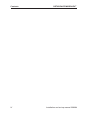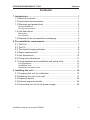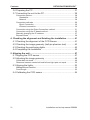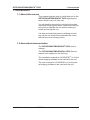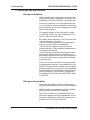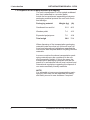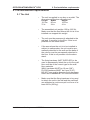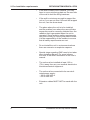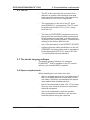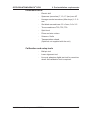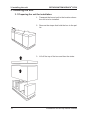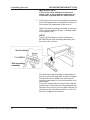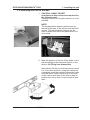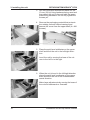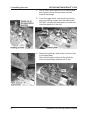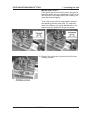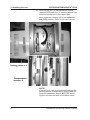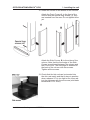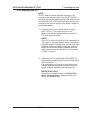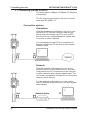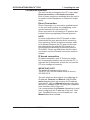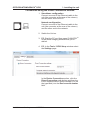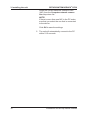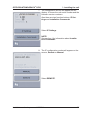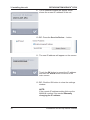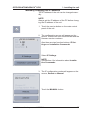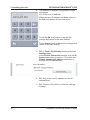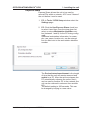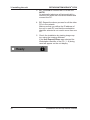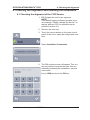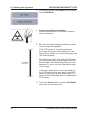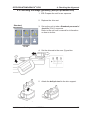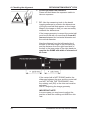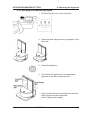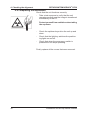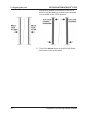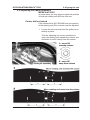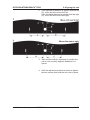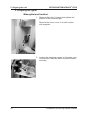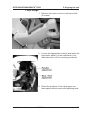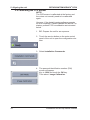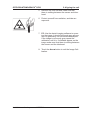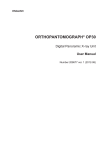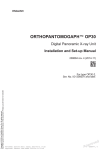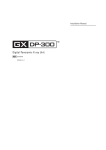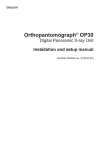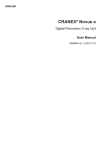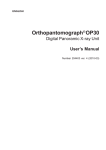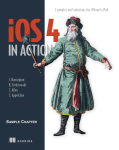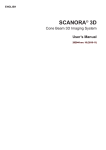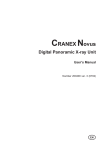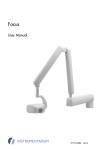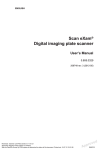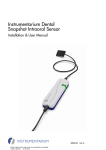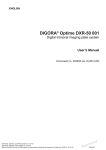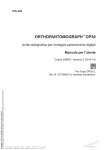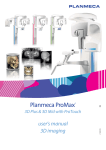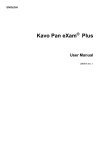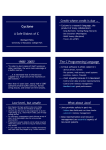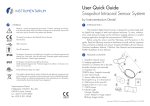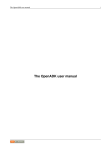Download ORTHOPANTOMOGAPH® OP30
Transcript
ENGLISH ORTHOPANTOMOGAPH® OP30 Digital Panoramic X-ray Unit Installation Manual Number 208684 ver. 2 (2012-12) ORTHOPANTOMOGRAPH® OP30 Copyright Contents Document code: 208684 ver. 1 (2012-12) Copyright © 2012 by PaloDEx Group Oy. All rights reserved. Documentation, trademark and the software are copyrighted with all rights reserved. Under the copyright laws the documentation may not be copied, photocopied, reproduced, translated, or reduced to any electronic medium or machine readable form in whole or part, without the prior written permission of Instrumentarium Dental. This is the original English language version of the manual. This installation manual is for units with serial number, S/No IO1300001 and above. Instrumentarium Dental reserves the right to make changes in specification and features shown herein, or discontinue the product described at any time without notice or obligation. Contact your Instrumentarium Dental representative for the most current information. ORTHOPANTOMOGRAPH® is a registered trademarks of Instrumentarium Dental. CLINIVIEWTM is a common law trademark of Instrumentarium Dental. Manufactured by Instrumentarium Dental, PaloDEx Group Oy Nahkelantie 160 (P.O. Box 20) FI-04300 Tuusula FINLAND Tel. +358 (0)10 270 2000 Fax. +358 9 851 4048 For service, contact your local distributor. Installation and set-up manual 208684 III Contents IV ORTHOPANTOMOGRAPH® Installation and set-up manual 208684 ORTHOPANTOMOGRAPH® OP30 Contents Contents 1. Introduction...................................................................................... 1 1.1 About this manual........................................................................ 1 1.2 Associated documentation........................................................... 1 1.3 Warnings and precautions........................................................... 2 During installation.......................................................................................... 2 During unit operation..................................................................................... 2 1.4 Unit description............................................................................ 3 Main parts...................................................................................................... 3 Unit controls.................................................................................................. 5 1.5 Disposal of the transportation packaging..................................... 6 2. Pre-installation requirements......................................................... 7 2.1 The Unit....................................................................................... 7 2.2 The PC......................................................................................... 9 2.3 The dental imaging software ....................................................... 9 2.4 Space requirements..................................................................... 9 2.5 Unit dimensions......................................................................... 10 2.6 Fixing hole dimensions...............................................................11 2.7 Fixing hardware and installation and setup tools....................... 12 Fixing hardware........................................................................................... 12 Installation tools........................................................................................... 13 Calibration and setup tools.......................................................................... 13 3. Installing the unit........................................................................... 14 3.1 Preparing the unit for installation............................................... 14 3.2 Attaching the unit to the wall...................................................... 17 3.3 Exposure switch......................................................................... 24 3.4 External exposure switch........................................................... 25 3.5 Connecting the unit to the power supply.................................... 26 Installation and set-up manual 208684 V Contents ORTHOPANTOMOGRAPH® 3.6 Preparing the PC....................................................................... 27 3.7 Connecting the unit to the PC.................................................... 28 Connection options...................................................................................... 28 Standalone ........................................................................................... 28 Network................................................................................................. 28 Connection methods................................................................................... 29 Direct Connection.................................................................................. 29 IP based connection.............................................................................. 29 Connection using the Direct Connection method........................................ 31 Connection using the IP based method...................................................... 33 Manually changing the IP-address.............................................................. 37 Express Share............................................................................................. 39 4. Checking the alignment and finishing the installation.............. 41 4.1 Checking the alignment of the CCD Sensor.............................. 41 4.2 Checking the image geometry (ball-pin phantom test).............. 43 4.3 Checking the positioning lights.................................................. 45 4.4 Completing the Installation........................................................ 46 5. Aligning the unit............................................................................ 47 5.1 Aligning the CCD sensor............................................................ 47 5.2 Adjusting the image geometry................................................... 49 Center ball not round................................................................................... 49 Distances between center ball and left and right pins not equal................. 50 5.3 Aligning the lights....................................................................... 52 Midsagittal and frankfort.............................................................................. 52 Focal trough................................................................................................ 53 5.4 Calibrating the CCD sensor....................................................... 54 VI Installation and set-up manual 208684 ORTHOPANTOMOGRAPH® OP30 1. Introduction 1. Introduction 1.1 About this manual This manual explains how to install and set up the ORTHOPANOTMOGRAPH® OP30 digital panoramic dental x-ray unit (the unit). You will need to operate the unit during the alignment and checking procedure. Make sure that you know how to operate the unit before starting to install and set up the unit. It is also essential that person installing and setting up the unit should have attended the manufacturer's service training course. 1.2 Associated documentation The ORTHOPANOTMOGRAPH® OP30 User's manual. The ORTHOPANOTMOGRAPH® OP30 Service manual (not supplied in the delivery). The installation manual for CLINIVIEWTM or for the dental imaging software to be used with the unit. The user manual for CLINIVIEWTM or for the dental imaging software to be used with the unit. Installation and set-up manual 208684 1 1. Introduction ORTHOPANTOMOGRAPH® OP30 1.3 Warnings and precautions During installation • When installing the unit always observe local and national safety regulation concerning the installation and use of dental x-ray equipment. • Failure to install the unit in an approved location according to these installation instructions may cause the device to be dangerous to both patient and operator. • The aperture plate in the collimator is made of lead (Pb) which is a toxic material. Do not touch it with your bare hands. • Be careful when working on the unit when the covers have been removed. - Some mechanical parts have sharp edges that can cause injuries if mishandled. - Some internal components become hot during operation. Take suitable precautions to avoid burning yourself. - Some electric components are high voltage and can be lethal if touched. Whenever you are making adjustments to the unit disconnect it from the main power supply before making the adjustment. • If the unit is to be used with a 3rd party imaging application software, not produced or supplied by Instrumentarium Dental, the 3rd party imaging software must comply with all applicable local laws and regulations on patient information software. This includes, for example, the Medical Device Directive 93/42/EEC and / or the FDA. During unit operation • Read and familiarize yourself with the warnings and precautions in the unit User's Manual. • When checking the alignment of the radiation beam protect yourself from radiation. • After the unit has been installed and set up, advise the people who will operate the unit to familiarize themselves with the warnings and precautions in the User's Manual. 2 Installation and set-up manual 208684 ORTHOPANTOMOGRAPH® OP30 1. Introduction 1.4 Unit description Main parts 1 2 3 4 5 6 7 Column Upper shelf Rotating unit Emergency stop button - Press to stop, rotate to release. On / off switch (rear of column) PC with MDD compliant dental imaging software Motorized carriage Installation and set-up manual 208684 3 1. Introduction ORTHOPANTOMOGRAPH® OP30 1 Exposure warning light 2 Midsagittal light 3Mirror 4 Frankfort light and light positioning knob 5 Focal trough positioning knob 6 Patient support 7 Focal trough light 8 Patient support handles 9 Head support 4 Installation and set-up manual 208684 ORTHOPANTOMOGRAPH® OP30 1. Introduction Unit controls 1 2 3 4 A. Side control panel Lights key - switches the patient positioning lights on and off Up key - drives the unit up Down key - drives the unit down Return key - drive the unit to the patient in/out position (PIO) 5 6. 7. 8. 9. 10 11. 12 13 B. Main control panel Program selection keys: - P1 = standard pan, P2 = paediatric pan, P3 = TMJ, BW = bitewing Patient size selection keys: - Child, Juvenile, Adult, Large adult Manual (M) mode selection key kV and mA selection keys, manual mode only Test key - operates the unit without x-rays Exposure values Service key Dose Area Product (DAP) Unit status indicator Installation and set-up manual 208684 5 1. Introduction ORTHOPANTOMOGRAPH® OP30 1.5 Disposal of the transportation packaging The unit is transported in a corrugated cardboard box that is attached to a wooden pallet. Inside the box preformed expanded polystyrene packaging material protects the unit from shock and damage. Packaging material Weight (kg) Cardboard box and lid (lb) 21.046.3 Wooden pallet7.4 16.3 Expanded polystyrene 7.6 16.8 Total weigh36.0 79.4 When disposing of the transportation packaging materials make sure that you follow all local, national and international regulations regarding the correct and safe disposal and/or recycling of these materials. In some countries the above transportation pack aging materials may be considered to be nonenvironmentally friendly. If this is the case, the transportation packaging materials must be dis posed of in accordance with all local, national and international regulations regarding the disposal of non-environmentally friendly materials. NOTE: It is advisable to keep some transportation packaging so that units can be repacked and easily and safely moved to new locations if required. 6 Installation and set-up manual 208684 ORTHOPANTOMOGRAPH® OP30 2. Pre-installation requirements 2. Pre-installation requirements 2.1 The Unit • The unit is supplied in one box on a pallet. The dimensions of the box with pallet are:Length Width Height 191 cm 85 cm 103 cm 76 in 34 in 41 in • The assembled unit weighs 120 kg (265 lb). Make sure that the floor where the unit is to be installed can support this weight. • The unit must be permanently attached to the wall and, if required, to the floor. If this is not possible use the show stand. • If the area where the unit is to be installed is subject to earthquakes, the unit must be permanently attached to the wall and the base of the column must be permanently attached to the floor. If this is not possible use the show stand. • The fixing hardware (NOT SUPPLIED) to be used to permanently attach the unit to the wall/ floor must be of the correct type for the wall/ floor materials. WALL hardware MUST be 10 mm (3/8") FLOOR hardware MUST be 8 mm (5/16"). DO NOT use smaller diameter fixing hardware. Refer also to section 2.7 for more information. • Make sure that the fixing hardware to be used to attach the unit to the wall and the wall itself can withstand a continuous pull-out force of at least 660 lb (300 kg). Installation and set-up manual 208684 7 2. Pre-installation requirements • ORTHOPANTOMOGRAPH® OP30 If the wall is made of thin material, you may have to use a reinforcing plate on the rear side of the wall to hold the fixing hardware. • If the wall is not strong enough to support the unit or if you are not sure if the wall will support the unit, use the show stand. • The place where the unit is to be installed and the position from where the user will take exposures must be correctly shielded from the radiation that is generated when the unit is operated. Since radiation safety requirements vary from country to country and state to state it is the responsibility of the installer to ensure that all safety requirements are met. • Do not install the unit in environments where there are corrosive or explosive vapours. • Special steps regarding EMC need to be taken when installing the unit. For more information refer to the EMC declaration in the user's manual. • The unit must be installed at least 1.85 m (73 in) away from any non-medical electrical or electromechanical equipment. • The unit must be connected to its own dedicated power supply: - 100 to 120 VAC or - 220 to 240 VAC • Extension cables MUST NOT be used with the unit. 8 Installation and set-up manual 208684 ORTHOPANTOMOGRAPH® OP30 2. Pre-installation requirements 2.2 The PC • The PC to be used with the unit must be installed in a location that meets all local and national safety requirements with regards the connection of a PC to an x-ray device. • The connection of the unit to the PC must meet EN60601-1 requirements. The PC must be positioned at least 1.85 m (73 in ) away from the unit. • The use of ACCESSORY equipment not complying with the equivalent safety requirements of this equipment may lead to a reduced level of safety of the resulting system. Consideration relating to the choice shall include: - use of the accessory in the PATIENT VICINITY - evidence that the safety certification of the ACCESSORY has been performed in accordance to the appropriate IEC 601-1 and/or IEC 6011-1 harmonized national standard. 2.3 The dental imaging software The dental imaging software, for example CLINIVIEWTM, that is installed in the PC used to with the unit must be MDD compliant. 2.4 Space requirements When installing the unit make sure that: - there is enough space at the front and sides of the unit to allow patients to enter and exit the unit easily. Patients in wheelchairs will require more space than standing patients. - the unit is positioned at least 1.85 (73 in) away from any non-medical electrical or electromechanical equipment. - the unit is positioned so that the operator, when protected from radiation, can see and hear the patient during an exposure. Installation and set-up manual 208684 9 2. Pre-installation requirements ORTHOPANTOMOGRAPH® OP30 2.5 Unit dimensions 10 Installation and set-up manual 208684 ORTHOPANTOMOGRAPH® OP30 2. Pre-installation requirements 2.6 Fixing hole dimensions Installation and set-up manual 208684 11 2. Pre-installation requirements ORTHOPANTOMOGRAPH® OP30 2.7 Fixing hardware and installation and setup tools The following tools and hardware are required to install and set up the unit. NOTE: THESE ARE NOT INCLUDED IN THE DELIVERY OF THE UNIT, UNLESS OTHERWISE STATED. Fixing hardware WALL attachment requires: - 2 x 10 mm (3/8") diameter sets of fixing hardware. WALL and FLOOR attachment requires: - 2 x 10 mm (3/8") diameter sets of fixing hardware (for the wall) and - 2 x 8 mm (5/16") diameter sets of fixing hardware (for the floor). CAUTION: DO NOT use smaller diameter fixing hardware. The type and length of hardware to be used will depend on the wall material and floor material to which the unit is to be attached. Different wall and floor materials may require different fixing hardware. Make sure that you use the correct fixing hardware for the wall material and the floor material. IMPORTANT NOTE: Fixing hardware is not required if the unit is to be attached to and used with the show stand. Refer to the separate instructions supplied with the show stand. 12 Installation and set-up manual 208684 ORTHOPANTOMOGRAPH® OP30 2. Pre-installation requirements Installation tools - Electric drill - Spanners (wrenches) 7, 10, 17 (two) mm AF - Hexagon socket wrenches (Allen keys) 1.5 - 8 mm - Slot blade screwdrivers 0.5 x 3mm, 0.6 x 3.5 - Torx screwdrivers T20, T25, T30 - Spirit level - Pliers and wire cutters - Scissors / Knife - Transportation wheels (Optional, not supplied with the unit) Calibration and setup tools - Ball-pin tool - Laser alignment tool - Line pair phantom digital test tool for countries where this calibration tool is required. Installation and set-up manual 208684 13 3. Installing the unit ORTHOPANTOMOGRAPH® OP30 3. Installing the unit 3.1 Preparing the unit for installation 1. Transport the boxed unit to the location where the unit is to be installed. 2. Remove the straps that hold the box to the pallet. 3. Lift off the top of the box and then the sides. 14 Installation and set-up manual 208684 ORTHOPANTOMOGRAPH® OP30 3. Installing the unit 4. Remove all the accessories, the accessory box and as much packaging material as possible. NOTE: DO NOT remove the packaging material that protects the upper shelf and the rotating unit. 5. Fold down the end of the box that is nearest the hinged section part of the column and then slide the unit over the edge of the pallet so that you can access the underside of the hinged section of the column. 6. Support the hinged column section before loosening the screws that hold it to prevent it falling and causing damage or injury. Loosen the screws (the securing nuts are inside the column) on the sides of the column that hold the hinged column section in the vertical position. Turn the hinged column section down so that it is horizontal. Secure it in position with the two screws supplied (M10 x 16), the fixing holes are on the underside (rear) of the column. Tighten the two screws (M10 x 16) on the sides of the column. Installation and set-up manual 208684 15 3. Installing the unit ORTHOPANTOMOGRAPH® OP30 IMPORTANT NOTE: If the unit is to be attached to the show stand, refer to the separate installation instructions supplied with the show stand. 7. Lift the top of the column and slide the packing piece that supported it underneath so that you can access the underside of the column. Attach the wall mounting assembly to the back of the column with the screws, nuts and washers supplied (M10). NOTE: The 4 x M10 washers must be positioned BETWEEN the wall mounting assembly and the rear of the column. The wall mounting assembly is adjustable so that the unit can be adjusted in the backwards/ forwards direction. Make sure that the wall mounting assembly is in the mid position of its adjustment. To do this loosen the two screws that hold the bracket part of the wall mounting assembly (attached to the column) to the support bar (to be attached to the wall) and position it to the mid position. Retighten the screws. 16 Installation and set-up manual 208684 ORTHOPANTOMOGRAPH® OP30 3. Installing the unit 3.2 Attaching the unit to the wall 1. CAUTION - HEAVY OBJECT A minimum of two persons are required for the following task. Transport the unit to the place where it is to be installed. NOTE: The transportation wheels (optional) are attached to the base of the column with two M10 screws. The transportation wheels can be used to wheel the unit to the place where it is to be used. 2. Mark the position of the two fixing holes on the wall according to the dimensions given in the section 2.6 Fixing hole dimensions. Alternatively, lift the unit into the position where it is to be used and then, using the wall bar as a template, mark the positions where the holes must be drilled. Hold a spirit level on the side of the column and then on the front to help to position the unit so that it is as vertical as possible. Installation and set-up manual 208684 17 3. Installing the unit ORTHOPANTOMOGRAPH® OP30 3. Drill two holes with diameters suitable for the 10 mm (3/8 in) fixing hardware being used and then attach the unit to the wall with the appropriate fixing hardware. Do not fully tighten the screws yet. 4. Remove the packaging material that protects the rotating unit and vertical carriage and remove the cover from the upper shelf (4 x M4 screws). 5. Place the spirit level widthwise on the upper shelf and level the unit in the left/right direction. Level the unit by moving the base of the column to the left or to the right. 6. When the unit is level in the left/right direction place the spirit level lengthwise on the upper shelf and level the unit in the forwards/backwards direction. Make large adjustments by moving the base of the column backwards or forwards. 18 Installation and set-up manual 208684 ORTHOPANTOMOGRAPH® OP30 3. Installing the unit Make small adjustments by loosening the two screws that hold the bracket to the support bar and pulling or pushing the top of the column forwards or backwards. NOTE If the wall bracket alone does not hold the unit in position rigidly enough, or the unit is to be used in an area prone to earthquakes attach the base of the column to the floor. To do this, make sure that the unit is level and then mark the positions of the two fixing holes on the floor. Then loosen the two screws that hold the bracket to the support bar and rotate the unit to one side so the you can access the mark for the floor hole. Drill a hole suitable for the 8 mm (5/16 in) fixing hardware being used. Rotate the unit to the other side and drill the second hole. Turn the unit back to the original position and then attach the unit to the floor with the fixing hardware. Installation and set-up manual 208684 19 3. Installing the unit ORTHOPANTOMOGRAPH® OP30 7. Check once more that the unit is vertical and then tighten all the fixing screws and wall bracket fastenings. 8. From the upper shelf, unscrew the guide pin and two holding screws from the base plate. DO NOT remove the base plate or loosen the nuts that attach it to the unit 9. Rotate the guide pin and insert it into the hole in the base plate. Note that the plain section of the guide pin must be downwards and the nut on top. 20 Installation and set-up manual 208684 ORTHOPANTOMOGRAPH® OP30 3. Installing the unit IMPORTANT NOTE: If the guide pin does not fully enter the hole in the base plate (the top of bearing is NOT level with the top of the base plate) the rotating unit must be moved slightly. To do this remove the transportation screws and packing pieces (see step 13), and then slide the rotating unit gently backwards or forwards until the guide pin drops into place. 10.Secure the guide pin in position with the two holding screws. Installation and set-up manual 208684 21 3. Installing the unit ORTHOPANTOMOGRAPH® OP30 11.Remove the four (4) transportation screws (painted RED) and four (4) packing pieces that hold the rotating unit to the upper shelf. Now rotate the rotating unit to the patient in/ out (PIO) position. Refer to the user manual. NOTE: If the unit ever has to be relocated replace the packing pieces, transportation screws and the guide pin assembly (step 8) BEFORE removing the unit from the wall or exhibition stand. 22 Installation and set-up manual 208684 ORTHOPANTOMOGRAPH® OP30 3. Installing the unit 12.Attach the covers to the bottom of the column. Attach the Front Cover, A, to the front of the column with the special long screws (4), they are inserted from the rear. Do not tighten them yet. Attach the Side Covers, B, to the sides of the column. Note that the front edge of the Side Covers is positioned between the column and the Front Cover. The rear edge is attached to the back of the column with two screws. Tighten all the screws. 13.Check that the bite rod can be inserted into the chin rest easily and that it stays in position when released. If it is too tight or too loose adjust the tightness with the set screw (slot blade screwdriver 0.5 x 3mm). Installation and set-up manual 208684 23 3. Installing the unit 3.3 Exposure switch ORTHOPANTOMOGRAPH® OP30 NOTE: If the exposure switch is to be used with the remote option, refer to the section 3.4 Installing the remote exposure switch. 1. Attach the exposure switch holder to the rear of the column using two (2) screws. If the user does not want to have the exposure switch positioned on the unit attach the exposure switch, within the range of the spiral lead, to where requested. Make sure that the exposure switch is positioned so that the user can protect themself from radiation and can see the patient during an exposure. 2. Connect the exposure switch cable to the connector at the bottom rear of the column and then place the exposure switch on the exposure switch holder. 24 Installation and set-up manual 208684 ORTHOPANTOMOGRAPH® OP30 3. Installing the unit 3.4 External exposure switch If an external exposure switch is required install it as follows. 1. Remove the main power and interface panel from the back of the column (4 screws). 2. Route the cable that comes from the external exposure switch through one of the holes in the main power and interface panel to the rear of the assembly. 3. Connect cable that comes from the external exposure switch to connector J710 on L1300 board of the panel. 4. Replace the main power and interface panel and secure the cable that goes to the remote exposure warning light in position under one of the cable clamps. Installation and set-up manual 208684 25 3. Installing the unit ORTHOPANTOMOGRAPH® OP30 3.5 Connecting the unit to the power supply The unit must be connected to its own dedicated power supply:100 to 120 VAC or 220 to 240 VAC No other equipment should be connected to the same power supply. Extension cables MUST NOT be used to connect the unit to the power supply. 1. The power supply must be equipped with circuit breaker:100 to 120 VAC, min. 16 A 250 VAC 220 to 240 VAC, min. 10 A 250 VAC. 2. Connect one end of the power lead to the back of the unit and the other end to the power supply. Observe any national and local requirements with regards the connection of dental x-ray equipment to a power supply. 26 Installation and set-up manual 208684 ORTHOPANTOMOGRAPH® OP30 3. Installing the unit 3.6 Preparing the PC NOTE: The PC and any other external device(s) connected to the system must meet the IEC 60950 standard (minimum requirements). Devices that do not meet the IEC 60950 standard must not be connected to the system as they may pose a threat to operational safety. 1. Position the PC to be used with the unit at least 1.85 m (73 in) away from the unit. Make sure that the patient cannot touch the PC while being x-rayed. NOTE: If the PC to which the unit is to be connected is to be part of a larger system make sure that all the other system components and devices are installed, connected and configured correctly. Refer to the documentation supplied with the other components and devices for information on how to do this. 2. Switch the PC on and install CLINIVIEWTM or other dental imaging software that will be used with the device. For information on how to do this refer to the manual and documentation supplied with the dental imaging software you are installing. IMPORTANT NOTE: During the installation when the Select Features window appears, make sure that you select the OP30 option. Installation and set-up manual 208684 27 3. Installing the unit ORTHOPANTOMOGRAPH® OP30 3.7 Connecting the unit to the PC The unit supports 10Base-T/100Base-TX Ethernet connections. The PC must be connected to the unit in accordance with IEC 60601-1-1. Connection options Standalone With the standalone configuration the unit is connected to a PC, and the unit then reserves the whole network interface card. The unit and PC then function as a single standalone system with no access to other networks. If it is necessary for the PC to be connected to another network the PC will require two network interface cards. Network With the network configuration the unit is connected to the PC via a network device. With this configuration the PC is connected to the unit and to other networks with a single network card. The unit is also accessible from other PC's in the same network (same subnet). For the network configuration you may need a new IP-address for the unit from your local system administrator. 28 Installation and set-up manual 208684 ORTHOPANTOMOGRAPH® OP30 3. Installing the unit Connection methods The unit can be connected to the PC in two ways, Direct connection or IP based connection. Both of these connection methods allow the unit to be used in either Standalone or Network Configuration. Direct Connection Direct Connection is a connection method based on the unit serial number for establishing a connection between the unit and the PC. Direct connection is not based on IP protocol but instead utilizes a proprietary Ethernet protocol. NOTE: In some configurations the PC firewall or other network devices may prevent direct connection from operating. Direct connection requires traffic to be allowed between the PC and unit through the network devices and the PC firewall in inbound/outbound direction for Ethernet protocol ID 0x6000. If there are difficulties with the direct connection use the IP based connection method instead. IP based connection IP based connection uses IP Protocol to establish a connection between the unit and the PC. It requires the IP-addresses of both the unit and the PC to be configured correctly. IMPORTANT NOTE: The default IP-address of the unit is: 194.9.227.251 and the subnet mask is fixed to 255.255.255.0. The unit offers two alternatives for configuring its IP-address, Remote and Manual. With the Remote alternative the unit receives its IP-address from the PC. With the Manual alternative the user sets the IP-address of the unit using the Graphical User Interface (GUI) of the unit. It is recommended that Remote alternative is used when configuring the IP-address of the unit. However, if problems occur, due to firewalls etc., use Manual alternative instead. Installation and set-up manual 208684 29 3. Installing the unit ORTHOPANTOMOGRAPH® OP30 The Remote alternative is explained as part of the section Connection using IP based connection method. The Manual alternative is explained in section Manually changing the IP-address. IMPORTANT NOTE: The unit can have any IP-address but the unit and PC must always be in the same subnet. For example IP for PC 194.9.227.250 and IP for the unit 194.9.227.251 and the subnet mask is fixed to 255.255.255.0. 30 Installation and set-up manual 208684 ORTHOPANTOMOGRAPH® OP30 3. Installing the unit Connection using the Direct Connection method 1. Standalone configuration. Connect one end of the Ethernet cable to the unit (the connector at the rear of the column) and the other end to the PC. Network configuration. Connect one end of the Ethernet cable to the unit (the connector at the rear of the column) and the other end to the network. 2. Switch the Unit on. 3. PC: Start the PC and then open CLINIVIEWTM or the dental imaging software that you installed. 4. PC: In the Tools / OP30 Setup window select the Settings page. In the Device Connection section, click the Direct Connection radio button and then key in the complete device Serial Number (it is on the type label) into the Device serial number field. Installation and set-up manual 208684 31 3. Installing the unit ORTHOPANTOMOGRAPH® OP30 Select the correct Nertwork Interface Card (NIC) from the Computer network connection drop down list. NOTE: If there is more than one NIC in the PC make sure that you select the one that is connected to the device. Click OK to save the settings. 5. The unit will automatically connect to the PC within 5-15 seconds. 32 Installation and set-up manual 208684 ORTHOPANTOMOGRAPH® OP30 3. Installing the unit Connection using the IP based method 1. Standalone configuration: Connect one end of the Ethernet cable to the unit (the connector at the rear of the column) and the other end to the PC. Network configuration: Connect one end of the Ethernet cable to the unit (the connector at the rear of the column) and the other end to the network. 2. Switch the Unit on. 3. PC: Start the PC and then open ClINIVIEWTM or the dental imaging software that you installed. 4. PC: In the Tools / OP30 Setup window select the Settings page. In the Device Connection section, click the IP based radio button to select it and then click the Enable changing IP-address check box to activate the IP-address field. Installation and set-up manual 208684 33 3. Installing the unit ORTHOPANTOMOGRAPH® OP30 5. Stand alone configuration: PC: Key in the desired IP-address of the unit, for example 194.9.227.250, into the IP-address field. Network configuration: PC: Key in the new IP-address (obtained from the network administrator) into the IP-address field. IMPORTANT NOTE: The unit can have any IP-address but the unit and PC must always be in the same subnet. The subnet mask of the unit is fixed to 255.255.255.0. NOTE: With the network configuration the default IP-address of the unit must be changed to the IP-address obtained from your local IP administrator. With standalone configuration you can avoid changing the IP-address of the unit by setting the IP-address of the PC to the same sub net as the default value of the unit. After changing the PC IP-address in this way you can proceed to step 11 to finish the configuration. 6. Touch the service button on the main control panel of the unit. 34 Installation and set-up manual 208684 ORTHOPANTOMOGRAPH® OP30 OP30 IO1300001 3. Installing the unit 7. The configuration screen will appear on the display. It shows the unit serial number and the firmware version numbers. Also there are two function buttons, IP Settings and Installation Commands Select IP Settings NOTE: See section 4 for information about Installation Commands. 8. The IP configuration modes will appear on the screen, Remote or Manual. Select REMOTE. Installation and set-up manual 208684 35 3. Installing the unit ORTHOPANTOMOGRAPH® OP30 9. The IP-address window will appear which shows the current IP-address of the unit. 10.PC: Press the Send to Device… button. 11.The new IP-address will appear on the screen. 192.9.227.250 Touch the OK button to accept the IP-address and then the Arrow button to return to the main screen. 12.PC: Click the OK button to close the settings window. NOTE: If the remote IP-address setting fails use the MANUAL method. See section Manually changing the IP-address. 36 Installation and set-up manual 208684 ORTHOPANTOMOGRAPH® OP30 3. Installing the unit Manually changing the IP-address The IP-address of the unit can be changed manually. NOTE: Always set the IP-address of the PC before changing the IP-address of the unit. 1. Touch the service button on the main control panel of the unit. OP30 IO1300001 2. The configuration screen will appear on the screen. It shows the unit serial number and the firmware version numbers. Also there are two function buttons, IP Settings and Installation Commands Select IP Settings NOTE: See section 4 for information about Installation Commands. 3. The IP configuration modes will appear on the screen, Remote or Manual. Touch the MANUAL button. Installation and set-up manual 208684 37 3. Installing the unit ORTHOPANTOMOGRAPH® OP30 4. The Manual IP-address configuration screen will appear. Key in the new IP-address. When the new IP-address has been keyed in the OK (tick) button will become active. Touch the OK (tick) button to accept the change and return to the main display. Touch Arrow button to discard the change and return to the main display. 5. PC: In Tools / OP30 Setup window select the Settings page. In the Device Connection section, click the IP based radio button to select it. Then click the Enable changing IP-address check box to activate the IP-address field. 194.9.227.253 6. PC: Key in the new IP-address into the IPaddress field. 7. PC: Click the OK button to close the settings window. 38 Installation and set-up manual 208684 ORTHOPANTOMOGRAPH® OP30 3. Installing the unit Express Share Express Share allows the unit to be used by several PCs within a network. A PC must "reserve" the unit before it can be used. 1. PC: In Tools / OP30 Setup window select the Settings page. 2. PC: Click the Use Express Share check box to select it and then, from the drop down list, select a unique Workstation identifier number (between 1 and 8) for the PC being configured. Additional workstation information, for example, user name, location etc, can be entered into the field next to the work station identifier number. 300 The Device Autorelease timeout is the length of time that the unit will remain reserved and usable by a PC. After the set time elapses the PC automatically releases the unit so that it can be used by another PC in the network (the unit can be reserved in advance from another PC). The default setting is 300 seconds. This can be changed by keying in a new value. Installation and set-up manual 208684 39 3. Installing the unit ORTHOPANTOMOGRAPH® OP30 3. PC: Click OK to connect the PC to the unit. NOTE: An automatic technique will automatically locate the unit within the local area network and connect the PC. 4. PC: Repeat the above process for all the other PCs in the network. Make sure that you define the IP-address of the unit in each PC and that the workstation identifier selected is not used in more than one PC. 5. Check the installation by starting image capture using the imaging software. If the Use Express Share was selected the Workstation identifier of the PC (1 - 8) being used will appear on the unit display. 40 Installation and set-up manual 208684 ORTHOPANTOMOGRAPH® OP30 4. Checking the alignment 4. Checking the alignment and finishing the installation 4.1 Checking the alignment of the CCD Sensor 1. PC: Prepare the unit for an exposure. NOTE: If the dental imaging software prompts an error message "Please calibrate the device" on startup, perform CCD re-calibration as described in section 5.4. 2. Remove the chin rest. 3. Touch the service button on the main control panel of the unit to open the configuration window. 4.Select Installation Commands. 5. The PIN number screen will appear. This is a security feature to prevent the user from accidentally accessing the installation / service commands. Key in 1204 and touch the OK key. Installation and set-up manual 208684 41 4. Checking the alignment ORTHOPANTOMOGRAPH® OP30 6. The service function will appear on the screen. Select Still Mode. 7. Protect yourself from radiation. Press and hold down the exposure switch to take an exposure. 8. PC: Use the dental imaging software to examine the image that appears. If the CCD sensor is correctly positioned the image will show a vertical black line (the beam) in the middle of a vertical light gray area (the CCD aperture). Both the beam (black line) and the CCD aperture (light gray area) must be vertical and the bottom edge of the beam (black line) must be between 0.1 and 2 mm from the bottom edge of the image. If the beam (black line) is not in the middle of the CCD aperture (the gray area) or the CCD aperture (gray area) is not vertical, the CCD sensor must be adjusted. See 5.1 Aligning the CCD sensor. 9. Touch the Arrow button to exit the Still Mode and return to the main menu. 42 Installation and set-up manual 208684 ORTHOPANTOMOGRAPH® OP30 4. Checking the alignment 4.2 Checking the image geometry (ball-pin phantom test) 1. PC: Prepare the unit for an exposure. 2. Replace the chin rest. Standard panoramic 3. Set up the unit to take a Standard panoramic/ Juvenile (70 kV) exposure. Refer to the unit user's manual for information on how to do this. Juvenile 70 kV 4. Set the chinrest to the zero (0) position. 5. Attach the ball-pin tool to the chin support. Installation and set-up manual 208684 43 4. Checking the alignment ORTHOPANTOMOGRAPH® OP30 6. Protect yourself from radiation. Press and hold down the exposure switch to take an exposure. 7. PC: Use the measuring tools in the dental imaging software to examine the dimensions of the pins and ball that appear on the image. Magnify the image so that you can accurately measure the dimensions. If the image geometry is correct the center ball must be round with no more than 0.2 mm difference between the horizontal diameter and the vertical diameter. Also the distance from the left-hand side of the ball to the inner edge of the left-hand pin and the distance from the right-hand side of the ball to the inner edge of the right-hand pin must be the SAME and within a tolerance of ±0.5 mm. If the center ball is NOT ROUND and/or the distances between the pins and the center ball are NOT WITHIN THE TOLERANCE, then the rotating unit (RU) or the chin rest must be adjusted. See 5.2 Adjusting the image geometry. IMPORTANT NOTE: In some cases you may have to adjust the position of both the rotating unit AND the chin rest. 44 Installation and set-up manual 208684 ORTHOPANTOMOGRAPH® OP30 4. Checking the alignment 4.3 Checking the positioning lights 1. Position the chin rest to the 0 position. 2. Place the laser alignment tool (supplied) in the chin rest. 3. Press the lights key. 4. Check that the lights hit the corresponding grooves on the laser alignment tool. If any of the lights are not positioned correctly their positions must be adjusted. See 5.3 Aligning the lights. Installation and set-up manual 208684 45 4. Checking the alignment ORTHOPANTOMOGRAPH® OP30 4.4 Completing the Installation Check that the unit functions correctly: - Take a test exposure to verify that the unit operates correctly and the image is transferred successfully to the PC. Protect yourself from radiation when taking the exposure. - Check the up/down keys drive the unit up and down. - Check that the light key switches the positioning lights on and off. - Check that when the emergency switch is pressed the unit stops operating. Finally replace all the covers that were removed. 46 Installation and set-up manual 208684 ORTHOPANTOMOGRAPH® OP30 5. Aligning the unit 5. Aligning the unit 5.1 Aligning the CCD sensor If the sensor was not correctly aligned after carrying out the alignment check (4.1 Checking the alignment of the CCD Sensor) the sensor must be repositioned and new beam images taken to confirm that it is correctly positioned. 1. Remove the inner sensor cover from the rotating unit. It is held in place with four (4) screws 2. To adjust the CCD sensor loosen the four nuts (A) that hold the CCD sensor in place and then adjust its position with the two screws (B) on the left-hand side. Installation and set-up manual 208684 47 5. Aligning the unit ORTHOPANTOMOGRAPH® OP30 Adjust and recheck the position of the CCD sensor until the beam is vertical and centered in the middle of the CCD aperture. 3. Touch the Arrow button to exit the Still Mode and return to the main menu. 48 Installation and set-up manual 208684 ORTHOPANTOMOGRAPH® OP30 5. Aligning the unit 5.2 Adjusting the image geometry IMPORTANT NOTE: In some cases you may have to adjust the position of both the rotating unit AND the chin rest. Center ball not round If the center ball is NOT ROUND then the position of the rotating unit (RU) must be must be adjusted. 1. Loosen the two nuts that hold the guide pin assembly in place. Turn the adjusting nut counter clockwise to move the rotating unit towards the column and clockwise to move it away from the column. Installation and set-up manual 208684 49 5. Aligning the unit ORTHOPANTOMOGRAPH® OP30 2. Re-tighten the guide pin assembly nuts after the adjustment. 3. Take another ball-pin exposure to confirm the center ball is round. Also verify that the distances from center ball to left and right pins are equal, if not proceed to the next section, Distances between left and right pins not equal. Distances between center ball and left and right pins not equal If the center ball is round but the distances between the pins and the ball are DIFFERENT then the chin rest must be must be adjusted. 1. Loosen the two screws that hold the chin rest in place (on the underside of the patient support). 50 Installation and set-up manual 208684 ORTHOPANTOMOGRAPH® OP30 5. Aligning the unit 2. If the right-hand distance is greater that the left (C), move the chin rest to the left. If the left-hand distance is greater that the right (D), move the chin rest to the right. 3. Take another ball-pin exposure to confirm the unit is now correctly aligned. Readjust if required. 4. After the adjustment has been done re-tighten the two screws that hold the chin rest in place. Installation and set-up manual 208684 51 5. Aligning the unit ORTHOPANTOMOGRAPH® OP30 5.3 Aligning the lights Midsagittal and frankfort 1. Remove the knob (1 screw) that adjusts the position of the frankfort light. Remove the mirror cover, it is held in place with magnets. 2. Loosen the clamping screws on the laser module and then rotate the laser to position beam vertically. 52 Installation and set-up manual 208684 ORTHOPANTOMOGRAPH® OP30 5. Aligning the unit Focal trough 1. Remove the lower cover from the lower shelf (6 screws) 2. Loosen the appropriate screw(s) and rotate the light and/or adjust it in the backwards / forewards direction until it is correctly positioned 3. Check the positions of the lights again and then replace all the covers and adjusting knob. Installation and set-up manual 208684 53 5. Aligning the unit ORTHOPANTOMOGRAPH® OP30 5.4 Calibrating the CCD sensor NOTE: The CCD sensor is calibrated at the factory and thus does not normally need to be calibrated again. However, if the dental imaging software prompts an error message "Please calibrate the device" on startup, perform CCD re-calibration as instructed below. 1. PC: Prepare the unit for an exposure. 2. Touch the service button on the main control panel of the unit to open the configuration window 3.Select Installation Commands. 4. The personal identification number (PIN) screen will appear. Key in 1204 and touch the OK key. Then select Image Calibration. 54 Installation and set-up manual 208684 ORTHOPANTOMOGRAPH® OP30 5. Aligning the unit 5. Remove the chin rest and make sure that there is nothing between the sensor and tubehead. 6. Protect yourself from radiation, and take an exposure. 7. PC: Use the dental imaging software to examine the image. It should be evenly grey all over with no granularity nor horizontal lines/stripes. If the image is not evenly gray repeat the calibration until it is. If artefacts appear on the image make sure that there is nothing between the sensor and the tubehead. 8. Touch the Arrow button to exit the Image Calibration. Installation and set-up manual 208684 55