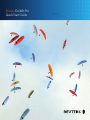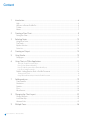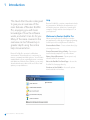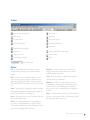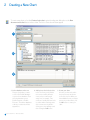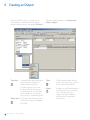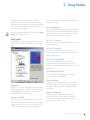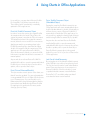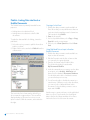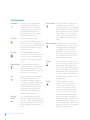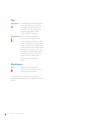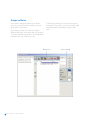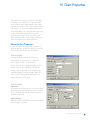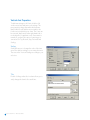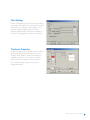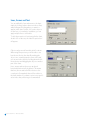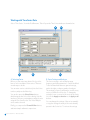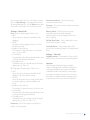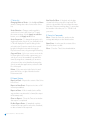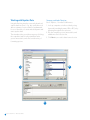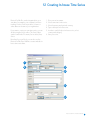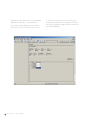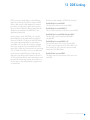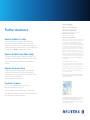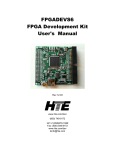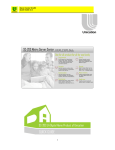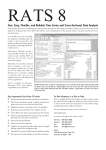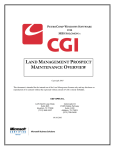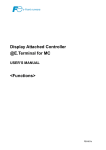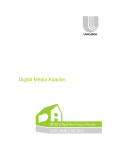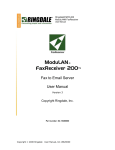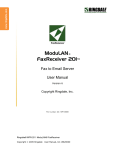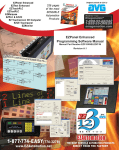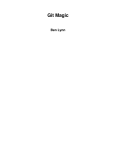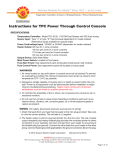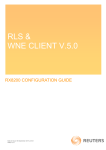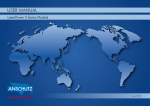Download Quick Start Guide
Transcript
Reuters EcoWin Pro Quick Start Guide Quick Start Guide Content 1 Introduction ......................................................................................................................... 6 Help ..................................................................................................................................................................6 Welcome to Reuters EcoWin Pro ...................................................................................................................6 Toolbar..............................................................................................................................................................7 Menus ...............................................................................................................................................................7 2 Creating a New Chart......................................................................................................... 8 Saving Your Chart ............................................................................................................................................9 3 Selecting Series ................................................................................................................. 10 Using Select Series........................................................................................................................................ 10 Text Search .................................................................................................................................................... 11 Equities Selection.......................................................................................................................................... 12 Series List....................................................................................................................................................... 13 4 Creating an Output .......................................................................................................... 14 5 Using Studies .................................................................................................................... 15 Study types.................................................................................................................................................... 15 6 Using Charts in Office Applications ................................................................................. 17 Paste Link | EcoWin Document Object ................................................................................................................................... 17 Paste | Picture (Enhanced Metafile) .......................................................................................................................................... 17 Paste | EcoWin Document Object (Embedded Object)....................................................................................................... 17 Lock Size of Linked Documents................................................................................................................................................ 17 Publish – Linking Data into Excel or EcoWin Documents .......................................................................... 18 Creating a link to Excel............................................................................................................................................................... 18 Using Published Data as Input in Another EcoWin Document ........................................................................................... 18 7 Adding analyses ................................................................................................................ 19 Transformations............................................................................................................................................. 20 Simulations .................................................................................................................................................... 21 Statistics......................................................................................................................................................... 21 Flow ............................................................................................................................................................... 22 Miscellaneous................................................................................................................................................ 22 8 Changing the Chart Layout .............................................................................................. 23 Groups and Series ........................................................................................................................................ 24 Load Chart Style ........................................................................................................................................... 25 Alternate Scale .............................................................................................................................................. 25 9 Multiple Panes .................................................................................................................. 26 4 Reuters EcoWin Pro – Quick Start Guide 10 Chart Properties ................................................................................................................ 27 Horizontal Axis Properties ............................................................................................................................ 27 Time Axis Layout ......................................................................................................................................................................... 27 Time Axis Labels ......................................................................................................................................................................... 27 Vertical Axis Properties ................................................................................................................................. 28 Scaling .......................................................................................................................................................................................... 28 Title................................................................................................................................................................................................ 28 Chart Settings ............................................................................................................................................... 29 Time Series Properties.................................................................................................................................. 29 Lines, Arrows and Text.................................................................................................................................. 30 11 Excel Add-in ...................................................................................................................... 31 Working with Time Series Data.................................................................................................................... 32 A. Selecting Series ...................................................................................................................................................................... 32 B. Series Settings and Analyses ................................................................................................................................................ 32 C. Series List ................................................................................................................................................................................. 34 D. Export Options ....................................................................................................................................................................... 34 E. Series List Commands ........................................................................................................................................................... 34 Series Properties ........................................................................................................................................... 35 Working with Equities Data.......................................................................................................................... 36 Company and Index Selection ................................................................................................................................................. 36 Data Item Selection .................................................................................................................................................................... 37 Presentation Settings ................................................................................................................................................................. 38 Regions ......................................................................................................................................................................................... 38 12 Creating In-house Time Series ......................................................................................... 39 13 DDE Linking ...................................................................................................................... 41 Reuters EcoWin Pro – Quick Start Guide 5 1 Introduction This Quick Start Guide is designed to give you an overview of the main features of Reuters EcoWin Pro, equipping you with basic knowledge of how the software works, and what it can do for you. Many of the areas covered in the overview can be followed up in greater depth using the online help documentation. Reuters EcoWin Pro operates in a Windows environment. This means there is consistency in menus, commands and dialog boxes. You will find a standardized toolbar containing buttons consistent with Windows. With the Excel Add-in you can easily download and export data to Microsoft Excel and update your spreadsheets. 6 Reuters EcoWin Pro – Quick Start Guide Help Reuters EcoWin Pro contains comprehensive help documentation. Within the documentation, you will find descriptions, definitions, formulas and examples. Simply mark an item and press F1 on your keyboard. Welcome to Reuters EcoWin Pro When opening Reuters EcoWin Pro from the program menu, a dialog box will appear showing several options for using Reuters EcoWin Pro. Create a Basic Chart – Create a chart directly by selecting time series. Create Document Using a Study – Open a preinstalled study template for your document. Open a Saved Document – Open a previously saved EcoWin Pro document. Go to the EcoWin Pro Start Page – Access the EcoWin Pro Start page directly. Continue to Use EcoWin – Access all options mentioned above from here. Toolbar New document with chart Insert arrow New study Insert line Formula editor Insert vertical line Series information Insert horizontal line Hide/show Property bar Insert text Add series Reuters EcoWin Pro Start page Duplicate series Chart Library Presentation settings Help Load chart style Menus File - Contains administrative features such as Saving, Printing, Settings, Series Editor and the Binder. Analysis - Contains Save as series, Calculation range, and the Insert menu which shows all the available analysis methods. Edit - Includes copy commands, which you can use to move/copy documents or data into other applications. Reuters EcoWin Pro supports both OLE and DDE links. The Undo option can be found here. Tools - Provides utilities to administer (configure, repair, backup) your database. View - Deactivate the Legend, the analysis shown in the Legend or multiple columns in the Legend. You can also find the Ruler command here. Insert - Allows the user to insert Text labels, Arrows, Lines and multiple Panes. Window - Cascade, Tile and Arrange Icons are commands for organizing your documents on the screen. The Set size command is also available here, as well as the command Restore floating bar position. Help - Content includes Help Topics, Recent News, Check for new version, a link to the Reuters EcoWin Pro Start page and Contact us. Chart - Commands related to the formatting of your chart, such as Graph layout, Chart settings, Horizontal axis, Main vertical axis, Alternate vertical axis, Info box settings and Load styles. Reuters EcoWin Pro – Quick Start Guide 7 2 Creating a New Chart To create a new chart, select the Create a basic chart option from the start dialog box or the New document with chart button in the toolbar. The Select Series box will then appear. 1 2 3 1. Select database and source First specify whether you want to look in the EcoWin database or your In-house database. Then select the database source: EcoWin Financial or EcoWin Economic. The add-on databases to which you subscribe will also appear here. 8 Reuters EcoWin Pro – Quick Start Guide 2. Add series to the Selection List In the Tree View you will find the time series sorted by different views, such as countries and categories, for example. Time series are sorted by different levels in order to make searching easier. Select a time series by doubleclicking on it or by marking it and then clicking the Add button. 3. Create your chart All series you have selected in the previous steps are shown in the Selection List. When you have added all series you want to present in your document, click the OK button to create your chart. Saving Your Chart Using the Save As option in the File menu, you can save documents consisting of charts, tables and reports in your own file library. These documents can be retrieved at any time, by clicking on the Open button. The documents will be updated automatically when new values are entered into the databases. The EcoWin series are presented, by default, as a line chart along with the Analyses tree to the left. In-house databases or any other data sources are based on the same principle, which means that time series from different databases can be combined freely. Reuters EcoWin Pro – Quick Start Guide 9 3 Selecting Series Using Select Series Data is selected from the Select Series box. There are several ways to access this box in Reuters EcoWin Pro. If you have already started Reuters EcoWin Pro, a new chart can be created using the New document with chart button in the toolbar. If you have not decided what output you would like, select the New button in the toolbar, then access the Select Series box using the Add Series button. This button can also be used if you want to add series to an existing document. Series can be duplicated using the Duplicate series button in the toolbar. The Tree View is the default search engine in Reuters EcoWin Pro. The filter function can be used to further refine your series selection. However, the properties of this function may vary from database to database. You can also personalize Select Series by using the Favorites function so that only the countries and categories you are interested in are displayed. A B C D A. Search for series Series can be found by using the Tree, Text, or Equities search. The Equities search tab is only available if you subscribe to the EcoWin Equities database. 10 Reuters EcoWin Pro – Quick Start Guide B. Filter Fine-tune your series selection with filters. C. Add series You can add series to the Selection List here. D. Selection List The Selection List allows you to browse and choose multiple series from different categories and databases, without having to close the Select Series box. Text Search Data can also be found using the Text Search. The Text Search searches the databases marked in the sources list when you click the Search button or Enter key. You can use the booleans and, or when searching. Without these booleans, the search will use and by default. Evaluation takes place from left to right only. The Text Search searches using the series’ full descriptions and source as well as all the other meta data associated with the series, except the commentary and frequency. You can use the frequency filter to narrow your search further. A maximum of 300 hits are returned. The search will not return any discontinued series. By pressing down the Ctrl or Shift keys, you can select multiple data sources from which to search. Reuters EcoWin Pro – Quick Start Guide 11 Equities Selection The Equities tab is available if you subscribe to the EcoWin Equities database and offers a more efficient way of searching for companies. The EcoWin Equities database lets you tap directly into an accurate, comprehensive and up-to-date source of equity-related data. 1 1. Choose Category Choose the category you want to search from the drop-down menu. Mark the country in which you are interested and click the Lookup button. All companies listed for this country will now be shown in the Company window. 12 Reuters EcoWin Pro – Quick Start Guide This database gives you access to worldwide balance sheets, income statements and cash flow statements, as well as key ratios, global equity prices, quarterly fundamentals, world equity indices, and more. 2 2. Select Time Series Mark the companies of interest and click the Choose button. A new window will now open. Companies will appear in a tree structure in the Select Time Series window. If this structure is expanded, all variables for these companies will be shown. Series List The Series List is where all your selected series are located. In order to convert Frequency, set Calendar or make Currency conversions for your selected series, go to the Series List and make your changes. A B D C E F A. Changing Frequency Convert frequency for all series in the Series List by selecting any of the preset frequency periods. B. Calendar The Calendar determines how Reuters EcoWin Pro will handle missing values. Any series includes all observations where there is at least one observation in any series. All series is used if one of the times series in the Series List has a missing value. If so, that specific date/ observation will be removed for all the time series. Calendar includes all observations regardless of missing values in any series. C. Currency Convert currency for all series in the Series List by selecting any of the preset currencies. D. Forecasts You can extend any time series in the document with your own future values for use in all calculations and presentations. E. Conversion Settings You can make more advanced decisions regarding frequency conversions and the handling of missing values using Conversion settings. F. Right-click Menu Right-clicking on the series ID or the internal label of a series will bring up a drop-down menu. Any series can be copied, deleted, added, or duplicated from here. You can also select which columns to view and make changes to the series label from this menu. Custom labels can be propagated to charts and tables. Reuters EcoWin Pro – Quick Start Guide 13 4 Creating an Output Reuters EcoWin Pro gives you several options for presentation of the data. We have already mentioned the possibility of creating a Time chart. The other output alternatives are Scatter chart, Table and Report. Time chart Table A Table shows the dates and the values for the time series, as well as for the output of the analyses. Report In a Report you will find information about the time series, for instance, source and description. If a regression analysis is added, a statistical report is generated automatically. A standard Time chart is displayed as a plotted line. A number of additional chart layouts are possible. A group of series can be represented as a bar group, a stacked bar group, an area group, an open-high-low-close group, a stripe group or a candlestick group. Scatter chart The Scatter chart shows the values for two time series plotted against each other. 14 Reuters EcoWin Pro – Quick Start Guide 5 Using Studies EcoWin studies are pre-formulated, editable algorithms that operate on the series, frequency, and other parameters that you provide. Depending on the particular study, the results may be charts, plots, reports, or diagrams. Studies are available from the File menu or the New Study button in the toolbar. Study types Several types of studies are supported, and can be selected from the New Study dialog, as illustrated below: The output displays the transformed variable(s) in a chart and in a table. Best Lag Regression Finds the lag at which the independent variable has maximum correlation with the dependent variable. A simple regression forecast with the accordingly lagged independent variable is created. Fan Chart – User data Fan chart for a series is created from bands entered as document data. Fan Chart – Parametric A series future distribution is simulated in a model where random changes are sampled from distribution functions. Fan Chart – Bootstrapped A series future distribution is simulated in a geometric model where random gross rates of changes are bootstrapped from empirical historical distribution. GDP Weighted Real Yield Allows you to build an aggregate real yield for Government Benchmark Bonds. Prices and Volume Aggregates Allows you to create GDP (gross domestic product) weighted aggregates or indices. The variables that can be aggregated contain, for example, equity index and consumer price index. Change over Period Allows you to create a chart where up to five time series can be transformed into their corresponding change over period series. There is, in addition, an option for smoothing the change over period. Allows you to pick a closing price for an equity, for which the study will find the corresponding high, low, and open prices, and the volume traded for that equity. Regression Modelling The Regression Modeling study allows you to estimate a number of linear regression models for a given dependent variable that you want to describe, explain and forecast. Reuters EcoWin Pro – Quick Start Guide 15 Risk/Return Allows you to quickly get an overview of the risk and return characteristics for a number of series. All input data series are transformed into a common form prior to the risk and expected return calculations. Scatter Plot with Best Fit Allows you to produce a scatter chart with a line of best fit and a standard deviation band around the line of best fit. Standardization Allows you to select one or more time series and, for each series, a separate time chart depicting the time series, the mean of the time series, and the standardized time series will be created. Standard Yield Curve Allows you to easily create yield curves for any country in the database. Series Distribution Histogram Calculates the distribution histogram and the cumulative distribution function for a series. A fan chart produced using the Parametric Fan Chart Study. 16 Reuters EcoWin Pro – Quick Start Guide 6 Using Charts in Office Applications It is possible to copy any chart in Reuters EcoWin Pro using Edit, Copy chart picture and object. These charts can be automatically or manually updated in Office applications. Paste Link | EcoWin Document Object In order to access this option, the original EcoWin document needs to be saved. Only a link to the original document is saved in the Office document. This link will be broken if the original document is moved, deleted or not accessible for some reason. Applying an analysis or renaming a chart in the EcoWin document will also break the link. When double-clicking an EcoWin document in an Office application, it will open in Reuters EcoWin Pro. Since the document is linked, you can use the Edit, Links menu to update links and select automatic or manual update. Anyone who does not have Reuters EcoWin Pro installed will be able to open documents with linked EcoWin objects. However, they will not be able to update, edit or open the chart object. Paste | Picture (Enhanced Metafile) This option creates a static picture of the chart; one that will never be updated. You can only manipulate it using standard Office tools. Right-click the picture to use Format picture. If you are not able to use Enhanced metafile, the problem might be that this function has been disabled in the Reuters EcoWin Pro application (located in the File menu, under Settings, Options, Chart). Paste | EcoWin Document Object (Embedded Object) Pasting the complete EcoWin document into an Office application will create an embedded object. It will be updated when it is double clicked and you will have access to most of Reuters EcoWin Pro’s menus while still inside the Office application. It is also possible to update the chart by right-clicking it and selecting EcoWin Document Object, Update. Anyone who does not have Reuters EcoWin Pro installed will be able to open documents with embedded EcoWin objects. However, they will not be able to update, edit or open the chart object. Paste EcoWin document object is the general default if you use Ctrl+V or just choose Paste in the Office application. Lock Size of Linked Documents By setting the size of the linked EcoWin document in the OLE-link it is possible to keep the size fixed. The Set Size function can be found in the Window menu. Please note that users of versions prior to Reuters EcoWin Pro 5.4 will not be able to open or update linked documents created in Reuters Ecowin Pro 5.4. To avoid this, make sure that all users have the latest version installed. Reuters EcoWin Pro – Quick Start Guide 17 Publish – Linking Data into Excel or EcoWin Documents The Publish feature is primarily intended for two purposes: • Linking time series data into Excel • Linking time series data into other EcoWin documents To make the data available for linking, it must be published. 1. Select the series you want to publish from either a table or a chart. 2. Right-click this series and select Publish from the context menu Creating a link to Excel 1. Publish the data you want to make available in Excel. Note that you can publish more than one series at a time by marking several columns in a Table and selecting Publish. 2. Save the document. 3. In a list of published data, select Copy or Copy Special from the context menu. 4. In Excel, select Paste Special and check Paste Link. Using Published Data as Input in Another EcoWin Document 1. Publish the data you want to make available as input in other documents. 2. Edit the Description in the first column so that you can easily recognize this data. 3. Save the document in the EcoWin folder. This folder is by default located under My Documents\EcoWin. 4. In the document where you want to use the data as an input, select Analysis, Add Series and then select the database Document Database. You should now be able to find the document you saved in the previous step. 5. You will now be able to find the document you saved in step 3. When you select the document, you can see a list of data published in this document. Select the data you want to use as input and click OK. The text in the first column can be edited if you do not want the suggested text. This text will be displayed when you browse for series to use as input in other EcoWin documents, as described to the right. 18 Reuters EcoWin Pro – Quick Start Guide Another way to create a reference to the published data is to select Copy from the list of published data in the first document and then select Paste Link in the Series List of the new document. 7 Adding analyses Once you have selected the data you want to work with, an analysis can be applied. The analyses available are divided into three different groups; Transformations, Statistics and Flow. The groups can be seen by right-clicking on the Series List. Analyses can be applied on top of each other by placing the cursor in the Analyses tree where you want to insert your analysis. You can also change the order of your analyses by using drag and drop in the Analyses tree. Reuters EcoWin Pro – Quick Start Guide 19 Transformations Arithmetic Two time series can be added to, multiplied or divided by, or subtracted from each other. The resulting time series can in turn be manipulated using the four arithmetic operators or together with another time series. Forecast The Forecast analysis adds forecasted values that you enter to the end of a time series. By entering a forecast, you can extend the time series from the database with your own future values. Formula The Formula analysis makes it possible for you to add a formula at a specific point in the analysis tree instead of creating whole formula series. Performance The performance of a time series can either be expressed as a percentage change, or as a change in the level from a certain date. For both these kinds of transformations it is possible to choose a variety of time intervals over which the performance calculations can be made. Rate of Change A change in a time series can be expressed either as a percentage change per period, or simply as a change in the level. For both these kinds of transformations it is possible to express the changes as an annual rate for both of these kinds of transformations. Rebase The value of a time series can be set to a constant, say 100, at a given point in time. The original time series is simply divided by the value at the given point in time and then multiplied by 100. It is also possible to rebase a time series relative to the value of a second time series at any given point. Scalar The Scalar analysis creates a number of new series from a set of input time series. Each new output series obtains its values from some scalar function of the input series. The scalar functions are observation values at specific dates or observation numbers, or the mean, median, performance or standard deviation of input series for a specified sample. This function gives you flexible cross-comparison possibilities for time series. Index Builder The Index Builder analysis can calculate an index or an aggregate representing either the value of a self-financing portfolio of assets, or the value of a set of assets. Lag Missing Values To lag or lead a time series means shifting the observations of a chosen time series backward or forward in time. When a time series is lagged, it is shifted forwards a chosen number of observations. Leading the time series means the series is shifted backwards a number of observations. You can use the Missing Values analysis to handle missing values in time series using different methods: Linear interpolation, Mean, Previous Value, Quadratic interpolation, or None. 20 Reuters EcoWin Pro – Quick Start Guide Slicing With this analysis, you can divide a given sample of observations from any number of time series into smaller samples according to the criteria of calendar time and/or number of observations. Histogram Use the Histogram analysis to calculate the cumulative distribution function or the probability density function. The output series can be either in absolute or relative frequencies. Yield Curve Create yield curves based on natural cubic spline or linear interpolation methods. Mean The mean, median, max or min can be calculated for any time series. It is also possible to have confidence intervals around these calculations. Regression The regression analysis estimates a linear regression model with ordinary least squares (OLS). The output from this analysis is estimated parameter values and their standard errors as well as overall regression statistics. These can be seen in a report. Season It is possible to use either an additive or a multiplicative model for a time series seasonal factor. The seasonal factors themselves can be output series. Smoothing Various ways of applying moving averages to any time series: Moving Averages and Centered Moving Average, as well as Exponential Weight and Hodrick-Prescott filter. This function also allows you to apply moving standard deviation (over time). Trend Reuters EcoWin Pro can plot or remove certain deterministic trends from a time series. It is possible to draw a confidence interval around the estimated trend. Simulations Scenario Builder Statistics The scenario builder analysis simulates possible paths for a time series. Random noise is used together with a specified path of future values or a single starting value to generate scenarios incorporating uncertainty. The output series are time series consisting of quantiles. Correlation The correlation analysis can calculate correlation functions for any number of time series. Covariation The covariation analysis can calculate a number of moving statistics, i.e. the sample on which they are based is a time window with a fixed number of observations. This analysis is especially useful for detecting instabilities in correlations, standard deviations, and regression coefficients. Reuters EcoWin Pro – Quick Start Guide 21 Flow Aggregation Depending on the underlying time series’ data frequency, a number of summation periodicities are available. The user specifies how often the aggregation will be restarted within each year. Early Warning The user formulates a plan or projection for the present year concerning this year’s sum of a flow variable. Given the chosen seasonal model, i.e. additive or multiplicative model, and the actual development during the present year up to now, this analysis estimates whether the actual development is following the plan. This estimate can be formulated in percentages or values. Miscellaneous Stop The Stop selection halts the creation of a series at the point at which Stop was selected. If you want more information about a specific analysis, mark that analysis in the Analyses tree and press F1. 22 Reuters EcoWin Pro – Quick Start Guide 8 Changing the Chart Layout Reuters EcoWin Pro makes it easy for the user to make changes to the chart layout. When a time chart is created, the series are automatically presented as lines. The tool for changing the chart layout is the Presentation settings button. A A. Series Shows all series available in the Series List. If you want to remove a series from the chart, use the right-hand part of the Graph layout box. Just mark the series and select Delete. The series will then be deleted from the chart, but is still available in the Series list and can be added to the chart again, using the arrow. B B. Groups Shows all series that will be presented in the chart. Reuters EcoWin Pro – Quick Start Guide 23 Groups and Series If you want to change the chart style for all the series in your chart, mark Lines and select a new group style for your series. If you want to present one of the series with a different chart style, a new group has to be created. To do this, mark the relevant series in the right-hand field and select one of the Group icons. To modify the settings of a series the series has to be marked. Selections for color, line style and width can then be made, depending on type of chart style. Group icons 24 Reuters EcoWin Pro – Quick Start Guide Series settings Load Chart Style Alternate Scale A template is created by simply saving the chart. A number of features of this chart can then be applied to another chart. The most important properties are the grouping of the time series, the chart layout and what can be called ‘user made changes’, such as the grid, background, the fonts applied to the value axis and the main title. You can also create an alternate scale from the Graph layout box by marking this series and create a new group. In order to activate the Alternate scale box, mark the group for the relevant series. The Alternate scale box can then be marked. You can use previously saved EcoWin Pro charts as templates when creating new charts. This choice is available from the Load chart style drop-down menu in the toolbar. The easiest way to display one of the time series in your chart on an alternate scale, is to right-click on the time series in your chart, and select Use alternate scale from the context menu that appears. Above: Create an alternate scale in Graph layout box. Left: Create an alternate scale directly in the chart. Reuters EcoWin Pro – Quick Start Guide 25 9 Multiple Panes It is possible to display several panes in one time chart. Panes are always inserted below the existing one and this can be done in several ways: By dragging and dropping a series outside the graph area or by using Insert Pane below in the Insert menu. All panes in a time chart share the same settings for title, background, range paint and x-axis. The graph layout is separate, however. Any pane can be resized relatively by clicking between two panes and dragging. 26 Reuters EcoWin Pro – Quick Start Guide All series that are added to a document will automatically be added to the upper pane only. The panes support dragging and dropping of series between them and this is often the fastest way to add series to a pane. Series can also be Copied/Pasted between different panes using the Copy command in the Edit menu. 10 Chart Properties The default chart setting is to chart the data with full history. If you mark a time series in the chart, you will find a status field showing the exact date and value for that point of the series in the bottom right corner. You can use the right and left buttons on the keyboard to scroll along the time series and clearly see the dates and values of the series. If you have more than one series in a chart, the Ruler command can be used to display dates and values for multiple series at the same time. Horizontal Axis Properties To edit or view the properties that are specific to the horizontal axis, you have to double-click on the X-axis. An X-axis properties box will appear. Time Axis Layout The Display range can be altered to fit your requirements. You can choose to either set a specific date or number of observations. Several other choices regarding margins and tick mark position are also available under this tab. Changes can also be made to the display range using the Display/Zoom bar available under the chart. Double-clicking the bar displays the full length of the series in the chart. Time Axis Labels Automatic In Automatic mode the purpose is to show as much information as possible. When this mode is turned off, you can manually enter the distance between each minor tick mark. Include Century When this option is marked the years will be printed with four digits, e.g. 1998. Reuters EcoWin Pro – Quick Start Guide 27 Vertical Axis Properties To add new settings to the Y-axis, double-click on the vertical axis and enter your settings. The preset mode is always Automatic which means that EcoWin Pro will find the most suitable scale for the series included in your chart. The Y-axis can be reversed, duplicated on the right-hand side or recalculated to a logarithmic scale. If automatic is turned off, you have the option of entering your own values for Top, Bottom, Step, Decimals and Scaling. Scaling Scaling allows you to change the scale of the time series in a chart according to your own preferences. The text on the Y-axis will change according to your selection. Title Double-clicking on the title in a chart allows you to easily change the chart’s titles and fonts. 28 Reuters EcoWin Pro – Quick Start Guide Chart Settings Double-clicking directly in the chart allows changes to be made to the grid lines as well as the horizontal and vertical axes. Changes can be made to titles, background and range paint from the Chart settings command in the Chart menu. In addition, the color for the graph area can be set separately. Time Series Properties Double-clicking on one of the time series in a chart will bring up the properties of the specific series. Changes can be made to line style and width, for example, from this box. You can also see which analyses have been applied to the specific time series, and the analyses applied can easily be changed from here. Reuters EcoWin Pro – Quick Start Guide 29 Lines, Arrows and Text You can add labels, lines and arrows to the chart simply by clicking on these buttons in the toolbar, and pointing and clicking where you want it to appear in the chart. Double-click on the object to set the font, color and style. In addition, you can apply multiple lines to text labels. To edit the properties of text inserted in the chart, double-click on the text; the Label Properties box will appear. Objects can be moved from their initial locations. When using Print preview you will be able to see how the text fits into the chart. By marking the object once, a small square becomes visible and you can move the object by holding down the left mouse button and dragging the object to another part of the chart. Lines, arrows, and text boxes are anchored horizontally and vertically by default. This means that lines, arrows and text will be relative to the x- and y-axis. If unmarked, these will be relative to the chart window. If you want to point out a specific value in the chart, anchoring is recommended. 30 Reuters EcoWin Pro – Quick Start Guide 11 Excel Add-in Use the Excel Add-in to download time series data directly into Excel spreadsheets. The add-in consists of two parts: the Time Series module and the Equities module; while the former allows you to work with all sorts of data, the latter is designed specifically to handle equities-related data. A. Toolbar Buttons The toolbar buttons provide a quick way of accessing the Time Series and Equities wizards, as well as the online Help. B. Download Time Series Data to Excel Time series - This will open the Time Series window, through which you can select and download time series data. Properties - Here, you can change the settings of one or several selected time series, and even replace the entire time series. Load data - Opens up the Time Series wizard for all or a selection of series. Convert old sheet - Convert spreadsheets from EcoWin Graphics format to EcoWin Pro format. C. Download Equities Data to Excel Equities - Download equities data. This will open the Equities wizard. Edit Worksheet - Load content from the spreadsheet into the Equities Wizard for editing. Convert Values - Convert from dynamic values to static ones, or vice versa. Show Series Info - Present information about a particular time series. Open Select Series - Browse for time series using the Select Series interface. D. Update Update - Updates a sheet, a selection of series, or the entire workbook. Requery - Re-runs the query originally used to create a particular EcoWin Equities output region. This may cause the entire region to shrink or grow. A B C D E F G E. Preferences Allows you to change the preferences settings for the Excel Add-in. F. Export to In-house With this feature you can define a set of time series in Excel and export the data to your in-house database. G. Help and Miscellaneous EcoWin Add-in Help - Display the software documentation set. Reuters EcoWin Pro on the Web - Start an Internet browser, and direct it to the EcoWin web site. Contact Us - Send your query directly to Reuters helpdesk by using the Contact Us form. About EcoWin Add-in - Display additional information about the software. Reuters EcoWin Pro – Quick Start Guide 31 Working with Time Series Data Select ‘Time Series...’ from the EcoWin menu. This will open the Time Series window, as shown below. A C D A. Selecting Series Before you can export any data to Excel you first have to select a number of time series. There are several ways to do this: You can enter a series code directly into the Series text box, and press the Enter key. You can also press the Select Series button, which brings up the Select Series dialog. Use this interface to browse your databases, and pick series using the Text Search or the Tree View. Multiple series can be selected. Finally, you can press the Formula Editor button, and enter simple arithmetic expressions. 32 Reuters EcoWin Pro – Quick Start Guide B E B. Series Settings and Analyses The Series settings – such as display range, frequency and other parameters – can be modified. To the left-hand side there are general settings, and to the right you have a number of analyses. The settings you specify will then be used for every series you add to the Series List. To change the settings for one or several of the series in the Series List, use the Apply to selection or the Apply to all buttons. You can change the settings of the series manually or copy the settings from any of the series already present in the Series List. To retrieve the settings from a series in the Series List, select the series and then click Get Settings. To assign default values to all settings and analyses, click the Reset button (this action will not affect the series in the Series List). Conversion method – Select the frequency conversion method, if any. Settings – General tab Missing Values – Defines how non-existent observation values should be handled. Default is N/A, but can be changed to Previous Value or Empty. From – Start of display range. Can be set to: • LAST Shows the latest observation available in the database. • START From the actual beginning of the series. This is the default setting. • Number of observations The number of observations prior to the latest one, e.g., -10 or -200. • Custom date A normal date. Short date format should be used (c.f., Regional Settings in Windows). • Calendar period Used when a specific calendar period should be displayed, e.g., -1M or -1Y. To – End date of Display range. Can be set to: • LAST Shows the latest observation available in the database. This is the default setting. • TODAY Shows all observations up to today. Useful when you want to apply a common end date to all series. • Number of observations The number of observations prior to the last one. • Custom date A normal date. Short date format should be used (c.f., Regional Settings in Windows). • Calendar period Used when a specific calendar period should be displayed, e.g., -1M, -1Y, +1M, or +1Y. Currency – Select the currency in which you want to express the series. Do Not Show Dates – If this is marked, the series will not show any date columns. Use Scale Factor – If this is marked, the Scale factor will be used and all digits will be displayed in Excel. Settings – Value tab Lag Observations – The number of steps to shift the time series observations forward or backward. Analyses There are three different analyses available – Rate of Change, Rebase, and Smoothing. Rate of Change and Rebase also support a number of different variants. Note that you cannot apply more than one analysis per time series. For more information on analyses and the parameters they accept, please refer to the online User Manual. Frequency – Select the frequency to which you want to convert the data. Reuters EcoWin Pro – Quick Start Guide 33 C. Series List Changing Order of Series – Use the Up and Down arrows to change the order of series in the Series List. Series Selection – Changes can be applied to a selection of series in the Series List. To apply the current settings, click the Apply to selection button, or use the Apply to all button. Series Properties – To change the properties of a single series in the Series List, you can double-click it. This will display the Properties dialog for the selected series. Properties can also be accessed by right-clicking the series and selecting the Properties menu item, or by pressing the Enter key. Copy and Paste – Select one or more series in the list, then right-click. From the context menu, you can choose one of the standard Copy and Paste items. By using those commands you can move collections of time series identifiers between the Series List and other applications, such as EcoWin Pro or Notepad. Delete – Pick some series in the Series List and press the Del key, or right-click and select the Delete menu item. D. Export Options Export to Excel – Exports the content of the Series List to Excel. Export to New Sheet – Exports series into cell A1 in a new spreadsheet. Export as Rows – If this is marked, series will be exported into rows instead of columns (the output will be transposed). Close on Export – Closes the Time series window after export is completed. Do Not Export Dates – If unmarked, one date column will be exported for each series. If marked, no date columns will be exported. 34 Reuters EcoWin Pro – Quick Start Guide One Date Col/Row – If checked, only the date column for the first series will be exported. This option is only available if all series share the same Start date, Frequency and Last date. To ensure that the last date is the same, set To = TODAY for all your series. E. Series List Commands Clear – Clears the Series List, and resets the settings and analyses to their default values. Open/Save – Load or save the contents of the Series List from or to disk. Close – Close the Time Series wizard window. Series Properties After you have exported your time series data to an Excel spreadsheet, you can use one of the Properties menu items to change the settings of one or several time series. Depending on your Macro Security settings in Excel, you may also be able to right-click a cell containing a time series identifier in the Excel spreadsheet to access the same dialog. From here, the settings of individual series can be changed, and series replaced. Reuters EcoWin Pro – Quick Start Guide 35 Working with Equities Data Company and Index Selection Select ‘Equities...’ from the EcoWin menu. Using the Equities wizard you can easily download equities data into Excel – e.g., this can be historical data or estimates, for prices and for fundamentals.. It is a tool that lets you create and edit dynamic and static equities data. 1. Look up companies or indices either by using keywords (searching by name, ISIN or RIC) or by browsing through the tree structure. 2. Pick the companies you are interested in, and add them to the Selection List. 3. Click Next to proceed to data items selection. The wizard provides you with an easy way of picking the companies (and/or indices) and data items you are interested in, and offers a wide variety of formatting options. 2 1 3 36 Reuters EcoWin Pro – Quick Start Guide Data Item Selection 1. You will have four different categories of data items to choose from: Attributes, Prices, Fundamentals and Estimates. (The Estimates tab will only be available to subscribers of estimate data). Attributes – allows you to choose items such as the country of origin and different industry classifications. Prices – close, high, low, volume, etc. Fundamentals – choose variables from Balance Sheet, Income Statement, Cash Flow Statement and Key ratios. Estimates – select the estimates of interest such as EBIT Median, Sales Median, etc. 2. Select the data item you are interested; you can then decide to apply one of the available analyses, such as Rebase or Performance. When clicking the Add Item button you will get the last value of the series, while Add Range allows you to choose a time range, that is, it will help you create several, consecutive observations at the same time. 3. The selected data items are now added to the companies in the Selection List, and you can select another data item. Note that you cannot change the settings of the data items that have already been added to the Selection List. 1 2 3 Reuters EcoWin Pro – Quick Start Guide 37 Presentation Settings Regions Once the data items have been selected you have several options for how to present them. You can Target the data, meaning that the data can be downloaded to your current worksheet, or a new one, and you can also direct the output to start at any cell you choose. Customized Formatting allows you to choose between several different formatting schemes. All equities data will be exported to Regions, and this enables you to export data several times to the same worksheet. Later, when you want to edit your data, you will be asked which region you want to modify, and this data will then be loaded into the Equities wizard. Export your data selection to the assigned book, sheet and cell, and in the format selected, by clicking the Export button. After you have downloaded data into Excel it is possible to change, for example, the currency of a particular data item. Do this by going to the EcoWin menu, and select Edit Worksheet. 38 Reuters EcoWin Pro – Quick Start Guide You can also ask the system to Requery for data, which is useful if you want to update for example an Index Constituent List. Such a list is then allowed to grow or shrink depending on whether companies may have dropped out or been added to the index. Note that this is conceptually different from a normal Update operation, which will only update the data for companies already present in the spreadsheet. 12 Creating In-house Time Series Reuters EcoWin Pro can be integrated into your own data, for example, your company’s in-house tracking of sales of various products, volume or other data sets relevant to your organization. If you want to create your own time series, you can do this using the Series editor. The Series editor can be found in the File menu, Series editor, New, Series. 1. 2. 3. 4. 5. Give your series a name. Select start time for the series. Select frequency and optional currency. Type a description for the series. In order to easily find your in-house series, select country and category. 6. Save your series. Note that if you use Excel, you can also use the Reuters EcoWin Excel Add-in to create and edit inhouse time series data. 1 2 3 4 5 6 Reuters EcoWin Pro – Quick Start Guide 39 Type data into the data column or use standard Windows commands, i.e. Copy and Paste. If you want to make changes to your In-house series, choose File, Series editor, Open, Series. 40 Reuters EcoWin Pro – Quick Start Guide To retrieve your In-house series, select In-house from the drop-down menu for Database. Search in the In-house database using the same criteria as for the EcoWin database. 13 DDE Linking DDE is a way to transfer data to other Windows applications. Reuters EcoWin Pro supports DDE links to data in the EcoWin databases to make it possible to use this data in applications such as Microsoft Excel. When the data is updated in the database, any data that uses DDE links is also updated automatically. An easy way to create a DDE link is to copy the link information to the clipboard from a chart in Reuters EcoWin Pro. Please note that DDE linking can only be implemented before any analyses are added. Select a value by clicking on a graph, then copy (using the Copy command in the Edit menu, the toolbar, the context menu or by pressing Ctrl+C). In Microsoft Excel, select a cell and mark the Link option in the Edit menu, Paste Special dialog box. No analyses performed for the series will be included in the link, and some analyses even prevent links from being created, since there is no obvious way to determine what the original series or formula was. Below are a few examples of DDE links for Excel: EcoWin|Expr!’ew:swe19001’ The last value of the series ew:swe19001. EcoWin|Expr!’ew:swe19001[-1]’ The second to last value of the series ew:swe19001. EcoWin|Expr!’ew:swe19001/ew:gbr19001’ The last value of the formula ew:swe19001/ ew:gbr19001. EcoWin|Expr!’ew:swe19001[-3,0]’ The last four values of the series ew:swe19001. To enter a vector expression like this in Microsoft Excel, mark four cells, enter the expression and then press Ctrl+Shift+Enter. EcoWin|Date!’ew:swe19001’ The date of the last observation of the series ew: swe19001. Reuters EcoWin Pro – Quick Start Guide 41 42 Reuters EcoWin Pro – Quick Start Guide For more information: Further Assistance Send us a sales enquiry at www.reuters.com/salesenquiry Read more about our products at www.reuters.com/productinfo Find out how to contact your local office www.reuters.com/contacts Reuters EcoWin Pro Help Reuters EcoWin Pro contains comprehensive help documentation. Within this you will find descriptions, definitions, formulas and examples. Simply mark an item and press F1 on your keyboard or click on the Help button in the toolbar. Reuters EcoWin Excel Add-in Help The help for the Reuters EcoWin Excel Add-in is available in the EcoWin menu in Excel and contains a quick start guide, user manual, and reference manual. Reuters Customer Zone Technical and user documentation is available on Reuters Customer Zone. This site includes information for contacting Reuters support either online or by local telephone. http://customers.reuters.com Access customer services at www.reuters.com/customers Reuters uses your data in accordance with Reuters privacy policy in the privacy footer at www.reuters. com. Reuters Limited is primarily responsible for managing your data. As Reuters is a global company your data will be transferred and available internationally, including in countries which do not have privacy laws but Reuters seeks to comply with its privacy policy. If you wish to see or correct data held on you or no longer wish to receive information about developments in Reuters Group products and services, such as free trials or events or you wish to change your preferred method of receiving a communication, please email esupport. [email protected] writing “Personal Details” in the subject line. © Reuters 2007. All rights reserved. Reuters, Reuters EcoWin Pro and the sphere logo are the trademarks or registered trademarks of the Reuters group of companies around the world. Microsoft and Windows are registered trademarks of Microsoft Corporation in the United States and/or other countries. Published by Reuters Limited, The Reuters Building, South Colonnade, Canary Wharf, London, E14 5EP. RA-Jun-07-1602 (v5.6) Customer Support For local telephone numbers please see: http://customers.reuters.com You can send your query directly to the Reuters helpdesk by using the Contact Us form available in the Help menu of the application. REUTERS/Paul Matthews Pilots fly their paragliders during day one of the 10th World Paragliding Championships in the skies above Manilla northwest of Sydney February 27, 2007. The competition has attracted competitiors from 45 nations and lasts two weeks.