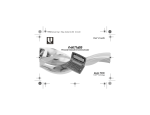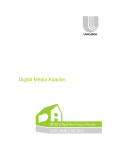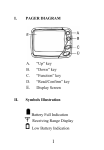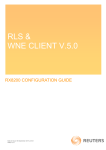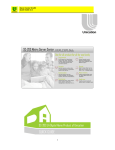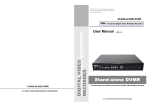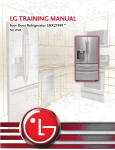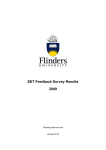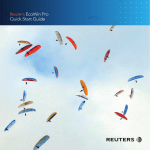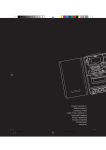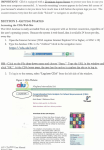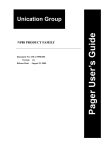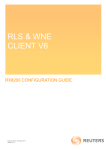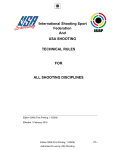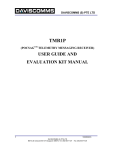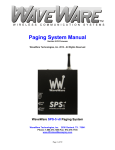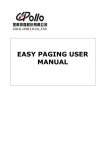Download 00-user manual-20101229.eps
Transcript
INDEX 1. PREFACE ................................... 2. PACKAGE INTRODUCTION .......... 2-1. Standard Package .................. 2-2. Optional Items ........................ 3. INSTALLATION ........................... 3-1. AA Battery Installation ............. 1 2 2 2 3 3 3-2. SIM Card Installation (GSM Model Only) .................. 5 3-3. Li Battery Installation (GSM Model Only) .................. 6 4. PAGER INTRODUCTION .............. 7 4-1. Key Introduction ..................... 7 4-2. Display Introduction ................12 4-3. Icon Introduction .....................14 5. TURNING ON THE PAGER ...........20 5-1. Manual Switch On .................. 20 5-2. Battery Power On .................. 20 6. SELF TEST .................................. 21 6-1. Self Test ............................... 21 7. TODAY ........................................ 22 7-1. Entering Today ...................... 22 7-2. Unread Message .................... 23 7-3. Today Message ...................... 24 7-4. Message Alarm ...................... 25 8. MESSAGE ................................... 26 8-1. Read Message ....................... 26 8-2. Message Acknowledgement (GSM Model Only) .................. 32 8-3. Other Features ....................... 36 INDEX 9. EMERGENCY MESSAGE (GSM MODEL ONLY) ................... 43 9-1. To Activate The Emergency Message............................ 43 10. FUNCTION STATUS 45 10-1. Entering Function Status ..... 45 10-2. Function Enable /Disable /Setting ............................. 46 11. SETTINGS ................................ 51 11-1. Profile ............................... 51 11-2. Time & Date....................... 52 11-3. Clock Alarm ....................... 56 11-4. On/ Off Duty ...................... 60 11-5. Alert Settings ..................... 62 11-6. Change Password .............. 70 11-7. LCD Contrast .................... 73 11-8. Volume Adjustment ........... 74 11-9. Backlight Setting ............... 75 11-10. Key Lock .......................... 76 11-11. Calendar .......................... 78 11-12. RF Test ........................... 80 11-13. Self-Program .................... 81 11-14. Information ....................... 85 12. OTHER INFORMATION .............. 87 12-1. Caring for Your Pager ........ 87 12-2. Clean Your Pager ............. 87 13. WARNING AND IMPORTANT NOTES ...................................... 88 13-1. WARNING ....................... 88 13-2. IMPORTANT NOTES ........ 89 PREFACE 1. PREFACE Unication would like to congratulate you for your choice of the E5 as your communication tool. This user manual will provide you the necessary information to get the optimum performance from your pager. The E5 is a very versatile product and has the ability to satisfy most communication requirements. We sincerely hope you enjoy our brand-new E5 product. This document is subject to changes without notice.The latest electronic version of the user manual can be downloaded from Unication official website: http: //www.unication.com/ 1 PACKAGE INTRODUCTION 2. PACKAGE INTRODUCTION 2-1. STANDARD PACKAGE E5 standard package contains the following items: E5 Pager ITEMS Holster Type I E5 Pager User’S Manual Ni-HN Rechargeable Battery AA 2-2. OPTIONAL ITEMS The following are optional items : ITEMS 2 External Antenna Mini USB Holster Type II Charger AC Power Adapter Li battery INSTALLATION 3. INSTALLATION 3-1. AA BATTERY INSTALLATION The E5 is designed to operate with a single AA-size Ni-MH rechargeable battery or an alkaline battery (LR6 is recommended). See the diagram below for the battery door location. TURN 1 PUSH To insert or replace the battery, please remove battery door. Insert one AA battery (Alkaline or rechargeable battery) into the battery compartment. ɁCaution: Observe battery polarity. 3 INSTALLATION a. Loosen the screw by using a coin. b. Using a coin to slide the battery door toward the outer edge. c. Lift the battery door away from the housing and remove it. d. Insert the battery into the battery compartment, taking note of the positive (+) and negative (-) markings on the battery and the pager housing. ※Caution: For the first use, please keep the full charged battery stay in the pager for more than 72 hours to fully charge the backup battery for message retention. 4 PAGER INTRODUCTION 3-2. SIM CARD INSTALLATION (GSM MODEL) Before using the E5 GSM model, you have to install a GSM SIM card, which is provided by your network service agent. Please follow the below steps to install the SIM card. a. Loose the 4 screws which are on the pager rear housing. b. Remove the pager rear housing. c. Lift the SIM card holder. d. Insert the GSM SIM card then place the SIM card holder back. e. Slide the SIM card holder forward to lock the SIM card. 5 PAGER INTRODUCTION 3-3. LI BATTERY INSTALLATION (GSM MODEL) After install the GSM SIM card, please follow the below steps to place the Li battery. a. Plug the battery connector into the battery connector. b. Place the Li battery in the battery component. c. Place the rear housing back. d. Screw the screws tightly. 6 PAGER INTRODUCTION 4. PAGER INTRODUCTION 4-1. KEY INTRODUCTION The E5 is available in 2 models. Please verify your model for the proper key arrangement. BASIC & GSM MODEL FUNCTION STATUS KEY/ SOS BUTTON(GSM MODEL) POWER KEY MENU KEY READ KEY OK KEY 7 PAGER INTRODUCTION <1>POWER KEY 1. To turn on or turn off the pager. When the pager is off, press POWER KEY for 2 seconds, the pager will turn on. When the pager is on, press POWER KEY for 2 seconds, a pager off confirmation will pop up on the screen. 2. To return to stand by mode. When operating any features, press to return to stand by mode. <2>MENU KEY 1. Press to display the main meun list. All the main features that are activated in the PPS will be listed. 2. When “KEY LOCK” is activated and the pager is locked up, press Menu Key to unlock the pager. 8 PAGER INTRODUCTION <3>READ KEY is a short cut to read all the received messages. 1. If there are unread messages in the pager, press to read the messages directly. 2. If there is no unread message, you can also press to enter MESSAGE BOX. 3. When reading messages, press READ KEY to scroll through the pages. <4-1>FUNCTION STATUS KEY is a shortcut to check the function status of the frequently used features and to enable or disable the features. You are allowed to view and change the settings of the following features in Function Status 1. ALERT MODE 2.ON/ OFF DUTY 3. PROFILE 4. ALARM1~ALARM 5 9 PAGER INTRODUCTION <4-2>SOS Button (A programmable key of GSM model) can be programmed as a SOS button. When “SOS Button is enabled, press this key for 3 seconds, the emergency message will be activated then sent to the designated destination via GSM or GPRS. ※The Emergency Message can only be activated when the pager has an active LCD screen i.e. standby or menu screen . To operate Emergency from ECM condition , the screen must first be made active with a short press of any key. <5>OK KEY 1.For the feature settings, OK KEY is a confirmation key to confirm all the settings. 2.When the pager is stand-by, OK KEY is to display the latest message that received on the day when the pager is operated. 3.When reading message, OK KEY is to scroll through the pages. 10 PAGER INTRODUCTION <6>UP KEY 1. Press to move the cursor up. 2. When reading messages, press to move to the last message. <7>DOWN KEY 1. Press to move the cursor down. 2. When reading messages, press to move to the next message. <8>LEFT KEY Press to move the cursor on TOOL BAR left. <9>RIGHT KEY Press to move the cursor on TOOL BAR right. 11 PAGER INTRODUCTION 4-2. DISPLAY INTRODUCTION The E5 display is separated into 3 areas: STATUS BAR NEW MESSAGE MAIN AREA READ TOOL BAR 4-2-1. STATUS BAR STATUS BAR provides you the basic pager information, and indicates the following features status: a. Battery Capacity Indication. b. Numbers of Unread Messages c. ON/OFF DUTY Status STATUS BAR d. Alert Mode TIME & DATE SETTING e. Message Alarm Status f. GSM Signal Strength (GSM MODEL SAVE ONLY) g. RF Signal Strength 12 PAGER INTRODUCTION 4-2-2. MAIN AREA In stand by mode, MAIN AREA displays the following information: a. Profile name. b. Real Date & Time. c. Clock Alarm status. 4-2-3. TOOL BAR The Tool bar displays different features with different function screens. TIME & DATE SETTING SAVE TOOL BAR You may move the cursor to each feature. A "Feature Description" will be displayed on the selected feature to help you understand its functionality. 13 PAGER INTRODUCTION 4-3. ICON INTRODUCTION 1. Status Icons. 2. Tool Bar Icons. 4-3-1. STATUS BAR ICONS STATUS BAR TIME & DATE SETTING SAVE TOOL BAR The level of RF signal strength. RF Strength There is no RF synchronization signal on the air. 14 PAGER INTRODUCTION : 15 PAGER INTRODUCTION ON/ OFF DUTY STATUS Off Duty. On Duty. Audible (Alert message alert settings). Universal Alert Status Vibration (No alert except for priority call). Silent (No alert and no vibration, except for priority call). Message Alarm Message Alarm is activated. GSM Strength Level of GSM signal Strength. (GSM Model Only) 16 PAGER INTRODUCTION 4-3-2. TOOL BAR ICONS TIME & DATE SETTING SAVE TOOL BAR ICONs in MESSAGE BOX READ / DELETE / LOCK/ UNLOCK ZOOM IN ZOOM OUT DELETE ALL MOVE TO NOTEBOOK PAGE DOWN MESSAGE ALARM MESSAGE ACK 17 PAGER INTRODUCTION ICONs in MESSAGE BOX ( GSM Model Only) RESPONSE ACK FOLDER LIST ADDRESS ALERT MODE-VIB THEN ALERT ALERT TYPEGENERAL ALERT ALERT MODE-ALERT ALERT MODE-VIB AND ALERT ALERT TYPEESCALATING ALERT ALERT MODE-SILENT VIBRATION MODE-REPEAT BACKLIGHT COLOR ALERT MODE-CHIRP VIBRATION MODE-INTERVAL ACK STATUS ICONs in ALERT SETTING ALERT MODEVIBRATION 18 PAGER INTRODUCTION ICONs in PAGER SETTINGS / ALARM ON/ OFF TOGGLE YEAR SETTING MONTH SETTING DATE SETTING HOUR SETTING TEN-MINUTE SETTING UNIT-MINUTE SETTING SOONZER ACTIVATED TIME VOLUME ADJUSTMENT ENTER BACK 19 SELF TEST 5. TURNING ON THE PAGER There are two ways to turn on your pager : 5-1. MANUAL SWITCH ON a. When the E5 is off, press "POWER KEY" for 2 seconds. b. The E5 will turn on and generate a power-on Unication alert and vibration. c. After not operating the pager for seconds , the E5 will process to Standby mode. The activated profile will be displayed on the screen. 5-2. BATTERY POWER ON a. The E5 turns on automatically when inserting a battery. 20 TURNING ON THE PAGER 6. SELF TEST 6-1. SELF TEST When the E5 turns on, it automatically reverts to the “SELF TEST” to determine if the pager is working normally. a. The testing status and result will be displayed on the screen. b. If there is any error found, a warning will be displayed on the pager screen. Please contact a Unication representative agent for more information. 21 TODAY 7. TODAY TODAY is a folder which stores all the current day’s received messages. 7-1. ENTERING TODAY a. Press MENU KEY, the main menu will display. and OK KEY to move and enter b. Press today. ENTER Ɂ In the TODAY screen, there are 3 sub-folders for you to check: (1) TODAY UNREAD MESSAGE (2) TODAY MESSAGE (3) MESSAGE ALARM 22 TODAY 7-2. UNREAD MESSAGE a. After entering the TODAY screen, the cursor will stay on "UNREAD MESSAGE". Press OK KEY to enter "UNREAD MESSAGE". All the unread messages received today will be listed in chronological order. Ɂ The Message List will be displayed with its folder name, source name and message preview. Ɂ The tool bar features are the same with "READ MESSAGE". ENTER 23 TODAY 7-3. TODAY MESSAGE then OK KEY a. In the "TODAY" screen, press to select and enter " TODAY MESSAGE". All the messages that received today will be saved in this folder. ENTER Ɂ The MESSAGE LIST will be displayed with its folder name, source name and message preview. Ɂ The tool bar features are all the same with "READ MESSAGE". 24 TODAY 7-4. MESSAGE ALARM The messages alarm that will be activated on the day then the pager user is operating the pager, will be saved in this folder. then OK KEY a. In the "TODAY" screen, press to select and enter " MESSAGE ALARM". ϡ All the message-alarms that will be activated today are listed in chronological order.! ENTER then OK KEY to select and enter the b. Press alarm that you want to look up. 7-4-1. MESSAGE ALARM If a MESSAGE ALARM is selected, press OK to display the selected message alarm. The message content will be displayed on the screen. The TOOL BAR features are the same with "MESSAGE ALARM". 25 MESSAGE 8. MESSAGE 8-1. READ MESSAGE a. When the E5 receive messages, the pager will generate a message alert as an indication to remind the pager user that there is a new message received. There are two unread messages. b. When “Auto Display” is enabled in the PPS, the received message content will be displayed on the LCD automatically. c. Read the displayed new message via pressing OK PROFILE 01 key or read key. If there is no any key pressed within E5 BASIC TYPE a default period, the message will be still taken as unread message. The unread message alert will be generated to remind the pager users. d. If the “Auto Display” is enabled, the pager generates message alert when it receives a new message. The messages will be stored in the assigned folder. There are 3 ways to read the received messages: 26 MESSAGE 8-1-1. READ MESSAGES BY OK KEY a. Press OK key to display the latest message. b. If the message is more than one page, press OK to scroll through the pages. c. Press to display the last or next message. 8-1-2. READ MESSAGES BY READ KEY a. If there are unread messages, press the READ KEY to read the unread message directly. b. If there is no unread messages, you can also press the READ KEY to display the folder list. There are two unread messages. PROFILE 01 E5 BASIC TYPE 27 MESSAGE 8-1-3. READ MESSAGES FROM MESSAGE BOX a. Press MENU KEY to display the MAIN MENU list. The cursor will stay on MESSAGE BOX. b. Please press OK KEY to enter MESSAGE BOX. All the programmed folders will display on the screen. c. Please press to select the desired folder. MAIN MENU MESSAGE BOX TODAY FUNCTION STATUS SETTINGS Ɂ If there are unread messages, an UNREAD FOLDER will be on the top of the folder list. FOLDER LIST <02>UNREAD <03>FOLDER <02>FOLDER <05>FOLDER ENTER FOLDER 01 02 03 ENTER 28 MESSAGE d. Press OK KEY to enter the selected folder. All the received messages that are saved in this folder will be listed in chronological order. UNREAD FOLDER FOLDER 01/ SOURCE 02 / FIRE ALARM... FOLDER 02/ SOURCE 01/ 101 BUILDING ... READ Ɂ The MESSAGE LIST will display with the folder name, source name and message preview. KEY then OK KEY to select and read the desired e. Press message. 29 MESSAGE ! 8-1-4. MESSAGE PROTECT For Message Protection purpose, when Message Protect is activated in the Pager Programming Software, the read messages are protected by pre-set password. You need to enter the password to open the MESSAGE BOX. a. Press MENU KEY, the feature list will display, and the cursor will stay on "MESAGE BOX". b. Please press OK KEY to enter MESSAGE BOX. c. "PASSWORD" screen will display. to enter the password. d. Press 30 ENTER PASSWORD 2 8 DIGITS KEY FOR INPUT MESSAGE e. If the password is correct. The FOLDER LIST will display on the screen. f . If the password is incorrect, an "ERROR WARNING" will display. ENTER PASSWORD 2 8 DIGITS KEY FOR INPUT Ɂ If the password is incorrect for 3 times, the E5 will return to stand-by mode. Please follow the same steps to read the messages. 31 MESSAGE 8-2. MESSAGE ACKNOWLEDGEMENT(ONLY FOR GSM MODEL) E5 GSM Model provides four features for the Message Confirmation: 1. RECEIVED ACK (Received Confirmation) 2. READ ACK(Read Confirmation) 3. RESPONSE ACK(Response Confirmation) 4. ACK (Confirmation) STATUS 8-2-1. RECEIVED ACK (Received Confirmation) When a GSM Received ACK requested message is received, the pager GSM module will be automatically activated, a GSM signaling icon will display on the status bar, the pager will then send out a “RECEIVED ACK” automatically. 32 MESSAGE After sending out the RECEIVED ACK, a “ACK SEND SUCCESS” text will display on the LCD to indicate the “RECEIVED ACK” transmission. After the message is sent, the GSM Module will turn off and the GSM antenna icon will disappear. 8-2-2. READ ACK(Read Confirmation) a. When a GSM Read ACK requested message is received, the pager will automatically activate GSM module when the message is read. b. A GSM signaling icon will display on the status bar and “READ ACK” will be sent automatically. c. After sending out the READ ACK, a “ACK SEND SUCCESS” displays on the LCD to indicate the “READ ACK” transmission. 33 MESSAGE 8-2-3. RESPONSE ACK(Response Confirmation) When a GSM RESPONSE ACK requested message is received, the LCD will display “New ACK MESSAGE”. On the tool bar, there will be an “RESPONSE ACK” icon displays on the tool bar for you to send out the SMS confirmation. a. Press to move the cursor to “ RESPONSE ACK”. b. Press OK to display the “Confirmation List”. c. The cursor will stay on the first SMS option. d. Press to select the desired option. e. Press OK to send the selected option. “Sending ACK” indication will display on the LCD. 34 FOLDER 01/SOURCE02/ FIAE ALARM AND LIFE SAFETY TRAINNG COURSES. RESPONSE ACK ACK ITEM SELECT ARRIVE IN 5 MINUTES NOT AVAILABLE SEND RESPONSE ACK MESSAGE 8-2-4. ACK (Confirmation) STATUS After sending the SMS confirmation, ACK STATUS allows you to check out the acknowledgement status to see if all the acknowledgements are sent successfully. ACK ITEM SELECT ARRIVE IN 5 MINUTES NOT AVAILABLE. ACK STATUS a. In Message Screen, press to move the cursor to “ ACK STATUS”. b. Press OK to display the “ACK STATUS”. The status of sending the SMS confirmation will be displayed on the screen. ACK STATUS RECEIVE READ RESPONSE WAIT WAIT WAIT 3 35 MESSAGE 8-3. OTHER FEATURES While reading the messages, the E5 TOOL BAR will provides you with the following features: 8-3-1. ZOOM IN/ OUT To read the messages with larger character size, you may zoom in the message. a. Press to move the cursor to "ZOOM IN". b. Press OK KEY to confirm the setting. The message that you are reading will display with larger characters immediately. c. At this moment, "ZOOM IN" feature will change to "ZOOM OUT". You may directly press OK KEY to zoom out the message. The message will display as default setting. 36 FOLDER 01/SOURCE 02/FIRE ALARM AND LIFE SAFETY TRA I N I N G. ZOOM OUT MESSAGE 8-3-2. MESSAGE LOCK/ UNLOCK If the message you are reading is very important, you may lock this message to protect. a. Press to move the cursor to "LOCK". b. Press OK KEY to confirm the setting. After locking the message, a icon will display. FOLDER 01/SOURCE02/ FIRE ALARM AND LIFE SAFETY TRAINING COURSES. LOCK Ɂ When a message is locked, it is protected from deletion, unless the "lock" is removed. 37 MESSAGE 8-3-3. MESSAGE ALARM If the message you are reading is important and you need to read it again at a certain time, you can set up a message alarm. When the setting time is up, the pager will alert and remind you to read the message. FOLDER 01/SOURCE02/ FIRE ALARM AND LIFE SAFETY TRAINING COURSES. MESSAGE ALARM 8-3-3-1. ACTIVATE MESSAGE ALARM a. On message screen, press to move the cursor to "MESSAGE ALARM". b. Press OK KEY to enter " ALARM SETTING". The alarm setting screen displays, and the cursor will stay on "ACTIVATE ALARM". to switch the message alarm "ON" or "OFF" to c . Press enable or disable the MESSAGE ALARM. 38 MESSAGE 8-3-3-2. ALARM TIME SETTING a. Press to move the cursor to "HOUR" MESSAGE ALARM then press to switch the figures. ALARM ON b. Press to move the cursor to " TEN’S TIME 11 00 MINUTE" then press to switch the ALARM ON/OFF figures. c. Press to move the cursor to " UNIT’S MINUTE" then press to switch the figures. 8-3-3-3. SAVE SETTINGS a. After all the settings are completed, press to "SAVE". b.!Press OK KEY to confirm Alarm settings. Ɂ!After the message alarm setting, this message will not be able to be deleted till the alarm setting is removed. 39 MESSAGE 8-3-4. DELETE MESSAGE While reading a message, you may delete the message. FOLDER 02/SOURCE02/ HOW ARE YOU TODAY IN DELETE THIS MESSAGE? to move the cursor to "DELETE a. Press MESSAGE". YES b. Press OK KEY to delete this message. c . A confirmation window will display on the screen. Press OK KEY to "YES" to confirm the deletion. d. Press to “NO” then OK KEY to cancel the deletion. Ɂ After deleting a specific message, the next message will display on the screen. If there is no more message in the reading folder, the screen will display FOLDER LIST. 40 MESSAGE 8-3-5. DELETE ALL MESSAGES You may delete all the messages in this folder: to move the cursor to "DELETE a. Press ALL ". b. Press OK KEY to delete all the messages. c . A confirmation window will display on the screen. Press the OK KEY and select "YES" to confirm the deletion. FOLDER 1 SOURCE02/FIRE ALARM AND LIFE.... SOURCE 04/ FIRE ALARM..... DELETE ALL Ɂ There is no "DELETE ALL " feature in "NOTEBOOK" folder. 41 MESSAGE 8-3-6. MOVE TO NOTEBOOK After reading a message, if this message is FOLDER 01/SOURCE02/ important, you can move this message to FIRE ALARM AND LIFE SAFETY TRAINING NOTEBOOK FOLDER. The messages in the COURSES. NOTEBOOK FOLDER will not be auto - deleted MOVE TO NOTEBOOK when the pager text memory size is full: a. Press to move to "MOVE TO NOTEBOOK", then press OK KEY to confirm the setting. The selected message will be saved in NOTEBOOK. 8-3-7. BACK After reading the messages, press BACK to return to Message List: a. Press to move the cursor to "BACK", then press OK KEY, the screen will return to MESSAGE LIST. 42 MESSAGE 9. EMERGENCY MESSAGE (GSM MODEL ONLY) For the security purpose , The E5 GSM Model provides Emergency Message for the pager users to send out the preprogrammed emergency message to the assigned GSM number or GPRS IP address in case the pager users are in need for help. 9-1 TO ACTIVATE THE EMERGENCY MESSAGE Function status key is a programmable key to be as a SOS button, when SOS button is enabled in the PPS, pager user can send out an emergency message via operating the pager. ※The Emergency Message can only be activated when the pager has an active LCD screen i.e. standby or menu screen . To operate Emergency from ECM condition , The screen must first be made active with a short press of any key. 43 MESSAGE a. Press the SOS button for 3 seconds, a chirp alert will be generated to remind the SOS button has been pressed. b. A confirmation will be displayed on the LCD, press to “YES” then press OK to confirm sending the emergency message. c. When sending the emergency message is activated, “SENDING EMERGENCY MESSAGE” will be displayed on the LCD. The GSM antenna will be displayed on the status bar. d. When the emergency message is sent, the GSM module turns off. 44 FUNCTION STATUS 10. FUNCTION STATUS When SOS button is not enabled in the PPS, is the Function Status key for a quick view of the features’ status. Function Status is a shortcut for you to view the status of frequently used functions and a quick approach for you to change the settings. The E5 provides 2 methods to enter FUNCTION STATUS. 10-1. ENTERING FUNCTION STATUS 10-1-1. PRESSING FUNCTION STATUS KEY TO ENTER a. In stand by mode, you can simply press FUNCTION STATUS KEY to enter FUNCTION STATUS directly. 10-1-2. ENTERING FROM MENU a. Press MENU KEY, the MAIN MENU will display on the screen. b. Press to move to " FUNCTION STATUS". c. Press OK KEY to enter the "FUNCTION STATUS" screen. 45 FUNCTION STATUS 10-2. FUNCTION ENABLE/ DISABLE/ SETTINGS 10-2-1. ALERT MODE a. After entering to the FUNCTION STATUS, the FUNCTION STATUS ALERT MODE cursor will stay on ALERT MODE, and the AUDIBLE current status will also be displayed. ON/OFF DUTY ON b. Press OK KEY to switch between alert modes. ENTER c. Current alert mode status will also be changed while switching through the alert modes. d. There are 3 alert modes: AUDIBLE0!VIBRATION0!SILENT. e. After an alert mode is selected, the change will be automatically saved. f . If you would like to enter the full setting screens, please press to move the tool cursor to "ENTER" then press OK. ϡ The full setting operations of ALERT MODE is exactly same as the operations in PAGER SETTINGS-Alert Settings. 46 FUNCTION STATUS 10-2-2. ON/ OFF DUTY a. After entering the FUNCTION STATUS, FUNCTION STATUS please press KEY to move to ALERT MODE AUDIBLE ON/OFF DUTY. The current status of ON/OFF DUTY ON ON/OFF Duty will also be displayed. BACK b. Press OK KEY to switch between ON or OFF. c. Current duty status will also be changed while switching through the status. Only ON and OFF are in switch. d. After a duty mode is selected, the change will be automatically saved. e. If you would like to enter to the full setting screens, please press to move tool cursor to "ENTER" and press OK. ϡ The full setting operations of ON/ OFF DUTY is exactly same as the operations in SETTINGS - ON/ OFF DUTY. 47 FUNCTION STATUS 10-2-3. PROFILE a. After entering the FUNCTION STATUS, please press KEY to move to PROFILE. The current PROFILE in use will also be displayed on the Profile item. FUNCTION STATUS ON/OFF DUTY PROFILE ON FIRE CONTROL TOGGLE 10-2-3-1. Operations for Single Profile: a. When the cursor stays on “PROFILE”, press OK KEY to switch profiles. b. Current receiving mode status will also be changed while switching through the profiles. c. The profiles to choose are based on pre-programmed settings in the Pager Programming Software. d. After a profile is selected, the change will be automatically saved. 48 FUNCTION STATUS e. If you would like to enter to the full setting screens, please press to move tool cursor to "ENTER" and press OK. 10-2-3-2.Operations for Multi-Profile: When Multi-Profile is activated, the standby mode will display with “Multi-Profile”. The Profile item listed in the Function Status will be named with “Multi-Profile”. Then Function Status is only for a quick approach to enter the “Profile” setting, but not allowed to switch the default activated Profile through OK key. a. If you would like to enter to the full setting screens, please press to move tool cursor to "ENTER" and press OK. Ɂ The full setting operations of PROFILE is exactly same as the operations in PAGER SETTINGS. Please refer to PAGER SETTINGS-PROFILE. 49 FUNCTION STATUS 10-2-4. CLOCK ALARM (5 Alarms) a. After entering the FUNCTION STATUS, please FUNCTION STATUS press to move to ALARM 01~05. PROFILE NAME SCAN The current status of the selected alarm will ALARM 01 08:30A ON also be displayed. TOGGLE b. Press OK KEY to switch ON or OFF. c. Current status will also be changed while switching. d. After the status is selected, the change will be automatically saved. e. If you would like to enter to the full setting screens,please press to move tool cursor to "ENTER" and press OK KEY. Ɂ The full setting operations of Alarm is exactly the same as the operations in SETTINGS. Please refer to SETTINGS - ALARM. 50 SETTINGS 11. SETTINGS There are more features you can activate in SETTINGS. a. Press MENU KEY, the MAIN MENU will display MAIN MENU on the screen. MESSAGE BOX TODAY b. Press then OK KEY to move to SETTINGS. FUNCTION STATUS SETTINGS 11-1. PROFILE ENTER a. After entering SETTINGS, the cursor will stay on PROFILE. b. Press OK KEY, the PROFILE list will display. SETTINGS PROFILE TIME & DATE c. Press to select the profile that you want to CLOCK ALARM ON/OFF DUTY activate. ENTER Ɂ When “Muliti-Profile” is activated, you are allowed to activate more than one Profile. d. Press OK KEY to confirm the selection, a will label with the profile that you just selected. 51 FUNCTION STATUS e. Press to move to "SAVE" and press OK KEY to save the setting. 11-2. TIME & DATE a. After entering SETTINGS, please press TIME & DATE to move to TIME & DATE. Press OK KEY to TIME & DATE DATE FORMAT enter TIME & DATE settings. In TIME & DAYLIGHT SAVING DATE SETTINGS, you may set up the TIME & ENTER DATE and display format of date. 11-2-1. TIME & DATE a. Press OK KEY to enter TIME & DATE. In TIME & DATE screen, the cursor will stop on HOUR Setting. b. Press to adjust the figures on "HOUR SETTING." 52 TIME & DATE HOUR SETTING SETTINGS c. Press d. Press e. Press f. Press g. Press h. Press i. Press j. Press k. Press l. Press m.Press to move the cursor to "MINUTE SETTING." to adjust the "MINUTE SETTING." to move the cursor to "HOUR FORMAT SETTING." to adjust among the hour format options. to move the cursor to "DAY SETTING." to adjust the "DAY SETTING." to move the cursor to "MONTH SETTING." to adjust the "Month." to move the cursor to "YEAR Setting." to adjust the "YEAR". to move the cursor to "SAVE" then press OK KEY to save the settings. 53 SETTINGS 11-2-2. DATE FORMAT In TIME & DATE screen, press then OK KEY to enter DATE FORMAT. a. Press to select a specific format to display the date. b. Press OK KEY to confirm the selection. c. Press to move to "SAVE" and press OK KEY to save the setting. 54 DATE FORMAT HH : MM MM/DD/YYYY HH : MM DD/MM/YYYY HH : MM YYYY/MM/DD TOGGLE SETTINGS 11-2-3 DAYLIGHT SAVING In TIME & DATE screen, press then OK TIME & DATE TIME & DATE KEY to enter DAYLIGHT SAVING. DATE FORMAT DAYLIGHT SAVING When enable DAYLIGHT SAVING , the real time running of the pager timer will be ENTER automatically advanced one hour. When disable DAYLIGHT SAVING, the pager will automatically adjust the real time one hour back. a. Press to select enable or disable. b. Press OK KEY to confirm the selection. The real time will be automatically adjusted after the selection. DAYLIGHT SAVING ON OFF TOGGLE 55 SETTINGS 11-3. CLOCK ALARM The E5 provides 5 alarms for you to activate. You are allowed to set up the specific time for each alarm. to move to a. In SETTINGS screen, press "CLOCK ALARM". b. Press OK KEY to enter " CLOCK ALARM." Ɂ The alarm list will display with alarm status and alarm time. c. Press KEY to select a certain alarm. d. Press OK KEY to enter the selected "ALARM." 56 SETTINGS PROFILE TIME & DATE CLOCK ALARM ON/OFF DUTY ENTER CLOCK ALARM 08 : 30 12 : 00 12 : 00 12 : 00 ENTER SETTINGS In ALARM setting screen, there are 4 settings to be set up: 11-3-1. ACTIVATE ALARM a. Enter the ALARM setting screen, the cursor will stay on the "ALARM." b. Press to switch the Alarm On or OFF CLOCK ALARM 01: ALARM TIME SNOOZER ON MIN ALARM ON/OFF 11-3-2. ALARM TIME a. Press to move the cursor to "HOUR SETTING." b. Press to adjust the figure. c. Press to move the cursor to" TEN’S- MINUTE" then press Key to adjust the figures. d. Press to move the cursor to " UNIT’S MINUTE" then press Key to adjust the figures. 57 SETTINGS 11-3-3. CYCLE ALARM a. Press KEY to move the cursor to CYCLE CLOCK ALARM CYCLE SUNDAY ALARM. MONDAY b. Press OK KEY to enter the cycle setting. TUESDAY WEDNESDAY c. Press to move the cursor to the specific TOGGLE cycle then press OK KEY to check the selection. A will label with the selected option. (Multi - options) d. Press KEY to move the cursor to "SAVE" then press OK KEY to confirm the settings. After saving the settings, the screen will return to ALARM List. 58 SETTINGS 11-3-4. SNOOZER a. Press to move to "SNOOZER". b. Press to select among the options to enable the snoozer and determine the interval time for activating the snoozer. 11-3-5. SAVE a. Press to move to "SAVE". b. Press OK KEY to save the settings. There will be a "SAVED" window displayed on the screen. 59 SETTINGS 11-4. ON/ OFF DUTY When ON/ OFF DUTY is activated and the status is "OFF DUTY", your pager receives messages but will not alert. a. After entering SETTINGS, please press to SETTINGS PROFILE TIME & DATE "ON/ OFF DUTY". CLOCK ALARM b. Then press OK KEY to enter the settings screen. ON/OFF DUTY ENTER 11-4-1. TO ACTIVATE "ON/ OFF DUTY" Before adjusting the duty status, please enable this feature. a. In ON/ OFF DUTY screen, the cursor will stay on "Enable/ Disable". b. Press to switch "ENABLE" or "DISABLE". c. Press to adjust “STATUS”. 60 ON/OFF DUTY ACTIVE ENABLE STATUS ON ON TIME ACTIVE SETTINGS 11-4-2. TO SWITCH DUTY STATUS "ON" OR "OFF" a. Press to switch the current status of duty "ON" or "OFF". b. Press to Scheduling Time Settings. 11-4-3. SCHEDULING TIME SETTINGS a. Press to Scheduling ON - Time Setting. b. Press to adjust Duty ON - Hour. c. Then press OK KEY, the cursor will move to Duty ON - MINUTE. d. Press to adjust Duty ON - MINUTE. e. Then press to adjust Duty OFF - Hour. f. Then press OK KEY, the cursor will move to Duty OFF - MINUTE. g. Press to adjust Duty OFF - MINUTE. h. Press to "SAVE". Press OK KEY to save the settings. A "SAVED" window will display on the screen. ※ ON/OFF Duty status will switch automatically if this feature is enabled. You may still adjust its status manually.(refer to 11-4-2). 61 SETTINGS 11-5. ALERT SETTINGS In Alert Settings, there are 5 features for you to set up: a. In "SETTINGS" screen, please press to "ALERT SETTINGS". b. Press OK KEY to enter "ALERT SETTING". 11-5-1. UNIVERSAL ALERT SETTINGS ALERT SETTING a. In Alert Settings screen, the cursor will stay CHANGE PASSWORD LCD CONTRAST on UNIVERSAL ALERT. Press OK KEY to VOLUME enter UNIVERSAL ALERT. ENTER b. There are three options: audible, vibration and silent. Press and OK KEY to select the ALERT STATUS. A " ICON will display on the selected item. 62 " SETTINGS c. Press KEY to move to "SAVE" then press OK KEY to save the setting. The ICON of ALERT STATUS will display on the STATUS BAR. 11-5-2. MESSAGE ALERT and OK a. In Alert Settings screen, press KEY to enter MESSAGE ALERT. "MESSAGE ALERT" screen will display. There are 6 items need to be set up : ALERT SETTING UNIVERSAL ALERT MESSAGE ALERT CALL REMINDER OUT OF RANGE ENTER 11-5-2-1. ADDRESS SETTING a. After entering "ALERT SETTING", cursor will stay on "ADDRESS"/!Press to adjust the "ADDRESS". Ɂ Only the address that are programmed to be adjustable will display. 63 SETTINGS 11-5-2-2. ALERT MODE SETTING a. Press to "ALERT MODE". b. Press to select the "ALERT MODE". There are 6 modes for you to select: 1 3 5 2 alert mode vibrate then alert mode 4 6 chirping mode alert and vibrate mode vibrate mode silent mode 11-5-2-3. ALERT PATTERN SETTING a. Press to move to "ALERT PATTERN". b. Press to select "ALERT PATTERN". There are 18 alert patterns for you to select. 64 SETTINGS 11-5-2-4. VIBRATION MODE SETTING a. Press to move to "VIBRATION MODE". b. Press to select the "VIBRATION MODE". The options for this item are: 1 Continuous Vibration 2 Interval Vibration MESSAGE ALERT SOURCE PROMPT 1A RIC 2A 19 OFF ADDRESS 11-5-2-5. ALERT TYPE SETTING a. Press to move to "ALERT TYPE". b. Press to select the "ALERT TYPE". The options for this item are: 1 General Alert 2 Escalating Alert 65 SETTINGS 11-5-2-6. BACKLIGHT SETTING a. Press to move to "BACKLIGHT". b. Press to adjust the "BACKLIGHT". There are 7 backlight modes for you to select. 11-5-2-7. SAVE SETTINGS a. Press to "SAVE" then press OK KEY to save the setting. A "SAVED" window will pop up and indicate the setting has been saved. 66 SETTINGS 11-5-3. CALL REMINDER a. In Alert Settings screen, press and OK ALERT SETTING KEY to move and enter “CALL REMINDER”. UNIVERSAL ALERT MESSAGE ALERT You may activate this feature in "CALL CALL REMINDER OUT OF RANGE REMINDER" screen. ENTER b. Press KEY and OK KEY to enter “CALL REMINDER.” 11-5-3-1. TO ACTIVATE CALL REMINDER a. After entering "CALL REMINDER", the cursor will stay on “ON/ OFF”. b. Press to switch CALL REMINDER ON or OFF. c. Press KEY to "SAVE" then press OK KEY to save the settings. A "SAVED" window will pop up and indicate the setting has been saved. 67 SETTINGS 11-5-4. OUT OF RANGE SETTING When this feature is activated, the pager ALERT SETTING automatically generates “Out of Range Alert” UNIVERSAL ALERT MESSAGE ALERT when it receives no RF signaling for the CALL REMINDER OUT OF RANGE pre-set period. ENTER to move a. In Alert Settings screen, press to"OUT OF RANGE". b. Press OK KEY to enter “OUT OF RANGE". to switch the status ON/ OFF. c. Press d. Press OK KEY to confirm the selection. to "SAVE" then press OK KEY to save the setting. e. Press A "SAVED" window will pop up and indicate the setting has been saved. 68 SETTINGS 11-5-5. KEY TONE SETTING to move to “KEY a. In Alert Settings, press ALERT SETTING TONE”. MESSAGE ALERT CALL REMINDER b. Press OK KEY to enter “KEY TONE”. OUT OF RANGE KEY TONE to switch the status ON/ OFF. c. Press ENTER d. Press OK KEY to confirm the selection. to “SAVE” then press OK KEY to e. Press save the setting. A “SAVED” window will pop up and indicate the setting has been saved. 69 SETTINGS 11-6. CHANGE PASSWORD If the password feature is activated by pager programming software, your pager will be programmed with (a 2- 8 inputs) password for message protection. You may change the password yourself: SETTINGS ALERT SETTING CHANGE PASSWORD LCD CONTRAST VOLUME ENTER a. In SETTINGS screen, press to move to "CHANGE PASSWORD", then press OK KEY to enter this feature. b. After entering the "CHANGE PASSWORD", there will be a space for you to enter the pre - set password. The cursor will stay on the first digit. 70 SETTINGS 11-6-1. CONFIRM PRE - SET PASSWORD to enter the pre - set password. a. Press After entering the first input, the cursor will automatically move to the second digit. b. After entering the password, press OK KEY to confirm the pre - set password. If the pre - set password is correct, there will be a new screen display and ask you to enter the new password. CHANGE PASSWORD OLD PASSWORD INPUT 2 8 DIGITS KEY FOR INPUT Ɂ If the password you entered is incorrect, there will be a pop - up window with "PASSWORD INCORRECT" and ask you to enter the password again. 71 SETTINGS 11-6-2. CHANGE NEW PASSWORD to enter the new password. a. In new password screen, press After entering the new password, press OK KEY to save the new password. A confirmation window will pop up and ask you to enter the new password again to confirm the new password. to enter the new password again, then press OK KEY b. Press to confirm the new password. If the new password confirmation is correct, the screen will return to SETTINGS. Ɂ If the first confirmation is incorrect, you can enter the new password 2 more times. After 3 times incorrect inputs, you will need to start over from confirming the pre - set password. 72 SETTINGS 11-7. LCD CONTRAST a. In SETTINGS screen, press to move to LCD CONTRAST "LCD CONTRAST". Then press OK KEY to enter "LCD CONTRAST". b. After entering "LCD CONTRAST", SAVE the cursor will stay on "Contrast Level". Press to adjust the "Contrast Level". c. Press to "SAVE". d. Press OK KEY to save the setting. Then the display contrast will display as your setting. 73 SETTINGS 11-8. VOLUME ADJUSTMENT The E5 provides 4 volume levels for you to adjust. a. In SETTINGS screen, press to move to VOLUME "VOLUME". b. Press OK KEY to enter "VOLUME". The volume level will display on the screen. SAVE c. Press to adjust the volume. The pager will activate an alert with the adjusted volume level. d. Press to "SAVE". e. Press OK KEY to save the setting. A "SAVED" window will pop up and indicate the setting has been saved. 74 SETTINGS 11-9. BACKLIGHT SETTING The backlight illuminates when the pager receives BACKLIGHT messages or any key is pressed in low - light OFF RED environment. GREEN a. In SETTINGS screen, press to YELLOW SAVE "BACKLIGHT". b. Press OK KEY to enter "BACKLIGHT". c. Press to move the cursor to select the backlight color. d. Press OK KEY to confirm your selection. e. Press to "SAVE". f . Press OK KEY to save the setting. After the setting, the backlight you just set up will illuminate when any key is pressed in low - light environment. 75 SETTINGS 11-10 KEY LOCK The E5 provides KEY LOCK to lock on the buttons to avoid any buttons are pressed by accident. SETTINGS BACKLIGHT KEY LOCK CALENDAR RF TEST ENTER 11-10-1 Enable KEY LOCK a. After entering SETTINGS, press to move to "KEY LOCK". b. Press OK KEY to enter " KEY LOCK ", the cursor will stay on “ON”. c. Press OK to enable the KEY LOCK. If Key Lock is enabled when the pager is not operated for a period of time, it will process to screen saving. All the buttons are locked, except for OK key which is used to read the latest message. 76 SETTINGS 11-10-2 Disable KEY LOCK a. If Key Lock is enabled, press to “OFF”. b. Press OK to disable the KEY LOCK. 11-10-3 Unlock the buttons. When KEY LOCK is activated and any button is pressed, a text indication will display and remind you to press the MENU KEY for 3 seconds to unlock the buttons. KEY LOCK ON OFF SAVE PRESS THE MENU KEY FOR 3 SECONDS TO UNLOCK. UNLOCK 77 SETTINGS 11-11. CALENDAR a. After entering SETTINGS, press to move to "CALENDAR". b. Press OK KEY to enter "CALENDAR". A calendar will display on the screen and the cursor will stay on the current date. c. Press to move the cursor to the desired date. SETTINGS BACKLIGHT KEY LOCK CALENDAR RF TEST ENTER 11-11-1. CHECK OUT THE CALENDAR WITH DIFFERENT "MONTH" a. Press to move to "Month". b. Press to adjust the Month. The calendar will display the specific month as your adjust. 78 SETTINGS 11-11-2. CHECK OUT THE CALENDAR WITH DIFFERENT "YEAR“ a. Press to move to "Year."dz b. Press adjust the Year. 2010 OCTOBER The calendar will display the year as you selected. 79 SETTINGS 11-12. RF TEST The E5 provides an RF TEST for you to check if the pager is located in good RF signal receiving area: SETTINGS a. In SETTINGS screen, press to move to BACKLIGHT "RF TEST" KEY LOCK CALENDAR b. Press OK KEY to start RF testing. RF TEST b-1. When RF Testing is enabled, the pager ENTER will turn on the speaker and start to detect the RF signal. If there is clear regular tones generated from the pager. It means there is RF signal transmitting on the air, also the pager is located in good signal receiving area. b-2. If there is only white noise generated from the pager, the pager may be located in low signal receiving area or out of RF receiving range. b-3. If there is no any noise heard, please contact with a Unication agent for further examination. 80 SETTINGS 11-13. SELF - PROGRAMMING The E5 provides the flexibility for you to add a new frequency, receiving baud rate and capcode SETTINGS CALENDAR RF TEST manually. SELF PROGRAM a. In SETTINGS screen, press then OK Key INFORMATION to enter "SELF PROGRAM". "SELF ENTER PROGRAM" must be activated by programming software. If your E5 doesn’t support this feature, please contact with your supervisor. b. In "SELF PROGRAM" mode, there are 5 settings for you to set up. (1) FREQUENCY SETTING (2) BAUD RATE SETTING!!!!! (3) CAPCODE NO. (4) CAPCODE SETTING!!!! (5) SAVE SETTINGS Ɂ In order to receive the messages correctly, please make sure the programming information is correct. 81 SETTINGS 11-13-1. FREQUENCY SETTING After entering the "SELF PROGRAM", the cursor will stay on "FREQUENCY". There are 6 digits for you to adjust. a. Press to adjust the first digits. b. Press to move to next digit. !Ɂ!The frequency figures must be within the band split that your pager provides. 11-13-2. BAUD RATE SETTING a. After the FREQUENCY setting, press to move to "BAUD RATE SETTING". There are 3 (512dpsǵ1200dpsǵ2400dps) options. b. Press to adjust the selection. c. Press to move to "CAPCOPDE NO." 82 SELF PROGRAM FREQUENCY BAUD RATE ADDRESS NO CAPCODE FREQ. 10MHz SELF PROGRAM FREQUENCY BAUD RATE ADDRESS NO CAPCODE BAUDRATE SETTINGS 11-13-3. CAPCODE NO. ADJUSTMENT Pager will automatically number each capcode that you want to set up. a. Press to select the CAPCODE that you want to set up. b. Press to move to "CAPCODE SETTING" 11-13-4. CAPCODE SETTING There are 7 digits for you to set up the new capcode. a. Press to adjust the figures. b. Press to move the cursor to next digit. SELF PROGRAM FREQUENCY BAUD RATE ADDRESS NO CAPCODE ADDR NO SELF PROGRAM FREQUENCY BAUD RATE ADDRESS NO CAPCODE CAPECODE DIGIT 1ST 11-13-5. ADD MORE NEW CAPCODES To add more than one new capcode: a. After setting the first new capcode, press OK to save the first added capcode. 83 SETTINGS The cursor will move back ADDRESS No. b. Press OK to add a new ADDRESS No. c . Press to move the cursor to CAPCODE to set up the second capcode. Follow the same steps to create more capcodes. SELF PROGRAM FREQUENCY BAUD RATE ADDRESS NO CAPCODE ADDR NO 11-13-6. SAVE SETTING a. Press to "SAVE", then press OK KEY to save the settings. After saving the settings, the pager will reboot. Ɂ!The E5 will now switch to receive the messages from self - programmed frequency. A new profile and new folder will be activated, and the new profile name will display on stand by mode. 84 SETTINGS 11-14. INFORMATION The INFORMATION provides the basic information of the E5 , includes the capacity of memory, remaining battery capacity, and software version. Please follow the below steps for checking out the required information. a. In SETTINGS screen, press to move to SETTINGS CALENDAR " INFORMATION ". RF TEST b. Press OK KEY to enter INFORMATION screen. SELF PROGRAM INFORMATION c. There will be 3 types of information shown on ENTER the screen: 85 SETTINGS 1. TEXT MEMORY: The percentage and status bar of occupied text messages memory. 2. BATTERY: The percentage and status INFORMATION TEXT MEMORY: bar of remaining battery gauge for AA HI-MH battery. AA BATTERY: 3. LI BATTERY : The percentage and status LI BATTERY: bar of remaining battery gauge for LI-battery. d. To look up the pager software version by clicking the navigation key,here are 4 information will be displayed: 1. FW: The pager firmware version. 2. SN: The pager software serial number. 3. IMEI No(GSM Model Only): The IMEI code of the GSM module. 4. GSM F/W(GSM Model Only):The firmware version of the GSM module. 86 OTHER INFORMATION 12. OTHER INFORMATION 12-1. CARE FOR YOUR PAGER Do not subject your pager to extreme temperatures and moisture. 12-2. CLEAN YOUR PAGER To clean the exterior of the housing, use a soft, non - abrasive cloth moistened in a mild soap and water solution. Rinse the surface using a second cloth moistened in clean water. Please do not immerse the pager in water nor use any other cleaning solutions. 87 WARNING AND IMPORTANT NOTES 13. WARNING AND IMPORTANT NOTES 13-1 WARNING E5 has been tested and found to comply with the limits for a Class B digital device, pursuant to Part 15 of the FCC Rules. These limits are designed to provide reasonable protection against harmful interference in a residential installation. Please be aware of below important information: Do not operate this product in a hazardous atmosphere. Do not replace or charge batteries in hazardous atmosphere. Do not disassemble this unit. The term “IC:” before the radio certification number only signifies that Industry Canada Technical specifications were met. Operation is subject to the following two conditions: (1) this device may not cause interference, and (2) this device must accept any interference, including interference that may cause undesired operation of the device. 88 WARNING AND IMPORTANT NOTES Le présent appareil est conforme aux CNR d'Industrie Canada applicables aux appareils radio exempts de licence. L'exploitation est autorisée aux deux conditions suivantes : (1) l'appareil ne doit pas produire de brouillage, et (2) l'utilisateur de l'appareil doit accepter tout brouillage radioélectrique subi, même si le brouillage est susceptible d'en compromettre le fonctionnement. 13-2 IMPORTANT NOTES The changes or modifications not expressly approved by the party responsible for compliance could void the user’s authority to operate the equipment. To comply with the FCC RF exposure compliance requirements, no change to the antenna or the device is permitted. Any change to the antenna or the device could result in the device exceeding the RF exposure requirements and void user’s authority to operate the 89 WARNING AND IMPORTANT NOTES device. This device complies with part 15 of the FCC Rules. Operation is subject to the following two conditions: (1) This device may not cause harmful interference, and (2) this device must accept any interference received, including interference that may cause undesired operation. 90 for more information please contact us at : [email protected] T82RAP001C-R Corporate Headquarter : Unication Co., Ltd. Tel. : +886-2-22999678 Address: 5F, No.6, Wu-Kung 5Rd., Hsinchuang District, New Taipei City, Taiwan. E-mail: [email protected] URL: www.uni.com.tw