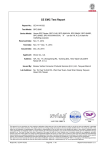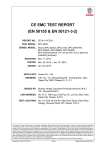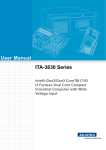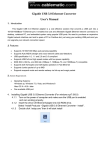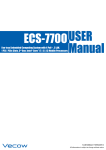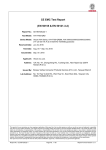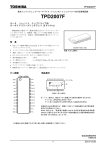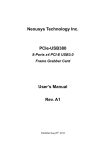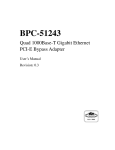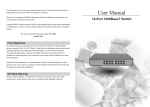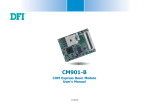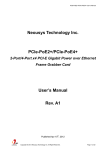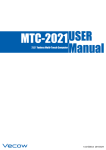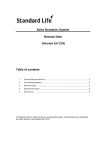Download USER Manual USER Manual PE-1000
Transcript
PE-1000 USER
Manual
PCI Express x4, 2-channel/ 4-channel Gigabit LAN,
IEEE 802.3at Compliant PoE+ Expansion Card
1.1.0 Edition 20150713
Record of Revision
Version
Date
Page
Description
0.9
01/20/2015
All
Preliminary Release
1.0
03/03/2015
All
Official Release
1.1
07/13/2015
All
Update Release
Remark
ii
Declaimer
This manual is released by Vecow Co., Ltd. for reference purpose only. All
product offerings and specifications are subject to change without prior notice. It
does not represent commitment of Vecow Co., Ltd. Vecow shall not be liable for
direct, indirect, special, incidental, or consequential damages arising out of the
use of the product or documentation, nor for any infringements upon the rights
of third parties, which may result from such use.
Declaration of Conformity
FCC
This equipment has been tested and found to comply with the limits for a Class
A digital device, pursuant to part 15 of the FCC Rules. These limits are designed
to provide reasonable protection against harmful interference when the
equipment is operated in a commercial environment. This equipment generates,
uses, and can radiate radio frequency energy and, if not installed and used in
accordance with the instruction manual, may cause harmful interference to radio
communications. Operation of this equipment in a residential area is likely to
cause harmful interference in which case the user will be required to correct the
interference at his own expense.
CE
The product (s) described in this manual complies with all applicable European
Union (CE) directives if it has a CE marking. For computer systems to
remain CE compliant, only CE-compliant parts may be used. Maintaining CE
compliance also requires proper cable and cabling techniques.
Copyright and Trademarks
This document contains proprietary information protected by copyright. No part
of this publication may be reproduced in any form or by any means, electric,
photocopying, recording or otherwise, without prior written authorization
by Vecow Co., Ltd. The rights of all the brand names, product names and
trademarks belong to their respective owners.
iii
Order Information
Part Number
Description
PE-1002
PCI Express by 4, PoE+, 2-CH, Gigabit, IEEE 802.3at Compliant
PE-1004
PCI Express by 4, PoE+, 4-CH, Gigabit, IEEE 802.3at Compliant
iv
Table of Contents
CHAPTER 1
GENERAL INTRODUCTION
1
1.1 Overview
1
1.2 Features
1
1.3 Product Specification
2
1.3.1 Specifications of Vecow PE-1002
2
1.3.2 Specifications of Vecow PE-1004
3
1.4 Mechanical Dimension
CHAPTER 2
1.4.1 PE-1002
4
1.4.2 PE-1004
4
GETTING TO KNOW YOUR PE-1000
2.1 Packing List
2.2 I/O and Indication
CHAPTER 3
5
5
6
2.2.1 LED1 CN3 CN4 CN5 CN6
6
2.2.2 CN1
7
2.2.3 CN2
8
GETTING START
3.1 Installing PE-1002/ PE-1004
CHAPTER 4
4
DRIVER INSTALLATION AND SETTING
9
9
11
4.1 Driver Installation 4.2 Jumbo Frame
11
14
4.3 Link Aggregation
16
APPENDIX A
DIO FUNCTION
18
v
1
GENERAL INTRODUCTION
1.1 Overview
PE-1000 is a series of PoE + expansion cards which is powered by
independent gigabit LAN chips. With up to 25.5W at 48V DC power
output on each 10/100/1000 Mbps IEEE 802.3at compliant connection,
link aggregation (LAG) & 9KB Jumbo Frame supported, and wide range
of operating temperature, PE-1000 series PoE+ expansion card is your
cost effective choice for Intelligent Transportation System (ITS), IP Video
Surveillance, Automation Optical Inspection, Industrial Automation and any
PoE+ required applications.
1.2 Features
•
•
•
•
•
•
•
•
PCI Express x4 Interface
IEEE 802.3at compliant for PoE+
Up to 4 Independent Gigabit LAN Ports
Up to 25.5W Power Output at 48V DC per port
-25°C to 70°C Operating Temperature
9KB Jumbo Frame
Link Aggregation
16 Isolated DIO for 8 DI & 8 DO (Optional)
GENERAL INTRODUCTION
1
1.3 Product Specification
1.3.1 Specifications of Vecow PE-1002
Ethernet
Interface
PCI Express x4
Chipset
2 Intel® 82574L Gigabit LAN
Data Rate
10/ 100/ 1000 Mbps (Vary by attached Ethernet device)
Jumbo Frame
9KB
Link Aggregation (LAG)
Present
Connector
8-pin RJ45
PoE Standard
IEEE 802.3at compliant
Power Requirements
Output
2 PoE Ports, up to 25.5W Power Output at 48V DC per port
Power Connector
1 4-pin ATX 12V Power Connector
DIO
16 Isolated DIO for 8 DI & 8 DO (Optional)
Environment
Operating Temperature
-25°C to 70°C (-13°F to 158°F)
Storage Temperature
-40°C to 85°C (-40°F to 185°F)
Certifications
FCC, CE, RoHS compliant
Mechanical
Dimension (W x D x H)
©Vecow PE-1000 User Manual
168mm x 121mm x 21mm (6.6" x 4.8" x 0.8")
GENERAL INTRODUCTION
2
1.3.2 Specifications of Vecow PE-1004
Ethernet
Interface
PCI Express x4
Chipset
4 Intel® 82574L Gigabit LAN
Data Rate
10/ 100/ 1000 Mbps (Vary by attached Ethernet device)
Jumbo Frame
9KB
Link Aggregation (LAG)
Present
Connector
8-pin RJ45
PoE Standard
IEEE 802.3at compliant
Power Requirements
Output
4 PoE Ports, up to 25.5W Power Output at 48V DC per port
Power Connector
1 4-pin ATX 12V Power Connector
DIO
16 Isolated DIO for 8 DI & 8 DO (Optional)
Environment
Operating Temperature
-25°C to 70°C (-13°F to 158°F)
Storage Temperature
-40°C to 85°C (-40°F to 185°F)
Certifications
FCC, CE, RoHS compliant
Mechanical
Dimension (W x D x H)
168mm x 121mm x 21mm (6.6" x 4.8" x 0.8")
GENERAL INTRODUCTION
3
1.4 Mechanical Dimension
1.4.1 PE-1002
168 (6,6”)
21 (0,8”)
121 (4,8”)
98 (3,9”)
111 (4,4”)
Unit: mm (inch)
1.4.2 PE-1004
168 (6,6”)
21 (0,8”)
121 (4,8”)
111 (4,4”)
98 (3,9”)
Unit: mm (inch)
©Vecow PE-1000 User Manual
GENERAL INTRODUCTION
4
2
GETTING TO KNOW YOUR PE-1000
2.1 Packing List
Item
Description
Qty
1
PE-1000, PCI Express x4 PoE+, 2-Channel/ 4-Channel,
Gigabit, IEEE 802.3at Compliant Expansion Card
(According to the configuration you order.)
1
2
Accessory box, which contains
Vecow Drivers & Utilities DVD
1
GETTING TO KNOW YOUR PE-1000
5
2.2 I/O and Indication
2.2.1 LED1 CN3 CN4 CN5 CN6
LED 1
CN 3
CN 4
CN 5
CN 6
LAN 1 LAN 2 LAN 3 LAN 4
LAN 4 LAN 3 LAN 2 LAN 1 PoE Power LED
PE-1000 equipped with 4 IEEE 802.3at PoE+ ports for transmitting
power as much as 25.5W / 48V per port and 1000BASE-T gigabit
data signals over standard Ethernet CAT-5/CAT-6 cable. Every
PoE port applies one Intel ® 82574L Gigabit Ethernet controller
and independent PCI express interface to connect with multi-core
processor for network and data transmit optimization. Only when
PoE port starts to supply power to power devices, the dedicated LED
will be light on.
©Vecow PE-1000 User Manual
GETTING TO KNOW YOUR PE-1000
6
2.2.2 CN1
2
1
20
19
CN1
The PE-1000 offers a 16-bit Isolated DIO (8-DI / 8-DO) connector.
Each bit of DI and DO equipped with a photo-coupler for protection.
A power buffer device TPD2007F integrated in 8-DO circuit for
industrial applications.
Pin No.
Definition
Pin No.
Definition
1
INPUT 0
11
OUTPUT 0
2
INPUT 1
12
OUTPUT 1
3
INPUT 2
13
OUTPUT 2
4
INPUT 3
14
OUTPUT 3
5
INPUT 4
15
OUTPUT 4
6
INPUT 5
16
OUTPUT 5
7
INPUT 6
17
OUTPUT 6
8
INPUT 7
18
OUTPUT 7
9
DI_COM
19
N.C.
10
GND
20
External 24VDC Input
GETTING TO KNOW YOUR PE-1000
7
2.2.3 CN2
4 Pin
3 Pin
2 Pin
1 Pin
X
GND
GND
+12V
CN 2
The PE-1000 also equipped with one 4-pin power plug (12V, 6A
max) for additional power supply. For most cases, the power
obtained from PCIe bus is sufficient for the PoE devices, and you do
not need to supply extra power to the card.
In case the external power is needed, you can use 4-pin ATX power
connector (+5V/Red, GND/Black, GND/Black, +12V/Yellow) inside
the host computer. Please always confirm the polarity before you
plug into the onboard 4-pin power plug.
Pin No.
Definition
1
+12V
2
GND
3
GND
4
X
©Vecow PE-1000 User Manual
GETTING TO KNOW YOUR PE-1000
8
3
GETTING START
3.1 Installing PE-1002/ PE-1004
Step 1. Insert PE-1000 golden finger and PCI bracket into
PCIe socket carefully.
Step 2. Make sure golden finger and PCI bracket was
inserted smoothly.
GETTING START
9
Step 3. Make sure the bracket aligns screw hole.
Step 4. Fasten the M3 screw.
©Vecow PE-1000 User Manual
GETTING START
10
4
DRIVER INSTALLATION AND SETTING
4.1 Driver Installation
This section describes:
How to install drivers for PE-1002/ PE-1004 PoE Card.
System OS:
Windows XP, Windows 7 32-bit, Windows 7 64-bit, Windows 8.
Step 1. Execute LAN82574L_PROWinx64.exe and then go
"Next" step.
DRIVER INSTALLATION AND SETTING
11
Step 2. Select "Modify" and then go to "Next" step.
Step 3. Select program features.
©Vecow PE-1000 User Manual
DRIVER INSTALLATION AND SETTING
12
Step 4. Click the "Install" icon to begin the installation.
Step 5. Install wizard completed.
Once you need this network driver , you could remove this program
on Control panel directly.
DRIVER INSTALLATION AND SETTING
13
4.2 Jumbo Frame
After installing the driver for Intel® 82574L GbE controller, you can
get the enhance function that called jumbo frame, please find more
instruction as below.
Step 1.
Open the "Control Panel → Device Manager → Network adapters".
©Vecow PE-1000 User Manual
DRIVER INSTALLATION AND SETTING
14
Step 2. Select anyone "Intel® 82574L Gigabit Network Connection
#xx", right Click and select "Properties", a property dialog
appears and Click on the Advanced page.
Step 3. Select the "Jumbo Packet", settings, and select the expected
jumbo frame size.
DRIVER INSTALLATION AND SETTING
15
4.3 Link Aggregation
Step 1.
Here shows another enhance network function "Teaming".
©Vecow PE-1000 User Manual
DRIVER INSTALLATION AND SETTING
16
Step 2. You could multi-select network device to get a high
performance net
DRIVER INSTALLATION AND SETTING
17
A
APPENDIX : DIO FUNCTION
PE-1000 series include 16 Isolated Digital I/O extension function.
Step 1. Pin assignment: Please refer to section 2.2.1 for pin assign.
Step 2. SMbus base address :
* Here you could find the I/O Range F040-F05F,
IRQ is 0x00000005(05).
* The 0xF040 is start address(SMB_BASE) of SMbus function
©Vecow PE-1000 User Manual
Appendix A
18
Step 3. SMbus IO Address Mapping table
Appendix A
19
Step 4. To Access SMBus register, below shows standard Read/Write
scenarios. You refer to demo code that follow SMbus protocol
to complete the process.
void smbwrite(Data_BYTE device_id, Data_BYTE reg_no,
unsigned char data)
{
Data_BYTE err_no;
WriteAByte(SMBus_Host_Status, 0xFF);
Delay_T(1);
err_no = Check_SMBus_Ready();
if (err_no != 0) return;
WriteAByte(SMBus_Trans_Addr, device_id);
WriteAByte(SMBus_Host_Command, reg_no);
WriteAByte(SMBus_Host_Data0, data);
WriteAByte(SMBus_Host_Control, 0x48);
Delay_T(200);
Check_SMBus_Ready();
}
©Vecow PE-1000 User Manual
Appendix A
20
Data_BYTE smbread(Data_BYTE device_id, Data_BYTE reg_no,
unsigned char *dat)
{
Data_BYTE err_no;
WriteAByte(SMBus_Host_Status, 0xff);
WriteAByte(SMBus_Host_Data0, 0x00);
err_no = Check_SMBus_Ready();
if (err_no != 0) return err_no;
WriteAByte(SMBus_Trans_Addr, device_id+1);
WriteAByte(SMBus_Host_Command, reg_no);
WriteAByte(SMBus_Host_Control, 0x48);
Delay_T(20);
err_no = Check_SMBus_Ready();
if (err_no != 0) return err_no;
*dat = ReadAByte(SMBus_Host_Data0);
return (err_no);
//Data 0
}
Appendix A
21
Step 5. Control DIO port
a. DIO port device slave address :
As SMbus protocol, you need slave address to identify your
target device on runtime control. The default value is "0x40",
at the lower three bit, you can adjust the address through "J1".
b. DIO port device configuration
I/O Pin
Direction
Command
GPIO Port 0
Output
0x06
GPIO Port 1
Input
0x07
Output Mode : 1 , Input Mode : 0
c. Access Output port / Input port :
Input port register = 0x00
Output port register = 0x03
©Vecow PE-1000 User Manual
Appendix A
22
Step 6. Connect DIO demo tool
Make DI to DO loopback wire connection
a. Data line : CN3[01~08] wire to CN6[01~08]
b. Powerline : CN6[10] wire to CN4[07], CN3[09] wire to CN4[09]
c. Grounding : CN3[10] wire to CN4[10]
d. Connect 24V to Terminal board
* If more help is needed, please contact Vecow Technical Support
Appendix A
23
For further support information, please visit www.vecow.com
This document is released for reference purpose only.
All product offerings and specifications are subject to change without prior notice.
No part of this publication may be reproduced in any form or by any means, electric, photocopying, recording or
otherwise, without prior authorization of the publisher.
The rights of all the brand names, product names and trademarks belong to their respective owners.
© Vecow Co., Ltd. 2015. All rights reserved.