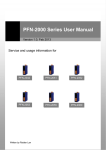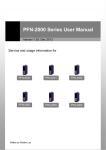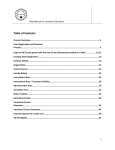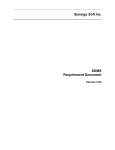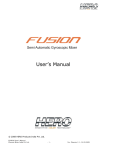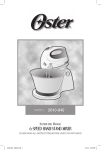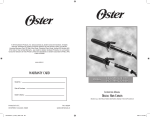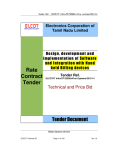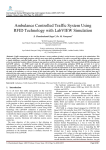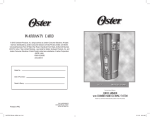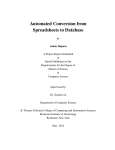Download 注意: - Lemon Mobiles
Transcript
User Manual Lemon iT515 Contents 1 2 3 BASIC KNOWLEDGE ....................................................5 1.1 INTRODUCTION ...................................................5 1.2 SAFETY INFORMATION ........................................5 1.3 SAFETY AND HEALTH PRECAUTIONS ...................6 1.3.1 General guideline ........................................................................ 6 1.3.2 Mobile phone guideline.............................................................. 6 1.3.3 Batteries guideline ...................................................................... 7 1.3.4 Charger & accessories .............................................................. 8 1.3.5 Cleaning & maintenance ........................................................... 9 1.3.6 Others ............................................................................................ 9 BEFORE START ...........................................................10 2.1 PARTS NAMES & EXPLANATION .........................10 2.1.1 Key pad description .................................................................. 10 2.1.2 Using T-Flash Card ....................................................................11 2.2 BATTERIES ........................................................12 2.2.1 Changing a battery ................................................................... 12 2.2.2 Charging a battery .................................................................... 13 2.3 CONNECTING NETWORK ...................................14 2.3.1 SIM card ...................................................................................... 14 2.3.2 Insert and remove SIM card ................................................... 15 2.3.3 Power on or off .......................................................................... 15 2.3.4 Unlock the SIM card ................................................................. 15 2.3.5 Unlock the mobile phone......................................................... 16 2.3.6 Connecting to the network ...................................................... 16 2.4 MAIN SCREEN ...................................................16 2.4.1 Idle Screen Icon ........................................................................ 16 2.4.2 Status Icon List .......................................................................... 17 2.4.3 Applications ................................................................................ 17 2.4.4 Define the main screen............................................................ 19 BASIC FUNCTIONS .....................................................19 3.1 MAKING A CALL ................................................19 1 4 5 3.2 ANSWERING A CALL ..........................................21 3.3 EMERGENCY CALL ............................................21 3.4 OPTIONS DURING A CALL ..................................21 INPUT METHOD ...........................................................22 4.1 GENERAL ..........................................................22 4.2 INPUT METHOD INSTRUCTION ...........................22 4.2.1 English and number input ....................................................... 22 4.2.2 Handwriting input method ....................................................... 22 FUNCTION MENU ........................................................23 5.1 USING THE FUNCTION MENU ............................23 5.1.1 Accessing function menu ........................................................ 23 5.1.2 Accessing function menu by navigation keys ..................... 23 5.2 5.3 PHONE BOOK .....................................................23 MESSAGES ........................................................24 5.3.1 SMS ............................................................................................. 25 5.3.2 MMS............................................................................................. 28 5.3.3 Chat .............................................................................................. 29 5.3.4 Voice Mail Server ...................................................................... 29 5.3.5 Broadcast Message.................................................................. 30 5.4 CALL CENTER ....................................................30 5.4.1 Call History ................................................................................. 30 5.4.2 General call settings ................................................................. 32 5.5 SETTINGS ..........................................................34 5.5.1 Dual SIM settings ...................................................................... 34 5.5.2 Pen calibration ........................................................................... 35 5.5.3 Phone Setup .............................................................................. 35 5.5.4 Network Setup ........................................................................... 36 5.5.5 Security Setup ........................................................................... 36 5.5.6 Restore Factory Settings......................................................... 39 5.5.7 Sound Effect ............................................................................... 39 5.5.8 Display Setup ............................................................................. 39 2 5.5.9 Style setting ................................................................................ 40 5.5.10 Shortcuts ..................................................................................... 40 5.6 MULTIMEDIA .....................................................41 5.6.1 Camera........................................................................................ 41 5.6.2 Image Viewer ............................................................................. 41 5.6.3 Video Recorder.......................................................................... 42 5.6.4 Video Player ............................................................................... 42 5.6.5 Photo editor ................................................................................ 43 5.6.6 Audio Player ............................................................................... 43 5.6.7 Sound Recorder ........................................................................ 44 5.6.8 FM Radio .................................................................................... 45 5.6.9 Schedule FM record ................................................................. 45 5.6.10 Slide show .................................................................................. 45 5.7 5.8 FILE MANAGER .................................................46 FUN ...................................................................46 5.8.1 Java Box ..................................................................................... 46 5.8.2 Multimedia Space ..................................................................... 46 5.8.3 MSN ............................................................................................. 46 5.8.4 Games ......................................................................................... 47 5.8.5 Yahoo!.......................................................................................... 47 5.9 5.10 USER PROFILES .................................................47 ORGANIZER .......................................................48 5.10.1 Calendar...................................................................................... 48 5.10.2 To Do List .................................................................................... 48 5.10.3 Alarm............................................................................................ 49 5.10.4 World Clock ................................................................................ 49 5.11 SERVICES ..........................................................49 5.11.1 STK .............................................................................................. 49 5.11.2 WAP ............................................................................................. 49 5.11.3 Data account .............................................................................. 50 5.12 EXTRA...............................................................51 5.12.1 Calculator .................................................................................... 51 3 5.12.2 Unit Converter............................................................................ 51 5.12.3 Currency Converter .................................................................. 52 5.12.4 Health .......................................................................................... 52 5.12.5 Stopwatch ................................................................................... 52 5.12.6 E-Book Reader .......................................................................... 52 5.12.7 Bluetooth ..................................................................................... 52 5.13 5.14 5.15 RAIDEN .............................................................54 ICE FALL ...........................................................54 GOOGLE ............................................................54 4 1 Basic Knowledge 1.1 Introduction Thank you for purchasing the Lemon iT515 mobile phone. By reading these guidelines before using your mobile phone you will have an overall knowledge of this mobile phone and understand its simple but outstanding functions. The mobile phone is particularly designed for GSM/GPRS networks environment. In addition to the basic function of communication, the mobile phone also provide you with multiple applied functions, which include Bluetooth, name card style phone book, clock/ alarm, to do list, currency converter, calculator, games, audio player, camera, video recorder, sound recorder and so on, to make your work and leisure activities more convenient. Besides, the mobile phone has unique interface and perfect function design to meet your different needs. The mobile phone reaches the requirement of GSM/GPRS standard and has passed the qualification of authoritative organizations worldwide. Our company keeps the right of modifying the content in the manual without making any notification in advance. 1.2 Safety information If your mobile phone is lost or stolen, inform immediately the telecom branch or its outlet to forbid the use of your mobile phone and SIM card, which will help your to avoid the economic loss caused by other’s misuse of your mobile phone. When you get contact with telecom branch or its outlet, they need to know the IMEI number of your mobile phone, which is marked on the tab on the back of your mobile phone (you can find it with battery taken out). Keep the number for future use. Please take precautionary measure to avoid mis-use of your mobile phone. Such as: - Set the PIN number of the SIM card, and modify it if others know. - When you leave your car, please do not put the mobile phone in a 5 place easy to be seen. Better take it with your or put it in trunk. - 1.3 Set call restriction. Safety and health precautions Read the guidelines before using your mobile phone. Failure to comply with them may be dangerous. 1.3.1 General guideline Only use the approved battery and charger. Other products may lead to leaking, over heat, explosion, and fire. Do not drop, knock, or shake the mobile phone. Rough handling may cause damage to the mobile phone or fire. Do not place mobile phone, battery, or charger in the microwave oven or high pressure equipment. Doing so may break the internal circuit boards or cause a fire. Do not use mobile phone in any area with a potentially explosive or flammable atmosphere. Using mobile phone in such area could cause a fire or explosion. Do not keep mobile phone in hot, humid, or dusty areas, as its moving parts may be damaged. Keep your mobile phone out of the reach of children. Do not let children play with mobile phone to avoid accident injury. Do not leave mobile phone on unstable or uneven place. Such condition may result in mobile phone falling. 1.3.2 Mobile phone guideline Switch off your mobile phone before boarding an aircraft or in hospital and any other facility where posted notices require you to do so. Mobile phone effects the electronic equipments and medication equipments. The mobile phone has auto switch on function, please check your alarm setting, and make sure the mobile phone will not switch on automatically during the flight. Certain electronic equipment may not be shielded against the RF signals from your wireless phone, such as hearing aid, pacemakers, other medical devices, fire sensor, auto gate, and others. For the satisfactory operation of the equipment and for the 6 safety of personnel, please consult the manufacturer or local sales outlet to discuss alternatives. Do not put hard pressure or hit on the screen. Rough handling can break the internal circuit board and the screen. The liquid from screen can dangerous human eyes. Please wash eyes with water immediately and go to hospital for further exam if the liquid is in eyes. Do not modify or dismantle the mobile. Unauthorized modify or dismantle will result in damaging the mobile phone. In some cases, mobile phone has side effect to the vehicle carried electronic equipments. Please do not use mobile phone under that circumstance. Failure to observe these instructions may lead to the denial of legal right. Do not operate mobile phone with sharp object such as needle or ball pen. Sharp object will damage mobile phone or lead to malfunction. Please do not use mobile phone which wire is damaged. Otherwise it will be dangerous to the user. Please do not place mobile phone close to magnetic objects. Mobile phone can eliminate the information from disc, credit card and other cards. Please keep small metal objects away from mobile phone’s ear phone. The speaker has magnetism and attract small metal objects which has potential to damage itself and the one who use it, Precipitation, humidity, and liquids will corrode electronic circuits. Keep the phone dry. 1.3.3 Batteries guideline Please keep mobile phone away from fire. Fire will damage the batteries and lead to explosion. During changing batteries, hard pressure will cause the batteries leaking, over heated, explosion and caught fire. Do not short-circuit the battery. Accidental short circuiting can occur when a metallic object (wire line, clip) or necklace connect 7 two terminals. Short circuit may damage the battery. Please do not weld the battery’s terminal. Welding the battery will damage it. The battery liquid is dangerous to human eyes. Please wash eyes with water immediately and go to hospital for further exam if the liquid is in eyes. Do not modify or dismantle the battery. Unauthorized modify or dismantle will result in damaging the mobile battery. Do not place batteries in or on the microwave oven or over heated places. That may damage the battery. During charging, using or storing, if batteries temperature rise, color change, or deformed, please stop using and replace with new battery. If the battery liquid is leaking or smelly, please remove it from fire to avoid explosion. Please keep battery away from humidity. Humidity will cause over heat, corrosion of the batteries. Please do not leave the battery in hot places such as in a car in summer as you will reduce the capacity and life time of the battery. 1.3.4 Please do not leave the battery on charger for over 24 hours Charger & accessories Please control the charger output voltage below 5.2 V to avoid the voltage being too high to damage the phone. Please charge with dedicated voltage. Using mismatched power will damage the mobile phone and charger. Short circuit charger is forbidden. It will cause electric shock and damage the charger. If the power line is damaged, please do not use the charger. Please keep the charger free from dust all the time. Keep charger away from liquid. Spilled liquid will dangerous the charger. If charger has close contact with liquid, take off the charger from socket immediately to prevent further damage. Do not modify or dismantle the charger. Unauthorized modify or 8 dismantle will result in damaging the charger or personnel. Please do not charge in humidity place. Humidity will cause over heat, corrosion of the batteries. Do not touch the charger, power line or socket with wet hands. Doing so may give you an electric shock or damage the phone Do not store heavy article on top of power line or dismantle it. Doing so will cause electric shock and fire. Unplug the charger from socket before cleaning and maintenance. Take the terminal to unplug the charger. Pulling the power line to unplug will damage the charger and cause electric shock or fire. 1.3.5 Cleaning & maintenance Mobile phone, batteries, and charger are not water proof. Please do not use them in humidity place such as shower room. Avoiding spilled by rain. Clean mobile phone, batteries, and charger with soft fabric. Do not use harsh chemicals, cleaning solvents or strong detergents to clean the mobile phone. Please clean the socket regularly. Dirt will make the charger malfunction. 1.3.6 Others Mobile phone: Please always keep the phone at room temperature between 5 degree to 40 degree and humidity between 35%~85%. Please keep mobile phone away from telephone, TV, Radio and other office electronic appliances. Mobile phone will have side effect over such equipments. Batteries: Keep batteries away from direct sun shine. Keep batteries in cooling place with good ventilation Lifespan of batteries are limited. The stand by time of the batteries will be shortening after frequent charging. When the operation time is noticeable shorter than normal, the batteries are worn out. It is time to buy a new battery. 9 Dispose of used batteries in accordance with location regulation. Always recycle. Do not dispose of batteries with normal daily waste. Charger: Please do not charge in the following places: under direct sun shine, temperatures below between 5 degree to 40 degree place, humidity or dusty place, vibrate place, place close to TV, radio or other appliances. 2 Before start 2.1 Parts names & explanation 2.1.1 Key pad description Left Soft Key In idle mode, press it to go to Menu. In edit screen, press it to select and confirm. Right Soft Key In idle mode, press it to get into phonebook. In edit screen, press it to clear and cancel. Send1 Key 10 Press it to make a call or answer a call. Press it in idle mode to show "SIM1 Call logs" for Send1 key and "SIM2 Call logs" for Send2 key. When the phone has been inserted two SIM cards, press it to dial with SIM1 in dialing status. Send2 Key Press it to make a call or answer a call. Press it in idle mode to show"SIM1 Call logs" for Send1 key and "SIM2 Call logs" for Send2 key. When the phone has been inserted two SIM cards, press it to dial with SIM2 in dialing status. End Key Press it to hang up the call or reject the call. Press it idle mode to lock the keyboard. Press it in edit screen to get back to idle mode. Hold it to turn on or off the phone. OK Key In idle screen hold OK key to turn ON the flash light to work as torch light. Press it in edit screen to select and confirm. Navigation Keys Use as shortcuts key in idle mode. MP3 Key Press it to Audio player in idle mode. Camera key Camera key is at the right side of phone. Press it in idle mode to use the camera. Press it to silent while receiving a call. Volume keys Volume keys are at the right side of phone. Press them in idle mode to adjust the ringtone volume. Press them to adjust the volume in some interface. Press them in menu to scroll the cursor. Attention: PRESS means press the key for short time then loosens. HOLD means press the key for more than 2 seconds. 2.1.2 Using T-Flash Card You can use T-Flash card to enlarge your phone’s memory capacity. The memory card slot is below the battery. Insert T-Flash card 11 1. Slide up the fixture and put it up. 2. Put the card into the slot with the label side face up. 3. Put the fixture down and slide down to lock. Remove T Flash card 1. Slide up the fixture and put it up. 2. Get the card out. 3. Put the fixture down and slide down to lock. Attention: Frequent erasing and writing will shorten a memory card’s lifespan. Do not remove a memory card from the phone or turn off the phone while data is being accessed or transferred. This could result in loss of data and/or damage to the card or phone. Do not subject memory cards to strong shocks. Do not touch memory card terminals with your fingers or metal objects. If dirty, wipe the card with a soft cloth. Keep memory cards away from small children or pets. Do not expose memory cards in a place subject to electro static discharge and/or electrical noise. 2.2 Batteries Batteries have been charged to 50% full. It can be used after unpack. The first three times batteries must be totally discharged before charging. It will help to prolong the batteries lifespan and working quality. 2.2.1 Changing a battery Please follow the steps to remove the battery: Push the back cover backward. Lift the battery up to remove it. 12 Please follow the steps to install a battery: Place the top part of the battery to connect with grooves on the phone. 2.2.2 Push the battery downward till it clicks into place. Charging a battery Plug the charger into the socket. Connect the adapter into the phone. Battery charging indicator sign will flash; if mobile phone is switch off during charging, the indicator sign will show on the screen. If the battery is too weak, the charging indicator sign will not show immediately after the charger plugs in. When charging indicator sign shows the battery is full and stop flashing, charging is finished. If charge when switch off, the screen shows charging finished. The charging will last for a few hours. It is normal that the battery, mobile phone, and charger’s temperature rise. Disconnect the mobile phone, charger, and socket after 13 charging finish. Attention: Please always charge the battery at place temperature between 5 degree to 40 degree. Use only the supplied charger. Unauthorized charger may damage the phone and violate regulation and guarantee. When mobile phone switch off due to out of power or the indicator sign shows run low battery, charge the battery in time. Battery charging time depends on the remaining battery charge. The stand by time and call time of this mobile phone is tested in an idealistic environment. In reality it is greatly affected by the signal strength o the cellular network, working environment and other factors Do not remove the battery during charging. Please make sure the battery is in place before charging. When charging is finished, unplug the adapter from the power outlet and from the phone. If you do not unplug the adapter from the power outlet and from the phone, after 5 to 8 hours, the phone will start charging again due to the failure of battery power. We strongly suggest no to do so. It will shorten the lifespan of batteries. 2.3 Connecting network 2.3.1 SIM card Please insert the SIM card before switch on the mobile phone. SIM card is the key to GSM network. When you subscribe to a cellular network, the plug-in SIM card loaded with our subscription details such as your call history, call record, messages and others. SIM card can be removed and inserted into any GSM mobile phone ( new mobile phone can read SIM card simultaneously) The plug-in SIM card and its contacts can be easily damaged by scratches or bending, please keep SIM card away from electric, magnetic objects. Once the SIM card is damaged, it will loss the 14 accessibility to GSM network. Warning: Switch off the mobile phone before remove the SIM card. It is forbidden to remove the SIM card when the power resource is connected. 2.3.2 Insert and remove SIM card Handle the SIM card with care. Insert SIM card Switch off mobile phone and remove external electrical source. As shown on the picture, insert SIM card into the SIM card slot. Remove SIM card Switch off the mobile phone and remove electrical source. As shown on the picture, slide the SIM card out from SIM card slot to remove it. 2.3.3 Power on or off Power on: hold the End key to turn on the phone. If necessary, enter the PIN and phone password then press OK key. Power off: hold the End key. 2.3.4 Unlock the SIM card To eliminate unauthorized usage, SIM card can be locked by adding PIN number. Once select this function, PIN must be input every time the mobile is switch on. If user does not set SIM card protection method, SIM card can not 15 be protected from unauthorized usage. Press End key to switch on. Input PIN number, use Right soft key to erase wrong input. Press OK key to finish. For example, if PIN is 1234, then please input 1234. If wrong input for 3 times, the SIM card will be locked by the network. It requests PUK1 number, if you do not know PUK1 number, please do not input yourself. Give the SIM card to cellular network service to deal. Detail information please refer Security setting Attention: The network supplier will set a standard PIN (between 4 to 8 digitals) for your SIM card. Please change it to your personal pass word. For detail please see Security setting 2.3.5 Unlock the mobile phone Please set pin number to protect your mobile phone from unauthorized usage. Once select this function, pin number must be input every time the mobile is switch on. If user does not set pin number protection method, the mobile phone can not be protected from unauthorized usage Input mobile phone password, use Right soft key to erase wrong input. Press OK key to finish. For example, if the password is 1122, then please input 1122 If you forget the mobile phone password please contact the local sales branch or service centre to unlock the mobile phone. (Default mobile phone password is 2.3.6 "0000") Connecting to the network After the SIM card is unlocked, the mobile phone searches for network service. Once connected, the cellular service provider will show on the centre of the screen. The mobile phone is at idle stage and can make or receive a call. Attention: If ONLY EMERGENCY shows on the screen, it means you are not in the service area of the network only the EMERGENCY call can be connected. 2.4 Main Screen Press Left soft key in idle mode to main menu. 2.4.1 Idle Screen Icon 16 There are 4 icons in idle mode at the bottom of the screen. Main Menu 2.4.2 Dial Screen Messages Phone Book Status Icon List There is a status bar at the top of the screen. The status bar will show different icons to indicate some information to user. SIM1/SIM2 Network signal intension SIM1/SIM2 Unread message SIM1/SIM2 Missed call SIM1/SIM2 Roaming SIM1/SIM2 Call divert SIM1/SIM2 Unread MMS SIM1/SIM2 MMS Sending Keypad locked / unlock Bluetooth Alert Type - Ring Alert Type - Vibration Only Alert Type -Vibra and Ring Alert Type - Vibra then Ring Plug handsfree Set and start alarm Battery 2.4.3 Applications 17 Touch or press Left soft key to application interface. Touch any application icon to get started. Call Files Phonebook Fun Message Java SMS Facebook Write sms Ebuddy MMS Operamini Speed Dial MSN Mode Games Setting Yahoo Time and Date Profile Sched. Power On/Off Organizer Security Calendar Display To do M-media Alarm Camera Time zone Album Services VideoRec Browser Video Extra MP3 Calculator Recorder Rate FM Stopwatch 18 2.4.4 Raiden E book Ice Fall Bluetooth Google Shortcuts Define the main screen You can define the icons position. The icons can be arranged to many main screens. The menu bar at the bottom of the screen can be arranged with four usually applications. The icons in menu bar will not change with screen moving. Arrange the icons: 1. Press any icon in main screen until the icons shaking. 2. Drag the icon to the location. 3. Press End key to save the arrangement. Change to other screen: Slide you finger left or right to change the screen. 3 Basic functions 3.1 Making a call When cellular network service provider shows on the screen, you can receive or make a call through network. The received signal strength is shown 19 on the up left corner of the screen (maximum 4 lines—best signal condition). The quality of network connection is affected by the environment. Moving within small scale can improve the network connection quality. In Idle mode, touch dial icon to show the number keyboard. Attention: the interface will be different if the Smart Dialing function has turned on. Dail with SIM 1 Dail with SIM2 Save the number to phoneor SIM card Delete View Call History View Phonebook list Voice Mail Server Back to idle mode To make a call, enter the phone number, including the area code, and then press Send1/2 key to dial. You can also touch the icon or to dial. Tips: For informational calls, add the + character that replaces the international access code, and enter the country code, area code (omit the leading 0, if necessary), and phone number. Touch continuously to input + character. To make a call using the saved contacts, touch. 20 . Select the contact and press Send1/2 key to dial with different SIM card. You can also touch in idle mode to select the contacts. To make a call using the log, touch Send1/2 key or touch to call logs. You can also press in idle mode to view the detail call history. To adjust the volume of an active call, use the Volume keys. 3.2 Answering a call To answer a call, press Send1/2 key or select Options -> Answer. To reject a call, press End key or select Reject. To adjust the ringing tone, press the Volume keys. To silent, press Camera key. If any key to answer is switched on, you can press any key to answer it (except End key, Right soft key, and Camera keys). Otherwise press Send key1/2 or Left soft key and select Answer to answer a call. If the ear phone is connected, you can answer a call though ear phone. 3.3 Emergency call If you are in the area not covered by network service, you would be able to make Emergency. If the cellular network service does not cover that area, ONLY EMERGENCY shows on the screen. That means you are not in the service area of the network only the EMERGENCY call can be connected. If you are in area covered by network service, the Emergency call can be made without inserting SIM card. 3.4 Options during a call During the call, you can press Right soft key to switch between hand-free mode and normal mode. Press Left soft key to get into option menu. The option menu is similar with Function menu. It is only possible to get into option menu during a call. The functions such as on hold, forward or making a multiparty call need network support. Please contact your network service provider for detail. Magic Sound Status: select to open or close the magic sound effect which can setup in General call settings. See chapter 5.4.2.6. 21 Hold single call: put the call on hold or recover it. End single call: end the call. New call: make a new call. Phonebook: go to Phone Book. Message center: go to Messages. Sound recorder: record the conversation. Mute: press Left soft key to turn on or off. DTMF: press Left soft key to turn on or off. Multiparty call: the function need network support. Please contact your network service provider for detail. Attention: Some options are available under certain condition. Such as Switch only can be used when there are more than one call are connected at the same time. 4 Input Method 4.1 General The mobile supports normal English input method, number input method, handwriting input method, and symbols input method. 4.2 Input method instruction 4.2.1 English and number input General operation for English input Touch the corresponding letter to input the letter. Touch input space. Touch delete the letter. Touch change to symbols keyboard. Touch 4.2.2 change the input methods. Handwriting input method You can use the touch pen to write the character or symbol on the touch screen in any input method mode. Use the touch pen to write letter, number, or symbol, and then touch the correct input from the alternative word choices. 22 5 Function Menu Attention: Some menus of SIM2 will disappear if no SIM2 card. All the following listed menus and options are in the case of two SIM cards. Some menus only appear under circumstance. 5.1 Using the function Menu 5.1.1 Accessing function menu Press Left soft key in idle mode to main menu. Touch any application icon to get started. In sub menus, press Up/Down key to select and press Left soft key or OK key to access. Press Right soft key to exit current menu. Press End key get back to idle mode. 5.1.2 Accessing function menu by navigation keys For the convenience of users, the navigation key can be set as shortcuts key in idle mode. In Idle mode, press Up key to Audio Player. In Idle mode, press Down key to Write Message. In Idle mode, press Left key to User Profiles. In Idle mode, press Right key to Tone Setup. The above as the system default setting, the user can reset them according to their habit. Please refer to chapter 5.5.3 Dedicated key and 5.5.10 Shortcuts. 5.2 Phone book Touch the icon ”Phonebook” in idle mode to this menu. You can save names, mobile phone number, fixed line number, work place phone number and other information by Phone book function. From Main Menu, select Phonebook to get into phonebook options. Press Right soft key in idle mode to view the Phonebook list. Attention: 23 The phone can save 1000 entries at most. The SIM card storage capacity is different. Please contact your service provider for detail. Quick Search: select this option to get into phone book screen. There is an input space down the bottom of the screen. Input information as searching criteria Search Entry: search entry according to names in the phonebook. Add New Entry: add a new entry into phonebook. You can select to save in phone’s memory or SIM card. The saving form is slightly different. Copy All: copy all entries in phone’s memory or SIM card. You can select from Phone to SIM card or from SIM card to Phone or from one SIM card to another SIM card. Delete: delete the entry. Select to delete all record from SIM card or phone’s memory. Select to delete record one by one from SIM card or phone’s memory. Caller Group: this set provides 5 call groups for you. You can change the group name and select the caller picture, video, ringtone and the group member. Extra Number: set the extra numbers that saved in SIM card such as own number and service dialing number. Settings - Memory status: view the memory status of SIM card and phone’s memory. - Preferred storage: select the prioritized place to save, SIM card or phone. Fields: set the content of name card in phonebook. - My vCard: edit owner’s name card and send it. - vCard version: select the card version. Caller Picture: select a picture to display when receiving a call. Caller Ring Tone: select a ring to play when receiving a call. 5.3 - Caller Video: select a video to play when receiving a call. Messages Touch the icon ”Message” in idle mode to this menu. 24 5.3.1 SMS Touch the icon ”SMS” in idle mode to this menu directly. 5.3.1.1 Inbox This menu includes SIM1 Inbox and SIM2 Inbox. All the operations are same. This folder stores all the messages you have received. Press Left Up/Down key to choose a message and press OK to read it. Then you can press Options to access the following options: - Reply: reply to the sender. - Delete: delete the message. - Edit: edit the message. - Forward: forward the message to other people. - Copy to Phone/SIM: copy the message between the SIM card and the phone’s memory. - Move to Phone/SIM: move the message between the SIM card and the phone’s memory. - Delete All: delete all messages in Inbox. - Copy All: copy all the messages between the SIM card and the phone’s memory. - Move All: move all the messages between the SIM card and the phone’s memory. - Use Number: extract numbers from the message. You can choose one to dial or save to phonebook. - Use URL: extract URLs from the message. You can connect the link in the message. 5.3.1.2 Save Objects: extract the sound and picture of EMS. Outbox This menu includes SIM1 Outbox and SIM2 Outbox. All the operations are same. This folder stores messages that the phone is attempting to send or has failed to send. 25 Press Left Up/Down key to choose a message and press OK to read it. Then you can press Options to access the following options: - Send from SIM1/SIM2: send the message with SIM1/SIM2. You can choose send or send to groups. - Edit: edit the message. - Delete: delete the message. - Copy to Phone/SIM: copy the message between the SIM card and the phone’s memory. - Move to Phone/SIM: move the message between the SIM card and the phone’s memory. - Delete All: delete all messages in Outbox. - Copy All: copy all the messages between the SIM card and the phone’s memory. - Move All: move all the messages between the SIM card and the phone’s memory. - Use Number: extract number from the message. You can choose one to dial or save to phonebook. - Use URL: extract URLs from the message. You can connect the link in the message. 5.3.1.3 Write Message Touch the icon ”Write sms” in idle mode to this menu directly. Enter you message. The maximum number of characters allowed in a short message varies by service provider. If your message exceeds the maximum number of characters, the phone will split the message. Press Options to access the following options for creating a message. - SIM1/SIM2 done: finish the message, ready for next step, you can choose SIM1 or SIM2. - Use Templates: insert a message template. - Insert Object: inset a picture, sound, or animations to the message. 26 - Format Text: change the text attributes. - Insert PHB Number: insert the number which saved in the phonebook. - Insert PHB Name: insert the name which saved in the phonebook. - Insert Bookmark: insert the bookmark which saved in WAP. - Input Method: change the input method while editing. After finishing, select SIM1 / SIM2 Done, press Up/Down key to choose send or save mode. - Send Only: send the message, select this option to get into receiver screen, and then input the number or search in phone book to find the number. Press OK to send. - Save and Send: save a copy of the message in Outbox and send the message. - Save: save the message in Outbox. - Send To Many: send the message to more than one recipient. - Send By Group: select a call group and send the message to all members of the group. 5.3.1.4 Template Save some frequent used terms to avoid typing in the same terms many times. From the text template list, press Options to access the following options: Edit: edit the template. Erase: delete the template. Write Message: create and send a new message. 5.3.1.5 Message Settings Use this menu to set up various options for using the messaging service. This menu includes SIM1 message settings and SIM2 message settings. All the operations are same. Profile Setting: select appropriate mode for message. Different mode has different setting in folder name, service center number, expired date, form and other features. Common Setting 27 - Delivery Report: set the network to inform you when your messages have been delivered. - Reply Path: allow recipients to reply to you through your SMS server. Attention: this function is only available with service provider’s support. Memory Status: show the memory status of SIM card and phone’s memory. 5.3.2 Preferred Storage: select the preferred storage. MMS Touch the icon ”MMS” in idle mode to this menu directly. Multimedia Message Service (MMS) delivers messages containing a combination of text, image, video, and sound, from phone to phone. Write Message: write a new MMS. Inbox: this folder stores all the MMS you have received. - View: play the MMS. - Reply by MMS: reply to sender via MMS. - Reply by SMS: reply to sender via SMS. - Reply to all: reply to all recipients of the message. - Forward: forward the MMS to other people. - Delete: delete the MMS. - Delete All: delete all MMS in the Inbox. - Save as template: save the MMS as a template. - Properties: show the detail information of the MMS. - Use details: extract the numbers, pictures, sounds, or URLs from the MMS. Outbox: where to save the messages that have been sent. - View: play the MMS. - Forward: forward the MMS to other people. - Edit: edit the MMS. - Delete: delete the MMS. - Delete All: delete all MMS in the Outbox. - Save as template: save the MMS as a template. 28 - Properties: show the detail information of the MMS. - Use details: extract the numbers, pictures, sounds, or URLs from the MMS. Drafts: to save the message before sending; after sending the message will be moved to Outbox. - View: play the MMS. - Send: send the MMS. - Edit: edit the MMS. - Delete: delete the MMS. - Delete All: delete all MMS in the Draft. - Save as template: save the MMS as a template. - Properties: show the detail information of the MMS. - Use details: extract the numbers, pictures, sounds, or URLs from the MMS. Template: you can access embedded MMS templates or ones you have saved so that you can use them in composing an MMS message. Message Settings: you can configure MMS settings. 5.3.3 - Compose: set the items of MMS. - Send: set the items while sending. - Retrieve: set the items while retrieving. - Filter: set the filter while receiving. - Server Profile: set the network service. - Memory Status: show the memory status. Chat Use this menu to chat with other people by message. The sent and received messages will be display in a chat room. You can chat with two people at the same time. Select one chat room and set before using, press Options to access the following options: 5.3.4 Chat room info - My nickname: enter your nickname while chatting. - Destn. Number: enter the number of other people. Start new: start to chat. Voice Mail Server 29 Use this menu to store the number of the voicemail server and access your voicemails. This menu includes SIM1 voice mail server and SIM2 voice mail server. All the operations are same. Edit: edit the voicemail server number and server name. Connect to Voice: connect to the voicemail server to listen to your messages. 5.3.5 Broadcast Message Use this menu to change the settings for receiving CB messages. This menu includes SIM1 broadcast message and SIM2 broadcast message. All the operations are same. Receive Mode: enable or disable the reception of broadcast messages. Read Message: select the menu to access to the broadcasting message you ordered. Languages: select the languages in which broadcast messages display. Channel Setting: specify the channels from which you receive broadcast messages. Attention: the broadcasting messages are provided by network service provider. Please contact your service provider for details. 5.4 Call center Touch the icon ”Call center” in idle mode to this menu. Your mobile phone can save each 20 records for miss calls, received calls, and dialed calls. Through this menu you can search for all history records. 5.4.1 Call History This menu includes SIM1 call history and SIM2 call history. All the operations are same. 5.4.1.1 SIM1 call history: SIM1 missed calls: touch OK to go show the list. Press Up/Down key to select the number in the list and then press OK to see the detail information. 30 Under detail information menu, press Option to carry on the following functions: - Delete: delete the current record. - Save to Phone book: save the number into SIM card or phone. - Dial: select the SIM card to dial the current number. If there is only one SIM card in the phone, the phone will dial the number directly. - Edit: edit the current number and then dial directly. You can also press OK key to select saving it into phonebook or dialing. - Send SMS: edit a SMS and send to the current number. - Send MMS: edit a MMS and send to the current number. SIM1 dialed calls: the same operations with SIM1 missed calls. SIM1 received calls: the same operations with SIM1 missed calls. Delete SIM1 call logs: select to empty the selected call history folder or all the call history. SIM1 call time: This menu displays the time log for calls made and received. The actual time invoiced by your service provider will vary. - Last Call Time: check the length of your last call. - Total Sent: check the total length of all the calls you have dialed. - Total Received: check the total length of all the calls you have received. Reset All Time: reset the call timers. SIM1 call cost: This network feature displays the cost of calls. - Last Call Cost: check the cost of your last call. - Total Cost: check the total cost of all of your calls. If the total cost exceeds the maximum cost set in Set max cost, you must reset the counter before you can make another call. - Reset Cost: input PIN2 then reset the cost counters. - Max Cost: input PIN2 then set the maximum cost authorized for your calls. 31 - Price Per Unit: input PIN2 then set the price per unit that is applied when the cost of your calls is calculated. Attention: Please contact your network provider for PIN2 code. Note that this is not intended to be used for billing purposes. SIM1 SMS counter - Sent: count the messages those have been sent. You can press Reset to empty it. - Received: count the messages those have been received. You can press Reset to empty it. SIM1 GPRS counter - Last sent: record the bites of last uploading. - Last received: record the bites of last downloading. - All sent: record the total amount of bites has been uploaded. - All received: record the total amount of bites has been downloaded. 5.4.1.2 Reset counter: reset the counter. SIM2 call history The operations are same with SIM1 call history. 5.4.2 5.4.2.1 General call settings SIM1 call settings Attention: Use this menu to access network services. Please contact your service provider to check their availability and subscribe to them, if you wish. Caller ID: this network service allows you to prevent your phone number from being displayed on the phone of the person being called. - Set by Network: use default setting. - Hide ID: hind own number while calling (with service provider’s support). Send ID: show own number while calling. Call Waiting: this network service informs you when someone is trying to reach you while you are on another call. Select the activate or deactivate the function. Select Query status to show the current status. 32 Call Divert: this network service reroutes incoming calls to a phone number that you specify. - Divert All Voice Calls: divert all voice calls. - Divert If Unreachable: divert calls when you are not in an area covered by your service provider or when your phone is switched off. - Divert If No Answer: diver calls when you do not answer the phone. - Divert If Busy: diver calls when you are on another call. - Divert All Data Calls: divert all data calls. - Cancel All Divert: cancel all call diverting options. Call Barring: this network service allows you to restrict your calls. - Outgoing Calls All Calls: prohibit all outgoing calls. International Calls: prohibit international calls. International Except Home: only allow calls to numbers within the current country when you are abroad, and to your home country. - Incoming Calls All Calls: prohibit all incoming calls. When Roaming: prohibit incoming calls when you use your phone outside of your home country. - Cancel All: cancel all call barring settings, allowing to be sent and received normally. - Change barring PW: change the call barring password obtained from your service provider. Line Switching: switch between line 1 and line 2. Closed User Group: switch off the User group function. 5.4.2.2 SIM2 call settings The same operations with SIM1 call settings. 5.4.2.3 Black List Mode: press Left soft key to turn on or off the function. If turn on the function, the phone will reject the numbers in blacklist. Blacklist numbers: set the black list number and press OK to 33 save. You can set 5 black list numbers at most. 5.4.2.4 Auto Redial When the function is set as on, the failed call will be auto redialed. 5.4.2.5 Speed Dial Touch the icon ”Speed Dial” in idle mode to this menu directly. You can set at most eight commonly used numbers as speed dial numbers. Press Options to access the following options: Enable Speed Dial: turn on or off the function. Set Number: set the numeric keyboard 2-9 correspond to a number. Hold the key to dial the number in idle mode. 5.4.2.6 Magic Sound Call This function can change your tone during a call. It can make your voice sounds like others. Magic Sound Status: turn on or off the function. Effect Type: choose a type which your hope sounds like, include child, young lady, mature women, women, man, mature man, depressed and raucity. 5.4.2.7 More Caller Time Display: set whether to have call time display. Call Time Reminder: set whether to have minute reminder at end of each minute during calling. Auto Quick End: set whether to open or close the function which can end the call automatically. 5.5 Settings Touch the icon ”Setting” in idle mode to this menu. This menu includes many personal setting to the phone. 5.5.1 Dual SIM settings Touch the icon ”Mode” in idle mode to this menu directly. 34 The phone provide 4 modes, you can choose one mode according to the SIM card you have. The modes include: Dual SIM open Only SIM1 open 5.5.2 Flight mode Only SIM2 open Pen calibration Use this function to calibration touch screen. 5.5.3 Phone Setup Time and Date: set the date and time in mobile phone. Touch the icon ”Time and Date” in idle mode to this menu directly. - Set Home City: select a city for the time setting. - Set Time/Date: set current time and date. - Set Format: select a format to show the time, 12 hours or 24 hours. Schedule Power On/Off: set the time that the mobile phone will be switch on/off automatically. Touch the icon ”Sched. Power On/Off” in idle mode to this menu directly. Language: select a language for the display text. Preferred Input Methods: select a default input method. Greeting Text: use this menu to enter the greeting that is displayed briefly when the phone is switched on. Dedicated key: use the Navigation keys as shortcut keys to access specific menus directly from Idle mode. Use this menu to assign a shortcut to a key. Auto update of date and time: select switch on/off the auto update function. Handwriting: set handwriting speed and pen color. UART setup: choose SIM1 or SIM2. Smart Dialing: select switch on/off the smart dialing function. If the function is set as on, the phone will search for all the match 35 numbers in the phone book automatically with the input number and show as a list in idle mode. You can choose one number to dial. 5.5.4 Network Setup This menu includes SIM1 network setup and SIM2 network setup. All the operations are same. Network Selection - New Search: register the network. - Select Network: select a network from the network list and register. - Selection Mode: press Change to switch the search mode. Automatic: auto search the network which the SIM card belongs to. Manual: manual search all current available network and do manual registration. 5.5.5 Preferred Networks: pre save the preferred networks. Security Setup Touch the icon ”Security” in idle mode to this menu directly. 5.5.5.1 SIM1 security setup SIM1 Lock: Choose security setting under this Menu to avoid unauthorized usage of mobile phone or SIM Card. The 4-to 8-digit PIN (Personal Identification Number) protects your SIM card against unauthorized use. When this feature is enabled, the phone requires your PIN each time it is switched on. Attention: If you enter an incorrect PIN/PIN2 three times in succession, the SIM card is blocked. To unblock it, you need to enter your PUK/PUK2 (Personal Unblocking Key). The codes are supplied by your network operator. Fixed Dial: If supported by your SIM card, Fixed Dial mode restricts your outgoing calls to a limited set of phone numbers. When this feature is enabled, you can make calls only to phone numbers stored in Fixed Dial List. 36 - Mode: enable or disable the feature. (PIN2 code is needed). - Fixed Dial List: sett the fixed dial numbers. Attention: you need PIN2 code to enable or disable the feature. The PIN2 code is supplied by your network operator. Barred Dial: If supported by your SIM card, Barred Dial mode forbids some numbers to dial. 5.5.5.2 Change Password: change the PIN/PIN2 code. SIM2 security setup The same operations with SIM1 security setup but not include Barred Dial. 5.5.5.3 Phone Lock The Phone Lock feature locks the phone from unauthorized use. When this feature is enabled, you must enter a 4 to 8 digit phone password each time the phone is switched on. The password is preset to "0000". To change the password, use the Change Password menu. 5.5.5.4 Auto Keypad Lock Turn on or off the function of locking the keypad automatically. You can set the waiting time to turn on the function. Lock - The keypad will be locked automatically after the waiting time. Press End key in idle mode to lock the keyboard. Unlock - Hold with finger or touch-pen and slide from left to right to unlock. 5.5.5.5 Change Password Change the phone lock password. 5.5.5.6 Data Lock If open the function, you should input password when access for private information. Private information includes SMS, phonebook, call history, MMS , and file manager. You need input the phone password to use it. The default phone password is "0000". 5.5.5.7 RemoteCtrl If your phone lost, you can send fixed format messages to control the 37 phone. Items: Then go to the menu of Items to set the operations. Such as PowerOff, Repeat Power Off, Delete Phonebook, Delete Callhistory, Delete Messages, Format Storage, Retrieve phonebook. Touch an item and then touch On to selected, touch Done to save settings. Change Control Password: before using this function, you should set the control password first. The control password must be digit which is 4 characters (Ex: 1234). Attention: to use this function, please turn on Mobile Tracker first. See chapter 5.5.5.8. The functions and command as follows: Functions Commands ( The contents that are send to the controlled phone) Shut down the phone immediately + RMCTRL88 control password(Ex:1234)+poweroff + Each time the system waits RMCTRL88 for password(Ex:1234)+repeat poweroff 3 minutes will control automatically shutdown. + Delete phone book (include RMCTRL88 phone and SIM card) (Ex:1234)+delete phonebook control password Delete all call logs RMCTRL88 + control password(Ex:1234)+delete callhistory Delete all messages RMCTRL88 + control password (Ex:1234)+delete messages + Format disk (include phone RMCTRL88 and memory card) password(Ex:1234)+format storage Retrieve the phone book by RMCTRL88 SMS (Ex:1234)+retrieve phonebook + control control password Example If you want to shut down the phone, you should send message like this: “RMCTRL881234power off” to control lost phone. Attention 38 There is no space between RMCTRL88 and control password. The character “RMCTRL” must be capitalization. Do not input space with smart English input method if you use other phone. to edit the remote control command. Please use common English input method to edit the remote control command. 5.5.5.8 Mobile Tracker Status: turn on or off the function. Before use the function, you should set a recipient number. When opened this function, the phone will band to the current SIM card. Once changed the SIM card, it will send messages to recipient when the phone power on. Recipient number: set the recipient number. (Ex: 1111) Set Tracker Prompt: set the prompts which will send to recipient. (Ex: Pay attention! This number is using your Lemon It-515 mobile phone) Example If the phone has changed with other SIM card (Ex: 2222) and power on, the phone will send a message of “Pay attention! This number is using your Lemon It-515 mobile phone” from 2222 to 1111. Then you can reply it with command by SMS to control it. See chapter 5.5.5.7. Attention: some functions need support from network service provider. 5.5.6 Restore Factory Settings Use this menu to reset all settings in your phone to default setup. The password is preset to 0000. You can change this password. 5.5.7 Sound Effect Set the equalizer and audio effects. 5.5.8 Display Setup Display Characteristic Touch the icon ”Display” in idle mode to this menu directly. - Wallpaper: select the wallpaper for idle mode. - Screen saver: select a screen schaver for idle mode and the default time setting. 39 - Power On Display: select 3D to display at switch on. It could be default setting or downloaded. - Power Off Display: select 3D to display at switch off. It could be default setting or downloaded. - Show Date and Time: select switch on/off the display of time and date in idle mode. - Show Owner Number: select whether to display own number in idle mode. - Clock Type: select the clock style is analog or digital. - LCD Backlight: set the LCD backlight and time. - Themes: Show the theme list. Select a theme then press Options to the following functions: 5.5.9 Activate: Activate the theme. Update Period: Set the update frequency. Set Order: Set the change order. Style setting Set the effect while changing the interface. 5.5.10 Shortcuts Touch the icon ”Shortcuts” in idle mode to this menu directly. Use this menu to set some usually functions. The phone can set 11 shortcuts at most. Press Options to access the following options: Add: add a new shortcut. Select a function from the list and press Left soft key or OK key. Then set the order to display. Edit: replace the current shortcut by selected shortcut. Delete: delete the current shortcut. Delete All: delete all shortcuts. Enable/Disable: enable or disable the current shortcut. It is unavailable in the shortcut list while disable. Change Order: change the order of the current shortcut. How to use: 1. Press Left soft key in idle mode and select Settings -> Phone Setup -> Dedicated key. For example, select Up and press Edit, 40 then select Shortcuts form the list and press Ok to save the settings. 2. Press the Up key in idle mode will show the shortcut list, select one function to use it. 5.6 Multimedia Touch the icon ”M-media” in idle mode to this menu. 5.6.1 Camera Touch the icon ”Camera” or press Camera key in idle mode to this menu directly. Press Options to access the following options: Album: go to the album. Camera Setting: set related parameters for photo taking. Image Setting: set photo’s size and quality. White Balance: choose a light mode for photo taking. Scene Mode: according to the environment to choose a mode Effect Setting: choose screen style. Add Frame: choose frame (only for the picture size of 240*320). Storage: select saving pass to phone or memory card. Flash Light: turn on or off the flight light. Restore Default: restore default setting. Operation: Press Camera key or OK key to take a photo. Press Left/Right key to adjust EV. Press Volume keys to change the frame (only for the picture size of 240*320). 5.6.2 Touch the icons on the screen to carry on the operation. Image Viewer Touch the icon ”Album” in idle mode to this menu directly. Press Options to access the following options: 41 View: display the image. Browse Style: change the view mode on the file list. Forward: set the image as wallpaper, power on/off display or caller ID image for a phonebook entry. Send the image via MMS or Bluetooth. Rename: change the file name. Delete: delete the selected files. Delete All Files: delete all files. Sort: change the sort order of files. Storage: select the pass to store or to read, either from phone or from memory card. Shortcut key operation: 5.6.3 Press Left/Right key or Volume keys to change the picture. Touch the icons on the screen to carry on the operation. Video Recorder Touch the icon ”VideoRec” in idle mode to this menu directly. Press Options to access the following options: Camcorder Setting: set related parameters for camcorder. Video Setting: set video parameters. Effect Setting: set video effects. Storage: select saving pass to phone or memory card. Restore Default: restore default setting. Operation: Press OK key or Camera Key to Start/Pause record. Press Up/Down key or Volume keys to adjust the focal distance. Press Left/Right key to adjust EV. Touch the icons on the screen to carry on the operation. 5.6.4 Video Player Touch the icon ”Video” in idle mode to this menu directly. Select the file to be played in folder and press Options to access the 42 following options: Play: go into play screen Forward: set the video as caller ID video for a phonebook entry or send via MMS or Bluetooth. Rename: rename the files. Delete: delete the selected files. Delete All Files: delete all saved files. Sort: set the logic for sorting. Storage: select the pass to store or to read, either from phone or from memory card. Operation: Press OK key to Start/Pause playing. Press Left/Right key to forward or back playing. Press Volume keys to adjust volume. 5.6.5 Touch the icons on the screen to carry on the operation. Photo editor Photo Artist: resize or clip the picture. You can select the picture form file or capture form camera. 5.6.6 Image Tiles: select 2, 4, or 9 images to join them to one picture. Audio Player Touch the icon ”MP3” in idle mode to this menu directly. Use this menu to enjoy music. First, you need to save MP3 files in your phone’s memory or memory cart. Select a song and press Options to access the following options: Play: play the song. Detail: see detail information of the song. Add To Rings: add the song into ringtone. Add: add a new song to the list. This menu is unavailable if the List Auto Gen is turned on. Remove: remove the song form the list. This menu is unavailable if the List Auto Gen is turned on. Remove All: remove all the songs from the list. This menu is 43 unavailable if the List Auto Gen is turned on. Refresh List: refresh the list. This menu is unavailable if the List Auto Gen is turned off. Settings: set the default settings for play music files. - Play List: memory status for phone or memory card. - List Auto Gen: generation music list automatically or not. - Repeat: select a repeat mode. - Shuffle: turn shuffle mode on or off. - Background Play: select to play music even after exit this menu. - BT Stereo Output: select to play music Bluetooth stereo output. - BT Stereo Headset: select to use BTstereo headset. - Sound Effect: select to play music model. - Lyrics Display: select to play music Lyrics display On/Off. Operation: Press Up key to Play/Pause the song. Press Down key to stop the song. Press Left/Right key to change songs. Press Volume keys to adjust volume. 5.6.7 Touch the icons on the screen to carry on the operation. Sound Recorder Touch the icon ”Recorder” in idle mode to this menu directly. Select to record sound. Press Options to access the following options: Record: record a new voice memo. Play: play the voice memo. Append: add new extended part to the selected file. (only for amr and awb file) Rename: change the name of voice memo. Delete: delete the voice memo. Delete All: delete all voice memos. 44 Settings: set the parameters for sound record. Forward: set the memo as ringtone to profile or send it via MMS or Bluetooth. 5.6.8 FM Radio Touch the icon ”FM” in idle mode to this menu directly. Press Options to access the following options: Channel list: show the channel list. You can choose a channel and play or delete it. You can also change the name of the channel. At most 9 channels. Manual Input: input one channel manual and play it. Preset auto search: search the channel automatically and save to the channel list. Settings: set the background play. Record: record the program while playing. Append: select an audio file to add new extended part to the selected file. File List: view the audio files in memory card. Shortcut key operation: Press OK key to Start/Pause record. Press Up key to On/Off search function. If enable the function, the phone will search the channel automatically when press Left/Right key. Press Down key to Play/Stop the program. Press Left/Right key to change channel. Press Volume keys to adjust volume. Touch the icons on the screen to carry on the operation. 5.6.9 Schedule FM record You can record the FM radio programs at schedule time. The phone can set 4 schedule time at most. 5.6.10 Slide show Select a fold and use slides to show the pictures or video files. 45 5.7 File Manager Touch the icon ”Files” in idle mode to this menu. Manage the files saved in phone and memory card. Press Up/Down key to select then press Left soft key to option menu: Open: open the folder. Create Folder: create a new folder in it. Format: format the folder. Rename: rename the folder. Delete: delete the folder and files in it. Sort by: change the sort order of folders. Attention: The options will be different in some kind of folder. 5.8 Fun Touch the icon ”Fun” in idle mode to this menu. Attention: some application and service are charged, the detailed information please consult the network operator. 5.8.1 Java Box Touch the icon ”Java” in idle mode to this menu directly. The phone has pre-installed some java applications such as facebook, ebuddy and opera mini. 5.8.2 Multimedia Space The phone has pre-install some games and applications. Some games need insert memory card or connect GPRS to play. 5.8.3 MSN Touch the icon ”MSN” in idle mode to this menu directly. The phone has pre-setup the software of MSN. You should select SIM card and net in the menu of setting before using. Then select start to 46 use it. Please insert the memory card before using. 5.8.4 Games The mobile phone has pre-install Mahjong and Puzzle. You can set some functions before starting the game. The Games settings includes BGM, Sound Effect, and Vibration. 5.8.5 Yahoo! You can use the yahoo services such as Y! Homepage, Y! Mail, Y! Messenger, Y! Cricket, Y! Astrology, Y! News, Y! Finance, Y! Search and Y! Movies. Touch the icon ”Yahoo” in idle mode to visit Y! Homepage directly. 5.9 User Profiles Touch the icon ”Profile” in idle mode to this menu. User can select different mode, and can define your own modes. This set of mobile provides many modes. General - Activate: active General mode. - Customize: set the General mode. Tone Setup: set tone for incoming call, alarm, Power on, Power off, message tone and keypad tone. Volume: adjust the volume for ring tone and key pad Alert Type: select alert type. There are ring, vibration only, vibration and ring, vibration then ring. Ring Type: select to single, repeat or ascending Extra Tone: set reminding sound for special case: warning, error, camp on or connect. Answer Mode: turn on or off the feature of answering by any key. 47 Meeting: operating as General Mode. Outdoor: operating as General Mode. Indoor: operating as General Mode. Headset: plug in headset to active this mode. Personal setting is as General Mode. Bluetooth: when connected to the Bluetooth, the mode opens automatically. Personal setting is as General Mode. 5.10 Organizer Touch the icon “Organizer” in idle mode to this menu. 5.10.1 Calendar Touch the icon ”Calendar” in idle mode to this menu directly. The Calendar feature enables you to keep track of your schedule and tasks. When you access the Calendar menu, the calendar in Month view appears with today’s date indicated highlight. Selecting a day Press Left /Right key to move by day. Press Up/Down key to move by week. Press Volume keys to move by month. You can also touch the corresponding icons to select date. Using calendar options Press Options to access the following options: View Tasks: view all tasks. Add Task: add a new task. Select task type first, then enter information or change the settings. Jump To Date: you can view tasks for the selected date. Go To Weekly/Monthly View: change the view mode of the calendar. 5.10.2 To Do List 48 Touch the icon ”To do” in idle mode to this menu directly. Support many to do list items. You can View, Add, Edit, Delete, Delete All, Send vCalendar on a selected item. 5.10.3 Alarm Touch the icon ”Alarm” in idle mode to this menu directly. Use this menu to set alarms to sound at a specific time. A wake-up alarm is not affected by your sound setting. Five alarm clocks can be set: select an alarm clock to edit and set. 5.10.4 World Clock Touch the icon ”Time zone” in idle mode to this menu directly. Use this menu to find out what time it is in another part of the world. From the world map, press Up/Down key to switch between the city and time zone, and then press Left/Right key to change. As the time line moves, the time and date of the given zone display. From the world map, press Options and select Daylight Saving Time for Foreign City. Press Left soft key to turn on or off the feature. 5.11 Services Touch the icon “Service” in idle mode to this menu. 5.11.1 STK This menu is available if you use a SIM card that provides additional services, such as news, weather, sports, entertainment, and location s ervices. Available services may vary, depending on your service provider’s plans. For details, see your SIM card instructions or contact your service provider. 5.11.2 WAP Touch the icon ”Browser” in idle mode to this menu directly. 49 The Wireless Application Protocol (WAP) on your phone allows you to access the wireless web. From the wireless web, you can access updated information and a wide variety of media content, such as wallpapers, ringtones, and music files. Attention: GPRS service need network support. Only available when the mobile is switch on and stays within GPRS network coverage. Homepage: connect your phone to the network and load the homepage of the wireless web service provider. Bookmark: save URL addresses to quickly access a website. Recent Pages: show all history record that you have visited. Offline Pages: show all the webs saved. Enter Address: enter a URL address manually. Service Inbox: where to save news sent by service provider Settings: set internet surf - Select SIM: select SIM1 or SIM2 network to connect internet. - Profile: create or select an account of SIM1 or SIM2. - Browser options: set timeout and if show the images while browsing. - Service massage setting: set enable push, trust settings, SL settings and trust list. - Clear Cache: clear cache. - Clear Cookies: clear cookies. - Trusted Certificates: view trusted certificates. 5.11.3 Data account GSM Data: select an account to go in - Account Name: edit account name. - Number: enter the PPP server phone number. - Username: enter the login ID. - Password: enter the login password. - Line Type: select analogue or ISDN. - Speed: select the speed for transmit. - DNS: enter the DNS address. GPRS: select an account to go in 50 - Account Name: select to edit account name - APN: enter the access point name of the GPRS network gateway. - User Name: enter the login ID. - Password: enter the login password. - Auth. Type: select authentication type. 5.12 Extra Touch the icon ”Extra” in idle mode to this menu. 5.12.1 Calculator Touch the icon ”Calculator” in idle mode to this menu directly. Use this menu to perform basic arithmetic functions such as addition, subtraction, multiplication, and division. 1. Enter the first number. Press Touch icons to input the number and decimal point. Press Right soft key to clear off the input. 2. Touch screen icons to access the math function you want. 3. Enter the second number. 4. Touch OK to view the result. 5. If necessary, repeat from step 2 to continue the calculation. Attention: the calculator’s precision is limited and may have deviation especially in dividing. 5.12.2 Unit Converter Touch the icon ”Rate” in idle mode to this menu directly. This phone set provides units converter function. It includes weight and length measurement Weight: weight measurement include: Kg to Lb and Kg to Oz. Input the figure into corresponding field, press Left soft key to convert, the result will show in the other edit field. 51 Length: length measurement includes: Km to Mile, meter to yd, meter to foot and cm to inch. Input the figure into corresponding field, press Left soft key to convert, the result will show in the other edit field. 5.12.3 Currency Converter Use this menu for currency conversions. Input the rate and then press Left soft key or OK key. Set the ratio then input the local currency. Press Left soft key or OK key to view the result. 5.12.4 Health BMI: select male/female, then input height and weight. Press Left soft key to show result. The result also can be presented as chart. Menstrual: After get in, please input last period date and regular period. Press Left soft key to confirm and show the result. The chart will show the menstrual time and period time. Select a date to know the possibility of pregnancy. 5.12.5 Stopwatch Touch the icon ”Stopwatch” in idle mode to this menu directly. Use this menu to measure elapsed time. Typical Stopwatch: two timing methods include Split Timing and Lap Timing. You can also save the record and view or delete it. nWay Stopwatch: touch one of the direction icon to select an interval and begin to record. You can repeat this step for a total of 4 intervals. Hold Left soft key or OK key to reset the timers. 5.12.6 E-Book Reader Touch the icon ”E book” in idle mode to this menu directly. Use this menu to read the E-Book file. The supported file formats are TXT and PDB. You can copy the file to the Ebook folder to read. 5.12.7 Bluetooth 52 Touch the icon ”Bluetooth” in idle mode to this menu directly. Your phone is equipped with Bluetooth technology which enables you to connect the phone wirelessly to other Bluetooth devices and exchange data with them, talk hands-free, or control the phone remotely. There are many Bluetooth devices around us, such as mobile phone, computer, and Bluetooth headset and so on. They are compliant with Bluetooth wireless technology: HSP (Bluetooth headset to make phone call), A2DP/GAVDP (Stereo music function): These two functions are used on Bluetooth headset. Please pay attention to the product instructions, as many Bluetooth headsets only supports one of these functions. FTP(Change data via Bluetooth wireless technology with other mobile phone) SPP(Change data via Bluetooth wireless technology with computer) DUN( Connecting to internet when connecting to computer) Press Options to access the following options: Power: turn on or off Bluetooth. Inquiry Audio Device: search for Bluetooth audio headset, which is the opening Bluetooth headset. The devices include HSP and A2DP/GAVDP. Attention: Only Bluetooth headset can open on this menu, and other device should open from My Device. Remote Control: phone has connected with some BT device which can control the phone remotely. My Device: If you have connected with some Bluetooth devices, it will show the devices list. Otherwise, you can choose Inquiry BT Device to search other Bluetooth devices except Bluetooth headset. Select a device and press Bond. Enter a Bluetooth PIN or the other device’s Bluetooth PIN, if it has one, and press OK. When the owner of the other device enters the same code, the pairing is complete. 53 - Connect: connect to the device. - Rename: rename the selected device. - Delete: delete the selected device. - Delete All: delete all devices from the list. - Service List: access the Bluetooth service list of the device. Active Device: display the connecting devices list. You can choose one to disconnect. Setting: set the Bluetooth functions of this mobile phone. - Visibility: allow other Bluetooth devices to search for your phone. - Change Device Name: assign a Bluetooth device name to your phone, which is then displayed on other devices. - Authentication: determine if the phone asks for your confirmation when other devices access your data. - Audio Path: choose the sound source output when Bluetooth connected. FTP Setting: set the share folder and access right. About: display the Bluetooth information. 5.13 Raiden Touch the icon ”Raiden” in idle mode to this menu. The mobile phone has pre-setup the game of Raiden. Please insert the memory card before playing. 5.14 Ice Fall Touch the icon ”Ice Fall” in idle mode to this menu. The mobile phone has pre-setup the game of Ice Fall. Please insert the memory card before playing. 5.15 Google Touch the icon ”Google” 54 in idle mode to visit http://wap.google.com . ZONE : STATE: Uttar Pradesh City 1) ASC Name: Contact Person: Address: 2) 9412254152, 9319380777 [email protected] Address: Jain Sons Agra Mr. V.K. Jain 3-A, Raghu Shopping Complex, MG Road, Agra Ph No: 056524000215, 05622853314 E-mail: [email protected] ASC Name: Contact Person: Address: 4) 28/2, Shop No.-B-111, Jyoti Building,, Opp Post Office, Near LG Service Centre, Sanjay Palce, Agra-282002 Ph No: ASC Name: Aadinath Telecom Near Dr. Chandra Narayan, Ghee Mandi, Naya Bazar, Ajmer Ph No: 9982951217 [email protected] ASC Name: Address: Ajmer Mr. Kamal Jain E-mail: Contact Person: Agra Mr. Ankur E-mail: Contact Person: 3) Ankur Care Centre Infocare Aligarh. Mr. Pranab Bansal No. -13,14, Vikram Arcade, Railway Road, Aligarh. 55 Ph No: E-mail: 5) ASC Name: Contact Person: Address: Ph No: E-mail: 6) ASC Name: Contact Person: Address: 7) 935958880 [email protected] m S.S.S. Telecom 68 zero road ( behind baxi colour lab )allahabad 05323255338, 09616171819 [email protected] B.R.B.M. Teleservices 30,V.N.Marg (City Hotel Building) Allahabad-211003 Ph No: 0532-2401511, 9335062777 [email protected] Address: Allahabad Mr. Girish Kumar Agrawal E-mail: ASC Name: Allahabad Mr. Shailendra Tripathi Khatu Shyam and Company Bahraich Laxmi Plaza, Near Chawani Chauraha, Opp. Allahabad Bank ATM Bahraich 8) Ph No: 9984184166 E-mail: [email protected] ASC Name: Contact Person: Address: Mahadev Communication Mr. Rajesh krishna Puri, Railway Crossing, Civil Lines Badaun Ph No: 9808291322, 9758732603 E-mail: [email protected] 56 Badaun 9 ASC Name: Customer Care Point Contact Person: Customer Care Point Address: Ph No: E-mail: 10 ASC Name: Contact Person: Address: 1st Floor, Plaza Ghanta Ghar Badaun Market, Near 9719418537 [email protected] om Kissan Communication Baghpat Mr. Vivek Arya Opp.Gali No.-2, Court Road Baghpat (U.P.)-250609 11 Ph No: 9359366111 E-mail: [email protected] ASC Name: Contact Person: Address: Ph No: E-mail: 12 ASC Name: Contact Person: Address: Ph No: E-mail: 13 ASC Name: Muneer Telecom Bareilly Mr. Farhat Ali Khan Shop No.13, Novelty Plaza ,Near Roadways Stand 5812570160, 9259580800 [email protected] m Shree Balaji Communication Bulandshah r Mr. Mayur First Floor,Sharad Gyaan Complex ,Opp.Dr.S.C.Gupta Compound 9219656300 ,9259006500 shree.bulandshahr@lemonmobiles. com Bansal Mobile Sansar 57 Chitrakoot karwi Contact Person: Address: Ph No: E-mail: 14 ASC Name: Contact Person: Address: 15 9335869000 bansalmobile.chitrakoot@lemonmo biles.com Shree Shyam Mobile Collection Amar Jyoti Road,Deoria 09838450681, 9936904247 [email protected] ASC Name: Triveni Computer Service Etah Vinod Kunar 688/01 Vijay Nagar,In Front of Sarda Cinema,Thundi Sarak. Ph No: 9368111681, 05742-235592 E-mail: [email protected] ASC Name: Contact Person: Address: Front Line Computers Etawah Mr. Puneet Kaushik\Mr.R.R.Tiwari 132, Civil Lines, Pakka Chauraha, Pin-206001 Talab Ph No: 9219404194 E-mail: [email protected] ASC Name: Contact Person: Address: Care Electronics Mr. Naval K. Gupta Shop No. 3, Build. No. 5/11/114, Hamdani Kothi, Pargana Havely, Reed Ganj. Ph No: Deoria Jitesh kumar E-mail: Address: 17 Kali Devi Chauraha, Purani Bazar Karwi Ph No: Contact Person: 16 Sandeep Bansal 9696985977, 9415955554 58 Faizabad E-mail: 18 ASC Name: Contact Person: Address: Ph No: 19 ASC Name: Contact Person: Address: 20 Farrukhaba d Basant Kr.Gupta 2/74, Ghumna Bazar, Farrukhabad 9838648303 Gauri Infocare Firozabad Mr. Vinod kumar,Rajkumar 20,Ratan nagar vihar complex, suhag Ph No: 9319755155 [email protected] ASC Name: Address: V.M. Computer Services Ghaziabad Akash Singh C/O Money Comunication ,Shop No.1, C-22, RDC, GHAZIABAD(U.P.) Ph No: 1204568495 E-mail: [email protected] ASC Name: Contact Person: Address: Ph No: E-mail: 22 Gupta National Radios E-mail: Contact Person: 21 [email protected] ASC Name: Contact Person: Address: Ph No: Aarna Infotech Gonda Mr. Tarang Premi Suraj Complex Malviya Nagar 9161423675 aarnainfotech.gonda@lemonmobile s.com Shivam Infotech World Gorakhpur Mr. Vishal Pandey PT.Harihar PD. Dubay Betiahata, Gorakhpur 9336415312 59 Marg E-mail: 23 ASC Name: Contact Person: Address: [email protected] M.M Communications Gorakhpur Ashwani Kumar C/o ICON TS,4-Jai Joshi Complex, Medical College Road, Basharatpur 24 Ph No: 9336422769 E-mail: [email protected] ASC Name: Contact Person: Address: Ph No: E-mail: 25 ASC Name: Contact Person: Address: 26 Hamirpur Anurag Tiwari Paliwal Complex, Hamirpur King Road, 9838630043 [email protected] om Shipra Electrical & Appliances RD Plaza Shop No.6 Near Agrawal Dhramsala Circular Road Ph No: 9838908332 [email protected] ASC Name: Address: Krishna Communication Hapur Mr. Praveen Goyal Shankar Ganj, Garh Road. Ph No: 9219121221 E-mail: [email protected] ASC Name: Contact Person: Address: Hardoi Mr. Gaurav Gupta E-mail: Contact Person: 27 Kaushal Mobile Shop Arya Electricals Hathras Vikas Sharma Lakshmi Talkies 60 Market ,Kamla Bazar ,Hathras 28 Ph No: 05722230660 ,09219428655 E-mail: [email protected] ASC Name: Contact Person: Address: 29 9336523000 [email protected] ASC Name: Ph No: ASC Name: Contact Person: Address: Plus Computer Repairing Centre Shop No.-5, Basement, Tower, Jeevan Shah Modi 9453941965 K Mobile Kanpur Mr. Sanjeev Singh FFD-12 3rd Floor, Somdutt Plaza, Kanpur Ph No: 3838828282, 9670037632 [email protected] ASC Name: Wave Technologies Contact Person: Mr. Prabhat Singh 9621212425, 9792411113 E-mail: [email protected] ASC Name: Address: Ph No: Kanpur 25/20 Canal Road Ground Floor Ph No: Contact Person: Jhansi Sujit Kumar E-mail: Address: 32 Wazidpur Tiraha, Jaunpur E-mail: Address: 31 Jaunpur Mr. Dileep Kumar Singh Ph No: Contact Person: 30 Sapna Auto Agency Carewell IT Services Pvt. Ltd Mr.Amit Asthana Govind Nagar, Opp. Natraj Cinema 9919336166 61 Kanpur 33 ASC Name: Contact Person: Address: 34 J.P Enterprises Opp.Rana Pratap School, Melaghat Road, Khatima, U.K. Ph No: 09759130530, 09837947428 ,05943251781 E-mail: [email protected] ASC Name: Info Vein Software Pvt. Ltd. Contact Person: Address: Khatima Mr. J.P. Singh Lucknow Mr. Kautilya Sahu 1st Floor , Faridi Building, Maqbara Road, Hazratganj, Lukhnow - 226001 35 Ph No: 9335229513 E-mail: [email protected] ASC Name: Contact Person: Address: Ph No: 36 ASC Name: Contact Person: Address: 37 G L Services Lucknow Mr.Sanjeev Batra Sri Niwas, IInd Floor, 14, Beni Prasad Road, Lalbagh 9839411655 S.S. Computers Mainpuri Ankit Mishra Near Raj Marriage Haridarshan Nagar Home, Ph No: 9259518106 E-mail: [email protected] ASC Name: Contact Person: Address: Chotu Mobile Center Mr. Radha Krishna Gupta Rashmi Petrol Pump, Maudaha, Ph No: 9616096160 E-mail: [email protected] 62 Maudaha 38 ASC Name: India Electronics Contact Person: Mr. Saeed khan Address: 39 A 77 Bank Street opp. Scout guide school Lalkurti Meerut Ph No: 9997692165 E-mail: [email protected] ASC Name: Contact Person: Swastik Telecom Imarti Road Ph No: 9415232277 ASC Name: Contact Person: Address: [email protected] m Aditya Infotech Ph No: 41 ASC Name: Contact Person: Address: 42 Moradabad Mr.Adatiya 1st Floor , Gyanmurti Complex ,Opp. Gandhi Ashram, Tadi Khana, Moradabad E-mail: Mirzapur Mr. Shishir Agrawal Address: E-mail: 40 Meerut Court Road, 9359848660 [email protected] om Krishna Electronics & Telecom Mr. Gurucharan Singh Arora 1 Agrawal Market,Muzaffarnagar-251002(UP) Ph No: 9897950263 E-mail: [email protected] ASC Name: R.K INFOTECH 63 Muzaffarnag ar Contact Person: Address: Mr. Alok Gupta G-3 AATITHYA COMPLEX, Mathura PALACE SONKH ADDA, JUNCTION ROAD 43 Ph No: 9319999666 E-mail: [email protected] ASC Name: Contact Person: Address: 44 Ambe Electronics, J-34, Sector-18, Opposite Pizza Hut, Noida (U.P.) Ph No: 9212135520 ; 0120-4233629 [email protected] ASC Name: Address: Ph No: ASC Name: Contact Person: Address: 46 NOIDA Mr. Sonu E-mail: Contact Person: 45 Ambe Electronics Karuna Enterprises Raebareli Vikas Jain Shop No.-3, Bajpai Market, Malik Mau Road, Beli Ganj 9336098053 Sai Service Station Salempur Santosh Mobile Station Road, Salempur Ph No: 9936702500 E-mail: [email protected] ASC Name: Hari Om Cellulars Contact Person: Mr. Vikrant Gupta Address: Bara Bazaar, Shamli, Muzaffarnagar - 247776 Ph No: 9758006791 E-mail: [email protected] Shamli Distt. Shamli 47 ASC Name: Dev Telecom 64 Contact Person: Address: Yogesh,Manoj,amit Dhimanpura,Near Muzaffarnagar Bus Bank 48 Stand,Opp.Indian Overseas Ph No: 9219516400 E-mail: [email protected] ASC Name: Contact Person: Address: Money Communication (SharanPur) saharanpur Vikas Shop No. 2, First Floor, Gole Market, Opp. Income Tax Office, Court Road Ph No: E-mail: 49 ASC Name: Contact Person: Address: Ph No: E-mail: 50 ASC Name: Contact Person: Address: 51 9012997722 [email protected] om Websity Computers C.M.Jauhari,Dharam Veer Singh 71, Tarin Bahadurganj, Near Clock Tower 9235428272 websity.shajahanpur@lemonmobile s.com Shagun Mobile Santosh prajapati shop no. 1 jama masjid alamnagar sitapur Ph No: 9839943131 E-mail: [email protected] ASC Name: Contact Person: Shajahanpu r Mobile Place Mr. Pawan Pandey 65 Sultan Pur Address: 52 Ph No: 9838624713 E-mail: [email protected] ASC Name: Address: 53 ASC Name: Contact Person: Address: 54 Avijit Infotech Unnao Mr.Vishnu Pandey 251 ,A.B. Nagar Opp.Collector ganj Unnao - 209801 9335353222 [email protected] ASC Name: Ph No: E-mail: Vishal Communication Varanasi Mr. Vishal S. 21/112,A-1 Varanasi(UP) Englishiya Line, 0542-6457159,09839259445, 09889510008 [email protected] ASC Name: Maa Durga Electronics Contact Person: Ms. Rekha Sirivastava Address: 56 Sonebhadra Aryan Samaj Chauraha Ph No: Address: STATE: Maa Duiza Telecom E-mail: Contact Person: 55 Shop no.6, Super market Sultan pur-228001 Varanasi C26/1A, Ganesh Bagh, Kabir Road Near Petrol pump Varanasi Ph No: 9336637297 E-mail: [email protected] Delhi ASC Name: Contact Person: Mobile Planet Mr. Amarpreet Singh 66 Delhi Address: 57 19-20 2nd Floor Corner Market Ph No: 9871517799, 0114052978 E-mail: [email protected] ASC Name: Contact Person: Address: Rajni communication Rajokari Mr. Rahul Yadav in Front Of Maa Ganga Vidhyalaya , Near Main Bus Stand, Rajokari, New Delhi-38 58 Ph No: 09999550030 ,09999550020 E-mail: [email protected] ASC Name: Contact Person: Address: B-5/58 Sector 07, Rohini 09811208098, 011-42068284 E-mail: [email protected] Haryana 59 ASC Name: Contact Person: Address: Ph No: E-mail: Bee Ess Aar Communication Rajiv Gupta 27th First loor, M.C. Market, Behind Nigar Cinema 9416021234, 1714006229 [email protected] m ASC Name: Saini Mobile Repair Contact Person: Mr. Narender Saini Address: Rohini R. R. Garg Ph No: STATE: 60 Classic Communications Kundan Cinema, Safidon Road Ph No: 9812311911 E-mail: [email protected] 67 Ambala Cantt 61 ASC Name: Contact Person: Address: 62 Tara Tele& mobile Karnal Mr. Vivek Chaudhary Shop no,-3&35Mela Ram School Market, Near Civil Hospital Ph No: 0184-4037042,09896155005 E-mail: [email protected] ASC Name: Contact Person: Address: Ph No: E-mail: Parasnath Telecom Panipat Mr Baldev Raj Shop No. 17, Gupta Complex, Bishan Swaroop Colony, Nr Prem Hospital 9050903882 [email protected] om Rohtak 63 ASC Name: Shree Service Point Contact Person: Mr. Sandeep Deswal Address Ph No: 8, Naryan Complex, Civel Road 9215844846 E-mail: 64 ASC Name: Luxmi Telecom Contact Person: Subhash Saini Address: Shop No.104,1st Floor, P.P.Tower, Nr.Subash Road,Sonipat 65 Sonipat Chowk,Atlas Ph No: 9253063350 E-mail: [email protected] ASC Name: Contact Person: Address: Service Zone Parveen Kumar 89, Bishna Market, Sirsa. (Haryana) 68 Sirsa Ph No: E-mail: 66 ASC Name: Contact Person: Address: Ph No: [email protected] Cell Point Yamuna Nagar Manoj kumar Shop No. 9, Isher Complex, Yamuna Nagar 9813923239 cellpoint.yamunanagar@lemonmobi les.com STATE: Jammu&Kashmir ASC Name: 67 Contact Person: Address: 68 Khan Studio Old Bus Stand, Doda City, J&K182202 Ph No: 01996-233278, 9906039303 E-mail: [email protected] ASC Name: Contact Person: Doda City Mr.Mansoor Khan Gips Computers Jammu House No. 74, Ambedkar Nagar , New High Court Road ,Old Janipur, Jammu. Address: 69 Mr.Shabbir Hussain Ph No: 9419175721 E-mail: [email protected] ASC Name: Contact Person: Address: Ph No: Gips Computers Adishvar Gips Computers ,Nr. Telephone Exchange Gate ,Gujjar Mandi 9419117861 69 Rajouri E-mail: 70 ASC Name: Contact Person: Address: 71 [email protected] Smart Care Srinagar Mr MANZOOR HAMID BHAT OPP. HDFC BANK, NAGAR, SRINAGAR KARAN Ph No: 9018111102 E-mail: [email protected] ASC Name: Sonu Square Communication Contact Person: Mr.Devender Kumar Sharma Address: Udhampur Ward No.11, Shiv Nagar Udhampur Ph No: 09419216976, 0 E-mail: [email protected] STATE: Himachal Pradesh 72 ASC Name: Contact Person: Address: 73 Near Petrol Pump, Opp UCO Bank Kangra(HP)-176001 Ph No: 09816455055, 09882265886 [email protected] ASC Name: Address: Cell Point Kullu Sunil Khanna Near Jawala Mata Mandir, Shamshi Ph No: 9882266768 E-mail: [email protected] ASC Name: Contact Person: Address: Kangra Mr. Ajay Puri E-mail: Contact Person: 74 Ajay Refrigeration Manoj Enterprices Sood JI CABIN NO. 109, PC CHAMBER, OPP. JODHA NIWAS PARKING 70 Shimla 75 Ph No: 2651464 E-mail: [email protected] ASC Name: Contact Person: Address: 76 9816494475 [email protected] Address: Ph No: ASC Name: Contact Person: Address: STATE: 78 Mobile Care Sunder Nagar Mr. Naveen Kumar NH-21, Old Bus Stand, Sunder Nagar, Distt. Mandi 9816580674 Brahma Electronics Una Mr. Manoj mc market una Ph No: 9418049232 E-mail: [email protected] Punjab ASC Name: Contact Person: Address: 79 Thakur Building, Near CJM Resi., Anand Vihar, Sapoorn Ph No: ASC Name: Solan Vikas E-mail: Contact Person: 77 Swastik Sales GSM Services 1-B, Liberty? Market,Opp. Railway Link Road. Ph No: 2560540-5010201 E-mail: [email protected] ASC Name: Contact Person: Amritsar Nitin 13 Balaji Computers Mr. Dinesh Kumar 71 Batinda Address: d-10 b.k super market opposite opposite santoshi mata mandir back side dhobi bazar 80 Ph No: 9464980013 E-mail: [email protected] ASC Name: Contact Person: Address: 81 No. 2068/1Burail, Chandigarh Sector-45A, Ph No: 9888290217 [email protected] ASC Name: Address: Ph No: E-mail: ASC Name: Contact Person: Address: 84 Chandigarh Mr. Yashpal Singh E-mail: Contact Person: 82 Alpha Infotech Global Teletec SCO 272, 2nd floor sector 32 D, Chandigarh 1725088604 [email protected] om Surya Enterprises Brahaman Sabha Mandir Road, Dinanagar Ph No: 9876997954, 9888272832 [email protected] m ASC Name: Address: Ph No: Dinanagar raj kumar E-mail: Contact Person: Chandigarh T K Sharma Shree Communication Mr. Batra 126, Ashok Nagar, Basti Sheikh Road 9855777775 72 Jalandhar E-mail: 85 ASC Name: Contact Person: Address: 86 Mr. Gurvinder Singh Rani Mahal, Dr. Takkar Street, jalalabad(west)-152024 01638251002, 09876875395 [email protected] ASC Name: Sai Ji Telecom kamal sony shope no.4 pearl place ghumar mandi Ph No: 1615020310 E-mail: [email protected] ASC Name: Contact Person: Address: Singla Communicators Patiala Shiv Singla SCO 65, New Pin-147001 Leela Bhawan, Ph No: 1756531059 E-mail: [email protected] ASC Name: Contact Person: Address: 89 jalalabad west Ph No: Address: 88 Arora Telecom E-mail: Contact Person: 87 [email protected] Bharat Mobile Care Rajpura Mr. Bharat No.72, Trunk Market Twon(PB)-140401 Rajpura Ph No: 01762-501053,09888491977 E-mail: [email protected] ASC Name: L.S.Mobile Repair Contact Person: Mr. Gurpreet Singh Address: Post Office Road Samana 147101 73 Samana Ph No: E-mail: 9888316926 [email protected] m STATE: Rajasthan 90 ASC Name: Contact Person: Address: 91 9982951217 [email protected] Address: Mehtab Singh Ka Nohrra, Near Kashi Ram circle, Alwar 9983739753 [email protected] ASC Name: ASC Name: Address: Ph No: E-mail: ASC Name: Contact Person: Alwar Rukmani Saxena Ph No: Contact Person: 94 Pareek Electronincs E-mail: Address: 93 Nr. Dr. Chandra Narayan, Ghee Mandi, Naya Bazar, Ajmer Ph No: ASC Name: Ajmer Mr. Kamal Jain E-mail: Contact Person: 92 Aadinath Telecom Shri Vinayak Associates Bundi Shri Om Complex, New Dhanmandi Road Shreenidhi Mobile Baran Gaurav Dalla Ji Ki Dharam salla ke niche Hospital Road Baran 9929690003 [email protected] m Shree Keteshwer Telecom Ashok Singh 74 Bikaner Address: 95 Shop No 157 Ganpathi Plaza, K.E.M Road Ph No: 9928480440 E-mail: [email protected] ASC Name: Contact Person: Address: S.D. Mobile Center Bharatpur Jitendra Bansal Shop No.-5, K.B. Plaza, Central Bank of India in Near front of Laxman Mandir, Bharatpur (Rajasthan)-321001 Ph No: E-mail: 96 ASC Name: Contact Person: Address: 97 Triputi Telecom Mr. Mohsin Parmar Dholpur Khan/Mr.Devendra Shop No -12 Bhagwati Market Near Jagan Takies Ph No: 9351623526 E-mail: [email protected] ASC Name: Akash Enterprises Contact Person: Mr Yogesh Agarwal Address: Ph No: 98 sdmobile.bharatpur@lemonmobiles. com ASC Name: Contact Person: Address: Opp. Panchayat Sawai Madhupur Ganagpur Bhawan Dist. 7463233222 Shree Shyam Communication World Hanumanga rh Narander Wadhwa opp lakhotia chakki durga mandir road hanumangarh 75 Ph No: E-mail: 99 shree.hanumangarh@lemonmobile s.com ASC Name: Galaxmial Telecom Contact Person: Mr. Ramesh Verma Address: Ph No: E-mail: 100 9649002000 ASC Name: Contact Person: Address: G-43 Ganpati Plaza, A Block, M I Road 1412389194 [email protected] m Ram Sanehi Trading Co. Jodhpur Bhupendra bansal Inside Narshingh Bhawan,Opp.Yash Yamaha Showroom Behind Shiv mandir, Gol Building circle, Sardharpura,Jodhpur 101 Ph No: 9214897703 E-mail: [email protected] ASC Name: Contact Person: Address: Shri Nidhi Telecom Jodhpur Mr. Narsingh Bhawan Behind Shiv Mandir Gol Building Circle, Sardarpura Ph No: E-mail: 102 ASC Name: Contact Person: Address: Ph No: [email protected] m India Cell Service Mr. Mo. Yunush Opp. Prabhat Cinema Station Road, Street Kabadi Market 9799083205 76 Jhunjhunu E-mail: 103 ASC Name: Contact Person: Address: 104 Shop-7,Plot No 1-D-1, Choudhary Road, Colony,Talwandi Sheela SFS 9829359620 [email protected] ASC Name: Ph No: E-mail: ASC Name: Address: 106 Kota Mr. Saurabh Ph No: Address: STATE: Gulati Communication E-mail: Contact Person: 105 [email protected] Padmawati Collection Sikar Mr. Pradeep Jain 5A, Kastoor Complex Tabela Road 1572513513 [email protected] m Techno key Udaipur 15 B, Opp. Shri Ram Stone, N.R Police Line Tekri road Ph No: 2942485642 E-mail: [email protected] Assam ASC Name: Contact Person: Address: Gem Palace Trading Deepak Ranasaria Keshan Market,Opp. Ranghar Cinema Hall,H. S. Road,Dibrugarh-1,(Assam) Ph No: 9435330061 E-mail: [email protected] STATE: Uttaranchal 77 Dibrugarh 107 ASC Name: Contact Person: Address: 108 Mr.Abdul Majid G.K. Complex Near PNB Kotdawar Road Najibabad Dist> Bijnor-246763 Ph No: 01341-221086, 09897470680 E-mail: [email protected] ASC Name: Contact Person: Address Ph No: E-mail: 109 Bijnor ASC Name: Contact Person: Address: Ujjwal Telecom Dehradun Mr.Roshan E-12, Janpath Shoping Complex ,Near Bindaal Bridge 9897388800 [email protected] m Money Communication Haridwar Manish verma C/O Connecting Communication, G76,new ansari market, , Near P.N.B. gurudwara road, jawalapur Ph No: E-mail: 110 ASC Name: Contact Person: Address: 111 9368551976 [email protected] m Jai Baba Electronics (UT) H.No.G-26,1st Floor,Near Panch Mandir,(Udham Singh Nagar) Ph No: 9927871661 ,05944242811 E-mail: [email protected] ASC Name: Rudrapur Mohit Rajput Aman Electronics 78 Rudrapur Contact Person: Address: Mr.Aman Aman Electonics, Main Market, Bhalla Street, No.C - 21, Rudhrapur, (U.S. Nagar)U.K. Ph No: 9012011234 E-mail: [email protected] ZONE : EAST STATE: Assam 112 ASC Name: Contact Person: Address: 113 Speednet @ Ajmera Dibrugarh Mr. Kamal Kishore jain Ajmera House, Thana Dibrugarh, Assam-786001 Charali, Ph No: 3732321761 E-mail: [email protected] ASC Name: Contact Person: Address: Perfect Solution Guwahati Mr. Shaukat Raushan C/O Tanaaz Telecom, Lokenath Complex, Baba SS Rd. , Lakhtokia, Guwahati 781001 114 Ph No: 09864038167 09864085645 E-mail: [email protected] ASC Name: Contact Person: Address: 115 B.S. Cell Point Dadabhai Shopping Center, Main Road , Hojai, Assam - 782435 Ph No: 3674250002 E-mail: [email protected] ASC Name: Hojai Mr. Bapan Saha Mahabir electronics 79 Jorhat Assam Contact Person: Address: 116 3762309796 E-mail: [email protected] ASC Name: Address: Ph No: E-mail: 118 Digital World Mr. Raj kumar singha Shop No 12B Raja Bazar Complex cicuit house Road OPP D. S. A Silchar 03842-260486, 03842-260283 09954160356, [email protected] ASC Name: Netsol Tinsukhia Contact Person: Mr. M.D. Shakil Address STATE: Opp. Balaji canvas store, J.B.Road, Ph No: Contact Person: 117 Avinash Dutta TDA Central Plaza, 1st Tinsukhia, Assam-786125 Ph No: 03742340428, E-mail: [email protected] Tinsukhia Floor, Bihar ASC Name: Baba Mobile Care Contact Person: Binod Kumar Ojha Address: Ara Pratap Palace, K.G. Road, Ara, Bihar Ph No: E-mail: 119 ASC Name: Contact Person: Address: [email protected] Ganpati Enterprises Mr. Sushil Kumar Tiwary 207, Pandey Mall, Above Vishal 80 Patna Mega Mart, Fraser Road , Patna 800001 120 Ph No: 0612-3927296 E-mail: [email protected] ASC Name: Contact Person: Address: 121 9334908375 [email protected] Address: Vinayak Enterprises Rajni Chowk, Bhatta Bazar, Purmia 8051691791 E-mail: [email protected] ASC Name: Address: S.B.D Enterprises C/O Meghani Pay Phone, Binodpur, opp.krisha Agency, Katihar Ph No: 06452-244617,09835273337 [email protected] ASC Name: Address: Albaksh Enterprises Tarique Anwar Dey Market, Kishanganj, Bihar Ph No: E-mail: STATE: Katihar Mr. Sunil Kumar Meghani E-mail: Contact Person: Purnia Mr. Raja Ph No: Contact Person: 123 Shop No. 19, Kumar Tower, Boring Road Crossing, Ph No: ASC Name: Patna Brajesh Kumar Singh E-mail: Contact Person: 122 B.M. Trading albaksh.kishanganj@lemonmobiles. com Chhattisgarh 81 Kishanganj 124 ASC Name: Contact Person: Address: Ph No: E-mail: STATE: 125 ASC Name: Address: Ph No: E-mail: 9424207574 [email protected] m GLOBAL AUTOMATION LG-38A, Urmila Tower, Bank More, Dhanbad, Jharkhnad 9334965891; 9234394311 [email protected] m Digital Services Mr.Shish Alam ASC Name: Contact Person: Address: 9334486465 Bhaskar Telelink Palamu Mr. Shashikant Gupta DR. J Dubey Complex, Shop No. 5, opp of Badi Masjid, Chhoumuhan Choek, Daltenganj Ph No: 9430165753 [email protected] ASC Name: Hazaribagh Plaza Market, Near Kallu Chowk, Pugmill E-mail: Contact Person: Dhanbad Bijay Kumar Sen ASC Name: Ph No: 128 Shop No. 7, Naveen Market,Near Phool Chowk Contact Person: Address: 127 Raipur Mr. Nitin Sharma Jharkhand Contact Person: 126 Vaishnavi International Cyber Communication Mr. Arun kumar & mukesh kumar 82 Ranchi Address: 129 Ph No: 9931373402 E-mail: [email protected] ASC Name: K.N. Mobile Contact Person: Mr Narendra Address: STATE: 130 9835716059 E-mail: [email protected] Manipur ASC Name: Address: 131 Imphal Mr. Yambem Roshan Singh Paona Bazar, Imphal-01 , 795001 3852444863 E-mail: [email protected] Meghalaya ASC Name: Address: Ph No: E-mail: 132 I R Enterprises Ph No: Contact Person: STATE: Ranchi Sahid Chowk, Pustak Path Ph No: Contact Person: STATE: Shop No. 54, Co-Operative Market Complex, Ashok Nagar. P.M Mobile Repairing center Shillong Mr. Nirmal Kumar Jain Gulista Fancy Mkt GS Road Near Canara Bank 9436730283 [email protected] om Orissa ASC Name: URA Mobiles Contact Person: Mr.Uttam Pal Address: Station Road, Near City Lodge 83 Balasore 133 Ph No: 06782240430 9777981300 E-mail: [email protected] ASC Name: Contact Person: Address: Ph No: E-mail: 134 ASC Name: Contact Person: Address: Ph No: E-mail: 135 ASC Name: Contact Person: Address: 136 137 Orissa Enterprises Berhampur Mr.Anand Park Street, Behrampur- 2 9337764456 [email protected] om Swastik Infotech Bhubanesw ar Mr. Chinmayananda S-5, Griner Palace, Near Bus Stop, Bomikhal 9337707276 swastik.bhubaneswar@lemonmobil es.com Channel - 4 Mr.Murli Dhar Nayak Singh Plaza Dolamundai, Cuttak Ph No: 6713200797 E-mail: [email protected] ASC Name: RT Mobile Dhenkanal Contact Person: Mr.Sangram Kumar panda Address: Mahabir bazar, D K Dhenkanal, Orrisa - 759001 Ph No: 06762224907 ,09437187887 E-mail: [email protected] ASC Name: Contact Person: Black Buck Digital Services Biswajit Dash 84 Road, Rourkela Address: 138 9861575707 [email protected] ASC Name: Ph No: E-mail: Shreevani Traders Ryagada Mr.K.Mitra Gupta [email protected] m 06856-224493 Hotel Kapilas lane, Opp ADB(SBI) New colony Ryagada Tripura ASC Name: Contact Person: Address: Video S.R. Agartala Mr. Arunabha Saha 7, Melarmath, HGB Road, Tripura Pin-799001 Ph No: 9206040737 E-mail: [email protected] STATE: West Bengal 140 ASC Name: Address: Ph No: 141 bhawan, Ph No: Address: 139 vedbigyan E-mail: Contact Person: STATE: 1st floor, shaktinagar ASC Name: Contact Person: Address: Ph No: Rupa Telecom Basirhat College Para Basirhat 24 9932460205 S B Communication Berhampore Mr. Mondal 3 , station Berhampore.murshidabad 9734449611 85 Road, 142 ASC Name: Contact Person: Address: Ph No: R.K.Sales & Service Birbhum Rofecul Islam Rampurhat New Rampurahat Birbhum Bus Stand 9732174962 E-mail: 143 ASC Name: Contact Person: Address: Ph No: E-mail: 144 ASC Name: Contact Person: Address: Ph No: E-mail: 145 ASC Name: Contact Person: Address: Ph No: E-mail: 146 ASC Name: Contact Person: Address: Digitech Service Durgapur Mr. Pinto Chatterjee J.K. Paul Lane,Benachity 3433295996 [email protected] om Billenium Sales And Service Kolkata Mr. Sudip Mondal 6-Chowringhee Lane,Ground floor 3322861694 [email protected] m JP MOB-TECH Kolkata Mr. Azizul Haque Bishal Market, Barasat Near 12 No Rail Gate 3325241771 [email protected] om Subham Computers Mr. Nawal Kishor Mishra 83, Bidhan Road Paul Building Complex 1st floor, Siliguri, Pin-734001 86 Siliguri Ph No: E-mail: ZONE : 3532525624, 9832063336, 3532526250, [email protected] SOUTH STATE: Andhra Pradesh 147 ASC Name: Contact Person: Address: Ph No: 148 ASC Name: Contact Person: Address: R.K. Mobile Services Ananthapur Mr. Pavan Kumar Shop No.10/442, Ist Floor, Opp. Big C Show Room, Subhash Road, Ananthapur. 9885908738 Bharathi Mobile shoppe Ananthapur Dhanunjaya Reddy # 11/40, ladies club bldg, subash road, Anantapur -515 001 Ph No: E-mail: 149 ASC Name: Contact Person: Address: 150 [email protected] Hi Fi Mobile Hyderabad Mr.Satish Reddy # 6-133 Opp: Hetero Pharmacy, Dwarkapuri colony,Chintal, Hyderabad. Ph No: 9291503773 E-mail: [email protected] ASC Name: Contact Person: LAXMI ENTERPRISES Mr. V.MAHENDRANADHA REDDY Address: Ph No: SREENIVASA KHAMMAM 9440160600 87 E-mail: 151 ASC Name: Contact Person: Address: 152 S V Technologies Door No-1/331,Maruthi nagar,National lodge complex, Opp: New Apsrtc busstand ingate, Kadapa Ph No: 09347251806 ,09959214052 [email protected] ASC Name: Address: Anwar Communication C/oANWAR MOBILES SERVICE CENTRE, Shop NO. 9 , Bhupal Complex , Park Road , Kurnool Ph No: 9866026731 [email protected] ASC Name: Address: Ph No: Kurnool Mr. Zakir E-mail: Contact Person: KADAPA Ravikumar E-mail: Contact Person: 153 [email protected] Sagarika Technologies Mrs. Sagarika # 2-8-40, Circus Ground Lane, Mukarampura, Karimnagar. 9346312345 E-mail: 154 ASC Name: Contact Person: Address: 155 Sri Chakra Mobile Anil Kumar Shop No. 4 , Shareef Complex , Nr. New Bus Stand, Mahbub nagar. Ph No: 9849839004 ,08542221333 E-mail: [email protected] ASC Name: Sri Sai Communication 88 Mahbub Nagar Contact Person: Address: Ph No: 156 ASC Name: Contact Person: Address: Ph No: 157 Rajesh Shop No. 08, Mounika Complex, Bellampally Chourasta,Mancheriyal. 9394143420 R.S. Communication M/s. R.S.Communications, # 6-5-3, Viswalaxmi Complex, Beside Aircel Office, Hyderabad Road, Nalgonda. 9885399868 ASC Name: M.V. Distributors Contact Person: M. Chandramouli Address: Nalgonda Mr. Raju Nandyal # 3-185, Bairmal Street, Nandyal, Kurnool District. Ph No: E-mail: 158 ASC Name: Contact Person: Address: Ph No: 159 ASC Name: Contact Person: Address: Ph No: 160 ASC Name: [email protected] Tirumalaa Electronics Nellore S. Naga Praveen D.No. 16-2-268, Behind Mayuri Restaurant, Pogathota, Nellore 9347033153 Sri Chakra Mobiles Plaza Ongole Mr. K.Chakradhar Sri Chakri Mobiles, C.V.N Complex, Beside Womens College, Sivalayam Road, Ongole. 9440650555 SRI SAI Comm. 89 Secunderab ad Contact Person: Address: Mr.Mani 1-7-301, SHOP NO.-26, Hardy complex M.G.Road. Pin-500003 Ph No: E-mail: 161 ASC Name: Contact Person: Address: 162 Subramanyam # 3-4-126,Beside janapriya bus stop, Annapurna colony,main road,Mallapur. Ph No: 9849290916 [email protected] ASC Name: Address: Ph No: E-mail: ASC Name: Contact Person: Address: 164 SAAROOPYA MOBILES E-mail: Contact Person: 163 srisai.secundrabad@lemonmobiles. com New Vision Comm. Srinivasarao.B Nehru Road, UPSTAIR Plastic World, Srikakulam. Pin-532001 08942-226121, 9346258121 newvision.Srikakulam@lemonmobil es.com CMT COMMUNICATIONS # 13-7-796-14-B, TUDA OFFICE ROAD, TIRUPATHI Ph No: 9393620209 E-mail: [email protected] ASC Name: Contact Person: Address: Triputhi K.TEJA Arun Cell Care N.G. Arun kumar swamy D.no: 47-3-18/5, shop no: 05, Sri 90 Visakhapatn am nilaya complex, Dwaraka nagar 5th lane Pin-530016 Ph No: E-mail: 165 aruncell.visakhapatnam@lemonmo biles.com ASC Name: Vashnavi Technologies Contact Person: V.Satyanarayana Rao Address: 166 9885036143 Flat no 105, Rajsree apartments, # 29-4-20, kodandaramireddy street, Beside Ing vysa bank, Governorpet. Ph No: 0866-6631819, 09949941400 E-mail: [email protected] ASC Name: Contact Person: Siri Agencies Warangal Mr. Raghu Babu Address: Ph No: 9346311223 Warangal 167 ASC Name: Contact Person: Address: STATE: 168 S.S. Bharti Communication L. Sudarshan Rao # 8-9-100/12, Victory Estate, J.P.N Road, Chourastha Ph No: 9346552223 E-mail: [email protected] Karnataka ASC Name: S V Technology Contact Person: BASAVARAJA M Address: Ph No: 651/B/17, 1st Main, D Block, 2nd Stage, Rajajinagar 8040946376 91 Bangalore 169 ASC Name: Maruthi Electronics Bangalore Contact Person: Address: 170 Ph No: 9845010035 9886145790 E-mail: [email protected] m ASC Name: Address: 171 8023303429 M.V. Extension, Near India Clinic, Bangalore Gangammegudi Road Hoskote 9986431471 [email protected] ASC Name: ; Karnataka Telecom Ph No: Address: M S N COMMUNICATION #32, Shop No.3, Arvind Complex, Beside Sanimahatma Temple (Near Banashankari Temple) Banashankari, Kanakapura Road, Bangalore Ph No: 8032557333 [email protected] ASC Name: My Mobile Care Contact Person: Praveen / Kumar Ph No: 9341333512 [email protected] ASC Name: Bangalore 1st Floor , 286/1 , Begur Road, Bommanahalli, Bangalore - 560068 E-mail: Contact Person: Bangalore Jaffar Shariff E-mail: Address: 173 ; E-mail: Contact Person: 172 No. 578, 75th D Cross, 6th Block Rajaji Nagar Mobile World T S AZEEM 92 Bhatkal Address: 174 Ph No: 9845532167 E-mail: [email protected] ASC Name: Contact Person: Address: 175 MOBILE WORLD S H COMPLEX NAWAYATH COLONY Mobile Solutions Bijapur PRASHANT Opp. Ram Mandir, Ram Mandir Road Ph No: 9945622345 E-mail: [email protected] ASC Name: Contact Person: Address: N R Marketing Davangere Mr.N R Rafi #8, Muslim hostel complex, KEB circle, Davangere - 577 004 Ph No: 9845457241 E-mail: [email protected] Gulbarga 176 ASC Name: Contact Person: Address: Ph No: 177 ASC Name: Contact Person: Address: 178 ACE COMMUNICATION Mr.Deepak Ronad Beside Sangameshwar Mandap, S B Temple Road Kalyan 8472230002 Sri Sangameshwar Communication Near Madan talkies, Johar galli, Gulbarga - 585104 Ph No: 9632233383 E-mail: [email protected] ASC Name: Contact Person: Gulbarga Mr. Basava reddy Nayana Enterprise Mr. Reddy 93 Hubli Address: 179 Ph No: 9945698626 E-mail: [email protected] ASC Name: Contact Person: Address: 180 G-01, Shivdad Appartment,Opp. Maladevi Ground, Main Road 9844061001 [email protected] ASC Name: Chinmaya Mobile Contact Person: Mr. Chandrasekar Ph No: 09902227271 9342856007 [email protected] Address: Padmashree Enterprise No.406, 2nd floor, Kunil centre, Hampankatta, Mangalore-1 Ph No: 8242442820 [email protected] ASC Name: Address: Ph No: E-mail: Mangalore Mr.Prabhakar shetty E-mail: Contact Person: Kolar Sharda talkies road, Bazar street, Kolar E-mail: ASC Name: Karwar Satish V.Bhatkal Ph No: Contact Person: 182 Cell-N-Care E-mail: Address: 181 G-28,Eureka Centre,Kopikkar road Hubli-20 M.Gouse Mobile Service Centre Mr. Mahammadgouse Anjuman Complex, Shop No.- 26 Near Bus stand, Mantur road, Pin-587313 9663335556 [email protected] m 94 Mudhol 183 ASC Name: Contact Person: Address: 184 185 9845097967 [email protected] ASC Name: Cell Solutions Contact Person: SREENAG.S.N Address: 3rd Cross, Extension. Shimoga Durgigudi,Park Ph No: 9844174143 E-mail: [email protected] ASC Name: NAGASHREE COMMUNICATIONS Udupi Mr. Mahesh Address: Shopno-6, 1st, Naraharicomplex, Kalsanka Ph No: 9241462068 ; 8202525692 floor, [email protected] m Kerela ASC Name: Contact Person: Address: Ph No: 187 1225, 1st cross, Krishnamurthy Puram, Opp. Vjasaraj Mutt Ph No: E-mail: 186 Mysore Mr. Rajesh E-mail: Contact Person: STATE: Canara Telecommunication ASC Name: Contact Person: Address: Mobile Lab Calicut Prabeesh Darusalam Complex, L.G. Road 495304532 Ideal infocomm Kollam Mr.Syam NO-17,ARA,NEAR TEMPLE 95 KADAKOL 188 Ph No: 9249411422 E-mail: [email protected] ASC Name: Contact Person: Address: STATE: 189 9846108531 [email protected] Tamil Nadu ASC Name: Bhavani K.K Swamy No. 400/A, Mettur Main Road, Bhavani Ph No: 9629576666 ASC Name: Mobile India Contact Person: Address: Ph No: ASC Name: Contact Person: Address: Ph No: E-mail: 192 MUTHOOT CHAMBERS, VADAYATTUKOTTA ROAD,KOLLAM - 691001 Ph No: Address: 191 Kollam Rasaludeen E-mail: Contact Person: 190 SKYCELL ASC Name: Chennai T.RAVI 9,GST ROAD 65154215 Systamatic Communication Chennai Mr.Venkatesh Old NO.36,New No.30, Azizmulk 1st street, Thousandlight, Chennai-600006 9840567556 systamatic.chennai@lemonmobiles. com SRK Micro Mobile 96 Coimbatore Contact Person: P.Rajkumar Address: 193 Ph No: 09345526909, 09894211383 E-mail: [email protected] ASC Name: Contact Person: Sri Vishnu Agency Dharmapuri Mr.Sugavaneswaran Address: 194 Ph No: 9965379601 E-mail: [email protected] ASC Name: Contact Person: Address: Sri Sai Enterprises Pondicherry D.Durai 83, Thennansalai Road, Sanjay Ghandhi Nagar, Pondicherry-13, Ph No: E-mail: 195 ASC Name: Contact Person: Address: 196 [email protected] om Allied Electronics Mr. Thomas Jacob Ph No: 9842446067 E-mail: [email protected] ASC Name: Contact Person: Address: Ph No: E-mail: Salem 266C, Advaida Ashram Roads, Near New Bus Stand Kumar Mobile Care K.chellapondi 51, Dhanush Complex, Kappan st, Theni-625531. (Tamilnadu). 9842349081 kumarmobile.theni@lemonmobiles. com 97 Theni 197 ASC Name: Contact Person: Address: 9865804191 [email protected] WEST Goa ASC Name: Contact Person: Address: STATE: 199 Unique Tele Services Margao PARMANAND TELAGINAMANI A-19, Basement, Osia Commercial Arcade, Near KTC Bus Stand Ph No: 9326139768 E-mail: [email protected] Gujrat ASC Name: Contact Person: Address: Ph No: E-mail: 200 V.A.G.Complex (Near Palace Cafe) 27, Katpadi Road, Vellore Pin-632004 Ph No: ZONE : Vellore Mr. Athaulla E-mail: STATE: 198 South India Solutions ASC Name: Contact Person: Address: S K Services Ahmedabad Rachana K Patel 214, Prathibha Complex , 2nd Floor Opposite , Gandhigram Railway Station Ellisbridage Ahmedabad 9601436500 skservices.ahmedabad@lemonmob iles.com Jay Zulelal Telecom Ramesh Bhai 24, Apna Bazar, Muncipal Shopping Center, Near Ice Factory, Anand, 98 Anand Gujrat Ph No: E-mail: 201 ASC Name: Contact Person: Address: Ph No: E-mail: 202 ASC Name: Contact Person: Address: Ph No: 203 [email protected] m MOBITEL SERVICES GF-21, Business Centre, Rupam Chowak, Bhavnagar, Gujrat 9825453555 mobitel.bhavnagar@lemonmobiles. com Padmavati Communication GF-7, B N Chambers, Nr Police Headquarters, Godhra 9428545305 Kash Peripherals Upendra rangrej 9824112347 E-mail: [email protected] Address: Ph No: Surat 06/669, Lal Darwaja, Moti Sheri Ph No: ASC Name: Godhra Mr. Manas Maheshkumar Shah ASC Name: Contact Person: Bhavnagar Mihir Bhai Contact Person: Address: 204 9998799987 Krishna Mobiles Vadodra Mr. Keyur Ghandhi GF-23, Blue Diamond Complex, Fatehganj 9898040108 STATE: Madhya Pradesh 205 ASC Name: Poojya Enterprises 99 Bhopal Contact Person: Address: 206 Ph No: 9425675176 [email protected] ASC Name: Address: Ph No: E-mail: ASC Name: Contact Person: 208 126, Mayur Market Thatipur Morar 93012-53659 sonumobile.gwalior@lemonmobiles. com IT Care Indore ATISHAY POSERIA Ph No: 9826095961 E-mail: [email protected] ASC Name: Ph No: ASC Name: Contact Person: ASC Name: Contact Person: Address: Gwalior Mr. Ashish Gupta LG-2, Trade Tukoganj Address: 210 Sonu Mobile & Repairing Center Address: Contact Person: 209 UG-2, Radhye Krishna Complex, M.P. Nagar, Zone -II, Bhopal E-mail: Contact Person: 207 ASHISH DWIVEDI Centre,18, South Diwakar Agencies Jabalpur Preeti & Seema G-14, Jayanti Complex, Marhatal 9203882833 Sky technologies Ratlam Rajiv Gandhi Civic Center, New road Ratlam Neeta Computers Ramesh Hanuman Mandir Gali-5, Civil Lines Ph No: 07582) - 304007, 8085805005 E-mail: [email protected] 100 Sagar STATE: Maharastra 211 ASC Name: Abhi Services Contact Person: Mr. Anil B Apte Address: Ph No: AHMEDNA GAR B-4, Adarsh Sammrudhi Appt, Near Choupati Karanja 2412320078 Aurangabad 212 ASC Name: Contact Person: Address: Ph No: E-mail: 213 ASC Name: Contact Person: Address: 214 Unique Telematics Mr. Mahesh Shop No. 108/B, Tapadiya Super Market, Behind Sajawat Handlooms, Nirala Bazaar 2402356447 unique.aurangabad@lemonmobiles .com Limra Mobiles 45 A, E-Wing, First Floor, Golani Market, Jalgaon. Ph No: 9370110092 E-mail: [email protected] ASC Name: Contact Person: Address: Jalgaon Mr. Wasim Sayyed The Skylark Associates Mr.Ejazuddin Qamruddin Sayed Shop No.9, Bindu Tower,Opposite Old Lourdes High School & Vijay Sales,Santoshi Mata Road,Kalyan (west) Kalyan421 301 Ph No: 9321616800 E-mail: [email protected] 101 Kalyan om 215 ASC Name: Contact Person: Address: 216 217 NEW GANDHI MARKET COMPLEX NO.112, SHO NO. 180, BESIDE INDIRA MAHILA BANK, LATUR Ph No: 02382-248283 [email protected] ASC Name: Fraslin Tech Care Pvt. Ltd. Address: 104 rajshree Plaza, L.B.S. Ghatkopar West ASC Name: Mumbai Marg, Serwings Enterprises Ph No: 09370969412, 09371531078 [email protected] ASC Name: Address: Sai Telecom Shop No.148, Building No.1/2, Muncipal Complex Mall, Near Shivaji Chowk, Old Panvel(MH)-410206 Ph No: 9967965370 [email protected] ASC Name: Address: Ph No: Panvel Mr. Pardeepkumar Ishwar Mote E-mail: Contact Person: Nasik Shop No. 8, Ground Floor, Kapote Meher, Renuka Nagar, Wadala Naka Near Dearka E-mail: Contact Person: 219 Latur Mr. Manoj b. Tiwari E-mail: Address: 218 Krisna Computer Reliable Enterprises Linu Thomas A-27, Jai Ganesh Vision, Akurdi 9028077345 102 Pune E-mail: 220 ASC Name: Contact Person: Address: 221 9890139351 [email protected] Address: Ph No: Samiksha Cell Care Ghotkhinde Bullding Tilak Chowk Harbhat Road Sangli 416 416 9923320266 ASC Name: Yaadein Communication Mr.SANDEEP SHIRKE Satara Yaadein Communication, Satara, Maharastra. Ph No: 09021740791 E-mail: [email protected] 9371625242 ASC Name: Varad Electronics Contact Person: Mr Hitendra Zope Address: Sangli Nitin Harlikar Contact Person: Address: 223 Shukarawar Peth, Shivaji road, Near Vanraj Mandal, pune , Maharashtra-411002 Ph No: ASC Name: Pune Sandeep Mate/Raju E-mail: Contact Person: 222 Viraj Communication & Gift Articals 5, gautam Darshan Bulding, Ednlji Road, Charai Ph No: 9320488835 E-mail: [email protected] 103 Thane