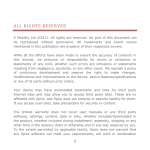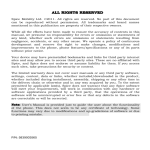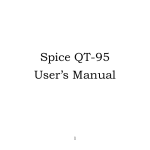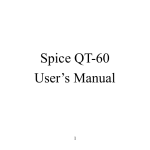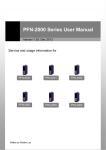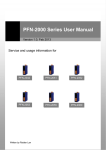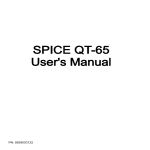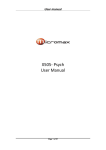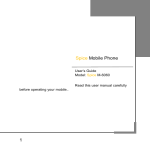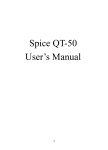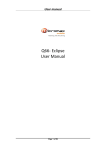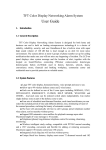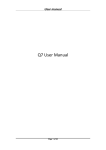Download SPICE Mobile Phone
Transcript
SPICE Mobile Phone User’s Guide Spice M-6460 P/N: 5839003565 ALL RIGHTS RESERVED Spice Mobility Ltd. ©2011. All rights are reserved. No part of this document can be reproduced without permission. All trademarks and brand names mentioned in this publication are property of their respective owners. While all the efforts have been made to ensure the accuracy of contents in this manual, we presume no responsibility for errors or omissions or statements of any kind, whether such errors are omissions or statements resulting from negligence, accidents, or any other cause. We operate a policy of continuous development and reserve the right to make changes, modifications and improvements to the phone, phone features/specifications or any of its parts without prior notice. Your device may have preinstalled bookmarks and links for third party internet sites and may allow you to access third party sites. These are no affiliated with Spice, and Spice does not endorse or assume liability for them. If you access such sites, take precautions for security or content. The limited warranty does not cover user manuals or any third party software, settings, content, data or links, whether included/downloaded in the product, whether included during installment, assembly, shipping or any other time in the delivery chain or otherwise and in any way acquired by you. To the extent permitted by applicable law(s), Spice does not warrant that any Spice software will meet your requirements, will work in combination with any hardware or software applications provided by a third party, that the operations of the software will be uninterrupted or error free or that any defects in the software are correctable or will be corrected. Note: User’s Manual is provided just to guide the user about the functionality of the phone. This does not seem to be any certificate of technology. Some functions may vary due to modifications and up-gradations of software or due to printing mistake. TABLE OF CONTENTS SAFETY PRECAUTIONS ............................................................. 1 UNDERSTANDING YOUR PHONE................................................ 3 General Phone Information ........................................................................................ 3 PHONE OVERVIEW .................................................................... 4 GETTING STARTED .................................................................. 7 Installing SIM Card and Battery.............................................................................. 7 Installing Memory Card .............................................................................................. 7 Charging the Battery ................................................................................................... 8 Switch On/Off the Phone ........................................................................................... 8 Automatic Customer Registration ............................................................................ 9 BASIC OPERATIONS.................................................................. 9 MAIN MENU ............................................................................ 10 Phonebook .................................................................................................................... 10 Messages ...................................................................................................................... 11 Call Log ......................................................................................................................... 13 Multimedia.................................................................................................................... 13 Fun Spice ...................................................................................................................... 14 File Manager ................................................................................................................ 17 Profiles ........................................................................................................................... 17 Settings ......................................................................................................................... 18 Organizer ...................................................................................................................... 22 Fun & Games .............................................................................................................. 22 Extras ............................................................................................................................ 22 Internet .......................................................................................................................... 23 Frequently Asked Questions And Troubleshooting ................. 23 SUPPORT AND CONTACT ........................................................ 25 Position of the Keys ..................................................................................................... 4 Function of Keys ........................................................................................................... 5 Status Icons ................................................................................................................... 6 SAFETY PRECAUTIONS Please read the following safety guidelines before using the phone. Do not use the phone while you are driving. Pull over and stop your automobile to dial or listen to a phone call. Do not place magnetic storage media near your phone. Radiation from the phone may erase the information stored on them. Keep your phone and its accessories away from children. Do not allow children to use your phone without guidance. Small parts such as the SIM card, dust cap, lens ring and lens cap as well as the microSD card can be dismantled and swallowed by small children. Mobile phones can interfere with the functioning of medical devices such as hearing aids or pacemakers. Keep at least 20 cm (9 inches) between the phone and pacemaker. When using the mobile phone hold it to the ear which is furthest away from the pacemaker. For more information, consult your doctor. Permanent hearing loss may occur if you use earphones or headphones at high volume. You can adapt over time to a higher volume, which may sound normal but can be damaging to your hearing. Set your volume to a safe level. If you experience discomfort or buzzing in your ears, reduce the volume or discontinue use of your earphones or headphones. Use only original batteries and charging devices, otherwise you may risk serious damage to health and property. Battery can cause property damage, injury or burns if a conductive material, such as jewelry, keys or beaded chains touch exposed terminals. The material may complete an electrical circuit and become quite hot. Take extra care while handling any charged battery, particularly when placing it inside your pocket, purse or other container with metal objects. Do not dispose of batteries in fire as they may explode. 1 Notice: • • • • • • • • Do not dismantle the device or accessories otherwise, manufacturer is not liable to pay for damages as the device and accessories are not covered by warranty. Please back up your important data timely and keep them properly. The company is not liable for any failure to call or loss of data due to misoperation, poor signal or power cut, etc. All the screens in this manual are for reference only, and some contents actually displayed may depend on the presetting of the service provider or the network operator, or the SIM card. If any functions referred to in this manual are different from those of your phone, please follow your phone. Improper use will invalidate the guarantee! These safety instructions also apply to original accessories. Do not put your phone in a high-temperature place or use it in a place with flammable gas such as a petrol pumps. Do not touch the charger, power cable or socket with wet hands. This may cause an electric shock. Do not use the phone in an environment of extremely high or low temperature, or an environment of high humidity. It may cause malfunction of the phone, the charger and the battery. The phone using environment recommendation: temp 5-35Ԩ, humidity 35%-85%, charging temp: 0oC-45 oC. If you have difficulties installing the battery, do not force the installation. This may cause battery leakage, overheating, explosion or even fire. Note: If your phone or any of its accessories do not function normally, please send them to the nearest authorized service facility. The qualified personnel will assist you, and if necessary, will arrange for service. 2 UNDERSTANDING YOUR PHONE General Phone Information Spice M-6460 is a multi SIM phone that encloses features, such as Java, 2 MP Camera, Video Player, Stereo Bluetooth, Audio Player, FM Radio etc. The phone supports T-flash card of up to 8 GB. This phone is provided with two SIM slots for two different SIM cards. The SIM card inserted in the slot1 is called Master SIM, and the other one in the slot2 is known as Slave SIM. You can select to operate SIMs as per your personal and professional needs. Technical Specifications Battery 1800mAh Charger Input100-300V Output 5V Dimensions 114.5*51*13.65mm Weight 109g Screen 6 cm, QVGA Standby Time* Up to 450 hrs Maximum Talk Time * Up to 6 hrs SAR Level 0.288W/kg * The standby time and maximum talk time depend upon the network signals and settings. 3 PHONE OVERVIEW Position of the Keys 4 Function of Keys Key Function LSK/Left Soft Key Use the left soft key to execute the functions indicated at the left of the prompt bar on the screen. In the standby mode, press this key to access main menu. Use the right soft key to execute the functions indicated at the right of the prompt bar on the screen. RSK/Right Soft Key Master SIM Key To make/answer a call from Master SIM. In the standby mode, press this key to access the Call Log. Slave SIM Key When the “Master SIM & Slave SIM open” has been selected, press this key to make a call from Slave SIM after entering the phone number or selecting a number from phonebook. End Key/Power On/Off Key End an ongoing call. Press and hold this key to turn on or off the mobile phone. In the menu mode, press this key to quit the current menu and return back to the standby mode. Navigation Keys After entering the main menu, press the Navigation Keys Up/Down/Left/Right to choose the desired menu. Numeric Keypad In the editing mode, use the keys to move the cursor. In the standby mode, press the keys to access the function assigned to these keys. Use the numeric keypad to enter numbers, letters and some special characters. In the standby mode, press and hold the # key to activate vibrator mode, long press the 0 Key to activate FM Radio. In the edit mode, press the # key to switch among the input methods, press the * key to enter symbols. 5 Status Icons The table below lists various icons that might appear on the status bar while using the phone. Apart from the icons for signal strength level and the power, other icons are displayed as per the current mode and priority of the phone. Icon Description Indicates the network signal strength of Master SIM. Indicates the network signal strength of Slave SIM. Indicates the current battery capacity. Indicates that there is an unread SMS/ MMS in Master SIM. Indicates that there is an unread SMS/ MMS in Slave SIM. Indicates that there is a missed call in Master SIM. Indicates that there is a missed call in Slave SIM. Indicates that the current Sound Status is the Ring only. Indicates that the current Sound Status is the Vibrate only. Indicates that the Bluetooth is activated. Indicates that the current profile mode is the Headset mode. Indicates that the current alarm clock is set as activated. Indicates the current keypad-locked state. 6 GETTING STARTED Please switch off your phone before inserting or removing the battery/SIM card or memory card. Installing SIM Card and Battery Your phone is provided with two SIM slots for two different SIM cards. The SIM card inserted in the slot1 is called Master SIM, and the other one in the slot2 is known as Slave SIM. • Remove the back cover of the phone • Hold the phone with the front facing downwards; pull the battery cover • Insert the SIM cards in the phone. • Attach the battery. • Push the battery cover until it clicks into place. Installing Memory Card The phone supports T-Flash card, which is a multimedia memory card used to multiply the memory of the phone. The T-flash card is small and should be pulled out/installed carefully and prudently in order to avoid any kind of damage. • Switch off your phone. • Remove the battery cover. • Open the external cover of the T-Flash card slot. • Slide the T-Flash card into the slot. • Attach the battery. • Push the battery cover until it clicks into place. 7 Charging the Battery The phone prompts a warning tone and message stating insufficient battery when the battery power of your phone is low. Please follow the instructions mentioned below to charge your phone: • Plug the connector of the charger into the jack of the phone. • Plug the charger into a standard AC wall outlet. Note: When is shown on the screen, it indicates that there is not enough power and you should now charge your phone. When charging is complete, the battery icon will stop flashing. Charging……. Fully Charged……. You must fully charge the battery before using the phone for the first time. It is recommended to charge the battery for four hours before using the phone for the first time. If the phone is turned on during charging, you can still make or answer calls, but this will consume battery power, thus extending the charging time of the phone. Switch On/Off the Phone To turn on/off the phone, press and hold the End key. If you have enabled the SIM Lock function then enter the PIN code (the 4 to 8 digits secret code of your SIM card). It is preconfigured and provided to you by your network operator or retailer. If you enter an incorrect PIN code 3 times in succession, your SIM card will be locked. To unlock it, you must obtain a code from your network operator. 8 Automatic Customer Registration After 4 hours of usage a SMS from the phone will be sent automatically for the customer registration. Note: standard SMS charges apply. BASIC OPERATIONS To Make Calls If the icon / appears on the screen, then you can make or receive calls. • Input the phone number (should affix the international/national/regional code or district code if necessary) and then press [M/S] in the standby mode. • Press [M/S] to dial a phone number listed in the recent call log in the standby mode. • Press and hold numeric keys [2]-[9] to dial the speed dial number assigned to the numeric keys. • You can select a contact number from the phonebook and call the contact person. Tip: The signal strength may influence the quality of connection. To Dial International Number The phone supports dialing the international emergency phone number, such as 112 and 911. With the phone, you can dial an emergency call in any country or region under the normal situation regardless of SIM card inserted (when the phone is located within the coverage of the GSM network). Input the emergency phone number and press [M/S] to dial. In the idle mode, press * key twice to input “+”. The phone will select the main network automatically if it is located within the coverage of the main network. The phone can use other network, called as roaming, if the phone is not located within the coverage of the main network when the network operator protocol permits. You can dial or answer a call when the symbol of the network operator appears on the screen. Answer/Reject an Incoming Call • Press [M/S] to receive the incoming call. You can use the earphone to answer the call when the generic headset is inserted in the phone. Press [End Key] to reject an incoming call. • Options During a Call Press <Options> to use the following functions during the call: • Sound Recorder: record the current call. 9 • • • • • • Hold Single Call: temporarily hold the current call. End Single Call: end the current call. New Call: call the opposite party to build a Call to Many. Phonebook: access the phonebook menu. Message: access the message menu. DTMF: on/off the DTMF function during the call. MAIN MENU Menu guides you to the various features, applications and services available in your phone. Press the Menu [Left Soft Key] in the idle mode to access the main menu. Press the Navigation Keys Up/Down/Left/Right to choose the desired menu and press Ok to enter the selected operation. Phonebook Multimedia Profiles Fun & Games Messages Fun Spice Settings Extras Call Log File Manager Organizer Internet Phonebook Phonebook refers to the directory wherein all the contacts are stored in an alphabetical order. You can view, edit, delete, send message and perform various other functions on each contact of your phonebook. Press <Menu> in the standby mode and then select Phonebook. OR Press Names (Right Soft Key) to directly access the phonebook. Add New Contact • • Select Menu > Phonebook >Add new contact. Press OK key to edit contact. If you want to save to SIM, you can only edit name and number. Search Contact • Input the initials of a name to be searched. • Select a desired entry from the list. Select a contact from the phonebook and press ok key to perform the following functions: • View: view the detailed info of the selected contact. • Send SMS: send a message to the current contact. 10 • • • • • • • • • • • Send Multimedia Message: send a message to the current contact. Mark Several: you can mark several numbers. Edit: edit the current contact. Delete: delete the current contact. Copy: copy the entry to phone, to master SIM or to slave SIM. Move: move the entry from phone to SIM or vice-versa. Send Contact: send the contact details as a message etc. Batch Operation: perform operations, such as copy/move/delete all contacts. Phonebook Backup: you can select to import contacts from memory card or export to memory card. Phonebook Settings: manage the phonebook with this function. Add To Blacklist: add the contact to the blacklist list. Note: You can also save your contacts in memory card Messages Press <Menu> in the standby create/send/read/ delete SMS. mode and then select Messages to SMS Write Message You can create a SMS using this sub-menu. Inbox The phone will prompt you when you receive a new message. Outbox All the messages that have been sent from Master/Slave SIM get stored in the Outbox folder. Drafts In the Drafts, please select Options, and then you choose to edit/delete or send the saved message from the desired SIM. Archive You can save your important messages whether received or sent in the Archive folder. SMS Backup You can choose to take the backup of Inbox, outbox, Drafts or Archive folder in the memory card. Scheduled SMS In the schedule SMS menu, press Add or Options > Add, and then you can set SIM, the date, time, message and phone number. Press Done and Save the message. The message will be sent automatically at the time predefined by you. SMS Settings 11 You can change the SMS settings, such as profile, voicemail server, delivery report etc. MMS Please consult your network operator to obtain the MMS services. Write Message • • • • • • • Select Menu > Messages> MMS >Write message. Enter recipients in To, Cc, Bcc by pressing the left soft key <Edit> .Confirm with done. Enter a subject in Subject by selecting Edit. Enter text in Edit content by selecting Edit. Press the left soft key <Options> and select the items you want to send, including images (add picture), videos (add video), add attachment and slide (add slide before/after), add bookmark text, preview and so on. Confirm the contents by selecting Option and Done. Press the right soft key <Done> for send options. Inbox The phone will prompt you when you receive a new message. Outbox All the messages that have been sent from Master/Slave SIM get stored in the Outbox folder. Drafts In the Drafts, please select Options, and then you choose to edit/delete or send the saved message from the desired SIM. Templates There are some pre-defined MMS in your phone that can be sent to the desired contact. MMS Settings You can change the MMS settings, such as profile etc as per your usage. Broadcast Message Broadcast message refers to the public message sent by service provider. Using broadcasting of short message service, you can receive info on various topics from the service provider, such as weather, taxis, hospital, etc. Please consult your network operator for more information. • Receive Mode: Turn on or off the Cell Broadcast. • Read Message: Scroll the Up/Down Key to select the message. • Languages: Select the desired language to display the broadcast message. Note: Your network operator decides whether the language is supported or not. 12 • Channel Settings: You can choose Select, Add, Edit or Delete to receive the Broadcast information. Call Log In the standby mode, press Left Soft Key to access Menu > Call Log. Master /Slave SIM Call History You can select to view the details of All Calls, Dialled Calls, Received Calls and Missed Calls. After selecting a particular call record, you can perform following operations, by choosing Options: Send SMS: you can send SMS to the selected contact Send Multimedia Message: you can send MMS to the selected contact Edit Before Call: edit the contact details before calling. Delete: delete the call record. Delete All: delete the entire call log. Advanced: you can also view/modify options such as call timers, call cost, text message counter and GPRS counter. Add to Blacklist: add the selected contact to the blacklist. Multimedia This menu is specifically designed for the entertainment purpose of the user. To enter this menu, go to the main menu and select Multimedia. Camera The phone is provided with a 2 MP camera, which supports the photographing functions. Pictures are saved in the file system of the phone or the memory card. Audio Player Audio Player allows you to play audio files. The phone supports T-Flash memory card. Image Viewer Pictures taken can be accessed quickly in Image viewer. Select Options for available options while viewing pictures. 13 Video Recorder The phone is provided with a video recorder, which supports the shooting functions. Recorder videos are saved in the file system of the phone or the memory card (as selected by you). Video Player You can select to play your favorite videos through the video player provided in the handset. FM Radio You can use your phone to listen to FM radio stations once the original Headset is plugged into the accessories connector. Select FM Radio in the Menu to access the radio controls. Schedule FM Record You can set to schedule the FM radio. Sound Recorder The mobile phone supports WAV and AMR recording formats. You can record conversations, which may be saved to the Audio folder under File Manager. If there is a record, press left soft key you can do: Play, Append (only for AMR), Rename, Delete, Delete All files, Use As and Send. Note: If a call is coming while recording, the record will abort and the data will be paused. AMR adopts dynamic compression and provides a longer recording time than WAV‘s while utilizing the same storage space. Fun Spice Fun Spice menu is specifically for the entertainment purpose and all the functions that belong to this menu are chargeable. All the functions of Fun Spice will work only if GPRS is activated on your SIM card. Spice Gang Spice Gang is a WAP portal from where user can download ringtones, wallpapers, animations, video and other kind of content. Step1: Check the GPRS settings for your operator. Step2: Initiate Spice Gang WAP portal to browse and download the content. Step3: Charges for download apply as per operator pricing. News: Reuters 14 Reuters India gives you the latest India, World and Business news and more. Also, get the latest stock market information along with tools like the currency converter and weather in your city on your mobile phone. Please ensure that you have GPRS settings in your phone to open Reuters. Contact your operator for GPRS settings. Networking Facebook Facebook is a very popular social networking site around the world giving people the power to share and make the world more open and connected. Millions of people use Facebook everyday to keep up with friends, uploads an unlimited number of photos, share links and videos, and learn more about the people they meet. Please ensure that you have GPRS settings in your phone to open Facebook. Contact your operator for GPRS settings. Yahoo View Yahoo supported services herein, including Yahoo homepage, Mail, News and so on. Snaptu Now you can enjoy the best new mobile apps easily and quickly with the help of Snaptu in your phone. It is a all-in-one application, which enables you to access Twitter, Facebook, Flickr, Picasa, News, Access Weather, Sports (Cricket, Soccer...) Movies, Sudoku and much more swiftly. Gaming: Social Gaming Spice presents a social gaming platform in partnership with Ibibo, where users can play online game ‘The Great Indian Parking wars’ with their Ibibo friends. Earn virtual money by parking on your friend’s streets. Click on any of your friends in the list to go to their street. Then click on the PARK HERE button in any open parking spot which matches the color of your vehicle. Please ensure that you have correct GPRS settings in your phone to open Social Gaming. Contact your operator for GPRS settings. Browser: Operamini Opera Mini is a fast and compact web browser that allows you to access the Internet on your phone. With Opera Mini, you can use your cell phone to access web sites and content, including your mail, community sites, news, blogs and more. Please ensure that you have GPRS settings in your phone to use Opera Mini. Contact your operator for GPRS settings. 15 Videos: Vuclip Vuclip is a Mobile Video search and Delivery service which gives you a premium experience by providing real time device optimization and delivery of Videos. Write the search term for video in the search box and you get options for both downloading and streaming. Videos can be played in different resolutions and in parts. You can also create your own playlist by adding your favorite video to ‘Add to my Cliplist’ tab. Please ensure that you have GPRS settings in your phone to open Vuclip. Contact your operator for GPRS settings. Chatting: Nimbuzz Nimbuzz, another path-breaking innovation is available exclusively to the users of Spice Mobiles. Nimbuzz is a common IM platform that allows one to chat, message and send files on the move. This service is common for most of the commonly used IM portals including Skype, MSN, yahoo, ICQ, AIM, Google talk – one log-in, one contact list for all accounts. Search: Naukri You can now search for jobs on the go with Spice Mobiles. Just enter the keyword and location and find out plenty of jobs of your liking. You require GPRS connection to use this feature. Please contact your operator for GPRS activation. Wapedia Welcome to Wapedia, the encyclopedia for mobile devices. Wapedia brings the contents of Wikipedia to mobile devices offering the most high speed and upto-date articles. Standard Wikipedia pages are typically too long for display on these devices, so long pages are divided into smaller chunks to fit into the small displays. Wapedia can be accessed through Fun Spice section in your spice mobile phone. Please ensure that you have GPRS settings in your phone to open Wapedia. Contact your operator for GPRS settings. Others: Mobile Tracker Now be sure of your mobile phones with Mobile Tracker offered by Spice Mobiles. This feature allows users to track their phone if they are lost or stolen. Switch on Mobile Tracker application and whenever a new SIM is inserted in your phone you will receive a SMS on pre defined numbers. 1) Tracker Mode 16 This function requires your network support. You can set ON or OFF. When the function ON and the phone change a SIM card, the phone will sent a message to the number which you set in Fun Spice > Others > Mobile Tracker > Number. The message will tell you that which number is using your phone now. The default password is 1122. 2) Number You can set Tracker number. TIP: This function requires your network support. When you set Tracker Mode OFF, and then you can set the tracker number you want. Ibibo Now connect with the ibibo community on Spice Mobiles. Go and create your profile, search for people based on their age, sex & location, make new friends and send or receive blurbs. Invite your existing friends to join your new community. Please check your GPRS settings before accessing Ibibo. Shopping: NGpay Ngpay is India’s first mobile marketplace. You can use ngpay to buy air & rail tickets, pay your bills, buy movie tickets, shop for books & gifts, do banking, make payments and more from your mobile phone in a fast, simple and secure fashion. Ngpay offers a range of services from it’s network of partners view current list. In a simple, consolidated menu, you can discover and choose merchants, banks, or service providers with whom you want to transact File Manager By accessing the "File Manager" menu, you can browse, open and manage the data saved in the Phone and Memory card. Profiles Your mobile phone provides a variety of Profiles, so as to facilitate you to configure individualized settings of tone setup, volume, alert type, ring type, extra tone, answer mode. The phone provides seven user profiles that allow the operations of the phone to best suit the environment you are in. The profiles are General, Meeting, Outdoor, Indoor, Silent, Headset and Bluetooth. The phone will automatically enter the headset profile if you connect the headset to your phone. General Activate Customize 17 • Tone Settings: Includes Master/Slave SIM Incoming Call, Power on, Power off, Master/Slave SIM Message, Keypad. • Volume: Includes the volume setting of Ring Tone and Key Tone. The volume degree is from 1 to 6. • Alert Type: • Ring Only: Just ringing, no vibration. • Vib. Only: Just Vibrating, no ringing. • Vib. and Ring: Ringing and vibration. • Vib. then Ring: Ringing after vibration. • Ring Type: • Single: Rings once when a call is coming. • Repeat: Rings continuously when a call is coming. • Ascending: Rings continuously and the volume increases gradually. • Extra Tone: • Warning: If necessary, you will be warned by the prompt tone. • Error: You will be warned by a tone if you make a mistake. • Camp On: A prompt tone will be heard after searching the network successfully. • Connect: A prompt tone will be heard after the call gets connected. • Answer Mode: • Any Key: Press any key to answer a call (Except of Hang Up Key and Right Soft Key). Meeting Please refer to “General” for more details. Outdoor Please refer to “General” for more details. Indoor Please refer to “General” for more details. Silent Please refer to “General” for more details. Note: Press and hold the # key to enable/disable the silent mode. Headset Insert the earphone and access the Headset mode automatically. This mode has no Activate option. Please refer to “General” for more details. Bluetooth You will enter into Bluetooth mode after you activate the Bluetooth function. This mode has no Activate option; the detailed operation has been shown in the “General”. Settings In the standby mode, press Left Soft Key to access Menu > Settings. 18 Display Settings With this sub-menu you can configure the display characteristics of the phone including Wallpaper, Theme, Screen Saver, Power On Display, Power Off Display, Main Menu Style, Show Date & Time, Show Owner Number and Clock type. Phone Settings Multi SIM Settings: You can choose one mode as per your desire. Security Settings: Master/Slave SIM Security Settings • SIM Lock: You will be asked to input the PIN. It can be configured if the PIN is correct. If SIM card is set on, you will need to input the PIN every time you switch on the power. If you enter incorrect PIN three times, you will be asked to enter PUK. PUK is used to release and modify the locked PIN. If PUK is not provided or missed, please consult your network operator. • Fixed dial: You can define a list of numbers that can be dialed by Master SIM card. Numbers not included in this list cannot be dialed by Master SIM card. Note: The Master SIM PIN2 code is required. Once the PIN2 code is entered when the phone is turned on, it is no longer required until next time the phone is turned on. • Barred dial It requires network support. If the SIM card supports this function, you may restrict the numbers for outgoing calls. If activated, your phone may not call the numbers in the Fixed dial list. The PIN2 code is required for this setting. • Change Password: You can change Master SIM/Slave SIM PIN, Master SIM/Slave SIM PIN2. Phone Lock: You can lock or unlock the phone. Enter the password to activate or deactivate the phone lock. When the phone is locked, you will be asked to enter the phone password. 4-8 numbers can be used for the phone password. The default phone password is 1122. Auto Keypad Lock: You can lock/unlock the phone keyboard and set the Key Lock Time to None, 5 sec, 30 sec, 1 min or 5 min. Change Password: You can change phone password as per your desire. Time and Date Set Home City: select the desired city. Set Time / Date: enter the current time and date. Set Format: select a time and a date format. 19 Update with Time Zone: It can be set to On or Off. Auto Power On / Off You can set the time for auto power on /off. Do turn the status on before using that function, and then the time. Note: Please disable the Schedule Power On function before you board an airplane. Language Select the desired language for the display text. M-6460 supports English language. Pref. Input Methods Select the desired input method to set as the default input method. Greeting Text You can type some welcome text and set the status to on, if your desire to view that text each time the phone is switched on. Shortcuts You can set shortcuts for those functions you often use. You can edit, delete/add and set the order of the shortcut list functions. In the shortcut list, press the up and down direction keys or the number keys to designate the function menus, select options to edit the selected shortcut. Dedicated Key You can assign short cut functions for the Navigation Keys/Up, Down, Left and Right Keys respectively. In the standby mode, press any one of them to access the allotted functions. Auto Update of Date & Time It can be set to on, if you want to automatically update the date & time, each time your phone gets switched on. LCD Backlight You can set the LCD backlight. Restore Factory Settings Access Settings to select Restore Factory Settings, and press OK. All settings can be restored to factory settings with this function. The default password is 1122. Call Settings Master/Slave Call Settings • Call Waiting: Activate, the network will notify you of a new incoming call while you have a call in progress (Net work Service). • Call Barring: Activate, this network service allows you to restrict incoming calls from your phone. For details, contact your service provider. 20 Smart Divert The smart divert function is provided to you for avoiding the missed calls. When you are in call on the first number, the incoming call from the second number will divert to first number if you have activated the smart divert function. The phone will remind you to check the smart divert status each time when you power on the phone. This function is based on service provider and smart divert function might not work on some provider if they have not such a service. Further, you can also change other settings, such as blacklist, auto-redial, speed dial, auto quick end etc. Network Settings Please contact the network operator for the following network service. Master/Slave SIM Network setup Network Selection You can choose Automatic or Manual to select the network (Auto is recommended). When you select Automatic, the phone will make the preferential selection according to the network where the SIM card belongs. When you select Manual, you are required to select the same network as the registered network with the network operator by SIM card for your use. Preferences Select the Preferred Networks. The default network is the network where the SIM card belongs. Select Options to perform the following operations: • Add From List: Display all PLMN list. • New: Create a new network and set the network priority. • Change Priority: Reset the selected Network Priority. • Delete: Delete the current preferred network. Bluetooth You can transfer data, such as music to other device using Bluetooth. Search the device and accept/transfer data. The received data is automatically stored in the directory. Java M-6460 supports Java applications and games; hence you can install and operate Java application using this sub-menu. 21 Organizer The organizer menu gives you access to a number of features including calendar, tasks, alarm, and world clock. Calendar You can view and edit the memo of a specified date with this function. • View: You can view or edit the daily arrangement of the day. • View All: You can view or edit all the daily arrangement of the day. • Add Event: You can select task types: Reminder, Meeting, and Course. • Delete Event: You can select delete entries form All, Overdue, Spec Period. • Jump to Date: Skip to the specified date to view or edit the daily arrangements of the day. To do List You can View, Add, Edit, Delete, Delete Overdue, Delete All, etc as desired. Alarm The mobile phone provides 5 alarms and you can set them as your need. If you have configured an alarm, an icon indicated that you have configured the alarm will appear. World Clock Scroll to browse every city’s time zone in the world map. The related date and time will display at the bottom of the screen. Calculator The calculator can add, subtract, multiply and divide. To use the calculator: • • • Press the # key to enter the decimal point Press the up, down, left and right key to select +, -, ×, ÷ respectively. Press Clear to delete the figure. Fun & Games For your entertainment purpose, your phone is provided with several games, such as Raiden 1944, Cricket and Bubble Dragon. Extras Some of the other additional features provided in the phone are: E-book Reader The e-book Reader provided in the phone, allows users to read .txt files. Unit Converter The phone provides the unit conversion for weight and length. • Enter the amount to be converted. • Press the OK key to obtain the converted result. 22 Currency Converter You can make currency conversions. Press OK after entering the exchange rate, and then enter the number of the currency, and press OK to get the result. Stopwatch Stopwatch is used for measuring time with possibility to register several results and suspend/resume measurement. Internet To access the Internet menu, enter the Main Menu in the standby mode and then select Internet. You can use the network-related services with this function. Frequently Asked Questions And Troubleshooting If you encounter problems while using the phone, or if it performs erratically, you can refer to the information given in the following table. Problem The phone cannot be switched on SIM error card Causes • Check if the battery power has been used up completely. • Did you press the End Key for adequate time? • Have you inserted the battery properly? • SIM card malfunction or damage. • SIM card is not inserted properly. Solution • Charge the battery • Press the power on key for about 1 second. • Please remove and re-install the battery and turn on the phone. • Take the SIM card to your service provider for testing. • Insert the SIM card properly. Unable to make calls • Has the signal bar disappeared? • Is the phone number entered by you is correct? • Move to a place with strong signal. • Please re-check whether the number entered by you is correct or not. You cannot answer incoming calls. • You have activated the call barring feature. • Go to Settings > Call settings > Master/Slave card call settings > Call barring, and then select Cancel All. 23 Fail to connect to the network. • Weak signals. • Invalid SIM card. • Please try and move to a location with strong signal and try connecting to the network again • Please ensure that you have a valid SIM card. Please contact your network provider for further information. Poor reception. • The network signal is too weak at your current location, for example, in a basement or near a tall building, because wireless transmissions cannot effectively reach it. • The network is busy. • You are too far away from a base station of your service provider. • Move to a location where the network signal can be properly received. • Avoid using the phone at such time, and try again after waiting for a while. • You can request for a service area map from your service provider. • Poor network trunk quality on the part of your service provider. • Press the ending key and dial again. You may be switched to a better-quality network trunk or phone line. • The memory of the phone book is already full. • Delete unnecessary from the phone book. • The battery or battery charger is damaged. • The temperature of the phone is below 10°C or higher than 55°C. • Poor contact between the battery and charger. • Contact the dealer. • Adjust the battery charging environment to avoid extremes of temperature. • Check all connectors to make sure all connections have been properly made. Echo or noise during the calls Unable to enter information in the phone book. Unable charge battery to PIN Code is blocked • You have entered an incorrect PIN code three times in a row. Fail to set certain • Wrong operation • The network provider does not 24 data • Contact your service provider. If the service provider provides the PUK code of the SIM card, use the PUK code to unlock the SIM card. • Please refer to the user manual functions Short stand by time support the function, or you have not applied for it. • The standby time is related to your service provider system configuration. The same phone used with different service providers’ system will not provide exactly the same length of standby time. • The battery is depleted. • Please contact your service operator. • If you are located in an area where signals are weak, temporarily switch off your phone. • Use a new battery. If you still face problems while using your handset or the solution to your query is not mentioned here, then you can visit nearest Spice service center. Note: For issues related to network or SIM card, please contact your network operator. SUPPORT AND CONTACT You can visit www.spice-mobile.com for additional information, downloads and services related to your Spice handset. To check for your nearest SPICE service center, you can visit www.spicemobiles.com/support-services . For further assistance or queries, you can call on SPICE customer care number 1800-300-77423 (toll free) or mail at [email protected] or [email protected]. To know the address of your nearest Spice service station please SMS- SPICE SERVICE to 56300. 25