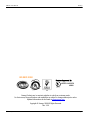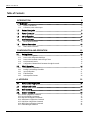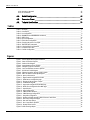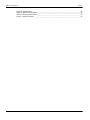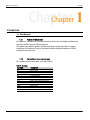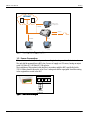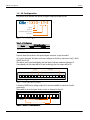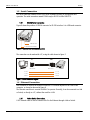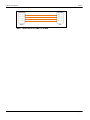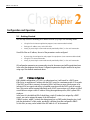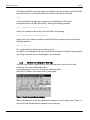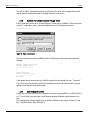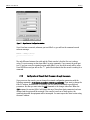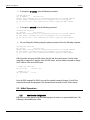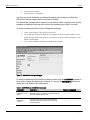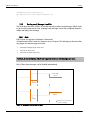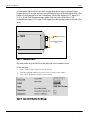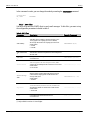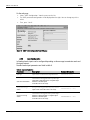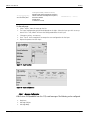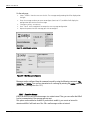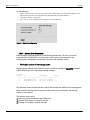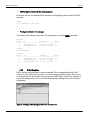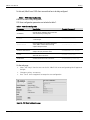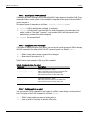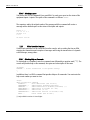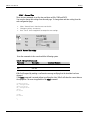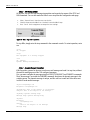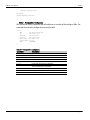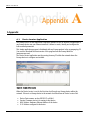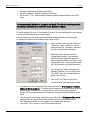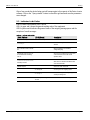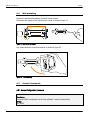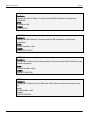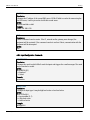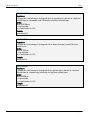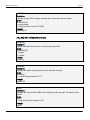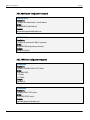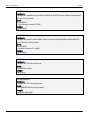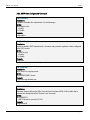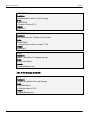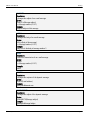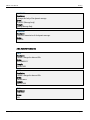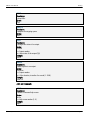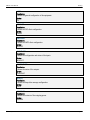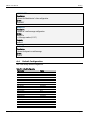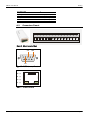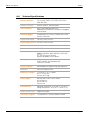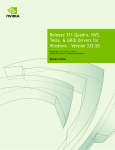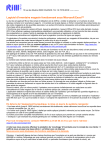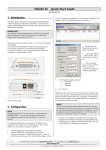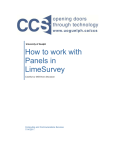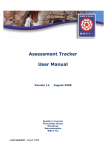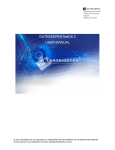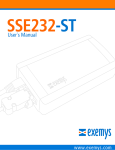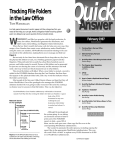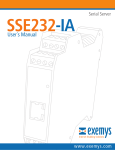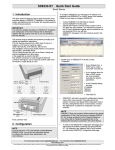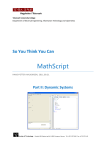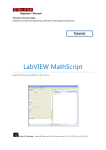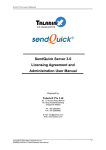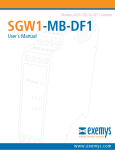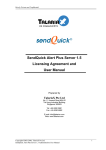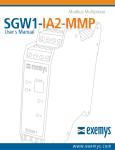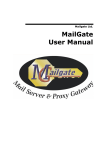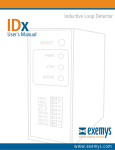Download 1 Introducción - Industrial Ethernet Warehouse
Transcript
KIBe-E User´s Manual www.exemys.com KIBe-E User’s Manual Exemys ISO 9001:2000 E MY S S. R LISTED UL60950 16WU 47 96 9 ISO 00 1:2000 .L EX A1 Exemys Products are in constant evolution to satisfy our customer needs. For that reason, the specifications and capabilities are subject to change without prior notice. Updated information can be found at www.exemys.com Copyright © Exemys, 2006 All Rights Reserved. Rev. 3.2.0 www.exemys.com Rev. 3.2.0 Pageii KIBe-E User’s Manual Exemys Table of Contents INTRODUCTION 6 1.1 The Manual ____________________________________________________________ 6 1.1.1 1.1.2 Purpose of the manual Conventions, terms and acronyms 6 6 1.2 Product Description ___________________________________________________ 7 1.3 Power Connection ____________________________________________________ 8 1.4 I/O Configuration _____________________________________________________ 9 1.5 Serial Connection____________________________________________________ 10 1.5.1 1.6 1.6.1 RS-232 Serial Connection 10 Ethernet Connection _________________________________________________ 10 Hub or Switch Connection 10 CONFIGURATION AND OPERATION 2.1 2.1.1 2.1.2 2.1.3 2.1.4 2.1.5 2.2 2.2.1 2.2.2 2.2.3 2.2.4 2.2.5 Getting Started _____________________________________________________ 12 IP Address Configuration Access to the configuration Web Page Access to the Command Console through Telnet Serial Command Console Configuration of Network Basic Parameters through the console 12 13 14 14 15 KIBe-E Operation ____________________________________________________ 16 Administrator Configuration Sending e-mail Messages from KIBe Input Configuration E-Mail Reception Other Operation Features A. APPENDIX 16 18 21 25 28 32 A.1. Device Locator Application _____________________________________________ 32 2.3 Indicator Leds Codes _________________________________________________ 34 A.2. Wall mounting ______________________________________________________ 35 A.3. Console Commands __________________________________________________ 35 A.3.1. General Configuration Commands A.3.2. Input Configuration Commands A.3.3. Keep Alive Configuration Commands A.3.4. Administrator Configuration Commands A.3.5. POP3 Client Configuration Commands A.3.6. SMTP Client Configuration Commands A.3.7. E-Mail Messages Commands www.exemys.com 12 Rev. 3.2.0 35 37 39 40 40 42 43 Pageiii KIBe-E User’s Manual Exemys A.3.8. Operation Commands A.3.9. List Commands 45 46 A.4. Default Configuration_________________________________________________ 48 A.5. Connectors Pinout ___________________________________________________ 49 A.6. Technical Specifications _______________________________________________ 50 Tables Table 1 - Acronyms_________________________________________________________________________6 Table 2 - Conventions_______________________________________________________________________7 Table 3 - I/O Configuration ___________________________________________________________________9 Table 4 - ADMINPASS and ADMINEMAIL commands _______________________________________________17 Table 5 - SMTP Client ______________________________________________________________________20 Table 6 - Input confuguration ________________________________________________________________21 Table 7 - POP3 Client Configuration ___________________________________________________________26 Table 8 - Changing the status of an output ______________________________________________________27 Table 9 - TIME and DATE commands___________________________________________________________29 Table 10 - Viewing KIBe-E Configuration ________________________________________________________31 Table 11 - Indicator Leds Codes ______________________________________________________________34 Table 12 - Default Configuration ______________________________________________________________48 Figures Figure 1 - General Application Diagram Installation_________________________________________________8 Figure 2 - Power Connection Diagram ___________________________________________________________8 Figure 3 - Product Code Diagram ______________________________________________________________9 Figure 4 - Inputs/Outputs position diagram _______________________________________________________9 Figure 5 - Example of 2 inputs connection ________________________________________________________9 Figure 6 - Serial and Ethernet connectors position ________________________________________________10 Figure 7 - RS-232 Serial cable diagram _________________________________________________________10 Figure 8 - Ethernet Connection through a Hub or Switch ____________________________________________11 Figure 9 - KIBe’s IP Address in Netscape Navigator ________________________________________________13 Figure 10 - Open a telnet session _____________________________________________________________14 Figure 11 - HyperTerminal Configuration window _________________________________________________15 Figure 12 - Administrator configuration page ____________________________________________________17 Figure 13 - Diagram of the two types of inputs ___________________________________________________18 Figure 14 - Coded Mode Diagram _____________________________________________________________19 Figure 15 - Input mode configuration from Web page ______________________________________________19 Figure 16 - SMTP Client Configuration from Web page _____________________________________________21 Figure 17 - Input Selection __________________________________________________________________22 Figure 18 - Input Configuration_______________________________________________________________22 Figure 19 - E-Mail Number selection ___________________________________________________________23 Figure 20 - E-Mail Message Configuration_______________________________________________________23 Figure 21 - Keep Alive configuration ___________________________________________________________24 Figure 22 - Sending an E-Mail message to KIBe-E from an E-mail Client _________________________________25 Figure 23 - POP Client Configuration page ______________________________________________________26 Figure 24 - Date and Time settings ____________________________________________________________29 Figure 25 - Run / Stop KIBe-E operation.________________________________________________________30 Figure 26 - Exemys Device Locator ____________________________________________________________32 Figure 27- Wall-mounting adapter ____________________________________________________________35 www.exemys.com Rev. 3.2.0 Pageiv KIBe-E User’s Manual Exemys Figure 28 – Wall mounting __________________________________________________________________35 Figure 29 - KIBe-E Connector Pinout ___________________________________________________________49 Figure 30 - RS-232 Connector Pinout___________________________________________________________49 Figure 31 - Ethernet Connector _______________________________________________________________49 www.exemys.com Rev. 3.2.0 Pagev KIBe-E User’s Manual Exemys Chapter 1 Chapter Introduction 1.1 The Manual 1.1.1 Purpose of the manual The purpose of this manual is to provide instructions for the fast and simple installation and operation of KIBe-E over you Ethernet network. The manual starts with the product description and then provides instructions for proper installation of its hardware. Later on, the manual includes detailed information on KIBe-E configuration and operation. 1.1.2 Conventions, terms and acronyms The acronyms used in this manual are listed in Table 1. Table 1 - Acronyms www.exemys.com Acronym Description t Bps HTTP IP LAN PC TCP DHCP POP3 SMTP E-Mail GND DNS Address Resolution Protocol Bits per second Hyper Text Transfer Protocol Internet Protocol Local Area Network Personal Computer Transmission Control Protocol Dynamic Host Configuration Protocol Post Office Protocol Simple Mail Transfer Protocol Electronic Mail Ground Domain Name Server Rev. 3.2.0 Page6 KIBe-E User’s Manual Exemys The conventions listed below are used in this manual. Table 2 - Conventions Convention Description A|B|C A set of possible values for command parameters. You can type A, B or C. n..m A range of possible values. You can type any value in the range including n and m. (text) Any text, such as a server address. aaa.bbb.ccc.ddd An IP Address. 1.2 Product Description KIBe-E is a system featuring alert notifications of events produced in different types of electric and electronic devices. It can receive e-mail messages and act accordingly at the outputs, or inform of the overall status of inputs/outputs. It receives e-mail messages for the following purposes: To modify the status of an output To send a pulse to an output To inform through another e-mail message of inputs/ outputs status. For the purposes of sending e-mail messages, KIBe-E continuously analyzes the occurrence of events at its inputs, or the reception of an e-mail message to inform of the status of its inputs/outputs or notification. The following events can trigger an e-mail message: A change at one of its inputs Changes at some of its inputs Inputs/outputs status report Report on correct or incorrect execution of commands received via e-mail. To such effect, KIBe-E features a 10BaseT Ethernet interface, a serial port and a set of inputs and outputs. At any time, and provided user knows the access code, he can access the KIBe-E command console via a serial port o a Telnet session to observe its operation or to alter the device behavior by changing its configuration parameters. KIBe-E uses the SMTP protocol to send e-mail and a POP3 server account to receive e-mail, both of which are fully configurable. www.exemys.com Rev. 3.2.0 Page7 KIBe-E User’s Manual Exemys INTERNET SMTP Server POP Server Web browser Configuration ETHERNET Outputs ETHERNET Inputs ETHERNET RS/232 Telnet Console Serial Console Figure 1 - General Application Diagram Installation 1.3 Power Connection This product must be installed and powered according to its ratings and installation instructions. The unit shall be powered from a NEC class 2 source of supply or a LPS source, having an output rated 9-26 Volts AC, 9-30 Volts DC, 200 mA min. The installation of this product inside shall be in accordance with the NEC, specifically Article 725-54. Wiring from/to this unit is to be Class 2 wiring and shall be segregated from other wiring in the equipment as noted in the NEC. 1 2 Vin Vin 3 4 GND V out 9-30 VDC 9-26 VAC Figure 2 - Power Connection Diagram www.exemys.com Rev. 3.2.0 Page8 KIBe-E User’s Manual Exemys 1.4 I/O Configuration The product code indicates the amount of inputs /outputs provided by KIBe. - 1 X I O - S T- E Inputs Outputs Standard Applications Ethernet Figure 3 - Product Code Diagram Table 3 - I/O Configuration Model KIBe-1083-ST-E I/O Configuration Inputs Outputs 8 3 Figure 4 shows the location in the inputs/outputs connector, as per the model. As it can be observed, the inputs are located adjacent to the first 4 connectors: Vin(1), Vin(2), GND(3) and V+(4). The outputs are located immediately after the inputs. Both are numbered starting at 0. Consequently, the first input will be I0 and, accordingly, the first output will be O0. n Inputs Vin Vin GND V out IØ m Outputs I n-1 OØ I m-1 Figure 4 - Inputs/Outputs position diagram A reference (GND) and a voltage output (Vout) are also available in connectors 3 and 4 respectively. They enable to close the inputs electric circuit, as observed in figure 5. Vin Vin 5 - 24 VDC GND V out IØ I5 I6 Dry Contact Figure 5 - Example of 2 inputs connection www.exemys.com Rev. 3.2.0 Page9 KIBe-E User’s Manual Exemys 1.5 Serial Connection The serial connection enabled access to the serial command console for configuration and operation. The serial connection named COM A may be RS-232 in KIBe-1083-ST-E . 1.5.1 RS-232 Serial Connection Figure 6 shows the position of COM A connector for RS-232 interface. It is a DB9 male connector. COM A (RS-232) Ethernet Connector (Rj45) Figure 6 - Serial and Ethernet connectors position The connection can be made with a PC, using the cable shown in figure 7. PC DB9 Female KIBe DB9 Female RxD2 3TxD TxD3 2RxD GND 5 5 GND Figure 7 - RS-232 Serial cable diagram 1.6 Ethernet Connection RJ45 connector is used for the Ethernet connection. It is located adjacent to the COM A DB9 connector, as it may be observed in figure 6. The Ethernet connection is essential for KIBe-E to operate. Generally, it can be connected to a Hub or Switch, or directly to a PC, without the need for a LAN. 1.6.1 Hub or Switch Connection A UTP network cable is used to connect KIBe-E to the Ethernet through a Hub or Switch. www.exemys.com Rev. 3.2.0 Page10 KIBe-E User’s Manual Exemys RX + (1) RX + (1) RX - (2) RX - (2) TX + (3) TX + (3) TX - (6) TX - (6) KIBe-E HUB Figure 8 - Ethernet Connection through a Hub or Switch www.exemys.com Rev. 3.2.0 Page11 KIBe-E User’s Manual Exemys Chapter 2 Chapter Configuration and Operation 2.1 Getting Started The first step consists in obtaining an IP address for KIBe-E, by any of the following means: Using the Device Locator application program (most recommended method). Forcing an IP address entry to the ARP table. Locally, by accessing the command console provided by KIBe-E, at the serial connection. Once KIBe-E has an IP address, the rest of the parameters can be configured: By accessing the configuration web page of the equipment (most recommended method). Using the TCP command console. Locally, by accessing the command console provided by KIBe-E, at the serial connection. All configuration parameters are permanently stored in the memory and will be maintained even in the event the equipment shuts down. Configuration parameters may be modified at any time using any of the methods mentioned above. 2.1.1 IP Address Configuration KIBe’s default configuration is IP 0.0.0.0, so when turned on, it will search for a DHCP server. KIBe-E tries to negotiate an IP address with the DHCP server for a maximum period of 10 seconds. If the DHCP server fails to answer in that period, KIBe-E will show an error code by means of its indicator LEDs (see annex) and will try to establish connection with the DHCP server 60 seconds later. This process will be repeated indefinitely until a DHCP server assigns an IP address to KIBe-E or until the user assigns a static IP address. During the negotiation process, KIBe’s yellow LED is steady on. In the event it is decided that KIBe-E should have a static IP number (not assigned by a DHCP server), one can be assigned by means of the ARP method. If KIBe-E receives, within 7 seconds after being turned on, an ICMP packet through a ping, it will take the destination IP of this packet, provided it is different from that configured in KIBe-E. To this effect, an entry can be added to the ARP table of a PC in the network. www.exemys.com Rev. 3.2.0 Page12 KIBe-E User’s Manual Exemys The Windows ARP table must have at least one IP address other than its own in order for the ARP command to work. Be sure the ARP table has at least one entry with the command: arp –a If the local machine is the only entry, send a ping to another device in the network. Then add the entry to the ARP table of the PC, entering the following command: arp -s 192.168.0.105 00-90-C2-XX-XX-XX In Unix, the command to add an entry to the ARP table is the following: arp -s 192.168.0.105 00:90:C2:XX:XX:XX Send a ping to the IP address you added to the ARP table on the previous step, by entering the following command: ping 192.168.0.105 -t The –t option will cause the ping to be continuously sent. Turn KIBe-E on. The equipment will only respond after a few seconds. Once KIBe-E has responded to the ping, it will have access to the equipment over the network. 2.1.2 Access to the configuration Web Page Once KIBe-E has a valid IP address, you can access the web page to set up the rest of the parameters. Use a Java-enabled web browser. If your web browser is set to use a Proxy server, disable the option. Enter KIBe-E IP address in the address field of your browser. Figure 9 - KIBe’s IP Address in Netscape Navigator KIBe-E will request you to enter the administrator password to access the page. Enter “admin” in the user field and the administrator password to access the page. www.exemys.com Rev. 3.2.0 Page13 KIBe-E User’s Manual Exemys You will see KIBe-E configuration page on your browser. The menu will be displayed on the left, and the general configuration page on the right hand side of the screen. 2.1.3 Access to the Command Console through Telnet KIBe-E command console can be accessed through a Telnet session. Establish a Telnet connection to port 23. In Windows, open a command window and enter the following command: telnet 192.168.0.105 Figure 10 - Open a telnet session Once the connection has been established, KIBe-E will bring up a command console welcome message. Without preset access code KIBe-E – Exemys (V2.0): --------------------> With access code KIBe-E - Exemys (V2.0): --------------------Password: If the administrator password was set, it will be requested to you through the sign: “Password:” If you fail to enter the password, after three attempts the console will be blocked for 5 seconds and then it will request the password again. 2.1.4 Serial Command Console Locally, you can access the serial port command console by connecting KIBe-E to a RS-232 port of a PC. To such effect, you must have a serial terminal program (Windows HyperTerminal or the like). The communications program must be set as follows: 9600 bps, Parity: None, Data bits: 8, Stop bits: 1 and flow control: none (9600,N,8,1). www.exemys.com Rev. 3.2.0 Page14 KIBe-E User’s Manual Exemys Figure 11 - HyperTerminal Configuration window Once it has been connected, whenever you turn KIBe-E on, you will see the command console welcome message. KIBe-E – Exemys (V2.0): --------------------> The only difference between the serial and the Telnet consoles is that the first one is always active. It is not necessary to shut down KIBe-E to enter commands. If you connect the serial port to a PC and you access the terminal program while KIBe-E is on, the serial console will be active. Press ENTER once and you will see the “>” symbol that indicates that the console is waiting for a command. 2.1.5 Configuration of Network Basic Parameters through the console Once you access the console, you can change the network configuration parameters with the following commands: IP, NETMASK, GATEWAY, FSTDNS and SNDDNS. If you want to change the KIBe-E IP address, Netmask and / or Gateway, you can enter the commands to modify these parameters. But then you must enter the END command so the changes take effect. When the END command is executed, KIBe-E will detect that any of these three basic parameters has been changed and the system will be restarted. If the console is run from a Telnet session, the communication with the equipment will be interrupted. You must reopen the Telnet session using the new IP address. www.exemys.com Rev. 3.2.0 Page15 KIBe-E User’s Manual Exemys To change the IP address, enter the following command: >ip:192.168.0.110 Ok, IP Address 192.168.0.110 NOTICE, This parameter will be accepted upon execution of the END command. At that moment, communication with the equipment will be interrupted. If you are not sure, close communication without typing the END command. >_ To change the netmask, enter the following command: >netmask:255.255.255.0 Ok, Netmask 255.255.255.0 NOTICE, This parameter will be accepted upon execution of the END command. At that moment, communication with the equipment will be interrupted. If you are not sure, close communication without typing the END command. >_ You can change the Gateway using the gateway command. Enter the following command: >gateway:192.168.0.200 Ok, Gateway 192.168.0.200 NOTICE, This parameter will be accepted upon execution of the END command. At that moment, communication with the equipment will be interrupted. If you are not sure, close communication without typing the END command. >_ KIBe-E provides two inputs for DNS servers (the first and the second servers). Use the fstdns command to change the IP address of the first DNS server, and the snddns command to change the IP address of the second DNS server: > fstdns:192.168.0.200 OK, First DNS 192.168.0.200 > snddns:0.0.0.0 OK, Second DNS 0.0.0.0 >_ Enter the END command for KIBe-E to accept the network parameter changes. You will lose communication with the equipment if the commands were entered from the Telnet console. 2.2 KIBe-E Operation 2.2.1 Administrator Configuration KIBe-E has a security password system featuring report of events to a system administrator. The following is the administrator’s data: www.exemys.com Rev. 3.2.0 Page16 KIBe-E User’s Manual Exemys Administrator Password. Administrator’s e-mail address. Any of the two can be disabled by not entering information at the moment of configuration. KIBe’s factory default setup has both security options disabled. The administrator password will be required to access both the Telnet command console and the equipment configuration web page and to execute the commands sent to KIBe-E via e-mail. To change de administrator data from the configuration web page: Select “Administrator” from the menu on the left. On the right hand side of the page you will see boxes to enter the administrator’s e-mail address and password (which must be entered twice). Enter the administrator data: e-mail address and password. Press “Send” for KIBe-E to accept the configuration changes. Figure 12 - Administrator configuration page To change de administrator data from the command console: enter the ADMINPASS command in the console to change the administrator password. You can use the ADMINEMAIL command to change the e-mail address of the administrator. Table 4 - ADMINPASS and ADMINEMAIL commands www.exemys.com Parameter Description Console Command Administrator e-mail Address KIBe-E will send an e-mail message to this address after an admistrator notification event occures. ADMINEMAIL:(address) Administrator Password KIBe-E will use this password for remote configuration (configuration web page and Telnet command console) and POP commands. ADMINPASS:(pasword) Rev. 3.2.0 Page17 KIBe-E User’s Manual Exemys >adminemail:[email protected] OK, Administrator E-mail [email protected] >_ 2.2.2 Sending e-mail Messages from KIBe One of the basic functions of KIBe-E is to notify events by sending e-mail messages. KIBe-E can be set up to notify certain events. Also, outgoing e-mail messages can be fully configured (Recipient, subject and body of the message). 2.2.2.1 Mode KIBe-E inputs can operate in Standard or Coded mode. In Standard mode, KIBe-E waits for changes at any of its inputs. The following are the events that may trigger an e-mail message at an input: Detection of beginning of active level Duration of active level Detection of end of active level Therefore, in standard mode, KIBe-E can trigger up to three e-mail messages per input. Each of these three messages can be disabled independently. Active High Input t delay Active Low Signal tdelay Event that can send an e-mail message. Figure 13 - Diagram of the two types of inputs www.exemys.com Rev. 3.2.0 Page18 KIBe-E User’s Manual Exemys In Coded mode, KIBe-E will send an e-mail message when the last input is activated. Inputs between the first (I0) and the one before last will form a binary code that will indicate KIBe-E the number of e-mail message to be sent. Consequently, if KIBe-E has 8 inputs (I0..I7), inputs I0, I1, I2, I3, I4, I5 and I6 will form the message number to be sent, with a total of up to 128 configurable messages (0..127). Input I7 will trigger the coded message number at the rest of the inputs. e-1083 I7 Trigger Input (I7) I6 Coded Message Number I0..I6 IØ Figure 14 - Coded Mode Diagram The mode can be set up in KIBe-E from the web page or the command console. On the web page: Select “General Setup” from the menu on the left. Select the operation mode of the inputs of the list under “Inputs mode” Press “Send” for KIBe-E to accept the new settings. Figure 15 - Input mode configuration from Web page www.exemys.com Rev. 3.2.0 Page19 KIBe-E User’s Manual Exemys In the command console, you can change the mode by executing the INPUTMODE command. >inputmode:s OK, Mode >_ STANDARD 2.2.2.2 SMTP Client You must set up the KIBe-E SMTP client to send e-mail messages. To this effect, you must set up the configuration parameters included in table 5. Table 5 - SMTP Client Parameter Description Console Command SMTP enabling If the SMTP client is enabled, it will send messages as soon as they appear in the outgoing queue. If it is disabled, the messages will remain in the outgoing queue to be sent. Possible Values: E = Enable D = Disable SMTPENABLE:(E|D) SMTP authentication (*) Enable this feature only if the target SMTP server requires user authentication. Username and password are those configured in the POP3 client. SMTPAUTH: (E|D) SMTP Server Messages will be sent using this SMTP server. 49 characters max. SMTPSERVER:(server) Maximum Timeout If the message fails to be sent in this period of time, KIBe-E considers that one attempt has been missed. It is set in seconds. Possible Values: 10..150 seconds SMTPTIMEOUT:(10..150) Maximum message retries After this number of retries, KIBe-E will place this message at the end of the outgoing queue and will send the next message of the queue. Possible Values: 3..10 Retries SMTPRETRIES:(3..10) Retry Interval It is the time interval, measured in seconds, that KIBe-E will allow between attempts to send the same e-mail message. Possible Values: 1..150 seconds SMTPRETRYINT:(1..150) Sender E-mail address from where messages are sent. 49 characters max. FROM:(sender address) (*) Only available in versions 2.1.9 and higher. www.exemys.com Rev. 3.2.0 Page20 KIBe-E User’s Manual Exemys On the web page: Select “SMTP Configuration” from the menu on the left. The SMTP parameter configuration will be displayed on the right. You can change any of the values. Then, press “Send”. Figure 16 - SMTP Client Configuration from Web page 2.2.3 Input Configuration In Standard mode, inputs can be configured depending on the message transmission needs and the signal features. Standard mode input parameters are listed in table 6. Table 6 - Input confuguration www.exemys.com Parameter Description Command Console Input Type Inputs can be: Low-level active or High-level active. INPUTTYPE:(H|L) Input start e-mail number E-mail number to be triggered when an positive edge is detected in a high-level signal or a negative edge is detected in a low-level signal. It must be in the 0 to 127 range. INPUTSTARTEM:(0..127) Activity level message number Message number triggered after delay time, when the signal is active. It must be in the 0 to 127 range. INPUTACTEM:(0..127) Activity end message number E-mail number to be triggered when a positive edge is detected in a high-level signal or a negative edge is detected in a low-level signal. It must be in the 0 to 127 range. INPUTENDEM:(0..127) Rev. 3.2.0 Page21 KIBe-E User’s Manual Exemys Message triggering delay due to the activity level It is the period of time, in tenths of a second, that KIBe-E waits before triggering the message to indicate active level at that input. If it is equal to 0, this event is disabled. Possible Values: 0..10000 (1/10 seconds) INPUTDELAY:(0..10000) On the web page: Select “Inputs” from the menu on the left. The inputs configuration grid will be displayed on the right. Select the input you wish to set up from the list. Then, KIBe-E will show the configuration data of such input. Change any values, as necessary. Press “Send” for the equipment to accept the new configuration of that input. Repeat the process for each input. Figure 17 - Input Selection Figure 18 - Input Configuration 2.2.3.1 Message Configuration KIBe-E stores 128 (numbered from 0 to 127) e-mail messages. The following can be configured: Recipients Message Subject Message Body www.exemys.com Rev. 3.2.0 Page22 KIBe-E User’s Manual Exemys On the web page: Select “E-Mails” from the menu on the left. The message configuration grid will be displayed on the right. Enter the message number you want to configure (from 0 to 127) and KIBe-E will display the configuration data for that e-mail message. Change any values, as necessary. Press “Send” for the equipment to accept the new message configuration. Repeat the process for each message you wish to configure. Figure 19 - E-Mail Number selection Figure 20 - E-Mail Message Configuration Messages can be configured from the command console by using the following commands: TOn, SUBJECTn and BODYn. You can force transmission of a message by entering the SENDn command (where n is in the range fron 0 to 127 ). 2.2.3.2 Keep Alive Message KIBe-E can be set to send a certain message at a certain interval. Thus, you can realize that KIBe-E has lost communication if the message was not sent. This option can be enabled or disabled. If you decide to enable it, you can set an interval in minutes and KIBe-E will send one of the 128 e-mail messages at the set interval. www.exemys.com Rev. 3.2.0 Page23 KIBe-E User’s Manual Exemys On the web page: Select “General Setup” from the menu on the left. KIBe-E general setup grid will appear on the right and the keep-alive message parameter configuration will appear below it. Change any values, as necessary. Press “Send” for the equipment to accept the new configuration. Figure 21 - Keep Alive configuration 2.2.3.3 Message Queue Management KIBe-E manages a message queue for e-mail message transmission. The user can execute commands that will allow him to see the contents of the queue and manage the same. Message queue management commands are located in the command console. Viewing the contents of the message queue: Message queue contents can be viewed from the console, by entering the MAILBOX command. KIBe-E will show you a list of pending outgoing messages. >mailbox E-mail To Timestamp Status ----------------------------------------------------0 [email protected] 25/07/02 07:56:50 S 1 [email protected] 25/07/02 07:56:50 Q > The timestamp shows the date and time at which the message was added to the outgoing queue, which coincides with the time of occurrence of the event. As you can observe, the message number is also included. The message status can be: S: Sending. It means that the message is being sent. Q: Queued. The message is in queue to be sent. R: Retrying. It is retrying to send the message. www.exemys.com Rev. 3.2.0 Page24 KIBe-E User’s Manual Exemys Eliminating the contents of the outgoing queue: At any time, the user can eliminate all the messages of the outgoing queue by using the EMPTY command. >empty Ok, no messages in the queue >_ Forcing transmission of a message: If you wish to force delivery of one of the 128 messages you can use the SEND:n command. >mailbox E-mail To Timestamp Status ----------------------------------------------------0 [email protected] 25/07/02 07:56:50 S 1 [email protected] 25/07/02 07:56:50 Q >send:5 Queued Message 5 >mailbox E-mail To Timestamp Status ----------------------------------------------------0 [email protected] 25/07/02 07:56:50 S 1 [email protected] 25/07/02 07:56:50 Q 5 [email protected] 25/07/02 07:58:50 Q >_ 2.2.4 E-Mail Reception KIBe-E receives e-mail messages to execute commands. After a configurable interval, KIBe-E connects to a POP mail server and checks if an e-mail message has been received. There is a set of commands that can be entered in the message subject field. KIBe-E executes the command as soon as the message arrives and it can send another message notifying the success or failure of the operation. Figure 22 - Sending an E-Mail message to KIBe-E from an E-mail Client www.exemys.com Rev. 3.2.0 Page25 KIBe-E User’s Manual Exemys To this end, KIBe-E has a POP3 client account that has to be duly configured. 2.2.4.1 POP3 Client Configuration KIBe-E POP client is fully configurable. POP client configuration parameters are included in table 7. Table 7 - POP3 Client Configuration Parameter Description Console Command POP Enabling If the POP client is enabled, it will connect to the server and check any incoming mail. POPENABLE:(E|D) POP Server KIBe-E will connect to this POP server to receive e-mail messages. POPSERVER:(server) Maximum Timeout If the message fails to be received in this period of time, KIBe-E considers that the message reception attempt has failed. POPTIMEOUT:(5..200) POP Server Check Interval Period of time KIBe-E allows to elapse before making a new query to the POP server. POPINTERVAL:(10..10000) POP User It is the POP user of the e-mail account that KIBe-E will check on the server. POPUSER:(username) POP Password Password of the POP account on the server. POPPASSWORD:(password) On the web page: Select “POP Setup” from the menu on the left. KIBe-E POP server configuration grid will appear on the right. Change any values, as necessary. Press “Send” for the equipment to accept the new configuration. Figure 23 - POP Client Configuration page www.exemys.com Rev. 3.2.0 Page26 KIBe-E User’s Manual Exemys 2.2.4.2 General Syntax of POP Commands Commands received in messages to be executed by KIBe-E must appear in the subject field. These commands follow a certain syntax. If the command is misspelled or the syntax is incorrect KIBe-E can not execute it. The general syntax of commands is as follows: [response,]password COMMAND KIBe-E administrator password, if configured. response: Add this word if you want KIBe-E to send the response to this message to the sender’s address. If the word “response” is not included, KIBe-E will only answer to the administrator, provided it has been configured. command: The command itself. password: 2.2.4.3 Changing the status of an output If you want to change the status of an output, you can send an e-mail message to KIBe-E entering the OUT command in the subject field. The OUT command syntax is as follows: OUTn:S n: S: KIBe-E output, whose status is required to be changed. New status of the output (0 or 1). Table 8 shows some examples of the use of this command. Table 8 - Changing the status of an output Command Description response,FgH12 out0:1 Administrator password is “FgH12”. KIBe-E is requested to send a response to the sender of the original e-mail message and to the administrator. After execution, the status of output 0 will be high. FgH12 out2:0 Administrator password is “FgH12”. KIBe-E will only send the response to the administrator. After execution, the status of output 2 will be low. 2.2.4.4 Sending a pulse to an output You can enter the PULSE command to send a pulse to a KIBe-E output during a certain period of time. The syntax of the PULSE command is as follows: PULSEn:t KIBe-E output number you want to send a pulse to t: time, in tenths of a second, of duration of the pulse. n: www.exemys.com Rev. 3.2.0 Page27 KIBe-E User’s Manual Exemys 2.2.4.5 Obtaining a report You can use the STATUS command if you want KIBe-E to send you a report on the status of the equipment inputs / outputs. The syntax of the command is as follows: STATUS The supervisor and/or the original sender of the message with the command will receive a message with a detailed report on the status of the inputs and outputs. Inputs 0..7 0 0 1 0 1 1 0 1 Outputs 0..2 0 1 0 25/08/02 7:50:16 2.2.5 Other Operation Features Certain basic operations can be carried out from the console, such as setting the time on KIBe, stopping the transmission and reception of messages and forcing the transmission of a dynamic e-mail message, among others. 2.2.5.1 Obtaining Help on Commands To obtain help on a command, enter the command name followed by a question mark (“?”). The console will provide help on the command, the syntax and a description of the same. >dynsend? DYNSEND:... Forces transmission of the dynamic message >_ In addition, there is a HELPn command that provides help on all commands. You must enter the help screen number you want to view. >help3 SMTP configuration FSTSMTP:... SMTPENABLE:... SMTPAUTH:... SMTPTIMEOUT:... SMTPRETRIES:... SMTPRETRYINT:... FROM:... commands First SMTP Server (max 49 char.) SMTP Enabling (E=Enable,D=Disable) SMTP Authentication (E=Enable,D=Disable) (*) SMTP Timeout in seconds (10..150) SMTP Retries (3..10) SMTP Retries Interval in seconds(1..150) E-mail sender (max 49 char.) (*) Only available in versions 2.1.9 and higher. www.exemys.com Rev. 3.2.0 Page28 KIBe-E User’s Manual Exemys 2.2.5.2 Date and Time There are two commands to set the time and date on KIBe: TIME and DATE. You can also change this settings from the web page. To change date and time setting from the web configuration page: Select “General State” from the menu on the left. Change any values, as necessary. Press “Send” for the equipment to accept the new settings. Figure 24 - Date and Time settings Enter the commands in the console with the following syntax: Table 9 - TIME and DATE commands Parameter Description Command Console Time KIBe´s time TIME:(hh:mm:ss) Date KIBe´s date DATE:(MM/DD/YY) KIBe-E will respond by sending a confirmation message notifying that the date/time has been changed. If the DATE command is entered without specifying the date, KIBe-E will show the current date on the equipment. The same is applicable to the TIME command. >time:15:02:00 Ok, Changed Time >date 12/05/02 Ok, Changed Date >date 12/05/02 >time 15:02:12 >_ www.exemys.com Rev. 3.2.0 Page29 KIBe-E User’s Manual Exemys 2.2.5.3 KIBe-E Stop and Run At any time, the user can stop message transmission and reception by means of the STOP and RUN commands. You can also make the KIBe-E run or stop from the configuration web page: Select “General State” from the menu on the left. Check the box to make KIBe-E run. Uncheck it to make KIBe-E stop. Press “Send” for the equipment to accept the new settings. Figure 25 - Run / Stop KIBe-E operation. To stop KIBe, simply enter the stop command in the command console. To restart operation, enter run. >stop Ok, stopped >stop The equipment it´s already stopped >run Ok, running Dynamic Message Transmission 2.2.5.4 Dynamic Message Transmition KIBe-E provides a means for the user to write an e-mail message and send it at any time, without the need for modifying one of the 128 configured messages. First, you must configure the message using the DYNTO, DYNSUBJECT and DYNBODY commands. Then, the message is sent with the DYNSEND command, that places the dynamic message in the outgoing queue. The dynamic message is unique, and the user has to wait until it has been sent in order to send another message. >dynto:[email protected] Recipient: [email protected] >dynsubject: This is the subject of our message. Subject: This is the subject of our message. >dynbody: Dynamic message body. Message body: Dynamic message body. >dynlist Recipient [email protected] Subject This is the subject of our message. Message body. www.exemys.com Rev. 3.2.0 Page30 KIBe-E User’s Manual Exemys Dynamic message body. >dynsend Queued dynamic message. >_ 2.2.5.5 Viewing KIBe-E Configuration The console has several commands that will enable you to visualize all the settings of KIBe. The commands that show the configuration are listed in table . >list MAC 00-90-C2-80-0B-CA IP 192.168.0.105 Netmask 255.255.255.0 Gateway 192.168.0.200 First DNS 192.168.0.200 Second DNS 0.0.0.0 Mode STANDARD >_ Table 10 - Viewing KIBe-E Configuration www.exemys.com Command Description list Lists the general configuration of the equipment poplist Shows the POP client configuration smtplist Shows the SMTP client configuration inputlist Displays the inputs configuration and status chart outputlist kalist Shows outputs status Lists the keep-alive message configuration superlist Shows the Administrator configuration maillist Shows the configuration of an e-mail message dynlist Shows dynamic e-mail data mailbox Shows the outgoing queue status Rev. 3.2.0 Page31 KIBe-E User’s Manual Exemys Appendix A Appendix A.Appendix A.1. Device Locator Application The Exemys Device Locator Application Program is intended to use for the basic configuration of any Exemys device over your ethernet network. It allows to search, identify and configure the basic network parameters. This simple application program is distributed with any Exemys product in the accompanying CD. You can also download the latest version of this program from the Exemys Web Site (www.exemys.com). The Device Locator application must be running from any PC within the network where the Exemys devices to configure are installed. Figure 26 - Exemys Device Locator When the Device Locator is run for the first time it will search any Exemys device within the network. If there is an Exemys device in the network it will be shown in Device Locator Grid: Device: Device name, such as SSE232-ST or KIBe-E. Version: Firmware version it is running in that device. MAC Address: Hardware Ethernet Address of the device. IP: IP Address configured in the device www.exemys.com Rev. 3.2.0 Page32 KIBe-E User’s Manual Exemys Netmask: Subnet mask configured in the device Gateway: Gateway IP Address configured in the device. DHCP Lease: if “Yes”, then the device network parameters where obtained from a DHCP server. It is not necessary for the device to be properly configured. If the device is correctly connected and working, it will be found by the Device Locator Application Program. To refresh the grid, click on the “Query Network” button. This action will make the device Locator to search any Exemys device in the network again. You can change any of these basic network parameters within the Device Locator program. To configure any Exemys device founded by the Device Locator: Select the device in the grid and click on the “Properties” button, or open the “Actions” menu and select the “Properties” command. You will see the Properties dialog box. All Exemys devices provides a Remote Configuration Password. This password is used for the Web configuration page and remote command Console in the device. Enter this password in the “Enter current password” box if the device has a configured password. You can type an IP Address, Netmask and Gateway IP Address or you can click on the “Use DHCP” check box to make the device search a DHCP Server. Click on the “Ok” button so the Device Locator sends this information to the device. If the password is not correct, the Device Locator will show a “Error Response from MAC Address 00-0B-FA-XX-XX-XX”. The device will not respond any message send by the Device Locator software within the first 5 seconds after an incorrect password configuration attempt. This is to avoid any brute force method to change the network parameters of the device. If the device does not respond, the Device Locator will show a “No Response from Device” message. Make sure the device is turned on and connected to the ethernet network. The Exemys device will reset so the changes in the configuration take effect. Click on the “Close” button to close the Properties dialog box. www.exemys.com Rev. 3.2.0 Page33 KIBe-E User’s Manual Exemys After a few seconds the device being reset will answer again to the requests of the Device Locator software. Click on the “Query network” button to refresh the grid and make sure the parameters were changed. 2.3 Indicator Leds Codes KIBe-E features two indicator LEDs: A and B. LED A is green and it shows the general working order of the equipment. LED B is yellow and it indicates the general status of the outgoing message queue and the reception of e-mail messages. Table 11 - Indicator Leds Codes LED A (Yellow) LED B (Green) Description It flashes alternately with LED B It flashes alternately with LED A Critical failure. It is steady on KIBe-E is searching for a DHCP server on the network. It is ½ second on and ½ second off. KIBe-E is waiting for an IP address configuration ping. It blinks like a beacon, 90% of a second off and the remaining 10% on. KIBe-E has an IP address and a carrier (link) on the connection. This is the normal operation status. It is 90% of a second on and the remaining 10% off It has no IP address and it could not find a DHCP server. It will search the DHCP server at 60-second intervals. It blinks very fast. Absence of carrier on the link. It is steady off No messages in the outgoing queue. It is steady on There are messages in the outgoing queue and they are being sent. It blinks very fast during two seconds www.exemys.com Rev. 3.2.0 KIBe-E received an e-mail message. Page34 KIBe-E User’s Manual A.2. Exemys Wall mounting Remove the wall-mounting adapter (included) from the device. Then mount the adapter to the wall using two screws, as shown in figure 27. 76 mm 2,795 inches Figure 27- Wall-mounting adapter Last, attach the device to the fixed adapter, as shown in Figure 28. Figure 28 – Wall mounting A.3. Console Commands A.3.1. General Configuration Commands FACTRESET Description: It resets the KIBe´s configuration to the factory default. It must be entered twice. Syntax: FACTRESET www.exemys.com Rev. 3.2.0 Page35 KIBe-E User’s Manual Exemys IP Description: It changes the KIBe-E IP address. You must execute the END command to accept the new configuration. Syntax: IP:aaa.bbb.ccc.ddd Example: ip:192.168.0.101 NETMASK Description: It changes the KIBe-E netmask. You must execute the END command to accept the new configuration. Syntax: NETMASK:aaa.bbb.ccc.ddd Example: netmask:255.255.255.0 GATEWAY Description: It changes the IP address of the network gateway. You must execute the END command to accept the new configuration. Syntax: GATEWAY:aaa.bbb.ccc.ddd Example: gateway:192.168.0.200 FSTDNS Description: It changes the IP address of the first DNS server. KIBe-E will resolve the names using this server first. Syntax: FSTDNS:aaa.bbb.ccc.ddd Example: fstdns:192.168.0.200 www.exemys.com Rev. 3.2.0 Page36 KIBe-E User’s Manual Exemys SNDDNS Description: It changes the IP address of the second DNS server. If KIBe-E failed to resolve the name using the first DNS server, it will try to resolve it with this second server. Syntax: SNDDNS:aaa.bbb.ccc.ddd Example: snddns:192.168.0.150 END Description: It ends a command console session. If the IP, netmask and/or gateway were changed, the equipment will be restarted. If the command console is run from Telnet, communication with the equipment will be interrupted. Syntax: END A.3.2. Input Configuration Commands INPUTMODE Description: It changes the mode in which KIBe-E reads the inputs and triggers the e-mail messages. The mode may be standard or coded. Syntax: INPUTMODE:(S|C) S = Standard C = Coded Example: inputmode:c INPUTTYPE Description: It changes an input type. It may be high-level active or low-level active. Syntax: INPUTTYPEn:(H|L) n = Input number (0..7) H = High-level active L = Low-level active Example: inputtype2:H www.exemys.com Rev. 3.2.0 Page37 KIBe-E User’s Manual Exemys INPUTSTARTEM Description: It changes the e-mail message to be triggered when an upward trend is detected at a high-level activated input or a downward trend is detected at a low-level activated input. Syntax: INPUTSTARTEMn:m n = Input number m = E-mail number (0..127) Example: inputstartem2:12 INPUTACTEM Description: It changes the e-mail message to be triggered after a delay at that input, provided the input remains active. Syntax: INPUTACTEMn:m n = Input number m = E-mail number (0..127) Example: inputactem2:14 INPUTENDEM Description: It changes the e-mail message to be triggered when a positive edge is detected at a low-level activated input or a negative edge is detected at a high-level activated input. Syntax: INPUTENDEMn:m n = Input number m = E-mail number (0..127) Example: inputendem2:16 www.exemys.com Rev. 3.2.0 Page38 KIBe-E User’s Manual Exemys INPUTDELAY Description: It changes an input delay to trigger a message due to the active status of an input. Syntax: INPUTDELAYn:D n = Input number D = Delay in tenths of second (0..10000) Example: inputdelay2:10 A.3.3. Keep Alive Configuration Commands KAENABLE Description: It enables or disables the keep-alive e-mail message transmission. Syntax: KAENABLE:(E|D) E = Enable D = Disable Example: kaenable:e KAEMAIL Description: It changes the number of message to be sent as keep-alive message. Syntax: KAEMAIL:m m = E-Mail message number (0..127) Example: kaemail:120 KAINT Description: It changes the interval at which KIBe-E will send the keep-alive message. The interval is set in minutes. Syntax: KAINT:i i = Keep Alive interval in minutes (1..30) Example: kaint:25 www.exemys.com Rev. 3.2.0 Page39 KIBe-E User’s Manual Exemys A.3.4. Administrator Configuration Commands ADMINEMAIL Description: It changes the administrator’s e-mail address. Syntax: ADMINEMAIL:(E-mail address) Example: adminemail:[email protected] ADMINPASS Description: It changes the password of KIBe-E supervisor. Syntax: ADMINPASS:(New supervisor password) Example: adminpass:FgH12w A.3.5. POP3 Client Configuration Commands POPENABLE Description: It enables or disables KIBe-E POP3 client. Syntax: POPENABLE:(E|D) E = Enable D = Disable Example: popenable:d POPSERVER Description: It changes KIBe-E POP3 server. Syntax: POPSERVER:(POP3 Server) Example: popenable:popserver.domain.com www.exemys.com Rev. 3.2.0 Page40 KIBe-E User’s Manual Exemys POPTIMEOUT Description: It changes the maximum time out KIBe-E will wait for the POP server to send an e-mail message. The time is set in seconds. Syntax: POPTIMEOUT:t t = Pop Timeout in seconds (5..200) Example: poptimeout:60 POPINTERVAL Description: It changes the interval at which KIBe-E checks if a new e-mail message has arrived at the POP Server. The time is set in seconds. Syntax: POPINTERVAL:i i = Interval in seconds (10..10000) Example: popinterval:60 POPUSER Description: It changes the POP mail account user. Syntax: POPUSER:(User name) Example: popuser:user POPPASSWORD Description: It changes the POP account password. Syntax: POPPASSWORD:(POP account password) Example: poppassword:Xbridge67 www.exemys.com Rev. 3.2.0 Page41 KIBe-E User’s Manual Exemys A.3.6. SMTP Client Configuration Commands SMTPENABLE Description: It enables or disables the transmission of e-mail messages. Syntax: SMTPENABLE:(E|D) E = Enable D = Disable Example: smtpenable:e SMTPAUTH (*) Description: Enables or disables SMTP authentication. Username and password required are those configured in the POP3 section. Syntax: SMTPAUTH:(E|D) E = Enable D = Disable Example: smtpauth:e (*) Only available in versions 2.1.9 and higher. SMTPSERVER Description: SMTP Server for outgoing e-mail. Syntax: SMTPSERVER:(SMTP Server) Example: smtpserver:smtp.domain.com SMTPTIMEOUT Description: Maximum Time out allowed by KIBe. Once this time has elapsed, KIBe-E will consider that a transmission attempt has failed. The time is set in seconds. Syntax: SMTPTIMEOUT:t t = SMTP Timeout in seconds (10..150) Example: smtptimeout:20 www.exemys.com Rev. 3.2.0 Page42 KIBe-E User’s Manual Exemys SMTPRETRIES Description: Maximum number of retries to send a message. Syntax: SMTPRETRIES:n n = Number of Retries (3..10) Example: smtpretries:3 SMTPRETRYINT Description: Interval between retries. The time is set in seconds. Syntax: SMTPRETRYINT:t t = Interval between retries in seconds (1..150) Example: smtpretryint:5 FROM Description: Sender’s e-mail address for outgoing messages. Syntax: FROM:(E-mail address) Example: from:[email protected] A.3.7. E-Mail Messages Commands TO Description: It changes the recipient of an e-mail message. Syntax: TOn:(E-mail address) n = Message number (0..127) Example: to5:[email protected] www.exemys.com Rev. 3.2.0 Page43 KIBe-E User’s Manual Exemys SUBJECT Description: It changes the subject of an e-mail message. Syntax: SUBJECTn:(Message subject) n = Message number (0..127) Example: subject5:Subject of this message BODY Description: It changes the body of an e-mail message. Syntax: BODYn:(Body of the message) n = Message number (0..127) Example: body5:This is the body of message number 5 SEND Description: It forces the transmission of an e-mail message. Syntax: SEND:n n = Message number (0..127) Example: send:5 DYNTO Description: It changes the recipient of the dynamic message. Syntax: DYNTO:(E-mail address) Example: dynto:[email protected] DYNSUBJECT Description: It changes the subject of the dynamic message. Syntax: DYNSUBJECT:(Message subject) Example: dynsubject:Message Subject www.exemys.com Rev. 3.2.0 Page44 KIBe-E User’s Manual Exemys DYNBODY Description: It changes the body of the dynamic message. Syntax: DYNBODY:(Message body) Example: dynbody:Message Body DYNSEND Description: It forces the transmission of the dynamic message. Syntax: DYNSEND A.3.8. Operation Commands DATE Description: It shows / changes the date on KIBe. Syntax: DATE:MM/DD/YY Example: date:02/15/02 TIME Description: It shows / changes the time on KIBe. Syntax: TIME:hh:mm:ss Example: time:18:10:00 RUN Description: It runs KIBe. Syntax: RUN www.exemys.com Rev. 3.2.0 Page45 KIBe-E User’s Manual Exemys STOP Description: It stops KIBe. Syntax: STOP EMPTY Description: It empties the outgoing queue. Syntax: EMPTY OUT Description: It changes the status of an output. Syntax: OUTn:m n = Output number m = New status of the output (1|0) Example: out1:0 PULSE Description: It sends a pulse to an output. Syntax: PULSEn:m n = Output number m = Pulse duration, in tenths of a second (1..1000) Example: pulse1:10 A.3.9. List Commands HELP Description: It shows a command help screen. Syntax: HELPn n = Help screen number (1..9) Example: help3 www.exemys.com Rev. 3.2.0 Page46 KIBe-E User’s Manual Exemys LIST Description: It shows the general configuration of the equipment. Syntax: LIST POPLIST Description: It shows the POP client configuration. Syntax: POPLIST SMTPLIST Description: It shows the SMTP client configuration. Syntax: SMTPLIST INPUTLIST Description: It shows the configuration and status of the inputs. Syntax: INPUTLIST OUTPUTLIST Description: It shows the status of the outputs. Syntax: OUTPUTLIST KALIST Description: It shows the keep-alive message configuration. Syntax: KALIST MAILBOX Description: It shows the contents of the outgoing queue. Syntax: MAILBOX www.exemys.com Rev. 3.2.0 Page47 KIBe-E User’s Manual Exemys ADMINLIST Description: It shows the Administrator’s data configuration. Syntax: ADMINLIST MAILLIST Description: It shows an e-mail message configuration. Syntax: MAILLIST:n n = Message number (0..127) Example: maillist:8 DYNLIST Description: It shows the dynamic e-mail message. Syntax: DYNLIST A.4. Default Configuration This is the factory default configuration. Table 12 - Default Configuration www.exemys.com Parameter Value IP Netmask Gateway First DNS Second DNS Input Mode POP Server POP Enable POP Timeout POP Check Interval POP User POP Password SMTP Server SMTP Enable SMTP Timeout SMTP Retries SMTP Retry Interval SMTP From Address Administrator Password Administrator E-Mail Keep Alive Enable 0.0.0.0 0.0.0.0 0.0.0.0 0.0.0.0 0.0.0.0 Standard None Disabled 30 seconds 60 seconds None None None Disabled 10 seconds 3 5 seconds None None None Disable Rev. 3.2.0 Page48 KIBe-E User’s Manual Exemys Keep Alive E-Mail Keep Alive Interval Inputs Type Start E-Mail Number Activity E-Mail Number End E-Mail Number Input Activity Delay A.5. 0 30 minutes Active High (for all inputs) Disabled (for all inputs) Disabled (for all inputs) Disabled (for all inputs) 0 (for all inputs) Connectors Pinout 1 2 3 VDC GND GND 4 5 V- 6 7 8 9 10 11 12 13 14 15 OØ O1 O2 Figure 29 - KIBe-E Connector Pinout TxD GND 1 5 9 6 RxD Figure 30 - RS-232 Connector Pinout Rx + (1) 1 8 Rx - (2) Tx + (3) Tx - (6) Figure 31 - Ethernet Connector www.exemys.com Rev. 3.2.0 Page49 KIBe-E User’s Manual Exemys A.6. Technical Specifications • Network Protocols: TCP / IP, UDP, TELNET, HTTP, SMTP, POP3, DHCP, ICMP, ARP, DNS. • Network Interface: Ethernet 10 BaseT, RJ45 connector. • Serial Interface: RS232, Male DB9 connector (DTE) Additional RS232/485/422/ serial ports in pluggable terminal blocks. • Operation Modes: Standard (up to 24 e-mails), Codified (128 e-mails), Dynamic (unlimited). • Digital Input Report: Via Serial, Telnet or e-mail. • Digital Output Control: Via Serial, Telnet or e-mail. www.exemys.com • Outbox Size: 400 e-mails. • Flow Control: RTS / CTS. • Inputs / Outputs: Inputs: 3.5 to 28 Volts DC, 1 to 11mA max. Outputs: High drive, open collector, 3 to 45 Volts DC, 130 mA max. per channel. Industrial plugabble terminal blocks. • Management: HTTP Server, password protected. TELNET Console, password protected. Serial RS232 Console. • System Firmware: Downloadable via programming cable (optional). • Indicators: Status Led, Data/Link Led. • Dimension / Weight: 1.70 x 6.82 x 3.31 in. (HxWxL). (43 x 173 x 84 mm). 0.52 Lbs (0.235 Kg). • Power supply: Must be from a Class 2 or LPS source. 9 to 26 Volts AC. 9 to 30 Volts DC. 200 mA max. • Environmental: Operating temperature: 23 to 149 ºF (-5 to 65 ºC). Storage temperature: -40 to 167 ºF (-40 to 75 ºC). • Optional Accessories: Programming cable. • Guarantee / Support: 1-year guarantee. Technical Support included. Rev. 3.2.0 Page50