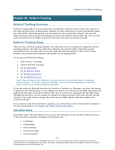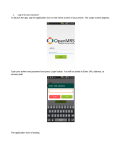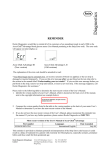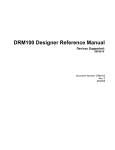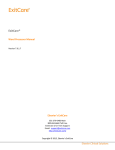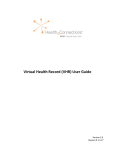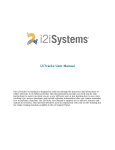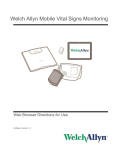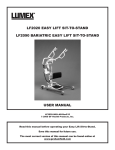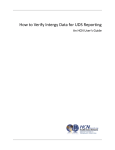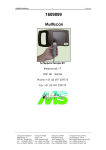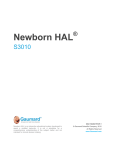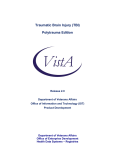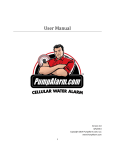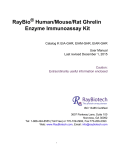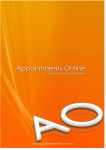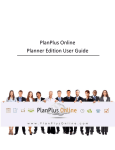Download i2iTracks Release Notes
Transcript
i2iTracks Version 7.2.0.1 Release Notes 3663 N. Laughlin Rd., Suite 200 Santa Rosa, CA 95403 866-820-2212 www.i2isys.com 1 i2iTracks Version 7.2.0.1 Release Notes | Revision Date 6/25/2012 All rights reserved. No part of this document shall be reproduced, stored in a retrieval system, or transmitted by any means, electronic, mechanical, photocopying, recording, or otherwise, without written permission from i2i Systems, Inc. Table of Contents Introduction .................................................................................................................................... 4 Patient Merge Enhancements ........................................................................................................ 5 New Merge Patient Screen .................................................................................................... 5 Possible Duplicated Patients Tab ........................................................................................... 6 Merge Patient Security .......................................................................................................... 8 Referral Tracking Enhancements .................................................................................................... 9 Letters and Email ................................................................................................................... 9 Setting up Letters....................................................................................................... 9 Setting up Email ....................................................................................................... 11 Generating Letters and Email .................................................................................. 12 Insurance Column on Patient Referral Manager Report ..................................................... 13 Reassigning Referrals ........................................................................................................... 14 Assigned User and Specialty Report Criteria ....................................................................... 15 Locations and Approved Insurance Columns ...................................................................... 16 Referred To Column on Patient Info Screen ........................................................................ 16 Insurance ID on Patient Referral Screen.............................................................................. 17 Printing Provider NPI ........................................................................................................... 18 Patient Search Enhancements ...................................................................................................... 19 New Medication Count Filter............................................................................................... 19 Number of Current Problems .............................................................................................. 21 Number of Times Diagnosed ............................................................................................... 22 Minimum Number of Procedure/Referrals ......................................................................... 23 Status and Status Notes Fields............................................................................................. 25 Cancel Patient Search .......................................................................................................... 28 Email Address Field .............................................................................................................. 28 New Appointment Fields ..................................................................................................... 29 Activate Patients .................................................................................................................. 30 Filter Tracking Type by Date ................................................................................................ 31 Filter by Patient’s Default Provider ..................................................................................... 32 Report Selected Button ....................................................................................................... 33 2 i2iTracks Version 7.2.0.1 Release Notes | Revision Date 6/25/2012 All rights reserved. No part of this document shall be reproduced, stored in a retrieval system, or transmitted by any means, electronic, mechanical, photocopying, recording, or otherwise, without written permission from i2i Systems, Inc. Custom Report Writer Enhancements.......................................................................................... 34 New Report Design Tab ....................................................................................................... 34 Print Design Layout .............................................................................................................. 35 Patient Filter Selections ....................................................................................................... 35 Data Mappings and Notes Columns .................................................................................... 37 Five Levels of Report Items .................................................................................................. 37 Administrative Enhancements ...................................................................................................... 37 Terminate i2iTracks Session................................................................................................. 38 Report of Users and User Groups ........................................................................................ 38 Notification of Vitals Inactivity ............................................................................................ 39 Member Equivalent Value ................................................................................................... 40 Patient List Enhancements ........................................................................................................... 44 Create Follow-Ups................................................................................................................ 44 Patient List Rights ................................................................................................................ 46 Printing Enhancements ................................................................................................................. 46 Contraindications ................................................................................................................. 46 Print Patient Visit Summaries .............................................................................................. 46 Wide Reports ....................................................................................................................... 47 Other Enhancements .................................................................................................................... 47 Procedure Name and Diagnosis Code ................................................................................. 47 NPI on Provider Setup Screen .............................................................................................. 48 Patient Task Manager Sorting.............................................................................................. 49 LOINC Support ..................................................................................................................... 50 Follow-Up Manager ............................................................................................................. 50 Lab Display Order ................................................................................................................. 51 Provider Library ................................................................................................................... 52 Gestational Age Calculation ................................................................................................. 52 Secondary Provider .............................................................................................................. 54 Cell Phone Support .............................................................................................................. 55 External Appointments Status ............................................................................................. 56 External Appointments Resource ........................................................................................ 56 3 i2iTracks Version 7.2.0.1 Release Notes | Revision Date 6/25/2012 All rights reserved. No part of this document shall be reproduced, stored in a retrieval system, or transmitted by any means, electronic, mechanical, photocopying, recording, or otherwise, without written permission from i2i Systems, Inc. Introduction This document contains information on the enhancements and changes to the following in i2iTracks Version 7.2.0.1: • Patient Merge • Referral Tracking • Patient Search • Custom Report Writer • Administrative • Patient List • Printing • Miscellaneous Features This document describes the new and changed features and provides references to other i2i Systems documents you can refer to for more information. How to Get There: Look for this icon and follow the path to quickly locate the new functionality. For additional information on using: • i2iTracks, see i2iTracks User Manual and the i2iTracks Online Help. • iPopulation Health Analytics, see i2iTracks Population Health Analytics (iPHA) Custom Reports & Graphs. 4 i2iTracks Version 7.2.0.1 Release Notes | Revision Date 6/25/2012 All rights reserved. No part of this document shall be reproduced, stored in a retrieval system, or transmitted by any means, electronic, mechanical, photocopying, recording, or otherwise, without written permission from i2i Systems, Inc. Patient Merge Enhancements The following changes have been made to Patient Merge: • New Patient Merge screen • Possible Duplicated Patients added • Patient Merge security added New Merge Patient Screen The Merge Patient and Merged Patients Log screens have been moved to a new Merge Patient screen that is located on the Patients menu. These features now appear as separate tabs on the new screen. How to Get There: Patients > Merge Patient 5 i2iTracks Version 7.2.0.1 Release Notes | Revision Date 6/25/2012 All rights reserved. No part of this document shall be reproduced, stored in a retrieval system, or transmitted by any means, electronic, mechanical, photocopying, recording, or otherwise, without written permission from i2i Systems, Inc. How to Get There: Patients > Merge Patient > Merged Patients Possible Duplicated Patients Tab There is a new Possible Duplicated Patients tab allowing you to view a list of the patients who are likely duplicates. You also have the option to merge these patients. How to Get There: Patients > Merge Patient > Possible Duplicated Patients • 6 Check the with activity during checkbox and enter a time period. i2iTracks Version 7.2.0.1 Release Notes | Revision Date 6/25/2012 All rights reserved. No part of this document shall be reproduced, stored in a retrieval system, or transmitted by any means, electronic, mechanical, photocopying, recording, or otherwise, without written permission from i2i Systems, Inc. • 7 Click Find Possible Duplicated Patients. i2iTracks Version 7.2.0.1 Release Notes | Revision Date 6/25/2012 All rights reserved. No part of this document shall be reproduced, stored in a retrieval system, or transmitted by any means, electronic, mechanical, photocopying, recording, or otherwise, without written permission from i2i Systems, Inc. • Review the patient data. • Select the patient you want to merge into another patient and click Set as “From” patient. Select the patient you want the patient to merge into and click Set as “To” patient. • Click Do Merge. You are asked to confirm the merge, and then notified that the patients were successfully merged. Merge Patient Security To use the Merge Patient functionality on the Patients menu, you need the Merge Patient security right. How to Get There: File > Admin Tools > Security > User Groups Security rights required to merge patients: 8 i2iTracks Version 7.2.0.1 Release Notes | Revision Date 6/25/2012 All rights reserved. No part of this document shall be reproduced, stored in a retrieval system, or transmitted by any means, electronic, mechanical, photocopying, recording, or otherwise, without written permission from i2i Systems, Inc. Referral Tracking Enhancements The following enhancements have been made to Referral Tracking: • Printing letters from the Referral Manager screen • Sending email from the Referral Manager screen • Insurance column displayed on Patient Referrals report • Reassign patient referrals to another user • Assigned User and Specialty criteria on Referral Tracking Statistics report • Locations and Approved Insurance columns displayed on Referral Source report • Referred To column on Patient Info screen • Insurance ID on Patient Referral screen • Printing provider NPI Letters and Email In the Referral Manager screen, you can now print a letter or send an email for one or more referrals. Setting up Letters When defining a letter, you must now specify whether it is a Patient Letter or a Referral Letter. Referral Letters behave exactly like Patient Letters, except that Referral Letters allow you to include referral-specific fields. How to Get There: Setup > Correspondence > Letters 9 i2iTracks Version 7.2.0.1 Release Notes | Revision Date 6/25/2012 All rights reserved. No part of this document shall be reproduced, stored in a retrieval system, or transmitted by any means, electronic, mechanical, photocopying, recording, or otherwise, without written permission from i2i Systems, Inc. See an example referral letter below: date <DATE> Pt acct #: <PATIENT_ACCOUNT_NUM> Patient Full Name: <PATIENT_FULL_NAME> Patient Address: <PATIENT_ADDRESS1> Patient City, State Zip: <PATIENT_CITY_STATE_ZIP> Dear <PATIENT_FNAME>, Here is your referral information: Authorization #: <REFERRAL_AUTH_NO> Referral Date: <REFERRAL_DATE_REFERRED> Referral Ins: <REFERRAL_INSURANCE> Ref last appt date and time: <REFERRAL_LAST_APPT_DATE_TIME> 10 i2iTracks Version 7.2.0.1 Release Notes | Revision Date 6/25/2012 All rights reserved. No part of this document shall be reproduced, stored in a retrieval system, or transmitted by any means, electronic, mechanical, photocopying, recording, or otherwise, without written permission from i2i Systems, Inc. Ref Location: <REFERRAL_LOC_NAME> Ref Address 1: <REFERRAL_LOC_ADDRESS1> Ref Address 2: <REFERRAL_LOC_ADDRESS2> Ref location city, state, zip: <REFERRAL_LOC_CITY_STATE_ZIP> Ref By: <REFERRAL_REFERRED_BY> Ref for: <REFERRAL_REFERRED_FOR> Ref From: <REFERRAL_REFERRED_FROM> Ref Source: <REFERRAL_SOURCE> Ref Source Add 1: <REFERRAL_SOURCE_ADDRESS1> Ref Source Add 2: <REFERRAL_SOURCE_ADDRESS2> Ref Source City St zip: Add 1:<REFERRAL_SOURCE_CITY_STATE_ZIP> Ref Source Phone 1: <REFERRAL_SOURCE_PHONE1> Ref Source Phone 2: <REFERRAL_SOURCE_PHONE2> Ref Specialty: <REFERRAL_SPECIALTY> Ref Tracking #: <REFERRAL_TRACKING_NO> Thank you. Setting up Email When setting up email templates, you must now select either Patient Email Templates or Referral Email Templates. How to Get There: Setup > Correspondence > E-Mail > Templates 11 i2iTracks Version 7.2.0.1 Release Notes | Revision Date 6/25/2012 All rights reserved. No part of this document shall be reproduced, stored in a retrieval system, or transmitted by any means, electronic, mechanical, photocopying, recording, or otherwise, without written permission from i2i Systems, Inc. Generating Letters and Email In the Referral Manager screen, you can now print a letter or send an email for one or more referrals. From the Referrals tab, select a patient or patients. Click Print Letter or Send Email. How to Get There: Patients > Manage Referrals > Referrals > Print Letter or Send Email 12 i2iTracks Version 7.2.0.1 Release Notes | Revision Date 6/25/2012 All rights reserved. No part of this document shall be reproduced, stored in a retrieval system, or transmitted by any means, electronic, mechanical, photocopying, recording, or otherwise, without written permission from i2i Systems, Inc. Insurance Column on Patient Referral Manager Report When displaying a report of the Patient Referral Manager results, a column for Insurance is included. How to Get There: Patients > Manage Referrals > Referrals > Report 13 i2iTracks Version 7.2.0.1 Release Notes | Revision Date 6/25/2012 All rights reserved. No part of this document shall be reproduced, stored in a retrieval system, or transmitted by any means, electronic, mechanical, photocopying, recording, or otherwise, without written permission from i2i Systems, Inc. Reassigning Referrals In the Referral Manager screen, you can now reassign referrals from one user to another using the Assign To User button. You may use Select All and Select None to more easily select referrals. How to Get There: Patients > Manage Referrals > Referrals > Assign to User 14 i2iTracks Version 7.2.0.1 Release Notes | Revision Date 6/25/2012 All rights reserved. No part of this document shall be reproduced, stored in a retrieval system, or transmitted by any means, electronic, mechanical, photocopying, recording, or otherwise, without written permission from i2i Systems, Inc. Assigned User and Specialty Report Criteria Assigned to User and Specialty report criteria may now be specified for the Referral Tracking Statistics report. How to Get There: Reports > Referral Tracking Statistics 15 i2iTracks Version 7.2.0.1 Release Notes | Revision Date 6/25/2012 All rights reserved. No part of this document shall be reproduced, stored in a retrieval system, or transmitted by any means, electronic, mechanical, photocopying, recording, or otherwise, without written permission from i2i Systems, Inc. Locations and Approved Insurance Columns In the Referral Sources screen, the report now includes columns for Locations and Approved Insurance Plans. How to Get There: Setup > Tracking > Referral Tracking > Referral Sources > Report Referred To Column on Patient Info Screen There is now a Referred To column on the Current and Past Referral lists on the Patient Info screen 16 i2iTracks Version 7.2.0.1 Release Notes | Revision Date 6/25/2012 All rights reserved. No part of this document shall be reproduced, stored in a retrieval system, or transmitted by any means, electronic, mechanical, photocopying, recording, or otherwise, without written permission from i2i Systems, Inc. How to Get There: Patient Info screen > Tracking > Referrals > Current or Past Insurance ID on Patient Referral Screen In the Patient Referral screen, you may now enter the Insurance ID in the Insurance Authorization section. How to Get There: Patient Info screen > Actions > Create Referral > Referral Type > Other Information 17 i2iTracks Version 7.2.0.1 Release Notes | Revision Date 6/25/2012 All rights reserved. No part of this document shall be reproduced, stored in a retrieval system, or transmitted by any means, electronic, mechanical, photocopying, recording, or otherwise, without written permission from i2i Systems, Inc. Printing Provider NPI When printing a Patient Referral, the provider’s NPI (National Provider Identifier) is now printed. How to Get There: (select patient) > Actions > Create Referral > Patient Referral > Print 18 i2iTracks Version 7.2.0.1 Release Notes | Revision Date 6/25/2012 All rights reserved. No part of this document shall be reproduced, stored in a retrieval system, or transmitted by any means, electronic, mechanical, photocopying, recording, or otherwise, without written permission from i2i Systems, Inc. Patient Search Enhancements The following enhancement and changes have been made to patient searches: • New Medication Count filter • Problems (# of Current Problems) filter • Problems (# of Times Diagnosed) filter • Minimum number of procedure/referrals • Status and Status Notes fields • Cancel patient searches • New Email Address field • New Appointments fields • Activate inactive patients • Filter tracking type by date • Filter by patient’s default provider • Report on selected patients New Medication Count Filter The new Medication Count filter allows you to find patients who are taking at least “X “ number of medications. 19 i2iTracks Version 7.2.0.1 Release Notes | Revision Date 6/25/2012 All rights reserved. No part of this document shall be reproduced, stored in a retrieval system, or transmitted by any means, electronic, mechanical, photocopying, recording, or otherwise, without written permission from i2i Systems, Inc. How to Get There: Patient Search > (select search) Edit > Filters > Add > Profile Items > Medication Count 20 i2iTracks Version 7.2.0.1 Release Notes | Revision Date 6/25/2012 All rights reserved. No part of this document shall be reproduced, stored in a retrieval system, or transmitted by any means, electronic, mechanical, photocopying, recording, or otherwise, without written permission from i2i Systems, Inc. Number of Current Problems A new Problems (# of Current Problems) filter allows you to find patients who have at least “X “ number of problems. How to Get There: Patient Search > (select search) Edit > Filters > Add > Profile Items > Problems (#of Current Problems) 21 i2iTracks Version 7.2.0.1 Release Notes | Revision Date 6/25/2012 All rights reserved. No part of this document shall be reproduced, stored in a retrieval system, or transmitted by any means, electronic, mechanical, photocopying, recording, or otherwise, without written permission from i2i Systems, Inc. Number of Times Diagnosed A new Problems (# of Times Diagnosed) filter allows you to find patients who have been diagnosed with a problem at least “X” number of times in the past. How to Get There: Patient Search > (select search) Edit > Filters > Add > Profile Items > Problems (# of Times Diagnosed) 22 i2iTracks Version 7.2.0.1 Release Notes | Revision Date 6/25/2012 All rights reserved. No part of this document shall be reproduced, stored in a retrieval system, or transmitted by any means, electronic, mechanical, photocopying, recording, or otherwise, without written permission from i2i Systems, Inc. Minimum Number of Procedure/Referrals When searching for patients who had a Procedure/Referral, you can now specify the minimum number of times it must have occurred. The dates the patient received each of the procedures/referrals are combined when determining the count. How to Get There: Patient Search > (select search) Edit > Filters > Add > Profile Items > Procedures/Referrals 23 i2iTracks Version 7.2.0.1 Release Notes | Revision Date 6/25/2012 All rights reserved. No part of this document shall be reproduced, stored in a retrieval system, or transmitted by any means, electronic, mechanical, photocopying, recording, or otherwise, without written permission from i2i Systems, Inc. 24 i2iTracks Version 7.2.0.1 Release Notes | Revision Date 6/25/2012 All rights reserved. No part of this document shall be reproduced, stored in a retrieval system, or transmitted by any means, electronic, mechanical, photocopying, recording, or otherwise, without written permission from i2i Systems, Inc. Status and Status Notes Fields There are new search fields for patient Status and Status Notes. How to Get There: Patient Search > (select search) Edit > Fields > Show the Following Fields in the search results > Add 25 i2iTracks Version 7.2.0.1 Release Notes | Revision Date 6/25/2012 All rights reserved. No part of this document shall be reproduced, stored in a retrieval system, or transmitted by any means, electronic, mechanical, photocopying, recording, or otherwise, without written permission from i2i Systems, Inc. 26 i2iTracks Version 7.2.0.1 Release Notes | Revision Date 6/25/2012 All rights reserved. No part of this document shall be reproduced, stored in a retrieval system, or transmitted by any means, electronic, mechanical, photocopying, recording, or otherwise, without written permission from i2i Systems, Inc. • 27 Run the search. i2iTracks Version 7.2.0.1 Release Notes | Revision Date 6/25/2012 All rights reserved. No part of this document shall be reproduced, stored in a retrieval system, or transmitted by any means, electronic, mechanical, photocopying, recording, or otherwise, without written permission from i2i Systems, Inc. Cancel Patient Search You now have the ability to cancel a Patient Search. How to Get There: Patient Search > (select search) > Do Search • Run a search. • To cancel the search, click the Cancel button. Email Address Field There is now a new Email Address search field. How to Get There: Patient Search > (select search) Edit > Fields > Show the Following Fields in the search results > Add 28 i2iTracks Version 7.2.0.1 Release Notes | Revision Date 6/25/2012 All rights reserved. No part of this document shall be reproduced, stored in a retrieval system, or transmitted by any means, electronic, mechanical, photocopying, recording, or otherwise, without written permission from i2i Systems, Inc. New Appointment Fields The following new fields have been added to the Appointments (Linked Software) category: LastApptDate, LastApptTime, LastApptProvider, LastApptFacility. How to Get There: Patient Search > (select search) Edit > Fields > Show the Following Fields in the search results > Add > Appointments (Linked Software) 29 i2iTracks Version 7.2.0.1 Release Notes | Revision Date 6/25/2012 All rights reserved. No part of this document shall be reproduced, stored in a retrieval system, or transmitted by any means, electronic, mechanical, photocopying, recording, or otherwise, without written permission from i2i Systems, Inc. Activate Patients There is a new Activate Patients feature you can select from the Actions menu of the Patent List screen (displays the results of a patient search). This allows you to select inactive (status: Not Active) patients and activate (status: Active) them. How to Get There: Patient Search > (select search) > Do Search > Actions > Activate Patients 30 i2iTracks Version 7.2.0.1 Release Notes | Revision Date 6/25/2012 All rights reserved. No part of this document shall be reproduced, stored in a retrieval system, or transmitted by any means, electronic, mechanical, photocopying, recording, or otherwise, without written permission from i2i Systems, Inc. • Select a patient or patients from the list. You can use Select All if you want to activate all the patients in the list. Click Actions and select Activate Patients. Click Yes to change the patients status. Filter Tracking Type by Date In the Patient Search, when searching by Tracking Type, you can now filter by the date the Tracking Type was entered for the patient. How to Get There: Patient Search > (select search) Edit > Filters > Add > General > Tracking Types 31 i2iTracks Version 7.2.0.1 Release Notes | Revision Date 6/25/2012 All rights reserved. No part of this document shall be reproduced, stored in a retrieval system, or transmitted by any means, electronic, mechanical, photocopying, recording, or otherwise, without written permission from i2i Systems, Inc. Filter by Patient’s Default Provider You can now filter Patient Search results by the patient's default provider. Select the Provider dropdown on the Patient Search Results screen for this. How to Get There: Patient Search > (select search) > Do Search 32 i2iTracks Version 7.2.0.1 Release Notes | Revision Date 6/25/2012 All rights reserved. No part of this document shall be reproduced, stored in a retrieval system, or transmitted by any means, electronic, mechanical, photocopying, recording, or otherwise, without written permission from i2i Systems, Inc. • Select the provider and click OK. Report Selected Button There is a Report Selected button on the Patient Search Results screen that allows you to view / print a report of the currently selected / checked patients. How to Get There: Patient Search > (select search) > Do Search 33 i2iTracks Version 7.2.0.1 Release Notes | Revision Date 6/25/2012 All rights reserved. No part of this document shall be reproduced, stored in a retrieval system, or transmitted by any means, electronic, mechanical, photocopying, recording, or otherwise, without written permission from i2i Systems, Inc. Custom Report Writer Enhancements The Population Analytics custom report writer has been greatly enhanced to make it easier to design reports. The following have been enhanced: • Report Design tab • Printing the design layout • Patient filter selection • Data Mappings and Notes columns • Five levels of report items New Report Design Tab The user interface in the report Design tab has been changed to use a grid format. This allows you to see the populations and filters that are assigned to report items. There are now buttons next to each report item that make it easier to perform operations at the individual item level. 34 i2iTracks Version 7.2.0.1 Release Notes | Revision Date 6/25/2012 All rights reserved. No part of this document shall be reproduced, stored in a retrieval system, or transmitted by any means, electronic, mechanical, photocopying, recording, or otherwise, without written permission from i2i Systems, Inc. How to Get There: Setup > Printing and Reporting > Population Analytics > Reports > (select report) > Edit > Design Print Design Layout Added Print functionality to the report Design tab allowing you to print the contents of the Design Layout. Click the Print button. How to Get There: Setup > Printing and Reporting > Population Analytics > Reports > (select report) > Edit > Design > Print Patient Filter Selections There is a new Patient Filter selection form that allows you to drag-and-drop Defined/Standard fields when making field selections during the filter creation process. 35 i2iTracks Version 7.2.0.1 Release Notes | Revision Date 6/25/2012 All rights reserved. No part of this document shall be reproduced, stored in a retrieval system, or transmitted by any means, electronic, mechanical, photocopying, recording, or otherwise, without written permission from i2i Systems, Inc. How to Get There: Setup > Printing and Reporting > Population Analytics > Reports > (select report) > Edit > Patients > Add > … (button) > Standard Fields > 36 i2iTracks Version 7.2.0.1 Release Notes | Revision Date 6/25/2012 All rights reserved. No part of this document shall be reproduced, stored in a retrieval system, or transmitted by any means, electronic, mechanical, photocopying, recording, or otherwise, without written permission from i2i Systems, Inc. Data Mappings and Notes Columns In the Custom Data Elements list, a Mappings column displays the current mappings for the element and a Notes column displays the mapping notes for the element. How to Get There: Setup > Printing and Reporting > Population Analytics > Reports > (select report) > Edit > General > Setup Custom Elements > Select Category > Add or Edit Five Levels of Report Items You may now have up to five levels of report items in your custom reports. The previous limit was three levels. Administrative Enhancements The following administrative enhancements have been added: • Terminate an i2iTracks session • Report of Users and User Groups • Vitals inactivity notification • Member Equivalent Value 37 i2iTracks Version 7.2.0.1 Release Notes | Revision Date 6/25/2012 All rights reserved. No part of this document shall be reproduced, stored in a retrieval system, or transmitted by any means, electronic, mechanical, photocopying, recording, or otherwise, without written permission from i2i Systems, Inc. Terminate i2iTracks Session i2iTracks administrators now have the ability to terminate another user’s i2iTracks session from the View Current Sessions screen. How to Get There: File > Admin Tools > View Current Sessions Report of Users and User Groups In the Security screen, there is now a Report button that allows you to display a report of all users and the User Group each belongs to. How to Get There: File > Admin Tools > Security 38 i2iTracks Version 7.2.0.1 Release Notes | Revision Date 6/25/2012 All rights reserved. No part of this document shall be reproduced, stored in a retrieval system, or transmitted by any means, electronic, mechanical, photocopying, recording, or otherwise, without written permission from i2i Systems, Inc. Notification of Vitals Inactivity In the Interface Inactivity Notification screen, there is now an option to display an alert at i2iTracks startup if vitals have not been added / modified in the last “X” number of days. How to Get There: File > Admin Tools > Interfaces > Interface Inactivity Notification 39 i2iTracks Version 7.2.0.1 Release Notes | Revision Date 6/25/2012 All rights reserved. No part of this document shall be reproduced, stored in a retrieval system, or transmitted by any means, electronic, mechanical, photocopying, recording, or otherwise, without written permission from i2i Systems, Inc. Member Equivalent Value There is a new feature that automatically calculates the Member Equivalent Value for patients and assigns it to an Other Profile Item. This is an optional feature which must be activated on a per-customer basis. Member Equivalent Value Calculation This value is calculated as follows: Member Equivalent Value = (Health Patient Demand + [2]) * 0.4762 Healthy Patient Demand is determined by Age and Gender of Patient as follows: 40 i2iTracks Version 7.2.0.1 Release Notes | Revision Date 6/25/2012 All rights reserved. No part of this document shall be reproduced, stored in a retrieval system, or transmitted by any means, electronic, mechanical, photocopying, recording, or otherwise, without written permission from i2i Systems, Inc. An additional value of 2 is added to the calculation if a patient has any of the following Mapped Ambulatory Conditions (it is assumed that visit demand increases as a result of condition): Member Equivalent Value Setup: In order to utilize the Member Equivalent Value functionality, you must set up and map the data used in the calculation. How to Get There: File > Admin Tools > Member Equivalent Value Setup 41 i2iTracks Version 7.2.0.1 Release Notes | Revision Date 6/25/2012 All rights reserved. No part of this document shall be reproduced, stored in a retrieval system, or transmitted by any means, electronic, mechanical, photocopying, recording, or otherwise, without written permission from i2i Systems, Inc. • 42 You must map all applicable Ambulatory Sensitive Conditions and activate the functionality by checking the Enable Member Equivalent Value checkbox. i2iTracks Version 7.2.0.1 Release Notes | Revision Date 6/25/2012 All rights reserved. No part of this document shall be reproduced, stored in a retrieval system, or transmitted by any means, electronic, mechanical, photocopying, recording, or otherwise, without written permission from i2i Systems, Inc. • To initialize/trigger the calculation and assignment of Member Equivalent Values for all patients in the database, click the Refresh Values for Patients button from this same setup screen. NOTE: In order for the Member Equivalent Values to be refreshed automatically, a SQL Server Job/Task must be created/scheduled for each customer database (additional setup required on our side). The Member Equivalent Value for a given patient will be saved as an internal i2i Other Profile Item and can be viewed in the Patient Info History tab. 43 i2iTracks Version 7.2.0.1 Release Notes | Revision Date 6/25/2012 All rights reserved. No part of this document shall be reproduced, stored in a retrieval system, or transmitted by any means, electronic, mechanical, photocopying, recording, or otherwise, without written permission from i2i Systems, Inc. Patient List Enhancements The following Patient List enhancements and changes have been made: • Create Follow-Ups menu item • Patient List security rights Create Follow-Ups There is a new Create Follow-Ups feature on the Actions menu of the Patient List screen (screen that displays the results of a patient search). This feature allows you to create a follow-up for the currently selected (checked) patients 44 i2iTracks Version 7.2.0.1 Release Notes | Revision Date 6/25/2012 All rights reserved. No part of this document shall be reproduced, stored in a retrieval system, or transmitted by any means, electronic, mechanical, photocopying, recording, or otherwise, without written permission from i2i Systems, Inc. How to Get There: Patient Search > (select search) > Do Search > Actions > Create Follow-Ups • 45 The follow-up will appear on the patient’s Tracking > Follow-Ups tab. i2iTracks Version 7.2.0.1 Release Notes | Revision Date 6/25/2012 All rights reserved. No part of this document shall be reproduced, stored in a retrieval system, or transmitted by any means, electronic, mechanical, photocopying, recording, or otherwise, without written permission from i2i Systems, Inc. Patient List Rights You no longer need to be an administrator to Add, Remove, and Inactivate tracking types for patients using the Actions menu in the Patient List screen. Now, to perform these operations, you only need to have sufficient rights for Tracking Types. Printing Enhancements The following printing enhancements and changes have been made: • Contraindications noted in Visit Summary report footer • Multiple patient visit summaries printed as one print job • Wide reports are made to fit paper Contraindications Added “CI = Contraindication” to the footer of the Visit Summary How to Get There: (selected Patient) > Actions > Print Visit Summary Print Patient Visit Summaries When printing a Patient Visit Summary for multiple patients, it now prints the visit summaries as a single print job. This improves efficiency and prevents a window from being displayed for each visit summary when printing to a PDF Writer. How to Get There: Patient Search > (select search) > Do Search > (select multiple patients) > Actions > Print Visit Summaries 46 i2iTracks Version 7.2.0.1 Release Notes | Revision Date 6/25/2012 All rights reserved. No part of this document shall be reproduced, stored in a retrieval system, or transmitted by any means, electronic, mechanical, photocopying, recording, or otherwise, without written permission from i2i Systems, Inc. Wide Reports There is now improved printing for wide reports (for example, those with multiple periods). Reports will now print in landscape mode if needed. If the report won’t fit in landscape mode, the report will be reduced in size to fit. Other Enhancements Many additional enhancements have been made to i2iTracks, as described below. Procedure Name and Diagnosis Code i2iTracks now displays the procedure name and diagnosis codes for each visit in the External Data > Visits tab of the Patient Info screen. How to Get There: (selected patient) > External Data > Visits 47 i2iTracks Version 7.2.0.1 Release Notes | Revision Date 6/25/2012 All rights reserved. No part of this document shall be reproduced, stored in a retrieval system, or transmitted by any means, electronic, mechanical, photocopying, recording, or otherwise, without written permission from i2i Systems, Inc. NPI on Provider Setup Screen In the Provider Setup screen, there is now a place to enter the NPI (National Provider Identifier) for the provider. How to Get There: Setup > Providers > Add or Edit 48 i2iTracks Version 7.2.0.1 Release Notes | Revision Date 6/25/2012 All rights reserved. No part of this document shall be reproduced, stored in a retrieval system, or transmitted by any means, electronic, mechanical, photocopying, recording, or otherwise, without written permission from i2i Systems, Inc. Patient Task Manager Sorting In the Patient Task Manager, the columns are now sort-able. Click on the column heading to sort the list by that column (sorted by scheduled for date, in the example below). How to Get There: Patients > Task Manager 49 i2iTracks Version 7.2.0.1 Release Notes | Revision Date 6/25/2012 All rights reserved. No part of this document shall be reproduced, stored in a retrieval system, or transmitted by any means, electronic, mechanical, photocopying, recording, or otherwise, without written permission from i2i Systems, Inc. LOINC Support The LOINC Code in the external lab lookup screen is now displayed when mapping labs to external labs. How to Get There: Setup > Tracking > Lab Tracking > Lab Mappings Follow-Up Manager In the Follow-Up Manager screen, you can now reassign follow-ups from one user to another. A new Assign To User button was added for this. You can also use the Select All and Select None buttons to make selection easier. How to Get There: Patients > Manage Follow-Ups > Follow-Ups > Assign to User 50 i2iTracks Version 7.2.0.1 Release Notes | Revision Date 6/25/2012 All rights reserved. No part of this document shall be reproduced, stored in a retrieval system, or transmitted by any means, electronic, mechanical, photocopying, recording, or otherwise, without written permission from i2i Systems, Inc. Lab Display Order You now have the ability to specify the order in which labs are displayed in the Labs\Results tab of the Patient Info screen. A Lab Display Order Setup screen was added to specify this order. • Click Add to add labs. Use Move Up and Move Down to order labs. • Click OK to save. 51 i2iTracks Version 7.2.0.1 Release Notes | Revision Date 6/25/2012 All rights reserved. No part of this document shall be reproduced, stored in a retrieval system, or transmitted by any means, electronic, mechanical, photocopying, recording, or otherwise, without written permission from i2i Systems, Inc. How to Get There: Setup > Tracking > Lab Tracking > Lab Display Order Provider Library In the Provider library, you can now add a new provider, even when the external provider library is being used. You have the option to import and utilize the Provider library from the EHR / PMS instead of the i2iTracks provider library. However, now you may continue to add providers to the Provider library from within i2iTracks, even when you are using an external provider library. Gestational Age Calculation In Perinatal Tracking, the Gestational Age is now calculated based on the Estimated Delivery Date (EDC / EDD) instead of the LMP date. Gestational Age is calculated and displayed as the difference between the Current Date (or Delivery Date - if delivery indicated on form) and the Estimated Delivery Date less 280 days (or 40 weeks, which is the assumed average Gestational Period). 52 i2iTracks Version 7.2.0.1 Release Notes | Revision Date 6/25/2012 All rights reserved. No part of this document shall be reproduced, stored in a retrieval system, or transmitted by any means, electronic, mechanical, photocopying, recording, or otherwise, without written permission from i2i Systems, Inc. Example: Estimated Delivery Date = 11/20/2012 Comparison Date = 06/22/2012 (which is Current Date for this example) Pregnancy Start Date = 02/16/2012 (calculated as EDD – 280 days) Gestational Age = 18 weeks (Difference between Pregnancy Start Date and Current Date) Setup • For the calculated Gestational Age value to be displayed on the Patient Pregnancy form, you must specify a value for EDC/EDD (due date by current best estimate). • The Form must be configured to display the EDC/EDD value. This is done via the Setup Perinatal Tracking -> Setup Pregnancy form. • If a Delivery Date is indicated on the Patient Pregnancy Form (by checking the Delivery Date checkbox and selecting a date), this date value will be used instead of the Current Date as Comparison Date when calculating Gestational Age. How to Get There: (select patient) > Tracking > Summary > Tracking Types > Perinatal Tracking > (select patient pregnancy) > Open 53 i2iTracks Version 7.2.0.1 Release Notes | Revision Date 6/25/2012 All rights reserved. No part of this document shall be reproduced, stored in a retrieval system, or transmitted by any means, electronic, mechanical, photocopying, recording, or otherwise, without written permission from i2i Systems, Inc. Secondary Provider You can now indicate a Secondary Provider for a patient. This includes the following enhancements: • There are now Patient Search fields for the ID and Name of the Secondary Provider. • There is now Patient Search filter for Secondary Provider. • A Include patient's secondary provider checkbox was added to the Report Criteria screen that is displayed when running any patient report. When checked, the report will look at both the Primary and Secondary provider when determining a patient’s provider. • There are now fields for the Secondary Provider ID and Name in the Custom Report Writer. 54 i2iTracks Version 7.2.0.1 Release Notes | Revision Date 6/25/2012 All rights reserved. No part of this document shall be reproduced, stored in a retrieval system, or transmitted by any means, electronic, mechanical, photocopying, recording, or otherwise, without written permission from i2i Systems, Inc. You can now view and edit a patient’s Secondary Provider on the Demographics tab of the Patient Info screen. Double-click Secondary Provider to enter provider name. How to Get There: (select patient) > Demographics Cell Phone Support There is now support for a patient Cell Phone. This includes the following enhancements: • Added Cell Phone as an option when specifying a Communication Preference for a patient on the Demographics tab of the Patient Info screen. • The patient’s Cell Phone is now displayed on the Demographics tab of the Patient Info screen. • There is now a Patient Search field for Cell Phone. How to Get There: (select patient) > Demographics • 55 Double click on Cell Phone to display the Other Information window. i2iTracks Version 7.2.0.1 Release Notes | Revision Date 6/25/2012 All rights reserved. No part of this document shall be reproduced, stored in a retrieval system, or transmitted by any means, electronic, mechanical, photocopying, recording, or otherwise, without written permission from i2i Systems, Inc. External Appointments Status There is now a Status field for External Appointments. This field is populated by the external interface. Possible values are No Show, Completed, Canceled, and Rescheduled. Enhancements include: • In the Patient Search, you can now specify a Status when searching by appointment. • Added a Status column to the Past Appointments list on the Patient Info screen. External Appointments Resource There is now a Resource field for External Appointments. This field is populated by the external interface. The Appointment Resource delivers the service to the patient. The following enhancements have been made: • 56 In the Patient Search, you can now specify one or more resources when searching by appointment. i2iTracks Version 7.2.0.1 Release Notes | Revision Date 6/25/2012 All rights reserved. No part of this document shall be reproduced, stored in a retrieval system, or transmitted by any means, electronic, mechanical, photocopying, recording, or otherwise, without written permission from i2i Systems, Inc. • There is now a Resource column on the Past and Future Appointments lists on the Patient Info screen. How to Get There: Patient Search > (select search) Edit > Filters > Add > General > Appointments (Linked Software) • 57 Click OK. Then click Add. i2iTracks Version 7.2.0.1 Release Notes | Revision Date 6/25/2012 All rights reserved. No part of this document shall be reproduced, stored in a retrieval system, or transmitted by any means, electronic, mechanical, photocopying, recording, or otherwise, without written permission from i2i Systems, Inc. 58 i2iTracks Version 7.2.0.1 Release Notes | Revision Date 6/25/2012 All rights reserved. No part of this document shall be reproduced, stored in a retrieval system, or transmitted by any means, electronic, mechanical, photocopying, recording, or otherwise, without written permission from i2i Systems, Inc. How to Get There: (selected patient) > External Data > Appointments 59 i2iTracks Version 7.2.0.1 Release Notes | Revision Date 6/25/2012 All rights reserved. No part of this document shall be reproduced, stored in a retrieval system, or transmitted by any means, electronic, mechanical, photocopying, recording, or otherwise, without written permission from i2i Systems, Inc.