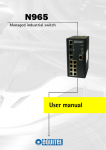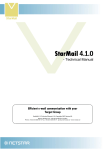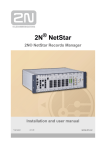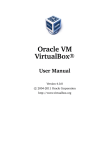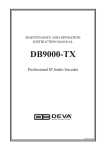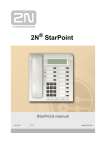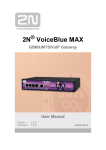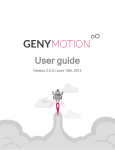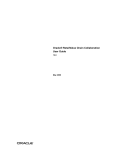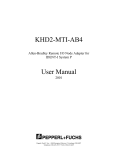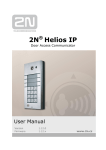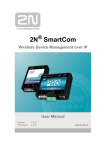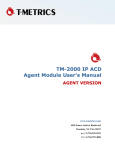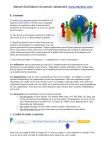Download 2N® Contact Centre Solution Manual - 2N WIKI
Transcript
2N® NetStar 2N® Contact Centre Solution Installation and user manual Version 4.3.0 www.2n.cz The 2N TELEKOMUNIKACE a.s. is a Czech manufacturer and supplier of telecommunications equipment. The product family developed by 2N TELEKOMUNIKACE a.s. includes GSM gateways, private branch exchanges (PBX), and door and lift communicators. 2N TELEKOMUNIKACE a.s. has been ranked among the Czech top companies for years and represented a symbol of stability and prosperity on the telecommunications market for almost two decades. At present, we export our products into over 120 countries worldwide and have exclusive distributors on all continents. 2N® is a registered trademark of 2N TELEKOMUNIKACE a.s. Any product and/or other names mentioned herein are registered trademarks and/or trademarks or brands protected by law. 2N TELEKOMUNIKACE a.s. administers the FAQ database to help you quickly find information and to answer your questions about 2N products and services. On www.faq.2n.cz you can find information regarding products adjustment and instructions for optimum use and procedures „What to do if...“. 2N TELEKOMUNIKACE a.s. hereby declares that the 2N® NetStar product complies with all basic requirements and other relevant provisions of the 1999/5/EC directive. For the full wording of the Declaration of Conformity see the CD-ROM (if enclosed) or our website at www.2n.cz. The 2N TELEKOMUNIKACE a.s. is the holder of the ISO 9001:2009 certificate. All development, production and distribution processes of the company are managed by this standard and guarantee a high quality, technical level and professional aspect of all our products. Content Content 2N® Contact Centre Solution Manual . . . . . . . . . . . . . . . . . . . . 4 1. 2N® Contact Centre Solution Installation Wizard . . . . . . . . . . . . . . . . . . . . . . . . . 5 2. 2N® Contact Centre Solution Configuration . . . . . . . . . . . . . . . . . . . . . . . . . . . . . 11 3. 2N® Contact Centre Solution User Manual . . . . . . . . . . . . . . . . . . . . . . . . . . . . . 20 2N® Contact Centre Solution Manual The 2N® Contact Centre Solution is an ideal Contact Centre solution for small and medium enterprises with two or more operators, comprising a software application and hardware on a 2N® NetStar platform. The Contact Centre can be used not only by companies with customer lines, but also by any service and contact departments, help desks and dispatching centres, i.e. wherever distribution and monitoring of incoming calls are needed. You can log in to the 2N® Contact Centre Solution via a web interface without performing multiple installations. Detailed statistic data are available providing you with a very clear insight in the Contact Centre’s efficiency from the viewpoint of operator statuses, campaigns, individual operators or calls. Access to such data can also be permitted for certain user roles only – Superadmin, Admin, Manager and Operator. Content: 1. 2N® Contact Centre Solution Installation Wizard 2. 2N® Contact Centre Solution Configuration 3. 2N® Contact Centre Solution User Manual 2N® TELEKOMUNIKACE a.s., www.2n.cz 4 1. 2N® Contact Centre Solution Installation Wizard Installation Install the 2N® Contact Centre Solution directly on a hardware PC or virtualisation platform (VMware, Oracle VM VirtualBox, etc.). Caution Make sure that the following minimum PC/virtualisation platform configuration requirements are met while installing the 2N® Contact Centre Solution to avoid system malfunction! 64bit processor 4 GB RAM 100 GB free hard disk space Note Make sure before installing the 2N® Contact Centre Solution onto a virtualisation platform that VT-x or AMD-V or any other similar virtualisation function is enabled according to the hardware PC processor type. Example of Virtualisation Platform Installation Connect the received ISO file with the 2N® Contact Centre Solution installation to the CD/DVD drive in the virtualisation platform that meets the minimum configuration requirements mentioned above. Set booting from the CD/DVD drive and start the virtual PC. When the ISO file has been read, the following screen will be displayed: 2N® TELEKOMUNIKACE a.s., www.2n.cz 5 Select the first option on this screen and the first option on the next screen (Use all space) and click Next. 2N® TELEKOMUNIKACE a.s., www.2n.cz 6 When the installation is completed, the virtual PC gets restarted. If the booting sequence was changed in the virtual PC configuration, we recommend you to return Booting from hard disk to the first place. After booting from hard disk is completed, you will see the login window: Log in to complete the installation process: login admin and password 2n. Upon login, the post-installation script will start automatically to complete the 2N® Contact Centre Solution installation. Caution The post-installation script takes a few minutes. Be very careful while entering data and do not interrupt or skip over the script to avoid the 2N® Contact Centre Solution malfunction. Language is the first script selection. 2N® TELEKOMUNIKACE a.s., www.2n.cz 7 Having selected the language version, choose the type of user connection to the 2N® Contact Centre Solution: IP address or Domain name. If you select the latter option, you will be asked to enter the domain name. Caution Make a corresponding record in your DNS server if the users are connected via their domain names. If you select the IP address option, choose the interface to be used for connection (the IP address will then be entered into the Internet browser) and set the following parameters: NS IP addresses for 2N® Contact Centre Solution communication. Port for 2N® NetStar communication. The default port is 6543. User name for 2N® NetStar authentication. User password for 2N® NetStar authentication. 2N® TELEKOMUNIKACE a.s., www.2n.cz 8 Note We recommend you to create a special user in 2N® NetStar used only for authentication with the 2N® Contact Centre Solution. The service will be enabled when all the required data have been set. Press any key to complete installation. Now use any Internet browser for connection and start using the 2N® Contact Centre Solution. The configuration menu below will be displayed whenever Admin logs in. 2N® TELEKOMUNIKACE a.s., www.2n.cz 9 Caution Please set the correct time (via the NTP server - option 5, e.g.) before using the 2N® Contact Centre Solution as correct time setting is crucial for some functions. 2N® TELEKOMUNIKACE a.s., www.2n.cz 10 2. 2N® Contact Centre Solution Configuration First Login Company Creation Company Options Project Creation Project Options Completion First Login Having completed installation, enter the 2N® Contact Centre Solution server IP address or domain name into your Internet browser. Note Use Internet Explorer 9 and higher, Mozilla Firefox or Google Chrome for your web login. For the first login, use the 2N® Contact Centre Solution server Superadmin account - name: superadmin and password: 2n. Click the logged-in user name in the right-hand upper screen corner to change the Superadmin password after login if necessary. 2N® TELEKOMUNIKACE a.s., www.2n.cz 11 The start screen is displayed after a successful login. Upload the 2N® Contact Centre Solution licence before creating companies or projects. The following data are displayed after licence upload: 2N® TELEKOMUNIKACE a.s., www.2n.cz 12 SN - 2N® NetStar serial number Date - last licence verification date Managers - count of Manager users Detailed statistics - count of project statistics Unlimited - licence time validity Companies - count of available companies Agents - count of Agents Company Creation Click Add to display the following company parameters. General Company - set the name of the company that operates the Contact Centre. Opening time - set the Contact Centre working time beginning. Combine this parameter and the Working time (minutes) parameter to create a virtual Working time value. All incoming calls before or after the working time are automatically routed to the default destination defined in 2N® NetStar. The working time also affects daily statistics displayed in the Agent/Project or Status screens. The calls made before or after the working time are not included in the daily statistics. Working time (minutes) - set the working time in minutes. Combine this parameter and the Opening time parameter to create a virtual Working time value. All incoming calls before or after the working time are automatically routed to the default destination defined in 2N® NetStar. The working time also affects daily statistics displayed in the Agent/Project or Status screens. The calls made before or after the working time are not included in the daily statistics. Position range from - set the lowest possible position to which a user can log in. Combine this parameter and the Position range to parameter to define a range of positions, which is used for graphical depiction of the current user location only. Position range to - set the highest possible position to which a user can log in. 2N® TELEKOMUNIKACE a.s., www.2n.cz 13 Combine this parameter and the Position range from parameter to define a range of positions, which is used for graphical depiction of the current user location only. Statistics - select this option to make detailed statistics accessible and allocate one Detailed Statistics licence to a selected company. Detailed statistics are accessible to Managers and Admin users only. Active - check off this option to make a company or project active. If a company/project is active, project synchronisation will be made from the 2N® Contact Centre Solution to the Contact Centre routing object in 2N® NetStar. Set the routing rules to call the project. Enable project selection - select this option to enable Agent/Manager to choose projects to log in. Unselect this option to allow Agent/Manager to view the projects assigned to it by Superadmin/Admin without changing them arbitrarily. Router Allocation strategy - select the allocation strategy to define the incoming project call distribution between Agents. Linear - an incoming project call is routed to Agents in the sequence in which the users are assigned to the project. Cyclic - an incoming call is routed to the Agent following the Agent that was the last to process a call. All - an incoming call is routed to all the logged-in Agents at the same time. Time to pick up call [s] - set the maximum ringing time for the selected Agent. When this timeout elapses, the call is returned to the project queue, or routed to another Agent. Wait for active operator - if routed to a project to which no Agent is assigned, the incoming call will be processed as follows: The call is queued as defined in the Maximum queue waiting time if this option is selected and then routed to the Default destination defined in 2N® NetStar. If this option is unselected and no Agent is logged in to answer the call, the call is automatically routed to the Default destination specified in 2N® NetStar. Route to next Agent - the call is routed to the next Agent in the sequence as defined in the selected Allocation strategy after the timeout defined in the Time to pick up parameter. Interval between call tries [s] - define the interval in seconds during which an Agent is inactive and no call will be routed to this Agent until this timeout elapses. Maximum queue waiting time [s] - the incoming call is queued until this timeout elapses and then routed to the Default destination defined in 2N® NetStar. Inform about queue position - activate a service to inform the calling clients on their current queue positions. See below for the service parameters. 2N® TELEKOMUNIKACE a.s., www.2n.cz 14 CallBack CallBack enabled - the CallBack function asks for activation. When the calling user requests CallBack activation (by playing a tone), enters the correct CallBack code (refer to DTMF CallBack code) and hangs up, the CallBack service will be enabled for this user. The calling user will be dialled by the according to the parameters defined below: First interval after CallBack after, Interval between CallBack and Number of CallBacks. DTMF CallBack code - set the DTMF code to be entered for confirmation of the CallBack activation request. When the calling user enters the correct code and hangs up, the CallBack service will be enabled for this user. Duration of DTMF detection - set a time in seconds after which the DTMF detector will be connected into the call to detect and recognise the DTMF characters sent. When this time period elapses, the DTMF detector will be deallocated and no DTMF characters will be recognised any more. First interval of CallBack after - set the delay after a successful CallBack activation request after which the calling user shall be dialled automatically. Set the interval in minutes. The minimum value is one minute. Interval between CallBacks - if the calling user did not answer the preceding CallBack, the next CallBack attempt will be made after this interval elapses. Set the interval in minutes. Number of CallBacks - set the count of unsuccessful CallBack attempts. When this limit is exceeded, the CallBack will be deactivated and the calling user will have to call the Contact Centre. Tones Normal - progress tone - the calling user hears this tone when the call is routed to an Agent and is ringing. Infinite loop - select this parameter to define that tone playing is controlled by 2N® NetStar and the application is not responsible for repeated tone playing. Tone duration [s] - set the ring tone duration in seconds. Define this value precisely, otherwise the calling user hears silence or unfinished ring tone. After this period of time, the tone is replayed from the beginning. If you select Infinite loop, this parameter will not be applied. Queued - progress tone - the calling user hears this tone while queuing. It is mostly a supplementary tone without any information value, such as music on hold, for example. Infinite loop - select this parameter to define that tone playing is controlled by 2N® NetStar and the application is not responsible for repeated tone playing. Tone duration [s] - set the ring tone duration in seconds. Define this value precisely, otherwise the calling user hears silence or unfinished ring tone. After this period of time, the tone is replayed from the beginning. If you select Infinite loop, this parameter will not be applied. CallBack tone - the calling user hears this tone when asked for the CallBack 2N® TELEKOMUNIKACE a.s., www.2n.cz 15 activation code. Begin after [s] - set a time in seconds during which the calling user is queued before being asked about CallBack activation for the first time. Tone duration [s] - set a value in seconds after which the calling user will be asked about CallBack activation again unless done so in the preceding request. Information about queue position - progress tone - the calling user hears this tone while being informed of its current queue position. Begin after [s] - define how long the calling user has to be queued before being informed of its current queue position for the first time. Set the parameter in seconds. Interval [s] - set a time value after which the calling user shall be informed of its current queue position again. Tone duration [s] - set duration of the tone informing the calling user of its current queue position. Define this value precisely, otherwise the calling user hears silence or unfinished ring tone. Company Options The following options are available: Edit - edit a company. Delete - delete a company. Projects - display an overview of projects assigned to a company. With Edit, the following tabs are available: Company - modify the company data. Users - add and edit users and their roles. User States - set the 2N® Contact Centre Solution user states. You can add 2N® TELEKOMUNIKACE a.s., www.2n.cz 16 states of your own to the pre-defined state categories if necessary and set the required display colour. Having logged in, the 2N® Contact Centre Solution user is in the Ready state and can receive calls. You can switch all the defined states via a web interface except for the Busy state, into which the user gets during ringing or active call only. Agents may modify their states only, while Managers and Admins are authorised to modify states of other users too. Caution Calls are only routed to the users that are in the Ready state. VIP - create a list of VIP numbers to be preferred in the queue while calling the 2N® Contact Centre Solution. Adding the VIP numbers you can also set a priority (numeric value 1 and higher) to give selected VIP numbers even higher priorities. The priority 1 VIP numbers have the highest priority. You can create several separate lists within a company to be assigned to individual or all projects in the project settings. SLA colours - set colours for each SLA level in percent for quick SLA evaluation in the project list on the Projects tab. Remember to add users to a company by clicking the Edit button on the Users tab if you are logged in as Superadmin. Now assign the users to a company and define their roles. If no users are displayed, refresh the list. User roles: Admin - is authorised to create and modify projects and create statistics (a company may be created by Superadmin only). Manager - may log in even without a station and may create statistics. Agent - processes incoming and missed calls. Technician - is a consultant without the right to join a project. Used for statistic purposes only. Project Creation Copy the project parameters from a superior company to create a project. The project parameters can be changed any time and project settings have a higher priority if the project and company parameters are different. Set the following project parameters: Abbreviation - a five-letter/digit project abbreviation, used for incoming call display and user assignments to projects. Project - any project name, which characterises the project/campaign/incoming queue 2N® TELEKOMUNIKACE a.s., www.2n.cz 17 purpose. SLA - set a time value. Any incoming call that is answered after this time or missed does not satisfy the SLA condition. The SLA value is then lowered (in per cent) by the unsatisfactory call. Project Options The following options are available: Edit - edit a project. Delete - delete a project. Click Edit and select the Users tab to add users to projects. First add the project users to a superior company to display them in the project user list. Agents and Managers are only displayed. If a role is changed for a user, the change will be made within the company too. On the VIP tab, enable a project VIP number list defined within a company or define a VIP number list of your own for your project. Completion View all the objects in the Routing - Routing Objects - Contact Centres in the 2N® NetStar configuration tool. Assign the Default destination (for calls off the Contact Centre working time) and Connectivity loss destination to each project. 2N® TELEKOMUNIKACE a.s., www.2n.cz 18 Having set the destinations, set the routing rules for incoming calls to be routed to the selected projects and processed properly. Now you can start using the 2N® Contact Centre Solution. Caution Manage (rename, delete) the Contact Centres only via the 2N® Contact Centre Solution server web interface. Do not remove or rename the Contact Centres (projects) using the 2N® NetStar configurati on tool. 2N® TELEKOMUNIKACE a.s., www.2n.cz 19 3. 2N® Contact Centre Solution User Manual Login Agent Manager Admin Login Log in with the user name and password assigned to you. Select the position, station (if you are assigned multiple stations) and project (if the project settings allow so). Now click Start or save the selected station and project and log in to the 2N® Contact Centre Solution. If you have stored the selections, select Use stored session to skip over the station and project selections in the next login. Now select the place or position (for graphical depiction of the current user location only). If you have the Manager role, you can also log in without selecting a position/station. In that case, you will not be active for receiving calls and will not be displayed among the logged-in Agents. You can only view statistics, monitor the current states of logged-in users and so on. 2N® TELEKOMUNIKACE a.s., www.2n.cz 20 If you have more stations than one, you can select the one to receive the 2N® Contact Centre Solution calls. Now select a project to log in if this option is available. 2N® TELEKOMUNIKACE a.s., www.2n.cz 21 Agent The upper tool bar provides the following options: State Projects Agents Calls Filter by project User settings The start screen displays the State tab including the current project statistics. Select a project in the Filter by project menu to display the required statistic data. 2N® TELEKOMUNIKACE a.s., www.2n.cz 22 State General Operators Overview Online - count of all logged-in operators Busy - count of speaking/ringing operators Active - count of Active operators Away - count of Away operators Offline - count of Offline operators assigned to project(s) by filter Calls Today Calls - total count of calls (both received and missed) Active - total count of active calls (answered by operators, ringing or queued) Missed calls - count of missed calls Average wait time - client's average waiting time (before call answer) Average call time - average operator call time Projects SLA - SLA value (average above all active projects or for a selected project) per working time or current day Active - count of active projects 2N® TELEKOMUNIKACE a.s., www.2n.cz 23 System System Status Status now - 2N® Contact Centre Solution current status Up time - time after the 2N® Contact Centre Solution last run NetStar Status now - current connection status with 2N® NetStar Status for - time after the last successful connection System Log user log in/out log Projects The overview displays the current state(s) of all projects or a selected project: number, whole name, abbreviation and some statistic data (SLA, total calls, missed calls, average wait time) within the project working time. 2N® TELEKOMUNIKACE a.s., www.2n.cz 24 Agents The tab includes a list of logged-in Agents. Select one of the three Agent display modes to the right (micro, compact, standard). Click on the arrow to the right to find Agent statistic details in the standard mode: Number of Agent position Agent name Agent extension number Total calls - total count of successful calls Missed calls - count of missed calls Average call time - average call duration Average wait time - average Agent waiting time Projects - projects to which the Agent is logged in Change status - select one of the defined statuses. However, the operator can receive calls in the Ready state only (default state upon login). Actual status - display the current operator status and status time. The calling user number/name is also displayed during an active call. Calls Overview The Overview tab displays the queued calls waiting for an available Agent. The project name (from which the call came), up time and calling user number are included in the description. 2N® TELEKOMUNIKACE a.s., www.2n.cz 25 Missed The Missed tab displays the missed calls. The project Id, up time and calling user number are included in the description. Having displayed the details, you can call back or delete the missed call. If the list includes more missed calls from one and the same calling user, all records assigned to the given number will be removed after answer or deletion, Make sure that the 2N® NetStar routing rules are defined properly to make successful CallBacks. 2N® TELEKOMUNIKACE a.s., www.2n.cz 26 User Settings Status change - status change to one of the defined statuses Password change - user password change Logout 2N® TELEKOMUNIKACE a.s., www.2n.cz 27 Manager In addition to having all Agent properties, Manager can log in without a station, view Statistics in the tool bar and change current Agent statuses. 2N® TELEKOMUNIKACE a.s., www.2n.cz 28 Statistics The Statistics tab displays detailed statistic data of the Contact Centre. Statistics on projects, Agents and time are available. Generated statistics can be saved in reports or downloaded as csv files. Create Report 2N® TELEKOMUNIKACE a.s., www.2n.cz 29 General Settings Report name - complete the report name to save the report. Report description - enter a detailed description for the statistics report to be saved. Report for: All projects - the generated statistics will include data of all projects in the database. All projects and direct calls - in addition to project data, the generated statistics will include data on direct calls too, i.e. the calls that were routed directly instead of via the Contact Centre object. Active projects only - the generated statistics will include data from active projects only (as set in the project configuration). Ended projects - the generated statistics will include data of inactive projects. Direct calls - direct call statistics. Manually select projects Date range Last week Today Current week Custom date range Agent selection 2N® TELEKOMUNIKACE a.s., www.2n.cz 30 Custom statistics Agent statistics Per project activity - count of all / received / missed calls that were routed to the selected Agent in the given project. Overview - count of calls (total, missed, received, outgoing ...) plus average wait time and average call time for selected Agents. Agent states - total Agent login time and status time. Agent state activity - Agent state changes in time. Activity per hour - total call count per Agent per hour in a day. Activity per day - total call count per Agent per day in a month. Activity in a week - total call count per Agent per day in a week. Activity per month - total call count per Agent per month in a year. Project statistics Overview - count of all / missed / below SLA / above SLA calls, maximum and average call and wait time, etc. Activity per hour - total count of calls to a project per hour. The SLA value is included for the given hour in brackets. Activity per week - total count of calls to a project per week. The SLA value is included for the given day in brackets. Activity per day - total count of calls to a project per day in a month. The SLA value is included for the given day in brackets. Call statistics Load per hour - total count of all / received / missed / below SLA / above SLA calls to selected projects per hour in a day, maximum and average call and wait time, etc. Load in a week - total count of calls to selected projects per day in a week. Load per day - total count of calls to selected projects per day in a month . Load per month - total count of calls to selected projects per month in a year. Overview - listing of all calls routed to selected projects in the given period of time. Reachability - statistic data on the Contact Centre reachability (time necessary for incoming call answer, etc.). Calling numbers - list of all calling numbers to selected projects. Generate, Schedule and Save Save report - save the generated statistics (report) for later use. View the saved reports on the Saved Reports tab. Click the asterisk to select the report to be displayed and automatically updated on the Report tab. Complete the report name and description to save the report. Public - make the report accessible to other users with the Manager and Admin roles. Schedule report - prepared for later implementation. E-mail report - prepared for later implementation. Choose action Generate report Download rough data (CSV) Submit - generate a report or prepare a file for download as configured. 2N® TELEKOMUNIKACE a.s., www.2n.cz 31 Saved Reports The Saved Reports tab displays a list of all reports created. Name Statistics count Report description Download report Send report to e-mail ( prepared for later implementation) Report settings Report details Delete report Click the asterisk to view details on the selected report on the Report tab. Report 2N® TELEKOMUNIKACE a.s., www.2n.cz 32 Admin In addition to having all Manager properties, Admin may edit companies and projects and add/remove project users. Admin cannot log as an active user to the Contact Centre (cannot receive calls). 2N® TELEKOMUNIKACE a.s., www.2n.cz 33