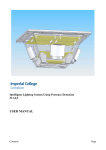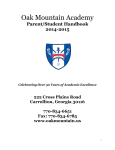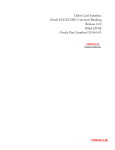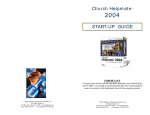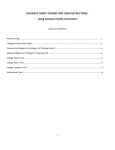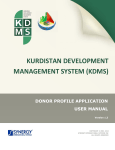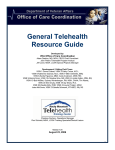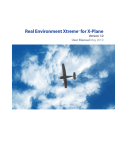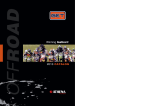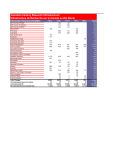Download User Manual for American Indian College Fund Scholarship
Transcript
User Manual for American Indian College Fund Scholarship Application/Database FOR STUDENT USERS developed by CiviCore Version 1.0, December 2012 User Manual for American Indian College Fund Scholarship Application/Database STUDENT VERSION Table of Contents Overview ...................................................................................................................................................... 3 General Tips for Using the Database ........................................................................................................... 3 Login/Logout ................................................................................................................................................. 5 Home Page .................................................................................................................................................... 7 Profile ........................................................................................................................................................... 8 Applications ................................................................................................................................................ 20 Scholarships ............................................................................................................................................... 24 Index ........................................................................................................................................................... 25 2 User Manual for American Indian College Fund Scholarship Application/Database STUDENT VERSION OVERVIEW The purpose of the American Indian College Fund Scholarship Application/Database is to provide scholarship applicants with an easy-to-use online application for the Full Circle and TCU Scholarship Programs. In addition, it provides streamlined processing on the administrative side for both Fund and tribal college administrators. GENERAL TIPS FOR USING THE DATABASE Calendar icon: Wherever you see the calendar icon, , that means you need to click on the icon and search for the appropriate date, rather than typing in the date directly. (You search backward or forward by year, by month, and by day.) Click “Done” when you have identified the correct date on the calendar that you want to enter in this field. ? icon: The ? icon, , is an online help service. When you hover over it or click on it, a box will appear with explanatory information about the particular field you are working in and what is being asked of you. Orange triangle icon: If you have not filled in all the required fields of a particular application item, when you click on “Save” you will be taken back to this same page with a message stating that “[XYZ] FIELD IS REQUIRED.” By scrolling down through the application, you will find an orange triangle symbol with an exclamation point inside again. at that particular field. Correct the information and click on “Save” Searchable drop-downs: Wherever you see the Search box , you can start typing the name of whatever is being asked for in the particular field (example: College). When you start typing in the Search box, a list of colleges that meet your criteria will appear (example “fort”): Select the appropriate college. If you select the wrong college, you can click on “Unselect” and repeat the process of Search and select. 3 User Manual for American Indian College Fund Scholarship Application/Database STUDENT VERSION Spell Check: Whenever you have the opportunity to write an open-ended response (e.g., on the application under Essay and Thank-You Note), be sure to use spell check. Spell check is defaulted to being on. NOTE: SCAYT means “spell check as you type.” 4 User Manual for American Indian College Fund Scholarship Application/Database STUDENT VERSION LOGIN/LOGOUT To login, go to the site aicfstudents.civicore.com. NOTE: Students who were in the previous database have been converted over to this new database with the last four digits of their Social Security number as their username. These students can leave their username as it is BUT it is recommended that they change to a username of their own choice. Only students who have never applied with American Indian College Fund need to create an account. 5 User Manual for American Indian College Fund Scholarship Application/Database STUDENT VERSION To create a login, click on “Click here.” You will be taken to: The content of the question mark icon • hover box in the Email field is as follows: Most of our communication with you will be by email. Be sure to regularly check your email and update this if your address changes. If you do not currently have an account, please set one up at any of the free email providers like gmail.com, yahoo.com, and hotmail.com. Use the calendar icon to select your date of birth. (Wherever you see this icon, click on it to get a calendar.) If you fail to complete a required field OR put the wrong kind of information in a required field (e.g., on email you forget to put the entire URL), an orange triangle with an exclamation point inside it will appear and the field box will be shaded in red, alerting you to complete OR correct the information in the field. On subsequent logins, enter your login information on the opening login screen: • • username password To logout, click “Logout” on the navigation menu. 6 User Manual for American Indian College Fund Scholarship Application/Database STUDENT VERSION HOME PAGE The HOME PAGE is the welcome page for the online scholarship application (Full Circle Scholarship Program and TCU Scholarship Program). Included on the HOME PAGE are the following: • • • FIRST TIME HERE? RETURNING VISITOR? A display of messages/alerts. Messages can include general information, such as application deadlines and dates when recipients for scholarships will be selected. Messages can also include specific information for groups or individuals, such as dates when checks were mailed to schools and/or requests that documents be sent to American Indian College Fund. From the HOME PAGE (and all other pages of the website), you can select from the following navigation areas: • • • • Profile Applications Scholarships Logout 7 User Manual for American Indian College Fund Scholarship Application/Database STUDENT VERSION PROFILE The PROFILE section lists your personal information. On your first time to the site, click “Edit Profile” and answer the profile questions, completing all required fields, which include the following: • • • Proof of tribal enrollment OR proof that you are a descendant, if you are Native. A face picture suitable for sharing with scholarship donors. For Full Circle Scholarship Program applicants only, a copy (unofficial or official) of your most recent transcript showing your cumulative GPA. 8 User Manual for American Indian College Fund Scholarship Application/Database In the Date of Birth field, use the calendar icon STUDENT VERSION . (Wherever you see this icon, click on it to get a calendar.) 9 User Manual for American Indian College Fund Scholarship Application/Database STUDENT VERSION In the Documents section, click on “Upload File” to browse and select from files on your computer. Fill in a document title (e.g., YOUR NAME photo) and click on “Upload File.” You will be taken to the files on your computer. Select/highlight the appropriate file. Click “Submit.” The content of the question mark icon • hover box in the Email field is as follows: Most of our communication with you will be by email. Be sure to regularly check your email and update this if your address changes. If you do not currently have an account, please set one up at any of the free email providers like gmail.com, yahoo.com, and hotmail.com. (screen continued on next page) 10 User Manual for American Indian College Fund Scholarship Application/Database The content of the question mark icon • hover box in the College field is as follows: If your college is not listed, type in other, select it, and a text in box will appear. The content of the question mark icon • STUDENT VERSION hover box in the Number of Dependents field is as follows: Enter 0 if none. 11 User Manual for American Indian College Fund Scholarship Application/Database (screen continued on next page) 12 STUDENT VERSION User Manual for American Indian College Fund Scholarship Application/Database STUDENT VERSION You can save your entries at any time (as long as the required fields are completed) and return to complete the profile later. Be sure to use spell check when you write your essay and thank-you note. Spell check is defaulted to being on. 13 User Manual for American Indian College Fund Scholarship Application/Database STUDENT VERSION If you save before completing ANY application questions, you will get the following message: If you save before completing the entire application questions section, you will get a message on the top of your editable profile that lets you know which required items you have not completed. For example, If you fail to complete a required field OR put the wrong kind of information in a required field (e.g., on email you forget to put the entire URL), an orange triangle with an exclamation point inside it will appear and the field box will be shaded in red, alerting you to complete OR correct the information in the field. Once all of the required fields are complete, click “Save” and you will be taken to the applications page. If you are a returning visitor, you MUST update information on your profile before submitting new applications. This is especially important for GPA, major, contact info, anticipated graduation date, and anything else that is likely to change from semester to semester. 14 User Manual for American Indian College Fund Scholarship Application/Database STUDENT VERSION Once you upload a current digital photograph and a digital copy of a document that verifies you are an enrolled tribal member, the Documents section will list the names of those files and give you an option to remove them if you want different files to be uploaded. For example, IN THE ADDRESS SECTION OF THE PROFILE: If you click “No” next to “Is your address while at school the same as your permanent address above?,” an addition to your screen will appear, as follows: Fill in the additional fields. (screen continued on next page) 15 User Manual for American Indian College Fund Scholarship Application/Database STUDENT VERSION APPLICATION INFORMATION SECTION OF THE PROFILE To fill in the College field, start typing the name of the college in the Search box and a list of colleges that meet your criteria will appear (example “fort”): Select the appropriate college. If your college is not listed, type in “Other” and select it. A text box will appear to type in the name of your college. If you select the wrong college, you can click on “Unselect” and repeat the process of Search and select. (instructions continued on next page; screen continued on subsequent pages) 16 User Manual for American Indian College Fund Scholarship Application/Database STUDENT VERSION The pull-down menu for Tribal Enrollment Status includes: • • • Enrolled member Descendant of qualifying enrolled member Non Native American If you select “Enrolled member” OR “Descendant of qualifying enrolled member,” additional information fields appear, as follows: If your tribe isn’t listed in the Search listing, type in “Other” and select it. A text box will appear to type in the name of your tribe. The pull-down menu for Semester Started College includes: • • • • Fall Winter Spring Summer If you select “Yes” to “Are you a veteran of the US Armed Forces,” an additional information field appears. The pull-down menu for Marital Status includes: • • • • • Single Married Separated Divorced Widowed (instructions continued on next page; screen continued on subsequent pages) 17 User Manual for American Indian College Fund Scholarship Application/Database STUDENT VERSION In the Major field, click “Search” and start typing your major and a list of majors that meet that criteria will appear. Select the appropriate major (example “boil”). If the major you type in the Search box is not listed, type “Other.” Then select “Additional Major Info” and type in the appropriate information in the box. The pull-down menu for Anticipated Enrollment Status includes: • • Part-time Full-time The pull-down menu for Year in College includes: • • • • • First-year Undergraduate Second-year Undergraduate Third-year Undergraduate Fourth-year Undergraduate Graduate If you select “Yes” for “Have you previously attended a Tribal College other than the one you are now attending?,” an additional information field will appear, as follows: In the Tribal College attended most recently field, click “Search” and start typing your tribal college and a list of tribal colleges that meet that criteria will appear. Select the appropriate tribal college. 18 User Manual for American Indian College Fund Scholarship Application/Database STUDENT VERSION If you select “Yes” for “Are you a graduate of a Tribal College?,” an additional information field will appear, as follows: In the Tribal College graduated from field, click “Search” and start typing your tribal college and a list of tribal colleges that meet that criteria will appear. Select the appropriate tribal college. The essay is a major part of the application scoring process. Essays that fail to address the questions asked are scored much lower, making the chances of getting a scholarship lower. The thank-you is not scored; it does not impact eligibility. If a recipient has an inadequate thank-you, however, American Indian College Fund works with him or her to improve the thank-you before releasing it to the donor. Again, a reminder to use spell check when writing your essay and your thank-you note. Spell check is defaulted to being on. When you have completed all the required fields on your profile and click “Save,” you will be taken to the Applications main page. (See next page) 19 User Manual for American Indian College Fund Scholarship Application/Database STUDENT VERSION APPLICATIONS The APPLICATIONS main page lists scholarship applications currently available as well as the applications you have submitted. Students attending a tribal college should submit BOTH Full Circle and TCU Scholarship Program applications. Those not at tribal colleges will only see the Full Circle Application as an option. When you click on “Complete Full Circle Application” or “Complete TCU Application,” you will be taken to an application form that reflects the information you entered in your profile (example TEST first name, TEST last name): (screen continued on next page) 20 User Manual for American Indian College Fund Scholarship Application/Database (screen continued on next page) 21 STUDENT VERSION User Manual for American Indian College Fund Scholarship Application/Database STUDENT VERSION To edit the application, click “Edit Application” and you will be taken to an editable version of the application. If the application is correct as is, click “Next Step in Submit Application Process.” You will be taken to: 22 User Manual for American Indian College Fund Scholarship Application/Database STUDENT VERSION Click “Upload File” to upload a copy of your most recent transcript showing your cumulative GPA. (NOTE: submitting a TCU scholarship does not require a transcript.) The screen will change to the following: If you uploaded the wrong file or want to change the file you uploaded, click “Remove File” and repeat the “Upload File” process. Indicate your authorization of the release of information from application by selecting “Yes.” Click “Submit Application.” Your submittal now changes the Applications main page as follows (i.e., a submitted Full Circle application now appears as a record under “Submitted Full Circle Applications”): The current status of your application is “Not Awarded.” Other status options are “Awarded” and “Pending.” Students will be notified via mail or e-mail when their status changes. 23 User Manual for American Indian College Fund Scholarship Application/Database STUDENT VERSION SCHOLARSHIPS The SCHOLARSHIPS main page lists scholarships that have been awarded to you from the American Indian College Fund. Before any scholarships have been awarded, this page will appear as follows: When you have been awarded a scholarship, this page will reflect that award. 24 User Manual for American Indian College Fund Scholarship Application/Database INDEX A account, creating, 6 activities, extracurricular, 12 address information, 9, 15, 21 anticipated enrollment status (menu), 18 application information, 11– 15, 16–19 applications currently available, 20 status of, 23 APPLICATIONS main page, 20 H hardships/obstacles, 12 help (icon), 3 home page, 7 honors and other distinctions, 12 I icon explanations calendar, 3 field is required, 3 help, 3 orange triangle, 3 question mark, 3 ID card, 9 B basic info, 9, 20 L login, 5–6 logout, 6 C calendar (icon), 3 certification of information submitted, 22 college (field), 11, 16 M major (field), 18 marital status, 17 messages, 7. See also email (field) D date of birth (field), 6, 9 dependents, number of (field), 11 distinctions (honors), 12 documents (to upload), 10 driver’s license, 9 drop-downs, searchable, 3 N Native American community, 12 O orange triangle (icon), 3 E email (field), 6, 11, 14 essay, 12, 19 extracurricular activities, 12 P password, 5 personal information, 8 photo of self, 8, 9, 15, 21 profile, 8, 16–19 purpose of, application/database, 3 F face picture, 8, 9, 15, 21 field is required (icon), 3 first-time visitors to site, 7, 8 Full Circle applications form/requirements, 8, 20–23 submitted, 20, 23 Q question mark (icon), 3, 6, 10, 11 G goals, 12 GPA, 8, 22 R release of information authorization, 22 required fields, failure to complete, 3, 14 returning visitors to site, 7, 14 25 STUDENT VERSION User Manual for American Indian College Fund Scholarship Application/Database STUDENT VERSION S saving entries, 13–14 SCAYT (spell check as you type), 4 scholarship applications currently available, 20 SCHOLARSHIPS main page, 24 searchable drop-downs, 3 semester started college (menu), 17 site URL, 5 site visitors first-time, 7, 8 returning, 7, 14 Social Security number, 5 spell check, 4 state ID, 9 Y year in college (field), 18 T TCU applications form/requirements, 20–23 submitted, 20, 23 transcripts not required for, 23 text messages, 9 thank-you, 13, 19 tips for using application/database, 3–4 transcripts, 8, 23 tribal college attendance at, 18 graduation from, 19 tribal enrollment, 8, 15, 17, 21 U upload documents, 10 URL of site, 5 username, 5 V veterans, 17 volunteer work, 12 26