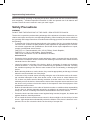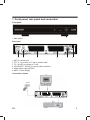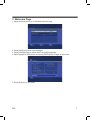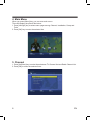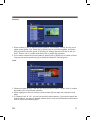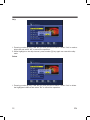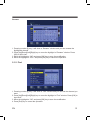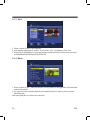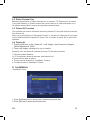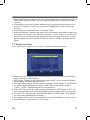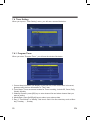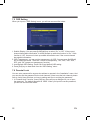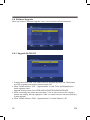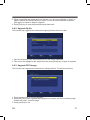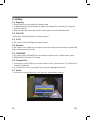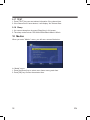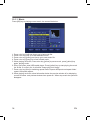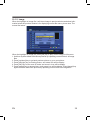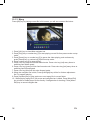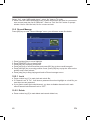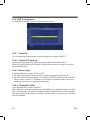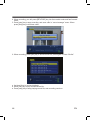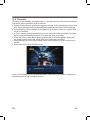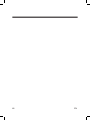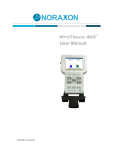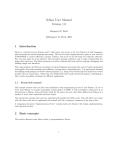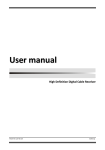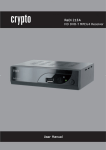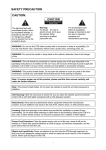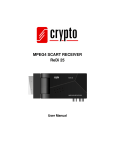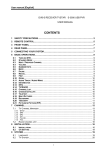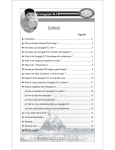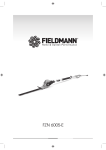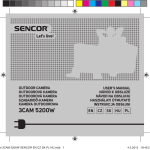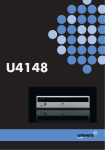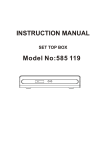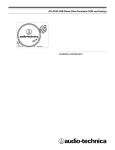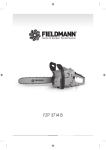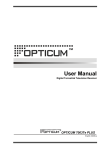Download SDB 2012T
Transcript
SDB 2012T DVB-T Receiver DVB-T Přijímač DVB-T Prijímač DVB-T USER’S MANUAL PŘÍRUČKA UŽIVATELE PRÍRUČKA UŽÍVATEĽA EN CZ SK Contents Important Safety Instructions ............................................................................................ 3 1 Front panel, rear panel and connection ........................................................................ 5 2 Remote control.............................................................................................................. 6 3 Welcome Page.............................................................................................................. 7 4 Main Menu .................................................................................................................... 8 5 Channel......................................................................................................................... 8 5.1 TV Channel List ...................................................................................................... 9 5.1.1 Edit............................................................................................................... 9 5.1.2 Find ............................................................................................................ 13 5.1.3 Sort ............................................................................................................ 14 5.1.4 Move .......................................................................................................... 14 5.2 Radio Channel List ............................................................................................... 15 5.3 Delete All Favorites .............................................................................................. 15 5.4 Delete All .............................................................................................................. 15 6 Installation ................................................................................................................... 15 6.1 Auto Scan ............................................................................................................. 16 6.2 Channel Scan ....................................................................................................... 16 6.3 Tuner Setting ........................................................................................................ 17 7 System Setup.............................................................................................................. 17 7.1 OSD Language..................................................................................................... 18 7.2 TV System ............................................................................................................ 18 7.3 Region and Time .................................................................................................. 19 7.4 Timer Setting ........................................................................................................ 20 7.4.1 Program Timer ........................................................................................... 20 7.4.2 Sleep Timer................................................................................................ 21 7.5 OSD Setting ......................................................................................................... 22 7.6 Parental Lock ....................................................................................................... 22 8 Tools............................................................................................................................ 24 8.1 Information ........................................................................................................... 24 8.2 Game.................................................................................................................... 24 8.3 Load Factory Default ............................................................................................ 25 8.4 Software Upgrade ................................................................................................ 26 8.4.1 Upgrade By RS-232................................................................................... 26 8.4.2 Upgrade By Air........................................................................................... 27 8.4.3 Upgrade BY Storage.................................................................................. 27 9 Hotkey ......................................................................................................................... 28 9.1 Standby ................................................................................................................ 28 9.2 CH+/CH ................................................................................................................ 28 9.3 V-/V+ .................................................................................................................... 28 EN 1 9.4 Number................................................................................................................. 28 9.5 TV/RADIO ............................................................................................................ 28 9.6 Channel list........................................................................................................... 28 9.7 Audio .................................................................................................................... 28 9.8 EPG ...................................................................................................................... 29 9.9 FAV ....................................................................................................................... 30 9.10 Exit ..................................................................................................................... 30 9.11 Menu .................................................................................................................. 30 9.12 Mute ................................................................................................................... 30 9.13 PAUSE ............................................................................................................... 30 9.14 RECALL ............................................................................................................. 30 9.15 Information ......................................................................................................... 31 9.16 Subtitle ............................................................................................................... 31 9.17 TEXT .................................................................................................................. 32 9.18 Sleep .................................................................................................................. 32 10 Media+...................................................................................................................... 32 10.1 Media player ....................................................................................................... 33 10.1.1 Music ........................................................................................................ 34 10.1.2 Image ....................................................................................................... 35 10.1.3 Mpeg ........................................................................................................ 36 10.1.4 Bottom buttons ......................................................................................... 37 10.2 Record Manage ................................................................................................. 40 10.2.1 Lock .......................................................................................................... 40 10.2.2 Delete ....................................................................................................... 40 10.2.3 Rename .................................................................................................... 41 10.3 Removalbe Disk Information .............................................................................. 41 10.4 DVR Configuration ............................................................................................. 42 10.4.1 Timeshift ................................................................................................... 42 10.4.2 Timeshift Time(min): ................................................................................. 42 10.4.3 Record type .............................................................................................. 42 10.4.4 Timeshift to Rec........................................................................................ 42 10.5 Safely Remove Storage Device ......................................................................... 43 11 DVR .......................................................................................................................... 43 11.1 REC(Record)...................................................................................................... 43 11.2 Timeshift ............................................................................................................. 45 12 Technical specifications ............................................................................................ 46 2 EN Important safety instructions Before connecting, operating or adjusting this product, please read this user’s manual carefully and completely – contains important information for safe and optimal use of all features and functions. Store the user’s manual in case you need it again. Safety Precautions WARNING DO NOT TAKE THE DEVICE OUT OF THE CASE – RISK OF ELECTIC SHOCK. The device is a precision product taking advantage of the advances of modern electronics, mechanics and optics and requires corresponding handling. When handling the device adhere to the generally valid usage instructions for audiovisual technology products and devices including the following: • To prevent risk of injury through electric shock or the creation of a fire, do not take the device out of the case - there are no parts inside the case repairable or adjustable by the user without relevant equipment and qualifications. Should the device require adjustment or repair, contact a professional service centre: FAST ČR, a.s., Černokostelecká 1621, 251 01 Říčany, Czech Republic; FAST ČR, a.s., Cejl 31, 602 00 Brno, Czech Republic; FAST PLUS, Na Pántoch 18, 831 06 Bratislava, Slovakia; www.sencor.cz • Protect the device and the remote control against rain, spray or contact with any other liquid, do not leave or install the device outdoors. Not adhering to this instruction creates a risk of electrical shock or fire hazard. • Leave free space on all sides of the device, which is necessary for proper air circulation around the device - in this way hot air created during its operation is removed. Covering the ventilation opening of the devices case creates a risk of overheating or damaging the device. • Before allowing children to use the device, they must be appropriately to their age, informed about the correct and safe use of the player. • In the case of any unusual events occurring during the use of the device such as for example a sudden interruption of the video and/or sound, or the screen or control buttons turn off, or there is a distinct smell of burning insulation or smoke comes out of the device, immediately turn off the device, disconnect the device from the power source and do not use the device until you have receive the results of the inspection from the employees of the professional service centre. • Neither the manufacturer nor the seller of the device under no condition takes responsibility for any direct or indirect damages caused by not adhering to instructions for installation, setup, use, service or cleaning of this device as described in this user’s manual. • Protect the device and the remote control against being knocked, dropped, hit, shaken and against vibrations, humidity and dust. • Do not install the device and the remote control in direct sunlight or in the vicinity of a heat source - high temperatures substantially reduce the lifetime of the device’s electronic components. Do not use or leave the device in the vicinity of an open fire. EN 3 • When the device is moved from a cold to a warm environment or vice versa, e.g. when using the device in a very humid environment, air humidity may condense on some parts inside the case of the device, namely on the sensing system and the player may temporarily stop functioning. When possible condensation of air humidity in the player occurs, remove the disc from the player and then leave the player on undisturbed for 1 - 2 hours - the humidity will evaporate and the device can again be used as usual. Take care especially during the first use of the player immediately after its purchase during a cold season. IMPORTANT SAFETY INSTRUCTIONS: • THE POWER PLUG IS USED AS A DISCONNECTING DEVICE, WHICH MUST FOR THIS REASON REMAIN EASILY ACCESSIBLE. • DO NOT EXPOSE THE DEVICE TO THE EFFECTS OF DRIPPING OR SPRAYING WATER AND DO NOT PLACE THE DEVICE ON OBJECTS FILLED WITH A LIQUID (E.G. VASES). • THE DEVICE’S CONNECTOR IS USED AS A DISCONNECTING DEVICE, WHICH MUST FOR THIS REASON REMAIN EASILY ACCESSIBLE. • REMEMBER TO ALWAYS DISCONNECT THE POWER PLUG FROM THE POWER SOCKET BEFORE DISCONNECTING THE POWER CABLE FROM THE BACK SIDE OF THE DEVICE. • AN OPEN FLAME MUST NOT BE PLACED ON THE DEVICE, E.G. A BURNING CANDLE. • PAY SPECIAL ATTENTION TO THE BATTERIES USED AS REGARDS TO THE ENVIRONMENT. • THE VENTILATION MUST NOT BE IMPEDED BY COVERING THE VENTILATION OPENINGS WITH OBJECTS SUCH AS NEWSPAPERS, TABLECLOTHS, CURTAINS, ETC. 4 EN 1 Front panel, rear panel and connection Front panel 1 1. Main switch Rear panel 1 2 3 4 5 6 1. ANT IN - Aerial input 2. TO TV - To connect ot TV set by coaxial cable 3. TV - SCART to connect to TV set 4. VCR-SCART - SCART to connect video recorders 5. Digital audio output (SPDIF) 6. Mains - Power Supply Connection schema Antenna EN 5 2 Remote control Switch between operation and standby modes Press to temporarily cut off the sound 0-9 Enter number or select a channel number to watch TV/R Switch between TV and Radio mode AV To switch AV mode on or off for the TV. It allows you to view an analogue channel on your TV whilst recording a digital channel for your receiver. MENU Displays the main menu EXIT Return to the previous menu or escape from the item OK Confirm ▲◄►▼ Move cursor up/down/left/right, page up/down, Volume +/FAV Press to display the TV favorite list. EPG Shows the EPG (Electronic Program Guide) only when menu is off. V+/VVolume+/AUDIO Display the Audio Select window. INFO Shows information of the current channel ZOOM Magnify the picture. P+/PPage up or down in menu list RCL Switches to Last channel viewed PAUSE Freeze/Resume picture SUB Show the list of subtitled languages the current channel supports TEXT Shows current service’s Teletext on OSD Slow playing. Fast playing. Play previous item. Play next item. ► Start playing/ Release pause. /USB STOP/ Activate USB menu. pause. ● Record a live program. 6 EN 3 Welcome Page 1 When first time power on, it will show welcome page 2. Press [Up/Down] key to move highlight. 3. Press [Left/Right] key to select region and OSD language. 4. Move highlight to [OK] button and press [ENTER] key to begin to auto scan. 5. Press [Exit] key to exit menu. EN 7 4 Main Menu When you press [Menu] key, you can enter main menu. There will display the picture like below: 1. Press [left/right] key to select menu pages among Channel, Installation, Setup and Tools. 2. Press [OK] key to enter the selected item 5 Channel 1. Press [Up/Down] key to select items between TV Channel List and Radio Channel List. 2. Press [OK] to enter the selected item. 8 EN 5.1 TV Channel List When you enter to “Channel List” menu, 1. You can move highlight by press [Up/Down] key to preview the current highlighted program in the right side preview window. 2. You can press [REV/FWD] key to implement the Page Up/Page Down function. 3. You can press [OK] keys to enter full screen playing mode. 4. You can press [Menu] or [Exit] keys to go back to menu. 5. Press the number key [1] ~ [4] can implement the corresponding function in “Channel List”. 5.1.1 Edit 1. When you press number [1] Edit, you can edit channel list. 2. If “Menu Lock” is on, you must input password to enter in “Edit” menu. 3. Press [OK] and number key [1] ~ [5] to implement the corresponding function. 4. Press [Left] or [Right] key to change group EN 9 5. Press [REV]or [FWD] to page 6. Press [Menu] or [Exit] to exit. Select 1. Press [OK] key to select the highlighted channel. Press [OK] again to cancel the selection. Select All 1. Press number [0] key to select all channel. Press number [0] again to cancel all selection. 10 EN Favorite 1. Press number [1] key to set the favorite channel. It will display “Group” box for you to select group (group 1~8). Press [Up] or [Down] key to move the highlight, and press [OK] to select the favorite group. It will ask you “Assign channel to Group N. Are you sure?” Select “Yes” to confirm and select “No” to cancel the operation. 2. If you want to cancel the favorite channel, press [Left] or [Right] key to switch to favorite group and press number key [4] to delete the channel in favorite group. Lock 1. Pressing number [2] key, it will ask you “Are you sure to save?” Select “Yes” to confirm and select “No” to cancel the operation. 2. When highlight on the lock channel, press number [2] key again can cancel the lock mark. 3. If “Channel Lock” is “On”, you can not see the locked channel. If you want to watch the locked channel, you have to disable channel lock in main menu/Parental Lock/Channel Lock to unlock all locked program. EN 11 Skip 1. Pressing number [3] key, it will ask you “Are you sure to save?” Select “Yes” to make a skip mark and select “No” to cancel the operation. 2. When highlight on the skip channel, press number [3] key again can cancel the skip mark. Delete 1. Pressing number [4] key, it will ask you “Are you sure to save?” Select “Yes” to delete the highlighted channel and select “No” to cancel the operation. 12 EN Rename 1. Pressing number [5] key, it will show a “Rename” window and you can rename the highlighted channel. 2. Press [Up][Down][Left][Right] key to move the highlight in “Rename” window. Press [OK] to input char. 3. Move the highlight to “OK” and press [OK] key to save the modification. 4. Move the highlight to “ESC” and press [OK] key to cancel the operation. 5.1.2 Find 1. Pressing number [2] key, it will show a “Find” window and you can find the channel you want. 2. Press [Up][Down][Left][Right] key to move the highlight in “Find” window. Press [OK] to input char. 3. Move the highlight to “OK” and press [OK] key to save the modification. 4. Press [Exit] key to cancel the operation. EN 13 5.1.3 Sort 1. Press number [3] key to sort channel. 2. It will display a dialogue to confirm. If you select “Yes”, it will display “Sort” box. 3. Press [Up] or [Right] key to move the highlight and press [OK] to select sort type such as Default/Name(A-Z)/Name(Z-A)/FTA/Lock. 5.1.4 Move 1. Press number key [4] , there will show a “moving mark” in the right side of the selected channel like above 2. You can move the selected channel to the position that you want to place by press [Up/Down] key. And press [OK] key to confirm your decision. 14 EN 5.2 Radio Channel List Basically, the operation of “Radio Channel List” is same as “TV Channel List”, but there is one point different: In “Radio Channel List” mode, there is no video information, so it will always display Radio’s logo in the right side preview window. 5.3 Delete All Favorites This operation will remove all favorite channels (includes TV and radio favorite channels) from favorite list. When you press [Ok] key on “Delete All Favorites”, it will ask you “Warning! Do you really want to delete all favorite channels?” Select “Yes” to confirm or select “No” to cancel the operation. 5.4 Delete All 1. Pressing [OK] key on the “Delete All”, it will display “Input Password” dialogue. Default password is “0000”. 2. Then it will display a dialogue for you to confirm. Selecting “Yes” will delete all channels (includes TV and radio channels) ? Frequently Asked Question Q: IF I incautiously delete all channels, what should I do? A: there are two ways to restore: ● To auto scan all channels in “Installation” function. ● To channel scan in “Installation” function. 6. Installation “Installation” menu; 1. Press [Up/Down] key to select menu items among each item. 2. Press [OK] key to enter the selected item. EN 15 6.1 Auto Scan When you enter to “Auto Scan” menu, there will display the screen like below: (If channel lock is “On”, input password first. Default password is “0000”) 1. Firstly please select the country in System Setup Menu/Region and Time/Region, such as “France”. 2. In “Scan Mode” item, press [Left/Right] key to select scans all channels or just scans free channels. 3. Moving the highlight to “Search” item and press [OK] key to start scanning. 4. In the “Auto Scan” menu, press [Exit] key to draw back from the scanning. 6.2 Channel Scan When you enter to “Channel Scan” menu, 1. There are two modes. You can scan channel by channel or by frequency”. 2. When scan band is UHF and region is “France”, the range of Ch No. is from 21 to 69. 16 EN When scan band is VHF and region is “France”, the range of Ch No. is from 1 to 9. (it’s according to region) 3. When you complete your modification, move highlight to “Search” item and press [OK] key, then it will begin to scan. 4. Network Search: Select ”ON”, into network search more when channel scan. If don’t want please select “OFF“ 5. Press [Exit] key to exit the scanning. 6.3 Tuner Setting When you enter to “Tuner Setting” menu, there will display the screen like below: 1. Tuner Power: On/Off 7 System Setup When you enter to “System Setup” menu, you will see the screen like below: In “System Setup” menu: 1. Press [Left/Right] key to select menu pages among Channel, Installation, System and Tools. EN 17 2. Press [Up/Down] key to select menu items among each item. 3. Press [OK] key to enter the selected item. 7.1 OSD Language When you enter to “Language” menu, you will see the screen like below: 1. OSD Language: Press [Left], [Right] key to change the osd language. 2. Press [Exit] key to draw back from “OSD Language” menu. 7.2 TV System When you enter to “TV System” menu, you will see the screen like below: 1. Display Mode is use for switching the screen-displaying mode. Now we provide below options: Auto/PAL/NTSC. You can press [Left/Right] key to select each mode circularly. 2. Aspect Mode is used for switching the screen aspect ratio mode. Now we provide below options: 4:3LB/4:3PS/16:9. You can press [Left/Right] key to select each mode circularly. 18 EN 3. Video Output is use for switching the video output mode. Now we provide below options: CVBS+RGB, CVBS+S-Video,. You can press [Left/Right] key to select each mode circularly. 4. LCN Mode can control the channel whether sort by the sequence information in the streams. The option is: On/Off. You can press [Left/Right] key to select each mode circularly. 5. Press [Exit] key to draw back from “TV System” menu. 6. Automatic Standby: It switches the device off to the Standby mode after a certain time of inactivity (no command from the remote control) - 3 hours, 4 hours, 8 hours and off. Several tens of seconds before the specified time and turning off the device, a message box appears on the connected TV with the option to cancel by pressing the Exit button. 7.3 Region and Time When you enter to “Region & Time” menu, you will see window like below: ● Region is used for selecting the country which you are in. You can press [Left/Right] key to select each mode circularly. ● GMT Usage: This item is use for open the usage of GMT. You can press [Left/Right] keys to switch “Off/User Define/By Region”. ● The “GMT Offset” item is valid only when the setting of “GMT Usage” is “User Define”. You can press [Left/Right] keys to switch “GMT Offset” value, and the range is “-12:00 ~ +12:00”, increase each half hour progressively. ● “Date” and “Time” items are valid only when the setting of “GMT Usage” is “Off”. You can press [Left/Right] keys to moving highlight and use number keys to input directly. ● “Summer Time” items are valid only when the setting of “GMT Usage” is “By Region”. You can press [Left/Right] keys to switch. ● Time display function can control whether the time will be displayed on screen or not. ● Press [Exit] key to draw back from “Time” menu. EN 19 7.4 Timer Setting When you input to “Timer Setting” menu, you will see a screen like below: 7.4.1 Program Timer When you enter “Program Timer”, you will see the window like below: 1. Current time information will display on the first row; if the current time is incorrect, please modify the time information in “Time” item. 2. Timer Mode: There are several modes for Timer to setting, include Off, Once, Daily, Weekly, Monthly 3. Wakeup Channel: press [OK] key to enter channel list and select channel that you want to setting. 4. Month/Date: press [Left/Right] keys to select your wakeup date. 5. Day: If “Timer Mode” is “Weekly”, this item is valid. You can select day such as Monday, Tuesday, …, Sunday. 20 EN 6. Time: press [OK] key and number keys to input your wakeup time. Once the time’s up, no matter what the system is in standby mode or in playing mode, the system will automatically switch to the channel you want and start to play. 7. Auto Record: press [left/right] key to select “ON/OFF”. If Auto Record is ON, Scheduled program recording will be enabled. STB will change program and start to record program according to the time and duration and program what user set. 8. Record Duration: It’s for setting the recording duration of auto record mode. But it’s available when auto record is ON. The max time is 99.59 hours. 9. Pressing [Exit] key, it will ask you “ Are you sure to save?” Select “Yes” to save the timer or select “No” to cancel the operation. 7.4.2 Sleep Timer When you enter “Sleep Timer”, you will see the window like below: ● Sleep Timer can set the system enter standby mode automatically after the user setting time. ● Press [Left/Right] key to switch the Sleep Time parameter. The option is like below: Off/10min/30min/60min/90min/120min. then press key [OK] to start sleep time countdown. ● After you press [OK] key, the “Remains” will begin to show the timer’s remaining time. This item is only used to display and can not be modified. ● Press [Exit] can exit the current menu. EN 21 7.5 OSD Setting When you input to “OSD Setting” menu, you will see a screen like below: 1. Subtitle Display: You can press [Left/Right] key to select “On” or “Off”. If the current channel has subtitle information, it will be showed up while this function is “On”. If this function is “Off”, there won’t show up subtitle information even if the current channel has subtitle information. 2. OSD Transparency: you can set the transparency of OSD. You can press [Left/Right] key to select the values. There are 5 levels of transparency, 10%, 20%, 30%, 40%, 50%, and “Off” (means no transparency function). 3. Load Default OSD Setting: Press OK to load default OSD setting. 4. Press [Exit] key to draw back from the “OSD Setting” menu. 7.6 Parental Lock You can set a password for anyone who wishes to operate in the “Installation” menu. And you can also set the password for the lock channels. (How to set the lock channel please refer to Lock) Here will show you how to setting and how to revising the password. 1. In “Parental Lock” function, press [OK] key, there will pop a dialogue for you to input the password. The default password is “0000”. When you input the correct password, you will see a screen like below: 22 EN 2. Menu Lock determining that when user wishes to enter “Installation” menu and “Channel List/Edit/Del all/Auto scan/channel scan/Load default/upgrade”, whether have to input Password or not. If the setting of “Menu Lock” is “ON” which means user have to key in password, set “OFF” means unlock. 3. Channel Lock can set the channel which user wants to lock it. It has options “Off/Manual/Age:4~Age18”. OFF means turn off program lock function. Manual means user manually lock which program he want to lock, if this option is selected, user must enter channel list and mark it as locked(please reference 3.1 TV channel list\Edit). Age4 to Age18 means lock all programs by the programs age limit level, for example, Age 13 is selected, the age limit level no. greater than 12 will be locked. You have to input password to unlocked. 4. New Password is used for revising password; you can press [OK] key firstly then input the new password in this item by using number keys directly. After you filled in 4 digital numbers, the highlight will auto skip to Confirm Password and ask you to input the new password again. If the password is correct, the screen will show up a message of “Change password successfully”. EN 23 After finish saving and draw back to “System Setup” menu, the revising is complete. 5. Press [Exit] key to draw back from the “Parental Lock” menu. 8 Tools In “Tools” menu: 1. Press [Up/Down] key to select menu items among each item. 2. Press [OK] key to enter the selected item. 8.1 Information 1. When you enter to “Information” menu, you will see some receiver Information. 2. Press [Exit] key to draw back from “Tools” menu. 8.2 Game When you enter “Game” menu, you will see three games include Tetris, Snake and Othello. Basic operation statement: 1 Tetris ● ● ● ● ● ● ● ● ● Moving highlight to “Setup” and press [Left/Right] key to select the game level (speed). Moving highlight to “Start” and press [OK] key to start the game. Moving highlight to [Cancel] keys and press [OK] key to draw back from the game. Start on the game: [Left/Right] - Move shape left or right “Channel Up” - Rotate clockwise “Channel Down” - Faster drop [OK] - Pause/Play the game [Exit] - Quit game and draw back to “Game” menu. 24 EN 2 ● ● ● ● ● Snake Moving highlight to “Setup” and press [Left/Right] key to select the game level (speed). Moving highlight to “Start” and press [OK] key to start the game. Moving highlight to [Cancel] keys and press [OK] key to draw back from the game. Start on the game: [Volume Up/Volume Down/Channel UP/Channel Down] — use these arrow keys to guide the snake. ● [OK] — Pause/Play game ● [Exit] — Quit game and draw back to “Game” menu. 3 Othello ● Moving highlight to “Setup” and press [Left/Right] keys to select the game level (degree of difficulty). ● Moving highlight to “Start” and press [OK] key to start the game. ● Moving highlight to [Cancel] keys and press [OK] key to draw back from the game. ● Start on the game: ● [Volume Up/Volume Down/Channel UP/Channel Down] — use these arrow keys to guide chessman. ● [OK] — set chessman. ● [Exit] — Quit game and draw back to “Game” menu. 8.3 Load Factory Default When you press [OK] key In the “Load Factory Default” item: 1. There will pop a dialogue for you to enter the password, and the default password is “0000”. 2. After you input the correct password, there will show a warning message to inquiry you “The operation will load default and erase all the channels that user added, continue?”. 3. If you select “Yes” option, the all revised parameters of the receiver will reset to default value. Please carefully to using this function. 4. In step 1 and step 2, press [Exit] key can draw back from this item and without saving. EN 25 8.4 Software Upgrade When you enter to “Software Upgrade” menu, you will see the window as below: 8.4.1 Upgrade By RS-232 1. Transfer Mode:P2P/P2M. P2P means one STB upgrade the other one. P2M means one STB upgrade several other boxes at same time. 2. When Transfer Mode is “P2P”, “Upgrade Mode” is valid. Press [Left/Right] keys to switch upgrade mode. Upgrade modes include: ALL/CODE/LOGO/COUNTRYBAND/DATABASE. 3. When connectting the master and one slaver, Turn on slave receiver and it needn’t operate any setting. Moving highlight to “Start” on master reeciver and press [OK] key to start upgrade. 4. When Transfer Mode is “P2M”, “Upgrade Mode” is invalid. Default is “All”. 26 EN 5. When connectting the master and multi slavers, you can move highlight to “Start” on master reeciver and press [OK] key to start. Turn on all slavers receiver and press [OK] again on master to begin to upgrade. 6. Press [Exit] key to save the parameters and draw back. 8.4.2 Upgrade By Air This function can upgrade the software through signal lines from the cable. 1. Input the frequency value and download PID, and select bandwidth. 2. Then move the highlight to the start button and press [Enter] key to begin to upgrade. 8.4.3 Upgrade BY Storage This function can upgrade the software from storage device. The window as below: 1. Press [up/down] key to moving highlight. 2. Press [OK] key to start upgrade.when upgrad end, system will show “welcome page”. Please see page1:”welcome page” 3. Press [exit] key to exit. EN 27 9 Hotkey 9.1 Standby 1. Press [Power] Key can enter the Standby state 2. In Standby state, press [Power] Key again can call back the unit and go on play the previous channel 3. User can also disconnect the device’s main power to end the Standby state. 9.2 CH+/CH Infull screen, press [Up/Down] to change channel. 9.3 V-/V+ In full screen, press [Left/Right] to adjust volume. 9.4 Number In full screen, use number key and after 2 seconds it will go to the channel or press [OK] key to change channel directly. 9.5 TV/RADIO In TV mode, press [TV/RADIO] key can switch to Radio mode. In Radio mode, press [TV/RADIO] key to switch to TV mode. 9.6 Channel list 1. In full screen, press [OK] key can enter “Channel List”, please refer to TV Channel List for detail information. 2. In “Channel List” menu, press [OK] key to play the highlighted channel. 9.7 Audio 1. In full screen, press [Audio] key can open the “Audio Mode” window. 28 EN 2. You can move highlight by press [Up/Down] key and switching each selection by press [Left/Right] key 3. Press [Exit] key to exit. 9.8 EPG 1. The STB has an Electronic Program Guide (EPG) to help you navigate channels through all the possible viewing options. The EPG supplies information such as channel listings and starting and ending times for all available programs. Press [EPG] key to display EPG screen. 2. Press [up/down] key to moving highlight. 3. In schedule list, Press [left/right] key to switch time by day. 4. If user booked some program, press number key [1] in EPG screen to open booking list, The screen like below: 5. Press number key [2] to change each window in EPG screen. And press [exit/menu] key to exit booking list. EN 29 6. Press number key [3] in EPG screen can see the current program detail information. 7. In schedule list press [OK] key list to book program . 8. In schedule list press [REC] key to record booking program. And REC icon is showing. Default record time is 2 hours 9. Press [Menu/exit] key to exit. 9.9 FAV 1. Press [FAV] key to open the favorite group window. Press [Up/Down] key to select favorite group. Press [OK] key to switch to the favorite group. 2. Then press [Left/Right] key to channel change between the favorite group. 9.10 Exit 1. [Exit] key can exit current menu. 9.11 Menu 1. [Menu] key can enter the menu or exit current menu. 9.12 Mute 1. Press [Mute] key to mute the sound and the screen will show up. 2. Press [Mute] key again to restore sound. 9.13 PAUSE 1. In playing mode, press [PAUSE] key, the picture will be paused, but the sound of the channel will still continues. 2. Press [PAUSE] key again, the screen’s picture will skip over to the current playing picture, and the sound of the channel will corresponding playing. 9.14 RECALL 1. Press [RECALL] key will directly switch to the previous channel that you played before current channel. 30 EN 9.15 Information 1. In full screen, press [Info] key can open information bar. When information display, press [Info] key again, then it will shows the parameters of current channel. It show screen like below: 9.16 Subtitle 1. Press [Subtitle] key in full screen, it can show a “Subtitle Display” window. 2. Subtitle Display: Press [Left/Right] key to switch “On/Standard/Teletext” 3. Subtitle Language: If the channel has subtitle, you can select the subtitle language. EN 31 9.17 TEXT 1. Press [TEXT] key can see teletext information if the channel has. 2. If the channel don’t have teletext, it will display “No Teletext Data. 9.18 Sleep 1. You can set sleep time by press [Sleep] key in full screen. 2. The sleep mode include: Off/10min/30min/60min/90min/120min 10 Media+ When you enter ”Media+” menu, you will see a screen like below: In “Media” menu: 1. Press [Up/Down] key to select menu items among each item. 2. Press [OK] key to enter the selected item. 32 EN 10.1 Media player Press [OK] key to enter. you will see a screen like below: 1. Press [up/down] key to moving highlight in file list; 2. Press [left/right] key to moving highlight to switch file list and bottom button. 3. Press [OK] key to play current file. When the highlight on sub folder, press [OK] key to enter this folder. 4. Press [FWD/REV] key to thumb page in file list. 5. Press [Audio] key to show a volume box, you can press [up/down] key to adjust volume. Press [left/right] key to change balance be closed to left or close to right. 6. Press [FAV] or number key [2] to add favor file to Music list or Image list. Except “.mpg” file. 7. Press [Exit] key to back to “Media+” menu. EN 33 10.1.1 Music Press [OK] key to playing current music, the screen like below: 1. Press color key [red] one time to go to last music file. 2. Press color key [red] 3s to fast backward mode. 3. Press color key [green] one time to go to next music file. 4. Press color key [green] 3s to fast forward mode. 5. When playing music file, Press color key [yellow] to pause music, press [yellow] key again, playing music. 6. Every time when enter USB media player. Press [yellow] key to start playing the music list 1st file. If no file in list, It will show” Image play list is empty” 7. Press color key [blue] to switching repeat mode: Repeat all/Repeat one/repeat folder/ repeat 123/repeat random. 8. When playing music file, show information below the preview window is for displaying current file name .and preview window show spectrum. When stop music the spectrum disappear. 34 EN 10.1.2 Image When the highlight on image file, it will show image in preview window and show information below the preview window is for displaying current file name, picture size. The screen like below: When the highlight on image file, press [OK] key to play current image in full screen: 1. And then system default slide show pictures by repeating current folder’s all image files. 2. Press [up/down] key to go back previous picture or go to next picture. 3. Press [left/right] key to rotating picture, and rotate icon will be display 4. Press [OK] key to into zoom in mode, and zoom in icon will be display. 5. Press [pause] key to pause picture, and pause icon will be display. Press [pause] key again to default slide show pictures by repeating current folder’s all image files. EN 35 10.1.3 Mpeg Press [OK] key to playing current file in full screen, you will see a screen like below: 1. Press [info] key to show/hide navigator bar. 2. Press [Play] key or number key [1] to start playing current file from pause mode or stop mode. 3. Press [Pause] key or number key [2] to pause the video playing, and continuously press [Pause] key or number key [2]will into step mode. 4. Press number key [0] to stop playing. 5. Press color key [red] will into fast rewind mode. Press color key [red] many times to switching fast rewind speed. 6. Press color key [green] will into fast forward mode. Press color key [red] many times to switching fast forward speed. 7. Press color key [blue] will into slow forward mode. 8. When the navigator bar is hide, Press [Left/Right] key will be for Volume adjustment like TV program playing. 9. Press [up/down] key to play previous or next mpeg file in current folder. 10. When playing mpeg file in full screen and navigator bar is hided, Press [Menu/Exit] key to back to media player file list directly. If navigator bar is showing, Press [Menu/ Exit] key to cancel navigator bar. 36 EN 10.1.4 Bottom buttons You can press [left/right] key to moving highlight to 5 bottom buttons, about: Imglist: Press [FAV] or number key [2] in file list to add favor image files to Image list. ● Press [OK] key then system default slide show pictures by repeating image list files ● If image list is empty, it will show ” Image play list is empty”. Music list: ● Press [FAV] or number key [2] in file list to add favor music files to music list. Press [OK] key to enter, you will see the screen like below: ● Press [up/down] key to moving highlight. ● Press color key [red] to start play files in music list. ● Press color key [yellow] to delete file one by one from music list. ● Press color key [blue] to delete all music files in list. ● If music list is empty, it will show “Music play list is empty” ● Press [exit] key to exit music list menu. Image list: Press [FAV] or number key [2] in file list to add favor image files to Image list.Press [OK] key to enter “Image list” EN 37 ● ● ● ● ● ● Press [up/down] key to moving highlight. Press color key [red] to start play files in image list. Press color key [yellow] to delete file one by one from image list. Press color key [blue] to delete all image files in list. If image list is empty, it will show “Image play list is empty” Press [exit] key to exit image list menu. Setup Press [OK] key to enter “Setup menu”, you will see the screen like below: ● ● ● ● Press [up/down] key to moving highlight to each item. Press [left/right] key to select Picture size: setting to display picture in full screen. Slide Interval (sec.): For setting every picture’s stay time when slide show. It have 0~10s to select. ● Slide Repeat: For select the picture slide show playing mode. It has “OFF/ON” to select. 38 EN ● Fate effect: For setting the slide show’s picture fade in fade out effect. It has “Shutter”, “Chessboard”, “insert”, “Left-UP stretch”, “Random”, “Cross Fade”. Sort Press [OK] key to enter “Sort menu”, you will see the screen like below: ● ● ● ● Name(A ~ Z): sort files by files name’s 1st letter from A to Z; Name(Z ~ A): sort files by files name’s 1st letter from Z to A; Image 1st: sort files sequence should be JPG > BMP > MP3 > WMA Music 1st: sort files sequence should be MP3 > WMA > JPG > BMP Other: 1. Insert a storage device, It will show a box to select. The screen like below: EN 39 Select “Yes”, enter “USB media player”; select “No” keep to TV mode. 2. When user exit USB media player menu, system will prompt user that “do you want to save current temp play list to USB disk?”, there’s a “Yes” and “No” button on prompt window. Yes for save and exit, No for un-save and exit. 10.2 Record Manage Press [OK] key to enter ”Record Manage” menu, you will see a screen like below: 1. Press [up/down] key to move highlight. 2. Press [FWD/REV] key to thumb page. 3. Press [OK] key to playing current file. ● Press [exit] key to cancel recall bar, and press [OK] key to show recall bar again. ● Press [left/right] key to moving position cursor, press [OK] key to play the video on the position now cursor pointed. ● Press [stop] key to stop playing and back to Record manager menu. 10.2.1 Lock ● Press number key [1] to mark lock and unlock file; ● If “Channel Lock” is “On”, it will show a password box when highlight on a lock file, you must input current password. ● If you want to watch the locked channel, you have to disable channel lock in main menu/Parental Lock/Channel Lock to “OFF”. 10.2.2 Delete ● Press number key [2] to mark delete and cancel delete icon; 40 EN 10.2.3 Rename ● Press number key [3], it will show a “Rename” window and you can rename the highlighted file. ● Press [Up][Down][Left][Right] key to move the highlight in “Rename” window. Press [OK] key to input char. ● Move the highlight to “OK” and press [OK] key to save the modification. ● Move the highlight to “ESC” and press [OK] key to cancel the operation. ● Press [Menu/Exit] key to exit “Record Manage” window, it will show “Do you really want to delete these files?” after you mark delete. Select “Yes” to save data and exit, and select “No” to cancel the operation after you edit data. 10.3 Removalbe Disk Information Press [OK] key to enter, you well see a screen like below: Show device information. Device: SD Card/USB Device; DeviceID: which card in multiple cards reader; Partition: current partition in current device; Total: current disk’s partition’s total space; Free: unused space; Used: Used space; TimeShift: how many space system allocated for timeshift buffer. Rec Free: how many space system allocated for recording. FileSystem: current disk’s partition’s file system format. EN 41 10.4 DVR Configuration Press [OK] key to enter, you well see a screen like below: 10.4.1 Timeshift To user switching timeshift mode, press [left/right] key to select “ON/OFF” 10.4.2 Timeshift Time(min): Manual to change how many space system allocated for timeshift buffer. It have:10/20/30/40/50/60 (min) to select. If USB device space not enough. It will auto adjust timeshfit time. 10.4.3 Record type Press [left/right] key to select “TS” and “PS”. ● TS: DVR recording will storage the TV program as transport stream format. ● PS: DVR recording will storage the TV program as MPEG format. (Notes: in MPEG format, it won’t record TTX, Subtitle, but it could be a universal format to user can easily copy and play it on portable media player.) 10.4.4 Timeshift to Rec Press [left/right] key to select “ON/OFF”. When select on, when timeshift playing, press [REC] key to switch timeshift to be timeshift + record mode, and system will store all data in timeshift buffer to be recorded file and save to disk like recording. In timeshift + record mode, you can not only record but also can timeshift. 42 EN 10.5 Safely Remove Storage Device 8. It’s to safely remove your inserted USB device like on computer. Select this item and press OK, system will un-mount all storage devices inserted on this system. 11 DVR 11.1 REC(Record) 1. Press [record] key to record a file in TV full screen, and show a REC bar on screen. The Screen like below: 2. When recording, Press [exit] key to cancel record bar and show “REC” icon in full screen. 3. Press [record] key again, show a record Duration box, press [OK] key, you can enter number key input duration time. the max time is 99.99 hours. Press [OK] key again to save , press [exit] key to exit this box. EN 43 4. When recording, you will press [REV/FWD] key into fast rewind mode and fast forward mode. 5. Press [stop] key to stop recording. and save a file in “record manage” menu. When press [Stop] key it will show a box: 6. When recording, press [info] key to show record bar, press again to show “file list”: ● [up/down] key to moving highlight; ● Press [OK] key to play current record file. ● Press [stop] key to stop playing record file, and recording continue. 44 EN 11.2 Timeshift Timeshift: is the recording of programming to a storage medium to be viewed or listened to at a time more convenient to the consumer. ● If insert Storage Device, and Device speed is enough, It will automatically start to timeshift, Press [pause][slow][Fast Rewind][Fast forward] key will active the timeshift bar. ● If no storage Device is available, Press [pause] key to freeze video only, and all DVR key is not available. 1. In TV full screen, press [pause/play] key to into time shift mode. and audio and video pause, press [pause/play] key again, the video and audio play again. 2. Press [info] key to show file list,press [up/down] key to moving highlight; press [OK] key to play current record file. press [stop] key to stop play record file, 3. Press [left/right] key to moving position cursor, press [OK] key to play current cursor pointed. 4. Press [stop] key to stop timeshift mode. Notes: Time Shifting will only be available when USB HDD is connected to system and read/write speed is high enough to do that. EN 45 12 Technical specifications Tuner Front-End: DVB-T Input Frequency Range: VHF: 174 ~ 230 MHz, UHF: 430 ~ 858MHz RF Input Level: -82 ~ -20dBmV Antenna Power: 5 V. Short protected Demodulator Modulation: COFDM Constellation: QPSK, 16QAM, 64QAM Transmission mode: 2K/8K Guard Interva: 1/4, 1/8, 1/16, 1/32 Code Rate: 1/2, 2/3, 3/4, 5/6, 7/8 Channel Bandwidth: 7/ 8 MHz Video Decoder Profile level: MPEG2 MP@ML Input Rate: Max. 15 Mbits/s Video Resolution: 720 x 576 (PAL), 720x 480 (NTSC) pixels Aspect Ratio: 4:3, 16:9 Ratio Mode: Letter Box / Pan Scan Frame Rate: 25 (PAL); 30 (NTSC) OSD(transparent&Blending): 256 color, transparent ok Recall: Recall last selected channel Audio Decoder MPEG1: Layer I/II Multi-audio: Multi audio and multilingual support Audio modes: Single/Dual Mono/Stereo/Joint Stereo System and Memory Main Chip: ALi M3101D Flash Memory: 512K byte serial flash SDRAM: 8M bytes @ 16bits/135MHZ Power Supply Input Voltage Range: 100~240 V AC 50/60 Hz Power consumption: max 5 W Standby power> <=1W Due to innovation, the technical specifications are subject to changes. 46 EN Handling instructions for the disposal of used packaging material Dispose of the packaging material in the designated place for waste disposal. Electronic and electric appliance disposal instructions Information for users for the disposal of electric and electronic devices This symbol on products or original documents means that used electric or electronic products must not be added to standard communal waste. For proper disposal, renewal and recycling hand over these products to determined collection points. Or as an alternative is some European Union states or other European countries you may return your products to the local retailer when buying an equivalent new product. Through the correct disposal of this product you will help retain valuable natural resources and prevent potential negative effects on the environment, which could result from its incorrect disposal of waste. Ask about other details at the local council or at the nearest collection point. In accordance with national regulations penalties may be imposed for the incorrect disposal of this type of waste. For business entities in European Union states If you want to dispose of electric or electronic devices, ask your retailer or supplier for the necessary information. Disposal in other countries outside the European Union. This symbol is valid in the European Union. If you wish to dispose of this product, request the necessary information about the correct disposal method from the local council or from your retailer. This product meets all the basic EU regulation requirements that relate to it. Changes in the text, design and technical specifications may change without prior notice and we reserve the right to make these changes. Copyright © 2010, Fast ČR, a.s. EN 12/2010 47 48 EN