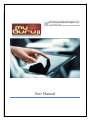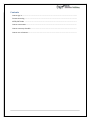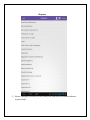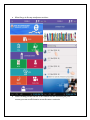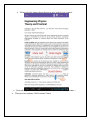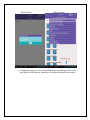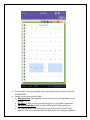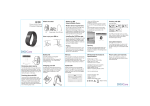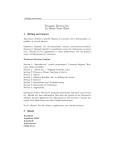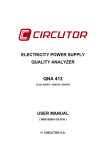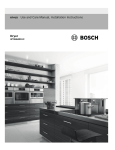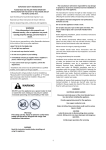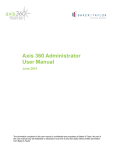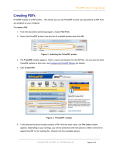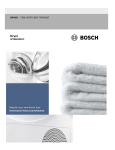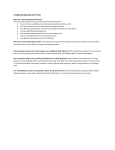Download Android User Manual
Transcript
User Manual Contents How to sign in........................................................................................................................................ Content accessing ................................................................................................................................ NPTEL/MIT Video ................................................................................................................................ How to create notes............................................................................................................................. How to create my schedule………………………………………………………………………………………………………….… How to use ask mentor……………………………………………………………………………………………………………..…… Steps to register your profile Click on the icon as shown in the given screenshot. Once you will click you will see a pop up window in which some attributes are given all you need to fill your details on that pop up. Name: Enter your name. Username (Email-Id): In this column you have to insert your registered email-id. Once all details will be filled press OK. After clicking on ok button you will see the window shown above:Here You can see so many tabs now I ll let you know how you can use all this tabs EBOOK When you will click on this tab you will see the window like this. Here all the available eBooks will be listed. Now you can select any of the book as per you choice to read. While selecting any of the book ,books will get opened and it will look like this kindly refer the image . EBOOK Now to get the lists of all the chapters select the icon given at the right most top.while clicking on this tab you will see the two options:1. Chapters:-On clicking the chapters you will get the list of all the chapters. Chapters 2. Notes:-Through This tab you can create your own notes for further refrence to your study. NOTES Like this you can create your notes once your note will be created it will be listed it the my notes section which is available at home window. List Of All Notes After the go to the my studyzone section:- While clicking on this tab list of all content will be shown as per your course.you can scroll down to access the more contents. Please refer the image shown below to get a look of your content. Next tab is Nptel and MIT video these two sections functionality is same : There are two options :-Web content, Videos Nptel Videos Web Contents At right top most you can see the dropdown on clicking on that u will get the list of all subjects. similarly you will get the nptel /mit videos. There is one more tab through which you can create your own schedule. In this section you can see an Add Event On clicking on this app you can create your own schedule. If you want to ask any question from your faculty you can click on the tab ASK MENTOR In this section there is three tabs : Ask questions:-Through this section you can ask your question to your faculty. My QnA:- In this section you will get the list of your asked questions. All asked questions:-This section will list the all asked question. On clicking on the subject dropdown you will get the list of all your subjects .you can select the subject in which you are facing the problem. We hope that it will help you to understand the myGuruji Application. In case of any query regarding myGuruji feel free to contact us on [email protected].