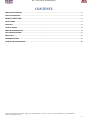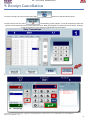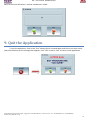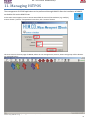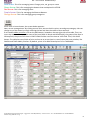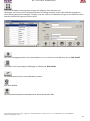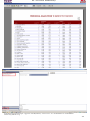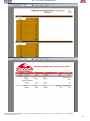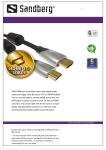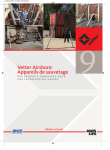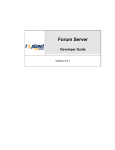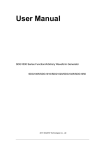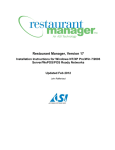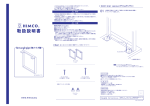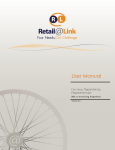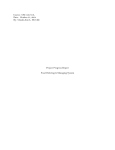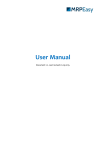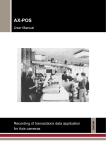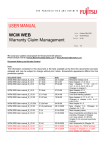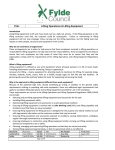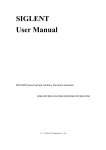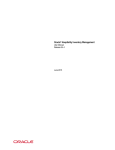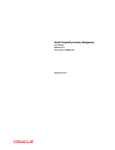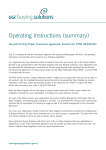Download CONTENTS
Transcript
HiT – User manual HiTPOS Goody’s CONTENTS LOGIN TO APPLICATION ............................................................................................................................................... 2 USE OF APPLICATION ................................................................................................................................................... 3 PRODUCT SELECTION.....................................................................................................................................3 TOTAL FRAME .............................................................................................................................................................. 3 DISCOUNT ................................................................................................................................................................... 4 ISSUE OF RECEIPT ........................................................................................................................................................ 4 PRODUCT CANCELLATION ........................................................................................................................................... 4 QUIT THE APPLICATION ............................................................................................................................................... 5 END OF DAY ................................................................................................................................................................. 5 MANAGING HiTPOS ..................................................................................................................................................... 6 HOW TO USE PRINT REPORTS ................................................................................................................................... 11 HiT Hospitality Integrated Technologies - Syggrou Ave. 162-166 (Kalafati 17) – Athens– 17671 – Tel: + 3 0 210 8847420 – Fax: +30 210 8847418 website: http://www.hit.com.gr 1 HiT – User manual HiTPOS Goody’s 1. Login to application To enter our application, we double left-click "HPwin". On the next screen press "Login". In the left column [1] of the application are the product categories of the store and in the middle column [2] shows the products per category. In the column to the right of products [3] are the essential functions of ordering. 1 2 3 HiT Hospitality Integrated Technologies - Syggrou Ave. 162-166 (Kalafati 17) – Athens– 17671 – Tel: + 3 0 210 8847420 – Fax: +30 210 8847418 website: http://www.hit.com.gr 2 HiT – User manual HiTPOS Goody’s 2. Use of application As mentioned in the previous paragraph, the column [1] contains all items of the shop sorted by category. The home page contains the products most used by the client. Column [2] shows the products per category. In column [3] are the functions of ordering. Details: Dine-in: Charged products price list "lounge". Takeaway: Charged products price list "package." Dine-in Discount: Charged products discounted price list "lounge". Takeaway Discount: Charged products price list discounted "package". Quantity +: Increases the amount of product in one unit. Quantity -: Reduces the amount of product in one unit. Item Return: Removes the quantity of the item that is returned by the customer in case of change. CAUTION: A prerequisite is the item that will choose to be GREATER value than what your customer returns. Price lists: This option opens a new grille through which we can change the price list as in previous buttons. Drawer: Opens the drawer. Total POS: To the total POS a specific paragraph below (see page 4) Cards: Makes card discount to your existing account, depending on the rate we set. User Selection: Select user 3. Product Selection Each product selected, displays the corresponding additive or subtractive comments in the last two rows. This means that if we choose a Cheeseburger, in the last two rows will display our comments “extra pickle sauce”, “without Ketchup", "without Mustard", "Without pickle sauce” and "without". Therefore, if the customer wants the product without some of the materials, in the right column will appear as shown. Subsequently, after printing our receipt, appears at the terminals of the kitchen (KDS) just as typed. The first column shows whether the product is dine-in or takeaway, the second is quantity, the third if it is a combination (Combo), the description in the fourth, and in the fifth, the value (comments always have a value of zero). 4. Total Frame During that charge of our products, the blue box displays the cost. There are some mini fields which show the quantity, item code, item price and the price list we charge (Dine-in:1, Takeaway: 5, Discount: 6,7,8). At checkout, we see to the right, the sum of our receipt, which we are ready to print. We select user by pressing the “user selection” button, located at the end of column[3]. HiT Hospitality Integrated Technologies - Syggrou Ave. 162-166 (Kalafati 17) – Athens– 17671 – Tel: + 3 0 210 8847420 – Fax: +30 210 8847418 website: http://www.hit.com.gr 3 HiT – User manual HiTPOS Goody’s 5. Discount In case we need to make a discount, there are two ways. The Amount Discount and the Percentage Discount. For the amount Discount, we have set a button inside FUNCTIONS page. Click it to use the specified discount. For the percentage Discount, we have set also a button inside FUNCTIONS. In this case, the user sets himself the percentage of discount. So, before clicking the button, enter with the numberboard the desired percentage. Then, click the . 6. Issue of Receipt When we finish selecting products, we press we choose the way of packaging and we press also available to pay via cards. The following Are supported… , located at the bottom of main screen. Then, again. We have to mention that there is 7. Product Cancellation In case of wrong item selection, we just mark the item and press the , which is located at the number board, below the blue panel as shown. With that selection, we remove one of the products. In case we need to delete all the products on the white board, we double-click at and “YES” to the message that appears. With that way, we delete quickly the products and we are able to continue ordering. 8. X-ECR To print a X-ECR, click on the FUNCTIONS button, then click the X-ECR button and (it is required to have entered a user so as to print X-ECR). It is also available to print Z-ECR from FUNCTIONS, but mainly will be printed otherwise. (see part Z-ECR) HiT Hospitality Integrated Technologies - Syggrou Ave. 162-166 (Kalafati 17) – Athens– 17671 – Tel: + 3 0 210 8847420 – Fax: +30 210 8847418 website: http://www.hit.com.gr 4 HiT – User manual HiTPOS Goody’s 9. Receipt Cancellation To cancel a receipt, we click ,from the main page, . Insert user and password to enter. From the next screen, we select . The following screen appears….From the numpad, we select the number of the receipt we want to cancel and press enter. Now, the program has marked for us the receipt, showing us the total summary, then we press “change the way of payment”. From the next screen, we select ‘return’ with the arrow and then press enter… HiT Hospitality Integrated Technologies - Syggrou Ave. 162-166 (Kalafati 17) – Athens– 17671 – Tel: + 3 0 210 8847420 – Fax: +30 210 8847418 website: http://www.hit.com.gr 5 HiT – User manual HiTPOS Goody’s Next, we click the YES button…and the cancelation is made. 9. Quit the Application To quit the application, click on the “Exit” button which is located down and left on our main screen (see picture below). At the message that appears, click “YES” to exit or “NO” to return to the application. HiT Hospitality Integrated Technologies - Syggrou Ave. 162-166 (Kalafati 17) – Athens– 17671 – Tel: + 3 0 210 8847420 – Fax: +30 210 8847418 website: http://www.hit.com.gr 6 HiT – User manual HiTPOS Goody’s 10. End Of Day closure (Z-ECR) From the main screen, we click on “TOTAL POS” and (insert username: 1 and password: 1 if asked) then click on “End of Day” button. At the message that appears click “YES”. HiT Hospitality Integrated Technologies - Syggrou Ave. 162-166 (Kalafati 17) – Athens– 17671 – Tel: + 3 0 210 8847420 – Fax: +30 210 8847418 website: http://www.hit.com.gr 7 HiT – User manual HiTPOS Goody’s 11. Managing HiTPOS The management of HiTPOS application can be performed through HiMCO. After the installation of HiMCO, we double-click on the HiMCO icon. As the main screen appears, enter at Server Name field the name of the Database. (e.g. POS\hit), At User Id enter “posuser” and password: 123. Then, click “Connect” button. The next screen is the main page of HiMCO, where we can manage items, buttons, waiters and groups. All the buttons are explained below… HiT Hospitality Integrated Technologies - Syggrou Ave. 162-166 (Kalafati 17) – Athens– 17671 – Tel: + 3 0 210 8847420 – Fax: +30 210 8847418 website: http://www.hit.com.gr 8 HiT – User manual HiTPOS Goody’s Blue Arrow: This is for managing items. Change price, vat, group or name. Green Arrow: This is for managing the buttons that are depicted in HiTPOS. Red Arrow: This is for managing Users. Purple Arrow: This is for managing the Shortcut Buttons. Orange Arrow: This is for managing group categories. As we click on items button, the screen below appears… Now, we can manage items. By clicking on one item, we can check its price, vat and group category. We can change any of the above by simply selecting the box and alter the value to what we want. If we need to add a new item, click on the ADD button, located on the top-right side of the table. Then, we insert the codart of the item, the name of the item (both in descA and descB fields), the group of the item in GGroup field, the price of the item in PRICE1 field and the vat of the item at VAT1 field. Then, click SAVE button. The table has many fields of price and vat so as to use them in case of more than one pricelists, like DINE IN and TAKE AWAY pricelists. By default, price1 is for DINE IN and price5 is for TAKEAWAY. HiT Hospitality Integrated Technologies - Syggrou Ave. 162-166 (Kalafati 17) – Athens– 17671 – Tel: + 3 0 210 8847420 – Fax: +30 210 8847418 website: http://www.hit.com.gr 9 HiT – User manual HiTPOS Goody’s After clicking pageitems button, a screen appears in which we can manage HiTPOS buttons. The screen is based on drag-and-drop use. As we can see, the left list[1] is the page list and the right list[2] is the item list. The Main Page is page1. To go to another page, just click on the left list[1] and choose one to manage. To add a new page, click above the list[1], the button insert a name. After that, click on make the change we want. Then click and then and . Enter a page number that DOES NOT exist and . To edit an existing page, we click . To close the edit properties click on and . To delete a page just click on the page and then click . To insert a button, first we make sure that “add item”, from button type, is selected. Then, we just have to choose an item from the right list[2] and dragand-drop a colored button on an empty slot and SAVE. To delete a button, just drag-and-drop it on recycle bin image. 1 2 HiT Hospitality Integrated Technologies - Syggrou Ave. 162-166 (Kalafati 17) – Athens– 17671 – Tel: + 3 0 210 8847420 – Fax: +30 210 8847418 website: http://www.hit.com.gr 10 HiT – User manual HiTPOS Goody’s Here we manage our users. As we can see, there is a list with default names of users. By clicking on them, we can see details about each user, so as to change whatever we like. We have to mention that there is a field called “LLEVEL” , which is responsible for the level of access. So, for the cashier llevel should be ‘1’ as for manager should be ‘2’. This function is for changing the left-side buttons (shortcuts) on the main screen. The managing is pretty easy. We just click on the list which page we want to change and then on the field title we change the name. The maximum page shortcuts are 14. HiT Hospitality Integrated Technologies - Syggrou Ave. 162-166 (Kalafati 17) – Athens– 17671 – Tel: + 3 0 210 8847420 – Fax: +30 210 8847418 website: http://www.hit.com.gr 11 HiT – User manual HiTPOS Goody’s Here, we can add or remove groups, change vat category, alter the name e.t.c. Once again, we click on the list the group we want to change and then on the right fields we manage the name of the group and vat category. To add a new one, click on the ADD button, type on the fields the name and the number of the group and then SAVE. This is for managing customers list (name,address e.t.c.). Its main use is for delivery service. NOT IN USE. This button is for converting the POS pages in PDA format. NOT IN USE. Connect/disconnect from current database to other. Exits from HiMCO. Synchronization between the Database that we work and other DBs. HiT Hospitality Integrated Technologies - Syggrou Ave. 162-166 (Kalafati 17) – Athens– 17671 – Tel: + 3 0 210 8847420 – Fax: +30 210 8847418 website: http://www.hit.com.gr 12 HiT – User manual HiTPOS Goody’s 12. Using Print Reports We double-click on . We select from the field[1] the P.O.S. or Server that we want to check. After that, from the bottom-left side[2] we choose the kind of report we want to use. There are Daily reports and Periodical Reports. With the periodical report, we can check a desired length of time whereas with daily reports ONLY today. The following images show Daily and Periodical reports… 1 2 HiT Hospitality Integrated Technologies - Syggrou Ave. 162-166 (Kalafati 17) – Athens– 17671 – Tel: + 3 0 210 8847420 – Fax: +30 210 8847418 website: http://www.hit.com.gr 13 HiT – User manual HiTPOS Goody’s HiT Hospitality Integrated Technologies - Syggrou Ave. 162-166 (Kalafati 17) – Athens– 17671 – Tel: + 3 0 210 8847420 – Fax: +30 210 8847418 website: http://www.hit.com.gr 14 HiT – User manual HiTPOS Goody’s HiT Hospitality Integrated Technologies - Syggrou Ave. 162-166 (Kalafati 17) – Athens– 17671 – Tel: + 3 0 210 8847420 – Fax: +30 210 8847418 website: http://www.hit.com.gr 15