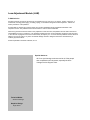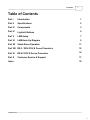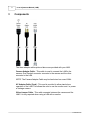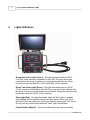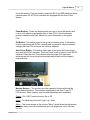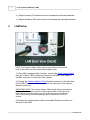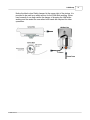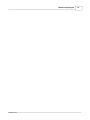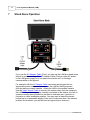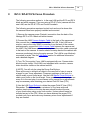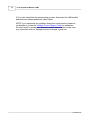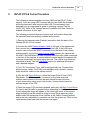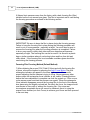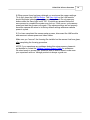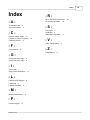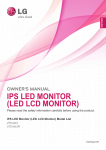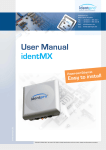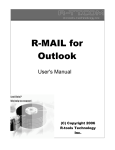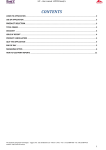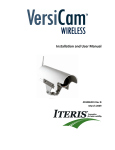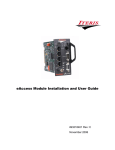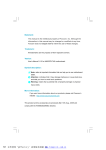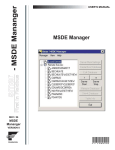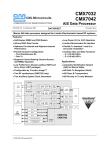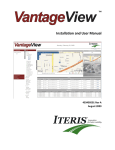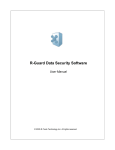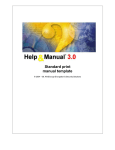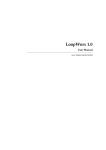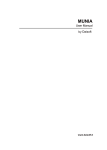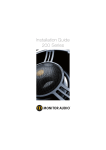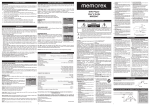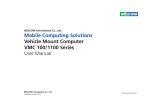Download Lens Adjustment Module (LAM) - Interprovincial Traffic Services
Transcript
Lens Adjustment Module (LAM) User Manual 493333301 Rev. C April 2008 Lens Adjustment Module (LAM) © 2008 Iteris Inc. All rights reserved. No parts of this work may be reproduced in any form or by any means - graphic, electronic, or mechanical, including photocopying, recording, taping, or information storage and retrieval systems - without the written permission of the publisher. Products that are referred to in this document may be either trademarks and/or registered trademarks of the respective owners. The publisher and the author make no claim to these trademarks. While every precaution has been taken in the preparation of this document, the publisher and the author assume no responsibility for errors or omissions, or for damages resulting from the use of information contained in this document or from the use of programs and source code that may accompany it. In no event shall the publisher and the author be liable for any loss of profit or any other commercial damage caused or alleged to have been caused directly or indirectly by this document. Printed: April 2008 in Anaheim California, U.S.A. Special thanks to: All of our loyal Vantage customers and to all of the people who contributed to this document, especially the Iteris Vantage Product Support Team. Technical Writer Shawn Cummings Graphics Design Angie Wood Contents I Table of Contents Part I Introduction 1 Part II Specifications 2 Part III Components 3 Part IV Lights & Buttons 5 Part V LAM Setup 7 Part VI LAM Hook-Up Diagram 9 Part VII Stand Alone Operation 11 Part VIII RZ-3 / RZ-4 FOV & Focus Procedure 12 Part IX RZ-4C FOV & Focus Procedure 14 Part X Customer Service & Support 17 Index 18 © 2008 Iteris Inc. I 1 1 Lens Adjustment Module (LAM) Introduction The Lens Adjustment Module (LAM) is the tool that is used to set the camera focus and field of view. Vantage cameras require the LAM to make these important camera adjustments. The LAM requires no batteries and draws its power from the camera AC power. The case and buttons are very durable and designed to hold up under the rigors of typical field use. The metal handles are large enough to accommodate gloves and the detachable nylon lanyard allows the user to safely anchor the device while performing aerial work. The LAM comes with all the necessary adapter cables and includes a handy carrying case. The LAM is available in two different versions; one with a seven inch high brightness TFT active matrix display, the other version comes without the monitor. © 2008 Iteris Inc. Introduction 2 2 Specifications Lens Adjustment Module · Power Source: 110 / 220 VAC, 50 / 60 HZ · Temperature Rating: NEMA (-34C to +74C) Non-condensing Humidity Conditions · Storage Temperature: -45C to +85C Non-condensing Humidity Conditions · Splash Proof · NTSC / PAL Compatible LCD TFT Active Matrix 7" Display · Video Input: NTSC / PAL Auto-select · Power Source: 12 VDC · Current Consumption: 8 Watt · Back Light: High Brightness The monitor displays a blue screen when no video is present. A panel of buttons provide the means to make various monitor adjustments. Without Monitor With Monitor The LAM equipped with a monitor is helpful in giving immediate feedback to the camera installer while he is making zoom and focus adjustments. The LAM without the monitor requires the camera installer to rely on another person who must observe the changes on a monitor back at the cabinet and relay that information back to the installer who is making the camera adjustments. The new larger monitor allows a single person to make all the camera adjustments without the need for a second person watching the monitor back at the cabinet. © 2008 Iteris Inc. 3 3 Lens Adjustment Module (LAM) Components The three adapter cables pictured above are provided with your LAM. Camera Adapter Cable - This cable is used to connect the LAM to the camera. One Deutsch connector connects to the camera and the other connects to the LAM. NOTE: The Camera Adapter Cable may be hard wired on some LAM's. AC Adapter Cable (Cord) - This cord is provided to allow stand alone operation of the LAM. This allows the user to use the monitor and / or power a Vantage camera. Video Jumper Cable - This cable connects between the camera and the LAM. It is only required when using a LAM with a monitor. © 2008 Iteris Inc. Components 4 Welders Glass - This was the method used for focusing auto iris cameras before the new focusing film procedure was implemented. Camera Focusing Film - This is the focusing film that is on the front camera lens of all RZ-4C auto iris cameras. Fixed iris cameras do not require this focusing film. Carrying Case - A cloth carrying case is included to carry the LAM and adapter cables. Monitor Sun-shield - The monitor comes with a sun-shield to give better visibility to the monitor in bright light conditions. © 2008 Iteris Inc. 5 4 Lens Adjustment Module (LAM) Lights & Buttons Group One Active Light (Green) - This light illuminates when an RZ-3 or a RZ-4 series camera is connected to the LAM. The group active light indicates that the group of buttons is currently active and relevant. Group one buttons are used with RZ-3, RZ-4 and RZ-4C (Color) cameras. Group Two Active Light (Green) - This light illuminates when an RZ-4C (Color) camera is connected to the LAM. The group active light indicates that the group of buttons is currently active and relevant. Group one and group two buttons are used with RZ-4C (Color) cameras. Save Light (Red) - This light illuminates when the "Set" button is pushed and indicates that the camera settings are being saved. When your focus and field of view are correct you must save them by pressing the "Set" button. Do not push any other buttons while the "Save" light is illuminated. Focus Buttons (Manual) - These two buttons allow the user to manually © 2008 Iteris Inc. Lights & Buttons focus the camera. They are primarily used with RZ-3 and RZ4 black and white cameras since RZ-4C (Color) cameras are equipped with the Auto Focus feature. Zoom Buttons - These two buttons allow the user to zoom the camera lens in and out to obtain an acceptable field of view (FOV). See the Vantage product Installation and User Manual for more information on the proper FOV. Set Button - This button is part of the group two button group. It is therefore used in conjunction with RZ-4C cameras and is pressed to save the camera settings after the FOV and focus are correctly adjusted. Auto Focus Button - This button is also part of the group two button group, and used with RZ-4C cameras. The Auto Focus button is used to focus RZ-4C cameras. Press the Auto Focus button after the proper FOV has been achieved and the focus should automatically adjust itself until the image is crisp and clear. Monitor Buttons - The monitor also has a panel of buttons which will be briefly described below. These pertain specifically to the Pyle 7 inch TFT LCD monitor. Other monitors may be used depending upon availability. Power - (On / Off) Turns the monitor On or Off. Invert - To adjust the picture left / right / up / down. Menu - This button brings up the monitor "Menu" which allows the adjustment of a wide variety of monitor parameters such as: brightness, color, contrast, tint, etc. © 2008 Iteris Inc. 6 7 Lens Adjustment Module (LAM) > - (Adjust increase) This button serves to increase the selected parameter. < - (Adjust decrease) This button serves to decrease the selected parameter. 5 LAM Setup NOTE: The Camera Adapter Cable is shown hard wired on the pictured LAM. Some LAM's may have a detachable adapter cable. 1) If the LAM is equipped with a monitor, connect the Video Jumper Cable from the "Video In" BNC connector (located on the back of the LAM) to the BNC connector on the back of the camera. 2) Connect the Camera Adapter Cable Deutsch connector to the back side of the LAM (if it is detachable) and connect the other end to the camera Deutsch connector. IMPORTANT NOTE: The Camera Adapter Cable should always be hooked up to the camera first; then connect the camera power cable to the back of the LAM. Failure to hook the cables up in this order may result in the Group 2 Active Lights failing to illuminate properly when connected to an RZ-4C camera. 3) Connect the camera power cable to the middle Deutsch connector on the back of the LAM. © 2008 Iteris Inc. LAM Setup Notice the black nylon Safety Lanyard in the upper right of the picture, it is provided to be used as a safety anchor for the LAM while working. When used correctly it can help reduce the danger of dropping the LAM while working and can assist the user when both hands are required for other operations. © 2008 Iteris Inc. 8 9 6 Lens Adjustment Module (LAM) LAM Hook-Up Diagram CABLE Video Jumper Cable Camera Adapter Cable Cabinet Camera Power Cable Cabinet Video Cable IDENTIFIER H-A C-B I (L - D) J (K - G) CABLE Cabinet Camera Power Cable Cabinet Video Cable Video Jumper Cable Camera Adapter Cable CONNECTIONS D to N *Disconnected A to O, H to F **B to M, C to E * This connection would be left in place if the LAM is not equipped with a monitor. ** This connection would not exist on some LAM models that have this connection hard-wired. © 2008 Iteris Inc. LAM Hook-Up Diagram © 2008 Iteris Inc. 10 11 7 Lens Adjustment Module (LAM) Stand Alone Operation If you use the AC Adapter Cable (Cord), you can use the LAM as a stand alone device for troubleshooting. The AC Adapter Cable (Cord) provides AC power to the LAM power supply so it can power the monitor and / or Vantage cameras while on the ground. For example, with the AC Adapter Cable connected and plugged into an appropriate power receptacle, you can use the LAM for testing purposes such as testing a suspect camera. Attach the LAM to the suspect camera. Use the Video Jumper Cable to connect the camera video from the camera to the LAM. If the camera operates normally connected in this fashion, but fails to operate correctly when installed on the mast or luminaire arm, it points to a connector or other installation problem. You may want to leave the camera hooked up for a reasonable length of time just to make sure that if the camera problem is intermittent, you will still have an opportunity to observe it. © 2008 Iteris Inc. RZ-3 / RZ-4 FOV & Focus Procedure 8 RZ-3 / RZ-4 FOV & Focus Procedure The following procedure applies to to the new LAM and the RZ-3 and RZ-4 black and white cameras. If you are using a RZ-4C (Color) camera with the new LAM, see the RZ-4C FOV and Focus Procedure. The following procedure requires a bucket truck and must be done after the cameras have been properly installed and mounted. 1) Remove the camera power (Deutsch) connection from the back of the Vantage RZ-3 or RZ-4 black and white camera. 2) Connect the LAM Camera Adapter Cable to the back of the camera and then connect the camera power connector to the LAM. If the LAM has a monitor, remove the video (BNC) connection from the back of the camera and temporarily connect the Video Jumper Cable between the camera and the LAM. If the LAM does not have a monitor leave the video cable connected to the back of the camera. A monitor should be setup back at the cabinet with someone monitoring it during the setup process. The LAM is now effectively connected in series. See the LAM Setup section for additional information and a detailed diagram. 3) Turn "On" the monitor if your LAM is equipped with one. Camera video should now be visible. If the LAM is not equipped with a monitor, camera video should be visible on the cabinet monitor. 4) NOTE: You will only be using the Group One Buttons. Zoom all the way in and pick an object in the near field of view to use as a target for your focus adjustment. Pavement markings or the front of a vehicle make a good focus target. Use the LAM Manual Focus Buttons to obtain good focus on the focus target. Once good focus is obtained you can move on to the next step. In some cases, minor manual focus adjustments may be necessary after obtaining your desired Field Of View (FOV). 5) Use the LAM Zoom Buttons to obtain the proper Field Of View (FOV). Remember: The FOV should be a minimum of four lanes wide and medium sized vehicles at the stop bar area should be about the size of your thumb when using a nine inch monitor. Horizon should never be included as part of the FOV. When you have obtained the proper FOV, re-check your focus and make any necessary minor focus adjustments if they are needed. © 2008 Iteris Inc. 12 13 Lens Adjustment Module (LAM) 6) You have completed the camera setup process, disconnect the LAM module and reconnect camera power and video cables. NOTE: If you experience any problems during this setup process, please do not hesitate to contact the Vantage Product Support Team for assistance. We stand ready to answer your questions and do what it takes to make sure your experience with our Vantage products is always a good one. © 2008 Iteris Inc. RZ-4C FOV & Focus Procedure 9 14 RZ-4C FOV & Focus Procedure The following procedure applies to the new LAM and the RZ-4C (Color) camera. If you are using a RZ-3 camera with the new LAM, the procedure will be the same as it was using the older LAM. This document is not designed to be a comprehensive guide to obtaining a proper Field Of View (FOV). Refer to the Vantage product Installation and User Guide for detailed information on this topic. The following procedure requires a bucket truck and must be done after the cameras have been properly installed and mounted. 1) Remove the camera power (Deutsch) connection from the back of the Vantage RZ-4C (Color) camera. 2) Connect the LAM Camera Adapter Cable to the back of the camera and then connect the camera power connector to the LAM. If the LAM has a monitor, remove the video (BNC) connection from the back of the camera and temporarily connect the Video Jumper Cable between the camera and the LAM. If the LAM does not have a monitor leave the video cable connected to the back of the camera. A monitor should be setup back at the cabinet with someone monitoring it during the setup process. The LAM is now effectively connected in series. See the LAM Setup section for additional information and a detailed diagram. 3) Turn "On" the monitor if your LAM is equipped with one. Camera video should now be visible. If the LAM is not equipped with a monitor, camera video should be visible on the cabinet monitor. 4) Use the LAM Zoom Buttons to obtain the proper Field Of View (FOV). Remember: The FOV should be a minimum of four lanes wide and medium sized vehicles at the stop bar area should be about the size of your thumb when using a nine inch monitor. Horizon should never be included as part of the FOV. 5) Once the proper FOV has been obtained, press the LAM Auto Focus Button. It is best to wait till traffic is stopped before attempting to Auto Focus. A pink rectangular shape will appear in the lower right corner of the monitor image indicating that the camera is trying to focus. Never press any other buttons while the rectangular focus indicator is still visible. Pressing buttons before the focus adjustment is complete can lock the system up. If this occurs, cycle camera power and start the process over again. © 2008 Iteris Inc. 15 Lens Adjustment Module (LAM) 6) Newer Iteris cameras come from the factory with a dark focusing film (filter) installed on the front camera lens glass. This film is important and is used during the focusing procedure as outlined in the following section. Focusing Film Shown Installed On Camera and Shown Alone IMPORTANT: Be sure to leave the film in place during the focusing process. Failure to have the focusing film in place during the focusing procedure will result in out of focus cameras - especially at night. You must also be sure to remove the focusing film when the focusing procedure is completed. Failure to do so may result in visibly dark video and poor detection performance especially at night. The focusing film can be re-used if it is stored in a plastic bag or similar container where it can be kept clean and free from dirt and other debris. If the focusing film is not available a welders glass should be used during the focusing process. Focusing Film Focusing Method (Default Method) 7) After obtaining the proper FOV (Field Of View) and with the focusing film in place, refocus the camera by pressing the Auto Focus Button.The pink rectangular indicator will appear in the lower right corner of the monitor screen indicating that the camera is trying to focus. Never press any other buttons while the rectangular focus indicator is still visible. (Pressing buttons before the focus adjustment is complete can lock the system up. If this occurs, cycle camera power and start the process over again). When the rectangular focus indicator disappears remove the focusing film on the front of the camera lens glass using the brightly colored tab. Re-check the focus, the image should now remain in focus with or without the focusing film. If by some rare circumstance acceptable focus still cannot be obtained, resort to using the manual focus buttons (not Auto Focus) to achieve good focus and then proceed to the next step. © 2008 Iteris Inc. RZ-4C FOV & Focus Procedure 16 8) When proper focus has been obtained you must save the camera settings. To do this, press the LAM Set Button. The Save Light on the LAM module should illuminate indicating the settings are being saved. Do not press any buttons while the Save Light is still "On". If buttons are pressed before the save process is complete the system may lock up. If this occurs, cycle camera power and start the process over again. If the camera settings are not properly saved the camera will return to its factory default settings whenever camera power is cycled. 9) You have completed the camera setup process, disconnect the LAM module and reconnect camera power and video cables. Make sure you "remove" the focusing film installed on the camera front lens glass, after completing the focusing procedure. NOTE: If you experience any problems during this setup process, please do not hesitate to contact the Vantage Product Support Team for assistance. We stand ready to answer your questions and do what it takes to make sure your experience with our Vantage products is always a good one. © 2008 Iteris Inc. 17 10 Lens Adjustment Module (LAM) Customer Service & Support Vantage Product Support Team Contact Information The Iteris Vantage Product Support Team consists of a group of highly skilled individuals that are knowledgeable and readily available to answer your questions or assist you with any of our Vantage products. Please do not hesitate to contact us: Product Support Team: 1 (888) 254-5487 For more information on Iteris and the products and services that we provide, visit our Iteris Web Page at http://www.iteris.com. Thank you for your loyal support of our Vantage products. © 2008 Iteris Inc. Index Index -RRZ-3 / RZ-4 Setup Procedure RZ-4 Setup Procedure 14 -AAC Adapter Cord 3 Auto Focus Button 5 -S- -C- Save Light 5 Set Button 5 Stand Alone Operation Camera Adapter Cable 3 Camera Focusing Film (Filter) Customer Service 17 14 -VVideo Jumper Cable -FFocus Buttons -Z- 5 Zoom Buttons -GGroup One Active Light Group Two Active Light 5 5 -IIntroduction 1 Iteris Contact Information 17 -LLAM Hook-UP Diagram LAM Setup 7 LAM Specifications 2 9 -MMonitor Specifications -PProduct Support © 2008 Iteris Inc. 17 2 11 5 3 12 18