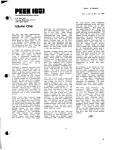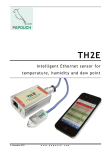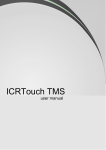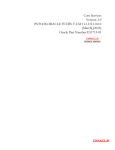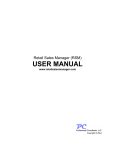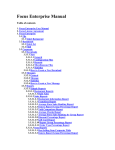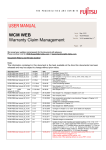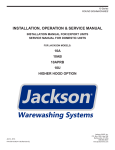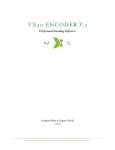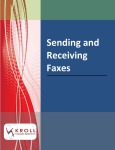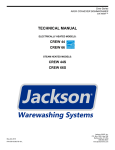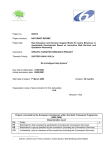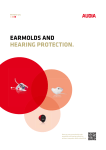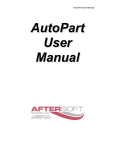Download USER MANUAL
Transcript
USER MANUAL WCM WEB Warranty Claim Management Issue October 29th 2009 Type WCM Release Version Pages V2.42 112 We accept your updates and proposals for the document with pleasure. Please send per mail to: [email protected] or [email protected]. Document History and Version Control Note: The information contained in this document is the best available at the time this documents has been released and may be subject to change without prior notice. Screenshots appearance differs from the production system. document name WCM WEB User manual_E_V2.0 WCM WEB User manual_E_V2.1 WCM WEB User manual_E_V2.2 version 2.0 final 2.1 final 2.2 final date 23.10.2007 03.12.07 07.02.08 changes Reviewed Version V2.0 New chapters 1.1.8, 5.2.4 New chapters 1.1.12, 4.4.1.1, 4.4.1.2, 4.4.4, 4.4.5, 4.6.2, 4.7 Changes in chapter 5 New chapters 4.1.5 Changes in chapter 5 Links and Naming updated WCM WEB User manual_E_V2.3 2.3 final 07.03.08 WCM WEB User manual_E_V2.31 2.3.1 final 20.04.08 WCM WEB User manual_E_V2.32 2.3.2 final 10.06.08 WCM WEB User manual_E_V2.32a 2.3.2a final 04.08.08 WCM WEB User manual_E_V2.33 2.3.2 preliminary 28.10.2008 WCM WEB User manual_E_V2.34 2.3.4 01.04.2009 WCM WEB User manual_E_V2.41 2.3.4 21.09.2009 WCM WEB User manual_E_V2.41 2.3.41 22.09.2009 New screenshots according to new branding. Changes in Chapter 4.4.3 (own stock), 3.3 (FCO), Chapter 5.2.4 removed (summary invoice) Add. Screenshot in Chapter 3.3 WCM WEB User manual_E_V2.41 2.4.1 29.10.2009 New chapter 3.4. SWAP process WCM WEB User manual_E_V2.42 2.4.2 29.10.2009 Changes in Chapter 5.1.2 Claim Error details are displayed. New chapters: 4.1.1 3, 4.1.1.4 Changes in chapter 4.4.5, 4.4.7, 4.6.5, 5.2.2 New chapter 4.1.5 New chapter 1.2., Changes in chapters 4.4.7, 4.6 New company name Service OperationsIssue: October 2009WCM WEB User Manual– Warranty Claim Management Tool Page 2 / 112 Content 1. INTRODUCTION .......................................................................................................................................... 5 1.1 Basic information .................................................................................................................................................... 5 1.1.1 Unique work order number ................................................................................................................................... 5 1.1.2 Encrypted Failure Description (Error Code System) ...................................................................................... 5 1.1.3 System-serial number ............................................................................................................................................ 6 1.1.4 Service Type ............................................................................................................................................................. 6 1.1.5 ADEX-Order ............................................................................................................................................................... 6 1.1.6 Ship only order ......................................................................................................................................................... 6 1.1.7 Ship only order in the Spare Parts Portal ......................................................................................................... 7 1.1.8 Selecting Spare Parts with „Translation Tool‟ (virtual Fit-to-Asset Check) .............................................. 8 1.1.9 Part Return in Spare Parts Portal ........................................................................................................................ 9 1.1.10 Bulk orders in the Spare Parts Portal ............................................................................................................. 9 1.1.11 Orders for 4h Service Packs ............................................................................................................................. 9 1.2 Frequently asked questions .................................................................................................................................. 9 2. REGISTRATION/ SETTINGS ............................................................................................................... 12 2.1 Edit account settings ............................................................................................................................................ 12 2.2 Edit field service display ...................................................................................................................................... 14 2.3 Edit line items display .......................................................................................................................................... 14 2.4 Supervisor .............................................................................................................................................................. 15 3. CALL ENTRIES ......................................................................................................................................... 17 3.1 Call entry from Helpdesk...................................................................................................................................... 17 3.1.1 Reject Service Call ................................................................................................................................................ 18 3.1.2 Accept Service Call ............................................................................................................................................... 18 3.2 Self-assigned Call.................................................................................................................................................. 19 3.2.1 Customer address ................................................................................................................................................. 20 3.2.2 Error description .................................................................................................................................................... 24 3.3 Field change order ................................................................................................................................................ 26 3.3.1 Different priority levels of FCO .......................................................................................................................... 28 3.3.2 Different priority levels of FCO .......................................................................................................................... 28 3.3.2.1 FCO is of type A and the service type is “CRU” ........................................................................................ 29 3.3.2.2 FCO is of type A1 and the service type is “CRU” ...................................................................................... 31 3.3.2.3 FCO is of type A or A1 and the service type is not equal to CRU ......................................................... 33 3.4 SWAP Process ....................................................................................................................................................... 34 3.4.1 Function ................................................................................................................................................................... 34 3.4.2 Process steps ......................................................................................................................................................... 34 3.4.2.1 Workorder open.................................................................................................................................................. 34 3.4.2.2 Replacement ....................................................................................................................................................... 34 3.4.2.3 Confirmation of defect SNR ............................................................................................................................ 34 3.4.2.4 To Claim the Workorder ................................................................................................................................... 35 3.4.3 Exceptions where no Swap Data need to be provided ................................................................................ 35 3.4.3.1 Desk to Desk Monitor Exchange in Germany ............................................................................................. 35 3.4.3.2 Forwarded Workorders..................................................................................................................................... 35 3.4.3.3 Named repair for Displays with Door to Door Service ............................................................................. 35 Service OperationsIssue: October 2009WCM WEB User Manual– Warranty Claim Management Tool 3.4.3.4 3.4.4 3.4.4.1 3.4.4.2 3.4.4.3 3.4.4.4 3.4.5 3.4.5.1 3.4.5.2 3.4.5.3 3.4.6 3.4.6.1 3.4.6.2 3.4.6.3 3.4.6.4 3.4.7 4. Page 3 / 112 Repair of Blades ................................................................................................................................................. 35 WCM WEB information......................................................................................................................................... 35 SWAP Example 1 – whole Blade unit was swapped ................................................................................. 35 SWAP Example 2 - SNR of defect unit was captured incorrectly .......................................................... 38 SWAP Example 3 - Blade unit was repaired not swapped ...................................................................... 40 SWAP Example 4 - Monitor was repaired not swapped ........................................................................... 42 To Claim the Workorder ....................................................................................................................................... 44 Replacement SNR not in ADLER ................................................................................................................... 44 Warranty of Replacement SNR is not Zero ................................................................................................. 44 Assets are incompatible................................................................................................................................... 44 SWAP Data in ADLER ........................................................................................................................................... 45 SWAP Flag ........................................................................................................................................................... 45 SWAP Pool inventory ........................................................................................................................................ 46 Warranty data after Swap................................................................................................................................. 47 Defect System after Swap ................................................................................................................................ 48 New Monitor Service Concept – Collect & Return Display ......................................................................... 49 CALL PROCESSING............................................................................................................................... 50 4.1 Ordering Spare Parts ............................................................................................................................................ 50 4.1.1 Ordering of spare parts at FUJITSU with WCM WEB (standard) .............................................................. 50 4.1.1.1 Material selection ............................................................................................................................................... 50 4.1.1.2 Delivery Type selection .................................................................................................................................... 51 4.1.1.3 Express charges in WCM WEB ...................................................................................................................... 51 4.1.1.4 Invoice /-proposal form with Express Charge ............................................................................................ 53 4.1.1.5 Delivery address selection: ............................................................................................................................. 53 4.1.1.6 Order confirmation ............................................................................................................................................ 54 4.1.1.7 Order Details ....................................................................................................................................................... 56 4.1.2 Using Spares of own stock ................................................................................................................................. 58 4.1.3 Ordering High availability parts (4h Service Packs) ..................................................................................... 59 4.1.3.1 Ordering ............................................................................................................................................................... 59 4.1.3.2 Parts Return ........................................................................................................................................................ 59 4.1.4 Belated additional ordering ................................................................................................................................ 59 4.1.5 Bulk Orders in WCM WEB ................................................................................................................................... 60 4.1.5.1 User settings ....................................................................................................................................................... 60 4.1.5.2 Spares Services.................................................................................................................................................. 62 4.1.5.3 Bulk Orders ......................................................................................................................................................... 62 4.2 Repair Process....................................................................................................................................................... 64 4.2.1 Repair started ......................................................................................................................................................... 64 4.2.2 Repair successful .................................................................................................................................................. 65 4.2.3 Repair failed - claim Double Flatrate ................................................................................................................ 67 4.3 Cancellation of work order .................................................................................................................................. 69 4.4 Returning Spare Parts .......................................................................................................................................... 70 4.4.1 Return order advise .............................................................................................................................................. 70 4.4.1.1 Adex Orders ........................................................................................................................................................ 70 4.4.1.2 Orders with more than one part ..................................................................................................................... 70 4.4.2 Physical part return .............................................................................................................................................. 73 4.4.2.1 Return Code registration ................................................................................................................................. 76 4.4.3 Return orders in case of alternative material taken from own stock ....................................................... 77 4.4.4 Return orders for out-of-warranty systems .................................................................................................... 78 4.4.5 Return orders for work orders after 90 days .................................................................................................. 78 4.4.6 Claim Reference on Part Return Form. ............................................................................................................ 78 4.4.7 Fill return mask in WCM WEB ............................................................................................................................ 80 4.5 Keep material flag.................................................................................................................................................. 81 4.5.1 Customer keeps material ..................................................................................................................................... 81 4.5.2 Own stock material kept ...................................................................................................................................... 82 Service OperationsIssue: October 2009WCM WEB User Manual– Warranty Claim Management Tool Page 4 / 112 4.6 Good part return and complaints (DOA, WPIB and WDel) ............................................................................. 83 4.6.1 Dead on arrival (DOA): ......................................................................................................................................... 84 4.6.2 Workaround for DOA after repair finished ...................................................................................................... 86 4.6.3 Wrong part in box (WPIB): .................................................................................................................................. 87 4.6.4 Wrong delivery (WDel): ........................................................................................................................................ 88 4.6.5 Good part return: ................................................................................................................................................... 89 4.6.5.1 Good part return order for RET and N-parts ............................................................................................... 89 4.6.5.2 How to return unused parts – Overview ...................................................................................................... 90 4.7 Central work order monitoring ............................................................................................................................ 90 5. CLAIMING AND INVOICING ................................................................................................................ 92 5.1 Claiming & Validation ........................................................................................................................................... 92 5.1.1 Claiming ................................................................................................................................................................... 92 5.1.2 Claim Error .............................................................................................................................................................. 94 5.1.3 Validation process ................................................................................................................................................ 95 5.1.4 Rejected or revised work order.......................................................................................................................... 96 5.1.5 WO History on export file .................................................................................................................................... 98 5.2 Invoicing................................................................................................................................................................ 100 5.2.1 Overview ................................................................................................................................................................100 5.2.2 Methods .................................................................................................................................................................100 5.2.3 Documents ............................................................................................................................................................101 5.2.4 Commercial Invoice (standard/normal invoice process) ..........................................................................103 6. FORWARD WORK ORDER ................................................................................................................ 104 7. ANNEX ....................................................................................................................................................... 108 7.1 Error Message ...................................................................................................................................................... 108 7.2 Service Call Status .............................................................................................................................................. 108 7.2.1 Service Call Status “1. Level” ..........................................................................................................................108 7.2.2 Status in specific work order ...........................................................................................................................109 7.2.3 Status of ordered spare parts ..........................................................................................................................111 7.3 Detail View Messages ......................................................................................................................................... 111 7.4 Abbreviations of spare part data ...................................................................................................................... 112 Service OperationsIssue: October 2009WCM WEB User Manual– Warranty Claim Management Tool Page 5 / 112 Introduction WCM combines the functionality of call assignment, spares ordering and warranty claiming. This User Manual will guide you through all main components of the Web Tool. For better orientation, this manual is built up in similar order as the Status-Points in WCM-Interface are. 1.1 Basic information 1.1.1 Unique work order number It is essential to use the unique work order number WCM creates while opening a call, in every single process step. Therewith FUJITSU can provide an overview about the latest status of labour and material of the warranty Call and is able to display the link of related processes between WCM and the Spare Parts Portal. A novelty in FUJITSU spares Call handling is the work order number for self assigned Calls. In the past, only Helpdesk Calls were automatically supplied with work order numbers, now this principle is enhanced on every Call. The nomenclature is: 12 digits work order number, issued by WCM, with a leading 99… The work order number is mandatory from the very beginning of the Call process. 1.1.2 Encrypted Failure Description (Error Code System) Please use the Error Code System carefully. WCM will preselect the appropriate spare parts by means of the error code. As well the FUJITSU Validation Centre will compare the spare part used with the coding. Using our Error Code System has the advantage of being understood internationally in exactly the same way and furthermore it provides the opportunity of pre-diagnostics. This will be perceivable to your benefit in a significant decrease of DOAs especially for sporadic failures and in an enhancement for the automated spares proposals module of WCM. In the long run, it will also help repairers of components to make precise diagnostics on chip level, instead of stating No Defect Found diagnosis. The ECS code is mandatory in the Call opening file and again in the status update after the repair is done and Call is claimed. Service OperationsIssue: October 2009WCM WEB User Manual– Warranty Claim Management Tool Page 6 / 112 1.1.3 System-serial number As usual the serial number is the major means to verify the warranty. As in the improved WCM process the warranty check is placed at the very beginning with a Serial number, you will be entrusted with a warranty work order. If no Serial number is available on the FUJITSU System, e.g. the number is illegible, only the FUJITSU Helpdesk can open a Call. Not contacting the Helpdesk in those cases means the repairing is done at your own risk. The System serial number is mandatory for warranty check at the very beginning of Call process in WCM. 1.1.4 Service Type The service type under warranty is registered in “ADLER Installed Base” data base. If the warranty is expired but goodwill shall be granted, then this can also handled by work order offered from the FUJITSU Helpdesk only. In goodwill cases also work order numbers are created. work order number is always linked with a service type. However, if the service type covered by FUJITSU warranty registered in ADLER is wrong, you can set a flag (wrong ADLER data flag) and proceed to repair. In parallel you shall provide the warranty proof from the customer together with the work order number to FUJITSU Service Partner Management to have the Adler Data Base updated for later approval of the FUJITSU Validation Center. The WCM warranty commitment is stated to be preliminary and will be finalized by means of provided documentation by the FUJITSU Validation Centre after the repair is done. Service Type is registered in ADLER data base and must be in warranty for self-assigned Calls. Otherwise the Helpdesk needs to be called. 1.1.5 ADEX-Order If you order only one spare part per Call, the order will automatically be a so called “ADEX order” (“Advanced Exchange Order”). In this case, an order and a return order will be created at the same time (= only one action step for you). This differs from the “normal” order process, when you order a spare part and later on you create a return order. Thus there are two action steps to do here. Another benefit of ADEX order: You will not receive an invoice or credit note, if you send back the defective part within 30 days. The only paperwork received is an “invoice” with amount of Zero. This allocation document is for information purposes and will not appear on your account. The amount of paperwork will be reduced and the need to manually match credits and invoices will not be necessary. Furthermore your account is smaller. If you do not send the defective part back within 30 days, a normal invoice will be created after that time. If the faulty part is returned after the 30 days period, a normal credit note will be issued. For the valid terms and conditions please refer to the Service Logistics Manual. If no return takes place after 60 days since delivery date, the return order will be cancelled. The Return Code CAN90 will be transferred to WCM. Therewith the Call will be forwarded to agree on the Service flat rate in the Validation Centre. Afterwards return orders can only, for special cases, be winded up by Spares Return Clearing department. 1.1.6 Ship only order If you order more than one spare part per Call, the order is automatically a ship only order. Invoice will be created at the same day of delivery date. For each material (N* and R*-parts) return order has be advised within 30 days after the call date, including order number, ordered material and returned material number. Service OperationsIssue: October 2009WCM WEB User Manual– Warranty Claim Management Tool Page 7 / 112 After 60 days without physical return of R* parts, the return order will be cancelled. Return Code CAN90 will be transferred to WCM. Therewith the Call will be forwarded to the Service flat rate in Validation Centre. Afterwards returns can only, for special cases, be winded up by Return Clearing department. 1.1.7 Ship only order in the Spare Parts Portal Orders related to a work order should have always been created in WCM. If, by any reason, you want to create an order in the Spare Parts Portal instead of WCM there are some particular handling instructions: Basically: Warranty orders should always be entered in WCM. In the Spare Parts Portal you can choose between ADEX or ship only orders. Ship only order: Ship only orders are not restricted on warranty orders only. Thus the mask does not contain serial number fields. As warranty orders request Serial number and work order, please do not enter a work order number in field “additional reference” for ship only orders. This will cause an error message. If the work order number shall appear on the delivery documents as internal order reference, please enter the work order number into the field “Your reference”. ADEX orders: For ADEX orders (return with replacement) serial number as well as work order number is necessary. If you order spare part by means of the Spare Parts Portal instead of WCM, it is recommended to “order” the parts in WCM as well. However to avoid a second delivery, the parts shall be registered as taken from “own stock” in WCM. WCM will perform some logical checks to state the part fits to the asset. Thus acceptance problems during the part return process of the warranty call can be prevented. Service OperationsIssue: October 2009WCM WEB User Manual– Warranty Claim Management Tool Page 8 / 112 1.1.8 Selecting Spare Parts with „Translation Tool‟ (virtual Fit-to-Asset Check) WCM WEB offers a “Translation Tool” (TT) where a partner can check if a spare part is valid for an asset without opening a new work order. Access to the TT is available from the left navigation menu before Login (see screenshot below) Or if already logged on to WCM WEB : There are two options for searching within the Translation Tool „Spare Part List‟ search by system serial no. The result is a list of spare parts which can be replaced in the system, or if an Error Code has been submitted, which of the spare parts match. The „Material Check‟ search activates a Fit to Asset Check of a particular material number and helps Service Partners to select matching parts from own spares stock. Service OperationsIssue: October 2009WCM WEB User Manual– Warranty Claim Management Tool Page 9 / 112 Additionally, in case of mismatch between delivery date of ADLER and customer purchase documents, the Service Partner may enter the delivery date as proven by customer‟s delivery note and verify spare parts warranty accordingly. For parts out of warranty, or for parts with limited warranty time, where no updated delivery date has been set the error warning <Material is out of limited warranty> is displayed. 1.1.9 Part Return in Spare Parts Portal To grant the material credit for warranty Calls the work order number is mandatory! The corresponding order data has to be entered consistently. I.e.: work order number, serial number and order number of corresponding material have to be conforming to data in WCM. 1.1.10 Bulk orders in the Spare Parts Portal Bulk orders are only possible in the Spare Parts Portal. Delivery lead times can be found in the Service Logistics Manual: http://partners.ts.fujitsu.com/com/service/general/service-spares/manual/Pages/default.aspx Invoice will be created on delivery date. Notice: If you “jump” from WCM WEB directly into Spare Parts Portal, via crosslink, orders will have delivery priority BULK automatically. If Bulk material will be used for warranty calls, then return order has to be advised in WCM WEB or Spare Parts Portal with declaration of order number, ordered material number and returned material number. After 60 days without return of R* parts, the return order will be cancelled. Therewith the Call will be forwarded to the Validation Centre to reimburse the service flat rate. See 4.1.5 for details. 1.1.11 Orders for 4h Service Packs To order for 4h Service packs you have to choose in Spare Parts Portal the Product: High availability service (HV) for FUJITSU and Multivendor spare part. 1.1.12 Data Consistencies of Related Systems In order to ensure consistency of data available in the Spare Parts Portal and WCM WEB data are provided from MIRO and WCM as input to a FUJITSU internal Data Comparison Tool. Focus of analysis is set on work orders and related material return orders. If despite these monitoring data differences are detected please inform WCM-support. 1.2 Frequently asked questions Service OperationsIssue: October 2009WCM WEB User Manual– Warranty Claim Management Tool Page 10 / 112 If you have questions, during you work with WCM, please use the FAQ-Function. The FAQ Function is available via the Button “Support” or the section “Help” in the main menu. Enter the keyword you look for answers and press “search”. Service OperationsIssue: October 2009WCM WEB User Manual– Warranty Claim Management Tool Page 11 / 112 If the answer was not sufficient, try another keyword or contact the WCM-Support by pressing the line “No, I want to contact WCM-Support”. WCM-Support will answer on the e-mail account you entered in the first line. Default is taken from the data registered in the WCM WEB settings of the SP. Service OperationsIssue: October 2009WCM WEB User Manual– Warranty Claim Management Tool Page 12 / 112 Registration/ Settings Each WCM session begins with login. You will need to have your user ID and your password available when starting WCM WEB. Account and password do not change for current WST users. New users will receive their access data from the local FUJITSU Service Partner Management. As WCM WEB is linked with the Spare Parts Portal to have the possibility to order spare parts directly in WCM WEB, you should enter your Spare Parts Portal login data to ease order tracking purposes. For these entries select section „Settings“, here you can find all personal settings. 1.1 Edit account settings To enter your Spare Parts Portal identification, you have to use button <Edit account settings>: Service OperationsIssue: October 2009WCM WEB User Manual– Warranty Claim Management Tool At first you see settings for WCM. Use <Next> to continue. In the next window you have to enter your Spare Parts Portal-ID and your password: With <Finish> you will save new settings and return to the first window. With <Back> you can correct your settings. The connection is active from now on. Page 13 / 112 Service OperationsIssue: October 2009WCM WEB User Manual– Warranty Claim Management Tool 1.2 Page 14 / 112 Edit field service display To change the view of the field service you can do the set up in settings as well with using button <edit field service display> 1.3 Edit line items display To change view of line item list, you can do the set up with button <edit line items display> New: Return type, RET.No (Return number) and Keep material. Service OperationsIssue: October 2009WCM WEB User Manual– Warranty Claim Management Tool 1.4 Page 15 / 112 Supervisor New: WCM WEB provides the Supervisor function. This function can only be seen of an employee who was set up with the supervisor role. You have to single out a special employee. Inform the Service Partner Management about that person. They will add the role Supervisor to this customer Id. Supervisor function has the right to enable the set up of different roles for employees and technician accounts. This will improve data security and manageability. Please attend that sub items “order spares”, “return order” and “To claim” can‟t have more rights that in item “Rework work order”. Service OperationsIssue: October 2009WCM WEB User Manual– Warranty Claim Management Tool Page 16 / 112 Service OperationsIssue: October 2009WCM WEB User Manual– Warranty Claim Management Tool 2. Page 17 / 112 Call entries There exist two possibilities of creating a new Service Call/ work order: 1) A customer calls the Helpdesk and the Helpdesk assigns this Call to a Service Partner who is settled nearby the customer. In this case you have the choice to decide whether to accept this work order or to reject it. 2) You create a new work order yourself in WCM WEB after receiving a Call from your customers. 2.1 Call entry from Helpdesk New Calls which are assigned directly from the Helpdesk can be found in status “Assigned”. If you click on this status you can see all assigned Service Calls. Clicking on the listed work order opens the “work order Detail” view. Service OperationsIssue: October 2009WCM WEB User Manual– Warranty Claim Management Tool Page 18 / 112 2.1.1 Reject Service Call If you are not able to work on the service call, you can reject it. In this case select “Reject” from the Actions list. After clicking „reject‟ Service Partners are requested to enter the reason for rejecting this work order. 2.1.2 Accept Service Call Service Partners who intend to process an assigned work order need to confirm this by clicking on „Accept‟. Next window: Service OperationsIssue: October 2009WCM WEB User Manual– Warranty Claim Management Tool Page 19 / 112 Click on <Next> to proceed. The next step starts the process of ordering the needed spare part(s). This is described in chapter 4.1.1.Ordering of spare parts. 2.2 Self-assigned Call Service calls which Service Partners have directly received from the customers, have to be entered directly by clicking on „New Service Call‟. In the next step enter the serial number of the customer‟s system. (If serial number is not known in ADLER, it will not be possible to open a new service call. In these cases, please call the local FUJITSU Helpdesk.) Click on <Next> to proceed; system and warranty information as stored in ADLER will be displayed. Service OperationsIssue: October 2009WCM WEB User Manual– Warranty Claim Management Tool Page 20 / 112 1. “Product information”: ADLER product information 2. “Customer has paid for”: Customer warranty data 3. “Service to be provided at FUJITSU Expense”: FUJITSU reimbursement data Select a Service type „in the customer has paid for‟ section! Click on <Next> to proceed. Now the qualification and repair scope of the Service Partner and the selected Service Type will be checked against the customer system‟s warranty details. If this check fails you will be notified about the reason. Serial number can also be blocked, if an open work order already exists or have been closed recently. For these problems please contact the local FUJITSU Helpdesk. 2.2.1 Customer address If the check is alright you have to enter the customer information next. There are two possibilities: 1) Customer already exists Search for the name, if address already exists: Service OperationsIssue: October 2009WCM WEB User Manual– Warranty Claim Management Tool Page 21 / 112 Select the customer and confirm with button <Next>. If the customer‟s address changed, it is possible to correct the addresses of customers created by partner. 2) Customer is new/ does not exist so far Add a new address. Tick “Create new customer” check box and click <Next>. In the next window you have to enter all necessary address details of the new customer and at least one telephone number. All fields marked red are mandatory and have to be filled in completely. They are also used for feedback and reclamation purposes. Service OperationsIssue: October 2009WCM WEB User Manual– Warranty Claim Management Tool Page 22 / 112 Click on <Next> to proceed. A “Warning list” check is opened: Check this list: If your customer is not in the list then confirm “No, customer is not registered in the warning list”. If your customer is in the list, please contact the FUJITSU Export Control: Mr. Helmut Schaperdot mailto:[email protected]/ Tel.: +49 (5251) 525-1920 Service OperationsIssue: October 2009WCM WEB User Manual– Warranty Claim Management Tool Page 23 / 112 Processing of the Service Call is now blocked until further clarification with Export Control Department. Then the Customer ID will be created: 3) Editing of contact name in existing customer address Instead of setting up a new customer address it is possible now to edit a specific contact name. This will help maintaining customers with bigger facilities and organisations. Service OperationsIssue: October 2009WCM WEB User Manual– Warranty Claim Management Tool Page 24 / 112 5 Check the warning list. If your customer is not in the list then confirm “No, customer is not registered in the warning list”. If your customer is in the list, please contact FUJITSU Export Control, Mr. Helmut Schaperdot mailto:[email protected]/ Tel.: +49 (5251) 525-1920 After confirming with „No‟ contact is created. Click on <Next> 2.2.2 Error description Enter the Error Code and the Problem Description; these are mandatory fields: Error Code: Use button <EDIT> to enter the error code (see screen after text). Problem Description: Please describe problem as exact as possible. Problem description can be max. of 350 characters length. Entering data into field “service partner reference number” can be very useful for your own administration process, but it is no mandatory field. The „service partner reference number” will be printed on the delivery note. Service OperationsIssue: October 2009WCM WEB User Manual– Warranty Claim Management Tool Direct input of Error Code from technicians is possible when clicking on <edit>. Page 25 / 112 Service OperationsIssue: October 2009WCM WEB User Manual– Warranty Claim Management Tool Page 26 / 112 Click on button <Next> to continue with the spare part ordering process, please refer to chapter 4.1. 2.3 Field change order With WCM it is possible to support recalls. The list of serial numbers affected can be loaded. WCM will identify related systems during a call; suggest spare parts and grant additional flat rates if necessary. The WCM FCO function will not replace the FUJITSU FCO process but support it. Thus for all systems in a normal call, it is assured the necessary FCO is executed as well. The exact procedure has to be agreed with Product Operation case by case. The screenshots attached only can give an impression how it looks like in the system if a FCO is involved. Service OperationsIssue: October 2009WCM WEB User Manual– Warranty Claim Management Tool Page 27 / 112 If a Field Change Order is assigned, the status changes to “AssignedFCO” Brief Field Change Order Information, e.g. with reference to related FTS Service Bulletins appear. Specific Spare Part Proposals are added. Additional FCO specific labour flat rates might be added. However: This is modified by the Validation Center if: 1) 2) 1)FCO failure is identical with requested work order 2)the requested service type already covered on site The field change order added by FTS has to be accepted from the SP again. The work order only can be accepted in total. The order can only be accepted in total. Service OperationsIssue: October 2009WCM WEB User Manual– Warranty Claim Management Tool Page 28 / 112 All spare part orders for the Work Order have been confirmed again. The Spare Part can be deselected from MIRO Order. E.g. in case the spare part for the FCO was supplied by Product Operation separately. 2.3.1 Different priority levels of FCO There are different priority levels of FCOs. We distinguish into 2 different types of FCOs - FCO Type A and FCO Type A1: FCO Type A describes the critical FCOs which have to be executed and handled by the specific service providers (SP) in any case, even if the suggested service type (ST) during the call entry at the Help Desk was CRU initially. FCO Type A1 describes the minor critical FCOs. Unlike the FCO Type A, the FCO Type A1 is ignored in case the service type is CRU. In most countries the CRU process is enabled for the Help Desk only where the described logic above is fully supported in Support Assistant. Only in some countries the Service Type CRU is enabled for WCM WEB self assigned claims. 2.3.2 Different priority levels of FCO For countries where the Service Type CRU is enabled for WCM WEB self assigned claims the following section describes how this functionality is integrated into the WCM WEB claim handling workflow. Service OperationsIssue: October 2009WCM WEB User Manual– Warranty Claim Management Tool Page 29 / 112 2.3.2.1 FCO is of type A and the service type is “CRU” In case the FCO is of type A and the service type is “CRU”, the claim will be rejected with the following reject reason: CRU rejected – FCO pending – contact Help Desk. In case multiple FCOs are identified for one work order and the types of the FCOs are different and there‟s one of the type A and the service type of the claim is CRU, the Service Type CRU is rejected as well. The Field Change Order requires a technician is involved. You can open a new workorder, change the service type to on site or bring in and retry or contact the Helpdesk. After the call is opened with service type different from service type CRU, the workorder is assigned and the field change order information is displayed. Service OperationsIssue: October 2009WCM WEB User Manual– Warranty Claim Management Tool Page 30 / 112 The status is changed and the FCO information is displayed. As usual, subsequently the work order with the assigned FCO has to be accepted by the Service Partner again. Service OperationsIssue: October 2009WCM WEB User Manual– Warranty Claim Management Tool Page 31 / 112 2.3.2.2 FCO is of type A1 and the service type is “CRU” In case the FCO is of type A1 and the service type is “CRU”, the FCO will be ignored and the claim will be handled like a normal work order without FCO. However the FCO information is displayed after the work order request is sent. It disappears after the material order identifies the part is a CRU part. Opening work order request with serialnumber The FCO is displayed for information only. It does not apply if the required service can be fulfilled by sending the Customer Replaceable Unit to the customer without a technician to be involved. Service OperationsIssue: October 2009WCM WEB User Manual– Warranty Claim Management Tool Page 32 / 112 After the necessary spare parts are ordered, the status is changed to “Open”. No FCO is assigned. Service OperationsIssue: October 2009WCM WEB User Manual– Warranty Claim Management Tool Page 33 / 112 2.3.2.3 FCO is of type A or A1 and the service type is not equal to CRU In case the FCO is of type A or A1 and the service type is not equal to CRU, now the FCO information is displayed during the workorder request already and subsequently is processed by the selected service provider as usual. No further change to the existing process. The status is changed and the FCO information is displayed. As usual, subsequently the assigned FCO has to be accepted by the Service Partner again. Service OperationsIssue: October 2009WCM WEB User Manual– Warranty Claim Management Tool 2.4 Page 34 / 112 SWAP Process For systems like Blade Frame or Monitor, the whole unit is replaced during the break fix. Immediately after the exchange of the defective system, the warranty data is transferred to the asset data of the Replacement System. Warranty Codes, SLA and day of first use date from the defective Call Entry SNR sold to the customer originally are moved to the Replacement Serial Number (SWAP). Thus the warranty entitlement of the customer keeps updated. Required assistance by the Service Partners For systems marked as swappable in the asset data the information about the Replacement System Serial Number needs to be entered in WCM by the Service Partner. Entry fields are provided in WCM WEB to be confirmed or updated. Adaptations of the messages in the B2B process are explained below. 2.4.1 Function The work order in WCM is based on the SNR the customer communicates. As soon as the system is swapped successfully the work order is updated by two dates: - the confirmed or corrected Serial Number of the actual collected defective system - the Replacement Serial Number If the actual SNR of the defective system differs from the SNR the customer communicated with the call, the work order is processed with a different SNR immediately after the WCM Web User entries or the B2B Partners messages corrected the call assignment record. The correction is done during the To Claim process only. All three Serial Numbers, the SNR from the call entry, the corrected defective system SNR and the Replacement SNR will be placed in the WCM asset data. So the swap is traceable in WCM. The ADLER data of the Replacement SNR takes over the Warranty Data which has been recorded to the defective System Serial Number in ADLER. 2.4.2 Process steps A swap only is requested if the work order carries a SWAP Flag. Then, the Claim Update during the To Claim Action requires the additional entry of the Replacement SNR. It subsequently is updated in the ADLER data base by the warranty data of the Call Entry SNR. In some cases the update of ADLER is delayed as a manual confirmation of the local Service Management is necessary. This is the case if the Replacement System SNR is registered in the asset data base ADLER with a wrong Warranty Code, i.e. different to FSP:SWAP. 2.4.2.1 Work order open The WO is opened on the Call Entry SNR1. Based on the Call Entry SNR1 warranty record the Swap is taking place. Even so the Call Entry SNR1 could turn out to be misspelled by the customer. This requires an update in the workflow of the warranty claim. 2.4.2.2 Replacement SNR2 is the Replacement SNR (SWAP) of the swapped asset. The Replacement SNR2 is entered by the SP or repairer. 2.4.2.3 Confirmation of defect SNR As mentioned previously, after the repair is done a 3rd SNR could take place. This is the defect SNR which is identified by the Service Partner or Repair Center managing the swap stock. If the defect SNR3 is different to the Claim Entry SNR1, the defect SNR3 overwrites the Call Entry SNR1. The Service Partner sends the correct defect SNR during the ToClaim Action in exchange for the original Call Entry SNR the customer communicated. Service OperationsIssue: October 2009WCM WEB User Manual– Warranty Claim Management Tool Page 35 / 112 2.4.2.4 To Claim the Workorder After the Call Entry SNR is confirmed and the Replacement SNR is entered in WCM the work order is claimed. The exceptionally scenarios may apply - see chapter 3.4.5 2.4.3 Exceptions where no Swap Data need to be provided Although the system is marked as swappable in the asset data, there are some exceptions the work order is not processed as Swap: 2.4.3.1 Desk to Desk Monitor Exchange in Germany In Germany for Service Type Desk to Desk two work orders are opened by the Help Desk in parallel. The first one for the on site Service Partner (Desk to Desk) and another one for the Logistics Partner (Door to Door). For Service Type Desk to Desk no update of the Call Entry SNR1 by the actually identified SNR3, nor an update of the work order with the Replacement SNR2 (SWAP) is required. Both informations are retrieved from the parallel work order of the Logistics Partner. As the Logistics Partner owns the swap stock information and forwards the defective system to the repair centre. WCM differentiates the work orders automatically. 2.4.3.2 Forwarded work orders If in the country organization the workorder forward process is implemented, i.e. a Service Partner is defined who can receive work orders from WCM WEB User Accounts of other Service Partners, the WCM WEB User Account who opened the claim is not requested to deliver the Swap data. Only the receiving WCM Service Partner account has to provide the Swap data. WCM distinguishes the status of forwarded work orders automatically. 2.4.3.3 Named repair for Displays with Door to Door Service Despite the related monitor product family normally is maintained by Door to Door Service, in single cases the customer requests a named repair and gets his original system back after repair. Those repair orders are opened in WCM with Service Type Collect & Return. The Swap applies, but as the Call Entry SNR1 and Replacement SNR2 are identically, no Swap of the warranty data is executed. WCM will distinguish automatically, if Service Type is C&R and Call Entry SNR1 is equal to Replacement SNR2. The Swap Flag is removed from the work order data in WCM. 2.4.3.4 Repair of Blades Repair on Blade Systems require a SWAP process if the whole unit is replaced. This is the case if the failure unit is the Blade Master or Blade Slave board which is combined to the housing. However a Blade failure might be fixed by replacing a modular component e.g. the RAM. The unit is not replaced and the Call Entry SNR1 does not change. The Service Partner signifies this by simply entering the Call Entry SNR1 for the Replacement SNR2 once again. 2.4.4 WCM WEB information 2.4.4.1 SWAP Example 1 – whole Blade unit was swapped Workorder open During a claim is opened in WCM WEB, WCM checks if the related system can be exchanged completely for break fix, i.e. the system is swappable or not. If the system is swappable in the Workorder Details an Additional Information line is displayed to inform the Service Partner the SNR of the defective and the SNR of the replacement system need to be recorded in the subsequent WCM claim process. Service OperationsIssue: October 2009WCM WEB User Manual– Warranty Claim Management Tool Page 36 / 112 SNR entry of replacement system The replacement system can be ordered and the repair started and finished is confirmed in WCM as usual. When the work order is claimed, the system SNR of the Claim Entry is displayed. If the actual defect system SNR differs from the Claim Entry SNR the Help Desk had recorded from the customer call earlier, the Claim Entry SNR needs to be overwritten. After confirmation by pressing the button Finish, a second entry is opened. Here the serial number of the Replacement System is required. Service OperationsIssue: October 2009WCM WEB User Manual– Warranty Claim Management Tool Page 37 / 112 After the Replacement Serial Number is recorded and confirmed by the button Finish, the Current Status of the work order changes into ToClaim. Trace the swapped system The Additional Information line keeps the information on the claim header to mark this break fix was done by exchange of the whole system. The Call Entry SNR and the Replacement SNR are stored there as well. Service OperationsIssue: October 2009WCM WEB User Manual– Warranty Claim Management Tool Page 38 / 112 2.4.4.2 SWAP Example 2 - SNR of defect unit was captured incorrectly For the process it is very important, the defect serial number is recorded correctly. Claiming the work order, first of all the Serial Number of the defective System is to be confirmed. In case the Serial Number the Help Desk recorded from the customer call differs from the actual defect unit, it needs to be corrected now. WCM permits to correct the SNR in the ToClaim action entry. The overwritten Claim Entry SNR is stored in a text field in order to trace the sequence of events in this work order. Example: SNR1 YE8L022326 claimed by customer, SNR2 YE8L022271 shipped as replacement system from Swap Stock, SNR3 YE8L022327 actually sent into repair: Service OperationsIssue: October 2009WCM WEB User Manual– Warranty Claim Management Tool Page 39 / 112 As the Serial Number the Help Desk recorded from the customer call differs from the actual defect unit the Service Partner corrects the entry. The corrected Entry SNR and the Replacement SNR are recorded. Service OperationsIssue: October 2009WCM WEB User Manual– Warranty Claim Management Tool Page 40 / 112 After the correct data entry in WCM the workorder is processed with the actual defect system SNR. WCM WEB: 2.4.4.3 SWAP Example 3 - Blade unit was repaired not swapped The Blade failure might be fixed by replacing a modular component e.g. the RAM. The unit is not replaced and the Claim Entry SNR does not change. The Service Partner signifies this by simply entering the Entry SNR for the replacement SNR once again. Service OperationsIssue: October 2009WCM WEB User Manual– Warranty Claim Management Tool The claim will move into Status ToClaim. In the status ToClaim the additional information with the swap remark disappears. Page 41 / 112 Service OperationsIssue: October 2009WCM WEB User Manual– Warranty Claim Management Tool Page 42 / 112 2.4.4.4 SWAP Example 4 - Monitor was repaired not swapped Occasionally the customer wants to avoid an exchange of his defective monitor. Being aware, he gives up some service level, he asks for repair of his defective unit. According to this request, the Help Desk opens the claim with service type Collect & Return. In this case no swap process is in place. The same unit is returned to the customer. However as the principle service concept for the system is swap, the work order carries the swap flag and additional information is displayed to remember both Serial Numbers in the further process. However the unit is not replaced and the Claim Entry SNR does not change. The Service Partner signifies this by simply entering the Entry SNR into the field replacement SNR once again. WCM will permit the repetition of the same SNR only for warranty claims with Service Type Collect & Return. The work order is assigned by the Helpdesk with Service Type Collect & Return: When the work order is claimed and the replacement serial number is to be entered, for Collect & Return Service the same Call Entry SNR is accepted. Service OperationsIssue: October 2009WCM WEB User Manual– Warranty Claim Management Tool Page 43 / 112 Subsequently the Swap Flag will disappear from the claim. The indication of the system exchange is no longer displayed in the additional information section. Service OperationsIssue: October 2009WCM WEB User Manual– Warranty Claim Management Tool 2.4.5 Page 44 / 112 To Claim the Work order After the Call Entry SNR is confirmed and the Replacement SNR is entered in WCM the work order is claimed. The following exceptionally scenarios may apply: 2.4.5.1 Replacement SNR not in ADLER If by any reason the Replacement System SNR is not recorded in ADLER, a ToClaimError appears: “SWAP Error” “ADLER error during Swap” The local Service Partner Management shall be informed to update the delivery data in ADLER. The work order can be claimed again after the ADLER data is complemented. 2.4.5.2 Warranty of Replacement SNR is not Zero If the the Replacement Serial Number is recognized by ADLER but the assigned Warranty Code is not equal to “FSP:Warranty”, the Local Claim Approver in the Service Partner Management needs to update ADLER manually. Before the update the LCA will double check with the Repair Centre or Service Partner if the SNR which was recorded is correct and update the ADLER data accordingly. The payment of the claim does not depend on the ADLER update decision but will be delayed until the ADLER decision is made. 2.4.5.3 Assets are incompatible If the Replacement Serial Number apparently does not fit to replace the defective system, e.g. Notebook for Monitor, a ToClaimError appears: “SWAP Error” “Assets are incompatible for Swap” Service OperationsIssue: October 2009WCM WEB User Manual– Warranty Claim Management Tool 2.4.6 Page 45 / 112 SWAP Data in ADLER 2.4.6.1 SWAP Flag In ADLER a so called multipurpose flag is implemented. Systems which are suitable for exchange are marked with the Parameter “SWAP”. This flag is transmitted to WCM and SA during the call open process. Service OperationsIssue: October 2009WCM WEB User Manual– Warranty Claim Management Tool Page 46 / 112 2.4.6.2 SWAP Pool inventory Units in the spare part stock, repaired or new material ready for exchange are recorded in ADLER with Zero Warranty. These assets also carry the SWAP Flag. Service OperationsIssue: October 2009WCM WEB User Manual– Warranty Claim Management Tool Page 47 / 112 2.4.6.3 Warranty data after Swap After the work order is claimed and WCM transmitted the swap information to ADLER, the warranty data in the asset are exchanged. The replacement system takes over the warranty from the defect system and the defect system receives the zero warranty from Warranty Code FSP:SWAP. Service OperationsIssue: October 2009WCM WEB User Manual– Warranty Claim Management Tool 2.4.6.4 Defect System after Swap Page 48 / 112 Service OperationsIssue: October 2009WCM WEB User Manual– Warranty Claim Management Tool 2.4.7 Page 49 / 112 Monitor Service Concept – Collect & Return Display April 1st 2009 a new Monitor repair concept was introduced: Collect & Return Display. Monitor this Service applies to are not exchanged but the repaired system is returned to the customer. The swap process is not in place. The ADLER values distinguish from Door to Door and normal Collect & Return. The warranty values are FromCustomer/ToCustomer/Labour. The asset has no swap flag. See example from ADLER below: Service Type Door to Door is a higher service and cannot be selected for those Displays. Service OperationsIssue: October 2009WCM WEB User Manual– Warranty Claim Management Tool Page 50 / 112 Call Processing 2.5 Ordering Spare Parts 2.5.1 Ordering of spare parts at FUJITSU with WCM WEB (standard) 2.5.1.1 Material selection It is only possible to order at most 5 pieces per Call. For an order with several parts you will receive only one order number. If you order only one piece per Call, it automatically will be an ADEX-Order (detailed explanation see chapter 1.1.5), e.g. the order will be created and in parallel also the return order. You can order the suggested part(s) or search for specific material nos. With a click on the button “Change List” the complete material list is displayed. With the buttons “plus” and “minus” it is possible to define the quantity. (Explanation of abbreviations “LSF”, RET”, etc.: see chapter 7.3, or rest with the mouse on them and short explanation screens will arise.) Controll quantity here Possibility to search for other spare part numbers As long as the work order is not claimed additional spare part orders are possible. Service OperationsIssue: October 2009WCM WEB User Manual– Warranty Claim Management Tool Page 51 / 112 Click on <Next> In the next step you have to enter all further settings for your order: 2.5.1.2 Delivery Type selection Delivery Comment: Standard: Delivery will be processed according to the delivery lead times as stated in the Service Logistics Manual. Urgent: Delivery will be processed according to the delivery lead times as stated in the Service Logistics Manual. http://partners.ts.fujitsu.com/com/service/general/service-spares/manual Important: The additional transport costs for urgent delivery are charged to you! The Spare Parts Portal order will show this additional charge like a part number and indicates the costs. In some countries, like Germany, the SP can currently request an express delivery, when ordering a spare part via WCM. The SP is charged for this express order fee by Service Parts Logistics. The authorized SP in defined countries gets reimbursed the express charge during the normal WCM invoice process, if the Service Type accepted by FUJITSU is at least an OnSite 24hrs performance ST. Detailed delivery terms are shown in the Service Logistics Manual at http://partners.ts.fujitsu.com/com/service/general/service-spares/manual The reimbursement of the express fee is enabled country specific. At present only Germany is activated. 2.5.1.3 Express charges in WCM WEB Precondition for express fee reimbursement is a SLA of 24h is required and was fulfilled. Service OperationsIssue: October 2009WCM WEB User Manual– Warranty Claim Management Tool In defined countries the delivery type „urgent“ triggers express delivery. Hence express charges are invoiced by FUJITSU Service Parts Logistics. After the work order was claimed, Express Charges are registered in a separate line item in the work order details as SERVice material. Page 52 / 112 Service OperationsIssue: October 2009WCM WEB User Manual– Warranty Claim Management Tool Page 53 / 112 After the claim is accepted by the Validation Center the express charges are added to the warranty flat rate. 2.5.1.4 Invoice /-proposal form with Express Charge At the detail invoice the Express Charge is listed separately. At the summary invoice the Express Charges are included in the totals. 2.5.1.5 Delivery address selection: Service point: Address of Service Partners site Delivery address: All additional delivery addresses, which are equal with the addresses entered in the Spare Parts Portal. To set up new addresses please refer to mailto:[email protected] Due to export control regulations the customer address or a free delivery address is only available for deliveries within Germany. Supplier: FUJITSU MIRO: Spare parts are delivered from FUJITSU warehouse. Own stock: You have the required spare part in your own stock. Ordering process ends after you confirm “own stock”. (Process will be shown in chapter 4.1.2) Service OperationsIssue: October 2009WCM WEB User Manual– Warranty Claim Management Tool Page 54 / 112 Supplier Click on button <Next> to proceed. In the following mask all order settings can be verified. Click on <Finish> 2.5.1.6 Order confirmation An information screen confirms the spare part is ordered How this is confirmed depends on the way you have reached the ordering process A): Material Orders for already assigned work orders, i.e. HD assigned claims or self assigned claims which are in status further than requested: B): Self assigned claims where the order was entered together with the call open: Click on Refresh page to see the order confirmation. Current work order status subsequently changes into “Open” and after spares application confirmed the order the status changes into “SparesOrdered”. Service OperationsIssue: October 2009WCM WEB User Manual– Warranty Claim Management Tool Page 55 / 112 Order Confirmation states the order is received at spares application All work orders in this status can be retrieved from Status List “Open”: After the spares system confirms the material order is placed, the current status of the work order changes to “OrderConfirmation” (see next screen shot). This shows that the order was created successfully. In the status list the work order now is shown in status “In Progress”. Another hint for successful order creation is the Material-Status at the bottom of the work order Detail (marked green). Complete explanation regarding this Material-Statuses please see chapter 7.2.3. Service OperationsIssue: October 2009WCM WEB User Manual– Warranty Claim Management Tool Page 56 / 112 2.5.1.7 Order Details You can see the Spare Parts Portal order number with using Button “Spares order” (marked red) or with clicking on the word “Confirmed” of the concerned material (marked green). Service OperationsIssue: October 2009WCM WEB User Manual– Warranty Claim Management Tool Page 57 / 112 In case of an ADEX Order you can see the return order number and also the order number with a click on material status “Returned”: As soon as you can see the Status “Despatched” in the Material Status at the bottom of the work order Details, the spare part is sent out of the FUJITSU stock. The Status displayed in the work order Details now is “SparesInDelivery”. (Explanation of all possible Status in “Current Status”, please see chapter 7.2.2) Provided that you have made the settings for Spare Parts Portal as described in chapter 2, you can switch into the Spare Parts Portal with a click on the order number. Here you can see the status of your order in section: orders overview -> order tracking. Service OperationsIssue: October 2009WCM WEB User Manual– Warranty Claim Management Tool Page 58 / 112 2.5.2 Using Spares of own stock You can use spare parts from your own stock (original FUJITSU parts) if wanted and available. The processing in WCM WEB begins like the normal spare part ordering process. Therefore please start your WCM entries as described in chapter 4.1.1. Then proceed here: You can change the order location of the selected spare parts to “Own Stock”. Service OperationsIssue: October 2009WCM WEB User Manual– Warranty Claim Management Tool Page 59 / 112 Click on <Next> to proceed; in the following window all work order settings can be verified. Click on <Finish> An information screen confirms the work order was created. work order status changes automatically from “Requested” to “Open”. Status will stay in status “Open” until you change it manually with click on “repair started”. (Only if you order spare parts from FUJITSU, then status changes from “Open” to “In Progress” automatically.) 2.5.3 Ordering High availability parts (4h Service Packs) 2.5.3.1 Ordering For high availability contracts e.g. 4h Service Packs, WO has to be opened in WCM Web as well. However it is not yet possible to order spare parts in WCM. Please order these parts as “Own stock”. To order high availability parts, please use in Spare Parts Portal the area: “High availability service (HV) for FUJITSU and Multivendor spare part”. In Field: high availability/ Freezing contract number you have to select the Serial Number. 2.5.3.2 Parts Return Processing the claim WCM checks, if all ordered material was returned (to claim check chapter 5.1.2). For the high availability spare parts ordered the keep material flag (chapter 4.5) has to be set. This is a workaround until the high availability orders are integrated in WCM. 2.5.4 Belated additional ordering As long as a work order has the Status “In Progress” it is always possible to order additional material. When opened the work order Details, you can order again with clicking on “Order parts” at Actions section: Service OperationsIssue: October 2009WCM WEB User Manual– Warranty Claim Management Tool Page 60 / 112 2.5.5 Bulk Orders in WCM WEB 2.5.5.1 User settings To use the option of bulk orders in WCM WEB, the user settings have to be completed by the Spares Parts Portal credentials of the Service Partners. Service OperationsIssue: October 2009WCM WEB User Manual– Warranty Claim Management Tool Press Button “NEXT” Page 61 / 112 Service OperationsIssue: October 2009WCM WEB User Manual– Warranty Claim Management Tool Page 62 / 112 2.5.5.2 Spares Services After the Websphere access details are entered the Spares Parts Portal order section is available. 2.5.5.3 Bulk Orders If you “jump” from WCM WEB directly into Spare Parts Portal, via crosslink, orders will have delivery priority BULK automatically. Service OperationsIssue: October 2009WCM WEB User Manual– Warranty Claim Management Tool Page 63 / 112 If Bulk material will be used for warranty calls, then return order has to be advised in WCM WEB and the related order number is to be entered manually. Service OperationsIssue: October 2009WCM WEB User Manual– Warranty Claim Management Tool 2.6 Page 64 / 112 Repair Process 2.6.1 Repair started If the spare part is available, the repair process can be started. First step is to manually change the status into “Repair started” (open the work order Detail Actions: “Repair started”): Service OperationsIssue: October 2009WCM WEB User Manual– Warranty Claim Management Tool Page 65 / 112 Choose “RepairStarted”; click on <Finish>. An information screen is shown that the status was changed; click on <Close> to shut this window. 2.6.2 Repair successful After finishing the repair, the Service Call Status has to be changed into “Repair successful”. Open the work order Detail and click on “Repair successful” in rubric actions: Hint: It is not possible to change the status into “Repair successful” unless it was changed into “RepairStarted” before! The error code has to be confirmed after repair. Press edit to enter the error code screen; do changes if necessary: Service OperationsIssue: October 2009WCM WEB User Manual– Warranty Claim Management Tool Page 66 / 112 Service OperationsIssue: October 2009WCM WEB User Manual– Warranty Claim Management Tool Page 67 / 112 Mandatory field! Has to be filled! Click on <Finish> to proceed. An Information Screen is shown that the repair is completed now. Click on button <Finish> to shut the window; you are back in the work order Detail screen. 2.6.3 Repair failed - claim Double Flatrate If the failure cannot be fixed at once, for pre clarified Help Desk assigned work orders you can request a second flat rate to be paid by using the function “Repair failed – Double FR”. For reasons of process government and active influence on the correct advice for the 2nd deployment on the same incident, this process needs to be controlled by the helpdesk. WCM will forward the request for a Double Flatrate to the Help Desk Team Lead in Support Assistant and will wait for a confirmation before adding the requested double flatrate to the work order. The status of the claims in rubric Double Flat Rate Calls changes to DoubleFRApproved. Subsequently you can proceed and finally change the status to repair finish. If the double flatrate request is rejected by the HD team lead an additional status (Double flat rate rejected) will be sent via a status update. Here as well the process can be proceeded, e.g. set repair finish status. Only the normal flat rate is reimbursed. You have to wait for the Helpdesk decision before you can continue the work order process. A double flat rate is only possible once per work. If the repair still fails a new work order has to be obtained from the FUJITSU Help Desk, the old work order has to be closed. The work order can be claimed including the already approved double flat rate. Hint: Service OperationsIssue: October 2009WCM WEB User Manual– Warranty Claim Management Tool Page 68 / 112 Rejection or acceptance depends on your comment. Only if everything is clear and plausible, HD will accept directly. Else the FUJITSU HD will ask you for more explanation or new failure diagnostic with end customer. Enter your comment as detailed as possible what exactly failed. Then click on <Finish> In the Status List you will find all Calls with double Flatrate in status “Double Flatrate Calls”. The HD decision is reported in the status overview. Service OperationsIssue: October 2009WCM WEB User Manual– Warranty Claim Management Tool Page 69 / 112 As well in the work order History the HD decision can be tracked. 2.7 Cancellation of work order You are able to cancel the work order until status “To Call”. Use button <Cancel work order> on Action list. If material has been ordered, please return it as good part return before you cancel the work order. Material based on ADEX related orders please return by using the prepared Part Return Form on which you note “unused”. In the following window you have to choose a reason for cancellation and enter a description. Service OperationsIssue: October 2009WCM WEB User Manual– Warranty Claim Management Tool 2.8 Page 70 / 112 Returning Spare Parts 2.8.1 Return order advise Before sending parts back to FUJITSU Warehouse in Sömmerda, you have to advise the return in WCM. 2.8.1.1 Adex Orders In case of ADEX order, return order is already created. The part return form is printed and shipped with the ordered spare part. Regarding the physical return process, please keep in mind the differentiation between RET-/RP-parts and N*-parts: • R*-parts (WCM code is RET) have to be returned to FUJITSU. • N-parts have only to be advised. Do not send these parts back to FUJITSU. BUT, good parts have to be returned to FUJITSU. • NV parts are consumable parts and have only to be advised. Do not send these parts back to FUJITSU. Difference to N-parts: good part returns are not possible. Detailed return terms are shown in the Service Logistics Manual at http://partners.ts.fujitsu.com/com/service/general/service-spares/manual. Only in case of an Advanced Exchange (ADEX), e.g. if you have ordered only one part, the return order number is created with the order already. The part return notification is done automatically and the return order created already. The Part Return Form is available from the Spare Parts Portal and can be printed out up to 30 days when the (RP) defective part or a good part is to be send back. In case of Non ADEX orders (e. g. if more than one part was ordered) you advise the return as follows: 2.8.1.2 Orders with more than one part In case of Non ADEX orders (e. g. if more than one part was ordered) you advise the return as follows: Service OperationsIssue: October 2009WCM WEB User Manual– Warranty Claim Management Tool Page 71 / 112 Mark the parts, which you want to advise (and send them back to FUJITSU, if RET-parts): Click on <Finish> to close the window. Now the parts are advised. With a click on Material Status “Returned” you can see the return order number in the next window: Click on <Finish> to close the window. Service OperationsIssue: October 2009WCM WEB User Manual– Warranty Claim Management Tool Page 72 / 112 Service OperationsIssue: October 2009WCM WEB User Manual– Warranty Claim Management Tool Page 73 / 112 Click on the return number and you will be transmitted into Spare Parts Portal. Here you can print out your PRF form, which you need for sending back the defective parts (see chapter 4.4.2). Please note this return order is only saved in the system for one day, therefore the PRF must always be printed out the same day. 2.8.2 Physical part return For the physical part return it is necessary to enclose the PRF-Form, which must be printed out of Spare Parts Portal. Clicking on the return order number, as described in chapter 4.4.1, you will be routed to the Spare Parts Portal to section “order overview” in the ”order tracking” function (as shown in second screenshot) Screen Spare Parts Portal: Please have in mind this functionality is only available if initial settings in your Service Partner Profile have been maintained accordingly. See chapter 2.1 Service OperationsIssue: October 2009WCM WEB User Manual– Warranty Claim Management Tool Page 74 / 112 Please choose the correct return order number, press button “Start Ordertracking” and mark “Details” in the next screen: Service OperationsIssue: October 2009WCM WEB User Manual– Warranty Claim Management Tool Page 75 / 112 Click on „Show print page return‟ (on bottom right side of the page) for a printable version of the part return form. Service OperationsIssue: October 2009WCM WEB User Manual– Warranty Claim Management Tool Page 76 / 112 The return form must be printed out and attached to each part being returned. 2.8.2.1 Return Code registration The Return Order reasons announced by the Service Partner might have changed during the posting of the defective part in the reverse logistics in Sömmerda. E.g. the part might be send in as defective warranty return because the Part Return Form accompanying the spares packages of ADEX deliveries already carries this code. However if the parcel is resend in original packed status, FUJITSU can store it again without preceding repair loop. The intake is booked as good part return, the return code is changed accordingly. Line item details in WCM WEB: If the field service display in the user settings is maintained accordingly, the return code can be displayed in the Work Order Details as well: Service OperationsIssue: October 2009WCM WEB User Manual– Warranty Claim Management Tool Page 77 / 112 2.8.3 Return orders in case of alternative material taken from own stock The material number in the spare part proposal in WCM may differ from the material number delivered by FUJITSU spares operations if alternative parts are supplied. WCM and the spares application will take this into consideration in the fit to asset check during the return order process. Service OperationsIssue: October 2009WCM WEB User Manual– Warranty Claim Management Tool Page 78 / 112 You may use alternative parts (original FUJITSU material) from own stock as well as long as the part is defined as alternative spare part for the related asset in the spare part catalog. You can check this out using the Translation Tool check function described in chapter 1.1.8 Selecting Spare Parts with „Translation Tool‟ (virtual Fit-to-Asset Check). 2.8.4 Return orders for out-of-warranty systems In case a Service Partner wants to return material, which has been used for an out-of-warranty repair the Spare Parts Portal should be used. Defective part return will be credited with a „residual credit‟, if some applies to the part. In the Spare Parts Portal interface select „returns‟ and go to „return defective‟. Detailed information is available from the Spare Part Portal Manual chapter 6.2. 2.8.5 Return orders for work orders after 90 days To align WCM with the contractually agreed deadlines for spares returns in the FUJITSU Service Partner agreement for the delivery of spare parts, the age of a work order is checked. The return period for part returns is 90 days and work order dates are checked to validate that part returns for work orders after not older than 90 days1). The repair start date will be considered. If no start date is available yet, the Work Order Call Date is retrieved. If a defined threshold is exceeded (currently 90 days), the MIRO Warranty check result is negative and a new warning message appears in the Spare Parts Portal: “WCM-Error (work order older than 90 days No return order allowed)” 1). value set Feb. 2008 2.8.6 Claim Reference on Part Return Form. The partner internal call number/text recorded by the Service Partner as Claim Reference is displayed on the Part Return Form for all Product Warranty Returns. Service OperationsIssue: October 2009WCM WEB User Manual– Warranty Claim Management Tool Page 79 / 112 Service OperationsIssue: October 2009WCM WEB User Manual– Warranty Claim Management Tool Page 80 / 112 2.8.7 Fill return mask in WCM WEB The data for return orders in complaint processes or good part return are prefilled after selecting the return option. Example, for details see 4.6 below. Service OperationsIssue: October 2009WCM WEB User Manual– Warranty Claim Management Tool 2.9 Keep material flag 2.9.1 Customer keeps material On line item please mark single spare parts kept by the customer. Page 81 / 112 Service OperationsIssue: October 2009WCM WEB User Manual– Warranty Claim Management Tool Page 82 / 112 1 5 2 5 ! 5 Service Partners maintaining systems with Top Up Warranty including HDD discard (“Service mit Datenschutz” if sold in Germany) shall not use this function as those return orders shall not be cancelled. WCM WEB is giving instructions on the bottom line of the keep material screen. For orders updated with the keep material flag no return order is expected. As for each ADEX order a return order already exists, the keep material flag triggers an automated info mail to Order Processing Spares. Order Processing Spares will cancel the return order. With Cancellation the return code CANCL is transferred to WCM Web. A new flag on line item level is added. You can change setup as in chapter 2.3 Edit line items display described. The flag is set in the “despatched” line if ordered in Spare Parts Portal and in “proposed” line if it is an own stock order (see below 4.5.2 “Own stock material kept”) CANCL 2.9.2 Own stock material kept As WCM supports the SP to create return orders for all ordered spare parts, a warning message is displayed if the SP claims before all return orders have been created. See 5.1.2 ToClaimError. For parts ordered from own stock this means you have to set the keep material flag for all parts proposed but not used for the incident. Service OperationsIssue: October 2009WCM WEB User Manual– Warranty Claim Management Tool Page 83 / 112 2.10 Good part return and complaints (DOA, WPIB and WDel) With action “Return order” you get the following screens. You can choose between creation of “Good part” return or complaint cases “DOA” (spare part is dead on arrival), “WPIB” (wrong part in box) and “WDEL” (Wrong delivery). As a default the defect return and the Good Part return function is displayed. If you want to switch to the complaint orders (DOA, WPiB, WDEL) please press the bar “go to Complaint”. After pressing the bar “go to Complaint”, the order options displayed change: Service OperationsIssue: October 2009WCM WEB User Manual– Warranty Claim Management Tool Page 84 / 112 With choosing one of the complaint buttons a new line is shown. The order number is pre-filled. The data for return orders in complaint processes or good part return are pre filled after selecting the return option. 2.10.1 Dead on arrival (DOA): Service OperationsIssue: October 2009WCM WEB User Manual– Warranty Claim Management Tool Page 85 / 112 Then click on <Finish> As confirmation you receive the following screen: Remember: If you only mark the little box in front of the description a normal warranty return order is created. Service OperationsIssue: October 2009WCM WEB User Manual– Warranty Claim Management Tool Page 86 / 112 2.10.2 Workaround for DOA after repair finished 1. Repair: Service Partner has opened WO# A with order 8000123456. After the SP finished the repair and sent back the defect part he can claim WO# A. In case the new part again is defective shortly after repair the DOA rules apply. 2. DOA repair The Service Partner has to create a new order for the (again) needed spare part in Spare Parts Portal without WO#. For this order the SP receives an invoice. After the repair is finished, the SP has to send the DOA part back to Sömmerda together with the delivery note and a visible comment on it stating: DOA for order 8000123456 [original order from first repair]. Important: NO return order has to be advised from SP! With goods receipt in Sömmerda the FUJITSU Clearing will enter the appropriate warranty return order for the DOA part. Precondition: the system serial number still is under warranty. The comment the SP noted on the delivery paper "DOA for order 8000123456", will be entered into the return order as reference. These complaint orders and return orders are not shown in WCM, because there is no WO# reference entered. Service OperationsIssue: October 2009WCM WEB User Manual– Warranty Claim Management Tool Page 87 / 112 2.10.3 Wrong part in box (WPIB): Then click on <Next> and <Finish> As confirmation you receive the following screen: Remember: If you only mark the little box in front of the description a normal warranty return order is created. Service OperationsIssue: October 2009WCM WEB User Manual– Warranty Claim Management Tool Page 88 / 112 2.10.4 Wrong delivery (WDel): Then click on <Next> and <Finish> As confirmation you receive the following screen: Remember: If you only mark the little box in front of the description a normal warranty return order is created. Service OperationsIssue: October 2009WCM WEB User Manual– Warranty Claim Management Tool Page 89 / 112 2.10.5 Good part return: 2.10.5.1 Good part return order for RET and N-parts Then click on <Finish> As confirmation you receive the following screen: Remember: If you only mark the little box in front of the description a normal warranty return order is created. Service OperationsIssue: October 2009WCM WEB User Manual– Warranty Claim Management Tool 2.10.5.2 Page 90 / 112 How to return unused parts – Overview Please acknowledge the process for ADEX orders and NV-Parts differs from the process described above: Order type was ADEX (Return order already exists): Please note „unused“ written manually on the Part Return Form and return it with the part to the FUJITSU Spares Return Center. Order type was NORMAL, STANDARD order: Part is returnable: The returned parts must be in their original packaging or the ESD packaging must be originally sealed. Use function Good Part Return in WCM. Part is non returnable: (N-Part): are non returnable parts. Unused parts should be returned, if they are in original packaging or the ESD packaging is originally sealed. Use function Good Part Return in WCM. (NV-Part): MIRO is not accepting „Good Part Return‟ for NV Parts. For further details see Service Logistics Manual at: http://partners.ts.fujitsu.com/com/service/general/service-spares/manual 2.11 Central work order monitoring work orders where no material has been ordered yet and no repair started flag has been set within the last 90 days will be moved into a new status „Awaiting immediate action‟ and the Service Partner gets an info message. 4.6.5.2 How to return unused parts – Overview Service OperationsIssue: October 2009WCM WEB User Manual– Warranty Claim Management Tool Page 91 / 112 If the work order is still valid and needs to be proceeded status can be reset with action „continue work order handling‟ which can be found as first menu item from the actions box of the right navigation bar. Revised status are listed in the work order history If the Service Partner does not reactivate the work order, it is cancelled after 20 days. With the reason “Not processed by SP”. work orders cancelled in this way are recorded in action „cancelled‟. Service OperationsIssue: October 2009WCM WEB User Manual– Warranty Claim Management Tool 3. Page 92 / 112 Claiming and Invoicing After repair has been finished successfully call can be claimed. For service calls with agreed performance the additional bonus as agreed in the Service Partner will be paid, if the successful repair is confirmed within the agreed time. Basic benchmark for performance is the customer satisfaction. 3.1 Claiming & Validation 3.1.1 Claiming After you have received the return order number from the system, the work order may be claimed. Please do not try to claim before the part return order is created for each part of this work order. There are two ways to claim work orders for the following Invoicing/Crediting: 1) Starting from the work order Detail, using Action “Claim work order”: 2) Starting from „Repair Successful‟ Action work orders with existing Return Orders (= Return Advise) do have a checkbox, which can be ticked for claiming (this is convenient for a higher number of Calls to claim at once). Please acknowledge the checkbox will only appear after the return order is transferred from the Spare Parts Portal to WCM. This may take some time if the return notification was entered in Spare Parts Portal instead of WCM WEB. In our example, only 3 boxes are selected for claiming and therefore ticked: For both ways of claiming the „Current Status‟ in the work order Detail has now changed into “ToClaim”: Service OperationsIssue: October 2009WCM WEB User Manual– Warranty Claim Management Tool Page 93 / 112 After the part is received back physically (!), the work order Status changes into “ClaimMovedToVC” and FUJITSU Validation Centre will verify the Call: The Validation Centre (VC) proves the Call and has the possibility a) Of accepting it. Then the invoicing process can start. b) Of shortening it. Then you have to confirm or comment as next action… c) Of rejecting it. Then you have to confirm or comment as next action… With rejection starts verification with the validation center. The Service Partner and the VC can communicate via WCM WEB. See 5.1.4 Rejected or revised work order Service OperationsIssue: October 2009WCM WEB User Manual– Warranty Claim Management Tool Page 94 / 112 3.1.2 Claim Error If a work order is claimed while not all return orders have been posted in WCM, you will receive a „To Claim Error‟ message. In work order detail the current status “ToClaimError” appears. In an information field the SP is informed about how much and which material numbers are not returned yet compared to the delivered material or material proposals from own stock. Now you have the possibility to advise the remaining parts and to claim again. If the material is not returned (kept by customer or kept in own stock) please set the keep material flag. For details please see chapter 4.5.1 Customer keeps material and 4.5.2 Own stock material kept. Service OperationsIssue: October 2009WCM WEB User Manual– Warranty Claim Management Tool Page 95 / 112 3.1.3 Validation process The agreement process may encircle some iteration and is based on communication with the FUJITSU Validation Centre or Service Partner Management contacts. See chapter 5.1.4 Rejected or revised work order As the WCM order process is based on early decisions about the Service Type accepted as warranty case, the negotiation process is the exception, not the rule. The validation status of each work order is reported in the status screen: ClaimMovedtoVC (included in status “Validation Centre”): After spare part return has been received physically at Spares Return Spares Return Centre work order is forwarded to the Validation Centre. ClaimRevisedByVC (included in status “VC Revised Claims”) FUJITSU Validation Centre has changed the claimed Service Type After revised claim is accepted by Service Partner, the status will change to ClaimAcceptedByVC (in status Claims accepted) ClaimRejectedByVC (incl. in status “VC Rejected Claims”) FUJITSU Validation Centre rejected the claim completely. If a rejected claim is accepted by you, the status will change to “Cancelled.” ClaimAcceptedByVC (incl. in button “Claims accepted”): If the Validation Centre did not change something but accept the claim, it will be paid with the next invoice summary. If you answered to a rejection or comment of a VC decision, the work order can be found in “Replied to Validation Center”. After final agreement, the work order will be placed in the adequate status section and has to be accepted by the Service Partner In general: When browsing through the work order Details Service Partner may find all possible activities (accepting, commentate, etc) in Actions menu on the right side. (The possible activities depend on the status of the claim.) Service OperationsIssue: October 2009WCM WEB User Manual– Warranty Claim Management Tool Page 96 / 112 3.1.4 Rejected or revised work order Double click on a rejected or revised work order … to open this claim with all the details. The rejection message will be displayed: By choosing “Accept rejection” (Action menu on right side) you can agree on the validation result from the FUJITSU Validation Centre. The work order will move to status “cancelled”. In case the work order was not rejected but revised only and you have accepted the decision from FUJITSU, the work order status will go to “ClaimAcceptedbyVC” and will be paid in the next invoice with this amount. If you select “Reject rejection” (Action menu) a screen will open for your comments to be transferred to the Validation Centre within WCM. Service OperationsIssue: October 2009WCM WEB User Manual– Warranty Claim Management Tool Page 97 / 112 By choosing “Accept rejection” (Action menu on right side) you can agree on the validation result from the FUJITSU Validation Centre. The work order will move to status “cancelled”. In case the work order was not rejected but revised only and you have accepted the decision from FUJITSU, the work order status will go to “ClaimAcceptedbyVC” and will be paid in the next invoice with this amount. If you select “Reject rejection” (Action menu) a screen will open for your comments to be transferred to the Validation Centre within WCM. mark „Rejection“ Then click on <Finish> The Call will change to the status “ValidationFeedbackBySP”. For a better traceability of the communication all the communicated messages are stored in the work order History. Service OperationsIssue: October 2009WCM WEB User Manual– Warranty Claim Management Tool 3.1.5 WO History on export file Various time stamps can be selected. The selected fields are added at the end of the file string. Page 98 / 112 Service OperationsIssue: October 2009WCM WEB User Manual– Warranty Claim Management Tool Page 99 / 112 File description: Field DebitorNo SerialNo ProductType Workorder Status CallDateTime CloseDateTime SvcType CustomerFirm CustomerLastname CustomerFirstname Street Country ZipCode City CustomerNo Phone Mobile eMail Problem ECS DIFS ProviderWONR InvoiceNr InvoiceDatum InvoiceGroup PartNumber1 Description1 SNR1 Quantity1 Price1 Currency1 PartNumber2 Description2 SNR2 Quantity2 Price2 Currency2 PartNumber3 Description3 SNR3 Quantity3 Price3 Currency3 PartNumber4 Description4 SNR4 Quantity4 Price4 Currency4 PartNumber5 Description5 SNR5 Quantity5 Price5 Currency5 PartNumber6 Description6 SNR6 Quantity6 Price6 Currency6 PartNumber7 Description7 SNR7 Quantity7 Price7 Currency7 PartNumber8 Description8 SNR8 Quantity8 Price8 Currency8 PartNumber9 Description9 SNR9 Quantity9 Price9 Currency9 PartNumber10 Description10 SNR10 Quantity10 Price10 Currency10 Call Accepted Spares Ordered Spares In Delivery Repair Started Repair Successfull Repair Not Succesfull END Example 1 1029857 YBBV030627 LB C1320 WXGA /P-M750/512MB/ 995000255871 RepairSuccessful 20.03.2007 25.09.2007 BringIn Example 2 1029857 YB2A001735 CELS H240 /C-T2500/2x1GB/DVD-RW DUAL DL/ 995000683830 ToClaimError 20.08.2007 20.08.2007 BringIn xxxxxxxx yyyyyyy zzzzzzzzz Deutschland 80881 München xxxxxxxx yyyyyyy zzzzzzzzz Deutschland 81925 München 11111111 11111111 a.@b 1B0X4 a.@b 1P4X4 507449 WTY:FLATRATE WTY:FLATRATE 1 3333 EUR 1 3333 EUR 88041001 HEAT SINK ASSY (V-EU1 W-EU1) MEROM CPU / FUJ:CP284775-XX FUJ:CP284775-XX 1 0.00 EUR 88040965 RUBBER FOR CPU, 16X16 AL / FUJ:CP295294-XX FUJ:CP295294-XX 1 0.00 EUR 20.03.2007 20.03.2007 20.03.2007 17.08.2007 39311,42986 39311,57986 20.08.2007 20.08.2007 END END Service OperationsIssue: October 2009WCM WEB User Manual– Warranty Claim Management Tool 3.2 Page 100 / 112 Invoicing 3.2.1 Overview 1) All work orders with the status “to Claim” will be forwarded for validation and invoicing. Precondition is that the return orders for all defective parts are created in Spare Parts Portal and reported back into WCM WEB. 2) The defective part is received back at FUJITSU. 3) The FUJITSU Validation Centre (VC) checks the claim: a) The VC accepts or b) The VC rejects or reduces the claim. 4) You have to accept reduced or rejected claims or clarify with the VC until you can accept the result. 5) The Validation Centre sends the clarified claims to the local FUJITSU claim approver (Service Partner Manager). 6) The local claim approver confirms. Depending on the invoice process agreed in your SP Contract and defined in the WCM master data a credit note is issued automatically or an invoice proposal is sent, with which the Service Partner create the commercial invoice. Please also see chapter 5.2.2) Invoice Process Service Partner create an invoice 7) FUJITSU creates an invoice proposal document for all accepted Calls 8) The document is sent to the Service Partner as .pdf file. This document contains a grouping number and an invoice proposal number. The value and the numbers are posted in the FUJITSU Financial SAP System. 9) Service Partner sends a paper invoice to FUJITSU with the amount and the grouping-/invoice number as stated in the .pdf file. 10) The grouping-/invoice no. is the reference for FUJITSU Accounting to find the pre-posted invoice record in its systems. FUJITSU creates an invoice Payment takes place with an invoice credit process 7) FUJITSU creates an invoice document in the name of the SP. 8) SP receives an invoice in paper format by mail. 9) The invoice is paid automatically by FUJITSU. 3.2.2 Methods For all Warranty Claims where the claimed amount is accepted by FUJITSU, e.g. no agreement on reductions or rejections is pending; there is a summarized invoice for all claims during the past period. The length of the period is defined together with the responsible FUJITSU Service Partner Manager. It can be monthly, weekly, biweekly or even daily. In principle there are two invoice processes possible: 1) FUJITSU creates and sends an invoice proposal with the invoice amounts agreed in the WCM process or Service OperationsIssue: October 2009WCM WEB User Manual– Warranty Claim Management Tool Page 101 / 112 2) The service partner has agreed at the so called “credit like process” [or “Self-Invoice”] and FUJITSU prepares an invoice document in paper format and as pdf-file in the name of the Service Partner, which is paid (credited) automatically. The invoice in paper format is sent by mail to the Service Partner. Additionally the .pdf file and a text file with all work order details are sent to the Service Partner for his internal usage. The documents for point 1) and point 2) are similar. They only distinguish by the header. Below (chapter5.2.3) please find an example of an invoice in the “credit like process” prepared monthly. The partner reference is added to the detail documents for both invoices and invoice proposals in the line items menu. The FUJITSU description “Product related service costs for labour” is changed to Labour. 3.2.3 Documents This is an example of a monthly prepared invoice in the “Credit-like/self-invoice process”: Service OperationsIssue: October 2009WCM WEB User Manual– Warranty Claim Management Tool Page 102 / 112 The partner reference is added to the detail documents for both invoices and invoice proposals in the line items menu “SA ID”. In case of the “credit like process” you have no more action to do. The payment from FUJITSU will be received after the agreed time for payment allowed. In case of the “standard” invoice process you can prepare the commercial invoice and send it to the local FUJITSU Service Contact. Additionally a text file with all work order details is sent out. Including e.g. FUJITSU work order and Service Partner reference number. Description of the work order detail text file: Header Type Vendor_ID Vendor_Name SP_ID SP_Name FUJITSU_Org_Name FUJITSU_VAT_ID Invoice_Date Proposal_or_Invoice_Number Grouping_Number Example NI 0000812033 FUJITSU SERVICES 0011295641 Fujitsu Services Ltd. Fujitsu Siemens Computers Ltd. GB731653542 20080605 0000000000025595 000000000000025595 Service OperationsIssue: October 2009WCM WEB User Manual– Warranty Claim Management Tool Position_ID WO_ID SP_Reference_Number Serial_Number Asset Warranty_Group Description Call_open_Date Service_Date SP_ST Paid_ST Modification_reason Reason_comment Amount_demanded Amount_paid VAT Currency PLA Page 103 / 112 1 995001400261 PRIORITY 1 YBBC008967 LB S7020 SXGA+ /P-M7 NBS Product related service costs for local spare parts 04.06.2008 04.06.2008 003 003 100.00 100.00 0.00 EUR PSBM 3.2.4 Commercial Invoice (standard/normal invoice process) The commercial invoice the Service Partner creates must contain the invoice proposal number and the grouping number of the invoice proposal from the .pdf file. The invoice amount must not differ to the sum in the invoice proposal, as all changes on the claims per work order are already processed and agreed earlier. Rejections or reductions of a warranty claim are only valid when verified with the FUJITSU Validation Centre and must be agreed before the claims are grouped for invoicing. All changes have to be recorded in the related work order in WCM WEB according to the described workflows. See 5.1.4 Rejected or revised work order. Service OperationsIssue: October 2009WCM WEB User Manual– Warranty Claim Management Tool 4. Page 104 / 112 Forward work order Depending on the country specific service processes, for special cases (e.g. AMILO, LIFEBOOK with Collect & Return service) forwarding a repair is possible. Important: This function has to be activated in the country. If you can‟t do the repair and forwarding is possible, then action <Forward work order> has to be used. Action <Forward work order> is available after status repair failed is set. A list of authorized repairers is shown automatically. (See the next window.) The error code and description will be copied from the old call and can be enhanced. Selected spare parts are not forwarded to the new Service Partner. Click on <finish> Service OperationsIssue: October 2009WCM WEB User Manual– Warranty Claim Management Tool Page 105 / 112 After click on <refresh> the work order status changes to “Forwarded”. The Service Partner/ Repairer is displayed in the area “Solution”. You will be responsible for the claim until the Service Partner/Repairer you forwarded the work order to, accepted the claim. The Forward Service Partner/Repairer receives the claim in his In-Box. The reference of the forwarding SP is entered in the area Additional Information. All Customer Data and the original work order number are transferred as well. Service OperationsIssue: October 2009WCM WEB User Manual– Warranty Claim Management Tool Page 106 / 112 Screenshots from Forward Service Partner/Repairer WCM WEB application: ------------------------------------------------------------------------------------------------------------------------------------ -------------------------------------------------------------------------------------------------------------------------------------In case of Collect and Return Service a Pick Up and Return address can be defined additionally. Thus the Service Partner can define his own subsidiary as pick up location and e.g. the customer site as return location during the assignment to the Forward Service Partner. Service OperationsIssue: October 2009WCM WEB User Manual– Warranty Claim Management Tool Page 107 / 112 After the Forward Service Partner/Repairer accepted the claim, you are informed about the new work order number the Forwarded Service Partner/Repairer received while taking over the call. The original work order now can be claimed. Provided all return orders have been created of course. Please acknowledge: The Service Type is reduced to handlings fee. Service OperationsIssue: October 2009WCM WEB User Manual– Warranty Claim Management Tool 5. 5.1 Page 108 / 112 Annex Error Message In WCM following Error Messages may occur, if entries are not accepted: No . 1 2 3 4 5 6 7 8 9 10 11 12 13 14 15 16 17 18 CN 5.2 Reject Text in WCM WEB Explanation 90 day rule 7 days rule Double WO Missing Qualification of SP FCO not accepted by SP WO not accepted by SP OoW, customer refuses repair fee Out of Warranty (OoW) Spare part asset mismatch Spare part error code mismatch Customer cancellation Wrong ADLER data – no proof provided No ADLER data – no proof provided Customer Self Inflicted Material OoW Spare part required No spare part required WO was claimed too late Correction needed Call information forwarded too late (90 day rule) Serial no. was already claimed recently. WO for this Serial no. already opened Spare part does not fit to this asset Spare part does not fit to the error code reported Mat. is out of warranty Spare part required according to error code No spare part required according to error code Service Call Status At three different places in the WCM WEB-Screens status arise, which are explained here in detail to avoid misunderstandings and to ease the distinction when talking about any status. 5.2.1 Service Call Status “1. Level” In WCM WEB on Level Field Service, Service Calls are grouped into Status, which are shown there on the right side: Service OperationsIssue: October 2009WCM WEB User Manual– Warranty Claim Management Tool Page 109 / 112 This is helpful to get a first overview about all the existing work orders. 5.2.2 Status in specific work order Within a work order (work order detail) the current status of this specific Call is also shown: Often this “Current Status” does correspond to the Status of the Status-Group the work order belongs to at that time (described in 7.2.1). But in some cases, e.g. Status-Groups “In Progress” and “Validation Centre”, the work orders can show different current status, which then gives more detailed information, e.g. the status of the ordered spare part or the exact claiming status. Service OperationsIssue: October 2009WCM WEB User Manual– Warranty Claim Management Tool Page 110 / 112 Current Status in work order Details can be: Status Description Approval Assigned AssignedFCO AssignedToEmployee Cancelled ClaimAcceptedByVC Claimed ClaimMovedToVC ClaimPaid ClaimRejectedByVC ClaimRejectionAccepted ClaimRejectionRejected ClaimRevisedByVC Closed CostEstimationCreated CustomerAgreedDate CustomerInformedToCollectSystem CustomerKeepsMaterial HD Open Open OrderConfirmation ParcelDelivered ParcelPickedUp Rejected RepairCentreLeft RepairCentreReceipt RepairedSystemDeliveredToCustomer RepairFailed RepairFailedAndDoubleFR RepairInterrupted RepairStarted RepairSuccessful Requested ResetToClaim RevisedClaimAccepted RevisedClaimRejected SparesInDelivery SparesOrdered SparesProposed SPatCustomerSite SystemReceived ToClaim UpdateServiceTypes WaitingForSystem ResumeCancelled Spare Parts Receive ToClaimKeepMaterial ToClaimError DoubleFRApproved VCChangesAccepted Not yet implemented work order assigned assigned Field Change Order Technician assigned work order cancelled Claim accepted by Validation Centre Contains work orders where the defective material is posted. Claim moved to Validation Centre Claim paid Claim rejected by Validation Centre Claim rejection accepted Claim rejection rejected Claim changed by Validation Centre Done Cost estimation created Date agreed with customer Customer informed, that he can collect his system Customer keeps material, e.g. police protects sensible data Claim opened by Helpdesk work order opened Order confirmation Parcel delivered Parcel picked up work order is rejected System has left Repair Centre System has reached Repair Centre System is repaired and can be delivered to customer Repair failed Repair failed, SP will get paid double Flatrate (if entitled) Repair interrupted Repair started Repair successful work order requested Reset from „To Claim“ to „Repair Successful“ Change of claim accepted Change of claim rejected Spares are delivered Spares are ordered Spares are proposed SP has reached customer System is delivered to SP Request payment Service data update SP is waiting for System Resumption of cancelled Call Spare parts have been received To claim, parts won‟t be sent back Not enough return orders have been created Double Flat Rate is approved Changes of Validation Center have been accepted Service OperationsIssue: October 2009WCM WEB User Manual– Warranty Claim Management Tool Page 111 / 112 5.2.3 Status of ordered spare parts If spare parts are ordered via WCM WEB and therefore an order in Spare Parts Portal was created automatically, the status of the part can be seen at the bottom in the work order detail. Following Status can arise: Proposed: Confirmed Despatched: Returned: Parts are proposed, but nothing more. Parts are selected. Order has been transferred to Spare Parts Portal and order number has been created. Shipment out of FUJITSU stock has been done Return order is placed in Spare Parts Portal (In case of an ADEX order the Return Order is created automatically; therefore the Returned Status is given immediately. With a Non-ADEX order the Return has to be advised before Returned Status is given.) Example: 5.3 Detail View Messages “Messages” is a new button in <Detail Views> With button Messages you can see all error messages, comments, information, etc. together. Service OperationsIssue: October 2009WCM WEB User Manual– Warranty Claim Management Tool Page 112 / 112 Information: Helpdesk can send comments to you. But you can‟t answer. Your comments won‟t be forwarded to the Helpdesk. 5.4 Abbreviations of spare part data In the process of ordering spare parts, material numbers are suggested and additional data is given, as there are: WARRANTY: LSF: RET ECS FTA Spare part is in warranty For a warranty repair, SP will receive a credit. Also limited warranty parts are marked with this flag. Local spare part Flag Spare part with local sourcing agreement with FUJITSU Service Country Management. Spare part is returnable E.g. the defective spare part has to be sent to FUJITSU. Error Code System (Spare part fits to error code, if it is ticked at ECS field). Fit To Asset (Spare part fits to the asset (serial number)).