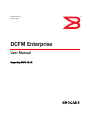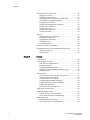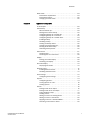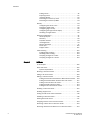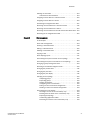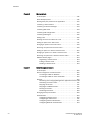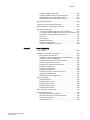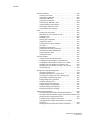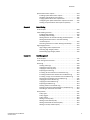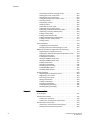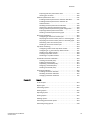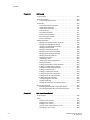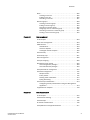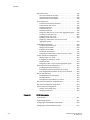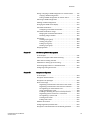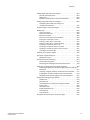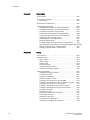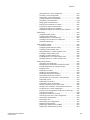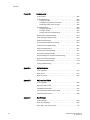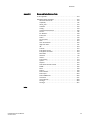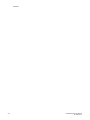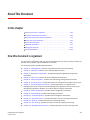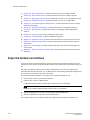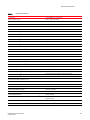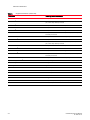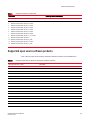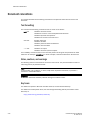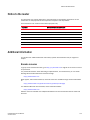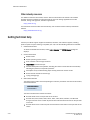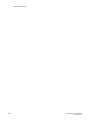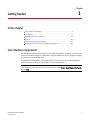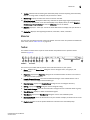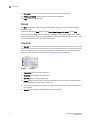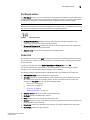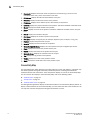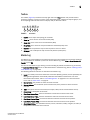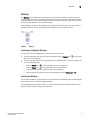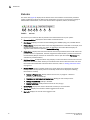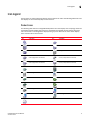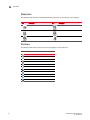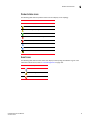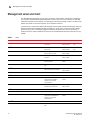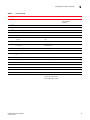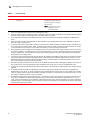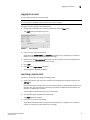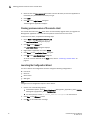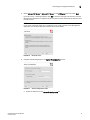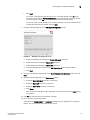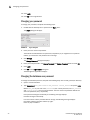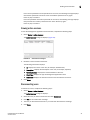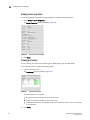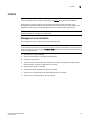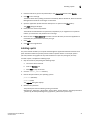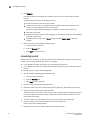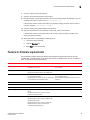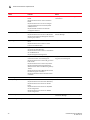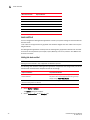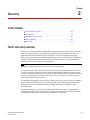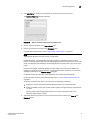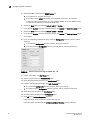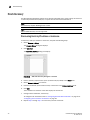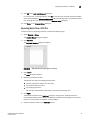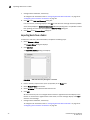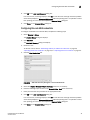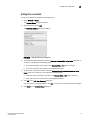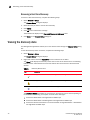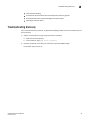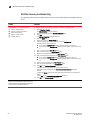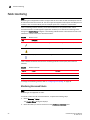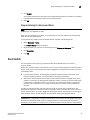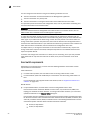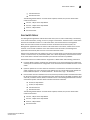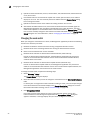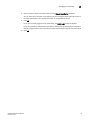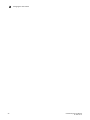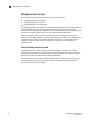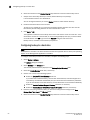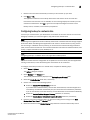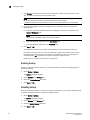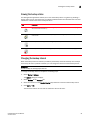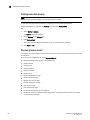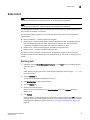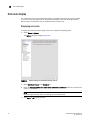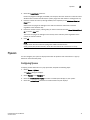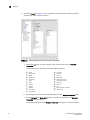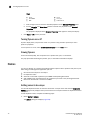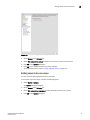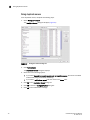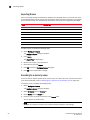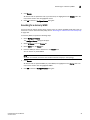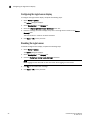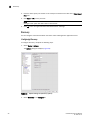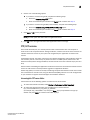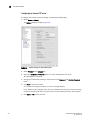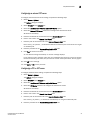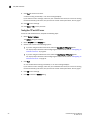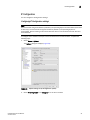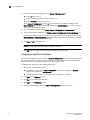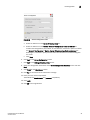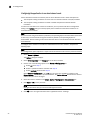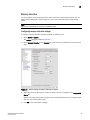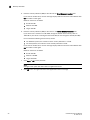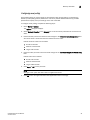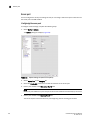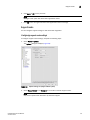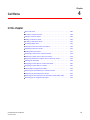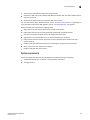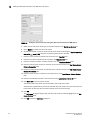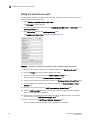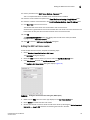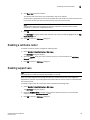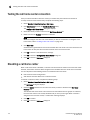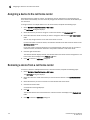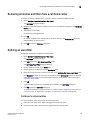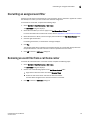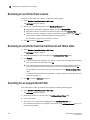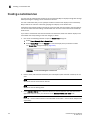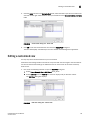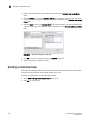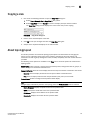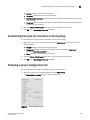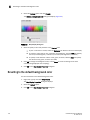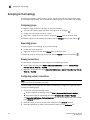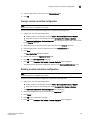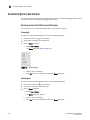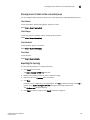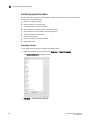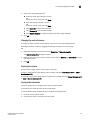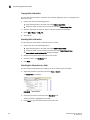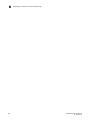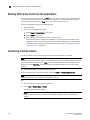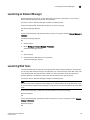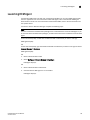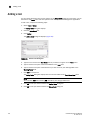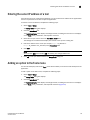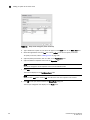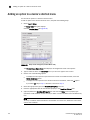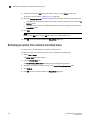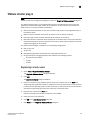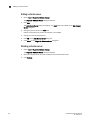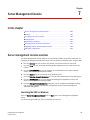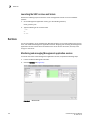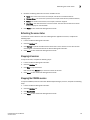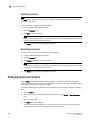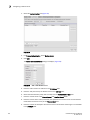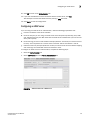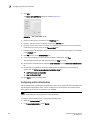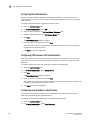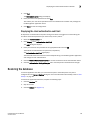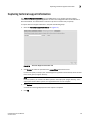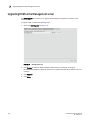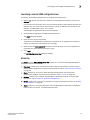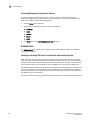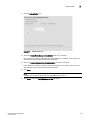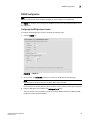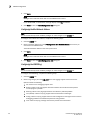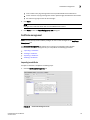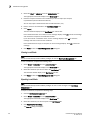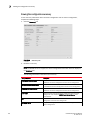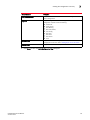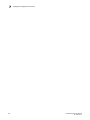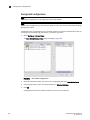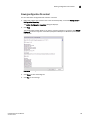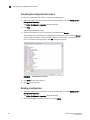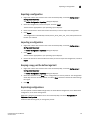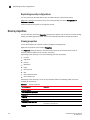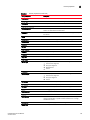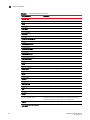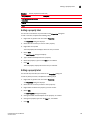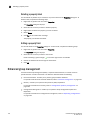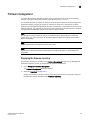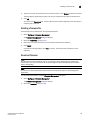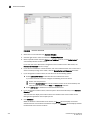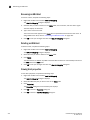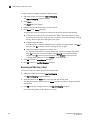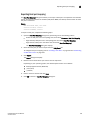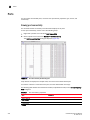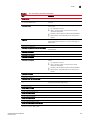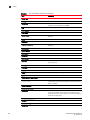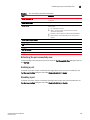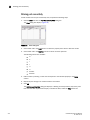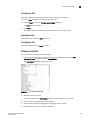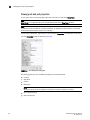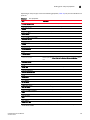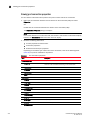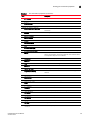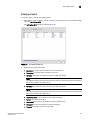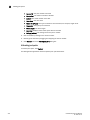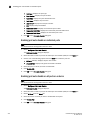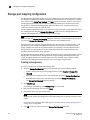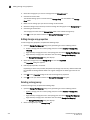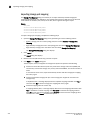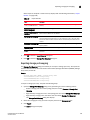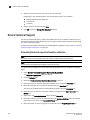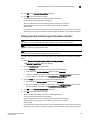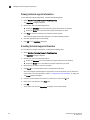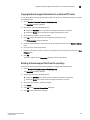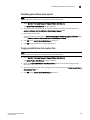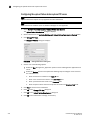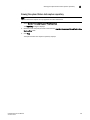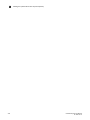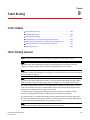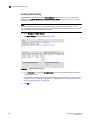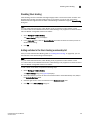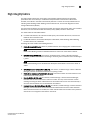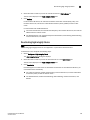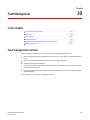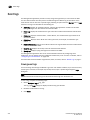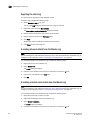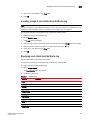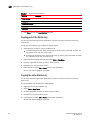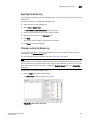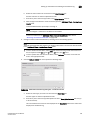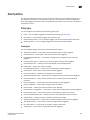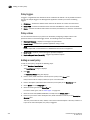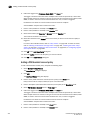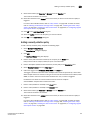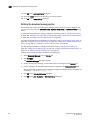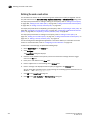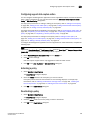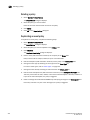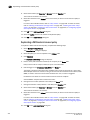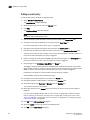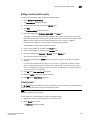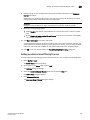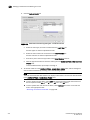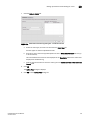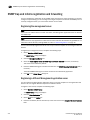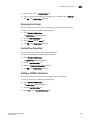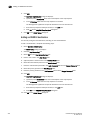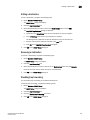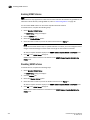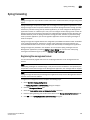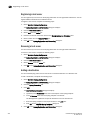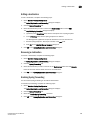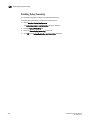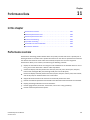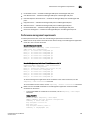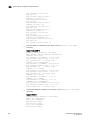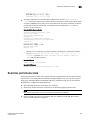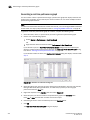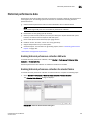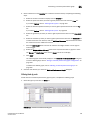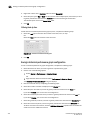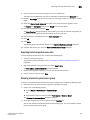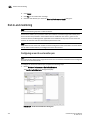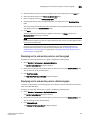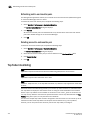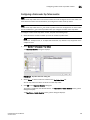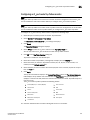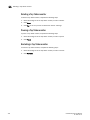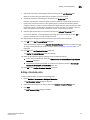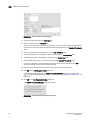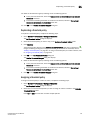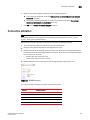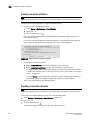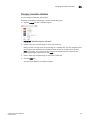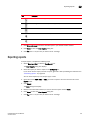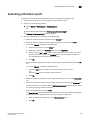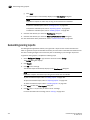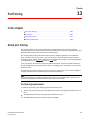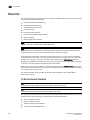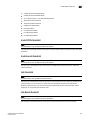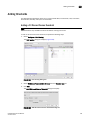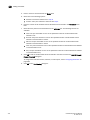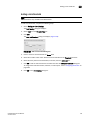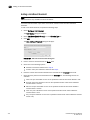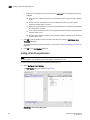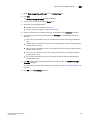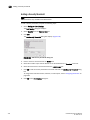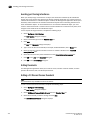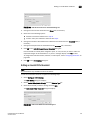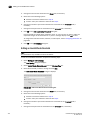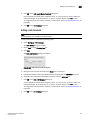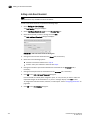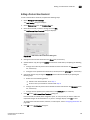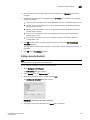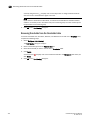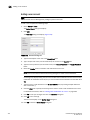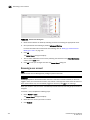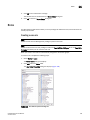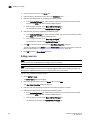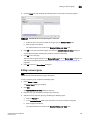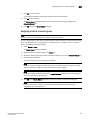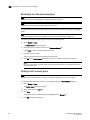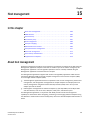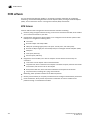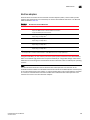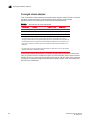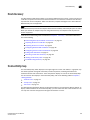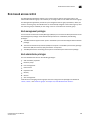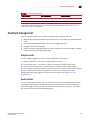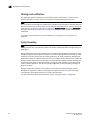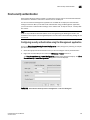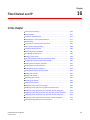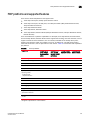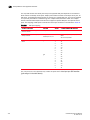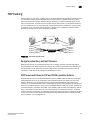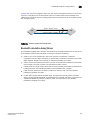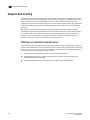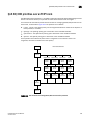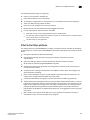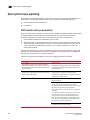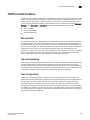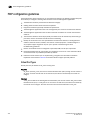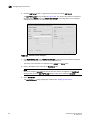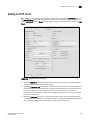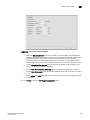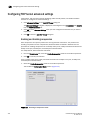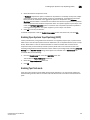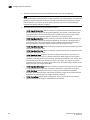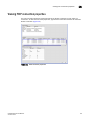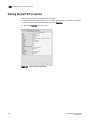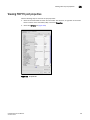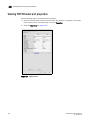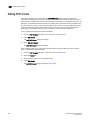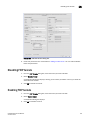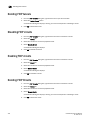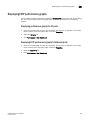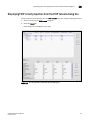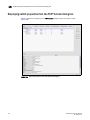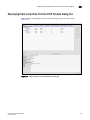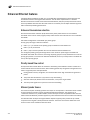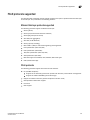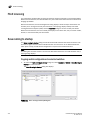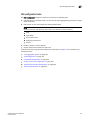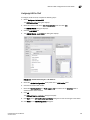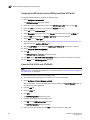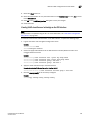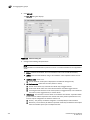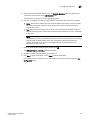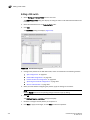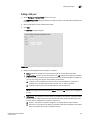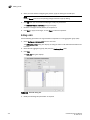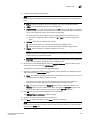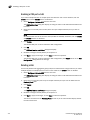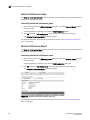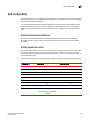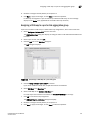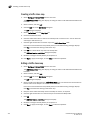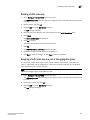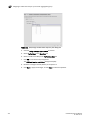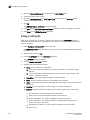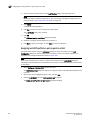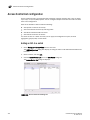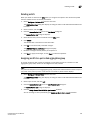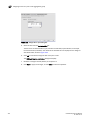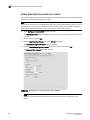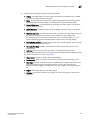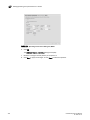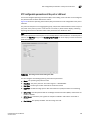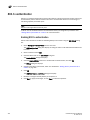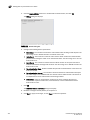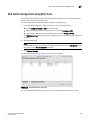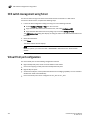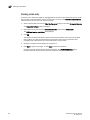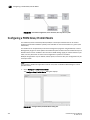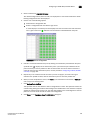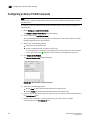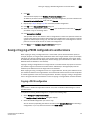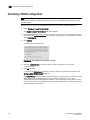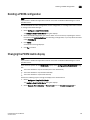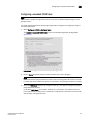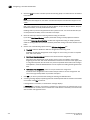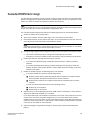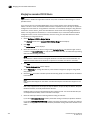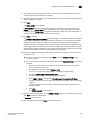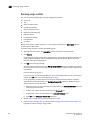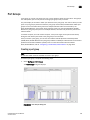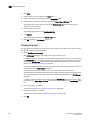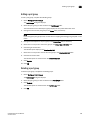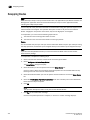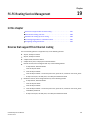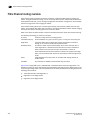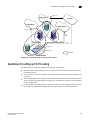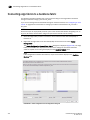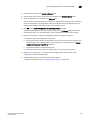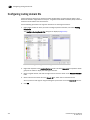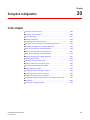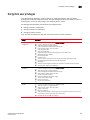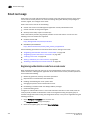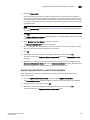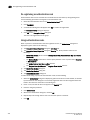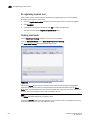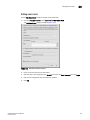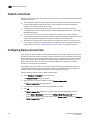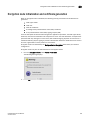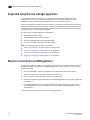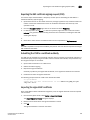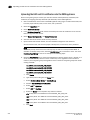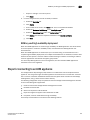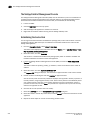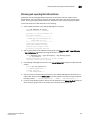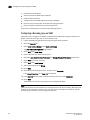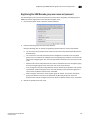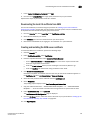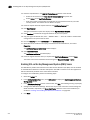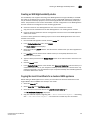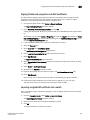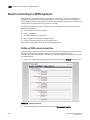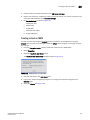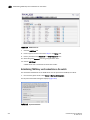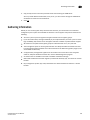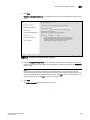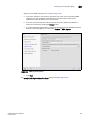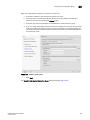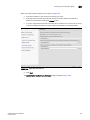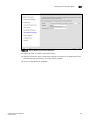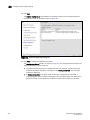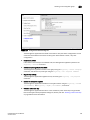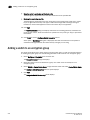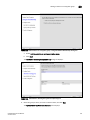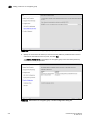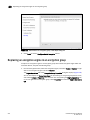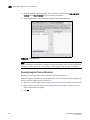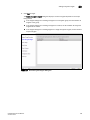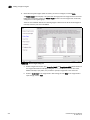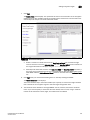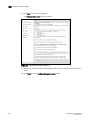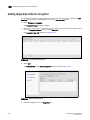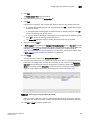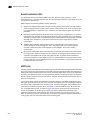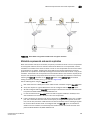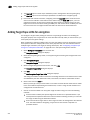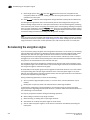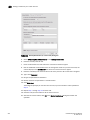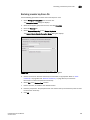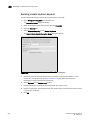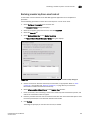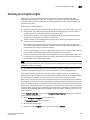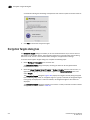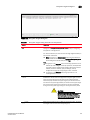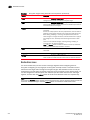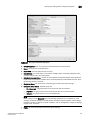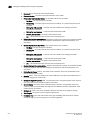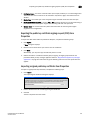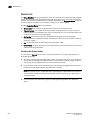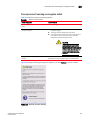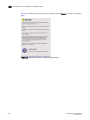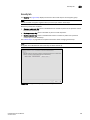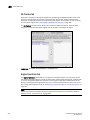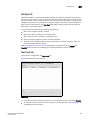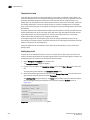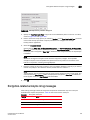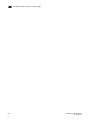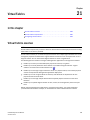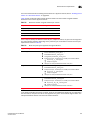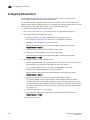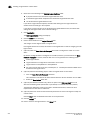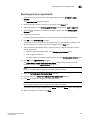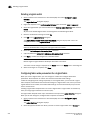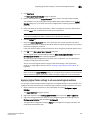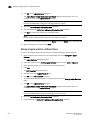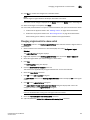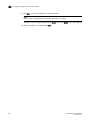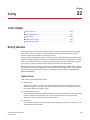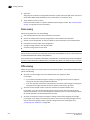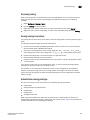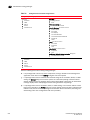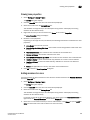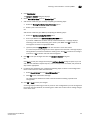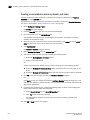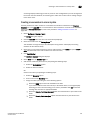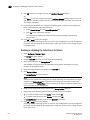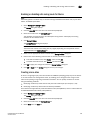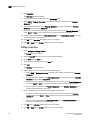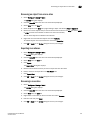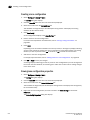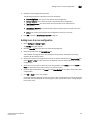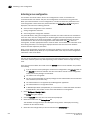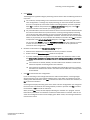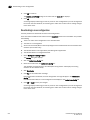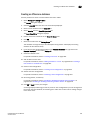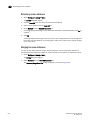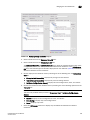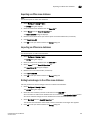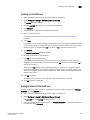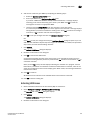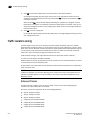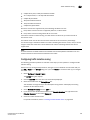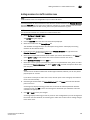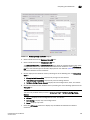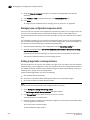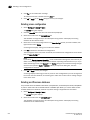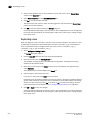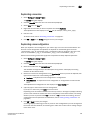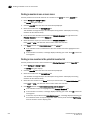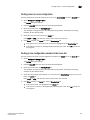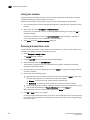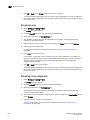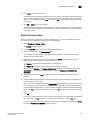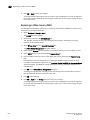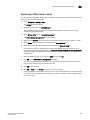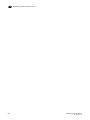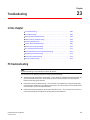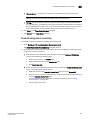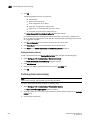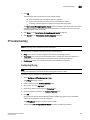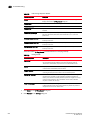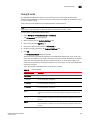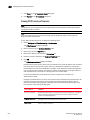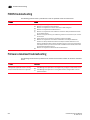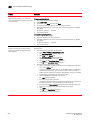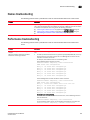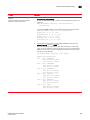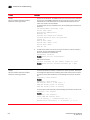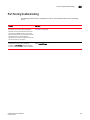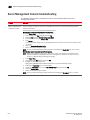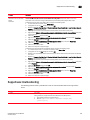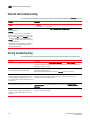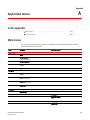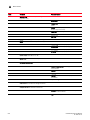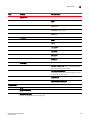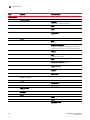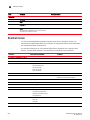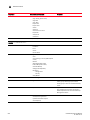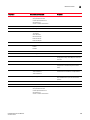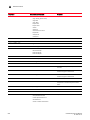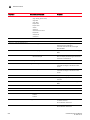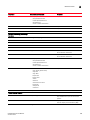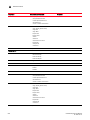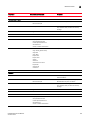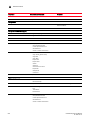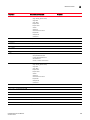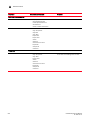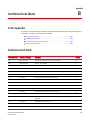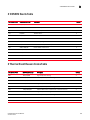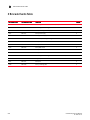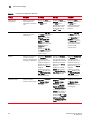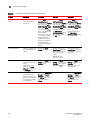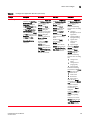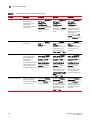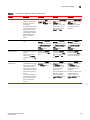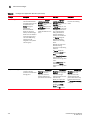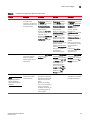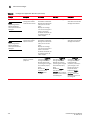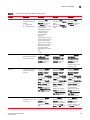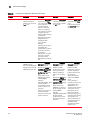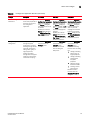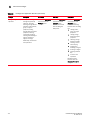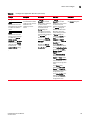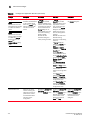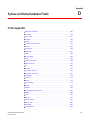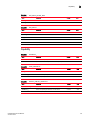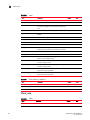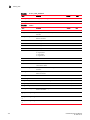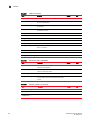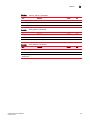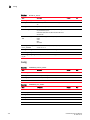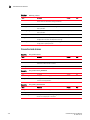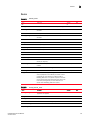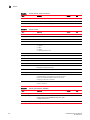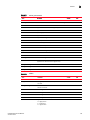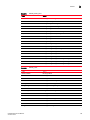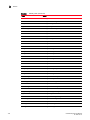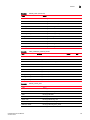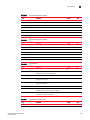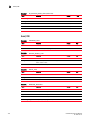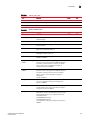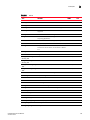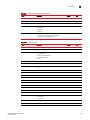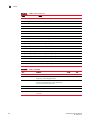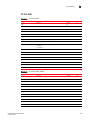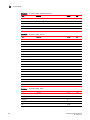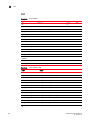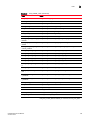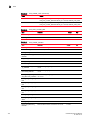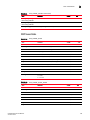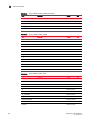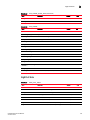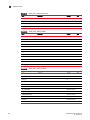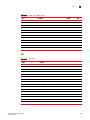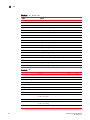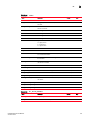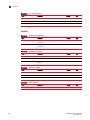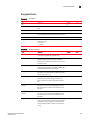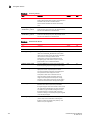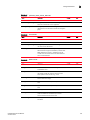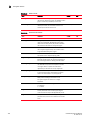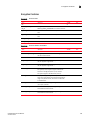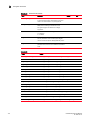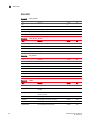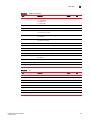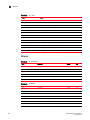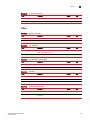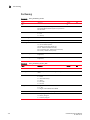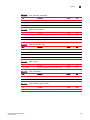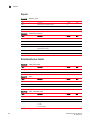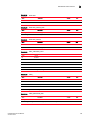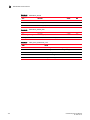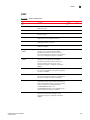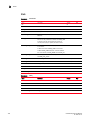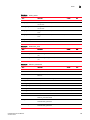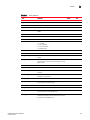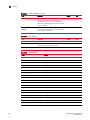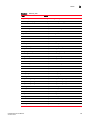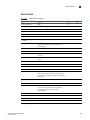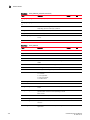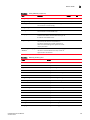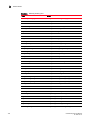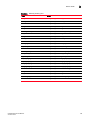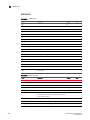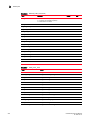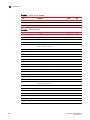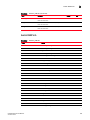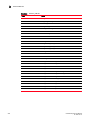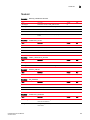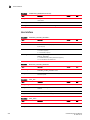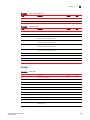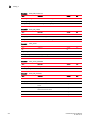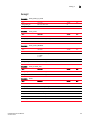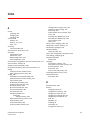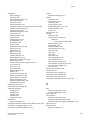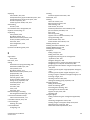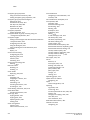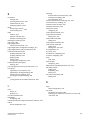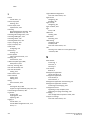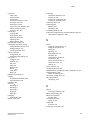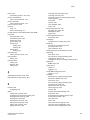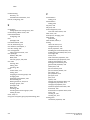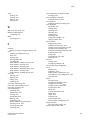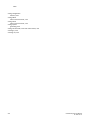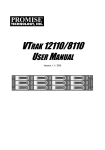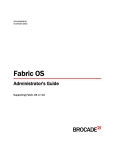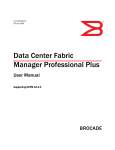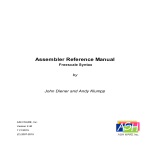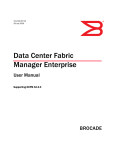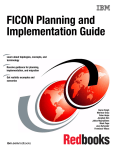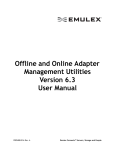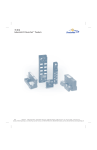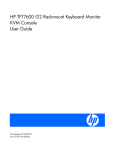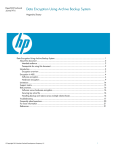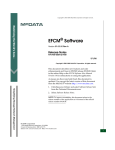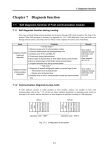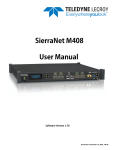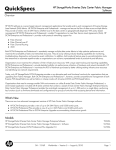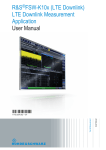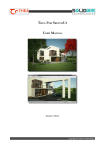Download DCFM Enterprise User Manual
Transcript
53-1001775-01 13 April 2010 DCFM Enterprise User Manual Supporting DCFM 10.4.X ® Copyright © 2007-2010 Brocade Communications Systems, Inc. All Rights Reserved. Brocade, the B-wing symbol, BigIron, DCX, Fabric OS, FastIron, IronPoint, IronShield, IronView, IronWare, JetCore, NetIron, SecureIron, ServerIron, StorageX, and TurboIron are registered trademarks, and DCFM, Extraordinary Networks, and SAN Health are trademarks of Brocade Communications Systems, Inc., in the United States and/or in other countries. All other brands, products, or service names are or may be trademarks or service marks of, and are used to identify, products or services of their respective owners. Notice: This document is for informational purposes only and does not set forth any warranty, expressed or implied, concerning any equipment, equipment feature, or service offered or to be offered by Brocade. Brocade reserves the right to make changes to this document at any time, without notice, and assumes no responsibility for its use. This informational document describes features that may not be currently available. Contact a Brocade sales office for information on feature and product availability. Export of technical data contained in this document may require an export license from the United States government. The authors and Brocade Communications Systems, Inc. shall have no liability or responsibility to any person or entity with respect to any loss, cost, liability, or damages arising from the information contained in this book or the computer programs that accompany it. The product described by this document may contain “open source” software covered by the GNU General Public License or other open source license agreements. To find out which open source software is included in Brocade products, view the licensing terms applicable to the open source software, and obtain a copy of the programming source code, please visit http://www.brocade.com/support/oscd. Brocade Communications Systems, Incorporated Corporate and Latin American Headquarters Brocade Communications Systems, Inc. 1745 Technology Drive San Jose, CA 95110 Tel: 1-408-333-8000 Fax: 1-408-333-8101 E-mail: [email protected] Asia-Pacific Headquarters Brocade Communications Systems China HK, Ltd. No. 1 Guanghua Road Chao Yang District Units 2718 and 2818 Beijing 100020, China Tel: +8610 6588 8888 Fax: +8610 6588 9999 E-mail: [email protected] European Headquarters Brocade Communications Switzerland Sàrl Centre Swissair Tour B - 4ème étage 29, Route de l'Aéroport Case Postale 105 CH-1215 Genève 15 Switzerland Tel: +41 22 799 5640 Fax: +41 22 799 5641 E-mail: [email protected] Asia-Pacific Headquarters Brocade Communications Systems Co., Ltd. (Shenzhen WFOE) Citic Plaza No. 233 Tian He Road North Unit 1308 – 13th Floor Guangzhou, China Tel: +8620 3891 2000 Fax: +8620 3891 2111 E-mail: [email protected] Document History The following table lists all versions of the DCFM Enterprise User Manual. Document Title Publication Number Summary of Changes Publication Date DCFM Enterprise User Manual 53-1001072-01 First release August 2008 DCFM Enterprise User Manual 53-1001196-01 Updated for 10.1.X release. December 2008 DCFM Enterprise User Manual 53-1001260-01 Updated for 10.2.X release. April 2009 DCFM Enterprise User Manual 53-1001357-01 Updated for 10.3.X release. July 2009 DCFM Enterprise User Manual 53-1001775-01 Updated for 10.4.X release. April 2010 Contents About This Document In this chapter . . . . . . . . . . . . . . . . . . . . . . . . . . . . . . . . . . . . . . . . . .xxvii How this document is organized . . . . . . . . . . . . . . . . . . . . . . . . . . .xxvii Supported hardware and software . . . . . . . . . . . . . . . . . . . . . . . . xxviii Supported open source software products. . . . . . . . . . . . . . . . . . . xxxi What’s new in this document . . . . . . . . . . . . . . . . . . . . . . . . . . . . . . xxxii Document conventions . . . . . . . . . . . . . . . . . . . . . . . . . . . . . . . . . . Text formatting . . . . . . . . . . . . . . . . . . . . . . . . . . . . . . . . . . . . . Notes, cautions, and warnings . . . . . . . . . . . . . . . . . . . . . . . . Key terms . . . . . . . . . . . . . . . . . . . . . . . . . . . . . . . . . . . . . . . . . xxxiv xxxiv xxxiv xxxiv Notice to the reader . . . . . . . . . . . . . . . . . . . . . . . . . . . . . . . . . . . . . xxxv Additional information. . . . . . . . . . . . . . . . . . . . . . . . . . . . . . . . . . . . xxxv Brocade resources . . . . . . . . . . . . . . . . . . . . . . . . . . . . . . . . . . .xxxv Other industry resources . . . . . . . . . . . . . . . . . . . . . . . . . . . . . xxxvi Getting technical help . . . . . . . . . . . . . . . . . . . . . . . . . . . . . . . . . . . xxxvi Document feedback . . . . . . . . . . . . . . . . . . . . . . . . . . . . . . . . . . . . xxxvii Chapter 1 Getting Started In this chapter . . . . . . . . . . . . . . . . . . . . . . . . . . . . . . . . . . . . . . . . . . . . 1 User interface components . . . . . . . . . . . . . . . . . . . . . . . . . . . . . . . . . 1 Menu bar . . . . . . . . . . . . . . . . . . . . . . . . . . . . . . . . . . . . . . . . . . . 3 Toolbar . . . . . . . . . . . . . . . . . . . . . . . . . . . . . . . . . . . . . . . . . . . . . 3 SAN tab . . . . . . . . . . . . . . . . . . . . . . . . . . . . . . . . . . . . . . . . . . . . . 4 View All list . . . . . . . . . . . . . . . . . . . . . . . . . . . . . . . . . . . . . . . . . . 4 Port Display buttons. . . . . . . . . . . . . . . . . . . . . . . . . . . . . . . . . . . 5 Product List . . . . . . . . . . . . . . . . . . . . . . . . . . . . . . . . . . . . . . . . . 5 Connectivity Map . . . . . . . . . . . . . . . . . . . . . . . . . . . . . . . . . . . . . 6 Toolbox . . . . . . . . . . . . . . . . . . . . . . . . . . . . . . . . . . . . . . . . . . . . 7 Master Log . . . . . . . . . . . . . . . . . . . . . . . . . . . . . . . . . . . . . . . . . . 7 Utilization Legend . . . . . . . . . . . . . . . . . . . . . . . . . . . . . . . . . . . . 8 Minimap . . . . . . . . . . . . . . . . . . . . . . . . . . . . . . . . . . . . . . . . . . . . 9 Status bar . . . . . . . . . . . . . . . . . . . . . . . . . . . . . . . . . . . . . . . . . . 10 Icon legend . . . . . . . . . . . . . . . . . . . . . . . . . . . . . . . . . . . . . . . . . . . . . 11 Product icons . . . . . . . . . . . . . . . . . . . . . . . . . . . . . . . . . . . . . . . 11 Group icons . . . . . . . . . . . . . . . . . . . . . . . . . . . . . . . . . . . . . . . . 12 Port icons . . . . . . . . . . . . . . . . . . . . . . . . . . . . . . . . . . . . . . . . . . 12 Product status icons . . . . . . . . . . . . . . . . . . . . . . . . . . . . . . . . . 13 Event icons . . . . . . . . . . . . . . . . . . . . . . . . . . . . . . . . . . . . . . . . . 13 DCFM Enterprise User Manual 53-1001775-01 iii Contents Management server and client . . . . . . . . . . . . . . . . . . . . . . . . . . . . . 14 Logging into a server . . . . . . . . . . . . . . . . . . . . . . . . . . . . . . . . . 17 Launching a remote client. . . . . . . . . . . . . . . . . . . . . . . . . . . . . 17 Clearing previous versions of the remote client . . . . . . . . . . . 18 Launching the Configuration Wizard . . . . . . . . . . . . . . . . . . . . 18 Changing your password . . . . . . . . . . . . . . . . . . . . . . . . . . . . . . 22 Changing the database user password . . . . . . . . . . . . . . . . . . 22 Viewing active sessions . . . . . . . . . . . . . . . . . . . . . . . . . . . . . . . 23 Disconnecting users . . . . . . . . . . . . . . . . . . . . . . . . . . . . . . . . . 23 Viewing server properties . . . . . . . . . . . . . . . . . . . . . . . . . . . . . 24 Viewing port status . . . . . . . . . . . . . . . . . . . . . . . . . . . . . . . . . . 24 License. . . . . . . . . . . . . . . . . . . . . . . . . . . . . . . . . . . . . . . . . . . . . . . . . 25 Managed port count calculation. . . . . . . . . . . . . . . . . . . . . . . . 25 Entering the license key. . . . . . . . . . . . . . . . . . . . . . . . . . . . . . . 26 Upgrading the application . . . . . . . . . . . . . . . . . . . . . . . . . . . . . 26 Installing a patch . . . . . . . . . . . . . . . . . . . . . . . . . . . . . . . . . . . . 27 Uninstalling a patch . . . . . . . . . . . . . . . . . . . . . . . . . . . . . . . . . . 28 Feature-to-firmware requirements . . . . . . . . . . . . . . . . . . . . . . . . . . . 29 Accessibility features for the Management application . . . . . . . . . . 31 Keyboard shortcuts . . . . . . . . . . . . . . . . . . . . . . . . . . . . . . . . . . 31 Look and Feel. . . . . . . . . . . . . . . . . . . . . . . . . . . . . . . . . . . . . . . 32 Chapter 2 Discovery In this chapter . . . . . . . . . . . . . . . . . . . . . . . . . . . . . . . . . . . . . . . . . . . 35 Fabric discovery overview . . . . . . . . . . . . . . . . . . . . . . . . . . . . . . . . . . 35 FCS policy and seed switches . . . . . . . . . . . . . . . . . . . . . . . . . . 36 Discovering fabrics. . . . . . . . . . . . . . . . . . . . . . . . . . . . . . . . . . . 36 Configuring SNMP credentials . . . . . . . . . . . . . . . . . . . . . . . . . 39 Reverting to a default SNMP community string. . . . . . . . . . . . 41 Deleting a fabric. . . . . . . . . . . . . . . . . . . . . . . . . . . . . . . . . . . . . 41 Host discovery . . . . . . . . . . . . . . . . . . . . . . . . . . . . . . . . . . . . . . . . . . . 42 Discovering Hosts by IP address or hostname. . . . . . . . . . . . . 42 Importing Hosts from a CSV file . . . . . . . . . . . . . . . . . . . . . . . . 43 Importing Hosts from a Fabric . . . . . . . . . . . . . . . . . . . . . . . . . 44 Configuring Brocade HBA credentials . . . . . . . . . . . . . . . . . . . 45 Configuring virtual machine credentials . . . . . . . . . . . . . . . . . 46 Editing Host credentials . . . . . . . . . . . . . . . . . . . . . . . . . . . . . . 47 Removing a Host from Discovery . . . . . . . . . . . . . . . . . . . . . . . 48 Viewing the discovery state . . . . . . . . . . . . . . . . . . . . . . . . . . . . . . . . 48 Troubleshooting discovery . . . . . . . . . . . . . . . . . . . . . . . . . . . . . . . . . 49 M-EOSn discovery troubleshooting . . . . . . . . . . . . . . . . . . . . . . 50 Virtual Fabric discovery troubleshooting . . . . . . . . . . . . . . . . . 51 Fabric monitoring . . . . . . . . . . . . . . . . . . . . . . . . . . . . . . . . . . . . . . . . 52 Monitoring discovered fabrics. . . . . . . . . . . . . . . . . . . . . . . . . . 52 Stop monitoring of a discovered fabric. . . . . . . . . . . . . . . . . . . 53 iv DCFM Enterprise User Manual 53-1001775-01 Contents Seed switch . . . . . . . . . . . . . . . . . . . . . . . . . . . . . . . . . . . . . . . . . . . . . 53 Seed switch requirements. . . . . . . . . . . . . . . . . . . . . . . . . . . . . 54 Seed switch failover. . . . . . . . . . . . . . . . . . . . . . . . . . . . . . . . . . 55 Changing the seed switch . . . . . . . . . . . . . . . . . . . . . . . . . . . . . 56 Chapter 3 Application Configuration In this chapter . . . . . . . . . . . . . . . . . . . . . . . . . . . . . . . . . . . . . . . . . . . 59 Data backup . . . . . . . . . . . . . . . . . . . . . . . . . . . . . . . . . . . . . . . . . . . . 59 What is backed up? . . . . . . . . . . . . . . . . . . . . . . . . . . . . . . . . . . 59 Management server backup . . . . . . . . . . . . . . . . . . . . . . . . . . . 60 Configuring backup to a writable CD . . . . . . . . . . . . . . . . . . . . 61 Configuring backup to a hard drive. . . . . . . . . . . . . . . . . . . . . . 62 Configuring backup to a network drive. . . . . . . . . . . . . . . . . . . 63 Enabling backup. . . . . . . . . . . . . . . . . . . . . . . . . . . . . . . . . . . . . 64 Disabling backup . . . . . . . . . . . . . . . . . . . . . . . . . . . . . . . . . . . . 64 Viewing the backup status . . . . . . . . . . . . . . . . . . . . . . . . . . . . 65 Changing the backup interval . . . . . . . . . . . . . . . . . . . . . . . . . . 65 Starting immediate backup. . . . . . . . . . . . . . . . . . . . . . . . . . . . 66 Reviewing backup events . . . . . . . . . . . . . . . . . . . . . . . . . . . . . 66 Data restore. . . . . . . . . . . . . . . . . . . . . . . . . . . . . . . . . . . . . . . . . . . . . 67 Restoring data . . . . . . . . . . . . . . . . . . . . . . . . . . . . . . . . . . . . . . 67 Restoring data to a new server . . . . . . . . . . . . . . . . . . . . . . . . . 68 Display . . . . . . . . . . . . . . . . . . . . . . . . . . . . . . . . . . . . . . . . . . . . . . . . . 68 Setting your FICON display . . . . . . . . . . . . . . . . . . . . . . . . . . . . 68 Resetting your display . . . . . . . . . . . . . . . . . . . . . . . . . . . . . . . . 69 End node display . . . . . . . . . . . . . . . . . . . . . . . . . . . . . . . . . . . . . . . . . 70 Displaying end nodes. . . . . . . . . . . . . . . . . . . . . . . . . . . . . . . . . 70 Ethernet events . . . . . . . . . . . . . . . . . . . . . . . . . . . . . . . . . . . . . . . . . . 71 Enabling Ethernet events . . . . . . . . . . . . . . . . . . . . . . . . . . . . . 71 Disabling Ethernet events . . . . . . . . . . . . . . . . . . . . . . . . . . . . . 72 Event storage. . . . . . . . . . . . . . . . . . . . . . . . . . . . . . . . . . . . . . . . . . . . 72 Configuring event storage . . . . . . . . . . . . . . . . . . . . . . . . . . . . . 72 Flyovers . . . . . . . . . . . . . . . . . . . . . . . . . . . . . . . . . . . . . . . . . . . . . . . . 73 Configuring flyovers . . . . . . . . . . . . . . . . . . . . . . . . . . . . . . . . . . 73 Turning flyovers on or off . . . . . . . . . . . . . . . . . . . . . . . . . . . . . . 76 Viewing flyovers . . . . . . . . . . . . . . . . . . . . . . . . . . . . . . . . . . . . . 76 Names . . . . . . . . . . . . . . . . . . . . . . . . . . . . . . . . . . . . . . . . . . . . . . . . . 76 Setting names to be unique . . . . . . . . . . . . . . . . . . . . . . . . . . . 76 Setting names to be non-unique. . . . . . . . . . . . . . . . . . . . . . . . 77 Fixing duplicate names . . . . . . . . . . . . . . . . . . . . . . . . . . . . . . . 78 Viewing names . . . . . . . . . . . . . . . . . . . . . . . . . . . . . . . . . . . . . . 79 Adding a name to an existing device . . . . . . . . . . . . . . . . . . . . 79 Adding a name to a new device . . . . . . . . . . . . . . . . . . . . . . . . 80 Applying a name to a detached WWN . . . . . . . . . . . . . . . . . . . 80 Removing a name from a device . . . . . . . . . . . . . . . . . . . . . . . 80 DCFM Enterprise User Manual 53-1001775-01 v Contents Editing names . . . . . . . . . . . . . . . . . . . . . . . . . . . . . . . . . . . . . . Exporting names . . . . . . . . . . . . . . . . . . . . . . . . . . . . . . . . . . . . Importing Names . . . . . . . . . . . . . . . . . . . . . . . . . . . . . . . . . . . . Searching for a device by name . . . . . . . . . . . . . . . . . . . . . . . . Searching for a device by WWN . . . . . . . . . . . . . . . . . . . . . . . . 81 81 82 82 83 Security . . . . . . . . . . . . . . . . . . . . . . . . . . . . . . . . . . . . . . . . . . . . . . . . 84 Configuring the server name. . . . . . . . . . . . . . . . . . . . . . . . . . . 84 Setting the CHAP secret . . . . . . . . . . . . . . . . . . . . . . . . . . . . . . 85 Configuring login security . . . . . . . . . . . . . . . . . . . . . . . . . . . . . 85 Configuring the login banner display . . . . . . . . . . . . . . . . . . . . 86 Disabling the login banner . . . . . . . . . . . . . . . . . . . . . . . . . . . . 86 Software Configuration . . . . . . . . . . . . . . . . . . . . . . . . . . . . . . . . . . . . 87 Client export port . . . . . . . . . . . . . . . . . . . . . . . . . . . . . . . . . . . . 87 Discovery . . . . . . . . . . . . . . . . . . . . . . . . . . . . . . . . . . . . . . . . . . 88 FTP/SCP overview . . . . . . . . . . . . . . . . . . . . . . . . . . . . . . . . . . . 89 IP Configuration . . . . . . . . . . . . . . . . . . . . . . . . . . . . . . . . . . . . . 93 Memory allocation . . . . . . . . . . . . . . . . . . . . . . . . . . . . . . . . . . . 97 Server port . . . . . . . . . . . . . . . . . . . . . . . . . . . . . . . . . . . . . . . . 100 Support mode . . . . . . . . . . . . . . . . . . . . . . . . . . . . . . . . . . . . . 101 Fabric tracking. . . . . . . . . . . . . . . . . . . . . . . . . . . . . . . . . . . . . . . . . .102 Enabling fabric tracking. . . . . . . . . . . . . . . . . . . . . . . . . . . . . . 103 Disabling fabric tracking . . . . . . . . . . . . . . . . . . . . . . . . . . . . . 103 Accepting changes for a fabric . . . . . . . . . . . . . . . . . . . . . . . . 104 Accepting changes for a device . . . . . . . . . . . . . . . . . . . . . . . 104 Chapter 4 Call Home In this chapter . . . . . . . . . . . . . . . . . . . . . . . . . . . . . . . . . . . . . . . . . .105 About call home. . . . . . . . . . . . . . . . . . . . . . . . . . . . . . . . . . . . . . . . .106 System requirements. . . . . . . . . . . . . . . . . . . . . . . . . . . . . . . . 107 Showing a call home center . . . . . . . . . . . . . . . . . . . . . . . . . . . . . . .108 Hiding a call home center. . . . . . . . . . . . . . . . . . . . . . . . . . . . . . . . .109 Editing a call home center . . . . . . . . . . . . . . . . . . . . . . . . . . . . . . . .109 Editing the Brocade International or IBM call home center . 109 Editing the Brocade North America call home center . . . . . . 111 Editing an E-mail call home center . . . . . . . . . . . . . . . . . . . . . 112 Editing the EMC call home center. . . . . . . . . . . . . . . . . . . . . . 113 Editing the HP LAN call home center . . . . . . . . . . . . . . . . . . . 114 Enabling a call home center. . . . . . . . . . . . . . . . . . . . . . . . . . . . . . .115 Enabling support save . . . . . . . . . . . . . . . . . . . . . . . . . . . . . . . . . . .115 Testing the call home center connection. . . . . . . . . . . . . . . . . . . . .116 Disabling a call home center . . . . . . . . . . . . . . . . . . . . . . . . . . . . . .116 Viewing Call Home status . . . . . . . . . . . . . . . . . . . . . . . . . . . . . . . . . 117 Assigning a device to the call home center . . . . . . . . . . . . . . . . . . .118 Removing a device from a call home center . . . . . . . . . . . . . . . . . .118 Removing all devices and filters from a call home center . . . . . . .119 vi DCFM Enterprise User Manual 53-1001775-01 Contents Defining an event filter . . . . . . . . . . . . . . . . . . . . . . . . . . . . . . . . . . .119 Call Home for virtual switches . . . . . . . . . . . . . . . . . . . . . . . . 119 Assigning an event filter to a call home center . . . . . . . . . . . . . . . .120 Assigning an event filter to a device . . . . . . . . . . . . . . . . . . . . . . . .120 Overwriting an assigned event filter . . . . . . . . . . . . . . . . . . . . . . . .121 Removing an event filter from a call home center . . . . . . . . . . . . .121 Removing an event filter from a device . . . . . . . . . . . . . . . . . . . . . .122 Removing an event filter from the Call Home Event Filters table .122 Searching for an assigned Event Filter . . . . . . . . . . . . . . . . . . . . . .122 Chapter 5 View management In this chapter . . . . . . . . . . . . . . . . . . . . . . . . . . . . . . . . . . . . . . . . . .123 About view management . . . . . . . . . . . . . . . . . . . . . . . . . . . . . . . . .123 Creating a customized view . . . . . . . . . . . . . . . . . . . . . . . . . . . . . . .124 Editing a customized view . . . . . . . . . . . . . . . . . . . . . . . . . . . . . . . .125 Deleting a customized view . . . . . . . . . . . . . . . . . . . . . . . . . . . . . . .126 Copying a view . . . . . . . . . . . . . . . . . . . . . . . . . . . . . . . . . . . . . . . . . .127 About topology layout . . . . . . . . . . . . . . . . . . . . . . . . . . . . . . . . . . . .127 Customizing the layout of devices on the topology. . . . . . . . . . . . .128 Customizing the layout of connections on the topology . . . . . . . . .129 Changing a group’s background color . . . . . . . . . . . . . . . . . . . . . . .129 Reverting to the default background color . . . . . . . . . . . . . . . . . . .130 Changing the product label . . . . . . . . . . . . . . . . . . . . . . . . . . . . . . .131 Changing the port label . . . . . . . . . . . . . . . . . . . . . . . . . . . . . . . . . .131 Changing the port display. . . . . . . . . . . . . . . . . . . . . . . . . . . . . . . . .131 Grouping on the topology . . . . . . . . . . . . . . . . . . . . . . . . . . . . . . . . .132 Collapsing groups. . . . . . . . . . . . . . . . . . . . . . . . . . . . . . . . . . . 132 Expanding groups . . . . . . . . . . . . . . . . . . . . . . . . . . . . . . . . . . 132 Viewing connections . . . . . . . . . . . . . . . . . . . . . . . . . . . . . . . . 132 Configuring custom connections . . . . . . . . . . . . . . . . . . . . . . 132 Saving a custom connection configuration . . . . . . . . . . . . . . 133 Deleting a custom connection configuration . . . . . . . . . . . . . 133 Customizing the main window . . . . . . . . . . . . . . . . . . . . . . . . . . . . .134 Zooming in and out of the connectivity map . . . . . . . . . . . . . 134 Showing levels of detail on the connectivity map . . . . . . . . . 135 Exporting the topology . . . . . . . . . . . . . . . . . . . . . . . . . . . . . . . 135 Customizing application tables . . . . . . . . . . . . . . . . . . . . . . . . 136 Searching for a device in the connectivity map . . . . . . . . . . . 139 DCFM Enterprise User Manual 53-1001775-01 vii Contents Chapter 6 Third-party tools In this chapter . . . . . . . . . . . . . . . . . . . . . . . . . . . . . . . . . . . . . . . . . . 141 About third-party tools . . . . . . . . . . . . . . . . . . . . . . . . . . . . . . . . . . . 141 Starting third-party tools from the application . . . . . . . . . . . . . . . .142 Launching a Telnet session . . . . . . . . . . . . . . . . . . . . . . . . . . . . . . .142 Launching an Element Manager . . . . . . . . . . . . . . . . . . . . . . . . . . .143 Launching Web Tools . . . . . . . . . . . . . . . . . . . . . . . . . . . . . . . . . . . .143 Launching FCR configuration . . . . . . . . . . . . . . . . . . . . . . . . . . . . . .144 Launching HCM Agent . . . . . . . . . . . . . . . . . . . . . . . . . . . . . . . . . . .145 Adding a tool . . . . . . . . . . . . . . . . . . . . . . . . . . . . . . . . . . . . . . . . . . .146 Entering the server IP address of a tool . . . . . . . . . . . . . . . . . . . . . 147 Adding an option to the Tools menu . . . . . . . . . . . . . . . . . . . . . . . . 147 Changing an option on the Tools menu . . . . . . . . . . . . . . . . . . . . . .149 Removing an option from the Tools menu. . . . . . . . . . . . . . . . . . . .149 Adding an option to a device’s shortcut menu . . . . . . . . . . . . . . . .150 Changing an option on a device’s shortcut menu . . . . . . . . . . . . .151 Removing an option from a device’s shortcut menu . . . . . . . . . . .152 VMware vCenter plug-in . . . . . . . . . . . . . . . . . . . . . . . . . . . . . . . . . .153 Registering a vCenter server . . . . . . . . . . . . . . . . . . . . . . . . . . 153 Editing a vCenter server . . . . . . . . . . . . . . . . . . . . . . . . . . . . . 154 Deleting a vCenter server . . . . . . . . . . . . . . . . . . . . . . . . . . . . 154 Chapter 7 Server Management Console In this chapter . . . . . . . . . . . . . . . . . . . . . . . . . . . . . . . . . . . . . . . . . .155 Server management console overview . . . . . . . . . . . . . . . . . . . . . .155 Launching the SMC on Windows . . . . . . . . . . . . . . . . . . . . . . 155 Launching the SMC on Linux and Solaris. . . . . . . . . . . . . . . . 156 Services . . . . . . . . . . . . . . . . . . . . . . . . . . . . . . . . . . . . . . . . . . . . . . .156 Monitoring and managing Management application services 156 Refreshing the server status. . . . . . . . . . . . . . . . . . . . . . . . . . 157 Stopping all services . . . . . . . . . . . . . . . . . . . . . . . . . . . . . . . . 157 Stopping the CIMOM services . . . . . . . . . . . . . . . . . . . . . . . . . 157 Starting all services . . . . . . . . . . . . . . . . . . . . . . . . . . . . . . . . . 158 Restarting all services . . . . . . . . . . . . . . . . . . . . . . . . . . . . . . . 158 Changing server port numbers . . . . . . . . . . . . . . . . . . . . . . . . . . . .158 Authentication . . . . . . . . . . . . . . . . . . . . . . . . . . . . . . . . . . . . . . . . . .159 Configuring a Radius server . . . . . . . . . . . . . . . . . . . . . . . . . . 159 Configuring an LDAP server. . . . . . . . . . . . . . . . . . . . . . . . . . . 161 Configuring switch authentication . . . . . . . . . . . . . . . . . . . . . 162 Configuring Windows authentication . . . . . . . . . . . . . . . . . . . 163 viii DCFM Enterprise User Manual 53-1001775-01 Contents Configuring NIS authentication. . . . . . . . . . . . . . . . . . . . . . . . Configuring UNIX password file authentication . . . . . . . . . . . Configuring local database authentication . . . . . . . . . . . . . . Displaying the client authentication audit trail . . . . . . . . . . . 164 164 164 165 Restoring the database . . . . . . . . . . . . . . . . . . . . . . . . . . . . . . . . . .165 Capturing technical support information. . . . . . . . . . . . . . . . . . . . .167 Upgrading HCM on the Management server. . . . . . . . . . . . . . . . . .168 SMI Agent configuration . . . . . . . . . . . . . . . . . . . . . . . . . . . . . . . . . .169 Launching the SMIA configuration tool on Windows . . . . . . . 169 Launching the SMIA configuration tool on Linux and Solaris 170 Launching a remote SMIA configuration tool. . . . . . . . . . . . . 171 Home tab . . . . . . . . . . . . . . . . . . . . . . . . . . . . . . . . . . . . . . . . . 171 Authentication . . . . . . . . . . . . . . . . . . . . . . . . . . . . . . . . . . . . . 172 CIMOM configuration . . . . . . . . . . . . . . . . . . . . . . . . . . . . . . . . 175 Certificate management . . . . . . . . . . . . . . . . . . . . . . . . . . . . . 177 Viewing the configuration summary . . . . . . . . . . . . . . . . . . . . 180 Chapter 8 Device Configuration In this chapter . . . . . . . . . . . . . . . . . . . . . . . . . . . . . . . . . . . . . . . . . .183 Configuration repository management . . . . . . . . . . . . . . . . . . . . . .183 Saving switch configurations. . . . . . . . . . . . . . . . . . . . . . . . . . 184 Restoring a switch configuration for a selected device. . . . . 185 Backing up a switch configuration . . . . . . . . . . . . . . . . . . . . . 186 Restoring a configuration from the repository . . . . . . . . . . . . 188 Viewing configuration file content. . . . . . . . . . . . . . . . . . . . . . 189 Searching the configuration file content . . . . . . . . . . . . . . . . 190 Deleting a configuration . . . . . . . . . . . . . . . . . . . . . . . . . . . . . 190 Exporting a configuration . . . . . . . . . . . . . . . . . . . . . . . . . . . . 191 Importing a configuration . . . . . . . . . . . . . . . . . . . . . . . . . . . . 191 Keeping a copy past the defined age limit. . . . . . . . . . . . . . . 191 Replicating configurations. . . . . . . . . . . . . . . . . . . . . . . . . . . . 191 Replicating security configurations. . . . . . . . . . . . . . . . . . . . . 192 Device properties . . . . . . . . . . . . . . . . . . . . . . . . . . . . . . . . . . . . . . .192 Viewing properties . . . . . . . . . . . . . . . . . . . . . . . . . . . . . . . . . . 192 Adding a property label . . . . . . . . . . . . . . . . . . . . . . . . . . . . . . 195 Editing a property label . . . . . . . . . . . . . . . . . . . . . . . . . . . . . . 195 Deleting a property label . . . . . . . . . . . . . . . . . . . . . . . . . . . . . 196 Editing a property field . . . . . . . . . . . . . . . . . . . . . . . . . . . . . . 196 Enhanced group management. . . . . . . . . . . . . . . . . . . . . . . . . . . . .196 Firmware management. . . . . . . . . . . . . . . . . . . . . . . . . . . . . . . . . . .197 Displaying the firmware repository . . . . . . . . . . . . . . . . . . . . . 197 Importing a firmware file and release notes . . . . . . . . . . . . . 198 Deleting a firmware file . . . . . . . . . . . . . . . . . . . . . . . . . . . . . . 199 Download firmware . . . . . . . . . . . . . . . . . . . . . . . . . . . . . . . . . 199 DCFM Enterprise User Manual 53-1001775-01 ix Contents Host port mapping . . . . . . . . . . . . . . . . . . . . . . . . . . . . . . . . . . . . . .201 Creating a new Host. . . . . . . . . . . . . . . . . . . . . . . . . . . . . . . . . 201 Renaming an HBA Host . . . . . . . . . . . . . . . . . . . . . . . . . . . . . . 202 Deleting an HBA Host . . . . . . . . . . . . . . . . . . . . . . . . . . . . . . . 202 Viewing Host properties. . . . . . . . . . . . . . . . . . . . . . . . . . . . . . 202 Associating an HBA with a Host . . . . . . . . . . . . . . . . . . . . . . . 203 Importing HBA-to-Host mapping . . . . . . . . . . . . . . . . . . . . . . . 203 Removing an HBA from a Host . . . . . . . . . . . . . . . . . . . . . . . . 204 Exporting Host port mapping . . . . . . . . . . . . . . . . . . . . . . . . . 205 Ports. . . . . . . . . . . . . . . . . . . . . . . . . . . . . . . . . . . . . . . . . . . . . . . . . .206 Viewing port connectivity. . . . . . . . . . . . . . . . . . . . . . . . . . . . . 206 Refreshing the port connectivity view. . . . . . . . . . . . . . . . . . . 209 Enabling a port. . . . . . . . . . . . . . . . . . . . . . . . . . . . . . . . . . . . . 209 Disabling a port . . . . . . . . . . . . . . . . . . . . . . . . . . . . . . . . . . . . 209 Filtering port connectivity . . . . . . . . . . . . . . . . . . . . . . . . . . . . 210 Viewing port details . . . . . . . . . . . . . . . . . . . . . . . . . . . . . . . . 211 Viewing ports and port properties . . . . . . . . . . . . . . . . . . . . . 212 Port types . . . . . . . . . . . . . . . . . . . . . . . . . . . . . . . . . . . . . . . . . 215 Showing connected ports . . . . . . . . . . . . . . . . . . . . . . . . . . . . 215 Viewing port connection properties . . . . . . . . . . . . . . . . . . . . 216 Determining inactive iSCSI devices . . . . . . . . . . . . . . . . . . . . 218 Determining port status . . . . . . . . . . . . . . . . . . . . . . . . . . . . . 218 Viewing port optics. . . . . . . . . . . . . . . . . . . . . . . . . . . . . . . . . . 219 Port Auto Disable. . . . . . . . . . . . . . . . . . . . . . . . . . . . . . . . . . . . . . . .221 Viewing the port auto disable status . . . . . . . . . . . . . . . . . . . 221 Enabling port auto disable on individual ports . . . . . . . . . . . 222 Enabling port auto disable on all ports on a device . . . . . . . 222 Disabling port auto disable on individual ports . . . . . . . . . . . 223 Disabling port auto disable on all ports on a device . . . . . . . 223 Unblocking ports . . . . . . . . . . . . . . . . . . . . . . . . . . . . . . . . . . . 223 Storage port mapping configuration . . . . . . . . . . . . . . . . . . . . . . . .224 Creating a storage array . . . . . . . . . . . . . . . . . . . . . . . . . . . . . 224 Adding storage ports to a storage array . . . . . . . . . . . . . . . . . 225 Unassigning a storage port from a storage array . . . . . . . . . 225 Reassigning mapped storage ports . . . . . . . . . . . . . . . . . . . . 225 Editing storage array properties . . . . . . . . . . . . . . . . . . . . . . . 226 Deleting a storage array . . . . . . . . . . . . . . . . . . . . . . . . . . . . . 226 Viewing storage port properties . . . . . . . . . . . . . . . . . . . . . . . 227 Viewing storage array properties . . . . . . . . . . . . . . . . . . . . . . 227 Importing storage port mapping . . . . . . . . . . . . . . . . . . . . . . . 228 Exporting storage port mapping . . . . . . . . . . . . . . . . . . . . . . . 229 Device Technical Support . . . . . . . . . . . . . . . . . . . . . . . . . . . . . . . . .230 Scheduling technical support information collection . . . . . . 230 Starting immediate technical support information collection 231 Viewing technical support information . . . . . . . . . . . . . . . . . . 232 E-mailing technical support information . . . . . . . . . . . . . . . . 232 Copying technical support information to an external FTP server. . . . . . . . . . . . . . . . . . . . . . . . . . . . . . . . . . . . . . . . . 233 Deleting technical support files from the repository . . . . . . . 233 x DCFM Enterprise User Manual 53-1001775-01 Contents Upload Failure data capture. . . . . . . . . . . . . . . . . . . . . . . . . . . . . . .234 Enabling upload failure data capture . . . . . . . . . . . . . . . . . . . 234 Disabling upload failure data capture . . . . . . . . . . . . . . . . . . 235 Purging upload failure data capture files . . . . . . . . . . . . . . . . 235 Configuring the upload failure data capture FTP server . . . . 236 Viewing the upload failure data capture repository. . . . . . . . 237 Chapter 9 Fabric Binding In this chapter . . . . . . . . . . . . . . . . . . . . . . . . . . . . . . . . . . . . . . . . . .239 Fabric binding overview . . . . . . . . . . . . . . . . . . . . . . . . . . . . . . . . . .239 Enabling fabric binding . . . . . . . . . . . . . . . . . . . . . . . . . . . . . . 240 Disabling fabric binding. . . . . . . . . . . . . . . . . . . . . . . . . . . . . . 241 Adding switches to the fabric binding membership list . . . . 241 Adding detached devices to the fabric binding membership list . . . . . . . . . . . . . . . . . . . . . . . . . . . . . . . . . . . . 242 Removing switches from fabric binding membership . . . . . . 242 High integrity fabrics . . . . . . . . . . . . . . . . . . . . . . . . . . . . . . . . . . . . .243 High integrity fabric requirements . . . . . . . . . . . . . . . . . . . . . 244 Activating high integrity fabrics . . . . . . . . . . . . . . . . . . . . . . . . 244 Deactivating high integrity fabrics . . . . . . . . . . . . . . . . . . . . . 245 Chapter 10 Fault Management In this chapter . . . . . . . . . . . . . . . . . . . . . . . . . . . . . . . . . . . . . . . . . . 247 Fault management overview . . . . . . . . . . . . . . . . . . . . . . . . . . . . . . 247 Event logs . . . . . . . . . . . . . . . . . . . . . . . . . . . . . . . . . . . . . . . . . . . . .248 Viewing event logs . . . . . . . . . . . . . . . . . . . . . . . . . . . . . . . . . . 248 Copying part of a log entry . . . . . . . . . . . . . . . . . . . . . . . . . . . 249 Copying an entire log entry . . . . . . . . . . . . . . . . . . . . . . . . . . . 249 Exporting the entire log . . . . . . . . . . . . . . . . . . . . . . . . . . . . . . 250 E-mailing all event details from the Master Log . . . . . . . . . . 250 E-mailing selected event details from the Master Log . . . . . 250 E-mailing a range of event details from the Master Log . . . . 251 Displaying event details from the Master Log . . . . . . . . . . . . 251 Copying part of the Master Log. . . . . . . . . . . . . . . . . . . . . . . . 252 Copying the entire Master Log . . . . . . . . . . . . . . . . . . . . . . . . 252 Exporting the Master Log . . . . . . . . . . . . . . . . . . . . . . . . . . . . 253 Filtering events in the Master Log. . . . . . . . . . . . . . . . . . . . . . 253 Setting up advanced event filtering for the Master Log . . . . 254 Removing an advanced event filter . . . . . . . . . . . . . . . . . . . . 256 Event policies . . . . . . . . . . . . . . . . . . . . . . . . . . . . . . . . . . . . . . . . . .257 Policy types. . . . . . . . . . . . . . . . . . . . . . . . . . . . . . . . . . . . . . . . 257 Policy triggers . . . . . . . . . . . . . . . . . . . . . . . . . . . . . . . . . . . . . . 258 Policy actions . . . . . . . . . . . . . . . . . . . . . . . . . . . . . . . . . . . . . . 258 Adding an event policy. . . . . . . . . . . . . . . . . . . . . . . . . . . . . . . 258 Adding an Port offline policy . . . . . . . . . . . . . . . . . . . . . . . . . . 259 Adding a PM threshold crossed policy . . . . . . . . . . . . . . . . . . 260 Adding a security violation policy . . . . . . . . . . . . . . . . . . . . . . 261 DCFM Enterprise User Manual 53-1001775-01 xi Contents Defining the broadcast message action. . . . . . . . . . . . . . . . . Defining the launch script action . . . . . . . . . . . . . . . . . . . . . . Defining the send e-mail action . . . . . . . . . . . . . . . . . . . . . . . Configuring support data capture action . . . . . . . . . . . . . . . Activating a policy . . . . . . . . . . . . . . . . . . . . . . . . . . . . . . . . . . Deactivating a policy . . . . . . . . . . . . . . . . . . . . . . . . . . . . . . . . Deleting a policy. . . . . . . . . . . . . . . . . . . . . . . . . . . . . . . . . . . . Duplicating an event policy . . . . . . . . . . . . . . . . . . . . . . . . . . . Duplicating an Port offline policy . . . . . . . . . . . . . . . . . . . . . . Duplicating a PM threshold crossed policy . . . . . . . . . . . . . . Duplicating a security violation policy . . . . . . . . . . . . . . . . . . Editing an event policy. . . . . . . . . . . . . . . . . . . . . . . . . . . . . . . Editing an Port offline policy . . . . . . . . . . . . . . . . . . . . . . . . . . Editing a PM threshold crossed policy . . . . . . . . . . . . . . . . . . Editing a security violation policy . . . . . . . . . . . . . . . . . . . . . . Viewing events . . . . . . . . . . . . . . . . . . . . . . . . . . . . . . . . . . . . . 262 263 264 265 265 265 266 266 267 268 269 270 271 272 273 273 Event notification . . . . . . . . . . . . . . . . . . . . . . . . . . . . . . . . . . . . . . . 274 Configuring e-mail notification . . . . . . . . . . . . . . . . . . . . . . . . 274 Setting up advanced event filtering for a user . . . . . . . . . . . . 275 SNMP trap and informs registration and forwarding . . . . . . . . . . .278 Registering the management server . . . . . . . . . . . . . . . . . . . 278 Registering a different Management application server. . . . 278 Removing a host server . . . . . . . . . . . . . . . . . . . . . . . . . . . . . . 279 Enabling trap forwarding . . . . . . . . . . . . . . . . . . . . . . . . . . . . . 279 Adding an SNMPv1 destination . . . . . . . . . . . . . . . . . . . . . . . 279 Adding an SNMPv3 destination . . . . . . . . . . . . . . . . . . . . . . . 280 Editing a destination . . . . . . . . . . . . . . . . . . . . . . . . . . . . . . . . 281 Removing a destination. . . . . . . . . . . . . . . . . . . . . . . . . . . . . . 281 Disabling trap forwarding . . . . . . . . . . . . . . . . . . . . . . . . . . . . 281 Enabling SNMP informs. . . . . . . . . . . . . . . . . . . . . . . . . . . . . . 282 Disabling SNMP informs . . . . . . . . . . . . . . . . . . . . . . . . . . . . . 282 Syslog forwarding . . . . . . . . . . . . . . . . . . . . . . . . . . . . . . . . . . . . . . .283 Registering the management server . . . . . . . . . . . . . . . . . . . 283 Registering a host server. . . . . . . . . . . . . . . . . . . . . . . . . . . . . 284 Removing a host server . . . . . . . . . . . . . . . . . . . . . . . . . . . . . . 284 Adding a destination . . . . . . . . . . . . . . . . . . . . . . . . . . . . . . . . 284 Editing a destination . . . . . . . . . . . . . . . . . . . . . . . . . . . . . . . . 285 Removing a destination. . . . . . . . . . . . . . . . . . . . . . . . . . . . . . 285 Enabling Syslog forwarding . . . . . . . . . . . . . . . . . . . . . . . . . . . 285 Disabling Syslog forwarding . . . . . . . . . . . . . . . . . . . . . . . . . . 286 Chapter 11 Performance Data In this chapter . . . . . . . . . . . . . . . . . . . . . . . . . . . . . . . . . . . . . . . . . .287 Performance overview . . . . . . . . . . . . . . . . . . . . . . . . . . . . . . . . . . .287 Performance measures . . . . . . . . . . . . . . . . . . . . . . . . . . . . . . 288 Performance management requirements . . . . . . . . . . . . . . . 289 Real-time performance data . . . . . . . . . . . . . . . . . . . . . . . . . . . . . .293 Generating a real-time performance graph . . . . . . . . . . . . . 294 Filtering real-time performance data . . . . . . . . . . . . . . . . . . . 295 xii DCFM Enterprise User Manual 53-1001775-01 Contents Exporting real-time performance data . . . . . . . . . . . . . . . . . 296 Clearing port counters . . . . . . . . . . . . . . . . . . . . . . . . . . . . . . 296 Historical performance data. . . . . . . . . . . . . . . . . . . . . . . . . . . . . . .297 Enabling historical performance collection SAN wide. . . . . . 297 Enabling historical performance collection for selected fabrics . . . . . . . . . . . . . . . . . . . . . . . . . . . . . . . . . . . . 297 Disabling historical performance collection . . . . . . . . . . . . . 298 Generating a historical performance graph . . . . . . . . . . . . . . 298 Saving a historical performance graph configuration . . . . . . 300 Exporting historical performance data . . . . . . . . . . . . . . . . . 301 Deleting a historical performance graph . . . . . . . . . . . . . . . . 301 End-to-end monitoring . . . . . . . . . . . . . . . . . . . . . . . . . . . . . . . . . . .302 Configuring an end-to-end monitor pair . . . . . . . . . . . . . . . . . 302 Displaying end-to-end monitor pairs in a real-time graph . . . 303 Displaying end-to-end monitor pairs in a historical graph. . . 303 Refreshing end-to-end monitor pairs . . . . . . . . . . . . . . . . . . . 304 Deleting an end-to-end monitor pair. . . . . . . . . . . . . . . . . . . . 304 Top Talker monitoring . . . . . . . . . . . . . . . . . . . . . . . . . . . . . . . . . . . .304 Configuring a fabric mode Top Talker monitor . . . . . . . . . . . . 305 Configuring an F_port mode Top Talker monitor . . . . . . . . . . 307 Deleting a Top Talker monitor . . . . . . . . . . . . . . . . . . . . . . . . . 308 Pausing a Top Talker monitor . . . . . . . . . . . . . . . . . . . . . . . . . 308 Restarting a Top Talker monitor . . . . . . . . . . . . . . . . . . . . . . . 308 Thresholds and event notification . . . . . . . . . . . . . . . . . . . . . . . . . .309 Creating a threshold policy . . . . . . . . . . . . . . . . . . . . . . . . . . . 309 Editing a threshold policy . . . . . . . . . . . . . . . . . . . . . . . . . . . . 311 Duplicating a threshold policy. . . . . . . . . . . . . . . . . . . . . . . . . 313 Assigning a threshold policy . . . . . . . . . . . . . . . . . . . . . . . . . . 313 Deleting a threshold policy . . . . . . . . . . . . . . . . . . . . . . . . . . . 314 Connection utilization . . . . . . . . . . . . . . . . . . . . . . . . . . . . . . . . . . . .315 Enabling connection utilization . . . . . . . . . . . . . . . . . . . . . . . 316 Disabling connection utilization . . . . . . . . . . . . . . . . . . . . . . . 316 Changing connection utilization . . . . . . . . . . . . . . . . . . . . . . . 317 Chapter 12 Reports In this chapter . . . . . . . . . . . . . . . . . . . . . . . . . . . . . . . . . . . . . . . . . .319 Report types . . . . . . . . . . . . . . . . . . . . . . . . . . . . . . . . . . . . . . . . . . .319 Generating reports . . . . . . . . . . . . . . . . . . . . . . . . . . . . . . . . . . . . . .320 Viewing reports . . . . . . . . . . . . . . . . . . . . . . . . . . . . . . . . . . . . . . . . .320 Exporting reports. . . . . . . . . . . . . . . . . . . . . . . . . . . . . . . . . . . . . . . .321 Printing reports . . . . . . . . . . . . . . . . . . . . . . . . . . . . . . . . . . . . . . . . .322 Deleting reports. . . . . . . . . . . . . . . . . . . . . . . . . . . . . . . . . . . . . . . . .322 Generating performance reports . . . . . . . . . . . . . . . . . . . . . . . . . . .323 Generating zoning reports . . . . . . . . . . . . . . . . . . . . . . . . . . . . . . . .324 DCFM Enterprise User Manual 53-1001775-01 xiii Contents Chapter 13 Port Fencing In this chapter . . . . . . . . . . . . . . . . . . . . . . . . . . . . . . . . . . . . . . . . . .325 About port fencing. . . . . . . . . . . . . . . . . . . . . . . . . . . . . . . . . . . . . . .325 Port Fencing requirements . . . . . . . . . . . . . . . . . . . . . . . . . . . 325 Thresholds . . . . . . . . . . . . . . . . . . . . . . . . . . . . . . . . . . . . . . . . . . . . .326 C3 Discard Frames threshold . . . . . . . . . . . . . . . . . . . . . . . . . 326 Invalid CRCs threshold. . . . . . . . . . . . . . . . . . . . . . . . . . . . . . . 327 Invalid words threshold . . . . . . . . . . . . . . . . . . . . . . . . . . . . . . 327 Link threshold . . . . . . . . . . . . . . . . . . . . . . . . . . . . . . . . . . . . . 327 Link Reset threshold . . . . . . . . . . . . . . . . . . . . . . . . . . . . . . . . 327 Protocol error threshold. . . . . . . . . . . . . . . . . . . . . . . . . . . . . . 328 State Change threshold. . . . . . . . . . . . . . . . . . . . . . . . . . . . . . 328 Security threshold . . . . . . . . . . . . . . . . . . . . . . . . . . . . . . . . . . 328 Adding thresholds . . . . . . . . . . . . . . . . . . . . . . . . . . . . . . . . . . . . . . .329 Adding a C3 Discard Frames threshold . . . . . . . . . . . . . . . . . 329 Adding an Invalid CRCs threshold. . . . . . . . . . . . . . . . . . . . . . 331 Adding an Invalid Words threshold . . . . . . . . . . . . . . . . . . . . . 332 Adding a Link threshold. . . . . . . . . . . . . . . . . . . . . . . . . . . . . . 333 Adding a Link Reset threshold . . . . . . . . . . . . . . . . . . . . . . . . 334 Adding a Protocol Error threshold . . . . . . . . . . . . . . . . . . . . . . 335 Adding a State Change threshold . . . . . . . . . . . . . . . . . . . . . 336 Adding a Security threshold . . . . . . . . . . . . . . . . . . . . . . . . . . 338 Assigning thresholds . . . . . . . . . . . . . . . . . . . . . . . . . . . . . . . . 339 Unblocking a port. . . . . . . . . . . . . . . . . . . . . . . . . . . . . . . . . . . 339 Avoiding port fencing inheritance . . . . . . . . . . . . . . . . . . . . . . 340 Editing thresholds . . . . . . . . . . . . . . . . . . . . . . . . . . . . . . . . . . 340 Editing a C3 Discard Frames threshold . . . . . . . . . . . . . . . . . 340 Editing an Invalid CRCs threshold. . . . . . . . . . . . . . . . . . . . . . 341 Editing an Invalid Words threshold . . . . . . . . . . . . . . . . . . . . . 342 Editing a Link threshold. . . . . . . . . . . . . . . . . . . . . . . . . . . . . . 343 Editing a Link Reset threshold . . . . . . . . . . . . . . . . . . . . . . . . 344 Editing a Protocol Error threshold . . . . . . . . . . . . . . . . . . . . . . 345 Editing a State Change threshold . . . . . . . . . . . . . . . . . . . . . 346 Editing a Security threshold . . . . . . . . . . . . . . . . . . . . . . . . . . 347 Finding assigned thresholds . . . . . . . . . . . . . . . . . . . . . . . . . . 348 Viewing thresholds. . . . . . . . . . . . . . . . . . . . . . . . . . . . . . . . . . 348 Viewing all thresholds on a specific device . . . . . . . . . . . . . . 349 Removing thresholds . . . . . . . . . . . . . . . . . . . . . . . . . . . . . . . . . . . .349 Removing thresholds from individual objects . . . . . . . . . . . . 349 Removing thresholds from the thresholds table . . . . . . . . . . 350 Chapter 14 Role-Based Access Control In this chapter . . . . . . . . . . . . . . . . . . . . . . . . . . . . . . . . . . . . . . . . . .351 Users . . . . . . . . . . . . . . . . . . . . . . . . . . . . . . . . . . . . . . . . . . . . . . . . .351 Viewing the list of users. . . . . . . . . . . . . . . . . . . . . . . . . . . . . . 351 Adding a user account . . . . . . . . . . . . . . . . . . . . . . . . . . . . . . . 352 Editing a user account. . . . . . . . . . . . . . . . . . . . . . . . . . . . . . . 353 Filtering event notifications for a user . . . . . . . . . . . . . . . . . . 353 Removing a user account . . . . . . . . . . . . . . . . . . . . . . . . . . . . 354 xiv DCFM Enterprise User Manual 53-1001775-01 Contents Roles . . . . . . . . . . . . . . . . . . . . . . . . . . . . . . . . . . . . . . . . . . . . . . . . .355 Creating a user role . . . . . . . . . . . . . . . . . . . . . . . . . . . . . . . . 355 Editing a user role . . . . . . . . . . . . . . . . . . . . . . . . . . . . . . . . . . 356 Removing a user role . . . . . . . . . . . . . . . . . . . . . . . . . . . . . . . . 357 Resource groups . . . . . . . . . . . . . . . . . . . . . . . . . . . . . . . . . . . . . . . .358 Creating a resource group . . . . . . . . . . . . . . . . . . . . . . . . . . . . 358 Editing a resource group . . . . . . . . . . . . . . . . . . . . . . . . . . . . . 359 Removing a resource group . . . . . . . . . . . . . . . . . . . . . . . . . . 360 Assigning a user to a resource group . . . . . . . . . . . . . . . . . . . 361 Removing a user from a resource group . . . . . . . . . . . . . . . . 362 Finding a user’s resource group . . . . . . . . . . . . . . . . . . . . . . . 362 Chapter 15 Host management In this chapter . . . . . . . . . . . . . . . . . . . . . . . . . . . . . . . . . . . . . . . . . .363 About host management . . . . . . . . . . . . . . . . . . . . . . . . . . . . . . . . .363 HCM software . . . . . . . . . . . . . . . . . . . . . . . . . . . . . . . . . . . . . . . . . .364 HCM features . . . . . . . . . . . . . . . . . . . . . . . . . . . . . . . . . . . . . . 364 Host bus adapters . . . . . . . . . . . . . . . . . . . . . . . . . . . . . . . . . . 365 Converged network adapters . . . . . . . . . . . . . . . . . . . . . . . . . 366 Host discovery . . . . . . . . . . . . . . . . . . . . . . . . . . . . . . . . . . . . . . . . . .367 Connectivity map. . . . . . . . . . . . . . . . . . . . . . . . . . . . . . . . . . . . . . . .367 View management . . . . . . . . . . . . . . . . . . . . . . . . . . . . . . . . . . . . . .368 Host port mapping . . . . . . . . . . . . . . . . . . . . . . . . . . . . . . . . . . . . . .368 Role-based access control . . . . . . . . . . . . . . . . . . . . . . . . . . . . . . . .369 Host management privileges . . . . . . . . . . . . . . . . . . . . . . . . . 369 Host administrator privileges . . . . . . . . . . . . . . . . . . . . . . . . . 369 Host performance management . . . . . . . . . . . . . . . . . . . . . . . . . . .370 Host fault management . . . . . . . . . . . . . . . . . . . . . . . . . . . . . . . . . . 371 Adapter events . . . . . . . . . . . . . . . . . . . . . . . . . . . . . . . . . . . . . 371 Event policies . . . . . . . . . . . . . . . . . . . . . . . . . . . . . . . . . . . . . . 371 Filtering event notifications . . . . . . . . . . . . . . . . . . . . . . . . . . . 372 Syslog forwarding. . . . . . . . . . . . . . . . . . . . . . . . . . . . . . . . . . . 372 Host security authentication . . . . . . . . . . . . . . . . . . . . . . . . . . . . . .373 Configuring security authentication using the Management application . . . . . . . . . . . . . . . . . . . . . . . . . . . . . . . . . . . . . . . . 373 supportSave on adapters . . . . . . . . . . . . . . . . . . . . . . . . . . . . . . . . . 374 Chapter 16 Fibre Channel over IP In this chapter . . . . . . . . . . . . . . . . . . . . . . . . . . . . . . . . . . . . . . . . . .375 FCIP services licensing . . . . . . . . . . . . . . . . . . . . . . . . . . . . . . . . . . . 376 FCIP Concepts . . . . . . . . . . . . . . . . . . . . . . . . . . . . . . . . . . . . . . . . . . 376 IP network considerations . . . . . . . . . . . . . . . . . . . . . . . . . . . . . . . . 376 FCIP platforms and supported features . . . . . . . . . . . . . . . . . . . . .377 DCFM Enterprise User Manual 53-1001775-01 xv Contents FCIP trunking . . . . . . . . . . . . . . . . . . . . . . . . . . . . . . . . . . . . . . . . . . .379 Design for redundancy and fault tolerance . . . . . . . . . . . . . . 379 FCIP tunnel restrictions for FCP and FICON emulation features. . . . . . . . . . . . . . . . . . . . . . . . . . . . . . . . . . 379 FCIP Trunk configuration considerations . . . . . . . . . . . . . . . . 380 FCIP circuit failover capabilities . . . . . . . . . . . . . . . . . . . . . . . 380 Bandwidth calculation during failover . . . . . . . . . . . . . . . . . . 381 Adaptive Rate Limiting . . . . . . . . . . . . . . . . . . . . . . . . . . . . . . . . . . .382 FSPF link cost calculation when ARL is used. . . . . . . . . . . . . 382 QoS SID/DID priorities over an FCIP trunk . . . . . . . . . . . . . . . . . . .383 IPsec and IKE implementation over FCIP . . . . . . . . . . . . . . . . . . . .384 IPsec for the 4 Gbps platforms . . . . . . . . . . . . . . . . . . . . . . . . 384 IPSec for the 8 Gbps platforms . . . . . . . . . . . . . . . . . . . . . . . . 385 QOS, DSCP, and VLANs . . . . . . . . . . . . . . . . . . . . . . . . . . . . . . . . . . .386 DSCP quality of service . . . . . . . . . . . . . . . . . . . . . . . . . . . . . . 386 VLANs and layer two quality of service . . . . . . . . . . . . . . . . . . 386 When both DSCP and L2CoS are used. . . . . . . . . . . . . . . . . . 387 Open systems tape pipelining . . . . . . . . . . . . . . . . . . . . . . . . . . . . .388 FCIP Fastwrite and Tape Acceleration . . . . . . . . . . . . . . . . . . 388 FICON emulation features . . . . . . . . . . . . . . . . . . . . . . . . . . . . . . . .389 XRC emulation . . . . . . . . . . . . . . . . . . . . . . . . . . . . . . . . . . . . . 389 Tape write pipelining . . . . . . . . . . . . . . . . . . . . . . . . . . . . . . . . 389 Tape read pipelining . . . . . . . . . . . . . . . . . . . . . . . . . . . . . . . . 389 FCIP configuration guidelines. . . . . . . . . . . . . . . . . . . . . . . . . . . . . .390 Virtual Port Types . . . . . . . . . . . . . . . . . . . . . . . . . . . . . . . . . . . 390 Configuring an FCIP tunnel. . . . . . . . . . . . . . . . . . . . . . . . . . . . . . . .391 Adding an FCIP circuit . . . . . . . . . . . . . . . . . . . . . . . . . . . . . . . . . . . .393 Configuring FCIP tunnel advanced settings . . . . . . . . . . . . . . . . . .396 Enabling and disabling compression . . . . . . . . . . . . . . . . . . . 396 Enabling Open Systems Tape Pipelining (OSTP) . . . . . . . . . . 397 Enabling Tperf test mode . . . . . . . . . . . . . . . . . . . . . . . . . . . . 397 Configuring IPSec and IKE policies. . . . . . . . . . . . . . . . . . . . . 398 Configuring FICON emulation . . . . . . . . . . . . . . . . . . . . . . . . . 399 Viewing FCIP connection properties . . . . . . . . . . . . . . . . . . . . . . . .401 Viewing General FCIP properties . . . . . . . . . . . . . . . . . . . . . . . . . . .402 Viewing FCIP FC port properties. . . . . . . . . . . . . . . . . . . . . . . . . . . .403 Viewing FCIP Ethernet port properties. . . . . . . . . . . . . . . . . . . . . . .404 Editing FCIP tunnels . . . . . . . . . . . . . . . . . . . . . . . . . . . . . . . . . . . . .405 Editing FCIP circuits . . . . . . . . . . . . . . . . . . . . . . . . . . . . . . . . . . . . .406 Disabling FCIP tunnels . . . . . . . . . . . . . . . . . . . . . . . . . . . . . . . . . . .407 Enabling FCIP tunnels. . . . . . . . . . . . . . . . . . . . . . . . . . . . . . . . . . . .407 Deleting FCIP tunnels . . . . . . . . . . . . . . . . . . . . . . . . . . . . . . . . . . . .408 Disabling FCIP circuits . . . . . . . . . . . . . . . . . . . . . . . . . . . . . . . . . . .408 xvi DCFM Enterprise User Manual 53-1001775-01 Contents Enabling FCIP circuits . . . . . . . . . . . . . . . . . . . . . . . . . . . . . . . . . . . .408 Deleting FCIP Circuits . . . . . . . . . . . . . . . . . . . . . . . . . . . . . . . . . . . .408 Displaying FCIP performance graphs. . . . . . . . . . . . . . . . . . . . . . . .409 Displaying performance graphs for FC ports . . . . . . . . . . . . . 409 Displaying FCIP performance graphs for Ethernet ports. . . . 409 Displaying tunnel properties from the FCIP tunnels dialog box . . . 410 Displaying FCIP circuit properties from the FCIP tunnels dialog box. . . . . . . . . . . . . . . . . . . . . . . . . . . . . . . . . . . . . . . . . . . . . . 411 Displaying switch properties from the FCIP Tunnels dialog box. . .412 Displaying fabric properties from the FCIP Tunnels dialog box . . .413 Troubleshooting FCIP Ethernet connections . . . . . . . . . . . . . . . . . . 414 Chapter 17 Fibre Channel over Ethernet In this chapter . . . . . . . . . . . . . . . . . . . . . . . . . . . . . . . . . . . . . . . . . . 415 FCoE overview . . . . . . . . . . . . . . . . . . . . . . . . . . . . . . . . . . . . . . . . . . 415 DCB exchange protocol . . . . . . . . . . . . . . . . . . . . . . . . . . . . . . 415 Enhanced Ethernet features . . . . . . . . . . . . . . . . . . . . . . . . . . . . . . 416 Enhanced transmission selection. . . . . . . . . . . . . . . . . . . . . . 416 Priority-based flow control . . . . . . . . . . . . . . . . . . . . . . . . . . . . 416 Ethernet jumbo frames . . . . . . . . . . . . . . . . . . . . . . . . . . . . . . 416 FCoE protocols supported . . . . . . . . . . . . . . . . . . . . . . . . . . . . . . . . 417 Ethernet link layer protocols supported . . . . . . . . . . . . . . . . . 417 FCoE protocols . . . . . . . . . . . . . . . . . . . . . . . . . . . . . . . . . . . . . 417 FCoE Licensing . . . . . . . . . . . . . . . . . . . . . . . . . . . . . . . . . . . . . . . . .418 Save running to startup . . . . . . . . . . . . . . . . . . . . . . . . . . . . . . . . . .418 Copying switch configurations to selected switches . . . . . . . 418 CEE configuration . . . . . . . . . . . . . . . . . . . . . . . . . . . . . . . . . . . . . . . 419 Opening the CEE Configuration dialog box. . . . . . . . . . . . . . . 420 CEE configuration tasks . . . . . . . . . . . . . . . . . . . . . . . . . . . . . 421 Minimum CEE configuration for FCoE traffic . . . . . . . . . . . . . 422 Switch policies. . . . . . . . . . . . . . . . . . . . . . . . . . . . . . . . . . . . . . . . . .426 CEE map and Traffic Class map . . . . . . . . . . . . . . . . . . . . . . . 426 LLDP profiles . . . . . . . . . . . . . . . . . . . . . . . . . . . . . . . . . . . . . . 426 Access control lists . . . . . . . . . . . . . . . . . . . . . . . . . . . . . . . . . 426 Spanning Tree Protocol policy . . . . . . . . . . . . . . . . . . . . . . . . . 427 802.1x policy . . . . . . . . . . . . . . . . . . . . . . . . . . . . . . . . . . . . . . 427 Link aggregation groups . . . . . . . . . . . . . . . . . . . . . . . . . . . . . . . . . .427 Adding a LAG . . . . . . . . . . . . . . . . . . . . . . . . . . . . . . . . . . . . . . 427 Editing a CEE switch . . . . . . . . . . . . . . . . . . . . . . . . . . . . . . . . 430 Editing a CEE port . . . . . . . . . . . . . . . . . . . . . . . . . . . . . . . . . . 431 Editing a LAG . . . . . . . . . . . . . . . . . . . . . . . . . . . . . . . . . . . . . . 432 Enabling a CEE port or LAG . . . . . . . . . . . . . . . . . . . . . . . . . . . 434 Deleting a LAG . . . . . . . . . . . . . . . . . . . . . . . . . . . . . . . . . . . . . 434 DCFM Enterprise User Manual 53-1001775-01 xvii Contents CEE Performance . . . . . . . . . . . . . . . . . . . . . . . . . . . . . . . . . . . . . . .435 Real Time Performance Graph . . . . . . . . . . . . . . . . . . . . . . . . 435 Historical Performance Graph. . . . . . . . . . . . . . . . . . . . . . . . . 436 Historical Performance Report . . . . . . . . . . . . . . . . . . . . . . . . 436 QoS configuration . . . . . . . . . . . . . . . . . . . . . . . . . . . . . . . . . . . . . . .437 Enhanced Transmission Selection . . . . . . . . . . . . . . . . . . . . . 437 Priority-based flow control . . . . . . . . . . . . . . . . . . . . . . . . . . . . 437 Creating a CEE map . . . . . . . . . . . . . . . . . . . . . . . . . . . . . . . . . 438 Editing a CEE map . . . . . . . . . . . . . . . . . . . . . . . . . . . . . . . . . . 439 Deleting a CEE map . . . . . . . . . . . . . . . . . . . . . . . . . . . . . . . . . 440 Assigning a CEE map to a port or link aggregation group . . . 441 Creating a traffic class map . . . . . . . . . . . . . . . . . . . . . . . . . . 442 Editing a traffic class map. . . . . . . . . . . . . . . . . . . . . . . . . . . . 442 Deleting a traffic class map . . . . . . . . . . . . . . . . . . . . . . . . . . 443 Assigning a traffic class map to a port or link aggregation group . . . . . . . . . . . . . . . . . . . . . . . . . . . . . . . . . . 443 LLDP-DCBX configuration . . . . . . . . . . . . . . . . . . . . . . . . . . . . . . . . .445 Configuring LLDP for FCoE . . . . . . . . . . . . . . . . . . . . . . . . . . . 445 Adding an LLDP profile . . . . . . . . . . . . . . . . . . . . . . . . . . . . . . 446 Editing an LLDP profile . . . . . . . . . . . . . . . . . . . . . . . . . . . . . . 447 Deleting an LLDP profile . . . . . . . . . . . . . . . . . . . . . . . . . . . . . 447 Assigning an LLDP profile to a port or ports in a LAG . . . . . . 448 Access Control List configuration. . . . . . . . . . . . . . . . . . . . . . . . . . .450 Adding an ACL to a switch . . . . . . . . . . . . . . . . . . . . . . . . . . . . 450 Editing the parameters of an ACL . . . . . . . . . . . . . . . . . . . . . . 452 Deleting an ACL . . . . . . . . . . . . . . . . . . . . . . . . . . . . . . . . . . . . 453 Assigning an ACL to a port or link aggregation group . . . . . . 453 Spanning Tree Protocol configuration . . . . . . . . . . . . . . . . . . . . . . .455 Enabling Spanning Tree Protocol . . . . . . . . . . . . . . . . . . . . . . 455 Setting Spanning Tree parameters for a switch. . . . . . . . . . . 456 STP configurable parameters at the port or LAG level . . . . . 459 802.1x authentication . . . . . . . . . . . . . . . . . . . . . . . . . . . . . . . . . . .460 Enabling 802.1x authentication . . . . . . . . . . . . . . . . . . . . . . . 460 Disabling 802.1x . . . . . . . . . . . . . . . . . . . . . . . . . . . . . . . . . . . 461 Setting 802.1x parameters for a switch . . . . . . . . . . . . . . . . . 461 CEE switch management using Web Tools . . . . . . . . . . . . . . . . . . .463 CEE switch management using Telnet. . . . . . . . . . . . . . . . . . . . . . .464 Virtual FCoE port configuration . . . . . . . . . . . . . . . . . . . . . . . . . . . .464 Viewing virtual FCoE ports. . . . . . . . . . . . . . . . . . . . . . . . . . . . 465 Clearing a stale entry. . . . . . . . . . . . . . . . . . . . . . . . . . . . . . . . 466 Chapter 18 FICON Environments In this chapter . . . . . . . . . . . . . . . . . . . . . . . . . . . . . . . . . . . . . . . . . .467 FICON Configurations . . . . . . . . . . . . . . . . . . . . . . . . . . . . . . . . . . . .467 Configuring a PDCM Allow/Prohibit Matrix . . . . . . . . . . . . . . . . . . .468 Configuring an Allow/Prohibit manually . . . . . . . . . . . . . . . . . . . . .470 xviii DCFM Enterprise User Manual 53-1001775-01 Contents Saving or Copying a PDCM configuration to another device . . . . . 471 Copying a PDCM configuration . . . . . . . . . . . . . . . . . . . . . . . . 471 Saving a PDCM configuration to another device . . . . . . . . . . 473 Activating a PDCM configuration . . . . . . . . . . . . . . . . . . . . . . . . . . . 474 Deleting a PDCM configuration . . . . . . . . . . . . . . . . . . . . . . . . . . . .475 Changing the PDCM matrix display . . . . . . . . . . . . . . . . . . . . . . . . .475 Cascaded FICON fabric . . . . . . . . . . . . . . . . . . . . . . . . . . . . . . . . . . . 476 Configuring a cascaded FICON fabric . . . . . . . . . . . . . . . . . . . 477 Cascaded FICON fabric merge . . . . . . . . . . . . . . . . . . . . . . . . . . . . .479 Merging two cascaded FICON fabrics. . . . . . . . . . . . . . . . . . . 480 Resolving merge conflicts . . . . . . . . . . . . . . . . . . . . . . . . . . . . 482 Port Groups . . . . . . . . . . . . . . . . . . . . . . . . . . . . . . . . . . . . . . . . . . . .483 Creating a port group. . . . . . . . . . . . . . . . . . . . . . . . . . . . . . . . 483 Viewing port groups . . . . . . . . . . . . . . . . . . . . . . . . . . . . . . . . . 484 Editing a port group . . . . . . . . . . . . . . . . . . . . . . . . . . . . . . . . . 485 Deleting a port group . . . . . . . . . . . . . . . . . . . . . . . . . . . . . . . . 485 Swapping blades . . . . . . . . . . . . . . . . . . . . . . . . . . . . . . . . . . . . . . . .486 Chapter 19 FC-FC Routing Service Management In this chapter . . . . . . . . . . . . . . . . . . . . . . . . . . . . . . . . . . . . . . . . . .487 Devices that support Fibre Channel routing . . . . . . . . . . . . . . . . . .487 Fibre Channel routing overview . . . . . . . . . . . . . . . . . . . . . . . . . . . .488 Guidelines for setting up FC-FC routing . . . . . . . . . . . . . . . . . . . . . .489 Connecting edge fabrics to a backbone fabric . . . . . . . . . . . . . . . .490 Configuring routing domain IDs . . . . . . . . . . . . . . . . . . . . . . . . . . . .492 Chapter 20 Encryption configuration In this chapter . . . . . . . . . . . . . . . . . . . . . . . . . . . . . . . . . . . . . . . . . .493 Encryption Center features. . . . . . . . . . . . . . . . . . . . . . . . . . . . . . . .494 Encryption user privileges . . . . . . . . . . . . . . . . . . . . . . . . . . . . . . . .495 Smart card usage . . . . . . . . . . . . . . . . . . . . . . . . . . . . . . . . . . . . . . .496 Registering authentication cards from a card reader . . . . . . 496 Registering authentication cards from the database . . . . . . 497 De-registering an authentication card . . . . . . . . . . . . . . . . . . 498 Using authentication cards . . . . . . . . . . . . . . . . . . . . . . . . . . . 498 Enabling or disabling the system card requirement . . . . . . . 499 Registering system cards from a card reader . . . . . . . . . . . . 499 De-registering a system card. . . . . . . . . . . . . . . . . . . . . . . . . . 500 Tracking smart cards . . . . . . . . . . . . . . . . . . . . . . . . . . . . . . . . 500 Editing smart cards . . . . . . . . . . . . . . . . . . . . . . . . . . . . . . . . . 501 Network connections . . . . . . . . . . . . . . . . . . . . . . . . . . . . . . . . . . . .502 Configuring blade processor links . . . . . . . . . . . . . . . . . . . . . . . . . .502 Encryption node initialization and certificate generation. . . . . . . .503 DCFM Enterprise User Manual 53-1001775-01 xix Contents Supported encryption key manager appliances . . . . . . . . . . . . . . .504 Steps for connecting to an RKM appliance . . . . . . . . . . . . . . . . . . .504 Exporting the KAC certificate signing request (CSR) . . . . . . . 505 Submitting the CSR to a certificate authority . . . . . . . . . . . . 505 Importing the signed KAC certificate . . . . . . . . . . . . . . . . . . . 505 Uploading the KAC and CA certificates onto the RKM appliance. . . . . . . . . . . . . . . . . . . . . . . . . . . . . . . . . . . . . 506 RKM key vault high availability deployment . . . . . . . . . . . . . . 507 Steps for connecting to an LKM appliance . . . . . . . . . . . . . . . . . . .507 The NetApp DataFort Management Console . . . . . . . . . . . . . 508 Establishing the trusted link . . . . . . . . . . . . . . . . . . . . . . . . . . 508 Obtaining and importing the LKM certificate. . . . . . . . . . . . . 509 Exporting and registering the switch KAC certificates on LKM 510 LKM key vault high availability deployment . . . . . . . . . . . . . . 510 Disk keys and tape pool keys (Brocade native mode support) 510 Tape LUN and DF -compatible tape pool support . . . . . . . . . 511 LKM Key Vault Deregistration . . . . . . . . . . . . . . . . . . . . . . . . . 511 Steps for connecting to an SKM appliance . . . . . . . . . . . . . . . . . . .511 Configuring a Brocade group on SKM . . . . . . . . . . . . . . . . . . 512 Registering the SKM Brocade group user name and password . . . . . . . . . . . . . . . . . . . . . . . . . . . . . . . . . . . . . . . . . 513 Setting up the local Certificate Authority (CA) on SKM . . . . . 514 Downloading the local CA certificate from SKM . . . . . . . . . . 515 Creating and installing the SKM server certificate . . . . . . . . 515 Enabling SSL on the Key Management System (KMS) Server 516 Creating an SKM High Availability cluster . . . . . . . . . . . . . . . 517 Copying the local CA certificate for a clustered SKM appliance . . . . . . . . . . . . . . . . . . . . . . . . . . . . . . . . . . . . . 517 Adding SKM appliances to the cluster . . . . . . . . . . . . . . . . . . 518 Signing the Brocade encryption node KAC certificates. . . . . 519 Importing a signed KAC certificate into a switch . . . . . . . . . . 519 Steps for connecting to a TEMS appliance . . . . . . . . . . . . . . . . . . .520 Setting up TEMS network connections. . . . . . . . . . . . . . . . . . 520 Creating a client on TEMS . . . . . . . . . . . . . . . . . . . . . . . . . . . . 521 Establishing TEMS key vault credentials on the switch . . . . 522 Gathering information. . . . . . . . . . . . . . . . . . . . . . . . . . . . . . . . . . . .523 Creating a new encryption group . . . . . . . . . . . . . . . . . . . . . . . . . . .524 Adding a switch to an encryption group. . . . . . . . . . . . . . . . . . . . . .536 Replacing an encryption engine in an encryption group . . . . . . . .540 Creating high availability (HA) clusters . . . . . . . . . . . . . . . . . . . . . .541 Removing engines from an HA cluster . . . . . . . . . . . . . . . . . . 542 Swapping engines in an HA cluster . . . . . . . . . . . . . . . . . . . . 543 Failback option. . . . . . . . . . . . . . . . . . . . . . . . . . . . . . . . . . . . . 543 Invoking failback . . . . . . . . . . . . . . . . . . . . . . . . . . . . . . . . . . . 543 Adding encryption targets. . . . . . . . . . . . . . . . . . . . . . . . . . . . . . . . .544 Configuring hosts for encryption targets . . . . . . . . . . . . . . . . . . . . .551 xx DCFM Enterprise User Manual 53-1001775-01 Contents Adding target disk LUNs for encryption . . . . . . . . . . . . . . . . . . . . . .552 Remote replication LUNs. . . . . . . . . . . . . . . . . . . . . . . . . . . . . 554 SRDF pairs . . . . . . . . . . . . . . . . . . . . . . . . . . . . . . . . . . . . . . . . 554 Metadata requirements and remote replication . . . . . . . . . . 555 Adding Target Tape LUNs for encryption . . . . . . . . . . . . . . . . . . . . .556 Configuring encrypted tape storage in a multi-path environment . . . . . . . . . . . . . . . . . . . . . . . . . . . . . . 557 Re-balancing the encryption engine . . . . . . . . . . . . . . . . . . . . . . . .558 Master keys . . . . . . . . . . . . . . . . . . . . . . . . . . . . . . . . . . . . . . . . . . . .559 Active master key . . . . . . . . . . . . . . . . . . . . . . . . . . . . . . . . . . . 559 Alternate master key . . . . . . . . . . . . . . . . . . . . . . . . . . . . . . . . 559 Master key actions. . . . . . . . . . . . . . . . . . . . . . . . . . . . . . . . . . 560 Reasons master keys can be disabled . . . . . . . . . . . . . . . . . . 560 Saving the master key to a file . . . . . . . . . . . . . . . . . . . . . . . . 560 Saving a master key to a key vault . . . . . . . . . . . . . . . . . . . . . 562 Saving a master key to a smart card set . . . . . . . . . . . . . . . . 563 Restoring a master key from a file . . . . . . . . . . . . . . . . . . . . . 565 Restoring a master key from a key vault . . . . . . . . . . . . . . . . 566 Restoring a master key from a smart card set. . . . . . . . . . . . 567 Creating a new master key . . . . . . . . . . . . . . . . . . . . . . . . . . . 568 Zeroizing an encryption engine . . . . . . . . . . . . . . . . . . . . . . . . . . . .569 Encryption Targets dialog box. . . . . . . . . . . . . . . . . . . . . . . . . . . . . .570 Redirection zones . . . . . . . . . . . . . . . . . . . . . . . . . . . . . . . . . . 572 Disk device decommissioning . . . . . . . . . . . . . . . . . . . . . . . . . . . . .573 Decommissioning LUNs. . . . . . . . . . . . . . . . . . . . . . . . . . . . . . 573 Displaying and deleting decommissioned key IDs. . . . . . . . . 574 Viewing and editing switch encryption properties . . . . . . . . . . . . . 574 Exporting the public key certificate signing request (CSR) from Properties . . . . . . . . . . . . . . . . . . . . . . . . . . . . . . . . . . . . . . . . . 577 Importing a signed public key certificate from Properties . . 577 Enabling the encryption engine state from Properties . . . . . 578 Disabling the encryption engine state from Properties. . . . . 578 Viewing and editing group properties . . . . . . . . . . . . . . . . . . . . . . .578 General tab. . . . . . . . . . . . . . . . . . . . . . . . . . . . . . . . . . . . . . . . 579 Members tab . . . . . . . . . . . . . . . . . . . . . . . . . . . . . . . . . . . . . . 580 Consequences of removing an encryption switch . . . . . . . . . 581 Security tab . . . . . . . . . . . . . . . . . . . . . . . . . . . . . . . . . . . . . . . 583 HA Clusters tab. . . . . . . . . . . . . . . . . . . . . . . . . . . . . . . . . . . . . 584 Engine Operations tab . . . . . . . . . . . . . . . . . . . . . . . . . . . . . . . 584 Link Keys tab . . . . . . . . . . . . . . . . . . . . . . . . . . . . . . . . . . . . . . 585 Tape Pools tab . . . . . . . . . . . . . . . . . . . . . . . . . . . . . . . . . . . . . 585 Encryption-related acronyms in log messages . . . . . . . . . . . . . . . .587 DCFM Enterprise User Manual 53-1001775-01 xxi Contents Chapter 21 Virtual Fabrics In this chapter . . . . . . . . . . . . . . . . . . . . . . . . . . . . . . . . . . . . . . . . . .589 Virtual Fabrics overview . . . . . . . . . . . . . . . . . . . . . . . . . . . . . . . . . .589 Terminology . . . . . . . . . . . . . . . . . . . . . . . . . . . . . . . . . . . . . . . 590 Virtual Fabrics requirements . . . . . . . . . . . . . . . . . . . . . . . . . . . . . .590 Configuring Virtual Fabrics . . . . . . . . . . . . . . . . . . . . . . . . . . . . . . . .592 Enabling Virtual Fabrics on a discovered device . . . . . . . . . . 593 Disabling Virtual Fabrics on a discovered device . . . . . . . . . 593 Creating a logical switch or base switch . . . . . . . . . . . . . . . . 593 Finding the physical chassis for a logical switch . . . . . . . . . . 595 Finding the logical switch from a physical chassis . . . . . . . . 596 Assigning ports to a logical switch . . . . . . . . . . . . . . . . . . . . . 596 Removing ports from a logical switch. . . . . . . . . . . . . . . . . . . 597 Deleting a logical switch . . . . . . . . . . . . . . . . . . . . . . . . . . . . . 598 Configuring fabric-wide parameters for a logical fabric. . . . . 598 Applying logical fabric settings to all associated logical switches 599 Moving a logical switch to a different fabric. . . . . . . . . . . . . . 600 Changing a logical switch to a base switch . . . . . . . . . . . . . . 601 Chapter 22 Zoning In this chapter . . . . . . . . . . . . . . . . . . . . . . . . . . . . . . . . . . . . . . . . . .603 Zoning overview. . . . . . . . . . . . . . . . . . . . . . . . . . . . . . . . . . . . . . . . .603 Types of zones . . . . . . . . . . . . . . . . . . . . . . . . . . . . . . . . . . . . . 603 Online zoning . . . . . . . . . . . . . . . . . . . . . . . . . . . . . . . . . . . . . . 604 Offline zoning . . . . . . . . . . . . . . . . . . . . . . . . . . . . . . . . . . . . . . 604 Accessing zoning . . . . . . . . . . . . . . . . . . . . . . . . . . . . . . . . . . . 605 Zoning naming conventions . . . . . . . . . . . . . . . . . . . . . . . . . . 605 Administrator zoning privileges. . . . . . . . . . . . . . . . . . . . . . . . 605 Zoning configuration . . . . . . . . . . . . . . . . . . . . . . . . . . . . . . . . . . . . .607 Configuring zoning for the SAN . . . . . . . . . . . . . . . . . . . . . . . . 607 Creating a new zone . . . . . . . . . . . . . . . . . . . . . . . . . . . . . . . . 608 Viewing zone properties . . . . . . . . . . . . . . . . . . . . . . . . . . . . . 609 Adding members to a zone . . . . . . . . . . . . . . . . . . . . . . . . . . . 609 Creating a new member in a zone by WWN . . . . . . . . . . . . . . 610 Creating a new member in a zone by domain, port index. . . 612 Creating a new member in a zone by alias . . . . . . . . . . . . . . 613 Enabling or disabling the default zone for fabrics . . . . . . . . . 614 Enabling or disabling safe zoning mode for fabrics. . . . . . . . 615 Creating a zone alias . . . . . . . . . . . . . . . . . . . . . . . . . . . . . . . . 615 Editing a zone alias . . . . . . . . . . . . . . . . . . . . . . . . . . . . . . . . . 616 Removing an object from a zone alias . . . . . . . . . . . . . . . . . . 617 Exporting zone aliases. . . . . . . . . . . . . . . . . . . . . . . . . . . . . . . 617 Renaming a zone alias . . . . . . . . . . . . . . . . . . . . . . . . . . . . . . 617 Creating a zone configuration . . . . . . . . . . . . . . . . . . . . . . . . . 618 Viewing zone configuration properties . . . . . . . . . . . . . . . . . . 618 xxii DCFM Enterprise User Manual 53-1001775-01 Contents Adding zones to a zone configuration . . . . . . . . . . . . . . . . . . Activating a zone configuration. . . . . . . . . . . . . . . . . . . . . . . . Deactivating a zone configuration . . . . . . . . . . . . . . . . . . . . . Creating an offline zone database . . . . . . . . . . . . . . . . . . . . . Refreshing a zone database . . . . . . . . . . . . . . . . . . . . . . . . . . Merging two zone databases . . . . . . . . . . . . . . . . . . . . . . . . . Saving a zone database to a switch . . . . . . . . . . . . . . . . . . . . Exporting an offline zone database . . . . . . . . . . . . . . . . . . . . Importing an offline zone database . . . . . . . . . . . . . . . . . . . . Rolling back changes to the offline zone database . . . . . . . 619 620 622 623 624 624 626 627 627 627 LSAN zoning. . . . . . . . . . . . . . . . . . . . . . . . . . . . . . . . . . . . . . . . . . . .628 Configuring LSAN zoning . . . . . . . . . . . . . . . . . . . . . . . . . . . . . 628 Creating a new LSAN zone . . . . . . . . . . . . . . . . . . . . . . . . . . . 629 Adding members to the LSAN zone . . . . . . . . . . . . . . . . . . . . 629 Creating a new member in an LSAN zone . . . . . . . . . . . . . . . 630 Activating LSAN zones . . . . . . . . . . . . . . . . . . . . . . . . . . . . . . . 631 Traffic isolation zoning . . . . . . . . . . . . . . . . . . . . . . . . . . . . . . . . . . .632 Enhanced TI zones. . . . . . . . . . . . . . . . . . . . . . . . . . . . . . . . . . 632 Configuring traffic isolation zoning . . . . . . . . . . . . . . . . . . . . 633 Creating a traffic isolation zone . . . . . . . . . . . . . . . . . . . . . . . 634 Adding members to a traffic isolation zone . . . . . . . . . . . . . . 635 Enabling a traffic isolation zone . . . . . . . . . . . . . . . . . . . . . . . 636 Disabling a traffic isolation zone . . . . . . . . . . . . . . . . . . . . . . 636 Enabling failover on a traffic isolation zone . . . . . . . . . . . . . . 637 Disabling failover on a traffic isolation zone . . . . . . . . . . . . . 637 Zoning administration. . . . . . . . . . . . . . . . . . . . . . . . . . . . . . . . . . . .638 Comparing zone databases. . . . . . . . . . . . . . . . . . . . . . . . . . . 638 Managing zone configuration comparison alerts . . . . . . . . . 640 Setting change limits on zoning activation. . . . . . . . . . . . . . . 640 Deleting a zone . . . . . . . . . . . . . . . . . . . . . . . . . . . . . . . . . . . . 641 Deleting a zone alias . . . . . . . . . . . . . . . . . . . . . . . . . . . . . . . . 641 Deleting a zone configuration . . . . . . . . . . . . . . . . . . . . . . . . . 642 Deleting an offline zone database . . . . . . . . . . . . . . . . . . . . . 642 Clearing the fabric zone database . . . . . . . . . . . . . . . . . . . . . 643 Removing all user names from a zone database . . . . . . . . . 643 Duplicating a zone . . . . . . . . . . . . . . . . . . . . . . . . . . . . . . . . . . 644 Duplicating a zone alias . . . . . . . . . . . . . . . . . . . . . . . . . . . . . 645 Duplicating a zone configuration . . . . . . . . . . . . . . . . . . . . . . 645 Finding a member in one or more zones . . . . . . . . . . . . . . . . 646 Finding a zone member in the potential member list . . . . . . 646 Finding zones in a zone configuration . . . . . . . . . . . . . . . . . . 647 Finding a zone configuration member in the zones list . . . . 647 Listing zone members . . . . . . . . . . . . . . . . . . . . . . . . . . . . . . . 648 Removing a member from a zone. . . . . . . . . . . . . . . . . . . . . . 648 Removing a zone from a zone configuration . . . . . . . . . . . . . 649 Removing an offline device . . . . . . . . . . . . . . . . . . . . . . . . . . . 649 Renaming a zone . . . . . . . . . . . . . . . . . . . . . . . . . . . . . . . . . . . 650 Renaming a zone configuration . . . . . . . . . . . . . . . . . . . . . . . 650 Replacing zone members . . . . . . . . . . . . . . . . . . . . . . . . . . . . 651 Replacing an offline device by WWN . . . . . . . . . . . . . . . . . . . 652 Replacing an offline device by name . . . . . . . . . . . . . . . . . . . 653 DCFM Enterprise User Manual 53-1001775-01 xxiii Contents Chapter 23 Troubleshooting In this chapter . . . . . . . . . . . . . . . . . . . . . . . . . . . . . . . . . . . . . . . . . .655 FC troubleshooting . . . . . . . . . . . . . . . . . . . . . . . . . . . . . . . . . . . . . .655 Tracing FC routes . . . . . . . . . . . . . . . . . . . . . . . . . . . . . . . . . . . 656 Troubleshooting device connectivity. . . . . . . . . . . . . . . . . . . . 657 Confirming fabric device sharing . . . . . . . . . . . . . . . . . . . . . . 658 IP troubleshooting . . . . . . . . . . . . . . . . . . . . . . . . . . . . . . . . . . . . . . .659 Configuring IP ping. . . . . . . . . . . . . . . . . . . . . . . . . . . . . . . . . . 659 Tracing IP routes. . . . . . . . . . . . . . . . . . . . . . . . . . . . . . . . . . . . 661 Viewing FCIP tunnel performance. . . . . . . . . . . . . . . . . . . . . . 662 Client browser troubleshooting . . . . . . . . . . . . . . . . . . . . . . . . . . . .663 Fabric tracking troubleshooting . . . . . . . . . . . . . . . . . . . . . . . . . . . .663 FICON troubleshooting . . . . . . . . . . . . . . . . . . . . . . . . . . . . . . . . . . .664 Firmware download troubleshooting . . . . . . . . . . . . . . . . . . . . . . . .664 Launch Client troubleshooting . . . . . . . . . . . . . . . . . . . . . . . . . . . . .665 Names troubleshooting . . . . . . . . . . . . . . . . . . . . . . . . . . . . . . . . . .667 Performance troubleshooting. . . . . . . . . . . . . . . . . . . . . . . . . . . . . .667 Port Fencing troubleshooting . . . . . . . . . . . . . . . . . . . . . . . . . . . . . . 671 Server Management Console troubleshooting . . . . . . . . . . . . . . . .672 Supportsave troubleshooting . . . . . . . . . . . . . . . . . . . . . . . . . . . . . .673 View All list troubleshooting . . . . . . . . . . . . . . . . . . . . . . . . . . . . . . . 674 Zoning troubleshooting . . . . . . . . . . . . . . . . . . . . . . . . . . . . . . . . . . . 674 Appendix A Application menus In this appendix . . . . . . . . . . . . . . . . . . . . . . . . . . . . . . . . . . . . . . . . .675 Main menus. . . . . . . . . . . . . . . . . . . . . . . . . . . . . . . . . . . . . . . . . . . .675 Shortcut menus. . . . . . . . . . . . . . . . . . . . . . . . . . . . . . . . . . . . . . . . .682 Appendix B Call Home Event Tables In this appendix . . . . . . . . . . . . . . . . . . . . . . . . . . . . . . . . . . . . . . . . .695 Call Home Event Table . . . . . . . . . . . . . . . . . . . . . . . . . . . . . . . . . . .695 # CONSRV Events Table . . . . . . . . . . . . . . . . . . . . . . . . . . . . . . . . . .697 # Thermal Event Reason Codes Table . . . . . . . . . . . . . . . . . . . . . . .697 # Brocade Events Table . . . . . . . . . . . . . . . . . . . . . . . . . . . . . . . . . .698 Appendix C User Privileges In this appendix . . . . . . . . . . . . . . . . . . . . . . . . . . . . . . . . . . . . . . . . .699 About User Privileges . . . . . . . . . . . . . . . . . . . . . . . . . . . . . . . . . . . .699 About Roles and Access Levels . . . . . . . . . . . . . . . . . . . . . . . . . . . . 717 xxiv DCFM Enterprise User Manual 53-1001775-01 Contents Appendix D Sybase and Derby Database Fields In this appendix . . . . . . . . . . . . . . . . . . . . . . . . . . . . . . . . . . . . . . . . . 719 Database tables and fields . . . . . . . . . . . . . . . . . . . . . . . . . . . . . . .720 Advanced Call Home . . . . . . . . . . . . . . . . . . . . . . . . . . . . . . . . 720 Capability . . . . . . . . . . . . . . . . . . . . . . . . . . . . . . . . . . . . . . . . . 721 Client_view . . . . . . . . . . . . . . . . . . . . . . . . . . . . . . . . . . . . . . . . 722 Collector . . . . . . . . . . . . . . . . . . . . . . . . . . . . . . . . . . . . . . . . . . 725 Config . . . . . . . . . . . . . . . . . . . . . . . . . . . . . . . . . . . . . . . . . . . . 728 Connected end devices . . . . . . . . . . . . . . . . . . . . . . . . . . . . . . 730 Device . . . . . . . . . . . . . . . . . . . . . . . . . . . . . . . . . . . . . . . . . . . . 731 EE- Monitor . . . . . . . . . . . . . . . . . . . . . . . . . . . . . . . . . . . . . . . . 738 Event/FM . . . . . . . . . . . . . . . . . . . . . . . . . . . . . . . . . . . . . . . . . 740 Fabric . . . . . . . . . . . . . . . . . . . . . . . . . . . . . . . . . . . . . . . . . . . . 746 FC Port Stats . . . . . . . . . . . . . . . . . . . . . . . . . . . . . . . . . . . . . . 749 FCIP. . . . . . . . . . . . . . . . . . . . . . . . . . . . . . . . . . . . . . . . . . . . . . 752 FCIP Tunnel Stats . . . . . . . . . . . . . . . . . . . . . . . . . . . . . . . . . . . 755 GigE Port Stats . . . . . . . . . . . . . . . . . . . . . . . . . . . . . . . . . . . . . 757 ISL . . . . . . . . . . . . . . . . . . . . . . . . . . . . . . . . . . . . . . . . . . . . . . . 759 License . . . . . . . . . . . . . . . . . . . . . . . . . . . . . . . . . . . . . . . . . . . 762 Encryption Device . . . . . . . . . . . . . . . . . . . . . . . . . . . . . . . . . . 763 Encryption Container . . . . . . . . . . . . . . . . . . . . . . . . . . . . . . . . 769 Meta SAN . . . . . . . . . . . . . . . . . . . . . . . . . . . . . . . . . . . . . . . . . 774 Network. . . . . . . . . . . . . . . . . . . . . . . . . . . . . . . . . . . . . . . . . . . 776 Others . . . . . . . . . . . . . . . . . . . . . . . . . . . . . . . . . . . . . . . . . . . . 777 Port Fencing . . . . . . . . . . . . . . . . . . . . . . . . . . . . . . . . . . . . . . . 778 Quartz . . . . . . . . . . . . . . . . . . . . . . . . . . . . . . . . . . . . . . . . . . . . 779 Reports . . . . . . . . . . . . . . . . . . . . . . . . . . . . . . . . . . . . . . . . . . . 782 Role Based Access Control . . . . . . . . . . . . . . . . . . . . . . . . . . . 782 SNMP . . . . . . . . . . . . . . . . . . . . . . . . . . . . . . . . . . . . . . . . . . . . 785 Stats . . . . . . . . . . . . . . . . . . . . . . . . . . . . . . . . . . . . . . . . . . . . . 788 Switch . . . . . . . . . . . . . . . . . . . . . . . . . . . . . . . . . . . . . . . . . . . . 790 Switch details . . . . . . . . . . . . . . . . . . . . . . . . . . . . . . . . . . . . . . 795 Switch port . . . . . . . . . . . . . . . . . . . . . . . . . . . . . . . . . . . . . . . . 800 Switch SNMP info. . . . . . . . . . . . . . . . . . . . . . . . . . . . . . . . . . . 805 Threshold . . . . . . . . . . . . . . . . . . . . . . . . . . . . . . . . . . . . . . . . . 807 User Interface. . . . . . . . . . . . . . . . . . . . . . . . . . . . . . . . . . . . . . 808 Zoning 1 . . . . . . . . . . . . . . . . . . . . . . . . . . . . . . . . . . . . . . . . . . 809 Zoning 2 . . . . . . . . . . . . . . . . . . . . . . . . . . . . . . . . . . . . . . . . . . 811 Index DCFM Enterprise User Manual 53-1001775-01 xxv Contents xxvi DCFM Enterprise User Manual 53-1001775-01 About This Document In this chapter • How this document is organized . . . . . . . . . . . . . . . . . . . . . . . . . . . . . . . . . xxvii • Supported hardware and software. . . . . . . . . . . . . . . . . . . . . . . . . . . . . . . xxviii • Supported open source software products . . . . . . . . . . . . . . . . . . . . . . . . . xxxi • What’s new in this document . . . . . . . . . . . . . . . . . . . . . . . . . . . . . . . . . . . . xxxii • Document conventions . . . . . . . . . . . . . . . . . . . . . . . . . . . . . . . . . . . . . . . . xxxiv • Additional information . . . . . . . . . . . . . . . . . . . . . . . . . . . . . . . . . . . . . . . . . . xxxv • Getting technical help . . . . . . . . . . . . . . . . . . . . . . . . . . . . . . . . . . . . . . . . . xxxvi • Document feedback . . . . . . . . . . . . . . . . . . . . . . . . . . . . . . . . . . . . . . . . . . xxxvii How this document is organized This document is organized to help you find the information that you want as quickly and easily as possible. This document supports DCFM 10.4.0 and later. The document contains the following components: • Chapter 1, “Getting Started,” provides a high-level overview of the user interface. • Chapter 2, “Discovery,” describes how to discover SANs and hosts. • Chapter 3, “Application Configuration,” provides Management application configuration instructions. • • • • Chapter 4, “Call Home,” provides call home configuration instructions. • • • • • • • Chapter 8, “Device Configuration,” provides device configuration instructions. Chapter 5, “View management,” provides view and topology configuration instructions. Chapter 6, “Third-party tools,” provides instructions for adding and launching third-party tools. Chapter 7, “Server Management Console,” provides information on using the Server Management Console to stop and start the Management application services, back up the Management application database, and capture technical support information. Chapter 9, “Fabric Binding,” provides fabric binding instructions. Chapter 10, “Fault Management,” provides event management instructions. Chapter 11, “Performance Data,” provides information on how to manage performance. Chapter 12, “Reports,” provides instructions for generating reports. Chapter 13, “Port Fencing,” provides information on how to configure port fencing. Chapter 14, “Role-Based Access Control,” provides information on how to manage users. DCFM Enterprise User Manual 53-1001775-01 xxvii About This Document • • • • • Chapter 15, “Host management,” provides information on how to configure an HBA. Chapter 16, “Fibre Channel over IP,” provides information on how to configure an FCIP. Chapter 17, “Fibre Channel over Ethernet,”provides information on how to configure an FCoE. Chapter 18, “FICON Environments,” provides information on how to manage FICON. Chapter 19, “FC-FC Routing Service Management,” provides information on how to manage Fibre Channel Routing. • Chapter 20, “Encryption configuration,” provides information on configuring encryption. • Chapter 21, “Virtual Fabrics,” provides information on configuring and managing logical switches. • • • • Chapter 22, “Zoning,” provides zoning configuration instructions. Chapter 23, “Troubleshooting,” provides troubleshooting details. Appendix A, “Application menus,”provides information about the main and shortcut menus. Appendix B, “Call Home Event Tables,”provides supplemental information about call home event tables. • Appendix C, “User Privileges,”provides supplemental information about user privileges and access levels. • Appendix D, “Sybase and Derby Database Fields,”provides reference information related to databases. Supported hardware and software In those instances in which procedures or parts of procedures documented here apply to some switches but not to others, this guide identifies exactly which switches are supported and which are not. Although many different software and hardware configurations are tested and supported by Brocade Communications Systems, Inc. for DCFM 10.4.X, documenting all possible configurations and scenarios is beyond the scope of this document. The following firmware platforms are supported by this release of DCFM 10.4.X: • Fabric OS 5.0 or later in a pure Fabric OS fabric • Fabric OS 6.0 or later in a Mixed Fabric For platform specific Fabric OS requirements, refer to the Table 1 footnotes. NOTE Discovery of a Secure Fabric OS fabric in strict mode is not supported. • M-EOS and M-EOSn 9.6.X or later in a mixed Fabric OS and M-EOS fabric • M-EOS and M-EOSn 9.9.2 or later in a pure M-EOS fabric The hardware platforms in the following table are supported by this release of DCFM 10.4.X. xxviii DCFM Enterprise User Manual 53-1001775-01 About This Document TABLE 1 Supported Hardware Device Name Terminology used in documentation Brocade 200E switch 16-port, 4 Gbps FC Switch 6 Brocade 300 switch 24-port, 8 Gbps FC Switch Brocade 4012 switch Embedded 12-port, 4 Gbps FC Switch Brocade 4016 switch Embedded 16-port, 4 Gbps FC Switch Brocade 4018 switch Embedded 18-port, 4 Gbps FC Switch Brocade 4020 switch Embedded 20-port, 4 Gbps FC Switch 5 Brocade 4024 switch Embedded 24-port, 4 Gbps FC Switch Brocade 4100 switch 32-port, 4 Gbps FC Switch Brocade 4900 switch2 64-port, 4 Gbps FC Switch 3 32-port, 4 Gbps FC Interop Switch 6 40-port, 8 Gbps FC Switch Brocade 5000 switch Brocade 5100 switch 6 80-port, 8 Gbps FC Switch Brocade 5300 switch Brocade 5410 embedded switch 6 8 Gbps 12-port Embedded Switch Brocade M5424 embedded switch 8 Gbps 24-port Embedded Switch Brocade 5450 embedded switch 8 Gbps 16-port Embedded Switch Brocade 5460 embedded switch 8 Gbps 24-port Embedded Switch Brocade 5470 embedded switch Brocade 5480 embedded switch Brocade 7500 Extension switch 8 Gbps 24-port Embedded Switch 6 1 8 Gbps 24-port Embedded Switch 4 Gbps Router, Extension Switch 1 Brocade 7500E Extension switch 4 Gbps Extension Switch FR4-18i Blade 4 Gbps Router, Extension blades Brocade AP7600 switch 6 4 Gbps 32-port Switch 11 Brocade 7800 Switch 8 Gbps 16-FC ports, 6-Gbit ports Extension Switch Brocade 8000 switch10 24 - 8 Gbps FC Port, 8 - 10 Gbps CEE Port Switch Brocade 8470 FCoE embedded switch12 FCoE Embedded Switch Brocade VA-40FC switch 8 Gbps 40-port Switch Brocade 415 Host Bus Adapter 4 Gbps 1-port HBA Brocade 425 Host Bus Adapter 4 Gbps 2-port HBA Brocade 815 Host Bus Adapter 8 Gbps 1-port HBA Brocade 825 Host Bus Adapter 8 Gbps 2-port HBA Brocade 48000 director Director Chassis Brocade 48000 director with FC4-16, FC4-32, and FC4-482 Blades Director Chassis with 4 Gbps 16-FC port, 4 Gbps 32-FC port, and 4 Gbps 48-FC port Brocade 48000 director with FR4-18i1 Blades Director Chassis with 4 Gbps router, extension blades Brocade 48000 director with FC4-16IP2 Blades Brocade 48000 director with FC10-64 Blades DCFM Enterprise User Manual 53-1001775-01 Director Chassis with 4 Gbps 8-FC port and 8 GbE iSCSI blades Director Chassis with 10 Gbps 6-port ISL blades xxix About This Document TABLE 1 Supported Hardware (Continued) Device Name Terminology used in documentation Brocade DCX7 384-port Backbone Chassis Brocade DCX7 with FC8-16, FC8-32, and FC8-48 Blades Brocade DCX7 with FR4-18i Blades 384-port Backbone Chassis with 4 Gbps Router, Extension blade 9 384-port Backbone Chassis with FC 10 - 6 ISL Blade 8 384-port Backbone Chassis with Encryption Blade Brocade DCX with FC10-6 Blades Brocade DCX with FS8-18 Blades Brocade DCX 384-port Backbone Chassis with 8 Gbps 16-FC port, 8 Gbps 32-FC port, and 8 Gbps 48-FC port blades 12 with FX8-24 Blades Brocade DCX12 with FCoE10-24 Blades 384-port Backbone Chassis with 8 Gbps 12-FC port, 10 GbE ports, 2-10 GbE ports blade 384-port Backbone Chassis with 10 Gbps 24-port FCoE blade 7 192-port Backbone Chassis 9 Brocade DCX-4S with FC8-16, FC8-32, and FC8-48 Blades 192-port Backbone Chassis with 8 Gbps 16-FC port, 8 Gbps 32-FC port, and 8 Gbps 48-FC port blades Brocade DCX-4S9 with FR4-18i Blades 192-port Backbone Chassis with 4 Gbps Router, Extension blade Brocade DCX-4S 9 192-port Backbone Chassis with FC 10 - 6 ISL Blade 9 Brocade DCX-4S with FS8-18 Blades 192-port Backbone Chassis with Encryption Blade Brocade DCX-4S12 with FX8-24 Blades 192-port Backbone Chassis with 8 Gbps 12-FC port, 10 GbE ports, 2-10 GbE ports blade Brocade DCX-4S11 with FCoE10-24 Blades 192-port Backbone Chassis with 10 Gbps 24-port FCoE blade Brocade DCX-4S with FC10-6 Blades 8 Brocade Encryption Switch 8 Gbps Encryption Switch FS8-18 Encryption Blade Encryption Blade FA4-18 Application Platform Blade Application Platform Blade FC8-16 Blade FC 8 GB 16-port Blade FC8-32 Blade FC 8 GB 32-port Blade FC8-48 Blade FC 8 GB 48-port Blade FC10-6 Blade FC 10 - 6 ISL Blade FCoE10-24 Blade 10 Gig FCoE Port Router Blade FX8-24 Blade 8 Gbps 12-FC port, 10 GbE ports, 2-10 GbE ports Extension Blade M4700F Fabric Switch 32-Port, 4 Gbps Switch M6140 Director 140-Port Director xxx DCFM Enterprise User Manual 53-1001775-01 About This Document TABLE 1 Supported Hardware (Continued) Device Name Terminology used in documentation Mi10K Director 256-Port Director 1 Platform requires Fabric OS v5.1.0 or later 2 Platform requires Fabric OS v5.2.0 or later 3 Platform requires Fabric OS v5.2.1 or later 4 Platform requires Fabric OS v5.3.0 or later 5 Platform requires Fabric OS v5.3.1 or later 6 Platform requires Fabric OS v6.1.0 or later 7 Platform requires Fabric OS v6.0.0 or later 8 Platform requires Fabric OS v6.1.1_enc or later 9 Platform requires Fabric OS v6.2.0 10 Platform requires Fabric OS v6.1.2_CEE 11 Platform requires Fabric OS v6.3.0 or later 12 Platform requires Fabric OS v6.3.1_CEE Supported open source software products Table 2 lists the open source software third-party software products used in DCFM 10.4.0. TABLE 2 Supported Open Source Software Third-party Software Products Open Source Software Product License Type ApacheFTPServer n/a Apache BouncyCastleCryptoPackage 1.38 Bouncy Castle Derby 10.3.2.1 Apache DroolsBusinessRuleManagementSystemBRMS 4.0.4 LGPL EnterpriseDTFTP 1.5.6 LGPL GoogleGuice 1 Apache iBATISDAOFramework 2.2.0 Apache iBATISforJava 2.3.0 Apache iText 2.0.7 LGPL JasperReports 2.0.2 LGPL JavaTar2.5andTarTool1.4 2.5/1.4 public domain JbossApplicationServer 4.2.2 LGPL JbossMessaging 1.4.5.GA LGPL JDOM 1.1 Apache (with acknowledgment clause removed) JFreeChart 1.0.8a LGPL Jmesa 2.4.5 Apache JradiusClient 2 LGPL DCFM Enterprise User Manual 53-1001775-01 xxxi About This Document TABLE 2 Supported Open Source Software Third-party Software Products (Continued) Open Source Software Product License Type JRE 1.6 Sun License Log4j 1.2 Apache QuartzEnterpriseJobScheduler 1.6.0 Open Source TheJavaCIFSClientLibrary 1.2.17 LGPL TrileadSSHforJava 2.0.2 Trilead AG VIJava2 2.0 BSD License XMLRPC 1.2-B1 Open Source ApachecommonsPool 1.5.4 Open Source ApachecommonsDBCP 1.2.2 Open Source What’s new in this document The following changes have been made since this document was last released: • Information that was added: • Added View All list • Added Export to Toolbox • Added CNA icons • Added procedure - Clearing previous version of the remote client • Added procedure - Launching the Configuration Wizard • Added procedure - Installing a patch • Added procedure - Uninstalling a patch • Added topic - VMware vCenter plug in • Added topic SMIA Configuration tool • Added procedure - Exporting storage port mapping • Added procedure - Copying technical support information to an external FTP server • Added procedure - Setting up advanced event filtering for the Master Log • Added procedure - Removing an advanced event filter • Added Managed CNA Ports to Performance chapter • Added Firmware download troubleshooting • Added Launch Client troubleshooting • Added Performance troubleshooting • Added Port Fencing troubleshooting • Added Server Management Console troubleshooting • Added View All list troubleshooting • Added privilege - SMIA Operations xxxii DCFM Enterprise User Manual 53-1001775-01 About This Document • Information that was changed: • Changed View tab to SAN tab • Moved Menu bar table to Appendix • Changed AG icons • Moved Management server and client section to Chapter 1 Getting Started • Changed procedure - Discovering a fabric • Changed topic - Fabric Monitoring • Changed topic - seed switch failover • Moved Call Home to new chapter • Moved View Management and Topology to new chapter • Moved Third party tools to new chapter • Changed topic - Fabric tracking • Changed SAN menu to Server menu • Changed procedure - Backing up a switch configuration • Changed procedure - Download firmware • Changed HBA Sever Mapping to Host Port Mapping • Changed procedure - Scheduling technical support information collection • Changed procedure - Starting immediate technical support information collection • Changed procedure - Launching scripts • Changed procedure - Setting up advanced event filtering for a user • Changed topic - Syslog forwarding • Changed Top Talkers dialog box • Changed topic - Thresholds and event notification • Moved Reports from Monitor menu to menu bar • Made Port Fencing a chapter • Changed procedure - Viewing the list of users • Changed procedure - Assigning a user to a resource group • Changed procedure - Removing a user from a resource group • Changed procedure - Activating a PDCM configuration • Changed topic - Cascaded FICON fabric • Changed procedure - Configuring a cascaded FICON fabric • Changed procedure - Cascaded FICON fabric merge • Changed topic - POrt Groups • Changed procedure - Adding a detached device • Changed Supportsave troubleshooting • Changed topic - Privileges and Application Behavior table • Information that was deleted: • Removed EMC E-mail and HP Modem call home centers. For further information about new features and documentation updates for this release, refer to the release notes. DCFM Enterprise User Manual 53-1001775-01 xxxiii About This Document Document conventions This section describes text formatting conventions and important notice formats used in this document. Text formatting The narrative-text formatting conventions that are used are as follows: bold text Identifies command names Identifies the names of user-manipulated GUI elements Identifies keywords and operands Identifies text to enter at the GUI or CLI italic text Provides emphasis Identifies variables Identifies paths and Internet addresses Identifies document titles code text Identifies CLI output Identifies command syntax examples For readability, command names in the narrative portions of this guide are presented in mixed lettercase: for example, switchShow. In actual examples, command lettercase is all lowercase. Notes, cautions, and warnings The following notices and statements are used in this manual. They are listed below in order of increasing severity of potential hazards. NOTE A note provides a tip, guidance, or advice, emphasizes important information, or provides a reference to related information. ATTENTION An Attention statement indicates potential damage to hardware or data. Key terms For definitions specific to Brocade and Fibre Channel, see the Brocade Glossary. For definitions of SAN-specific terms, visit the Storage Networking Industry Association online dictionary at: http://www.snia.org/education/dictionary xxxiv DCFM Enterprise User Manual 53-1001775-01 About This Document Notice to the reader This document may contain references to the trademarks of the following corporations. These trademarks are the properties of their respective companies and corporations. These references are made for informational purposes only. Corporation Referenced Trademarks and Products Linus Torvalds Linux Microsoft Corporation Windows, Windows NT, Internet Explorer Netscape Communications Corporation Netscape Red Hat, Inc. Red Hat, Red Hat Network, Maximum RPM, Linux Undercover Sun Microsystems, Inc. Sun, Solaris, Sun Fire, Sun Ultra, Java Plug-in The Open Group UNIX VMware, Inc. VMware Additional information This section lists additional Brocade and industry-specific documentation that you might find helpful. Brocade resources To get up-to-the-minute information, go to http://my.brocade.com to register at no cost for a user ID and password. For practical discussions about SAN design, implementation, and maintenance, you can obtain Building SANs with Brocade Fabric Switches through: http://www.amazon.com White papers, online demonstrations, and data sheets are available through the Brocade website at: http://www.brocade.com/products-solutions/products/index.page For additional Brocade documentation, visit the Brocade website: http://www.brocade.com Release notes are available on the MyBrocade website and are also bundled with the Fabric OS firmware. DCFM Enterprise User Manual 53-1001775-01 xxxv About This Document Other industry resources For additional resource information, visit the Technical Committee T11 website. This website provides interface standards for high-performance and mass storage applications for Fibre Channel, storage management, and other applications: http://www.t11.org For information about the Fibre Channel industry, visit the Fibre Channel Industry Association website: http://www.fibrechannel.org Getting technical help Contact your switch support supplier for hardware, firmware, and software support, including product repairs and part ordering. To expedite your call, have the following information available: 1. DCFM Serial Number To obtain the DCFM serial number, select Help > License. The DCFM License dialog box displays. 2. General Information • • • • • Switch model Switch operating system version Error numbers and messages received supportSave command output Detailed description of the problem, including the switch or fabric behavior immediately following the problem, and specific questions • Description of any troubleshooting steps already performed and the results • Serial console and Telnet session logs • syslog message logs 3. Switch Serial Number The switch serial number and corresponding bar code are provided on the serial number label, as illustrated below: *FT00X0054E9* FT00X0054E9 The serial number label is located as follows: • Brocade 200E—On the nonport side of the chassis • Brocade 300, 4100, 4900, 5100, 5300, 7500, 7800, 8000, VA-40FC, and Brocade Encryption Switch—On the switch ID pull-out tab located inside the chassis on the port side on the left • Brocade 5000—On the switch ID pull-out tab located on the bottom of the port side of the switch xxxvi DCFM Enterprise User Manual 53-1001775-01 About This Document • Brocade 7600—On the bottom of the chassis • Brocade 48000—Inside the chassis next to the power supply bays • Brocade DCX and DCX-4S—On the bottom right on the port side of the chassis 4. World Wide Name (WWN) Use the wwn command to display the switch WWN. If you cannot use the wwn command because the switch is inoperable, you can get the WWN from the same place as the serial number, except for the Brocade DCX. For the Brocade DCX, access the numbers on the WWN cards by removing the Brocade logo plate at the top of the nonport side of the chassis. Document feedback Quality is our first concern at Brocade and we have made every effort to ensure the accuracy and completeness of this document. However, if you find an error or an omission, or you think that a topic needs further development, we want to hear from you. Forward your feedback to: [email protected] Provide the title and version number of the document and as much detail as possible about your comment, including the topic heading and page number and your suggestions for improvement. DCFM Enterprise User Manual 53-1001775-01 xxxvii About This Document xxxviii DCFM Enterprise User Manual 53-1001775-01 Chapter Getting Started 1 In this chapter • User interface components . . . . . . . . . . . . . . . . . . . . . . . . . . . . . . . . . . . . . . . 1 • Icon legend. . . . . . . . . . . . . . . . . . . . . . . . . . . . . . . . . . . . . . . . . . . . . . . . . . . . 11 • Management server and client. . . . . . . . . . . . . . . . . . . . . . . . . . . . . . . . . . . . 14 • License . . . . . . . . . . . . . . . . . . . . . . . . . . . . . . . . . . . . . . . . . . . . . . . . . . . . . . . 25 • Feature-to-firmware requirements . . . . . . . . . . . . . . . . . . . . . . . . . . . . . . . . . 29 • Accessibility features for the Management application . . . . . . . . . . . . . . . . 31 User interface components The Management application provides easy, centralized management of the SAN, as well as quick access to all product configuration applications. Using this application, you can configure, manage, and monitor your networks with ease. The Management application’s main window contains a number of areas. The following graphic illustrates the various areas, and descriptions of them are listed below. NOTE Some panels may be hidden by default. To view all panels, select View > Show Panels > All Panels, or press F12. DCFM Enterprise User Manual 53-1001775-01 1 1 User interface components 5 1 8 2 3 6 4 7 10 11 9 12 FIGURE 1 Main Window 1. Menu Bar. Lists commands you can perform on the SAN. 2. Toolbar. Provides buttons that enable quick access to dialog boxes and functions. 3. SAN tab. Displays the Master Log, Minimap, Connectivity Map (topology), and Product List. For more information, refer to the “SAN tab”. 4. View All list. Enables you to create, copy, or edit a view, select to how to view the Product list (All Levels, Products and Ports, Products Only, or Ports Only) and to select which view you want to display in the main window. Does not display until you discover a fabric. 5. Port Display buttons. Provides buttons that enable quick access to configuring how ports display. Does not display until you discover a fabric. For more information, refer to “Port Display buttons” on page 5. 6. Product List. Lists the devices discovered in the SAN. 7. 2 Connectivity Map. Displays the SAN topology, including discovered and monitored devices and connections. DCFM Enterprise User Manual 53-1001775-01 Menu bar 1 8. Toolbox. Provides tools for viewing the Connectivity Map as well as exporting the Connectivity Map as an image. Does not display until you discover a fabric. 9. Master Log. Displays all events that have occurred on the SAN. 10. Utilization Legend. (Enterprise edition only) Indicates the percentage ranges represented by the colored, dashed lines on the Connectivity Map. Only displays when you select Monitor > Performance > View Utilization or click the Utilization icon on the toolbar. 11. Minimap. Displays a “bird’s-eye” view of the entire SAN. Does not display until you discover a fabric. 12. Status Bar. Displays data regarding the Server, connection, device, and fabric. Menu bar The menu bar is located at the top of the main window. For a list of the many functions available on each menu, refer to “Main menus” on page 675. Toolbar The toolbar is located at the top of the main window and provides icons to perform various functions (Figure 2). 1 2 FIGURE 2 3 4 5 6 7 8 9 10 11 12 13 The Toolbar The icons on your toolbar will vary based on the licensed features on your system. 1. Users. Displays the Server Users dialog box. Use to configure users, user groups, and permissions. 2. Properties. Displays the Properties dialog box of the selected device or fabric. Use to view or edit device or fabric properties. 3. Launch Element Manager. Launches the Element Manager of the selected device. Use to configure a device through its Element Manager. 4. Discover Setup. Displays the Discover Setup dialog box. Use to configure discovery. 5. Zoning. Displays the Zoning dialog box. Use to configure zoning. 6. Track Fabric Changes. Select to turn track fabric changes off for the selected device or group. 7. View Utilization. Displays or hides the utilization legend. 8. View Report. Displays the View Reports dialog box. Use to view available reports. 9. Domain ID/Port #. Use to set the domain ID or port number to display as decimal or hex in the Connectivity Map. 10. Product Label. Use to set the product label for the devices in the Connectivity Map. DCFM Enterprise User Manual 53-1001775-01 3 1 SAN tab 11. Port Label. Use to set the port label for the devices in the Connectivity Map. 12. Product List Search. Use to search for a device in the product list. 13. Help. Displays the Online Help. SAN tab The SAN tab displays the Master Log, Utilization Legend, Minimap, Connectivity Map (topology), and Product List. To open all areas of the View window, select View > Show Panels > All Panels or press F12. You can change the default size of the display by placing the cursor on the divider until a double arrow displays. Click and drag the adjoining divider to resize the window. You can also show or hide an area by clicking the left or right arrow on the divider. View All list The View All list is located at the top left side of the window and enables you to create, copy, or edit a view, select to how to view the Product list (All Levels, Products and Ports, Products Only, or Ports Only) and to select which view you want to display in the main window. Does not display until you discover a fabric. To discover a fabric, refer to “Discovering fabrics” on page 36. 1 2 3 4 5 6 FIGURE 3 View All list 1. Create View. Select to create a new view. 2. Copy View. Select to copy an existing view. 3. Edit View. Select to edit an existing view. 4. Levels. Select the level at which you want to view the Product list, Options include: All Levels, Products and Ports, Products Only, or Ports Only. 5. View_Name. Any additional views that you create. Select which view you want to display in the main window. 6. View All. Select to display the default view of the main window. 4 DCFM Enterprise User Manual 53-1001775-01 Port Display buttons 1 Port Display buttons The Port Display buttons (Figure 4) are located at the top right of the Product List and enable you to configure how ports display. You have the option of viewing connected (or occupied) product ports, unoccupied product ports, or attached ports. Does not display until you discover a fabric. NOTE Occupied/connected ports are those that originate from a device, such as a switch. Attached ports are ports of the target devices that are connected to the originating device. 2 1 3 FIGURE 4 Port Display buttons 1. Occupied Product Ports. Displays the ports of the devices in the fabrics (present in the connectivity map) that are connected to other devices. 2. Unoccupied Product Ports. Displays the ports of the devices (shown in the connectivity map) that are not connected to any other device. 3. Attached Ports. Displays the attached ports of the target devices. Product List The Product List, located on the SAN tab, displays an inventory of all discovered devices and ports. The Product List is a quick way to look up product and port information, including serial numbers and IP addresses. To display the Product List, select View > Show Panels > Product List or press F9. You can edit information in the Product List by double-clicking in a field marked with a green triangle. You can sort the Product List by clicking a column heading. The following columns (presented here in alphabetical order) are included in the Product List. • Additional Port Info. Displays additional port information. • All Levels. Displays all discovered fabrics, groups, devices, and ports as both text and icons. Also, displays the status of the fabrics, groups, devices, and ports. For a list of icons that display in the All Levels column, refer to the following tables: • • • • “Product icons” on page 11 “Group icons” on page 12 “Port icons” on page 12 “Product status icons” on page 13 Attached Port #. Displays the number of the attached port. BB Credit. Displays the BB Credit of the port. Class. Displays the class value of the FICON device port. Contact. Displays the name of the person or group you should contact about the product. This field is editable at the fabric level. • Description. Displays the description of the product. This field is editable at the fabric level. • Device Type. Displays the type of device. DCFM Enterprise User Manual 53-1001775-01 5 1 Connectivity Map • Domain ID. Displays the Domain ID for the product in the format xx(yy), where xx is the normalized value and yy is the actual value on the wire. • • • • • • FC Address. Displays the Fibre Channel address of the port. • • • • • • • • • • • • Port #. Displays the number of the port. Firmware. Displays the firmware version of the product. IP Address. Displays the IP address (IPv4 or IPv6 format) of the product. Location. Displays the physical location of the product. This field is editable at the fabric level. Model. Displays the model number of the product. Name. Displays the name of the product. This field is editable at the fabric, device, and port level. Port Count. Displays the number of ports on the product. Port Type. Displays the type of port (for example, expansion port, node port, or NL_port). Protocol. Displays the protocol for the port. Serial #. Displays the serial number of the product. Speed Configured (Gbps). Displays the actual speed of the port in Gigabits per second. State. Displays the state for the product and the port. Status. Displays the status for the product and the port. Symbolic Name. Displays the symbolic name for the port. TAG. Displays the tag number of the product. Vendor. Displays the name of the product’s vendor. WWN. Displays the world wide name of the product or port. Connectivity Map The Connectivity Map, which displays in the upper right area of the main widow, is a grouped map that shows physical and logical connectivity of SAN components, including discovered and monitored devices and connections. These components display as icons in the Connectivity Map. For a list of icons that display in the Connectivity Map, refer to the following tables: • “Product icons” on page 11 • “Group icons” on page 12 • “Product status icons” on page 13 The Management application displays all discovered fabrics in the Connectivity Map by default. To display a discovered Host in the Connectivity Map, you must select the Host in the Product List. You can only view one Host and physical and logical connections at a time. 6 DCFM Enterprise User Manual 53-1001775-01 Toolbox 1 Toolbox The toolbox (Figure 5) is located at the top right side of the View window and provides tools to export the topology, to zoom in and out of the Connectivity Map, collapse and expand groups, and fit the topology to the window. Does not display until you discover a fabric. 1 FIGURE 5 2 3 4 5 6 The Toolbox 1. Export. Use to export the topology to a PNG file. 2. Zoom In. Use to zoom in on the Connectivity Map 3. Zoom Out. Use to zoom out on the Connectivity Map. 4. Fit in View. Use to scale the map to fit within the Connectivity Map area. 5. Expand. Use to expand the map to show all ports in use on a device. 6. Collapse. Use to collapse the map to show only devices (hides ports). Master Log The Master Log, which displays in the lower left area of the main window, lists the events and alerts that have occurred on the SAN. If you do not see the Master Log, select View > Show Panels > All Panels or press F5. You can sort the Master Log by clicking a column heading. By default, the Master Log is sorted by the Last Event Server Time column. To filter information in the Master Log, refer to “Filtering events in the Master Log” on page 253. The following fields and columns are included in the Master Log: • Level. The severity of the event. When the same event (Warning or Error) occurs repeatedly, the Management application automatically eliminates the additional occurrences. For more information about events, refer to “Fault Management” on page 247. For a list of the event icons, refer to “Event icons” on page 13. • Source Name. The product on which the event occurred. • Source Address. The IP address (IPv4 or IPv6 format) of the product on which the event occurred. • • • • • • • Type. The type of event that occurred (for example, client/server communication events). Description. A description of the event. First Event Server Time. The time and date the event first occurred on the server. Last Event Server Time. The time and date the event last occurred on the server. First Event Product Time. The time and date the event first occurred on the product. Last Event Product Time. The time and date the event last occurred on the product. Operational Status. The operational status (such as, unknown, healthy, marginal, or down) of the product on which the event occurred. DCFM Enterprise User Manual 53-1001775-01 7 1 Utilization Legend • • • • • • Count. The number of times the event occurred. Module Name. The name of the module on which the event occurred. Message ID. The message ID of the event. Contributor. The name of the contributor on which the event occurred. Node WWN. The world wide name of the node on which the event occurred. Fabric Name. The name of the fabric on which the event occurred. Utilization Legend The Utilization Legend, which displays in the lower right corner of the main window, indicates the percentage ranges represented by the colored, dashed lines on the Connectivity Map. It only displays when you select Monitor > Performance > View Utilization or click the Utilization icon on the toolbar. FIGURE 6 Utilization Legend The colors and their meanings are outlined in the following table. Line Color Utilization Defaults Red line 80% to 100% utilization Yellow line 40% to 80% utilization Blue line 1% to 40% utilization Gray line 0% to 1% utilization Black line Utilization disabled For more information about the utilization legend, refer to “Connection utilization” on page 315. 8 DCFM Enterprise User Manual 53-1001775-01 Minimap 1 Minimap The Minimap, which displays in the lower right corner of the main window, is useful for getting a bird’s-eye view of the SAN, or to quickly jump to a specific place on the Connectivity Map. To jump to a specific location on the Connectivity Map, click that area on the Minimap. A close-up view of the selected location displays on the Connectivity Map. Use the Minimap to view the entire SAN and to navigate more detailed map views. This feature is especially useful if you have a large SAN. Does not display until you discover a fabric. FIGURE 7 Minimap Anchoring or floating the Minimap You can anchor or float the Minimap to customize your main window. • To float the Minimap and view it in a separate window, click the Detach icon ( ) in the upper right corner of the Minimap. • To anchor the Minimap and return the Minimap to its original location on the main window, do one of the following steps: - Click the Attach icon ( Click the Close icon ( ) in the upper right corner of the Minimap. ) in the upper right corner of the Minimap. Double-click the logo in the upper left corner of the Minimap. Click the logo in the upper left corner of the Minimap and select Close (ALT + F4). Resizing the Minimap On an anchored Minimap, place the cursor on the left border of the Minimap until a double-pointed arrow displays. Click and drag the adjoining divider. On a floating Minimap, place the cursor on a border of the Minimap until a double-pointed arrow displays. Click and drag to change the window size. DCFM Enterprise User Manual 53-1001775-01 9 1 Status bar Status bar The status bar (Figure 8) displays at the bottom of the main window. The status bar provides a variety of information about the SAN and the application. The icons on the status bar change to reflect different information, such as the current status of products, fabrics, and backup. 1 2 3 FIGURE 8 4 5 6 7 8 9 Status Bar The icons on your status bar will vary based on the licensed features on your system. 1. Connection Status. Displays the Server-Client connection status. 2. Port Status. Displays port status for the following ports: SNMP, Syslog, FTP, and Web Server. 3. Product Status. Displays the status of the most degraded device in the SAN. For example, if all devices are operational except one (which is degraded), the Product Status displays as degraded. Click this icon to open the Product Status Log. 4. Fabric Status. Displays the state of the fabric that is least operational, based on ISL status. The possible states are: operational, unknown, degraded or failed. Select a product or fabric from the Connectivity Map or Product List and click this icon to open the related Fabric Log (only available for persisted fabrics). 5. Call-Home Status. (Enterprise edition only) Displays a call home status icon when one or more fabrics are discovered, which allows you to determine the current call home status. For more information about Advanced Call Home status and icons, refer to “Viewing Call Home status” on page 117. 6. Backup Status. Displays a backup status icon, which allows you to determine the current backup status. Let the pointer pause on the backup status icon to display the following information in a tooltip. • Backup in Progress icon. Backup started at hh:mm:ss, in progress... XX files in Directory_Name are backed up. • Countdown to Next Scheduled Backup icon. Waiting for next backup to start. • Backup Disabled icon. Backup is disabled. • Backup Failed icon. Backup failed at hh:mm:ss mm/dd/yyyy. 7. Server Name. Displays the name of the Server to which you are connected. 8. Total Users. Displays the number of clients logged into the server. 9. User’s ID. Displays the user ID of the logged in user. 10 DCFM Enterprise User Manual 53-1001775-01 Icon legend 1 Icon legend Various icons are used to illustrate devices and connections in a SAN. The following tables list icons that display on the Connectivity Map and Product List. Product icons The following table lists the manageable SAN product icons that display on the topology. Fabric OS manageable devices display with blue icons and M-EOS manageable devices display with green icons. If a device is unmanageable it displays with gray icons. Some of the icons shown display when certain features are licensed. Icon Description Icon Description Fabric Fabric OS Switch and Blade Switch Fabric OS Director Fabric OS CEE Switch Fabric OS Router Storage Fabric OS FC Switch in Access Gateway mode (single-fabric connected) Fabric OS FC Switch in Access Gateway mode (multiple-fabric connected) Fabric OS CEE Switch in Access Gateway mode (single-fabric connected) Fabric OS CEE Switch in Access Gateway mode (multiple-fabric connected) M-EOS Switch M-EOS Director iSCSI Target iSCSI Initiator HBA HBA Mezzanine Card CNA HBA CNA Mezzanine Card Unmanaged HBA Host VM Host Unmanaged Host Ethernet Cloud DCFM Enterprise User Manual 53-1001775-01 11 1 Port icons Group icons The following table lists the manageable SAN product group icons that display on the topology. Icon Description Icon Description Switch Group Host Group Storage Group Unknown Fabric Group Unmanaged Fabric Group Chassis Group Port icons The following table lists the port status icons that display in the Product List. Icon Description Occupied FC Port Unoccupied FC Port Attached FC Port Trunk (port group) IP and 10 GE Port Attached IP and 10 GE Port Attached-to-Cloud 10 GE Port Virtual Port Virtual FCoE Port Attached FCoE Port Pre-boot Virtual Port 12 DCFM Enterprise User Manual 53-1001775-01 Product status icons 1 Product status icons The following table lists the product status icons that display on the topology. Icon Status No icon Healthy/Operational Attention Degraded/Marginal Device Added Device Removed/Missing Down/Failed Routed In Routed Out Unknown/Link Down Event icons The following table lists the event icons that display on the topology and Master Log. For more information about events, refer to “Fault Management” on page 247. Event Icon Description Informational Warning Error DCFM Enterprise User Manual 53-1001775-01 13 1 Management server and client Management server and client The Management application has two parts: the Server and the Client. The Server is installed on one machine and stores SAN-related information; it does not have a user interface. To view SAN information through a user interface, you must log in to the Server through a Client. The Server and Clients may reside on the same machine, or on separate machines. In some cases, a network may utilize virtual private network (VPN) or firewall technology, which can prohibit communication between Servers and Clients. In other words, a Client can find a Server, appear to log in, but is immediately logged out because the Server cannot reach the Client. To resolve this issue, check to determine if the ports in the table below need to be opened up in the firewall. TABLE 3 Ports Port Number Ports Transport Description Communication Path Open in Firewall 201 FTP Port (Control) TCP FTP Control port for internal FTP server Client–Server Switch–Server Yes Yes 211, 2 FTP Port (Data) TCP FTP Data port for internal FTP server Client–Server Switch–Server Yes Yes 221 SSH or Secure Telnet TCP Sectelnet port from server to switch/client to switch Server–Switch Client–Switch Yes 231 Telnet TCP Telnet port from server/client to switch Server–Switch Client–Switch Yes 25 SMTP Server port TCP SMTP Server port for E-mail communication Server–SMTP Server Yes 80 jboss.web.http.port TCP Non-SSL HTTP/1.1 connector port Client–Server Yes 803, 4 Switch http TCP Switch non-SSL http port for http and CAL communication Server–Switch Client–Switch Yes 1611 SNMP Port UDP Default SNMP port Server–Switch Yes snmp.trap.port UDP Default SNMP trap port Switch–Server Yes 389 LDAP Server Port TCP LDAP server port for authentication if LDAP is chosen as an external authentication Server–LDAP Server Yes 4433, 4, 5 Switch https TCP Switch SSL http port for https and CAL communication Server–Switch Client–Switch Yes 5146 Syslog Port UDP Default Syslog Port Switch–Server Yes 10241, 7 MPI TCP MPI trap recipient port Switch–Server Yes 1812 RADIUS Server Port UDP RADIUS server port for authentication if RADIUS is chosen as an external authentication Server–RADIUS Server Yes MPI TCP MPI discovery NMRU port Server–Switch Yes MPI TCP MPI discovery NMRU port for SSL Server–Switch Yes 162 3 20481, 9 1,5,7,9 2049 14 DCFM Enterprise User Manual 53-1001775-01 Management server and client TABLE 3 1 Ports (Continued) Port Number Ports Transport Description Communication Path Open in Firewall 26388 Database port (Enforced during install) TCP Port used by database Server–Database Remote ODBC– Database Yes 44301, 5, 7 MPI TCP XML-RCP port for SSL Server–Switch Yes MPI TCP XML-RCP port/HTTP port Server–Switch Yes 24600 jboss.naming.jnp.port - port 0 TCP Bootstrap JNP service port Client–Server Yes 24601 jboss.connector.ejb3.port - port 1 TCP EJB3 connector port Client–Server Yes 24602 jboss.connector.bisocket.port - port 2 TCP Bisocket connector port Client–Server Yes 24603 jboss.connector.bisocket.secondary.port TCP - port 3 Bisocket connector secondary port Client–Server Yes 246045 jboss.connector.sslbisocket.port - port 4 TCP SSL Bisocket connector port Client–Server Yes 5 jboss.connector.sslbisocket.secondary.p ort - port 5 TCP SSL Bisocket connector secondary port Client–Server Yes 24606 smp.registry.port - port 6 TCP RMI registry port Client–Server Yes 24607 smp.server.export.port - port 7 TCP RMI export port Client–Server Yes 24608 smp.server.cliProxyListening port - port 8 TCP CLI proxy telnet port Client–Server Yes 24609 jboss.naming.rmi.port - port 9 TCP RMI naming service port Client–Server Yes 24610 jboss.jrmp.invoker.port - port 10 TCP RMI/JRMP invoker port Client–Server Yes 24611 jboss.pooled.invoker.port - port 11 TCP Pooled invoker port Client–Server Yes 24612 jboss.connector.socket.port - port 12 TCP Socket invoker port Server No 24613 jboss.web.ajp.port - port 13 TCP AJP 1.3 connector port Server No 24614 jboss.web.service.port – port 14 TCP Web service port Server No connector.bind.port – port 15 TCP Port to listen for requests on Server No Client Export Port TCP Client port to which server pushes the M-EOS device Element Manager updates Server–Client Yes 1, 7 8080 10 24605 24615 10 55555 DCFM Enterprise User Manual 53-1001775-01 15 1 Management server and client TABLE 3 Ports (Continued) Port Number Ports Transport Description Communication Path Open in Firewall 55556 Launch in Context (LIC) client hand shaking port TCP Client port used to check if a Management application client opened using LIC is running on the same host Client No NOTE: If this port is in use, the application uses the next available port. 1 Port is not configurable (either in the switch or the Management server). 2 Every FTP session requires an additional port which is randomly picked. If the firewall is enabled then FTP operation (used for firmware download, technical support, firmware import (from client-server) and so on.) will fail. 3 Ports configurable in the switch and the Management server. Port must be the same for all switches managed by the Management server. 4 Ports used to launch the Web Tools application for Fabric OS switches from the Management client. This is applicable only when the Fabric OS version is earlier than 6.1.1. 5 Port used for SSL communication. If SSL is enabled, you must open 443*, 24604, and 24605 in the firewall. If SSL is not enabled, port 80* must be open in the firewall and 443*, 24604, and 24605 can be closed. An asterisk (*) denotes the default web server port number. If you set the web server port number to a port other than the default, you must open that port in the firewall. 6 The Syslog listening port is configurable in the Management server. The switch always sends syslog messages to port 514. If you have any other syslog daemon on the Management server machine already listening to 514, then the Management Server can be configured to listen to a different port. You must manually configure relay in existing syslogd to forward the syslog messages to the Management Server listening on the configured port. 7 Ports used for communicating with M-EOSn (M-i10K) directors. M-i10K always uses NMRU over SSL (2049). M-i10K always uses 8080 for http requests (firmware download, configuration backup/ restore, data collection). If M-EOSn firmware version is less than 9.1 the Management application uses 8080 for XML-RPC requests (discovery and asset collection). If the M-EOSn firmware version is more than 9.1 then it always uses SSL port (4430) for XML-RPC. 8 Port must be opened in firewall for the server when the remote ODBC client needs to talk to the Management database server (Only for EE). The same port is used by the Management server to database server (local). This is not used by the Management client. 9 Ports used for communicating with M-EOS (excluding M-i10K) switches (only required when the Management server manages M-EOS switches). 10 Port should be opened in firewall in the Management client to allow communication between server and client (only applicable for M-EOS switches). If this port is not opened in the firewall, then the M-EOS element manager does not receive updates. Also if multiple clients are opened, it will try to use the next available port (55556). So if there are n clients opened in the same machine then you must open 55555 (configurable) to 55555 + n ports in the firewall. 11 The Management server tries to find a contiguous block of 16 ports from the starting port configured (for example, 24600); if any port in this range is not available for the Management application, then you must provide a new starting port. Note that Port 1 to Port 15 in “Ports” column of the table above are not separately configurable and those ports vary based on the starting port number configuration (specified as Port 0 in the above table). The port numbers mentioned in the table above are the default ports (for example, when 24600 is selected as the starting port number). 16 DCFM Enterprise User Manual 53-1001775-01 Logging into a server 1 Logging into a server You must log into a Server to monitor a SAN. NOTE You must have an established user account on the Server to log in. To log into a server, complete the following steps. 1. Double-click the desktop icon or open the application from the Start menu. The Log In dialog box displays (Figure 9). FIGURE 9 Log In dialog box 2. Enter your user name and password. The defaults are Administrator and password, respectively. If you migrated from a previous release, your username and password do not change. 3. Select or clear the Save password check box to choose whether you want the application to remember your password the next time you log in. 4. Click Login. 5. Click OK on the Login Banner dialog box. The Management application displays. Launching a remote client To launch a remote client, complete the following steps. 1. Open a web browser and enter the IP address of the Management application server in the Address bar. If the web server port number does not use the default (443 if is SSL Enabled; otherwise, the default is 80), you must enter the web server port number in addition to the IP address. For example, IP_Address:Port_Number. The Management application web start screen displays. 2. Click the Management application web start link. The Log In dialog box displays. 3. Enter your user name and password. The defaults are Administrator and password, respectively. If you migrated from a previous release, your username and password do not change. DCFM Enterprise User Manual 53-1001775-01 17 1 Clearing previous versions of the remote client 4. Select or clear the Save password check box to choose whether you want the application to remember your password the next time you log in. 5. Click Login. 6. Click OK on the Login Banner dialog box. The Management application displays. Clearing previous versions of the remote client The remote client link in the Start menu does not automatically upgrade when you upgrade the Management application. You must clear the previous version from the Java cache. To clear the Java cache, complete the following steps. 1. Select Start > Settings > Control Panel > Java. The Java Control Panel dialog box displays. 2. Click View on the General tab. The Java Cache Viewer dialog box displays. 3. Right-click the application and select Delete. 4. Click Close on the Java Cache Viewer dialog box. 5. Click OK on the Java Control Panel dialog box. To create a remote client link in the Start menu, refer to “Launching a remote client” on page 17. Launching the Configuration Wizard You can re-launch the Configuration wizard to change the following configurations: • • • • FTP server Server IP Server Ports SMI Agent NOTE Changes to these configuration require a server restart. 1. Choose one of the following options: • On Windows systems, select Start > Programs > Management_Application_Name 10.X.X > Management_Application_Name Configuration. • On UNIX systems, execute sh Install_Home/bin/configwizard on the terminal. 2. Click Next on the Welcome screen. 3. Click Yes on the confirmation message. 18 DCFM Enterprise User Manual 53-1001775-01 Launching the Configuration Wizard 1 4. Select Internal FTP Server or External FTP Server on the FTP Server screen and click Next. If port 21 is busy, a message displays. Click OK to close the message and continue. Once the Management application is configured make sure port 21 is free and restart the Server to start the FTP service. NOTE If you use an FTP Server which is not configured on the same machine as the Management application, the Firmware Repository feature will not be available. FIGURE 10 FTP Server screen 5. Complete the following steps on the Server IP Configuration screen. FIGURE 11 a. DCFM Enterprise User Manual 53-1001775-01 Server IP Configuration screen Select an address from the Server IP Configuration list. 19 1 Launching the Configuration Wizard b. Select an address from the Switch - Server IP Configuration Preferred Address list. If DNS is not configured for your network, do not select the ‘hostname’ option from either the Server IP Configuration or Switch - Server IP Configuration Preferred Address list. Selecting the ‘hostname’ option prevents clients and devices from communicating with the Server. If you select a specific IP address from the Server IP Configuration screen and the selected IP address changes, you will not be able to connect to the server. To change the IP address, refer to “Configuring an explicit server IP address” on page 94. c. Click Next. 6. Complete the following steps on the Server Configuration screen. NOTE Do not use port 2638 for any of these port numbers. Port 2638 is used internally by the server. FIGURE 12 a. Server Configuration screen Enter a port number in the Syslog Port Number field (default is 514). NOTE If the default syslog port number is already in use, you will not receive any syslog messages from the device. b. Enable SSL by selecting the SSL Enabled check box. c. Enter a port number in the Web Server Port Number field (default is 443 if SSL Enabled is selected; otherwise, the default is 80). d. Enter a port number in the SNMP Port Number field (default is 162). e. Enter a port number in the Starting Port Number field (default is 24600). NOTE The server requires 16 consecutive free ports beginning with the starting port number. 20 DCFM Enterprise User Manual 53-1001775-01 Launching the Configuration Wizard f. 1 Click Next. If you enter a syslog port number already in use, a message displays. Click No on the message to remain on the Server Configuration screen and edit the syslog port number (return to step 6a). Click Yes to close the message and continue with step 7. If you enter a port number already in use, a Warning displays next to the associated port number field. Edit that port number and click Next. 7. Complete the following steps on the SMI Agent Configuration screen. FIGURE 13 SMI Agent Configuration screen a. Enable the SMI Agent by selecting the Enable SMI Agent check box. b. Enable the SLP by selecting the Enable SLP check box. c. Enable the SSL by selecting the Enable SSL check box. d. Enter the SMI Agent port number in the SMI Agent Port # field (default is 5989). e. Click Next. 8. Verify your configuration information on the Server Configuration Summary screen and click Next. 9. Complete the following steps on the Start Server screen: a. Select the Start SMI Agent check box, if necessary. b. Select the Start SLP check box, if necessary. c. Select the Start Client check box, if necessary. d. Click Finish. After all of the services (Server, SLP, SMI Agent and Client) are started, the Log In dialog box displays. 10. Click Yes on the restart server confirmation message. 11. Enter your user name and password. The defaults are Administrator and password, respectively. If you migrated from a previous release, your user name and password do not change. DCFM Enterprise User Manual 53-1001775-01 21 1 Changing your password 12. Click Login. 13. Click OK on the Login Banner. Changing your password To change your password, complete the following steps. 1. Double-click the desktop icon or open from the Start menu. The Log In dialog box displays. FIGURE 14 Log In dialog box 2. Enter your user name and password. The defaults are Administrator and password, respectively. If you migrated from a previous release, your username and password do not change. 3. Click Change. The Change Password dialog box displays. 4. Enter your new password in the Secure Password and Retype Password fields and click OK. 5. Click Login. 6. Click OK on the Login Banner dialog box. The Management application displays. Changing the database user password To change the database password, complete the following steps in the Install_Home/bin directory. 1. Open a command window. 2. Type dbpassword User_Name Password New_Password Confirm_Password and press Enter. Where User_Name is your user name, Password is your current password, and New_Password and Confirm_Password are your new password. The user name and password defaults are dcfm and passw0rd (zero), respectively. If the password changed successfully, the following message displays: Password changed successfully. If an error occurs and the password did not change, the following message displays: Error while updating password. Please try again. Press any key to continue. 22 DCFM Enterprise User Manual 53-1001775-01 Viewing active sessions 1 If the current password and new password are the same, the following message displays: Old and New passwords cannot be same. Use different password and try again. Press any key to continue. If the new password and confirm password do not match, the following message displays: New password and confirm password do not match. Please try again. Press any key to continue. Viewing active sessions To view the Management application active sessions, complete the following steps. 1. Select Server > Active Sessions. The Active Sessions dialog box displays (Figure 16). FIGURE 15 Active Sessions dialog box 2. Review the active session information. The following information displays: • • • • • ID—Displays the name of the user (for example, Administrator). Description—Displays the description of the user (for example, Operator). Network Address—Displays the network address of the user. Client Type—Displays the type of Management application client. Connected—Displays the date and time the user connected to the server. 3. Click Close. Disconnecting users To disconnect a user, complete the following steps. 1. Select Server > Active Sessions. The Active Sessions dialog box displays. 2. Select the user you want to disconnect and click Disconnect. 3. Click Yes on the confirmation message. 4. The user you disconnected receives a ‘you have been disconnected’ message. 5. Click Close. DCFM Enterprise User Manual 53-1001775-01 23 1 Viewing server properties Viewing server properties To view the Management application server properties, complete the following steps. 1. Select Server > Server Properties. The Server Properties dialog box displays (Figure 16). FIGURE 16 Server Properties dialog box 2. Click Close. Viewing port status You can view the port status for the following ports: SNMP, Syslog, FTP, and Web Server. To view the port status, complete the following steps. 1. Click the port status icon (). The Port Status dialog box displays (Figure 16). FIGURE 17 Port Status dialog box The status options are as follows: • Success—The port is listening or bound to the server. • Failed—The port fails to listen or bind to the server. • Disabled (FTP port only)—only displays when the FTP server is external. This is considered a normal status. 2. Click Close. 24 DCFM Enterprise User Manual 53-1001775-01 License 1 License NOTE If your installation does not require a license key, the License dialog box does not display. License keys are unique strings of alphanumeric characters that verify ownership of the Management application software as well as determine the maximum port count allowed or any additional features (such as Event Management) that you receive as part of the license. NOTE Enterprise edition can manage up to 9000 ports. Managed port count calculation The managed port count is calculated using the following rules: NOTE If you exceed the maximum port count for your edition, software functionality is impacted and you must reduce the port count using the Discovery Setup dialog box or contact your storage vendor to purchase additional ports. 1. The switch port must be licensed. 2. The ports must belong to a currently monitored fabric. 3. ICL ports are not counted. 4. The port must be a physical port (for example, VE Ports are not counted the 4 Gbps Router, Extension Switch; however, the Gbit ports are counted. 5. Access Gateway ports are counted. 6. The ports from discovered Virtual Fabrics are counted. 7. The ports from managed Fabric OS and M-EOS switches are counted. 8. The ports from ‘missing switches’ are not counted. DCFM Enterprise User Manual 53-1001775-01 25 1 Entering the license key Entering the license key A license key is required to run the application. The key specifies the expiration date of a trial license, as well as the number of ports allowed. NOTE You are not required to enter a license key for a trial license. If you do not enter the license key during installation of Professional Plus or Enterprise editions, you can use the application, including all of its features, for a trial period of 75 days. At the termination of the trial period, a License dialog displays, where you must enter a license key. NOTE You are not required to enter a license key for SMI Agent only installation. If you choose to the SMI Agent only option, when you open the Management application client, a License dialog displays, where you must enter a license key. Before you enter the license key you must install the application. For step-by-step instructions, refer to “Installing the Application” in the DCFM Installation Guide. 1. Select Help > License. The License dialog box displays 2. Choose from one of the following options: • Enter the license key in the License Key field. The License Key field is not case-sensitive. • Browse to the license file. 3. Click Update to extract the new license information. Review the new information in the License dialog box fields. 4. Click OK to set the new license on the Server. A message displays. Click OK to close the message and log off the client. To see the changes to the client, open the application and log in using the instructions in “Logging into a server” on page 17. Upgrading the application The quickest and simplest method of moving from one edition to another is to enter the new license information on the License dialog box. The following table list the available upgrade paths: Current Software Release To Software Release Professional Plus trial Professional Plus edition Enterprise edition Professional Plus edition Enterprise edition Enterprise trial Enterprise edition 1. Select Help > License. The License dialog box displays. 26 DCFM Enterprise User Manual 53-1001775-01 Installing a patch 1 2. Enter the license key (on the Key Certificate) in the License Key field and click Update. 3. Click OK on the message. The Client closes after updating the license successfully. Restart the Server, Client and Server Management Console for the changes to take effect. 4. Open the application (double-click the desktop icon or open from the Start menu). The Log In dialog box displays. 5. Enter your user name and password. The defaults are Administrator and password, respectively. If you migrated from a previous release, your username and password do not change. 6. Select or clear the Save password check box to choose whether you want the application to remember your password the next time you log in. 7. Click Login. 8. Click OK on the Login Banner. Installing a patch The patch installer enables you to update the Management application between releases. Each patch installer includes the previous patches within a specific release. For example, patch F (10.4.0f) includes the upgrades in the patch installers for A (10.4.0a) through E (10.4.0e). To install a patch, complete the following steps. 1. Stop all services by completing the following steps. a. Launch the Server Console. b. Click the Services tab. c. Click Stop to stop all services. 2. Go to the Install_Home/bin directory. 3. Execute the patch file for your operating system: patch.bat (Windows) patch.sh (UNIX) The Upgrade dialog box displays. 4. Browse to the patch file. The patch zip file uses the following naming convention: Management_Application_Name-Major_Version-Minor_Version-Revision_Number-patch-Patch _Version.zip (for example Management_Application_Name-10-4-0-patch-a.zip). DCFM Enterprise User Manual 53-1001775-01 27 1 Uninstalling a patch 5. Click Upgrade. If the patch process is interrupted (for example, loss of power), you must restart the patch process. The patch installer performs the following functions: • Extracts patch files to the Install_Home folder. • Creates a back up (zip) of the original files to be updated and copies the zip file to the Install_Home\patch-backup directory. For example, Install_Home\patch-backup\Management_Application_Name-10-4-0-patch-a.zip. • Generates a patch log. • Updates the conf file (Install_Home\conf\patch.conf) to include the patch version applied and patch created date. • Updates the patch version in the About dialog box (Select Help > About in the main window). 6. Start all services by completing the following steps. a. Launch the Server Console. b. Click the Services tab. c. Click Start to start all services. Uninstalling a patch Note that only one set of back up files are retained which enables you revert back to the previous version. You can only revert back one version. For example: • If you upgrade from patch A to patch B, you can revert back to patch A. • If you upgrade from patch A to patch B to patch C then to patch F, you can only revert back to patch C. To uninstall a patch, complete the following steps. 1. Stop all services by completing the following steps. a. Launch the Server Console. b. Click the Services tab. c. Click Stop to stop all services. 2. Go to the Install_Home/patch-backup directory. 3. Extract the patch zip file (for example, Management_Application_Name-10-4-0-patch-a.zip). 4. Open the restore.xml file from the extracted files. The artifacts (jar files, war files, and so on) you need to replace display as separate file tags in the restore.xml file. The location of each artifact in the extracted folder is detailed in the src value under each file tag. 5. Go to the location of the first artifact (as shown in the src value under the file tag). 6. Copy the artifact from the extracted folder to the source folder in the Install_Home/patch-backup directory. 7. 28 Repeat step 5 and 6 for all artifacts listed in the restore.xml folder. DCFM Enterprise User Manual 53-1001775-01 Feature-to-firmware requirements 1 8. Go to the Install_Home/conf directory. 9. Open the version.properties file in a text editor. 10. Change the patch version (patch.version) value to the reverted patch (for example, if you are reverting from patch F to patch C then patch.version = c). If the previous version is the initial version (no patches), change the patch version value to none (for example, patch.version = None). 11. Go to the Install_Home/patch-backup/conf directory. 12. Copy the patch.conf file in this directory to the Install_Home/conf directory. If the previous version is the initial version (no patches), delete the patch.conf file in the Install_Home/conf directory. 13. Start all services by completing the following steps. a. Launch the Server Console. b. Click the Services tab. c. Click Start to start all services. Feature-to-firmware requirements Use the following table to determine whether the Management application features are only available with a specific version of the Fabric OS firmware, M-EOS firmware, or both, as well as if there are specific licensing requirements. Feature Fabric OS M-EOS Access Gateway (AG) AG connected to Fabric OS devices requires firmware 6.1.1 or later. AG connected to M-EOS devices requires firmware 9.9.2 or later. Call Home Requires Fabric OS 5.2 or later for supportSave. Requires Fabric Watch license for SNMP traps. Requires M-EOS and M-EOSn 9.6.X or later. Discovery Requires Fabric OS 5.0 or later for the seed switch in a pure Fabric OS fabric. Requires Fabric OS 6.0 or later for the seed switch in a mixed Fabric OS and M-EOS fabric. Requires M-EOS 9.9.2 or later for the seed switch in a pure M-EOS fabric. Requires M-EOS and M-EOSn 9.6.X or later for discovery. Encryption Requires Fabric OS 6.1.1_enc. Not available. Enhanced Group Management Requires Enhanced Group Management license. Not available. Fault Management Requires Fabric OS 4.4 or later for SNMP traps Requires M-EOS and M-EOSn 9.6.X or later. Fabric Binding Requires Fabric OS 5.2 or later in a pure Fabric OS fabric. Requires Fabric OS 6.0 or later in a mixed Fabric OS and M-EOS fabric. Requires M-EOS and M-EOSn 9.6.X or later. FCIP Management Requires Fabric OS 5.1 or later to modify. Requires Fabric OS 5.3 or later for FCIP tunnels. Requires FCIP license. Requires Fabric OS 6.0 or later to enable the FICON Emulation tab on the FCIP Tunnel Advanced Settings dialog box. Not available. DCFM Enterprise User Manual 53-1001775-01 29 1 Feature-to-firmware requirements Feature Fabric OS M-EOS FICON Requires Fabric OS 5.2 or later for cascaded FICON. Requires Fabric OS 6.0 or later for advanced FICON. Requires Fabric OS 6.1.1 or later to configure multiple Prohibit Dynamic Connectivity Mask (PDCM) matrices. Requires FICON CUP license to allow CUP management features. Only supports cascaded FICON configuration for mixed fabrics. Firmware Management Requires Fabric OS 5.0 or later. Requires Fabric OS 6.1.1 or later on 8G devices. Requires Enhanced Group Management license to perform group actions. Firmware download is only available through the Element Manager. High Integrity Fabric Requires Fabric OS 5.2 or later in a pure Fabric OS fabric. Requires Fabric OS 6.0 or later in a mixed Fabric OS and M-EOS fabric. Requires M-EOS and M-EOSn 9.6.X or later. Meta SAN Requires Fabric OS 5.2 or later for FC router and router domain ID configuration. Requires Fabric OS 6.0 or later in a mixed Fabric OS and M-EOS fabric. Requires Integrated Routing license. Not available. Performance Requires Fabric OS 5.0 or later for FC_ports, end-to-end monitors, and marching ants. Requires Fabric OS 5.3 or later for GE_ports and FCIP tunnels. Requires Fabric OS 6.2 or later for Top Talkers. Requires Advanced Performance Monitoring (APM) license for End-to-end Monitoring and Top Talkers. Requires Enhanced Group Management license for HIstorical graphs and tables. Requires Fabric Watch license for Performance thresholds. Requires M-EOS and M-EOSn 9.6.X or later for FC_ports and marching ants. Port Fencing Requires Fabric OS 6.2 or later. Requires M-EOS and M-EOSn 9.6.X or later. Security Management Requires Fabric OS 5.2 and later for SCC Policy. Requires Fabric OS 5.2 and later for DCC Policy. Requires Fabric OS 5.3 and later for IP Filter Policy. Requires Fabric OS 6.0 and later for AD/LDAP Server Configuration. Requires Fabric OS 5.0 and later for RADIUS Server Configuration. Not available. Technical Support Data Collection Requires Fabric OS 5.2 or later. Data collection support is only available through the Element Manager. Troubleshooting and Diagnostics Requires Fabric OS 5.2 or later. Not available. 30 DCFM Enterprise User Manual 53-1001775-01 Accessibility features for the Management application 1 Feature Fabric OS M-EOS Virtual Fabrics Requires at least one Virtual Fabrics-enabled physical chassis running Fabric OS 6.2 or later. Virtual Fabric configuration is only available through the Element Manager. Zoning Requires Fabric OS 5.0 or later for pure Fabric OS fabrics. Requires Fabric OS 6.0 or later for McDATA Fabric Mode. Requires Adaptive Networking license for Quality of Service zones. Requires M-EOS and M-EOSn 9.6.X or later for a pure M-EOS fabric and Mixed Fabrics in Interopmode 3. Accessibility features for the Management application Accessibility features help users who have a disability, such as restricted mobility or limited vision, to use information technology products successfully. The following list includes the major accessibility features in the Management application: • Keyboard shortcuts • Look and Feel Keyboard shortcuts You can use the keystrokes shown in the table below to perform common functions. NOTE To open a menu using keystrokes, press ALT plus the underlined letter. To open a submenu, open the menu, then press the key for the underlined letter (SHIFT plus letter for capitals) of the submenu option. Menu Item or Function Keyboard Shortcut All Panels F12 Collapse CTRL + L Command Tool SHIFT + F4 Connectivity Map F7 Copy CTRL + C Cut CTRL + X Delete Delete Delete All CTRL +Delete Help F1 Internet Explorer SHIFT + F2 Master Log F5 FireFox SHIFT + F1 Paste CTRL + V Product List F9 DCFM Enterprise User Manual 53-1001775-01 31 1 Look and Feel Menu Item or Function Keyboard Shortcut Properties Alt-Enter Select All CTRL + A Show Ports F4 SSH Shift-F5 View Utilization CTRL + U Zoom In CTRL + NumPad+ Zoom Out CTRL + NumPad- Look and Feel You can configure the Management application to mimic your system settings as well as define the size of the font. ‘Look’ refers to the appearance of graphical user interface widgets and ‘feel’ refers to the way the widgets behave. The Management application currently uses the ‘Management_Application Default Look and Feel’ for some of the components (for example, Layout, Minimap, and so on) and the “Java Metal Look and Feel” for others. Setting the look and feel NOTE Setting the look and feel is only supported on Windows systems. The following table details the Management application components that change when you set the look and feel as well as those components that do not change. Components Affected Components Not Affected All Java native components with Metal Look And Feel are affected. The Connectivity map does not change when devices are present. You must change the theme using the map display settings (View > Map Display). The Menu bar, Tool bar, Status bar, as well as all tables and dialog boxes are affected. All icons and images are not affected. Layout is affected only when it is empty. The Minimap is not affected. 1. Select Server > Options. The Options dialog box displays. 2. Select Look and Feel in the Category list. 32 DCFM Enterprise User Manual 53-1001775-01 Look and Feel 1 3. Choose from one of the following options: • Select Default to configure the look and feel back to the Management application defaults. • Select System to configure the Management application to have the look and feel of your system. This changes the look and feel for the components that use ‘Java Metal Look and Feel’. For example, if you have your system display color scheme set to ‘High Contrast #1’, then the Management application will be set to ‘High Contrast #1’. Font size of the components is not affected by theme changes. 4. Click Apply or OK to save your work. 5. Click OK on the message. NOTE Changes do not take affect until after you restart the client. Changing the font size The Options dialog box enables you to change the font size for all components including the Connectivity map of the Management application interface. Font size changes proportionately in relation to the system resolution. For example, if the system resolution is 1024 x 768, the default font size would be 8 and large font size would be 10. 1. Select Server > Options. The Options dialog box displays. 2. Select Look and Feel in the Category list. 3. Select one of the following options from the Font Size list: • Select Default to return to the default font size. • Select Small to change the font to a smaller font size. • Select Large to change the font to a larger font size. NOTE Changing the font size to Large may cause the interface components (for example, text and button labels) to display incorrectly. 4. Click Apply or OK to save your work. 5. Click OK on the message. NOTE Changes do not take affect until after you restart the client. DCFM Enterprise User Manual 53-1001775-01 33 1 34 Look and Feel DCFM Enterprise User Manual 53-1001775-01 Chapter 2 Discovery In this chapter • Fabric discovery overview . . . . . . . . . . . . . . . . . . . . . . . . . . . . . . . . . . . . . . . . • Host discovery . . . . . . . . . . . . . . . . . . . . . . . . . . . . . . . . . . . . . . . . . . . . . . . . . • Viewing the discovery state. . . . . . . . . . . . . . . . . . . . . . . . . . . . . . . . . . . . . . . • Fabric monitoring. . . . . . . . . . . . . . . . . . . . . . . . . . . . . . . . . . . . . . . . . . . . . . . • Seed switch . . . . . . . . . . . . . . . . . . . . . . . . . . . . . . . . . . . . . . . . . . . . . . . . . . . 35 42 48 52 53 Fabric discovery overview Discovery is the process by which the Management application contacts the devices in your SAN. When you configure discovery, the application discovers products connected to the SAN. The application illustrates each product and its connections on the Connectivity Map (topology). When you discover a fabric, the Management application checks to confirm that the seed switch is running a supported Fabric OS or M-EOS version in the fabric, and if it is not, the Management application prompts you to select a new seed switch. NOTE Discovery of a Secure Fabric OS fabric in strict mode is not supported. For a Fabric OS fabric, the seed switch must be the primary Fabric Configuration Server (FCS). If you use a non-primary FCS to discover the fabric, the Management application displays an error and will not allow the discovery to proceed. If the Management application has already discovered the fabric, but afterward you create the FCS policy and the seed switch is not a primary FCS, an event is generated during the next poll. The Management application cannot discover a fabric that is in the process of actively configuring to form a fabric. Wait until the fabric is formed and stable, then re-attempt the fabric discovery. After fabric discovery successfully completes, all clients are updated to display the newly discovered fabric. During fabric discovery, if you have defined IPv6 IP addresses for the switch, the Management application remembers the IP address only. If the switch has a DNS name that you have defined, the Management application can remember the DNS name and use that. DCFM Enterprise User Manual 53-1001775-01 35 2 Discovering fabrics FCS policy and seed switches The Management application requires that the seed switch is the primary Fabric Content Service (FCS) switch at the time of discovery. Setting time on the fabric will set the time on the primary FCS switch, which will then distribute the changes to other switches. When FCS Policy is defined, ConfigDownload is allowed only from the primary FCS switch, but Management application does not check at the time of download that the switch is the primary FCS Switch. NOTE Switches running in Access Gateway mode cannot be used as the seed switch. NOTE The Backbone Chassis cannot be used as a seed switch. Discovering fabrics NOTE Fabric OS devices must be running Fabric OS 5.0 or later. M-EOS devices must be running M-EOS 9.6 or later. NOTE Only one copy of the application should be used to monitor and manage the same devices in a subnet. To discover specific IP addresses or subnets, complete the following steps. 1. Select Discover > Setup. The Discover Setup dialog box displays. FIGURE 18 36 Discover Setup dialog box DCFM Enterprise User Manual 53-1001775-01 Discovering fabrics 2 2. Click Add Fabric to specify the IP addresses of the devices you want to discover. The Address Properties dialog box displays. FIGURE 19 Address Properties dialog box (IP Address tab) 3. Enter a name for the fabric in the Fabric Name field. 4. Enter an IP address for a device in the IP Address field. For seed switch requirements, refer to “Seed switch requirements” on page 54. NOTE The Backbone Chassis cannot be used as a seed switch. For M-EOS devices, the Management application accepts IP addresses in IPv4 and IPv6 formats. The IPv4 format is valid when the Operating System has IPv4 mode only or dual stack mode. The IPv6 format is valid when the Operating System has IPv6 mode only or dual stack mode. If the firmware version is between M-EOS 9.6.X and 9.9.2, only the domain ID, WWN, and topology are obtained for fabric members. To manage other fabric members, you must enter specific IP addresses in the Discover Setup dialog box. For Admin Domain (AD) discovery, Fabric OS switch must have Physical AD visibility. For Virtual Fabric discovery device requirements, refer to “Virtual Fabrics requirements” on page 590. To discover a Virtual Fabric device, you must have the following permissions: • Switch user account with Chassis Admin role permission on the physical chassis. • Switch and SNMP v3 user account with access rights to all logical switches (all Fabric IDs (1 - 128). For information about configuring permissions on a Fabric OS device, refer to the Fabric OS Administrator’s Guide.: 5. (Fabric OS devices only) Enter the user ID and password for the switch in the User ID and Password fields. DCFM Enterprise User Manual 53-1001775-01 37 2 Discovering fabrics 6. Click the SNMP tab (Figure 20). FIGURE 20 7. Address Properties dialog box (SNMP - v1 tab) Enter the duration (in seconds) after which the application times out in the Time-out (sec) field. 8. Enter the number of times to retry the process in the Retries field. 9. Select the SNMP version from the SNMP Version list. • If you selected v1, continue with step 10. • If you select v3, the SNMP tab displays the v3 required parameters. Go to step 14. To discover a Fabric OS device (not virtual fabric-capable), you must provide the existing SNMP v3 username present in the switch. To discover a Virtual Fabric device, you must configure SNMP v3 and your SNMP v3 user account must be defined as a Fabric OS switch user. NOTE When you discovers Virtual Fabric-enabled switch with the SNMP v3 username “admin”, which is the same as the Fabric OS switch user, the Management application automatically creates an SNMP username “admin” in the switch by replacing the sixth username. 10. Specify the Read option by selecting Default ‘public’ or Custom. 11. If you selected Custom, enter the community string in the Custom and Confirm Custom fields. 12. Specify the Write option by selecting Default ‘private’ or Custom. 13. If you selected Custom, enter the community string in the Custom and Confirm Custom fields. Go to step 21. 38 DCFM Enterprise User Manual 53-1001775-01 Configuring SNMP credentials 2 14. If you are configuring a 256-port director, select the Configure for 256-Port_Director_Name check box. • If you selected Configure for 256-Port_Director_Name, go to step 18. • If you did not select Configure for 256-Port_Director_Name, continue with step 15. FIGURE 21 Address Properties dialog box (SNMP Tab - v3) 15. Enter a user name in the User Name field. 16. Enter a context name In the Context Name field. 17. Select the authorization protocol in the Auth Protocol field. 18. Enter the authorization password in the Auth Password field. • If you selected Configure for 256-Port_Director_Name, go to step 21. • If you did not select Configure for 256-Port_Director_Name, continue with step 19. 19. Select the privacy protocol in the Priv Protocol field. 20. Enter the privacy password in the Priv Password field. 21. Click OK on the Address Properties dialog box. If the seed switch is partitioned, the Undiscovered Seed Switches dialog box displays. a. Select the Select check box for each undiscovered seed switch to discover their fabrics. b. Click OK on the Undiscovered Seed Switches dialog box. 22. Repeat step 2 through step 21 for each fabric you want to discover. 23. Click OK on the Discover Setup dialog box. Configuring SNMP credentials 1. Select Discover > Setup. The Discover Setup dialog box displays. 2. Select an IP address from the Available Addresses table. 3. Click Edit. The Address Properties dialog box displays. 4. Click the SNMP tab. DCFM Enterprise User Manual 53-1001775-01 39 2 Configuring SNMP credentials 5. Select the SNMP version from the SNMP Version list. • If you selected v1, continue with step 6. • If you select v3, the SNMP tab displays the v3 required parameters. Go to step 10. To discover a Virtual Fabric device, you must configure SNMP v3 and your SNMP v3 user account must be defined as a Fabric OS switch user. 6. Specify the Read option by selecting Default ‘public’ or Custom. 7. If you selected Custom, enter the community string in the Custom and Confirm Custom fields. 8. Specify the Write option by selecting Default ‘private’ or Custom. 9. If you selected Custom, enter the community string in the Custom and Confirm Custom fields. Go to step 21. 10. If you are configuring a 256-Port director, select the Configure for 256-Port_Director_Name check box. • If you selected Configure for 256-Port_Director_Name, go to step 14. • If you did not select Configure for 256-Port_Director_Name, continue with step 11. FIGURE 22 Address Properties dialog box (SNMP Tab - v3) 11. Enter a user name in the User Name field. 12. Enter a context name In the Context Name field. 13. Select the authorization protocol in the Auth Protocol field. 14. Enter the authorization password in the Auth Password field. • If you selected Configure for 256-Port_Director_Name, go to step 17. • If you did not select Configure for 256-Port_Director_Name, continue with step 15. 15. Select the privacy protocol in the Priv Protocol field. 16. Enter the privacy password in the Priv Password field. 17. Click OK on the Address Properties dialog box. If the seed switch is not partitioned, continue with step 18. If the seed switch is partitioned, the Undiscovered Seed Switches dialog box displays. 40 DCFM Enterprise User Manual 53-1001775-01 Reverting to a default SNMP community string 2 a. Select the Select check box for each undiscovered seed switch to discover their fabrics. b. Click OK on the Undiscovered Seed Switches dialog box. 18. Click OK on the Discover Setup dialog box. Reverting to a default SNMP community string 1. Select Discover > Setup. The Discover Setup dialog box displays. 2. Select an IP address from the Available Addresses table. 3. Click Edit. The Address Properties dialog box displays. 4. Click the SNMP tab. 5. Click Default ‘public’ and Default ‘private.’ 6. Click OK on the Address Properties dialog box. 7. Click OK on the Discover Setup dialog box. Deleting a fabric If you decide you no longer want the Management application to discover and monitor a specific fabric, you can delete it. Deleting a fabric also deletes the fabric data on the server (both system collected and user-defined data) except for user-assigned names for the device port, device node, and device enclosure information. To delete a fabric, complete the following steps. 1. Select Discovery > Setup. The Discover Setup dialog box displays. 2. Select the fabric for which you want to delete from the Discovered Addresses table. 3. Click Delete. You are prompted to confirm that you want to delete the fabric. DCFM Enterprise User Manual 53-1001775-01 41 2 Host discovery Host discovery The Management application enables you to discover individual hosts, import a group of Host from a comma separated values (CSV) file, or import all hosts from discovered fabrics. NOTE Host discovery requires HCM Agent 2.0 or later. NOTE SMI and WMI discovery are not supported. Discovering Hosts by IP address or hostname To discover a Host by IP address or hostname, complete the following steps. 1. Select Discover > Setup. The Discover Setup dialog box displays. 2. Click Add Host. The Add Host Discovery dialog box displays. FIGURE 23 Add Host Discovery dialog box - Host tab 3. Enter a discovery request name (such as, Manual 06/12/2009) in the Name field. 4. Select Network Address from the list. 5. Enter the IP address (IPv4 or IPv6 formats) or hostname in the Network Address field. 6. Click Add. The IP address or hostname of the Host displays in the text box. 7. Configure Host credentials, if necessary. To configure host credentials, refer to “Configuring Brocade HBA credentials” on page 45 or “Configuring virtual machine credentials” on page 46. 8. Repeat step 5 through step 7 for each Host you want to discover. 42 DCFM Enterprise User Manual 53-1001775-01 Importing Hosts from a CSV file 2 9. Click OK on the Add Host Discovery dialog box. If an error occurs, a message displays. Click OK to close the error message and fix the problem. A Host Group displays in Discovered Addresses table with pending status. To update the status from pending you must close and reopen the Discover Setup dialog box. 10. Click Close on the Discover Setup dialog box. Importing Hosts from a CSV file To discover Hosts by importing a CSV file, complete the following steps. 1. Select Discover > Setup. The Discover Setup dialog box displays. 2. Click Add Host. The Add Host Discovery dialog box displays. FIGURE 24 Add Host Discovery dialog box - Host tab 3. Click Import. The Open dialog box displays. 4. Browse to the CSV file location. The CSV file must meet the following requirements: • Comma separated IP address or host names • No commas within the values • No escaping supported For example, XX.XX.XXX.XXX, XX.XX.X.XXX, computername.company.com 5. Click Open. The CSV file is imported to the Add Host dialog box. During import, duplicate values are automatically dropped. When import is complete, the imported values display in the Host list text box. If the file cannot be imported, an error displays. 6. Verify the imported values in the Host List text box. DCFM Enterprise User Manual 53-1001775-01 43 2 Importing Hosts from a Fabric 7. Configure Host credentials, if necessary. To configure host credentials, refer to “Configuring Brocade HBA credentials” on page 45 or “Configuring virtual machine credentials” on page 46. 8. Click OK on the Add Host Discovery dialog box. If an error occurs, a message displays. Click OK to close the error message and fix the problem. A Host Group displays in Discovered Addresses table with pending status. To update the status from pending you must close and reopen the Discover Setup dialog box. 9. Click Close on the Discover Setup dialog box. Importing Hosts from a Fabric To discover a Host from a discovered fabric, complete the following steps. 1. Select Discover > Setup. The Discover Setup dialog box displays. 2. Click Add Host. The Add Host Discovery dialog box displays. FIGURE 25 Add Host Discovery dialog box - Host tab 3. Enter a discovery request name (such as, MyFabric) in the Name field. 4. Select Hosts in Fabric from the list. 5. Select All fabrics or an individual fabric from the list. 6. Click Add. All hosts which are part of a managed fabric and have a registered host name display in the text box. If no host with a registered host name exists, an error message displays. Click OK to close the error message. 7. Configure Host credentials, if necessary. To configure host credentials, refer to “Configuring Brocade HBA credentials” on page 45 or “Configuring virtual machine credentials” on page 46. 44 DCFM Enterprise User Manual 53-1001775-01 Configuring Brocade HBA credentials 2 8. Click OK on the Add Host Discovery dialog box. If an error occurs, a message displays. Click OK to close the error message and fix the problem. A Host Group displays in Discovered Addresses table with pending status. To update the status from pending you must close and reopen the Discover Setup dialog box. 9. Click Close on the Discover Setup dialog box. Configuring Brocade HBA credentials To configure credentials for a Brocade HBA, complete the following steps. 1. Select Discover > Setup. The Discover Setup dialog box displays. 2. Click Add Host. The Add Host Discovery dialog box displays. 3. Discover a host. To discover a host, refer to “Discovering Hosts by IP address or hostname” on page 42, “Importing Hosts from a CSV file” on page 43, or “Importing Hosts from a Fabric” on page 44. 4. Click the Host Credentials tab. FIGURE 26 Add Host Discovery dialog box - Host Credentials tab 5. Select the Discover Brocade HBAs in the hosts check box, if necessary. 6. Enter the HCM Agent port number in the Brocade HBAs - Port field if necessary. 7. Enter your username and password in the appropriate fields. 8. Click OK on the Add Host Discovery dialog box. If an error occurs, a message displays. Click OK to close the error message and fix the problem. A Host Group displays in Discovered Addresses table with pending status. To update the status from pending you must close and reopen the Discover Setup dialog box. 9. Click Close on the Discover Setup dialog box. DCFM Enterprise User Manual 53-1001775-01 45 2 Configuring virtual machine credentials Configuring virtual machine credentials To configure credentials for a virtual machine, complete the following steps. 1. Select Discover > Setup. The Discover Setup dialog box displays. 2. Click Add Host. The Add Host Discovery dialog box displays. 3. Discover a host. To discover a host, refer to “Discovering Hosts by IP address or hostname” on page 42, “Importing Hosts from a CSV file” on page 43, or “Importing Hosts from a Fabric” on page 44. 4. Click the Host Credentials tab. FIGURE 27 Add Host Discovery dialog box - Host Credentials tab 5. Select the Discover Brocade HBAs in the hosts check box, if necessary. 6. Enter the HCM Agent port number in the Brocade HBAs - Port field if necessary. 7. Enter your username and password in the appropriate fields. 8. Select the Discover virtual machine information in the hosts check box. 9. Enter the virtual machine port number in the Brocade HBAs - Port field if necessary. 10. Enter your username and password in the appropriate fields. 11. Click OK on the Add Host Discovery dialog box. If an error occurs, a message displays. Click OK to close the error message and fix the problem. A Host Group displays in Discovered Addresses table with pending status. To update the status from pending you must close and reopen the Discover Setup dialog box. 12. Click Close on the Discover Setup dialog box. 46 DCFM Enterprise User Manual 53-1001775-01 Editing Host credentials 2 Editing Host credentials To edit Host credentials, complete the following steps. 1. Select Discover > Setup. The Discover Setup dialog box displays. 2. Select the Host and click Edit. The Edit Host Discovery dialog box displays. FIGURE 28 Edit Host Discovery dialog box 3. To edit Brocade HBA credentials, select the Discover Brocade HBAs in the hosts check box, if necessary, and complete the following steps. a. Enter the HCM Agent port number in the Brocade HBAs - Port field if necessary. b. Enter your username and password in the appropriate fields. 4. To edit virtual machine credentials, select the Discover virtual machine information in the hosts check box, if necessary, and complete the following steps. a. Enter the virtual machine port number in the Brocade HBAs - Port field if necessary. b. Enter your username and password in the appropriate fields. 5. Click OK on the Edit Host Discovery dialog box. If an error occurs, a message displays. Click OK to close the error message and fix the problem. 6. Click Close on the Discover Setup dialog box. DCFM Enterprise User Manual 53-1001775-01 47 2 Removing a Host from Discovery Removing a Host from Discovery To remove a Host from discovery, complete the following steps. 1. Select Discover > Setup. The Discover Setup dialog box displays. 2. Select the Host you want to remove from discovery. 3. Click Delete. 4. Click OK on the confirmation message. The deleted host displays in the Previously Discovered Addresses table. 5. Click Close on the Discover Setup dialog box. Viewing the discovery state The Management application enables you to view device status through the Discover Setup dialog box. To view the discovery status of a device, complete the following steps. 1. Select Discover > Setup. The Discover Setup dialog box displays. 2. Right-click a fabric and select Expand All to show all devices in the fabric. The Name field displays the discovery status icons in front of the device name. The following table illustrates and describes the icons that indicate the current status of the discovered devices. TABLE 4 Icon Discovery Status Icons Description Displays when the fabric or host is managed and the management status is okay. Displays when the fabric is managed and the switch management status is not okay. Displays when the fabric or host is not managed. The Discovery Status field details the actual status message text, which varies depending on the situation. The following are samples of actual status messages: • Discovered: Seed Switch: Not registered for SNMP Traps • Discovered: Seed Switch: Not Manageable: Not registered for SNMP Traps • Discovered: Current seed switch is not recommended. Change Seed Switch. : Seed Switch: Not registered for SNMP Traps 48 DCFM Enterprise User Manual 53-1001775-01 Troubleshooting discovery • • • • 2 New Discovery Pending Created host structure differs from discovered host; Discovery ignored Brocade HBA Discovery Failed: HCM Agent connection failed HCM Agent collection failed Troubleshooting discovery If you encounter discovery problems, complete the following checklist to ensure that discovery was set up correctly. 1. Verify IP connectivity by issuing a ping command to the switch. a. Open the command prompt. b. From the Server, type ping Switch_IP_Address. 2. Enter the IP address of the device in a browser to verify the SNMP settings. For example, http://10.1.1.11. DCFM Enterprise User Manual 53-1001775-01 49 2 M-EOSn discovery troubleshooting M-EOSn discovery troubleshooting The following section states a possible issue and the recommended solution for M-EOSn discovery errors. Problem Resolution M-EOS seed switch discovery is not supported using SNMPv3 on the following devices: • 32-Port, 2 Gbps Switch • 16-Port, 4 Gbps Fabric Switch • 24-Port Fabric Switch • 32-Port, 4 Gbps Switch • 140-Port Director Discover the device using SNMP v1. To configure SNMP v3 and manage the device, complete the following steps. 1 Select Discover > Setup. The Discover Setup dialog box displays. 2 Select an IP address from the Available Addresses table. 3 Click Edit. The Address Properties dialog box displays. 4 Click the SNMP tab. 5 Select the v3 from the SNMP Version list. 6 If you are configuring a 256-Port director, select the Configure for 256-Port_Director_Name check box. • If you selected Configure for 256-Port_Director_Name, go to step 10. • If you did not select Configure for 256-Port_Director_Name, continue with step 7. 7 Enter a user name in the User Name field. 8 Enter a context name In the Context Name field. 9 Select the authorization protocol in the Auth Protocol field. 10 Enter the authorization password in the Auth Password field. • If you selected Configure for 256-Port_Director_Name, go to step 13. • If you did not select Configure for 256-Port_Director_Name, continue with step 11. 11 Select the privacy protocol in the Priv Protocol field. 12 Enter the privacy password in the Priv Password field. 13 Click OK on the Address Properties dialog box. If the seed switch is not partitioned, continue with step 14. If the seed switch is partitioned, the Undiscovered Seed Switches dialog box displays. a. Select the Select check box for each undiscovered seed switch to discover their fabrics. b. Click OK on the Undiscovered Seed Switches dialog box. 14 Click OK on the Discover Setup dialog box. If a fabric is formed with a M-EOSn 256-Port Director in dual IP address mode and then dual mode is disabled, the Management application cannot discover the 256-Port Director. Rediscover the fabric. 50 DCFM Enterprise User Manual 53-1001775-01 Virtual Fabric discovery troubleshooting 2 Virtual Fabric discovery troubleshooting The following section state possible issues and the recommended solutions for Virtual Fabric discovery errors. Problem Resolution At the time of discovery, the seed switch is Virtual Fabric-enabled; however, the user does not have Chassis Admin role for the seed switch. At the time of discovery, the user does not have the Chassis Admin role for all other switches in the fabric. After discovery, a device is upgraded to Fabric OS 6.2 or later and is Virtual Fabric-enabled; however, the user does not have Chassis Admin role. Make sure the user account has Chassis Admin role on the Fabric OS device. At the time of discovery, the seed switch is Virtual Fabric-enabled; however, the user does not have access to all possible logical switches (access to all possible Fabric IDs 1 - 128). At the time of discovery, the user does not have access to all possible logical switches for all other devices in the fabric. After discovery, a device is upgraded to Fabric OS 6.2 or later and is Virtual Fabric-enabled; however, the user does not have access to all possible logical switches. Make sure the user account has access rights to all logical switches (access to all possible Fabric IDs 1 128) on the Fabric OS device. At the time of discovery, SNMP v3 is not configured. At the time of discovery, SNMP v3 is not configured for all other switches in the fabric. After discovery, a device is upgraded to Fabric OS 6.2 or later and is Virtual Fabric-enabled; however, SNMP v3 is not configured Configure the SNMP v3 information for the Virtual Fabric-enabled device. At the time of discovery or fabric refresh, the SNMP v3 user account does not have the Chassis Admin role. Make sure the SNMP v3 user account has the Chassis Admin role on the Fabric OS device. At the time of discovery or refresh, the SNMP v3 user account does not have access to all possible logical switches (access to all possible Fabric IDs 1 - 128). This access is required to obtain performance statistics from all logical switches. Make sure the SNMP v3 user account has access rights to all logical switches (access to all possible Fabric IDs 1 - 128) on the Fabric OS device. At the time of discovery or fabric refresh, the SNMP v3 user account does not have a matching Fabric OS switch user account. This is required to obtain performance statistics from all logical switches. Make sure the SNMP v3 user account is also defined as a Fabric OS switch user. At the time of fabric refresh, the physical chassis is reachable; however, a previously discovered logical switch is not reachable. The logical switch has been deleted or the Fabric ID was changed. To find a logical switch, right-click the physical chassis within the Chassis Group in the Product List and select Logical Switches. All logical switches on the selected physical chassis display in a list. DCFM Enterprise User Manual 53-1001775-01 51 2 Fabric monitoring Fabric monitoring NOTE Monitoring is not supported on Hosts. The upper limit to the number of HBA and CNA ports that can be monitored at the same time is 32. The same upper limit applies if switch ports and HBA ports are combined. You can select switch ports and adapter ports from a maximum of ten devices. Fabric monitoring enables discovery of and data collection for the specified fabric and all associated devices. The Management application enables you to view fabric monitoring status through the Discover Setup dialog box. The following table illustrates and describes the icons that indicate the current status of the discovered fabrics. TABLE 5 Icon Monitor Icons Description Displays when the fabric is managed and the switch management status is okay. Displays when the fabric is managed and the switch management status is not okay. Displays when the fabric is not managed. Table 6 details the default and minimum monitoring intervals used to query the monitored switches: TABLE 6 Monitor Intervals SAN Size Default Minimum Small 120 seconds (2 minutes) 60 seconds (1 minute) Medium 900 seconds (15 minutes) 120 seconds (2 minutes) Large 1800 seconds (30 minutes) 180 seconds (3 minutes) To change the monitoring interval, refer to “Configuring asset polling” on page 99. Monitoring discovered fabrics NOTE Monitoring is not supported on Hosts. To monitor a fabric and all associated devices, complete the following steps. 1. Select Discovery > Setup. The Discover Setup dialog box displays. 2. Select the fabric you want to monitor from the Discovered Addresses table. 52 DCFM Enterprise User Manual 53-1001775-01 Stop monitoring of a discovered fabric 2 3. Click Monitor. The monitor function fails if the fabric has user-defined Admin Domains created or if the fabric is merged with another fabric already in the monitored state. 4. Click OK. Stop monitoring of a discovered fabric NOTE Monitoring is not supported on Hosts. When you stop monitoring of a fabric, you stop discovery of and data collection for the specified fabric and all associated devices. To stop monitoring a fabric and all associated devices, complete the following steps. 1. Select Discovery > Setup. The Discover Setup dialog box displays. 2. Select the fabric you want to stop monitoring from the Discovered Addresses table. 3. Click Unmonitor. 4. Click OK. Seed switch The seed switch must be running a supported Fabric OS or M-EOS version and must be HTTP-reachable. Sometimes, the seed switch is auto-selected, such as when a fabric segments or when two fabrics merge. Other times, you are prompted (an event is triggered) to change the seed switch, such as in the following cases: • If, during fabric discovery, the Management application detects that the seed switch is not running a supported version, you are prompted to change the seed switch. • When one or more switches join the fabric or if the switch firmware is changed on any of the switches in the fabric, the Management application checks to make sure that the seed switch is still running a supported version. If it is not, then you are prompted to either upgrade the firmware on the seed switch or to change the seed switch to a switch running a supported firmware. If a fabric of switches running only Fabric OS 5.X or later is created due to segmentation, the Management application continues to monitor that fabric, but if any switch with a later Fabric OS version joins the fabric, an event is triggered informing you that the seed switch is not running the latest firmware and you should change to the seed switch running the highest firmware. ATTENTION If a seed switch is segmented or merged, historical data such as offline zone DB, profile and reports, and Firmware Download Profile can be lost. Segmentation of a seed switch does not result in formation of a new fabric. If a merge occurs, the historical data is lost only from the second fabric. DCFM Enterprise User Manual 53-1001775-01 53 2 Seed switch You can change the seed switch as long as the following conditions are met: • The new seed switch is HTTP-reachable from the Management application. • The new seed switch is a primary FCS. • The new seed switch is running the latest Fabric OS or M-EOS version in the fabric. This operation preserves historical and configuration data, such as performance monitoring and user-customized data for the selected fabric. ATTENTION If the seed switch firmware is downgraded from Fabric OS 5.2.X to an earlier version, then all RBAC-related data is discarded from the Management application. If, during the seed switch change, the fabric is deleted, but the rediscovery operation fails (for example, if the new seed switch becomes unreachable using HTTP), then you must rediscover the fabric again. If you rediscover the fabric using a switch that was present in the fabric before the change seed switch operation was performed, then all of the historical and configuration data is restored to the rediscovered fabric. If you rediscover the fabric using a switch that was added to the fabric after the fabric was deleted, then the historical and configuration data is lost. If multiple users try to change the seed switch of the same fabric simultaneously, only the first change seed switch request is executed; subsequent requests that are initiated before the first request completes will fail. If another user changes the seed switch of a fabric you are monitoring, and if you have provided login credentials for only that seed switch in the fabric, then you lose connection to the seed switch. Seed switch requirements Depending on your environment, you must meet the following hardware and firmware version requirements for seed switches. Fabric OS devices: • For Fabric OS only fabrics, the seed switch must be running Fabric OS 5.0 or later. • For mixed fabrics (Fabric OS and M-EOS), the seed switch must be running Fabric OS 6.0 or later. For a complete list of all supported Fabric OS hardware, refer to “Supported hardware and software” on page xxviii. M-EOS devices: • For pure M-EOS fabrics, the seed switch must be running M-EOS 9.6.X or later. If the firmware version is between M-EOS 9.6.X and 9.9.2, only the domain ID, WWN, and topology are obtained for fabric members. To manage other fabric members, you must enter specific IP addresses in the Discover Setup dialog box. If the firmware version is M-EOS 9.9.2 or later, discovery obtains all fabric member information for all fabric members. Fabric member information includes Domain ID, WWN, IP address (IPv4 and IPv6), Firmware Version, Model, and Vendor Name. The following M-EOS devices are both seed switch-capable and allow fabric member information collection: • 32-Port, 4 Gbps Switch • 16-Port, 4 Gbps Switch 54 DCFM Enterprise User Manual 53-1001775-01 Seed switch failover 2 • 140-Port Director • 256-Port Director The following M-EOS devices are seed switch-capable; however, they do not obtain fabric member information: • • • • 16-Port, 1 Gbps and 2 Gbps Switch 32-Port, 1 Gbps and 2 Gbps Switch 24-Port, 2 Gbps Switch 64-Port Director Seed switch failover The Management application collects fabric-wide data (such as, fabric membership, connectivity, name server information, zoning, and so on) using the seed switch. Therefore when a seed switch becomes unreachable or there is no valid seed switch, the fabric becomes unmanageable. When the seed switch cannot be reached for three consecutive fabric refresh cycles, the Management application looks for another valid seed switch in the fabric, verifies that it can be reached, and has valid credentials. If the seed switch meets this criteria, the Management application automatically fails over to the recommended seed switch. Note that it is possible that auto-failover may occur to a seed switch not running the latest firmware version. In this instance, any functionality which has a direct dependency on the firmware version of the seed switch is affected and restricted by the failover seed switch capabilities. Seed switch failover to a M-EOS switch is supported in a Mixed fabric with following restrictions: • In Interop Mode 2 Fabrics, Defined Zone information is lost and the Management application cannot push the defined zone configuration to the switch because the M-EOS device is a seed switch. • Dynamic updates do not occur when an end device is connected or removed from Fabric OS switch. Updates only occur during the asset polling cycle. The asset polling cycle defaults are baed on SAN size (Small – 2 minutes, Medium – 15 minutes, Large – 30 minutes). • If the firmware version is M-EOS 9.9.2 or later, discovery obtains all fabric member information for all fabric members. Fabric member information includes Domain ID, WWN, IP address (IPv4 and IPv6), Firmware Version, Model, and Vendor Name. The following M-EOS devices are both seed switch-capable and allow fabric member information collection: • • • • 32-Port, 4 Gbps Switch 16-Port, 4 Gbps Switch 140-Port Director 256-Port Director The following M-EOS devices are seed switch-capable; however, they do not obtain fabric member information: • • • • DCFM Enterprise User Manual 53-1001775-01 16-Port, 1 Gbps and 2 Gbps Switch 32-Port, 1 Gbps and 2 Gbps Switch 24-Port, 2 Gbps Switch 64-Port Director 55 2 Changing the seed switch • Updates to Fabric OS switches (such as, Virtual Fabrics, FCR, Admin Domain, Switch Name and so on) do not occur. • If the M-EOS switch is not seed switch capable and a switch joins the fabric, the IP address displays as ‘0.0.0.0’. You must manually edit the IP Address from the Discover Setup dialog box to manage the switch. • Updates to firmware version and IP address of existing members do not occur. • After failover to M-EOS switch occurs, if the Fabric OS switch becomes reachable again the Management application does not failover automatically to the Fabric OS switch. The seed switch status updates to “Current Seed switch is not recommended” in Discover Setup dialog box. You must manually change the seed switch to the Fabric OS switch using the Change Seed Switch dialog box. For more information, refer to “Changing the seed switch” on page 56. Changing the seed switch When you change the seed switch for a fabric, the Management application performs the following checks in the order they are listed: • • • • Identifies all switches and removes those running unsupported firmware version. Identifies which of the remaining switches are running the latest firmware versions. Filters out those switches that are not reachable. Identifies which switches are Virtual Fabric-enabled switches (Fabric OS only). If there are Virtual Fabric-enabled switches, the Management application only uses these switches as recommended seed switches. If there are no Virtual Fabric-enabled switches, continue with the next check. • Identifies which switches are Virtual Fabric-capable devices (Fabric OS only). If there are Virtual Fabric-capable switches, the Management application only uses these switches as recommended seed switches. If there are no Virtual Fabric-capable switches, the Management application uses the list from the second check. To change the seed switch, complete the following steps. 1. Select Discovery > Setup. The Discover Setup dialog box displays. 2. Select the fabric for which you want to change the seed switch from the Discovered Addresses table. If a device joins or merges with a fabric and fabric tracking is active, you must accept changes to the fabric before the new devices display in the Change Seed Switch dialog box. For more information about fabric tracking, refer to “Fabric tracking” on page 102. 3. Click Change Seed Switch. If the fabric contains other switches that are running the latest version and are also HTTP-reachable from the Management application, the Change Seed Switch dialog box appears. Otherwise, a message displays that you cannot change the seed switch. 56 DCFM Enterprise User Manual 53-1001775-01 Changing the seed switch 2 4. Select a switch to be the new seed switch from the Change Seed Switch dialog box. You can select only one switch. Only switches that are running the latest Fabric OS version in the fabric are displayed. The current seed switch is not displayed in this list. 5. Click OK. If you are not already logged in to the seed switch, the Fabric Login dialog box displays. If you are successfully authenticated, the fabric is deleted from the Management application without purging historical data, and the same fabric is rediscovered with the new seed switch. 6. Click OK. DCFM Enterprise User Manual 53-1001775-01 57 2 58 Changing the seed switch DCFM Enterprise User Manual 53-1001775-01 Chapter 3 Application Configuration In this chapter • Data backup. . . . . . . . . . . . . . . . . . . . . . . . . . . . . . . . . . . . . . . . . . . . . . . . . . . • Data restore . . . . . . . . . . . . . . . . . . . . . . . . . . . . . . . . . . . . . . . . . . . . . . . . . . . • Display . . . . . . . . . . . . . . . . . . . . . . . . . . . . . . . . . . . . . . . . . . . . . . . . . . . . . . . • End node display . . . . . . . . . . . . . . . . . . . . . . . . . . . . . . . . . . . . . . . . . . . . . . . • Ethernet events . . . . . . . . . . . . . . . . . . . . . . . . . . . . . . . . . . . . . . . . . . . . . . . . • Event storage . . . . . . . . . . . . . . . . . . . . . . . . . . . . . . . . . . . . . . . . . . . . . . . . . . • Flyovers . . . . . . . . . . . . . . . . . . . . . . . . . . . . . . . . . . . . . . . . . . . . . . . . . . . . . . • Names . . . . . . . . . . . . . . . . . . . . . . . . . . . . . . . . . . . . . . . . . . . . . . . . . . . . . . . • Security. . . . . . . . . . . . . . . . . . . . . . . . . . . . . . . . . . . . . . . . . . . . . . . . . . . . . . . • Software Configuration . . . . . . . . . . . . . . . . . . . . . . . . . . . . . . . . . . . . . . . . . . 59 67 68 70 71 72 73 76 84 87 Data backup The Management application helps you to protect your data by backing it up automatically. The data can then be restored, as necessary. NOTE Backing up data takes some time. It is possible that, in a disaster recovery situation, configuration changes made after the last backup interval will be missing from the backup. The Management application allows you to view the backup status at a glance, initiate immediate backup, enable or disable automatic backup, reconfigure the backup directory, interval, and start time, and retrieve backup events. What is backed up? The data is backed up to the following directories: • Backup\databases — contains database and log files. • Backup\data — contains M-EOS switches Element Manager data files (including Dump files, Data collection progress files, Director/Switch firmware files FAF files, Switch technical supportSave, and Switch backup files) and Fabric OS miscellaneous files. • Backup\conf – contains the Management application configuration files. • Backup\cimom – contains the SMIA configuration files. DCFM Enterprise User Manual 53-1001775-01 59 3 Management server backup Management server backup There are three options for backing up data to the management server: • Configuring backup to a writable CD • Configuring backup to a hard drive • Configuring backup to a network drive The Management Server is backed up to a rewritable (CD-RW) compact disk by default. Make sure you have a CD-RW disk in the CD recorder drive to ensure that backup can occur. Critical information from the Management application is automatically backed up to the CD-RW when the data directory contents change or when you restart the Management application. Note that backing up to CD is not the recommended method. The usable capacity of a CD is approximately 700 MB and needs to be replaced when full. Also, CD media has a limited number of re-writes before the medium is exhausted, and write errors occur. It is recommended that you configure the backup system to target a hard drive or a network drive as described in the procedures below. Back up directory structure overview The Management server backs up data to two alternate folders. For example, if the backup directory location is D:\Backup, the backup service alternates between two backup directories, D:\Backup and D:\BackupAlt. The current backup is always D:\Backup and contains a complete backup of the system. The older backup is always D:\BackupAlt. If a backup cycle fails, the cause is usually a full CD-RW. When the backup cycle fails, there may only be one directory, D:\Backup. There may also be a D:\BackupTemp directory. Ignore this directory because it may be incomplete. 60 DCFM Enterprise User Manual 53-1001775-01 Configuring backup to a writable CD 3 Configuring backup to a writable CD NOTE This is not recommended on a permanent basis. CDs have a limited life, and may only last a month. An error message occurs if your Management application can no longer back up to the disc. To configure the backup function to a writable CD, complete the following steps. 1. Select Server > Options. The Options dialog box displays (Figure 29). FIGURE 29 Options dialog box (Backup option) 2. Select Backup in the Category list. The currently defined directory displays in the Backup Output Directory field. 3. Select the Enable Backup check box, if necessary. 4. Choose one or more of the following options: • Select the Include FTP Root Directory check box. If you select the FTP Root directory, the FTP Root sub-directories, Technical Support and Trace Dump, are selected automatically and you cannot clear the sub-directory selections. If you do not select the FTP Root directory, the sub-directories can be selected individually. • Select the Include Technical Support Directory check box, if necessary. • Select the Include Upload Failure Data Capture Directory check box, if necessary. 5. Enter the time (using a 24-hour clock) you want the backup process to begin in the Next Backup Start Time Hours and Minutes fields. DCFM Enterprise User Manual 53-1001775-01 61 3 Configuring backup to a hard drive 6. Select an interval from the Backup Interval drop-down list to set how often backup occurs. 7. Verify that the CD backup directory is correct (default directory is D:\Backup). It is assumed that drive D is a CD-RW drive. You can change the directory or use the Browse button to select another directory. 8. Install the formatted disc into the CD drive. To back up to a writable CD, you must have CD-writing software installed. The disc must be formatted by the CD-writing software so that it behaves like a drive. 9. Click Apply or OK. The application verifies that the backup device exists and that the server can write to it. If the device does not exist or is not writable, an error message displays that says you have entered an invalid device. Click OK to go back to the Options dialog box and fix the error. Backup occurs, if needed, at the interval you specified. Configuring backup to a hard drive NOTE This requires a hard drive. The drive should not be the same physical drive on which your Operating System or the Management application is installed. To configure the backup function to a hard drive, complete the following steps. 1. Select Server > Options. The Options dialog box displays. 2. Select Backup in the Category list. The currently defined directory displays in the Backup Output Directory field. 3. Select the Enable Backup check box, if necessary. 4. Choose one or more of the following options: • Select the Include FTP Root Directory check box. If you select the FTP Root directory, the FTP Root sub-directories, Technical Support and Trace Dump, are selected automatically and you cannot clear the sub-directory selections. If you do not select the FTP Root directory, the sub-directories can be selected individually. • Select the Include Technical Support Directory check box, if necessary. • Select the Include Upload Failure Data Capture Directory check box, if necessary. 5. Enter the time (using a 24-hour clock) you want the backup process to begin in the Next Backup Start Time Hours and Minutes fields. 6. Select an interval from the Backup Interval drop-down list to set how often backup occurs. 62 DCFM Enterprise User Manual 53-1001775-01 Configuring backup to a network drive 7. 3 Browse to the hard drive and directory to which you want to back up your data. 8. Click Apply or OK. The application verifies that the backup device exists and that the server can write to it. If the device does not exist or is not writable, an error message displays that states you have entered an invalid device. Click OK to go back to the Options dialog box and fix the error. Backup occurs, if needed, at the interval you specified. Configuring backup to a network drive To back up to a network drive, your workstation can be either in the same domain or in the same workgroup. However, you must have rights to copy files for the network drive. NOTE The Management application should not directly access local or network resources through mapped drive letters. When the Management application must access a remote resource (or any process that is running in a different security context), you should use the Universal Naming Convention (UNC) name to access the resource. For more information about services and redirected drives, refer to http://support.microsoft.com/kb/180362/en-us. NOTE Configuring backup to a network drive is not supported on UNIX systems. NOTE It is recommended that this configuration be completed on the Local client (the client application running on the Server) so that the backup path and location can be confirmed. To configure the backup function to a network drive, complete the following steps. 1. Select Server > Options. The Options dialog box displays. 2. Select Backup in the Category list. The currently defined directory displays in the Backup Output Directory field. 3. Select the Enable Backup check box, if necessary. 4. Choose one or more of the following options: • Select the Include FTP Root Directory check box. If you select the FTP Root directory, the FTP Root sub-directories, Technical Support and Trace Dump, are selected automatically and you cannot clear the sub-directory selections. If you do not select the FTP Root directory, the sub-directories can be selected individually. • Select the Include Technical Support Directory check box, if necessary. • Select the Include Upload Failure Data Capture Directory check box, if necessary. 5. Enter the time (using a 24-hour clock) you want the backup process to begin in the Next Backup Start Time Hours and Minutes fields. 6. Select an interval from the Backup Interval drop-down list to set how often backup occurs. DCFM Enterprise User Manual 53-1001775-01 63 3 Enabling backup 7. Click Browse to choose the network share and directory to which you want to back up your data, or enter the network share and directory path. NOTE You must specify the directory in a network share format (for example, \\network-name\share-name\directory). Do not use the drive letter format (C:\directory). 8. If you want to configure backup to a network drive on a Windows system, complete the following steps. a. Enter the name of the Windows domain or workgroup in which you are defined in the Domain Workgroup field. NOTE You must be authorized to write to the network device. b. Enter your Windows login name in the User Name field. c. Enter your Windows password in the Password field. 9. Click Apply or OK. The application verifies that the device is accessible and that the server can write to it. If the device does not exist or you are not authorized to write to the network drive, an error message displays that states you have entered an invalid device path or invalid network credentials. Click OK to go back to the Options dialog box and fix the error. Backup occurs, if needed, at the interval you specified. Enabling backup Backup is enabled by default. However, if it has been disabled, complete the following steps to enable the function. 1. Select Server > Options. The Options dialog box displays. 2. Select Backup in the Category list. 3. Select the Enable Backup check box. 4. Click Apply or OK. Disabling backup Backup is enabled by default. If you want to stop the backup process, you need to disable backup. To disable the backup function, complete the following steps. 1. Select Server > Options. The Options dialog box displays. 2. Select Backup in the Category list. 3. Clear the Enable Backup check box. 4. Click Apply or OK. 64 DCFM Enterprise User Manual 53-1001775-01 Viewing the backup status 3 Viewing the backup status The Management application enables you to view the backup status at a glance by providing a backup status icon on the Status Bar. The following table illustrates and describes the icons that indicate the current status of the backup function. Icon Description Backup in Progress—displays the following tooltip: “Backup started at hh:mm:ss, in progress... XX directories are backed up.” Countdown to Next Scheduled Backup—displays the following tooltip: “Next backup scheduled at hh:mm:ss.” Backup Disabled—displays the following tooltip: “Backup is disabled.” Backup Failed—displays the following tooltip: “Backup failed at hh:mm:ss mm/dd/yyyy.” Changing the backup interval When the backup feature is enabled, your SAN is protected by automatic backups. The backups occur every 24 hours by default. However, you can change the interval at which backup occurs. ATTENTION Do NOT modify the backup.properties file. To change the backup interval, complete the following steps. 1. Select Server > Options. The Options dialog box displays. 2. Select Backup in the Category list. 3. Select an interval from the Backup Interval drop-down list to set how often backup occurs. 4. Click Apply or OK. The minimum value is 6 hours and the maximum value is 24 hours. DCFM Enterprise User Manual 53-1001775-01 65 3 Starting immediate backup Starting immediate backup NOTE You must have backup privileges to use the Backup Now function. To start the backup process immediately, complete one of the following procedures: Using the Backup Icon, right-click the Backup icon and select Backup Now. OR 1. Select Server > Options. The Options dialog box displays. 2. Select Backup in the Category list. 3. Click Backup Now. The backup process begins immediately. There is no confirmation message. 4. Click Apply or OK. Reviewing backup events The Master Log, which displays in the lower left area of the main window, lists the events that occur on the Fabric. If you do not see the Master Log, select View > All Panels. The following backup events appear in the Master Log: • • • • • • • • • • • • • 66 Backup started Backup error Backup Enabled Backup Disabled Backup Now Backup destination change Backup interval change Backup start time change Domain workgroup change User name change User password change Number of files backed up on completion Network share access problem when backup starts or during backup (not when the backup configuration is changed) DCFM Enterprise User Manual 53-1001775-01 Data restore 3 Data restore NOTE You cannot restore data from a previous version of the Management application. NOTE You cannot restore data from a different edition of the Management application. The Management application helps you to protect your data by backing it up automatically. The data can then be restored, as necessary. The data in the following directories is automatically backed up to disk. The data includes the following items: • Backup\databases — contains database and log files. • Backup\data — contains M-EOS switches Element Manager data files (including Dump files, Data collection progress files, Director/Switch firmware files FAF files, Switch technical supportSave, and Switch backup files) and Fabric OS miscellaneous files. • Backup\conf – contains the Management application configuration files. • Backup\cimom – contains the SMIA configuration files. In a disaster recovery situation, it is possible that configuration changes made less than 45 minutes before Server loss (depending on the backup interval you set) could be missing from the backup. Restoring data 1. (Windows) Open the Server Management Console from the Start menu on the Management application server. OR (UNIX) Open Install_Home/bin from the Management application server and type ./smc.sh at the command line. 2. Click the Services tab. The tab lists the Management application services. 3. Click Stop Services to stop all of the services. 4. Click the Restore tab. 5. Browse to the backup location. Browse to the location specified in the Output Directory field on the Options dialog box Backup pane. 6. Click Restore. Upon completion, a message displays the status of the restore operation. Click OK to close the message and the Server Management Console. For the restored data to take effect, re-launch the Configuration Wizard using the instructions in “Launching the Configuration Wizard” on page 18. DCFM Enterprise User Manual 53-1001775-01 67 3 Restoring data to a new server Restoring data to a new server If your Management application server fails and you must recover information to a new server, restore the data (Refer to “Restoring data” on page 67 for complete instructions). Display You can configure the display for FICON and reset the display to the default settings. Setting your FICON display FICON display setup rearranges the columns of any table that contains end device descriptions to move the following eight columns to be the first columns: FC Address, Serial #, Tag, Device Type, Model, Vendor, Port Type, and WWN. To set the FICON display, complete the following steps. 1. Select Server > Options. The Options dialog box displays (Figure 30). FIGURE 30 Options dialog box (Display option) 2. Select Display in the Category list. 3. Click Set Up FICON Display. All tables that contain end device descriptions display the following columns as the first eight columns: FC Address, Serial #, Tag, Device Type, Model, Vendor, Port Type, and WWN. 4. Click Apply or OK to save your work. 68 DCFM Enterprise User Manual 53-1001775-01 Display 3 Resetting your display You can reset your system to display the default display settings. Note that returning to current settings after a reset may require configuring each global fabric or group setting individually. The following table (Table 7) details the settings that change with reset and the associated default state. TABLE 7 Default Display Settings Settings Default State Show port Disabled. Show connected end device Set to Hide All. Map Layout Set to default for Groups. Line Types Set to default for Groups. Port Display Set to Attached Ports only. Map Flyovers Set to include the following properties: Product Display—Name, Device Type, WWN, IP Address, and Domain ID. Connection Display—Name (port), Address, Node WWN, Port WWN, and Port #. • • Product List Set to only display basic property list. Table Column Order Set to default for open system. To reset the Management application to the default display and view settings, complete the following steps. 1. Select Server > Options. The Options dialog box displays. 2. Select Display in the Category list. 3. Click Reset Display. 4. Click Yes on the reset confirmation message. The display and view settings are immediately reset to the default display settings (as detailed in the Default display Settings table (Table 7)). 5. Click Apply or OK to save your work. DCFM Enterprise User Manual 53-1001775-01 69 3 End node display End node display The connectivity map can be configured to display or not display end nodes. This option enables you to set the end node display for all newly discovered fabrics. Note that disabling end node display limits the connectivity map to emphasize switch members only. Displaying end nodes To display end nodes when discovering a new fabric, complete the following steps. 1. Select Server > Options. The Options dialog box displays (Figure 31). FIGURE 31 Options dialog box (End Node Display option) 2. Select End Node Display in the Category list. 3. Select the Show connected end nodes when new fabric is discovered check box to display end nodes on your system. NOTE Before changes can take effect, the topology must be rediscovered. 4. Click Apply or OK to save your work. 70 DCFM Enterprise User Manual 53-1001775-01 Ethernet events 3 Ethernet events An Ethernet event occurs when the Ethernet link between the Management Server and the managed device is lost. You can configure the application to enable events when the Ethernet connection is lost. Enabling Ethernet events The Options dialog box enables you to configure the Management application to generate an Ethernet event after a device is offline for a specific period of time. To enable Ethernet events, complete the following steps. 1. Select Server > Options. The Options dialog box displays (Figure 32). FIGURE 32 Options dialog box (Ethernet Event option) 2. Select Ethernet Event in the Category list. 3. Select the Enable Ethernet Event check box. 4. Enter the Ethernet time out value (10 to 120 minutes). 5. Click Apply or OK to save your work. DCFM Enterprise User Manual 53-1001775-01 71 3 Disabling Ethernet events Disabling Ethernet events To disable Ethernet events, complete the following steps. 1. Select Server > Options. The Options dialog box displays. 2. Select Ethernet Event in the Category list. 3. Clear the Enable Ethernet Event check box. 4. Click Apply or OK to save your work. Event storage You can configure the number of historical events in the repository as well as how long the events will be retained. Configuring event storage To configure event storage, complete the following steps. 1. Select Server > Options. The Options dialog box displays (Figure 33). FIGURE 33 Options dialog box (Event Storage option) 2. Select Event Storage in the Category list. 72 DCFM Enterprise User Manual 53-1001775-01 Flyovers 3 3. Select the Purge Events check box. Events are purged at midnight (12:00 AM). For example, when the maximum number of events allowed limit is reached at 3:00 PM, the system purges the older events at midnight that day. 4. Enter the number of events (1 through 50000) in the repository in the Maximum Historical Event field. Older events are purged at midnight on the date the maximum event limit is reached regardless of the retention days. 5. Enter then number of days (1 through 30) you want to store events in the Store Historical Event for <number> days field. The events are purged at midnight on the last day of the retention period regardless of the number of maximum events. 6. Click OK. NOTE Purged events from the event and syslog event tables are stored in the Install_Home\data\archive directory. These files are retained for a maximum of 7 days. Flyovers You can configure your system to display information for products and connections in a pop-up window on the Connectivity Map. Configuring flyovers To display product information in a pop-up window, complete the following steps. 1. Select Server > Options. The Options dialog box displays. 2. Select Flyovers in the Category list. 3. Select the Enable flyover display check box to enable flyover display on your system. 4. Select the Include labels check box to include labels on flyover displays. DCFM Enterprise User Manual 53-1001775-01 73 3 Flyovers 5. Select the Product tab (Figure 35) and complete the following steps to select the product properties you want to display on flyover. FIGURE 34 a. Options dialog box (Flyovers option, Product tab) Select each property you want to display in the product flyover from the Available Properties table. The available product properties include the following options: • • • • • • • • • • • • Name Device Type WWN IP Address Domain ID Class Tag# Serial # Vendor Model # Port Count Seed Switch • • • • • • • • • • • Firmware Location Contact Description Management Link Operational Status Enclosure Reason FID Base Fabric for Transport Base Switch b. Click the right arrow to move the selected properties to the Selected Properties table. c. Use the Move Up and Move Down buttons to reorder the properties in the Selected Properties table, if necessary. The properties displayed in the Selected Properties table appear in the flyover display. 74 DCFM Enterprise User Manual 53-1001775-01 Flyovers 3 6. Select the Connection tab (Figure 35) and complete the following steps to select the information you want to display on flyover. FIGURE 35 a. Options dialog box (Flyovers option, Connection tab) Select the protocol from the Protocol list. The default protocol is Fibre Channel. Depending on which protocol you select, some properties may not be available for all protocols. b. Select each property you want to display in the connection flyover from the Available Properties table. Depending on which protocol you select, some of the following properties may not be available for all protocols: Fibre Channel (default) • • • • • • • • • • • • DCFM Enterprise User Manual 53-1001775-01 Name (port) Address Node WWN Port WWN Port# Attached Port# OS Device Name Symbolic Name IP Address Max Frame Size (bytes) Active FC4 Types Supported FC4 Types • • • • • • • • • • • • Speed Configured (Gbps) Speed Supported (Gbps) Class of Service Operational State Blocked Configuration FC Address Fabric Port State Port Type Port Blocked Reason Name Device Type 75 3 Turning flyovers on or off FCoE • • • Name Node WWN MAC • • • Port# Port Type FCoE Index # c. Click the right arrow to move the selected properties to the Selected Properties table. d. Use the Move Up and Move Down buttons to reorder the properties in the Selected Properties table. The properties displayed in the Selected Properties table appear in the flyover display. 7. Click Apply or OK to save your work. Turning flyovers on or off Flyovers display when you place the cursor on a product. They provide a quick way to view a product’s properties. To turn flyovers on or off, select Enable Flyover Display from the View menu. Viewing flyovers On the Connectivity Map, rest the pointer over a product icon, port, or connection. The pop-up window containing the product, port, or connection information displays. Names You can use Names as a method of providing familiar simple names to products and ports in your SAN. Using your Management application you can: • • • • • Set names to be unique or non-unique. Fix duplicate names. Associate a name with a product or port WWN currently being discovered. Add a WWN and an associated name for a product or port that is not yet being discovered. Remove or disassociate a name from a WWN. Setting names to be unique You can edit duplicate names so that each device has a unique name. Note that the Duplicated Names dialog box only displays when you set names to be unique and there are duplicate names in the system. To edit duplicate names, complete the following steps. 1. Select Server > Options. The Options dialog box displays (Figure 36). 76 DCFM Enterprise User Manual 53-1001775-01 Setting names to be non-unique FIGURE 36 3 Options dialog box (Names option) 2. Select Names in the Category list. 3. Select Set names to be unique to require that names be unique on your system. 4. Click OK on the Options dialog box. 5. Click OK on the “duplicate names may exist” message. To fix duplicated names, refer to “Fixing duplicate names” on page 78. Setting names to be non-unique You can choose to allow duplicate names in your fabric. To set names to be non-unique, complete the following steps. 1. Select Server > Options. The Options dialog box displays. 2. Select Names in the Category list. 3. Select Set names to be non-unique to allow duplicate names on your system. 4. Click OK on the Options dialog box. DCFM Enterprise User Manual 53-1001775-01 77 3 Fixing duplicate names Fixing duplicate names To fix duplicated names, complete the following steps. 1. Select Configure > Names. The Configure Names dialog box displays (Figure 37). FIGURE 37 Configure Names dialog box 2. Click Fix Duplicates. The Duplicated Names dialog box displays. 3. Select one of the following options. • If you select Append Incremental numbers for all repetitive names, the names are edited automatically using incremental numbering. • If you select I will fix them myself, edit the name in the Name field. 4. Click OK on the Duplicated Names dialog box. 5. Click OK to close the Configure Names dialog box. 6. Click OK on the confirmation message. 78 DCFM Enterprise User Manual 53-1001775-01 Viewing names 3 Viewing names To view names associated with devices by name, complete the following steps. 1. Select Configure > Names. The Configure Names dialog box displays. 2. Select All Names from the Display list. Only devices with a name display. The table displays the Name, WWN, Operational Status, Type, and a Description of the device. 3. Click OK to close the Configure Names dialog box. Adding a name to an existing device To add a name to an existing device, complete the following steps. 1. Select Configure > Names. The Configure Names dialog box displays. 2. Select how you want to display devices from the Display list. You can display devices by All Names, All WWNs, Only Fabrics, Only Products, Only Ports, or Switch and N Ports. All discovered devices display. 3. Select the device to which you want to assign a name in the Display table. 4. Double-click in the Name column for the selected device and enter a name for the device. If you set names to be unique on the Options dialog box and the name you entered already exists, the entry is not accepted. To search for the device already using the name, refer to “Searching for a device by name” on page 82 or “Searching for a device by WWN” on page 83 in the Configure Names dialog box or “Searching for a device in the connectivity map” on page 139 in the connectivity map. NOTE If you segment a fabric, the Fabric’s name follows the assigned principal switch. 5. Click OK on the confirmation message. 6. Click OK to close the Configure Names dialog box. DCFM Enterprise User Manual 53-1001775-01 79 3 Adding a name to a new device Adding a name to a new device To add a new device and name it, complete the following steps. 1. Select Configure > Names. The Configure Names dialog box displays. 2. Enter the WWN of the device in the Detached WWN field. 3. Enter a name for the device in the Name field. 4. Click Add. The new device displays in the table. If you set names to be unique on the Options dialog box and the name you entered already exists, a message indicating the name already in use displays. Click OK to close the message and change the name. 5. Click OK to close the Configure Names dialog box. 6. Click OK on the confirmation message. Applying a name to a detached WWN To apply a name to a detached wwn, complete the following steps. 1. Select Configure > Names. The Configure Names dialog box displays. 2. Click Apply Names. If there are any detached WWNs in a discovered state, the Apply Names dialog box displays. 3. Select or clear the check box for the associated switch or switch port. Select a check box to apply the detached name as the switch or switch port name and remove the duplicated WWN entry (detached) in the Configure Names dialog box. Clear a check box to remove the duplicated WWN entry (detached) in the Configure Names dialog box. 4. Click OK on the Apply Names dialog box. 5. Click OK on the Configure Names dialog box. Removing a name from a device 1. Select Configure > Names. The Configure Names dialog box displays. 2. In the Display table, select the name you want to remove. 3. Click Remove. An application message displays asking if you are sure you want clear the selected name. 4. Click Yes. 80 DCFM Enterprise User Manual 53-1001775-01 Editing names 3 5. Click OK to close the Configure Names dialog box. 6. Click OK on the confirmation message. Editing names To edit the name associated with a device, complete the following steps. 1. Select Configure > Names. The Configure Names dialog box displays. 2. Select All Names from the Display list. Only devices with a name display. The table displays the Name, WWN, Operational Status, Type, and a Description of the device. 3. Click the name you want to edit in the Name column. 4. Edit the name and press Enter. 5. Click OK to close the Configure Names dialog box. 6. Click OK on the confirmation message. Exporting names To export the names associated with devices, complete the following steps. 1. Select Configure > Names. The Configure Names dialog box displays. 2. Click Export. The Export Files dialog displays. 3. Browse to the location where you want to save the export file. Depending on your operating system, the default export location are as follows: • Desktop\My documents (Windows) • \root (Linux) • \ (Solaris) 4. Enter a name for the file and click Save. 5. Click OK to close the Configure Names dialog box. DCFM Enterprise User Manual 53-1001775-01 81 3 Importing Names Importing Names If the name length exceeds the limitations detailed in the following table, you must edit the name (in the CSV file) before import. Names that exceed these limits will not be imported. If you migrated from a previous version, the .properties file is located in the Install_Home\migration\data folder. Device Character limit Fabric OS switch 6.2 or later 30 (24 character limit when in FICON mode) Fabric OS switch 6.1.X or earlier 15 Fabric OS switch port 32 (24 character limit when in FICON mode) M-EOS switch 24 M-EOS switch port 24 HBA 256 HBA port 256 Others names 128 To import names, complete the following steps. 1. Select Configure > Names. The Configure Names dialog box displays. 2. Click Import. The Import Files dialog displays. 3. Browse to the import (.csv) file location. 4. Select the file and click Import. 5. Click OK to close the Configure Names dialog box. 6. Click OK on the confirmation message. Searching for a device by name You can search for objects (switch, fabric, product, ports, or N Ports) by name. To search for a name in the Connectivity Map, refer to “Searching for a device in the connectivity map” on page 139. To search by name, complete the following steps. 1. Select Configure > Names. The Configure Names dialog box displays. 2. Select All Names from the Display list. 3. Select Name from the Scope list. 4. Enter the name you want to search for in the Search field. You can search on partial names. NOTE To search for a device, the device must be discovered and display in the topology. 82 DCFM Enterprise User Manual 53-1001775-01 Searching for a device by WWN 3 5. Click Search. All devices with the specified name (or partial name) are highlighted in the Display table. You may need to scroll to see all highlighted names. 6. Click OK to close the Configure Names dialog box. Searching for a device by WWN You can search for objects (switch, fabric, product, ports, or N Ports) by WWN (world wide name). To search for a name in the Connectivity Map, refer to “Searching for a device in the connectivity map” on page 139. To search by WWN, complete the following steps. 1. Select Configure > Names. The Configure Names dialog box displays. 2. Select All Names from the Display list. 3. Select WWN from the Scope list. 4. Enter the WWN you want to search for in the Search field. You can search on partial WWNs. NOTE To search for a device, the device must be discovered and display in the topology. 5. Click Search. All devices with the specified WWN (or partial WWN) are highlighted in the Display table. You may need to scroll to see all highlighted WWNs. 6. Click OK to close the Configure Names dialog box. DCFM Enterprise User Manual 53-1001775-01 83 3 Security Security You can configure the Server Name, CHAP secret value, and login banner, and modify whether or not to allow clients to save passwords. When the login banner is enabled, each time a client connects to the server, the login banner displays with a legal notice provided by you. The client's users must acknowledge the login banner to proceed, otherwise they are logged out. Configuring the server name To set the CHAP secret, complete the following steps. 1. Select Server > Options. The Options dialog box displays (Figure 38). FIGURE 38 Options dialog box (Security Misc option) 2. Select Security Misc in the Category list. 3. Enter the server name in the Server Name field. The Server Name field cannot be empty. 4. Enter a password in the CHAP Secret field. The secret must be entered as a 32-digit hexadecimal value, or as a 16-digit ASCII value preceded by a dollar sign ($), for example, $abcdefghijklmnop. 84 DCFM Enterprise User Manual 53-1001775-01 Setting the CHAP secret 3 5. Re-enter the password in the Retype Secret field. If the secret does not meet the application requirements or the CHAP Secret and Retype Secret entries do not match, an error message displays. Click OK to re-enter the CHAP Secret and Retype Secret values. You are about to modify the ID/Secret of this server. Check all products that this server is managing and make sure the corresponding Software ID/Secret is updated appropriately. If you fail to do so, your server may not be able to manage the products any more. 6. Click OK on the confirmation message. 7. Click Apply or OK to save your work. Setting the CHAP secret To set the CHAP secret, complete the following steps. 1. Select Server > Options. The Options dialog box displays. 2. Select Security Misc in the Category list. 3. Enter a password in the CHAP Secret field. The secret must be entered as a 32-digit hexadecimal value, or as a 16-digit ASCII value preceded by a dollar sign ($), for example, $abcdefghijklmnop. 4. Re-enter the password in the Retype Secret field. If the secret does not meet the application requirements or the CHAP Secret and Retype Secret entries do not match, an error message displays. Click OK to re-enter the CHAP Secret and Retype Secret values. You are about to modify the ID/Secret of this server. Check all products that this server is managing and make sure the corresponding Software ID/Secret is updated appropriately. If you fail to do so, your server may not be able to manage the products any more. 5. Click OK on the confirmation message. 6. Click Apply or OK to save your work. Configuring login security To configure login security, complete the following steps. 1. Select Server > Options. The Options dialog box displays. 2. Select Security Misc in the Category list. 3. Choose one of the following options: • To allow users to save their password in the Login Security list, select Allow clients to save password on login. • To not allow users to save their password in the Login Security list, select Do NOT allow clients to save password on login. 4. Click Apply or OK to save your work. DCFM Enterprise User Manual 53-1001775-01 85 3 Configuring the login banner display Configuring the login banner display To configure the login banner display, complete the following steps. 1. Select Server > Options. The Options dialog box displays. 2. Select Security Misc in the Category list. 3. Select the Display login banner upon client login check box. 4. Enter the message you want to display every time a user logs into this server in the Banner Message field. This field contains a maximum of 1024 characters. 5. Click Apply or OK to save your work. Disabling the login banner To disable the login banner display, complete the following steps. 1. Select Server > Options. The Options dialog box displays. 2. Select Security Misc in the Category list. 3. Clear the Display login banner upon client login check box. NOTE Users logging into the client will not see the banner when logging in to this Server. 4. Click Yes on the confirmation message. 5. Click Apply or OK to save your work. 86 DCFM Enterprise User Manual 53-1001775-01 Software Configuration 3 Software Configuration The Management application allows you to configure the following software settings: • • • • • • • Client export port—A port for communication between the client and server. Discovery—HTTP or HTTP over SSL when connecting to the switch. FTP/SCP overview—Internal or external FTP server settings. IP Configuration—Configure the Ethernet ports with the IP address. Memory allocation—Memory allocation for the client and server. Server port—Server port settings. Support mode—Support settings to allow enhanced diagnostics. Client export port You can configure a port for communication between the client and server. Configuring the client export port To configure client export port settings, complete the following steps. 1. Select Server > Options. The Options dialog box displays (Figure 39). FIGURE 39 Options dialog box (Client Export Port option) 2. Select Client Export Port to assign a communications port between the client and server in the Category list. DCFM Enterprise User Manual 53-1001775-01 87 3 Discovery 3. Enter the client export port number to set a fixed port number for the client in the Client Export Port field. 4. Click Apply or OK to save your work. NOTE Changes to this option take effect after a client restart. 5. Click OK on the “changes take effect after client restart” message. Discovery You can configure connections between the switch and the Management application server. Configuring Discovery To configure discovery, complete the following steps. 1. Select Server > Options. The Options dialog box displays (Figure 40). FIGURE 40 Options dialog box (Discovery option) 2. Select Discovery in the Category list. 88 DCFM Enterprise User Manual 53-1001775-01 FTP/SCP overview 3 3. Choose one of the following options: • If you want to connect using HTTP, complete the following steps. a. Select the Connect using HTTP option. a. Enter the connection port number in the Port # field. Continue with step 4. • If you want to connect using HTTPS (HTTP over SSL), complete the following steps. a. Select the Connect using HTTPS (HTTP over SSL) only option. b. Enter the connection port number in the Port # field. Continue with step 4. 4. Click Apply or OK to save your work. NOTE Changes to this option take effect after an application restart. 5. Click OK on the “changes take effect after application restart” message. FTP/SCP overview File Transfer Protocol (FTP) is a network protocol used to transfer data from one computer to another over a TCP computer network. During installation, a built-in FTP server and its services are installed. Other FTP servers on your system are recognized by the application as external FTP servers. For Windows systems, the built-in FTP server is the default configuration and installation starts the FTP service if port 21 is not used by any other FTP server. For UNIX systems, built-in FTP is the default for UNIX systems during installation; the external FTP server is the default only if port 21 is busy. Note that when uninstalling the application the built-in FTP server is removed with all other services even if the FTP service is used by firmware upgrade or supportSave features. Secure Copy (SCP) is a means of securely transferring computer files between a local and a remote host or between two remote hosts, using the Secure Shell (SSH) protocol. You must configure SCP on your machine to support Technical Support and firmware download. Accessing the FTP server folder Choose from one of the following options to access the FTP server folder: • To access the internal FTP folder, select Monitor > Techsupport > View Repository. • To access the external FTP folder, type the following in a browser window: ftp://Username@External_FTP_Server_IP_Address (for example, ftp://[email protected]) and press Enter. Type your password in the pop-up window and press Enter. The external FTP folder displays. DCFM Enterprise User Manual 53-1001775-01 89 3 FTP/SCP overview Configuring an internal FTP server To configure the internal FTP server settings, complete the following steps. 1. Select Server > Options. The Options dialog box displays (Figure 41). FIGURE 41 Options dialog box (FTP/SCP option) 2. Select FTP/SCP in the Category list. 3. Select the Use built-in FTP Server option to use the default built-in FTP server. All active fields are mandatory. 4. Change your password by entering a new password in the Password and Confirm Password fields. 5. Click Test to test the FTP server. An “FTP Server running successfully” or an error message displays. If you receive an error message, make sure your credentials are correct, the server is running, the remote directory path exists, and you have the correct access permission; then try again. 6. Click Apply or OK to save your work. 90 DCFM Enterprise User Manual 53-1001775-01 FTP/SCP overview 3 Configuring an external FTP server To configure the external FTP server settings, complete the following steps. 1. Select Server > Options. The Options dialog box displays. 2. Select FTP/SCP in the Category list. 3. Select the Use External FTP Server and/or SCP Server option. 4. Select the External FTP Server check box to configure the external FTP server. All fields are mandatory. 5. Enter the IP address for the remote host in the Remote Host IP field. 6. Enter a user name in the Remote User Name field 7. Enter the path to the remote host in the Remote Directory Path field. Use a slash (/) or a period ( . ) to denote the relative root directory of the FTP server. Do not give an absolute path. 8. Enter the password in the Password Required for FTP field. 9. Click Test to test the FTP server. An “FTP Server running successfully” or an error message displays. If you receive an error message, make sure your credentials are correct, the server is running, the remote directory path exists, and you have the correct access permission; then try again. 10. Click OK on the message. 11. Click Apply or OK to save your work. Configuring a FTP or SCP server To configure the SCP server settings, complete the following steps. 1. Select Server > Options. The Options dialog box displays. 2. Select FTP/SCP in the Category list. 3. Select the Use External FTP Server and/or SCP Server option. 4. Select the FTP Server check box to configure the external FTP server. All fields are mandatory. 5. Enter the IP address for the remote host in the Remote Host IP field. 6. Enter a user name in the Remote User Name field. 7. Enter the path to the remote host in the Remote Directory Path field. Use a slash (/) or period ( . ) to denote the root directory. Do not give an absolute path. 8. Enter the password in the Password Required for FTP field. DCFM Enterprise User Manual 53-1001775-01 91 3 FTP/SCP overview 9. Click Test to test the FTP server. A “Server running successfully” or an error message displays. If you receive an error message, make sure your credentials are correct, the server is running, the remote directory path exists, and you have the correct access permission; then try again. 10. Click OK on the message. 11. Click Apply or OK to save your work. Testing the FTP and SCP server To test the FTP and SCP server, complete the following steps. 1. Select Server > Options. The Options dialog box displays. 2. Select FTP/SCP in the Category list. 3. Choose one or more of the following options: • If you are using the internal FTP server, select the Use built-in FTP Server option. For step-by-step instructions about configuring the built-in server, refer to “Configuring an internal FTP server” on page 90. • If you are using the external FTP server, select the Use External FTP Server option. For step-by-step instructions about configuring the built-in server, refer to “Configuring an external FTP server” on page 91. 4. Click Test. An “FTP or SCP Server running successfully” or an error message displays. If you receive an error message, make sure your credentials are correct, the server is running, the remote directory path exists, and you have the correct access permission; then try again. 5. Click OK on the message. 6. Click OK to close the Options dialog. 92 DCFM Enterprise User Manual 53-1001775-01 IP Configuration 3 IP Configuration You can configure IP Configuration settings. Configuring IP Configuration settings NOTE The server binds using IPv6 address by default if your Operating System is IPv6-enabled (dual mode or IPv6 only). The server binds using IPv4 address by default if your Operating System is IPv4-enabled. Servers running in dual mode allow the client to communicate from both IPv6 and IPv4 addresses. To configure the IP address used by the server for client-server communications, complete the following steps. 1. Select Server > Options. The Options dialog box displays (Figure 42). FIGURE 42 Options dialog box (IP Configuration option) 2. Select IP Configuration in the Category list to set the IP address. DCFM Enterprise User Manual 53-1001775-01 93 3 IP Configuration 3. Choose one of the following options in the Server IP Configuration list. • Select All. Go to step 4. • Select a specific IP address. Continue with step 5. • Select localhost. Continue with step 5. When Server IP Configuration is set to All, you can select any available IP address as the Return Address. If you select a specific IP address, the Return Address list shows the same IP address and you cannot change it. 4. Select the return IP address in the Client - Server IP Configuration Return Address list. 5. Select the preferred IP address in the Switch - Server IP Configuration Preferred Address list. If DNS is not configured for your network, do not select the ‘hostname’ option from either the Return Address or Preferred Address list. Selecting the ‘hostname’ option prevents clients and devices from communicating with the Server. 6. Click Apply or OK to save your work. NOTE Changes to this option take effect after an application restart. 7. Click OK on the “changes take effect after application restart” message. Configuring an explicit server IP address If you selected a specific IP address from the Server IP Configuration screen during installation and the selected IP address changes, you will not be able to connect to the server. To connect to the new IP address, you must manually update the IP address information. To change the IP address, complete the following steps. 1. Choose one of the following options: • On Windows systems, select Start > Programs > Management_Application 10.X.X > Management_Application Configuration. • On UNIX systems, execute sh Install_Home/bin/configwizard in terminal. 2. Click Next on the Welcome screen. 3. Click Yes on the confirmation message. 4. Click Next on the FTP Server screen. 5. Complete the following steps on the Server IP Configuration screen (Figure 43). 94 DCFM Enterprise User Manual 53-1001775-01 IP Configuration FIGURE 43 3 Server IP Configuration screen a. Select an address from the Server IP Configuration list. b. Select an address from the Switch - Server IP Configuration Preferred Address list. If DNS is not configured for your network, do not select the “hostname” option from either the Server IP Configuration or Switch - Server IP Configuration Preferred Address list. Selecting the “hostname” option prevents clients and devices from communicating with the server. c. Click Next. 6. Click Next on the Server Configuration screen. 7. Click Next on the SMI Agent Configuration screen. 8. Verify your configuration information on the Server Configuration Summary screen and click Next. 9. Click Finish on the Start Server screen. 10. Click Yes on the restart server confirmation message. 11. Enter your user name and password. The defaults are Administrator and password, respectively. 12. Click Login. 13. Click OK on the Login Banner. DCFM Enterprise User Manual 53-1001775-01 95 3 IP Configuration Configuring the application to use dual network cards Issues with Client-to-Server connectivity can be due to different reasons. Some examples are: • The computer running the Server has more than one network interface card (NIC) installed. • The computer running the Server is behind a firewall that performs network address translation. To make sure that Clients can connect to the Server, you may need to edit the IP configuration setting in the Options dialog to manually specify the IP address that the Server should use to communicate to its Clients. NOTE The server binds using IPv6 address by default if your Operating System is IPv6-enabled (dual mode or IPv6 only). The server binds using IPv4 address by default if your Operating System is IPv4-enabled. Servers running in dual mode allow the client to communicate from both IPv6 and IPv4 addresses. To configure the IP address to override the default RMI server host IP address, complete the following steps. NOTE This configuration option replaces the -Djava.rmi.server.hostname value used in previous releases. 1. Select Server > Options. The Options dialog box displays. 2. Select IP Configuration in the Category list to set the IP address. 3. Choose one of the following options in the Server IP Configuration list. • Select All. Go to step 4. • Select a specific IP address. Continue with step 5. • Select localhost. Continue with step 5. When Server IP Configuration is set to All, you can select any available IP address as the Return Address. If you select a specific IP address, the Return Address field shows the same IP address and you cannot change it. 4. Select the return IP address in the Client - Server IP Configuration Return Address list. 5. Click Apply or OK to save your work. NOTE Changes take effect after you restart the Management Server. 6. Click OK on the “changes take effect after “application restart” message. 96 DCFM Enterprise User Manual 53-1001775-01 Memory allocation 3 Memory allocation You can configure memory allocation for the client and server to improve performance. You can trigger switch polling when a state changes or you can poll at intervals when no state change occurs. NOTE SAN size is a consideration in selection of polling periods. Configuring memory allocation settings To configure memory allocation settings, complete the following steps. 1. Select Server > Options. The Options dialog box displays (Figure 44). 2. Select Memory Allocation in the Category list to set the memory allocation for the server and client. FIGURE 44 Options dialog box (Memory Allocation option) 3. Select the size of the SAN (small, medium, or large) you want to configure in the Current SAN Size is list. Memory and asset polling values change to the new default values when you change the SAN size. You may increase these values. 4. Click OK on the confirmation message. DCFM Enterprise User Manual 53-1001775-01 97 3 Memory allocation 5. Enter the memory allocation (MB) for the client in the Client Memory Allocation field. If you enter an invalid value, an error message displays with the minimum value allowed. Click OK and edit the value again. Minimum values are as follows: • Small: 512 MB • Medium: 512 MB • Large: 768 MB 6. Enter the memory allocation (MB) for the server in the Server Memory Allocation field. If your server has a minimum of 2 Gb RAM, change the default server memory value to 1024 MB. If your server is running less than 2 Gb RAM, do not change the default (512 MB). Do not exceed the following server memory values: • For Windows systems, the maximum server memory allocation is 1.4 GB. • For UNIX systems, the maximum server memory allocation is 2 GB. If you enter an invalid value, an error message displays with the minimum value allowed. Click OK and edit the value again. Minimum values are as follows: • Small: 768 MB • Medium: 768 MB • Large: 1024 MB 7. Click Apply or OK to save your work. NOTE Changes to this option take effect after an application restart. 8. Click OK on the “changes take effect after application restart” message. 98 DCFM Enterprise User Manual 53-1001775-01 Memory allocation 3 Configuring asset polling Asset polling allows you set the length of time between state change polling. To maximize the efficiency of the polling feature (balance the amount of possible information with any possible performance impact), base your settings on the size of the SAN. To configure asset polling, complete the following steps. 1. Select Server > Options. The Options dialog box displays. 2. Select Memory Allocation in the Category list to set the memory allocation for the server and client. 3. Enter how often you want to check for state changes in the Check for state change every field. You cannot enter a value lower than the default minimum value. Default minimum values are as follows: • Small: 60 seconds • Medium: 120 seconds • Large: 180 seconds 4. Enter how often you want to check for state changes in the If no state change, Poll switch every field. Default values are as follows: • Small: 120 seconds • Medium: 900 seconds • Large: 1800 seconds 5. Click Apply or OK to save your work. NOTE Changes to this option take effect after an application restart. 6. Click OK on the “changes take effect after application restart” message. DCFM Enterprise User Manual 53-1001775-01 99 3 Server port Server port You can configure the server port settings so that you can assign a web server port number and set the server port to be SSL-enabled. Configuring the server port To configure server settings, complete the following steps. 1. Select Server > Options. The Options dialog box displays (Figure 45). FIGURE 45 Options dialog box (Server Port option) 2. Select Server Port in the Category list. 3. Select the Enable SSL check box to enable this function for the server port. 4. Enter a port number in the Web Server Port # field. NOTE Do not use port 2638 for any of these port numbers. Port 2638 is used internally by the server. 5. Enter a port number in the Starting Port # field. The server requires 13 consecutive free ports beginning with the starting port number. 100 DCFM Enterprise User Manual 53-1001775-01 Support mode 3 6. Click Apply or OK to save your work. NOTE Changes to this option take effect after application restart. 7. Click OK on the “changes take effect after application restart” message. Support mode You can configure support settings to allow enhanced diagnostics. Configuring support mode settings To configure support mode settings, complete the following steps. 1. Select Server > Options. The Options dialog box displays (Figure 46). FIGURE 46 Options dialog box (Support Mode option) 2. Select Support Mode in the Category list to enable or disable support modes. NOTE Only use this option when directed to by customer support. DCFM Enterprise User Manual 53-1001775-01 101 3 Fabric tracking 3. Select the Log client support data - Log Level list, and select the type of log data you want to configure. Log level options include: All, Fatal, Error, Warn, Info, Debug, Trace, and Off. Default is Info. The log level options return to the default value (Info) when the client or server is restarted. 4. Select the Log server support data - Log Level list, and select the type of log data you want to configure. Log level options include: All, Fatal, Error, Warn, Info, Debug, Trace, and Off. Default is Info. 5. Click Apply or OK to save your work. NOTE Changes to the Log client support data or Log server support data log levels reset to the default (INFO) after a client or server restart. NOTE Changes to the Log client support data log level is applicable for this client only. Each log file (except the server log file) is limited to 5 MB. The server log file is limited to 10 MB. When a file reaches the maximum size, and there are less than 10 files for the server or 5 files for the client, a new file is created. For web clients, log files (client.log.1 through client.log.5) are created in the Install_Home\Server_Name directory. For clients, log files (client.log.1 through client.log.5) are created in the User_Home directory. For servers, log files (server.log.1 through server.log.10) are created in the User_home\jboss\server\dcm\log directory. Fabric tracking When you discover a new fabric and initial discovery is complete, fabric tracking is automatically enabled. Subsequently, if a switch or end-device is added to or removed from the fabric, a plus (+) or minus (-) icon displays (see table below) next to the product icon. Connections are also tracked. A new connection displays a solid gray line with a added icon and missing connections display a yellow dashed line with a removed icon. Device Added Device Removed When you enable fabric tracking and a switch is missing from the fabric, a warning level call home event (Switch Switch_WWN is missing from the fabric Fabric_Name) is generated in the Master Log and a call home alert is sent to the corresponding call center for this event. To avoid call home events for missing switches, create a call home event filter and clear the 'Switch is missing from the Fabric' check box in the Available Call Home Event Types table. Once you create the call home event filter, assign it to the appropriate call center. To create a call home event filter, refer to “Defining an event filter” on page 119. 102 DCFM Enterprise User Manual 53-1001775-01 Fabric tracking 3 Enabling fabric tracking 1. Enable fabric tracking by choosing one of the following options: • Select a fabric on the Product List or Connectivity Map and select Monitor > Track Fabric Changes. • Right-click a fabric on the Product List or Connectivity Map and select Track Fabric Changes. The Accept Changes Summary dialog box displays. This dialog box includes the following information: • Fabric Name—Displays the name of the selected fabric. • Switches—This table shows a brief summary of the switches including status (whether the device port will be added ( and domain ID. ) or removed ( ) from the fabric), name, IP address, WWN, • Device Ports—This table shows a brief summary of the device ports including status (whether the device port will be added ( ) or removed ( port, port WWN, node WWN, and attached port number. ) from the fabric), device type, • Connections—This table shows a brief summary of the switch connections including the status (whether the device port will be added ( ) or removed ( ) from the fabric) and connection type as well as the WWN, domain ID, IP address, and port number of the connected switches. 2. Click Yes to accept changes. Disabling fabric tracking 1. Disable fabric tracking by choosing one of the following options: • Select the fabric on which you want to disable fabric tracking on the Product List or Connectivity Map and select Monitor > Track Fabric Changes. • Right-click the fabric on which you want to disable fabric tracking on the Product List or Connectivity Map and select Track Fabric Changes. The Accept Changes Summary dialog box displays. This dialog box includes the following information: • Fabric Name—Displays the name of the selected fabric. • Switches—This table shows a brief summary of the switches including status (whether the device port will be added ( and domain ID. ) or removed ( ) from the fabric), name, IP address, WWN, • Device Ports—This table shows a brief summary of the device ports including status (whether the device port will be added ( ) or removed ( port, port WWN, node WWN, and attached port number. ) from the fabric), device type, • Connections—This table shows a brief summary of the switch connections including the status (whether the device port will be added ( ) or removed ( ) from the fabric) and connection type as well as the WWN, domain ID, IP address, and port number of the connected switches. 2. Click Yes. DCFM Enterprise User Manual 53-1001775-01 103 3 Accepting changes for a device Accepting changes for a fabric 1. Accept the changes to a fabric by choosing one of the following options: • Select a fabric on the Product List or Connectivity Map and select Monitor > Accept Changes. • Right-click a fabric on the Product List or Connectivity Map and select Accept Changes. The Accept Changes Summary dialog box displays. This dialog box includes the following information: • Fabric Name—Displays the name of the selected fabric. • Switches—This table shows a brief summary of the switches including status (whether the device port will be added ( and domain ID. ) or removed ( ) from the fabric), name, IP address, WWN, • Device Ports—This table shows a brief summary of the device ports including status (whether the device port will be added ( ) or removed ( port, port WWN, node WWN, and attached port number. ) from the fabric), device type, • Connections—This table shows a brief summary of the switch connections including the status (whether the device port will be added ( ) or removed ( ) from the fabric) and connection type as well as the WWN, domain ID, IP address, and port number of the connected switches. 2. Click Yes to accept changes. Accepting changes for a device 1. Accept the changes to a device by choosing one of the following options: • Select the device on the Product List or Connectivity Map and select Monitor > Accept Changes. • Right-click the device on the Product List or Connectivity Map and select Accept Change. The Accept Changes Summary dialog box displays. This dialog box includes the following information: • Fabric Name—Displays the name of the selected fabric. • Switches—This table shows a brief summary of the switches including status (whether the device port will be added ( and domain ID. ) or removed ( ) from the fabric), name, IP address, WWN, • Device Ports—This table shows a brief summary of the device ports including status (whether the device port will be added ( ) or removed ( port, port WWN, node WWN, and attached port number. ) from the fabric), device type, • Connections—This table shows a brief summary of the switch connections including the status (whether the device port will be added ( ) or removed ( ) from the fabric) and connection type as well as the WWN, domain ID, IP address, and port number of the connected switches. 2. Click Yes to accept changes. 104 DCFM Enterprise User Manual 53-1001775-01 Chapter 4 Call Home In this chapter • About call home . . . . . . . . . . . . . . . . . . . . . . . . . . . . . . . . . . . . . . . . . . . . . . . • Showing a call home center . . . . . . . . . . . . . . . . . . . . . . . . . . . . . . . . . . . . . • Hiding a call home center . . . . . . . . . . . . . . . . . . . . . . . . . . . . . . . . . . . . . . . • Editing a call home center . . . . . . . . . . . . . . . . . . . . . . . . . . . . . . . . . . . . . . • Enabling a call home center . . . . . . . . . . . . . . . . . . . . . . . . . . . . . . . . . . . . . • Enabling support save. . . . . . . . . . . . . . . . . . . . . . . . . . . . . . . . . . . . . . . . . . • Testing the call home center connection . . . . . . . . . . . . . . . . . . . . . . . . . . . • Disabling a call home center . . . . . . . . . . . . . . . . . . . . . . . . . . . . . . . . . . . . • Viewing Call Home status . . . . . . . . . . . . . . . . . . . . . . . . . . . . . . . . . . . . . . . • Assigning a device to the call home center . . . . . . . . . . . . . . . . . . . . . . . . . • Removing a device from a call home center . . . . . . . . . . . . . . . . . . . . . . . . • Removing all devices and filters from a call home center . . . . . . . . . . . . . • Defining an event filter . . . . . . . . . . . . . . . . . . . . . . . . . . . . . . . . . . . . . . . . . • Assigning an event filter to a call home center . . . . . . . . . . . . . . . . . . . . . . • Assigning an event filter to a device. . . . . . . . . . . . . . . . . . . . . . . . . . . . . . . • Overwriting an assigned event filter. . . . . . . . . . . . . . . . . . . . . . . . . . . . . . . • Removing an event filter from a call home center . . . . . . . . . . . . . . . . . . . • Removing an event filter from a device . . . . . . . . . . . . . . . . . . . . . . . . . . . . • Removing an event filter from the Call Home Event Filters table. . . . . . . . • Searching for an assigned Event Filter . . . . . . . . . . . . . . . . . . . . . . . . . . . . DCFM Enterprise User Manual 53-1001775-01 106 108 109 109 115 115 116 116 117 118 118 119 119 120 120 121 121 122 122 122 105 4 About call home About call home NOTE Call Home is supported on Windows systems for all modem and E-mail call home centers and is supported on Linux and Solaris for the E-mail call home centers. Call Home notification allows you to configure the Management application Server to automatically send an e-mail or dial-in to a support center to report system problems on specified devices (switches, routers, and directors). If you are upgrading from a previous release, all of your Call Home settings are preserved. Call Home supports multiple call home centers which allows you to configure different devices to contact different call home centers. When you make any call home configuration changes or a call home event trigger occurs, the Management application generates an entry to the Master Log. You can configure Call Home for the following call home centers: • • • • • • • • Brocade E-mail (Windows, Linux, and Solaris) Brocade International (Windows only) Brocade North America (Windows only) EMC (Windows only) HP LAN (Windows only) IBM (Windows only) IBM E-mail (Windows, Linux, and Solaris) SUN E-mail (Windows, Linux, and Solaris) When configuring modem and LAN Call Home centers, you must enter the customer contact information in the device’s Element Manager. You may also need to configure the Management application server IP address manually as a SNMP trap recipient for Fabric OS devices. Call Home, using the Event Management feature, allows you to automate tasks that occur when the call home event trigger is fired. When a call home event trigger occurs, the Management application generates the following actions: • Sends an e-mail to a specified recipient or dials-in to a support center. • Triggers supportSave on the switch (if supportSave is enabled on the switch) prior to sending an alert. The supportSave location is included in the alert. NOTE The HP LAN Call Home alert displays the directory separation characters with a double backslash (\\) instead of a single backslash (\). • Launches the specified application using a script. NOTE Launch scripts with a user interface are not supported. 106 DCFM Enterprise User Manual 53-1001775-01 About call home 4 • Adds an entry to the Master Log file and screen display. • Generates a XML report (only available with EMC call centers) with the switch details which is sent with the E-mail. • Generates an HTML report for E-mail-based Call Home centers. For more information about Call Home events, refer to “Call Home Event Tables” on page 695. For more information about Event Management, refer to “Fault Management” on page 247. Call Home allows you to perform the following tasks: • • • • • Assign devices to and remove devices from the call home centers. Define filters from the list of events generated by Fabric OS and M-EOS devices. Edit and remove filters available in the Call Home Event Filters table. Apply filters to and remove filters from the devices individually or in groups. Edit individual call home center parameters to dial a specified phone number or E-mail a specific recipient. • Enable and disable individual devices from contacting the assigned call home centers. • Show or hide call home centers on the display. • Enable and disable call home centers. System requirements Call Home (except for E-Mail and HP LAN) requires the following hardware equipment: • Any Windows Server with an internal / external modem connection • Analog phone line DCFM Enterprise User Manual 53-1001775-01 107 4 Showing a call home center Showing a call home center To show a call home center, complete the following steps. 1. Select Monitor > Event Notification > Call Home. The Call Home dialog box displays (Figure 47). FIGURE 47 Call Home dialog box 2. Click Show/Hide Centers (beneath the Call Home Centers table). The Centers dialog box displays with a predefined list of call home centers (Figure 48). FIGURE 48 Centers dialog box 3. Select the check boxes of the call home centers you want to display and click OK. The Call Home dialog box displays with the selected call home center listed in the Call Home Centers table. 108 DCFM Enterprise User Manual 53-1001775-01 Hiding a call home center 4 Hiding a call home center NOTE Before you can hide a call home center, you must remove all assigned products. To hide a call home center, complete the following steps. 1. Select Monitor > Event Notification > Call Home. The Call Home dialog box displays. 2. Click Show/Hide Centers (beneath the Call Home Centers table). The Centers dialog box displays with a predefined list of call home centers. 3. Clear the check boxes of the call home centers you want to hide and click OK. The Call Home dialog box displays with only selected call home centers listed in the Call Home Centers table. Editing a call home center NOTE Call Home is supported on Windows systems for all modem call home centers and is supported on Linux and Solaris for the E-mail call home centers. To edit a call home center, select from the following procedures: • Editing the Brocade International or IBM call home center . . . . . . . . . . . . .109 • Editing the Brocade North America call home center. . . . . . . . . . . . . . . . . .111 • Editing an E-mail call home center. . . . . . . . . . . . . . . . . . . . . . . . . . . . . . . . .112 • Editing the EMC call home center . . . . . . . . . . . . . . . . . . . . . . . . . . . . . . . . .113 • Editing the HP LAN call home center . . . . . . . . . . . . . . . . . . . . . . . . . . . . . . .114 Editing the Brocade International or IBM call home center To edit a Brocade International or IBM call home center, complete the following steps. 1. Select Monitor > Event Notification > Call Home. The Call Home dialog box displays. 2. Select the call home center you want to edit (Brocade International or IBM) in the Call Home Centers table. 3. Click Edit Centers (beneath the Call Home Centers table). The Configure Call Home Center dialog box displays (Figure 49). DCFM Enterprise User Manual 53-1001775-01 109 4 Editing the Brocade International or IBM call home center FIGURE 49 Configure Call Home Center dialog box (Brocade International or IBM option) 4. Make sure the call home center type you selected displays in the Call Home Centers list. 5. Select Enable to enable this call home center. 6. Set the time interval at which to check the call home center by selecting the Set the heartbeat interval at ___ days (1-28) check box and entering the interval in the field. 7. Enter the time out interval (default is 60 seconds) in the Time Out field. 8. Enter the retry interval (default is 10 seconds) in the Retry Interval field. 9. Enter the maximum number of retries (default is 3) in the Maximum Retries field. 10. Enter the primary phone number or extension of the call home center in the Call Home Center Primary Connection field. 11. Enter the backup phone number or extension of the call home center in the Call Home Center Backup Connection field. 12. Enter the phone number or extension of the local server in the Local Server - Phone Number field. 13. Enter the identification number of the local server in the Local Server - Server ID field. 14. Click Send Test to test the phone number. The selected call home center must be enabled to test the phone number. A faked event is generated and sent to the selected call home center. You must contact the call home center to verify that the event was received and in the correct format. 15. Click OK. The Call Home dialog box displays with the call home center you edited highlighted in the Call Home Centers table. 16. Click OK to close the Call Home dialog box. 110 DCFM Enterprise User Manual 53-1001775-01 Editing the Brocade North America call home center 4 Editing the Brocade North America call home center Modem call home centers are only available for Brocade. To edit this call home center, complete the following steps. 1. Select Monitor > Event Notification > Call Home. The Call Home dialog box displays. 2. Select Brocade North America in the Call Home Centers table. 3. Click Edit Centers (beneath the Call Home Centers table). The Configure Call Home Center dialog box displays(Figure 50). FIGURE 50 Configure Call Home Center dialog box (Brocade North America option) 4. Make sure the call home center type you selected displays in the Call Home Centers list. 5. Select Enable to enable this call home center. 6. Enter the phone number or extension of the call home center in the Call Home Center - Phone Number field 7. Enter the phone number or extension of the local server in the Local Server - Phone Number field. 8. Click Send Test to test the phone number. The selected call home center must be enabled to test the phone number. A faked event is generated and sent to the selected call home center. You must contact the call home center to verify that the event was received and in the correct format. 9. Click OK. The Call Home dialog box displays with the call home center you edited highlighted in the Call Home Centers table. 10. Click OK to close the Call Home dialog box. DCFM Enterprise User Manual 53-1001775-01 111 4 Editing an E-mail call home center Editing an E-mail call home center E-mail call home centers are available for Brocade, IBM, and SUN. To edit one of these call home centers, complete the following steps. 1. Select Monitor > Event Notification > Call Home. The Call Home dialog box displays. 2. Select the call home center you want to edit (Brocade E-mail, IBM E-mail, or SUN E-mail) in the Call Home Centers table. 3. Click Edit Centers (beneath the Call Home Centers table). The Configure Call Home Center dialog box displays (Figure 51). FIGURE 51 Configure Call Home Center dialog box (Brocade, IBM, or SUN E-mail option) 4. Make sure the call home center type you selected displays in the Call Home Centers list. 5. Select the Enable check box to enable this call home center. 6. Enter the customer contact name in the Customer Details - Name field. 7. Enter the company name in the Customer Details - Company field. 8. Enter the phone number of the customer contact in the Customer Details - Phone (Office) field. 9. Enter the mobile phone number of the customer contact in the Customer Details - Phone (Mobile) field. 10. Enter the name of the server in the SMTP Server Settings - Server Name field. 11. Select the SMTP over SSL check box to enable secure communication between the SMTP server and the Management application. 12. Enter the port number (default is 465 if SMTP over SSL is enabled; otherwise, the default is 25) of the server in the SMTP Server Settings - Port field. 13. Enter a user name in the SMTP Server Settings - Username field. This is a required field when the SMTP server authentication is enabled. 112 DCFM Enterprise User Manual 53-1001775-01 Editing the EMC call home center 4 14. Enter a password in the SMTP Server Settings - Password field. This is a required field when the SMTP server authentication is enabled. 15. Enter the e-mail address for replies in the E-mail Notification Settings - Reply Address field. 16. Enter the customer e-mail address in the E-mail Notification Settings - Send To Address field. 17. Click Send Test to test the mail server. The selected call home center must be enabled to test the mail server. A faked event is generated and sent to the selected call home center. You must contact the call home center to verify that the event was received and in the correct format. 18. Click OK. The Call Home Configuration dialog box displays with the call home center you edited highlighted in the Call Home Centers table. 19. Click OK to close the Call Home Configuration dialog box. Editing the EMC call home center To edit an EMC call home center, complete the following steps. 1. Select Monitor > Event Notification > Call Home. The Call Home dialog box displays. 2. Select the EMC call home center you want to edit in the Call Home Centers table. 3. Click Edit Centers (beneath the Call Home Centers table). The Configure Call Home Center dialog box displays (Figure 52). FIGURE 52 Configure Call Home Center dialog box (EMC option) 4. Make sure the EMC call home center type displays in the Call Home Centers list. 5. Select Enable to enable this call home center. 6. Set the time interval at which to check the call home center by selecting the Set the heartbeat interval at ___ days (1-28) check box and entering the interval in the field. DCFM Enterprise User Manual 53-1001775-01 113 4 Editing the HP LAN call home center 7. Enter the phone number or extension of the local server in the Local Server - Modem # field. 8. Enter the identification number of the local server in the Local Server - Cabinet Serial # field. 9. Enter the site name for the local server in the Local Server - Site Name field. 10. Click Send Test to test the Connect EMC application. The selected call home center must be enabled to test the Connect EMC application. A faked event is generated and sent to the selected call home center. You must contact the call home center to verify that the event was received and in the correct format. 11. Click OK. The Call Home dialog box displays with the call home center you edited highlighted in the Call Home Centers table. 12. Click OK to close the Call Home dialog box. Editing the HP LAN call home center To edit an HP LAN call home center, complete the following steps. 1. Select Monitor > Event Notification > Call Home. The Call Home dialog box displays. 2. Select the HP LAN call home center you want to edit in the Call Home Centers table. 3. Click Edit Centers (beneath the Call Home Centers table). The Configure Call Home Center dialog box displays (Figure 53). FIGURE 53 Configure Call Home Center dialog box (HP LAN option) 4. Make sure the HP LAN call home center type displays in the Call Home Centers list. 5. Select Enable to enable this call home center. 6. Enter the IP address of the call home center in the Service Gateway field. 7. 114 Enter the port number (default is 2069) of the call home center in the Port field DCFM Enterprise User Manual 53-1001775-01 Enabling a call home center 4 8. Click Send Test to test the address. The selected call home center must be enabled to test the IP address. A faked event is generated and sent to the selected call home center. You must contact the call home center to verify that the event was received and in the correct format. NOTE The HP LAN Call Home alert displays the directory separation characters with a double backslash (\\) instead of a single backslash (\). 9. Click OK. The Call Home dialog box displays with the call home center you edited highlighted in the Call Home Centers table. 10. Click OK to close the Call Home dialog box. Enabling a call home center To enable a call home center, complete the following steps. 1. Select Monitor > Event Notification > Call Home. The Call Home dialog box displays. 2. Select the Enable check box of the call home center you want to enable in the Call Home Centers table. 3. Click OK to close the Call Home dialog box. Enabling support save NOTE Only supported on Fabric OS switches with firmware 5.2 or later. When you enable Support Save through the call home center, all call home events trigger the Support Save operation and the Support Save stored location on the FTP server is transmitted with the call home event. To enable a support save for a call home center, complete the following steps. 1. Select Monitor > Event Notification > Call Home. The Call Home dialog box displays. 2. Select the Support Save check box of the call home center for which you want to enable support save in the Call Home Centers table. 3. Click OK to close the Call Home dialog box. DCFM Enterprise User Manual 53-1001775-01 115 4 Testing the call home center connection Testing the call home center connection Once you add and enable a call home center, you should verify that call home is functional. To verify call home center functionality, complete the following steps. 1. Select Monitor > Event Notification > Call Home. 2. Click Edit Centers (beneath the Call Home Centers table). The Configure Call Home Center dialog box displays. 3. Select the center you want to check in the Call Home Centers list. 4. Make sure that the Enabled check box is selected. NOTE You must configure the call home center before you test the connection. To configure a call home center, refer to “Editing a call home center” on page 109. 5. Click Send Test. A faked event is generated and sent to the selected call home center. You must contact the call home center to verify that the event was received and in the correct format. 6. Click OK to close the ‘Test Event Sent’ message. 7. Click OK to close the Configure Call Home Center dialog box. 8. Click OK to close the Call Home dialog box. Disabling a call home center When a call home center is disabled, no devices can send call home events to the call home center. However, the devices and event filters assigned to the disabled call home center are not removed. You can still perform the following actions on a disabled call home center: • Edit call home center configuration. • Add devices and event filters to the call home center. To disable a call home center, complete the following steps. 1. Select Monitor > Event Notification > Call Home. The Call Home dialog box displays. 2. Clear the Enable check box of the call home center you want to disable in the Call Home Centers table. The selected call home center and its devices and event filters become grayed out. However, the call home center is not actually disabled until you save your changes. When a device is assigned to the call home center, a confirmation message displays. 3. Click OK to confirm. 4. Click OK to close the Call Home dialog box. 116 DCFM Enterprise User Manual 53-1001775-01 Viewing Call Home status 4 Viewing Call Home status You can view call home status from the main Management application window or from the Call Home Notification dialog box. The Management application enables you to view the call home status at a glance by providing a call home status icon on the Status Bar. The following table illustrates and describes the icons that indicate the current status of the call home function. TABLE 8 Call Home Icons Icon Description Normal— Displays when call home is enabled on all devices and no filters are applied. Degraded— Displays when call home is enabled on all devices and at least one filter is active. Disabled— Displays when any of the following conditions are met: • At least one device's call home is disabled. • At least one non-manageable switch. • At least one switch does not have the Management server registered as a trap recipient. To view more detail regarding call home status, click the Call Home icon. The Call Home Notification dialog box displays the list of devices that have assigned filters or call home disabled. The following table explains the statuses that may be displayed in the Call Home Notification dialog box. TABLE 9 Call Home Status Status Description Enabled The device is manageable, call home is enabled, and a filter is applied. Disabled Call home is disabled on at least one device or call home is disabled from the Call Home dialog box. Not Manageable Manageability is lost. Server Not Registered The Server is not registered to receive Call Home events from this device. Note: Fabric OS switches only. DCFM Enterprise User Manual 53-1001775-01 117 4 Assigning a device to the call home center Assigning a device to the call home center Discovered devices (switches, routers, and directors) are not assigned to a corresponding call home center automatically. You must manually assign each device to a call home center before you use call home. To assign a device or multiple devices to a call home center, complete the following steps. 1. Select Monitor > Event Notification > Call Home. The Call Home dialog box displays. 2. Select the devices you want to assign to a call home center in the Products List table. 3. Select the call home center to which you want to assign the devices in the Call Home Center table. You can only assign a device to one call home center at a time. If you do not select a call home center, the selection defaults to the first call home center in the Call Home Center table. If you have made a previous selection on an assigned device or filter and you do not select a call home center, the selection defaults to the previous selection’s call home center. 4. Click the right arrow button. The selected devices display beneath the selected call home center. Devices assigned to a call home center do not display in the Products List table. 5. Click OK to close the Call Home dialog box. Removing a device from a call home center To remove a device or multiple devices from a call home center, complete the following steps. 1. Select Monitor > Event Notification > Call Home. The Call Home dialog box displays. 2. Select the call home center from which you want to remove devices in the Call Home Center table. 3. Select the devices you want to remove from the selected call home center. 4. Click the left arrow button. A confirmation message displays. 5. Click OK. The selected devices are removed from the call home center and display in the Products List table. 6. Click OK to close the Call Home dialog box. 118 DCFM Enterprise User Manual 53-1001775-01 Removing all devices and filters from a call home center 4 Removing all devices and filters from a call home center To remove all devices and filters from a call home center, complete the following steps. 1. Select Monitor > Event Notification > Call Home. The Call Home dialog box displays. 2. Select the call home center from which you want to remove devices and filters in the Call Home Center table. 3. Click the left arrow button. A confirmation message displays. 4. Click OK. All devices assigned to the selected call home center display in the Products List table. Any assigned filters are also removed. 5. Click OK to close the Call Home dialog box. Defining an event filter To define an event filter, complete the following steps. 1. Select Monitor > Event Notification > Call Home. The Call Home dialog box displays. 2. Click Add beneath the Call Home Event Filter table. The Call Home Event Filter dialog box displays. 3. Enter a name for the filter in the Name field. 4. Enter a name for the description in the Description field. 5. Select the events you want to include in the filter in the Available Call Home Event Types table. Click Select All to select all event types in the table or select Unselect All to clear the selected event types in the table. For more information about Call Home events, refer to Appendix B, “Call Home Event Tables”. 6. Click OK. The Event Filter name and the description are displayed in the Call Home dialog box. 7. Click OK to close the Call Home dialog box. To assign event filters to a call home center or a device, refer to “Assigning an event filter to a call home center” on page 120 or “Assigning an event filter to a device” on page 120. Call Home for virtual switches For virtual switches, there are two types of Call Home events: • FRU-based Call Home events which are triggered at the chassis level. • Port-based Call Home events, which are triggered for each virtual switch. DCFM Enterprise User Manual 53-1001775-01 119 4 Assigning an event filter to a call home center Assigning an event filter to a call home center Event filters allow call home center users to log in to a Management server and assign specific event filters to the devices. This limits the number of unnecessary or ‘acknowledge’ events and improves the performance and effectiveness of the call home center. You can only select one event filter at a time; however, you can assign the same event filter to multiple devices or call home centers. When you assign an event filter to a call home center, the event filter is assigned to all devices in the call home center. For more information about Call Home events, refer to Appendix B, “Call Home Event Tables”. NOTE You cannot assign an event filter to a call home center that does not contain devices. To assign an event filter to a call home center, complete the following steps. 1. Select Monitor > Event Notification > Call Home. The Call Home dialog box displays. 2. Select the event filters you want to assign in the Call Home Event Filters table. 3. Select the call home centers to which you want to assign the event filters in the Call Home Centers table. 4. Click the right arrow button. The selected event filters are assigned to the selected call home centers. 5. Click OK to close the Call Home dialog box. Assigning an event filter to a device To assign an event filter to a device, complete the following steps. 1. Select Monitor > Event Notification > Call Home. The Call Home dialog box displays. 2. Select the event filter you want to assign in the Call Home Event Filters table. For more information about Call Home events, refer to Appendix B, “Call Home Event Tables”. 3. Select one or more devices to which you want to assign the event filter in the Call Home Centers table. 4. Click the right arrow button. The selected event filter is assigned to the selected devices. The event filter displays beneath the specified device or all of the devices under the specified call home center. 5. Click OK to close the Call Home dialog box. 120 DCFM Enterprise User Manual 53-1001775-01 Overwriting an assigned event filter 4 Overwriting an assigned event filter A device can only have one event filter at a time; therefore, when a new filter is applied to a device that already has a filter, you must confirm the new filter assignment. To overwrite an event filter, complete the following steps. 1. Select Monitor > Event Notification > Call Home. The Call Home dialog box displays. 2. Select the event filter you want to apply in the Call Home Event Filters table. For more information about Call Home events, refer to Appendix B, “Call Home Event Tables”. 3. Select the devices to which you want to apply the event filter in the Call Home Centers table. 4. Click the right arrow button. For existing event filters, a confirmation messages displays. 5. Click Yes. The selected event filter is applied to the selected devices. The event filter displays beneath the specified device or all of the devices under the specified call home center. 6. Click OK to close the Call Home dialog box. Removing an event filter from a call home center To remove all event filters from a call home center, complete the following steps. 1. Select Monitor > Event Notification > Call Home. The Call Home dialog box displays. 2. Choose one of the following options in the Call Home Centers table: • Right-click a call home center and select Remove Filters. • Select the call home center and click the left arrow button. All event filters assigned to the call home center are removed. 3. Click OK to close the Call Home dialog box. DCFM Enterprise User Manual 53-1001775-01 121 4 Removing an event filter from a device Removing an event filter from a device To remove an event filter from a device, complete the following steps. 1. Select Monitor > Event Notification > Call Home. The Call Home dialog box displays. 2. Choose one of the following options in the Call Home Centers table: • Right-click an event filter assigned to a device and select Remove Filter. • Right-click a device to which the event filter is assigned and select Remove Filter. • Select an event filter assigned to a device and click the left arrow button. Press CTRL and click to select multiple event filters assigned to multiple devices. All event filters assigned to the device are removed. 3. Click OK to close the Call Home dialog box. Removing an event filter from the Call Home Event Filters table 1. Select Monitor > Event Notification > Call Home. The Call Home dialog box displays. 2. Select the event filter you want to remove in the Call Home Event Filters table. 3. Click Remove. • If the event filter is not assigned to any devices, a confirmation message displays asking if you want to remove the event filter. Click Yes. • If the event filter is assigned to any devices, a confirmation message displays informing you that removing this event filter will remove it from all associated devices. Click Yes. The event filter is removed from any associated devices and the Call Home Event Filters table. To determine to which devices the event filter is assigned, select the event filter and then click the find button (>). 4. Click OK to close the Call Home dialog box. Searching for an assigned Event Filter To find all devices to which an event filter is assigned, complete the following steps. 1. Select Monitor > Event Notification > Call Home. The Call Home dialog box displays. 2. Select the event filter you want to find in the Call Home Event Filters table. 3. Click > (find button). 4. All instances of the event filter are highlighted in the Call Home Centers table. If the selected event filter is not assigned to any devices in the Call Home Centers table, a not found message displays. 122 DCFM Enterprise User Manual 53-1001775-01 Chapter 5 View management In this chapter • About view management . . . . . . . . . . . . . . . . . . . . . . . . . . . . . . . . . . . . . . . • Creating a customized view . . . . . . . . . . . . . . . . . . . . . . . . . . . . . . . . . . . . . • Editing a customized view. . . . . . . . . . . . . . . . . . . . . . . . . . . . . . . . . . . . . . . • Deleting a customized view . . . . . . . . . . . . . . . . . . . . . . . . . . . . . . . . . . . . . • Copying a view . . . . . . . . . . . . . . . . . . . . . . . . . . . . . . . . . . . . . . . . . . . . . . . . • About topology layout . . . . . . . . . . . . . . . . . . . . . . . . . . . . . . . . . . . . . . . . . . • Customizing the layout of devices on the topology . . . . . . . . . . . . . . . . . . . • Customizing the layout of connections on the topology . . . . . . . . . . . . . . . • Changing a group’s background color . . . . . . . . . . . . . . . . . . . . . . . . . . . . . • Reverting to the default background color . . . . . . . . . . . . . . . . . . . . . . . . . • Changing the product label. . . . . . . . . . . . . . . . . . . . . . . . . . . . . . . . . . . . . . • Changing the port label. . . . . . . . . . . . . . . . . . . . . . . . . . . . . . . . . . . . . . . . . • Changing the port display . . . . . . . . . . . . . . . . . . . . . . . . . . . . . . . . . . . . . . . • Grouping on the topology . . . . . . . . . . . . . . . . . . . . . . . . . . . . . . . . . . . . . . . 123 124 125 126 127 127 128 129 129 130 131 131 131 132 About view management You can customize the topology by creating views that include certain fabrics or devices and then switch between the views to see specific information about those fabrics or devices. If you discover or import a Fabric with more than approximately 2000 devices, the devices display on the Product List, but not on the Connectivity Map. Instead, the topology area shows a message stating that the topology cannot be displayed. To resolve this issue, create a new view to filter the number of devices being discovered. Refer to Creating a customized view for instructions. DCFM Enterprise User Manual 53-1001775-01 123 5 Creating a customized view Creating a customized view You may want to customize the Product List and Connectivity Map to simplify management of large SANs by limiting the topology size or Product List columns. For each customized view, you can specify the fabrics and hosts that display on the Connectivity Map as well as the columns and device groupings that display on the Product List. Customized view settings reside on the Server. Only users with the same login to the same Server can see and select the view settings. No individual user can have access to the views created by another user. If you select a customized view and new devices are discovered, those new devices display in the customized view if they belong in that view category or fabric. 1. Use one of the following methods to open the Create View dialog box: • Select View > Manage View > Create View. • Select Create View from the View All list. Does not display until you discover a fabric. The Create View dialog box displays (Figure 54). FIGURE 54 Create View dialog box - Fabrics Tab 2. Enter a name (128 character maximum) and a description (126 character maximum) for the view. NOTE You cannot use the name View or View All. NOTE You cannot use an existing name. 3. In the Available Fabrics table, select the fabrics you want to include in the view and use the right arrow button to move your selections to the Selected Fabrics and Hosts table. NOTE Use CTRL + click to select more than one individual row or SHIFT + click to select multiple rows sequentially. 124 DCFM Enterprise User Manual 53-1001775-01 Editing a customized view 5 4. Click the Hosts tab and in the Available Host table, select the fabrics you want to include in the view and use the right arrow button to move your selections to the Selected Fabrics and Hosts table. FIGURE 55 Create View dialog box - Hosts Tab 5. Click OK to save the customized view and close the Create View dialog box. The new view displays automatically in the main window of the Management application. Editing a customized view You may only edit customized views that you have created. Customized view settings reside on the Server. Only users with the same login to the same Server can see and edit the view settings. No individual user can have access to the views created by another user. 1. Use one of the following methods to open the Edit View dialog box: • Select View > Manage View > Edit View > View_Name. • Select Edit View from the View All list. Does not display until you discover a fabric. The Edit View dialog box displays. FIGURE 56 DCFM Enterprise User Manual 53-1001775-01 Edit View dialog box - Fabrics Tab 125 5 Deleting a customized view 2. Use the left arrow button to remove fabrics and hosts from the Selected Fabrics and Hosts table. 3. Click the Fabrics tab, and in the Available Fabrics table, select the fabrics you want to include in the view and use the right arrow button to move your selections to the Selected Fabrics and Hosts table. 4. Click the Hosts tab and in the Available Host table, select the fabrics you want to include in the view and use the right arrow button to move your selections to the Selected Fabrics and Hosts table. FIGURE 57 Edit View dialog box - Hosts Tab 5. Click OK to save your changes and close the Edit View dialog box. 6. Verify your changes on the main window. Deleting a customized view Customized view settings reside on the Server. No individual user has access to the views created by another user and therefore cannot delete another user’s view. To delete a customized view, use the following procedure. 1. Select View > Manage View > Delete View > View_Name. 2. Click Yes on the message. 126 DCFM Enterprise User Manual 53-1001775-01 Copying a view 5 Copying a view 1. Use one of the following methods to open the Copy View dialog box: • Select View > Manage View > Copy View > View_Name. • Select Copy View from the View All list. Does not display until you discover a fabric. The Copy View dialog box title displays the name of the view you are copying. FIGURE 58 Copy View dialog box 2. Enter a name and description of the view. 3. Click OK to save your changes and close the Copy View dialog box. 4. Verify that the copied view displays on the main window. About topology layout This section provides an overview of topology layout options and instructions for changing the layout. You can customize various parts of the topology, including the layout of devices and connections as well as groups’ background colors, to easily and quickly view and monitor devices in your SAN. The following menu options are available on the View menu. Use these options to customize the topology layout. Map Display. Select to specify a new layout for the desktop icons, background color for groups, as well as line type for connections between icons. Domain ID/Port #. Select to set the display domain IDs and port numbers in decimal or hex format. Decimal. Select to display all domain IDs and port numbers in decimal format. Hex. Select to display all domain IDs and port indexes (user port #) in hex format. Product Label. Select to configure which product labels display. NOTE Changes apply to all fabrics present in the topology when the Product Label option is selected. Name (Product). Displays the product name as the product label. WWN. Displays the world wide name as the product label. IP Address. Displays the IP Address as the product label. Domain ID. Displays the domain ID as the product label. DCFM Enterprise User Manual 53-1001775-01 127 5 Customizing the layout of devices on the topology Port Label. Select to configure which port labels display. NOTE Changes apply to the selected fabric or the fabric to which the selected item belongs. Name. Displays the name as the port label. If the port has not been given a name, the port’s WWN displays. Port Number. Displays the port number as the port label. Port Address. Displays the port address as the port label. Port WWN. Displays the port world wide name as the port label. User Port #. Displays the user’s port number as the port label. Slot/Port. Displays the slot and port as the port label for a Chassis switch and the port number for a switch. Port Display. Select to configure how ports display. Occupied Product Ports. Select to display the ports of the devices in the fabrics (present in the connectivity map) that are connected to other devices. UnOccupied Product Ports. Select to display the ports of the devices (shown in the connectivity map) that are not connected to any other device. Attached Ports. Select to display the attached ports of the target devices. Switch to Switch Connections. Select to display the switch to switch connections. Switch to switch connections only display when the Attached Ports option is also selected. Customizing the layout of devices on the topology You can customize the layout of devices by group type or for the entire Connectivity Map. Customizing the layout makes it easier to view the SAN and manage its devices. Group types include Fabric, Host, Storage, and Switch groups. The Map Display Layout list varies depending on what you selected (group type or Connectivity Map). 1. Right-click a group or the Connectivity Map and select Map Display, then select one of the following options: • Default for Group_Type. Displays the devices in the default format. Group types include Fabric, Host, Storage, and Switch groups. • Free Form. Displays the devices in the default format for Switch Groups and Router Groups. When the Free Form map display layout is selected, the Show Ports menu command is unavailable. • Fabric. Displays the devices in the default format. • Custom Grid. Enables you to drag and drop product or group icons into a variable grid to reorganize the topology. The grid prevents icons from obscuring other icons. If enabled on a group, devices can only be moved within the group. If enabled on a fabric, groups can only be moved within the fabric. In other words, a device cannot be moved outside of its group. • Square. Displays the device icons in a square configuration. 128 DCFM Enterprise User Manual 53-1001775-01 Customizing the layout of connections on the topology 5 • Vertical. Displays the device icons vertically. • Horizontal. Displays the device icons horizontally. • Most Connected at Center. Displays the node that has the most connections at the center of the topology. • Directional. Displays the internal nodes in a position where they mirror the external groups to which they are connected. 2. Select the Set as Default Layout check box to set your selection as the default. 3. Click OK on the Map Display Properties dialog box. Customizing the layout of connections on the topology You can change the way inter-device connections display on the topology. 1. Right-click a group or the Connectivity Map and select Map Display, then select one of the following options: • Straight. Displays connections using straight lines. • Orthogonal. Displays connections in orthogonal grid lines. Disabled if Free Form is selected in Map Display Layout area. • None. Hides the connections between devices. 2. Select the Set as Default Layout check box to set your selection as the default. 3. Click OK on the Map Display Properties dialog box. Changing a group’s background color You can customize the topology by changing a group’s background color. 1. Right-click a group or the Connectivity Map and select Map Display. The Map Display Properties dialog box displays (Figure 59). FIGURE 59 DCFM Enterprise User Manual 53-1001775-01 Map Display dialog box 129 5 Reverting to the default background color 2. Select the Custom option and click Change. The Choose a background color dialog box displays (Figure 60). FIGURE 60 Map Display dialog box 3. Select or specify a color and preview it in the Preview pane. • To pick a color from a swatch, select the Swatches tab. Select a color from the display. • To specify a color based on hue, saturation, and brightness, click the HSB tab. Specify the hue (0 to 359 degrees), saturation (0 to 100%) and brightness (0 to 100%). • To specify a color based on values of red, green, and blue, click the RGB tab. Specify the values for red, green, and blue (0 to 255). 4. Click OK to change the background color, or click Reset to return all settings to the color currently being displayed on the topology. 5. Click OK on the Map Display Properties dialog box. Reverting to the default background color You can revert back to the default background color. 1. Right-click a group and select Map Display. The Map Display Properties dialog box displays. 2. Select the Default option. 3. Click OK on the Map Display Properties dialog box. 130 DCFM Enterprise User Manual 53-1001775-01 Changing the product label 5 Changing the product label 1. Select a product in the Connectivity Map or Product List. 2. Select View > Product Label, then select one of the following options: • • • • Name (Product). Displays the product name as the product label. WWN. Displays the world wide name as the product label. IP Address. Displays the IP Address as the product label. Domain ID. Displays the domain ID as the product label. Changes apply to all fabrics present in the topology when the Product Label option is selected. Changing the port label 1. Select a port in the Connectivity Map or Product List. 2. Select View > Port Label, then select one of the following options: • • • • • • Name. Displays the name as the port label. Port Number. Displays the port number as the port label. Port Address. Displays the port address as the port label. Port WWN. Displays the port world wide name as the port label. User Port #. Displays the user’s port number as the port label. Slot/Port. Displays the slot and port as the port label. All port labels within the fabric to which the selected item belongs change to the selected port label type. Changing the port display You have the option of viewing connected (or occupied) product ports, unoccupied product ports, or attached ports. NOTE Occupied/connected ports are those that originate from a device, such as a switch. Attached ports are ports of the target devices that are connected to the originating device. Select View > Port Display, then select one or more of the following options: • Occupied Product Ports. Displays the ports of the devices in the fabrics (present in the connectivity map) that are connected to other devices. • Unoccupied Product Ports. Displays the ports of the devices (shown in the connectivity map) that are not connected to any other device. • Attached Ports. Displays the attached ports of the target devices. • Switch to Switch Connections. Displays the connections between devices. Switch to switch connections only display when the Attached Ports option is also selected. All port labels on all fabrics change to the selected port label type. DCFM Enterprise User Manual 53-1001775-01 131 5 Grouping on the topology Grouping on the topology To simplify management, devices display in groups. Groups are shown with background shading and are labeled appropriately. You can expand and collapse groups to easily view a large topology. Collapsing groups To collapse a single group on the topology, do one of the following: • Click the icon at the top right-hand corner of the group on the topology ( ). • Double-click in the group, but not on a device. • Right-click in a group, but not on a device, and select Collapse from the shortcut menu. To collapse all groups on the topology by one level, click the Collapse button on the toolbox ( ). Expanding groups To expand a group on the topology, do one of the following: • Double-click on the group icon. • Right-click the group icon and select Expand from the shortcut menu. To expand all groups on the topology by one level, click the Expand button on the toolbox ( ). Viewing connections You can view the connections in a fabric using one of the following methods: • Select a fabric and then select View > Connected End Devices and select Include Virtual Devices, Hide All, Show All, or Custom. • Right-click on the fabric and select Connected End Devices > Include Virtual Devices, Hide All, Show All, or Custom. Configuring custom connections NOTE Active zones must be available on the fabric. To create a display of the connected end devices participating in a single zone or group of zones, complete the following steps. 1. Choose from one of the following options: • Select a fabric on the topology and select View > Connected End Devices > Custom. • Right-click a fabric on the topology and select Connected End Devices > Custom. The Connected End Devices - Custom display for Fabric dialog box displays with a list of zones in the Zones in Fabric list. 2. Select the zones you want to include in the connection in the Zones in Fabric list. 3. Select the application you want to add the selected zones to in the Application list. 132 DCFM Enterprise User Manual 53-1001775-01 Saving a custom connection configuration 5 4. Click the right arrow to move them to the Selected Zones list. 5. Click OK. Saving a custom connection configuration NOTE Active zones must be available on the fabric. To save a new custom connection configuration, complete the following steps. 1. Choose from one of the following options: • Select a fabric on the topology and select View > Connected End Devices > Custom. • Right-click a fabric on the topology and select Connected End Devices > Custom. The Connected End Devices - Custom display for Fabric dialog box displays with a list of zones in the Zones in Fabric list. 2. Select the zones you want to include in the connection in the Zones in Fabric list. 3. Click the right arrow to move the selected zones to the Selected Zones list. 4. Click Save. The Save Application dialog box displays. 5. Enter a new name in the Application Name field. 6. Click OK on the Save Application dialog box. 7. Click OK on the Connected End Devices - Custom display for Fabric dialog box. The saved custom connection configuration displays in the Connected End Devices menu. Deleting a custom connection configuration NOTE Active zones must be available on the fabric. To delete a custom connection configuration, complete the following steps. 1. Choose from one of the following options: • Select a fabric on the topology and select View > Connected End Devices > Custom. • Right-click a fabric on the topology and select Connected End Devices > Custom. The Connected End Devices - Custom display for Fabric dialog box. 2. Select the configuration you want to delete in the Application list. 3. Click Delete. 4. Click OK on the confirmation message. 5. Click OK on the Connected End Devices - Custom display for Fabric dialog box. DCFM Enterprise User Manual 53-1001775-01 133 5 Customizing the main window Customizing the main window You can customize the main window to display only the data you need by displaying different levels of detail on the Connectivity Map (topology) or Product List. Zooming in and out of the connectivity map You can zoom in or out of the Connectivity Map to see products and ports. Zooming In To zoom in on the Connectivity Map, use one of the following methods: • Click the zoom-in icon ( ) on the toolbox. • Press CTRL + NumPad+ on the keyboard. • Use the Zoom dialog box. a. Select View > Zoom. The Zoom dialog box displays (Figure 61). FIGURE 61 Zoom dialog box b. Select a zoom percentage. c. Click OK to save your changes and close the Zoom dialog box. Zooming out To zoom out of the Connectivity Map, use one of the following methods: • Click the zoom-out icon ( ) on the toolbox. • Press CTRL + NumPad- on the keyboard. • Use the Zoom dialog box. a. Select View > Zoom. The Zoom dialog box displays. 134 b. Select a zoom percentage. c. Click OK to save your changes and close the Zoom dialog box. DCFM Enterprise User Manual 53-1001775-01 Showing levels of detail on the connectivity map 5 Showing levels of detail on the connectivity map You can configure different levels of detail on the Connectivity Map, making Management easier. View Fabrics To view only fabrics, without seeing groups, products or ports: Select View > Show> Fabrics Only. View Groups To view only groups and fabrics, without seeing products or ports: Select View > Show> Groups Only. View Products To view products, groups, and fabrics: Select View > Show> All Products. View Ports To view all ports: Select View > Show> All Ports. Exporting the topology You can save the topology to a image (PNG format). 1. Click Export in the tool box. The Export Topology To PNG File dialog box. 2. Browse to the directory where you want to export the image. 3. Edit the name in the File Name field, if necessary. 4. Click Save. If the file name is a duplicate, a message displays. Click Yes to replace the image or click No to go back to the Export Topology To PNG File dialog box and change the file name. The File Download dialog box displays. 5. Click Open to view the image or click Cancel to close the dialog box. DCFM Enterprise User Manual 53-1001775-01 135 5 Customizing application tables Customizing application tables You can customize any table in the Management application (for example, the Master Log or the Product List) in the following ways: • • • • • • • • • Display only specific columns Display columns in a specific order Resize the columns to fit the contents Sort the table by a specific column or multiple columns Copy information from the table to another application Export information from the table Search for information Expand the table to view all information Collapse the table Displaying columns To only display specific columns, complete the following steps. 1. Right-click anywhere in the table and select Customize or Table > Customize. The Customize Columns dialog box displays. FIGURE 62 136 Customize Columns dialog box DCFM Enterprise User Manual 53-1001775-01 Customizing application tables 5 2. Choose from the following options: • Select the check box to display a column. OR Select the column name and click Show. • Clear the check box to hide a column. OR Select the column name and click Hide. • Click Select All to select all check boxes. • Click Deselect All to clear all check boxes. • Click Restore Defaults to restore the Product List to the original settings. 3. Click OK. Changing the order of columns To change the order in which columns display, choose from one of the following options. Rearrange columns in a table by dragging and dropping the column to a new location. OR 1. Right-click anywhere in the table and select Customize or Table > Customize. The Customize Columns dialog box displays. 2. Highlight the name of the column you want to move and use Move Up and Move Down to move it to a new location. 3. Click OK. Resizing the columns You can resize a single column or all columns in the table. To resize a single column, right-click the column header and select Size Column to Fit or Table > Size Column to Fit. To resize all columns in the table, right-click anywhere in the table and select Size All Columns to Fit or Table > Size All Columns to Fit. Sorting table information To sort the product list by a single column, click the column header. To reverse the sort order, click the column header again. To sort the product list by multiple columns, complete the following steps. 1. Click the primary column header. 2. Press CTRL and click a secondary column header. DCFM Enterprise User Manual 53-1001775-01 137 5 Customizing application tables Copying table information You can copy the entire table or a specific row to another application (such as, Notepad, Excel, Word, and so on). 1. Choose from one of the following options: • Right-click anywhere in the table and select Table > Copy Table. • Select the table row that you want to export and select Table > Copy Row. 2. Open the application to which you want to copy the Product List information. 3. Select Edit > Paste or CTRL + V. 4. Save the file. Exporting table information You can export the entire table or a specific row to a text file. 1. Choose from one of the following options: • Right-click anywhere in the table and select Table > Export Table. • Select the table row that you want to export and select Table > Export Row. The Save table to a tab delimited file dialog box displays. 2. Browse to the location where you want to save the file. 3. Enter file name in the File Name field. 4. Click Save. Searching for information in a table You can search for information in the table by any of the values found in the table. 1. Right-click anywhere in the table and select Table > Search. The Search for field displays. FIGURE 63 Search for field 2. Enter all or part of the search text in the Search for field. The first instance is highlighted in the table. 3. Press Enter to go to the next instance of the search text. 138 DCFM Enterprise User Manual 53-1001775-01 Searching for a device in the connectivity map 5 Expanding and collapsing tables You can expand a table to display all information or collapse it to show only the top level. To expand the entire table, right-click anywhere in the table and select Expand All or Table > Expand All. To collapse the entire table, right-click anywhere in the table and select Collapse All or Table > Collapse All. Searching for a device in the connectivity map You can search for a device in the connectivity map by name, WWN, or device type. When searching in the connectivity map, make sure you search the right view (View > Manage View > Display View > View_Name) with the appropriate options of port display (View > Port Display > Display_Option) and connected end devices (View > Port Display > Show All) enabled. 1. Enter all or part of the device type, name, or WWN in the search field. NOTE To search for a device, the device must be discovered and display in the topology. 2. Press Enter or click Search. DCFM Enterprise User Manual 53-1001775-01 139 5 140 Searching for a device in the connectivity map DCFM Enterprise User Manual 53-1001775-01 Chapter 6 Third-party tools In this chapter • About third-party tools . . . . . . . . . . . . . . . . . . . . . . . . . . . . . . . . . . . . . . . . . . • Starting third-party tools from the application . . . . . . . . . . . . . . . . . . . . . . • Launching a Telnet session . . . . . . . . . . . . . . . . . . . . . . . . . . . . . . . . . . . . . • Launching an Element Manager . . . . . . . . . . . . . . . . . . . . . . . . . . . . . . . . . • Launching Web Tools. . . . . . . . . . . . . . . . . . . . . . . . . . . . . . . . . . . . . . . . . . . • Launching FCR configuration . . . . . . . . . . . . . . . . . . . . . . . . . . . . . . . . . . . . • Launching HCM Agent. . . . . . . . . . . . . . . . . . . . . . . . . . . . . . . . . . . . . . . . . . • Adding a tool . . . . . . . . . . . . . . . . . . . . . . . . . . . . . . . . . . . . . . . . . . . . . . . . . • Entering the server IP address of a tool. . . . . . . . . . . . . . . . . . . . . . . . . . . . • Adding an option to the Tools menu. . . . . . . . . . . . . . . . . . . . . . . . . . . . . . . • Changing an option on the Tools menu . . . . . . . . . . . . . . . . . . . . . . . . . . . . • Removing an option from the Tools menu . . . . . . . . . . . . . . . . . . . . . . . . . . • Changing an option on a device’s shortcut menu. . . . . . . . . . . . . . . . . . . . • Removing an option from a device’s shortcut menu . . . . . . . . . . . . . . . . . • VMware vCenter plug-in . . . . . . . . . . . . . . . . . . . . . . . . . . . . . . . . . . . . . . . . 141 142 142 143 143 144 145 146 147 147 149 149 151 152 153 About third-party tools You can add third-party tools to the Tools menu or shortcut menus to open other software products (such as, Firefox, Windows Explorer, Web Tools, Element Managers, FCR Configuration, HCM Agent and so on) you frequently use. DCFM Enterprise User Manual 53-1001775-01 141 6 Starting third-party tools from the application Starting third-party tools from the application You can open third-party tools from the Tools menu or a device’s shortcut menu. Remember that you cannot open a tool that is not installed on your computer. You must install the tool on your computer and add the tool to the Tools menu or the device’s shortcut menu. To open an application, perform the following steps. 1. Select the device. 2. Use one of the following techniques: • Select Tools > Product Menu > Tool_Name. • Select Tools > Tool_Name. • Right-click the device, and select the tool from the menu. If the third-party tool is a web-based application, you must enter the IP address of the applications server as a parameter to be able to open the application. For step-by-step instructions about entering the IP address of the server, refer to “Entering the server IP address of a tool” on page 147. Launching a Telnet session You can use Telnet to log in and issue command line-based commands to a switch. NOTE The switch must have a valid IP address. If the device does not have a valid IP address, the Telnet selection will not be available on the Tools menu or the shortcut menu. You must right-click the device icon, select Properties, and enter the device’s IP address before you can open a Telnet session. To launch a telnet session, complete the following steps. On the Connectivity Map, right-click a device and select Telnet or Telnet through Server. NOTE Telnet through Server is only supported on Windows systems. OR 1. Select the switch to which you want to connect. 2. Select Tools > Product Menu > Telnet. The Telnet session window displays. NOTE On Linux systems, you must use CTRL + BACKSPACE to delete text in the Telnet session window. 142 DCFM Enterprise User Manual 53-1001775-01 Launching an Element Manager 6 Launching an Element Manager Element Managers are used to manage Fibre Channel switches and directors. You can open a device’s Element Manager directly from the application. To launch a device’s Element Manager, complete the following steps. On the Connectivity Map, double-click the device you want to manage. The Element Manager displays. OR On the Connectivity Map, right-click the device you want to manage and select Element Manager > Hardware. The Element Manager displays. OR 1. Select a device. 2. Select Configure > Element Manager > Hardware. The Element Manager displays. OR 1. Select a device. 2. Click the Element Manager icon on the toolbar. The Element Manager displays. Launching Web Tools Use Brocade Web Tools to enable and manage Brocade Access Gateway, Switches, and Directors. You can open Web Tools directly from the application. For more information about Web Tools, refer to the Brocade Web Tools Administrator’s Guide. For more information about Brocade Access Gateway, Switches, and Directors, refer to the documentation for the specific device. To launch a device’s Element Manager, complete the following steps. NOTE You must have Device Administration privileges for the selected device to launch Web Tools. If you do not have Device Administration privileges, you will need to enter those credentials to launch Web Tools. On the Connectivity Map, double-click the Fabric OS device you want to manage. Web Tools displays. OR On the Connectivity Map, right-click the Fabric OS device you want to manage and select Element Manager > Hardware. Web Tools displays. OR DCFM Enterprise User Manual 53-1001775-01 143 6 Launching FCR configuration 1. Select a Fabric OS device. 2. Select Configure > Element Manager > Hardware. Web Tools displays. OR 1. Select a Fabric OS device. 2. Click the Element Manager icon on the toolbar. Web Tools displays. Launching FCR configuration Use FCR Configuration to launch the FC Routing module, which enables you to share devices between fabrics without merging the fabrics. You can open the FC Routing module directly from the Management application. For more information about FC Routing, refer to the Brocade Web Tools Administrator’s Guide. The FCR Configuration option is available only for the following devices with Fabric OS 5.0 or later: • • • • • • • Fabric OS extension switch Fabric OS Directors configured with an extension blade Fabric OS 1U, 40-port, 8 Gbps FC Switch (with Integrated Routing license) Fabric OS 2U, 80-port, 8 Gbps FC Switch (with Integrated Routing license) Fabric OS directors configured with a FC 8 GB 16-port Blade (with Integrated Routing license) Fabric OS directors configured with a FC 8 GB 32-port Blade (with Integrated Routing license) Fabric OS directors configured with a FC 8 GB 48-port Blade (with Integrated Routing license) Note that on the FC 8 GB 48-port Blade, the Shared Area ports, for example, 16-47, cannot be configured as EX_ports On the Connectivity Map, right-click the Fabric OS device you want to configure and select Element Manager > Router Admin. OR 1. Select a Fabric OS device. 2. Select Configure > Element Manager > Router Admin. The FC Routing module displays. 144 DCFM Enterprise User Manual 53-1001775-01 Launching HCM Agent 6 Launching HCM Agent Use Brocade HCM Agent to enable and manage Brocade HBAs. You can open HCM Agent directly from the application. For more information about HCM Agent, refer to the Brocade HCM Agent Administrator’s Guide. For more information about Brocade HBAs, refer to the documentation for the specific device. To launch a device’s Element Manager, complete the following steps. NOTE You must have Device Administration privileges for the selected device to launch HCM Agent. If you do not have Device Administration privileges, you will need to enter those credentials to launch HCM Agent. On the Connectivity Map, double-click the Brocade HBA or CNA device you want to manage. HCM Agent displays. OR On the Connectivity Map, right-click the Brocade HBA or CNA device you want to manage and select Element Manager > Hardware. HCM Agent displays. OR 1. Select a Brocade HBA or CNA. 2. Select Configure > Element Manager > Hardware. HCM Agent displays. OR 1. Select a Brocade HBA or CNA device. 2. Click the Element Manager icon on the toolbar. HCM Agent displays. DCFM Enterprise User Manual 53-1001775-01 145 6 Adding a tool Adding a tool You can specify third-party tools so they appear on the Setup Tools dialog box. From there, you can add them to the Tools menu and then open the tools directly from the Management application. To add a tool, complete the following steps. 1. Select Tools > Setup. The Setup Tools dialog box displays. 2. Click the Tools Menu tab. 3. Click Define. The Define Tools dialog box displays (Figure 64). FIGURE 64 Define Tools dialog box 4. Type the tool’s name in the Tool Name field as you want it to appear on the Tools menu. 5. Type or browse to the path of the executable file in the Path field. 6. Type or browse to the path of the folder that you want to set as your working folder in the Working Folder field. 7. Click Add to add the tool. The Setup Tools dialog box displays with the new tool added to the Tools Menu Item table. NOTE You must click Add before clicking OK; otherwise, your changes will be lost. 8. Click OK to save your work and close the Define Tools dialog box. 9. Click OK to save your work and close the Setup Tools dialog box. 146 DCFM Enterprise User Manual 53-1001775-01 Entering the server IP address of a tool 6 Entering the server IP address of a tool If the third-party tool is a web-based application, you must enter the IP address of the applications server as a parameter to be able to open the application. To enter the server IP address, complete the following steps. 1. Select Tools > Setup. The Setup Tools dialog box displays. 2. Click the Tools Menu tab. The Tool Menu Items table displays all configured tools, including the tool name as it displays on the Tools menu, parameters, and keystroke shortcuts. 3. Select the tool you want to edit in the Tool Menu Items table. The settings for the selected tool display in the fields at the top of the dialog box. 4. Edit the IP address of the server (for example, http://IP_Address or http://IP_Address:Port_Number) in the Parameters field. 5. Click Edit. NOTE You must click Edit before clicking OK; otherwise, your changes will be lost. 6. Click OK to save your work and close the Setup Tools dialog box. Adding an option to the Tools menu You can add third-party tools to the Tools menu which enables you to launch tools directly from the application. To add a option to the tools menu, complete the following steps. 1. Select Tools > Setup. The Setup Tools dialog box displays. 2. Click the Tools Menu tab. The Tool Menu Items table displays all configured tools, including the tool name as it displays on the Tools menu, parameters, and keystroke shortcuts (Figure 65). DCFM Enterprise User Manual 53-1001775-01 147 6 Adding an option to the Tools menu FIGURE 65 Setup Tools dialog box (Tools menu tab) 3. Type a label for the option as you want it to appear on the Tools menu in the Menu Text field. 4. Select the application from the Tool list, or click Define if you want to specify a new tool. To specify a new tool, refer to “Adding a tool” on page 146. 5. (Optional) Enter parameters, such as a URL, in the Parameters field. 6. (Optional) Select a keyboard shortcut in the Keystroke list. NOTE You cannot assign the same keyboard shortcut to two different tools. 7. Click Add. The new tool displays in the Tool Menu Items table. NOTE You must click Add before clicking OK; otherwise, the new menu option is not created. 8. Click OK to save your work and close the Setup Tools dialog box. The tool you configured now displays on the Tools menu. 148 DCFM Enterprise User Manual 53-1001775-01 Changing an option on the Tools menu 6 Changing an option on the Tools menu You can edit parameters for third-party tools that display on the Tools menu. To edit a option to the tools menu, complete the following steps. 1. Select Tools > Setup. The Setup Tools dialog box displays. 2. Click the Tools Menu tab. The Tool Menu Items table displays all configured tools, including the tool name as it displays on the Tools menu, parameters, and keystroke shortcuts. 3. Select the tool you want to edit in the Tool Menu Items table. The settings for the selected tool display in the fields at the top of the dialog box. 4. Edit the label for the option as you want it to appear on the Tools menu in the Menu Text field. 5. Select the application from the Tool list. 6. Edit the parameters, such as a URL, in the Parameters field. 7. Select a new keyboard shortcut in the Keystroke list. 8. Click Edit. NOTE You must click Edit before clicking OK; otherwise, your changes will be lost. 9. Click OK to save your work and close the Setup Tools dialog box. Removing an option from the Tools menu You can remove a tool from the third-party tool list. To remove a option to the tools menu, complete the following steps. 1. Select Tools > Setup. The Setup Tools dialog box displays. 2. Click the Tools Menu tab. 3. Select the row of the tool you want to remove in the Tools Menu Items table. 4. Click Remove. If the tool is not being utilized, no confirmation message displays. 5. Click Update to remove the tool. 6. Click OK to save your work and close the Setup Tools dialog box. DCFM Enterprise User Manual 53-1001775-01 149 6 Adding an option to a device’s shortcut menu Adding an option to a device’s shortcut menu You can add an option to a device’s shortcut menu. To add an option to the device’s shortcut menu, complete the following steps. 1. Select Tools > Setup. The Setup Tools dialog box displays. Click the Product Menu tab (Figure 66). FIGURE 66 Setup Tools dialog box (Product Menu tab) The Product Popup Menu Items table displays all configured shortcut menu options. 2. Type or select the text in the Menu Text list as you want it to appear on the menu. 3. Choose one of the following options: - To display the menu option only for devices that meet the conditions listed, select the Match Conditions option. - To display the menu option on the shortcut menus for all devices, select the All option. If you select All, skip to step 7. Otherwise, continue to step 4. 4. Select the appropriate type in the Condition 1 Property name list. 5. Enter the appropriate value for the selected property in the Condition 1 Value field. 6. (Optional) Select the Condition 2 Property type and enter the Value for that property type (Condition 1 AND Condition 2 must be true) to define a second condition to be simultaneously true. NOTE To set up a condition where Condition 1 OR Condition 2 must be true, define two menu items, one for each condition. 150 DCFM Enterprise User Manual 53-1001775-01 Changing an option on a device’s shortcut menu 7. 6 Select the tool that you want to launch from the Tool list, or click Define to add a tool. To specify a new tool, refer to “Adding a tool” on page 146. 8. Select the Append device ID check box to specify the parameter used when opening the tool. - To specify that the device’s IP address should be used when opening the tool, select the IP Address option. - To specify that the device’s Node WWN should be used when opening the tool, select the Node WWN option. 9. Click Add to add the new menu item. It displays in the Product Popup Menu Items table. NOTE You must click Add before clicking OK; otherwise, your changes will be lost. 10. Click OK to save your work and close the Setup Tools dialog box. Changing an option on a device’s shortcut menu You can change the parameters for a tool that displays on a device’s shortcut menu. To edit an option to the device’s shortcut menu, complete the following steps. 1. Select Tools > Setup. The Setup Tools dialog box displays. 2. Click the Product Menu tab. The Product Popup Menu Items table displays all configured shortcut menu options. 3. Select the menu item you want to change in the Product Popup Menu Items table. The settings for the selected menu item display in the fields at the top of the dialog box. 4. Edit or select the text in the Menu Text list as you want it to appear on the menu. 5. Choose one of the following options: - To display the menu option only for devices that meet the conditions listed, select the Match Conditions option. - To display the menu option on the shortcut menus for all devices, select the All option. If you select All, skip to step 7. Otherwise, continue to step 4. 6. Change the type in the Condition 1 Property name list. 7. Change the value for the selected property in the Condition 1 Value field. 8. (Optional) Change the Condition 2 Property type or edit the Value for that property type (Condition 1 AND Condition 2 must be true) to edit a second condition to be simultaneously true. NOTE To set up a condition where Condition 1 OR Condition 2 must be true, define two menu items, one for each condition. DCFM Enterprise User Manual 53-1001775-01 151 6 Removing an option from a device’s shortcut menu 9. Select the tool from the Tool list that you want to launch, or click Define to add a tool. To specify a new tool, refer to “Adding a tool” on page 146. 10. Select the Append device ID check box to specify the parameter used when opening the tool. - To specify that the device’s IP address should be used when opening the tool, select the IP Address option. - To specify that the device’s Node WWN should be used when opening the tool, select the Node WWN option. 11. Click Edit. NOTE You must click Edit before clicking OK; otherwise, your changes will be lost. 12. Click OK to save your work and close the Setup Tools dialog box. Removing an option from a device’s shortcut menu You can remove a tool that displays on a device’s shortcut menu. To remove an option to the device’s shortcut menu, complete the following steps. 1. Select Tools > Setup. The Setup Tools dialog box displays. 2. Click the Product Menu tab. The Product Popup Menu Items table displays all configured menu options. 3. Select the menu item you want to remove in the Product Popup Menu Items table. 4. Click Remove. 5. Click OK to save your work and close the Setup Tools dialog box. 152 DCFM Enterprise User Manual 53-1001775-01 VMware vCenter plug-in 6 VMware vCenter plug-in NOTE You must have host management privileges to access the Plug-in for VMware vCenter dialog box. The VMware vCenter plug-in is a web application hosted on the Management server. This web application sends dynamic HTML content to the vSphere or VI client and the client renders the HTML content. The content includes the following: • SAN connectivity information of each virtual machine (VM) (across all managed ESX hosts of the vCenter server) • Switch or AG port statistics of the switch to which the Host is directly connected • End-to-end (EE) monitor statistics (collected by EE monitors on the switch) • SAN events based on Fabric OS events displayed in the vSphere client. These events include a crossed threshold at the switch or AG ports for transmit or receive percent utilization as well an adapter port logging out of the fabric. The VMware vCenter plug-in is supported on the following configurations: • • • • ESX 4.0 and 3.5 vCenter 4.0 Management application Professional Plus or Enterprise edition 10.4 Plug-in will support managing ESX hosts with adapters from following vendors: - Brocade Communications Q-Logic Emulex Registering a vCenter server 1. Select Tools > Plug-in for VMware vCenter. The Plug-in for VMware vCenter dialog box displays. 2. Click Add. The Add vCenter Server dialog box displays. 3. Enter an IP address or fully qualified domain name for the vCenter host in the Host field. The Management application accepts IP addresses in IPv4 and IPv6 formats. The IPv4 format is valid when the operating system has IPv4 mode only or dual stack mode. The IPv6 format is valid when the operating system has IPv6 mode only or dual stack mode. 4. Enter the port number in the Port field. Default is 443. Valid port number are between 1 and 65535. 5. Enter your user ID and password. 6. Click OK on the Add vCenter Server dialog box. 7. Click Close on the Plug-in for VMware vCenter dialog box. DCFM Enterprise User Manual 53-1001775-01 153 6 Editing a vCenter server Editing a vCenter server 1. Select Tools > Plug-in for VMware vCenter. The Plug-in for VMware vCenter dialog box displays. 2. Click Edit. The Edit vCenter Server dialog box displays. The Host field is not editable in the Edit vCenter Server dialog box. 3. Change the port number in the Port field. Default is 443. Valid port number are between 1 and 65535. 4. Change your user ID and password. 5. Click OK on the Edit vCenter Server dialog box. 6. Click Close on the Plug-in for VMware vCenter dialog box. Deleting a vCenter server 1. Select Tools > Plug-in for VMware vCenter. The Plug-in for VMware vCenter dialog box displays. 2. Select the vCenter server you want to delete in the vCenter Servers table. 3. Click Remove. 154 DCFM Enterprise User Manual 53-1001775-01 Chapter 7 Server Management Console In this chapter • Server management console overview . . . . . . . . . . . . . . . . . . . . . . . . . . . . • Services . . . . . . . . . . . . . . . . . . . . . . . . . . . . . . . . . . . . . . . . . . . . . . . . . . . . . • Changing server port numbers. . . . . . . . . . . . . . . . . . . . . . . . . . . . . . . . . . . • Authentication . . . . . . . . . . . . . . . . . . . . . . . . . . . . . . . . . . . . . . . . . . . . . . . . • Restoring the database. . . . . . . . . . . . . . . . . . . . . . . . . . . . . . . . . . . . . . . . . • Capturing technical support information . . . . . . . . . . . . . . . . . . . . . . . . . . . • Upgrading HCM on the Management server . . . . . . . . . . . . . . . . . . . . . . . . • SMI Agent configuration . . . . . . . . . . . . . . . . . . . . . . . . . . . . . . . . . . . . . . . . 155 156 158 159 165 167 168 169 Server management console overview The Server Management Console (SMC) is an automatically installed, stand-alone application for managing the Management application server. You can perform the following tasks using the SMC: • From the Services tab, you can start, stop, refresh, and restart services on the server. • From the Ports tab, you can change the Management application server or web server port number. • From the Authentication tab, you can configure an authentication server (LDAP or Radius server), and establish authentication policies. • From the Restore tab, you can restore server application data. • From the Technical Support Information tab, you can collect information for technical support. • From the HCM Upgrade tab, you can upgrade the Management application to use a new version of Host Connectivity Manager (HCM). • From the SMI Agent Configuration Tool dialog box, you can configure the SMI Agent settings, such as security, CIMOM, and certificate management as well as launch Management application dialog boxes. Launching the SMC on Windows Open the Server Management Console from the Start menu on the Management application server. You can also drag the SMC icon onto your desktop as a short cut. DCFM Enterprise User Manual 53-1001775-01 155 7 Services Launching the SMC on Linux and Solaris Perform the following steps to launch the server management console on Linux and Solaris systems. 1. On the Management application server, go to the following directory: Install_Directory/bin 2. Type the following at the command line: ./smc OR sh smc Services You must be logged in at the administrator (Windows systems) or root (UNIX systems) level to stop, start, and restart the Management application services. Stopping and restarting the Management application services causes clients connected to the server to lose connection, and they must re-log in to the server. Monitoring and managing Management application services To monitor the status of the Management application services, complete the following steps. 1. Launch the Server Management Console. 2. Click the Services tab (Figure 67). FIGURE 67 156 Services tab DCFM Enterprise User Manual 53-1001775-01 Refreshing the server status 7 3. Review the following information for each available service. • • • • Name—The name of the server; for example, FTP Server or Database Server. Process Name—The name of the process; for example, dbsrv10.exe (Database Server). Status—The status of the service; for example, started or stopped. Start Time—The date and time the service started. The Start Time for Service Location Protocol displays as ‘Not Available’. 4. Click Close to close the Server Management Console. Refreshing the server status To refresh the server status for each of the Management application services, complete the following steps. 1. Launch the Server Management Console. 2. Click the Services tab. 3. Click Refresh to update the table with the latest status of the services in case the services were stopped or restarted outside of the Server Management Console. 4. Click Close to close the Server Management Console. Stopping all services To stop all services, complete the following steps. 1. Launch the Server Management Console. 2. Click the Services tab. 3. Click Stop to stop all services. Note that clicking Restart stops and then restarts all services. 4. Click Close to close the Server Management Console. Stopping the CIMOM services To stop the CIMOM (Common Information Model Object Manager) services, complete the following steps. 1. Launch the Server Management Console. 2. Click the Services tab. 3. Click Stop CIMOM. 4. Click Close to close the Server Management Console. DCFM Enterprise User Manual 53-1001775-01 157 7 Starting all services Starting all services NOTE The Start button restarts running services in addition to starting stopped services which causes client-server disconnect. To start all services, complete the following steps. 1. Launch the Server Management Console. 2. Click the Services tab. 3. Click Start to start all services. NOTE If the server is configured to use an external FTP server, the Server Management Console does not attempt to start the built-in FTP service. 4. Click Close to close the Server Management Console. Restarting all services To stop and restart all services, complete the following steps. 1. Launch the Server Management Console. 2. Click the Services tab. 3. Click Restart to stop then restart all services. NOTE If the server is configured to use an external FTP server, the Server Management Console does not attempt to start the built-in FTP service. 4. Click Close to close the Server Management Console. Changing server port numbers Use the Ports tab of the Server Management Console to change the Management application server and Web server port numbers. The default Web Server port number is 80. The Management application server default port number is 24600. To change the Management application server or web server port number, complete the following steps. 1. Click the Ports tab. 2. Type a new port number in the Management_Application_Name Server or Web Server port field. Do not use port 2638. 3. Click Apply to save the changes. The server automatically restarts if you change the server port number. You must manually restart the server if you change only the web server port number. 158 DCFM Enterprise User Manual 53-1001775-01 Authentication 7 Authentication The Authentication function enables you to configure an authentication server and establish authentication policies. Authentication is configured to the local database by default. If you configure primary authentication to a Radius server, an LDAP server, or switch authentication, you can also configure secondary authentication to the local server. When you log in to the Management application, if the primary server is unavailable, the Management application attempts with the next configured primary server. If all primary servers are unavailable, then the Management application falls back to the secondary authentication. Fall back only occurs for server unavailability, not if there is an authentication failure for another reason (for example, invalid credentials). Configuring a Radius server If you are using a Radius server for authentication, make the following preparations first: • Select an Authentication Type (you will be prompted to provide a type in the Add or Edit Radius Server dialog box). The Authentication Type is the authentication policy you choose for handling authentication. The options are PAP and CHAP. - PAP, password protected protocol, is based on password verification. Passwords are not encrypted, and are not secure from eavesdroppers during transmission. - CHAP, challenge handshake protocol, uses a three-way handshake method of verification based on a shared secret. If you are using CHAP, have the shared secret available to you. You will need to type it in as a configuration parameter. • Know the Shared Secret. • Have the IP address of the server available. • Know the TCP port you are using. For Radius servers, ports 1812 or 1645 (actually UDP ports) are commonly used. Check with the Radius server vendor if you are not sure which port to specify. • Know how long you want to wait between attempts to reach the server if it is busy. This is expressed as a timeout value (default is 3 seconds) in seconds. Values are between 1 and 15. • Determine how many attempts (default is 3 times) to make to reach the server before stopping and assuming it is unreachable. Values are between 1 and 5. • If possible, establish an active connection with the Radius server before configuration. This enables you to test the connection as part of the configuration procedure. DCFM Enterprise User Manual 53-1001775-01 159 7 Configuring a Radius server 1. Select the Authentication tab (Figure 68). FIGURE 68 Authentication tab 2. For Primary Authentication, select Radius Server. 3. Click Add. The Add or Edit Radius Server dialog box displays (Figure 69). FIGURE 69 Add or Edit Radius Server 4. Enter the radius server’s IP address in the IP Address field. 5. Enter the TCP port used by the Radius server in the TCP Port field. 6. Select the authentication policy (PAP or CHAP) from the Authentication Type field. 7. Enter the shared secret in the Shared Secret and Confirm Secret fields. 8. Enter the timeout timer value (in seconds) that specifies the amount of time to wait between retries when the server is busy in the Timeout (Sec) field. 9. Enter the number of attempts to be made to reach a server before assuming it is unreachable in the Attempts field. 160 DCFM Enterprise User Manual 53-1001775-01 Configuring an LDAP server 7 10. Click OK to return to the Authentication tab. 11. If you have established an active connection with the Radius server, click Test. Test attempts to contact the Radius server by issuing a ping command. 12. Click Apply to save the configuration. Configuring an LDAP server If you are using an LDAP server for authentication, make the following preparations first: • Have the IP address of the server available. • Know the TCP port you are using. The LDAP server uses Transport Layer Security (TLS). LDAP over TLS generally uses port 389. Check with the LDAP server administrator if you are not sure which port to specify. • Know how long you want to wait between attempts (default is 3 seconds) to reach the server if it is busy. This is expressed as a timeout value in seconds. Values are between 1 and 15. • Determine how many attempts (default is 3 times) to make to reach the server before stopping and assuming it is unreachable. Values are between 1 and 5. To configure an LDAP server for authentication, complete the following steps. 1. Select the Authentication tab. 2. Select LDAP Server from the Primary Authentication list. FIGURE 70 DCFM Enterprise User Manual 53-1001775-01 Authentication tab - LDAP server 161 7 Configuring switch authentication 3. Click Add. The Add or Edit LDAP Server dialog box displays (Figure 71). FIGURE 71 Add or Edit LDAP server 4. Enter the LDAP server’s IP address in the IP Address field. 5. Enter the TCP port used by the Radius server in the TCP Port field. 6. Enter the timeout timer value (in seconds) that specifies the amount of time to wait between retries when the server is busy in the Timeout (Sec) field. 7. Enter the number of attempts to be made to reach a server before assuming it is unreachable in the Attempts field. 8. Click OK to return to the Authentication tab. 9. If you have established an active connection with the LDAP server, click Test. Test attempts to contact the LDAP server by issuing a ping command. 10. Set secondary authentication by selecting Local Database from the Secondary Authentication list. 11. Set the fall back condition to secondary authentication by selecting one of the following options from the Switch to secondary authentication when list: • LDAP servers are not reachable • User not found in LDAP 12. Click Apply to save the configuration. Configuring switch authentication Switch authentication enables you to authenticate a user account against the switch database and the Management application server. You can configure up to three switches and specify the fall back order if one or more of the switches is not available. NOTE Switch authentication is only supported on Fabric OS devices. To configure switch authentication, complete the following steps. 1. Select the Authentication tab. 2. For Primary Authentication, select Switch. 162 DCFM Enterprise User Manual 53-1001775-01 Configuring Windows authentication 7 3. Enter the switch IP address and click Add. Repeat step 3 as needed. You can add up to three switches. 4. Set up the fall back order by completing the following steps. a. Select the IP address of the switch you want to move. b. Click Move Up or Move Down to move the switch where you want it. 5. Select a switch and click Remove to remove a switch from the list. 6. Click Test. The Test Authentication dialog box displays. 7. Enter your user ID and password and click Test. Test verifies your user ID and password on the switch and verifies user privileges on the Management application server. 8. Click Apply to save the configuration. Configuring Windows authentication Windows authentication enables you to authenticate a user account against the Windows user accounts and the Management application server when running on Windows hosts. The following list details the supported Windows authentication types and the associated platforms: • NT domain authentication (multiple domains)—supported on Windows XP/2003/2008 platforms only • Windows Workgroup authentication—supported on Windows XP/2003/2008 platforms only • Windows local user accounts—supported on Windows XP/2003/2008 platforms only. To configure Windows authentication, complete the following steps. 1. Select the Authentication tab. 2. For Primary Authentication, select Windows Domain. 3. Enter the domain name in the Windows Domain Name field. 4. Click Test. The Test Authentication dialog box displays. 5. Enter your user ID and password and click Test. Test verifies your user ID and password on the Windows domain and verifies user privileges on the Management application server. 6. Click Apply to save the configuration. DCFM Enterprise User Manual 53-1001775-01 163 7 Configuring NIS authentication Configuring NIS authentication Network Information Services (NIS/NIS+) authentication enables you to authenticate a user account against the NIS user account and the Management application server when running on UNIX platforms. To configure NIS authentication, complete the following steps. 1. Select the Authentication tab. 2. For Primary Authentication, select NIS. 3. Enter the NIS IP address in the NIS Host Name/ IP Address field. 4. Enter the NIS domain name in the NIS Domain Name field. 5. Click Test. The Test Authentication dialog box displays. 6. Enter your user ID and password and click Test. Test verifies your user ID and password for NIS authentication and verifies user privileges on the Management application server. 7. Click Apply to save the configuration. Configuring UNIX password file authentication UNIX password file (etc/password) authentication enables you to authenticate a user account against the UNIX user account and the Management application server when running on UNIX platforms. To configure UNIX password file authentication, complete the following steps. 1. Select the Authentication tab. 2. For Primary Authentication, select Password File. 3. Click Test. The Test Authentication dialog box displays. 4. Enter your user ID and password and click Test. Test verifies your user ID and password for UNIX password file authentication and verifies user privileges on the Management application server. 5. Click Apply to save the configuration. Configuring local database authentication Local database authentication enables you to authenticate a user account against the local database and the Management application server. To configure local database authentication, complete the following steps. 1. Select the Authentication tab. 2. For Primary Authentication, select Local Database. 164 DCFM Enterprise User Manual 53-1001775-01 Displaying the client authentication audit trail 7 3. Click Test. The Test Authentication dialog box displays. 4. Enter your user ID and password and click Test. Test verifies your user ID and password for the local database and verifies user privileges on the Management application server. 5. Click Apply to save the configuration. Displaying the client authentication audit trail All responses to authentication requests coming from clients are logged to an audit trail log file. This file is automatically backed up on the first day of every month. 1. Select the Authentication tab. 2. Click Display next to Authentication Audit Trail. The Login dialog box displays. 3. Enter your username and password in the appropriate fields and click OK. The defaults are Administrator and password, respectively. The Authentication Audit Trail log displays. The audit trail shows user names that have attempted to log in to the Management application, and changes to user authentication. 4. Click the Client to Server Authentication tab to view the client to server authentication status. 5. Click the Authentication Settings Changes tab to view the previous authentication changes. Restoring the database To restore application data files, you must know the path to the backup files. This path is configured from the Server > Options dialog box. For more information about backup, refer to “Data backup” on page 59. To restore the application data files, complete the following steps. 1. Click the Services tab. 2. Stop all services. 3. Click the Restore tab (Figure 72). DCFM Enterprise User Manual 53-1001775-01 165 7 Restoring the database FIGURE 72 Restore tab 4. Click Browse to select the path (defined in the Output Directory field on the Options dialog box - Backup pane) to the database backup location. 5. Click Restore. Upon completion, a message displays the status of the restore operation. Click OK to close the message and the Server Management Console. For the restored data to take effect, re-launch the Configuration Wizard using the instructions in “Launching the Configuration Wizard” on page 18. 166 DCFM Enterprise User Manual 53-1001775-01 Capturing technical support information 7 Capturing technical support information The Technical Support Information tab of the SMC allows you to capture technical support information for the Management application as well as the configuration files for all switches in discovered fabrics. This information is saved in a zip file in a location that you specify. To capture technical support information, complete the following steps. 1. Select the Technical Support Information tab (Figure 73). FIGURE 73 Technical Support Information tab 2. Click Browse to select the path where the supportShow data will be saved. If you do not specify an output path, the Management application automatically saves the data to the Install_Home/support directory. NOTE For Linux systems, you cannot have blank spaces in the output path (target directory). If the output path contains blank spaces, the supportShow files are not complete. 3. Click Capture. A confirmation message displays when the capture is complete. 4. Click OK. DCFM Enterprise User Manual 53-1001775-01 167 7 Upgrading HCM on the Management server Upgrading HCM on the Management server The HCM Upgrade tab enables you to upgrade the Management application to include a new version of HCM. To upgrade HCM, complete the following steps. 1. Select the HCM Upgrade tab (Figure 74). FIGURE 74 HCM Upgrade tab 2. Click Browse to select the HCM installation folder location (for example, C:\Program Files\BROCADE\Adapter on Windows systems and /opt/brocade/adapter on Solaris and Linux systems). 3. Click Upgrade. 4. Click Close. 168 DCFM Enterprise User Manual 53-1001775-01 SMI Agent configuration 7 SMI Agent configuration The SMIA Configuration Tool enables you to configure SMI Agent settings, such as security, CIMOM, and certificate management. This tool is automatically installed with the Management application as part of the Server Management Console. This SMIA Configuration Tool consists of the following tabs: • Home—enables you to launch the following Management application dialog boxes: Discovery, Users, Options, Server, and About. • Authentication—enables you to configure mutual authentication for Client and Indication using a secure protocol. • CIMOM—enables you to configure the CIMOM server port, the Bind Network Address, and the CIMOM log. • Certificate Management—enables you to import Client and Indication certificates, export Server certificates, as well as view and delete current certificates. • Summary—enables you to view the CIMOM server configuration and current configuration. Launching the SMIA configuration tool on Windows NOTE All Management application services must be running before you can log into the SMIA Configuration Tool. To start the Management application services, click Start on the Server Management Console dialog box. 1. Launch the Server Management Console from the Start menu on the Management application server. You can also drag the SMC icon onto your desktop as a short cut. 2. Click Configure SMI Agent on the Server Management Console dialog box. The Log In dialog box displays (Figure 75). FIGURE 75 Log In dialog box 3. Enter your username and password in the appropriate fields. The defaults are Administrator and password, respectively. If you migrated from a previous release, your username and password do not change. DCFM Enterprise User Manual 53-1001775-01 169 7 SMI Agent configuration 4. Select or clear the Save password check box to choose whether you want the application to remember your password the next time you log in. 5. Click Login. The SMIA Configuration Tool dialog box displays (Figure 76). FIGURE 76 SMIA Configuration Tool dialog box Launching the SMIA configuration tool on Linux and Solaris NOTE All Management application services must be running before you can log into the SMIA Configuration Tool. To start the Management application services, click Start on the Server Management Console dialog box. Perform the following steps to launch the server management console on Linux and Solaris systems. 1. On the Management application server, go to the following directory: Install_Directory/bin 2. Type the following at the command line: ./smc OR sh smc 3. Click Configure SMI Agent on the Server Management Console dialog box. The Login dialog box displays. 4. Enter your username and password in the appropriate fields and click OK. The defaults are Administrator and password, respectively. If you migrated from a previous release, your username and password do not change. The SMIA Configuration Tool dialog box displays. 170 DCFM Enterprise User Manual 53-1001775-01 Launching a remote SMIA configuration tool 7 Launching a remote SMIA configuration tool To launch a remote SMIA configuration tool, complete the following steps. 1. Open a web browser and enter the IP address of the Management application server in the Address bar. If the web server port number does not use the default (443 if is SSL Enabled; otherwise, the default is 80), you must enter the web server port number in addition to the IP address. For example, IP_Address:Web_Server_Port_Number. The Management application web start screen displays. 2. Click the SMIA configuration tool application web start link. The Log In dialog box displays. 3. Enter your user name and password. The defaults are Administrator and password, respectively. If you migrated from a previous release, your username and password do not change. 4. Select or clear the Save password check box to choose whether you want the application to remember your password the next time you log in. 5. Click Login. The SMIA Configuration Tool dialog box displays Home tab The Home tab of the SMIA Configuration Tool enables you to access the following Management application features or information: • Discovery—enables you to view discovered fabrics, discover new fabrics, as well as edit the default SNMP configuration. For step-by-step instructions, refer to “Fabric discovery overview” on page 35. • Users—enables you to create or delete Management application users with System Administrator privileges. For step-by-step instructions, refer to “Users” on page 351. • Options—enables you to configure the Management application settings. For step-by-step instructions, refer to Chapter 3, “Application Configuration”. • Server—enables you to view server properties. For step-by-step instructions, refer to “Viewing server properties” on page 24. • About—enables you to display information about the Management application, including the build number, Java version, and trademark information. DCFM Enterprise User Manual 53-1001775-01 171 7 Authentication Accessing Management application features To access Management application features such as, discovery, role-based access control, application configuration and display options, server properties, as well as the application name, build, and copyright, complete the following steps. 1. Click the Home tab, if necessary. 2. Select from the following to access the feature or dialog box. • • • • • Discovery Users Options Server About 3. Click Close to close the SMIA Configuration Tool dialog box. Authentication The Authentication tab enables you to configure mutual authentication for Client and Indication using a secure protocol. Enabling or disabling CIM client and indication mutual authentication When you enable client mutual authentication, all CIM client and indication requests to the SMI Agent must pass credentials (KeyStore and TrustStore) to validate the requests. The KeyStore file provides the credentials and the TrustStore file verifies the credentials. When you enable indication mutual authentication, both the CIM client and the CIMOM server maintain the TrustStore files. The CIM client KeyStore file sends credentials to be validated by the CIMOM server TrustStrore file for any communication from the CIM client to the CIMOM server and the CIMOM server KeyStore file sends credentials to be validated by the CIM client TrustStrore file for any communication from the CIMOM server to the CIM client To enable or disable CIM client and indication mutual authentication, complete the following steps. 172 DCFM Enterprise User Manual 53-1001775-01 Authentication 7 1. Click the Authentication tab. FIGURE 77 Authentication tab 2. Select the Enable Client Mutual Authentication check box, as needed. If the check box is checked, CIM client mutual authentication is enabled. If the check box is clear (default), client mutual authentication is disabled. 3. Select the Enable Indication Mutual Authentication check box, as needed. If the check box is checked, indication mutual authentication is enabled. If the check box is clear (default), client mutual authentication is disabled. 4. Click Apply. NOTE Changes on this tab take effect after the next CIMOM server restart. 5. Click Close to close the SMIA Configuration Tool dialog box. DCFM Enterprise User Manual 53-1001775-01 173 7 Authentication Configuring CIMOM server authentication CIMOM server authentication is the authentication mechanism between the CIM client and the CIMOM Server. You can configure the CIMOM server to allow the CIM client to query the CIMOM server without providing credentials; however, the CIMOM server requires the Management application credentials to connect to the Management application server to retrieve the required data. Therefore, if you select no authentication, you must provide Management application credentials to retrieve data from the Management application server. To configure CIMOM server authentication, complete the following steps. 1. Click the Authentication tab. 2. Choose from one of the following options: • Select No Authentication to allow the CIM client to query the CIMOM server without providing credentials; however, note that the CIMOM server requires the Management application credentials to connect to the Management application server to retrieve the required data. To provide Management application credentials, complete the following steps. a. Enter the Management application user name in the Username field. b. Enter the Management application user password in the Password field. • Select Management_Application Authentication to allow the CIM client to query the CIMOM server and the Management application server using the credentials configured on the Users tab. 3. Click Apply. NOTE Changes on this tab take effect after the next CIMOM server restart. 4. Click Close to close the SMIA Configuration Tool dialog box. 174 DCFM Enterprise User Manual 53-1001775-01 CIMOM configuration 7 CIMOM configuration NOTE You must have Security Read and Write privileges to make changes on the CIMOM tab. The CIMOM tab enables you to configure the CIMOM server port, the Bind Network Address, and the CIMOM log. Configuring the SMI Agent port number To configure the SMI Agent port number, complete the following steps. 1. Click the CIMOM tab. FIGURE 78 CIMOM tab 2. Select or clear the Enable SSL check box, to enable or disable SSL for the SMI Agent. NOTE Disabling SSL will disable Indication and Client Mutual Authentication. If the check box is checked (default), SSL is enabled. If the check box is clear, SSL is disabled. 3. Enter the SMI Agent port number in the SMI Agent Port # field. This port number must be within the range of 1 through 65535. Defaults are 5989 with SSL enabled and 5988 with SSL disabled. DCFM Enterprise User Manual 53-1001775-01 175 7 CIMOM configuration 4. Click Apply. NOTE Changes on this tab take effect after the next CIMOM server restart. If you disabled SSL, a confirmation message displays. Click Yes to continue. 5. Click Close to close the SMIA Configuration Tool dialog box. Configuring the Bind Network Address NOTE You must have Security Read and Write privileges to make changes on the CIMOM tab. To configure the network bind address, complete the following steps. 1. Click the CIMOM tab. 2. Select a network address from the IP Configuration Bind Network Address list to which you want to bind the CIMOM server. The default network address is the host system name. 3. Click Apply. NOTE Changes on this tab take effect after the next CIMOM server restart. 4. Click Close to close the SMIA Configuration Tool dialog box. Configuring the CIMOM log NOTE You must have Security Read and Write privileges to make changes on the CIMOM tab. To configure the CIMOM log, complete the following steps. 1. Click the CIMOM tab. 2. Select a log category from the Log Level list to start logging support data for the server. Options include the following: • Off—select to turn off logging support data. • Severe—select to only log support data that indicates serious failures which prevent normal program operation. • Warning—select to only log support data that indicates a potential problem. • Info (default)—select to only log support data for informational messages. • Config—select to only log support data for static configuration messages used to assist in debugging problems associated with particular configurations. • Fine—select to only log message data used to provide trace information. 176 DCFM Enterprise User Manual 53-1001775-01 Certificate management 7 • Finer—select to only log message data used to provide detailed trace information. • Finest—select to only log message data used to provide highly detailed trace information. • All—select to log support data for all messages. 3. Click Apply. NOTE Changes on this tab take effect after the next CIMOM server restart. 4. Click Close to close the SMIA Configuration Tool dialog box. Certificate management NOTE You must have Security Read and Write privileges to view or make changes on the Certificate Management tab. The Certificate Management tab enables you to manage your CIM client and Indication authentication certificates. Using this tab, you can perform the following operations: • • • • “Importing a certificate” “Viewing a certificate” “Exporting a certificate” “Deleting a certificate” Importing a certificate To import a certificate, complete the following steps. 1. Click the Certificate Management tab. FIGURE 79 DCFM Enterprise User Manual 53-1001775-01 Certificate Management tab 177 7 Certificate management 2. Select the Client or Indication from the Authentication list. The appropriate certificates display in the Certificates list. 3. Enter the full path or browse to the certificate you want to import (for example, C:\Certificates\cimom-indication-auth2.cer). You can only import certificate files with the CER extension (.cer). 4. Enter a name for the certificate in the Certificate Name field. 5. Click Import. The new certificate displays in the Certificates list and text box. If the certificate location is not valid, an error message displays. Click OK to close the message and reenter the full path to the certificate location. If you did not enter a certificate name, an error message displays. Click OK to close the message and enter a name for the certificate. If the certificate file is empty or corrupted, an error message displays. Click OK to close the message. 6. Click Close to close the SMIA Configuration Tool dialog box. Viewing a certificate NOTE You must have Security Read and Write privileges to view the Certificate Management tab. To view a certificate, complete the following steps. 1. Select Client or Indication from the Authentication list. The appropriate certificates display in the Certificates list. 2. Select the certificate you want to view in the Certificates list. The certificate details display in the Certificates text box. 3. Click Close to close the SMIA Configuration Tool dialog box. Exporting a certificate NOTE You must have Security Read and Write privileges to view or make changes to the Certificate Management tab. To export a certificate, complete the following steps. 1. Click the Certificate Management tab. 2. Select Client or Indication from the Authentication list. The appropriate certificates display in the Certificates list. 3. Select the certificate you want to export in the Certificates list. 4. Click Export Server Certificate. The Save As dialog box displays. 178 DCFM Enterprise User Manual 53-1001775-01 Certificate management 7 5. Browse to the directory where you want to export the certificate. 6. Edit the certificate name in the File Name field, if necessary. 7. Click Save. 8. Click Close to close the SMIA Configuration Tool dialog box. Deleting a certificate NOTE You must have Security Read and Write privileges to view or make changes to the Certificate Management tab. To delete a certificate, complete the following steps. 1. Click the Certificate Management tab. 2. Select Client or Indication from the Authentication list. The appropriate certificates display in the Certificates list. 3. Select the certificate you want to delete in the Certificates list. 4. Click Delete. 5. Click Yes on the confirmation message. The selected certificate is removed from the Certificates list. 6. Click Close to close the SMIA Configuration Tool dialog box. DCFM Enterprise User Manual 53-1001775-01 179 7 Viewing the configuration summary Viewing the configuration summary To view summary information about the Server configuration and the current configuration, complete the following steps. 1. Click the Summary tab. FIGURE 80 Summary tab 2. Review the summary. NOTE When the CIMOM server is stopped, the server configuration information does not display on the Summary tab. The following information is included in the summary. 180 Field/Component Description Client Mutual Authentication Displays whether or not the client mutual authentication is enabled or disabled for the Server Configuration and the Current Configuration. Indication Mutual Authentication Displays whether or not the indication mutual authentication is enabled or disabled for the Server Configuration and the Current Configuration. CIMOM Server Authentication Displays whether or not the CIMOM server authentication is enabled or disabled for the Server Configuration and the Current Configuration. User Name Displays the user name for the Server Configuration and the Current Configuration. Only displays if CIMOM Server Authentication is No Authentication. SSL Displays whether or not the SSL is enabled or disabled for the Server Configuration and the Current Configuration. SMI Agent Port # Displays the SMI Agent port number for the Server Configuration and the Current Configuration. DCFM Enterprise User Manual 53-1001775-01 Viewing the configuration summary 7 Field/Component Description Bind Network Address Displays the Bind Network address for the Server Configuration and the Current Configuration. Log Level Displays the log level for the Server Configuration and the Current Configuration. Options include the following: • 10000—Off • 1000—Severe • 900—Warning • 800—Info (default) • 700—Config • 500—Fine • 400—Finer • 300—Finest • 0—All Managed Ports Displays the number of managed ports. For more information about managed port count rules, refer to “Managed port count calculation”. Licensed Ports Displays the number of licensed ports. 3. Click Close to close the SMIA Configuration Tool dialog box. DCFM Enterprise User Manual 53-1001775-01 181 7 182 Viewing the configuration summary DCFM Enterprise User Manual 53-1001775-01 Chapter 8 Device Configuration In this chapter • Configuration repository management . . . . . . . . . . . . . . . . . . . . . . . . . . . . • Device properties. . . . . . . . . . . . . . . . . . . . . . . . . . . . . . . . . . . . . . . . . . . . . . • Enhanced group management . . . . . . . . . . . . . . . . . . . . . . . . . . . . . . . . . . . • Firmware management . . . . . . . . . . . . . . . . . . . . . . . . . . . . . . . . . . . . . . . . . • Host port mapping. . . . . . . . . . . . . . . . . . . . . . . . . . . . . . . . . . . . . . . . . . . . . • Ports . . . . . . . . . . . . . . . . . . . . . . . . . . . . . . . . . . . . . . . . . . . . . . . . . . . . . . . . • Port Auto Disable . . . . . . . . . . . . . . . . . . . . . . . . . . . . . . . . . . . . . . . . . . . . . . • Storage port mapping configuration . . . . . . . . . . . . . . . . . . . . . . . . . . . . . . • Device Technical Support . . . . . . . . . . . . . . . . . . . . . . . . . . . . . . . . . . . . . . . • Upload Failure data capture . . . . . . . . . . . . . . . . . . . . . . . . . . . . . . . . . . . . . 183 192 196 197 201 206 221 224 230 234 Configuration repository management Configuration files are stored in an SQL database on the Management application server. You can save entire configurations of switch configuration files and use them to ensure consistent switch settings in your fabric, propagate configuration settings to additional switches in the fabric, and troubleshoot the switches. For Windows platforms the default location is Install_Home\data\database\Management_Application_Name.db For more information about the database fields, refer to “Sybase and Derby Database Fields” on page 719. DCFM Enterprise User Manual 53-1001775-01 183 8 Saving switch configurations Saving switch configurations NOTE Save switch configuration is only supported on Fabric OS switches. NOTE To save switch configuration on more than one switch at a time, you must have the Enhanced Group Management license. Configuration files are uploaded from the selected switches and stored in individual files. Files are named with the convention cfg_fabricName_switchName_domainID. 1. Select Configure > Switch > Save. The Save Switch Configurations dialog box displays (Figure 81). FIGURE 81 Save switch configurations 2. Select the switches for which you want to save configuration files from Available Switches. 3. Click the right arrow to move the selected switches to Selected Switches. 4. Click OK. Configuration files from the selected switches are saved to the repository. 184 DCFM Enterprise User Manual 53-1001775-01 Restoring a switch configuration for a selected device 8 Restoring a switch configuration for a selected device The Restore Switch Configuration dialog box enables you to download a previously saved switch configuration to a selected device. To restore a switch configuration, complete the following steps. 1. Right-click a device in the Product List or the Connectivity Map, and select Configuration > Restore. The Restore Switch Configuration dialog box displays (Figure 81). FIGURE 82 Restore Switch Configuration dialog box 2. Select the switch configuration you want to download from the Saved Switch Configurations table. 3. Click OK. The configuration is downloaded to the device. If necessary, the restoration process prompts you to disable and reboot the device before the configuration begins. This lets you determine whether the configuration backup should be performed immediately or at a later time. When you restore a switch configuration on a Virtual Fabrics-configured chassis, the configuration data for the logical switches is downloaded to the switch as configured in the file. When you restore a switch configuration on a logical switch, only the selected logical switch configuration data is downloaded to the switch. DCFM Enterprise User Manual 53-1001775-01 185 8 Backing up a switch configuration Backing up a switch configuration NOTE The Enhanced Group Management (EGM) license must be activated on a switch to perform this procedure and to use the supportSave module. If a periodic backup is scheduled at the SAN level, that backup will apply to all switches from all fabrics discovered. Any new fabrics being discovered are automatically added to the list of fabrics to be backed up. NOTE If a backup is scheduled for more than one fabric and some of the fabrics contain common members, the backup will include the unique switch configuration values obtained from the fabrics. You can schedule a backup of one or more switch configurations. The configuration files are stored in the Management application database. 1. Right-click a device in the Product List or the Connectivity Map, and select Configuration > Schedule Backup. The Schedule Backup of Switch Configurations dialog box displays (Figure 83). FIGURE 83 Schedule backup of switch configurations 2. Click the Enable scheduled backup check box. 186 DCFM Enterprise User Manual 53-1001775-01 Backing up a switch configuration 8 3. Set the Schedule parameters. These include the following: - The desired Frequency for backup operations (daily, weekly, monthly). The Day you want back up to run. If Frequency is Daily, the Day list is grayed out. If Frequency is Weekly, choices are days of the week (Sunday through Saturday). If Frequency is Monthly, choices are days of the month (1 through 31). - The Time (hour, minute) you want back up to run. The maximum age allowed before you Purge Backups. The number of purge days should be at least one day more than the selected backup frequency. The backup purge thread runs every day at 12:30 PM and deletes all back up configurations that exceed the maximum age allowed. 4. Choose one of the following options to determine the scope of the backup. • Select the Backup all fabrics check box, if necessary, to back up all switch configurations of discovered switches in all fabrics • Clear the Backup all fabrics check box and select the specific fabric check boxes in the Selected Fabrics table to back up individual fabrics. If any switches do not have the EGM license, a messages displays. Click OK to enable backup on the switches with the EGM license. 5. Click OK. Click OK on the confirmation message. DCFM Enterprise User Manual 53-1001775-01 187 8 Restoring a configuration from the repository Restoring a configuration from the repository 1. Right-click a device in the Product List or the Connectivity Map, and select Configuration > Configuration Repository. The Switch Configuration Repository dialog box displays (Figure 84). FIGURE 84 Switch Configuration Repository 2. Select the configuration you want to restore, and click Restore. The configuration is downloaded to the device. If necessary, the restoration process prompts you to disable and reboot the device before the configuration begins. This lets you determine whether the configuration backup should be performed immediately or at a later time. If you confirm the restoration, the entire configuration is restored; you cannot perform selective download for specific configuration sections. 188 DCFM Enterprise User Manual 53-1001775-01 Viewing configuration file content 8 Viewing configuration file content You can view switch configuration file content in a text file. 1. Right-click a device in the Product List or the Connectivity Map, and select Configuration > Configuration Repository. The Switch Configuration Repository dialog box displays. 2. Click View. The configuration details display. If you want to save the contents as a text file, click Copy to Clipboard, paste the copy into a text editor (Notepad or Wordpad on Windows systems), and save the file. FIGURE 85 Configuration file content 3. Click Close to close the dialog box. 4. Click Yes on the message. DCFM Enterprise User Manual 53-1001775-01 189 8 Searching the configuration file content Searching the configuration file content To search the configuration file content, complete the following steps. 1. Right-click a device in the Product List or the Connectivity Map, and select Configuration > Configuration Repository. The Switch Configuration Repository dialog box displays. 2. Click View. The configuration details display. 3. Enter the information you want to search for in the field and click Search. The text string you are searching for is highlighted in the dialog box. Continue clicking Search to scroll through the contents until you find the information you need. If the search item is not found a ‘not found’ message displays. Click OK to close the message. FIGURE 86 Configuration file content 4. Click Close to close the dialog box. 5. Click Yes on the message. Deleting a configuration 1. Right-click a device in the Product List or the Connectivity Map, and select Configuration > Configuration Repository. The Switch Configuration Repository dialog box displays. 2. Select the configuration you want to delete, and click Delete. 190 DCFM Enterprise User Manual 53-1001775-01 Exporting a configuration 8 Exporting a configuration 1. Right-click a device in the Product List or the Connectivity Map, and select Configuration > Configuration Repository. The Switch Configuration Repository dialog box displays. 2. Select the configuration you want to export, and click Export. The file chooser appropriate to your operating system displays. 3. Use the file chooser to select the location into which you want to export the configuration. 4. Click Export. The configuration is automatically named (Device_Name_Date_and_Time) and exported to the location you selected. Importing a configuration 1. Right-click a device in the Product List or the Connectivity Map, and select Configuration > Configuration Repository. The Switch Configuration Repository dialog box displays. 2. Click Import. The file chooser appropriate to your operating system displays. 3. Use the file chooser to select the file from which you want to import the configuration, and click Import. Keeping a copy past the defined age limit 1. Right click a device in the Product List or the Connectivity Map, and select Configuration > Configuration Repository. The Switch Configuration Repository dialog box displays. 2. Select the check box under Keep for the configuration you want to preserve. The configuration will be kept until it is manually deleted, or until the Keep check box is cleared to enable the age limit again. 3. Click OK. Replicating configurations You can replicate a switch SNMP configuration, the Fabric Watch configuration, Trace Destination configuration, or the entire configuration. Right-click a device in the Product List or the Connectivity Map, and select Configuration > Replicate > Configuration. A wizard is launched to guide you through the process. DCFM Enterprise User Manual 53-1001775-01 191 8 Replicating security configurations Replicating security configurations You can replicate an AD/LDAP Server, DCC, IP, RADIUS Server, or SCC security policy. Right-click a device in the Product List or the Connectivity Map, and select Configuration > Replicate > Security. A wizard is launched to guide you through the process. Device properties You can customize the device Properties dialog boxes to display only the data you need by adding, editing, and deleting property labels. You can also edit property fields to change information. Viewing properties To view the properties for a device or fabric, complete the following step. Right-click any product icon and select Properties. The Properties dialog box displays, with information related to the selected device (such as, switches, directors, HBAs, trunks, tunnels, and nodes). Depending on the device type, any of the following port tabs may display: • • • • • • • • • FC Ports GigE Ports IP Ports iSCSI Ports POM Remote Ports SFP Virtual Sessions Ports Virtual FCoE Ports Depending on the device type, some of the properties listed in the following table may not be available for all products. TABLE 10 192 Device properties Field/Component Description Addressing Mode The addressing mode of the switch. Back to Edge Routing Support Whether back to edge routing is supported. Bandwidth The bandwidth of the FCIP tunnel. Capability The node capability. Compression Whether compression is On or Off for the FCIP tunnel. Connected Virtual FCoE Port The fabric name, switch name, and virtual FCoE port number of the connected virtual FCoE port. Contact The primary contact at the customer site. DCFM Enterprise User Manual 53-1001775-01 Device properties TABLE 10 8 Device properties (Continued) Field/Component Description Contributors The device contributors. Device Type Whether the device is an initiator or target. Description A description of the customer site. Destination IP Address The IP address of the of the FCIP tunnel destination device. Discovery Status The discovery status of the switch. Examples include ‘Discovered: Seed Switch’ and ‘Discovered: Not Reachable’. Domain ID The device’s domain ID, which is the top-level addressing hierarchy of the domain. Fabric The fabric name. Fabric Name The name specified through the device Element Manager. Fabric Watch Whether Fabric Watch is up or down. Fastwrite Whether fastwrite is On or Off for the FCIP tunnel. FC Port The FC port of the FCIP tunnel. FCoE Capable Whether the device is Fibre Channel over Ethernet capable. FCS Role Whether FCS is supported. Firmware The firmware version. GigE Port The GigE port of the FCIP tunnel. Host Name The Host name. IKE Policy # IP Address IPSec Policy # The IKE policy number. Also includes the following information: Authentication Algorithm Encryption Algorithm Diffie-Hellman SA Life • • • • The device’s IP address. The IPSec policy number. Also includes the following information: Authentication Algorithm Encryption Algorithm SA Life • • • L2 Capable Whether the device is Layer 2 capable. L3 Capable Whether the device is Layer 3 capable. L2 Mode The Layer 2 mode. Options include Access, Converged, or Trunk. LAG ID The link aggregation group identifier. Last Discovery The date and time of the last discovery. Location The customer site location. MAC address In a network, the Media Access Control (MAC) address is a unique number that identifies a specific hardware interface. It is a 12-digit hexadecimal number. Managed By The management program used to manage the fabric. Master Port The master port of the trunk. DCFM Enterprise User Manual 53-1001775-01 193 8 Device properties TABLE 10 194 Device properties (Continued) Field/Component Description Member Ports The member ports of the trunk. Model The model number of the device. Name The user-defined name of the switch. Node Name The name of the node. Node WWN The world wide name of the node. Physical/Logical Whether the device is a physical device or a logical device. Port Count The number of ports. Port Type The port type. Preshared key configured Whether the preshared key is configured for the FCIP tunnel. Reason The device status. Remote Switch Name The remote switch name of the trunk. Remote Switch IP The remote switch IP address of the trunk. Remote Switch WWN The remote switch world wide name of the trunk. Remote Slot # The remote slot number of the trunk. Remote Master Port The remote master port of the trunk. Remote Member Ports The remote member port of the trunk. Sequence number The sequence number of the switch. Serial # The hardware serial number. Slot # The slot number of the trunk. Source IP Address The IP address of the of the FCIP tunnel source device. Speed (Gb/s) The speed of the port in gigabytes per second. State The device’s state, for example, online or offline. Status The operational status. Switch Name The switch name. Switch IP The switch IP address. Switch WWN The switch world wide name. Tape Pipelining Whether tape pipelining is On or Off for the FCIP tunnel. Tunnel ID The tunnel identifier. Type The device type. Unit Type The unit type of the node. Vendor The product vendor. # Virtual FCoE port count The number of virtual FCoE ports on the device. There is a one-to-one mapping of TE ports to virtual FCoE ports. Therefore, the number of virtual session ports is one for directly connected devices. VLAN # The VLAN number of the FCIP tunnel. VLAN Class of Service for Control Connection The VLAN class of service for the control connection of the FCIP tunnel. DCFM Enterprise User Manual 53-1001775-01 Adding a property label TABLE 10 8 Device properties (Continued) Field/Component Description VLAN Class of Service for Data Connection The VLAN class of service for the data connection of the FCIP tunnel. VLAN ID The VLAN identification number. WWN The world wide name of the device. Adding a property label You can add a new field to any of the tabs on the Properties dialog box. To add a new field, complete the following steps. 1. Right-click any product icon and select Properties. The Properties dialog box displays. 2. Select the tab to which you want to add a property. 3. Right-click on any label. The new property label displays above the one you select. 4. Select Add. The Add Property dialog box displays. 5. Type a label and description for the property. 6. Select the property type from the Type list, if available. 7. Click OK. The new property displays above the one you selected. Editing a property label You can edit any label that you create on the Properties dialog box. To edit any field you create, complete the following steps. 1. Right-click any product icon and select Properties. The Properties dialog box displays. 2. Select the tab on which you want to edit a property. 3. Right-click the label for the property you want to edit. 4. Select Edit. The Edit Property dialog box displays. 5. Change the label and description for the property, as needed. 6. Change the property type from the Type list, if available. 7. Click OK. DCFM Enterprise User Manual 53-1001775-01 195 8 Deleting a property label Deleting a property label You can delete any label that you created on any of the tabs from the Properties dialog box. To delete a label, complete the following steps. 1. Right-click any product icon and select Properties. The Properties dialog box displays. 2. Select the tab on which you want to delete a property. 3. Right-click the label for the property you want to delete. 4. Select Delete. 5. Click Yes on the confirmation message. The property you selected is deleted. Editing a property field You can edit fields on the Properties dialog box. To edit a field, complete the following steps. 1. Right-click any product icon and select Properties. The Properties dialog box displays. 2. Select the tab on which you want to edit a field. Fields containing a green triangle ( ) in the lower right corner are editable. 3. Click in an editable field and change the information. 4. Click OK. Enhanced group management Use Enhanced Group Management (EGM), a separate licensed feature, to control access to specific features on Fabric OS devices. The features affected include the following: • Firmware Download - enables you to perform group firmware download. For specific instructions for firmware download, refer to “Firmware management” on page 197. • Security - enables you to perform Group Security Policy Replication. For specific instructions for security, refer to “Configuration repository management” on page 183. • Configuration Management - enables you to perform Group Configuration Upload and Replication. For specific instructions for configuration management, refer to “Replicating configurations” on page 191. 196 DCFM Enterprise User Manual 53-1001775-01 Firmware management 8 Firmware management A firmware file repository (Windows systems only) is maintained on the server in the following location: C:\Program Files\Install_Directory\data\ftproot\6.1.1\n.n.n\n.n.n\ The firmware repository is used by the internal FTP server that is delivered with the Management application software, and may be used by an external FTP server if it is installed on the same platform as the Management application software. The repository is not available to FTP servers on external platforms. The repository is used only for Fabric OS firmware. M-EOS firmware is handled through the Element Manager specific to the switch or director model. NOTE Non-disruptive firmware download (HCL) is not supported when downgrading from Fabric OS version 6.2 to 6.1. You must remove all non-default logical switches and disable Virtual Fabrics before downgrading. NOTE Firmware download is not supported in pure IPv6 mode. NOTE You cannot use Fabric OS firmware download with command line options in the Management application. Displaying the firmware repository The firmware repository is available on the Firmware Management dialog box. The Management application supports .zip and .gz compression file types for firmware files. 1. Select Configure > Firmware Management. The Firmware Management dialog box displays. 2. Select the Repository tab (Figure 87). Initially, the repository is empty. You must import firmware files into the repository. Imported firmware files are then displayed under Firmware Repository. DCFM Enterprise User Manual 53-1001775-01 197 8 Importing a firmware file and release notes FIGURE 87 Firmware repository 3. View information about a specific firmware file by selecting the firmware file in the Firmware Repository. The Firmware Name, Release Date, and Import Date are displayed. You may also view the Release Notes, if the release notes were imported. Importing a firmware file and release notes Firmware files and release notes can be imported into the Firmware Repository. 1. Select Configure > Firmware Management. The Firmware Management dialog box displays. 2. Select the Repository tab (Figure 87). 3. Click Import. The Import Firmware from File dialog box displays (Figure 88). FIGURE 88 198 Import firmware DCFM Enterprise User Manual 53-1001775-01 Deleting a firmware file 8 4. Type in the location of the firmware file and release notes, or use Browse to select the location. The Management application supports .zip and .gz compression file types for firmware files. 5. Click OK. You return to the Repository tab. The file is listed in the Firmware Repository when the import is complete and successful. Deleting a firmware file Firmware files can be deleted from the Firmware Repository. 1. Select Configure > Firmware Management. The Firmware Management dialog box displays. 2. Select the Repository tab (Figure 87). 3. Select one or more firmware files from the Firmware Repository for deletion. 4. Click Delete. A confirmation dialog displays. Click Yes to confirm. The firmware file is deleted from the repository. Download firmware NOTE Non-disruptive firmware download (HCL) is not supported when downgrading from Fabric OS version 6.2 to 6.1. You must remove all non-default logical switches and disable Virtual Fabrics before downgrading. NOTE You cannot use Fabric OS firmware download with command line options in the Management application. You can download firmware using the Firmware Management dialog box. 1. Select Configure > Firmware Management. The Firmware Management dialog box displays. 2. Select the Download tab (Figure 89). DCFM Enterprise User Manual 53-1001775-01 199 8 Download firmware FIGURE 89 Firmware download 3. Select one or more switches from Available Switches. 4. Click the right arrow to move the switches to Selected Switches. 5. Select a specific version from the Firmware to Download column, or use Select Latest to automatically select the latest version. If you have your FTP or SCP Server configured to use an external FTP or SCP Server, the Firmware to Download column is empty. 6. If you want to overwrite the current firmware, even if the selected version is the same as the version currently running on the switch, click the Overwrite Current Firmwares check box. 7. If you configured an external server, choose from one of the following options: • Select External FTP Server to download from the external FTP server. If you select external FTP server, configure the following on the FTP server: Create user and password. Select the Shared folders link and set firmware location as the home directory and select all check boxes under the Files and Directories attributes. Select SCP Server to download from the external SCP server. • 8. If you configured an external server, enter the path to the firmware directory in the Firmware Directory field. This field does not display if the external server is installed on the same machine as the Management application and occupies port 21. 9. Click Download. While the firmware is downloaded to the device, the Status column displays the current download status. Once firmware download is complete, the Message column displays whether the download was a success or failure. 200 DCFM Enterprise User Manual 53-1001775-01 Host port mapping 8 Host port mapping HBAs and Hosts discovered through a fabric can be easily identified in the topology by their product icons. For a list of products and their icons, refer to “Product icons” on page 11. Once identified in the topology, you can create Hosts and assign the HBAs to them and import an externally created Host port mapping file (.CSV) to the Management application. NOTE The Management application now enables you to map HBAs from multiple fabrics (previous versions limited HBA mapping to one fabric). The Management application also enables you to discover Hosts directly using Host discovery (for step-by-step instructions, refer to “Host discovery” on page 42). If you discover a Host directly, when you open the Host Port Mapping dialog box the Management application automatically groups all HBAs under the discovered Host. If you create a new Host and associate HBAs to it, then you try to discover a Host with the same HBAs using Host discovery, the HBA’s discovered using Host discovery must match the HBAs associated to the Host exactly; otherwise, Host discovery will fail. Creating a new Host To create a new Host, complete the following steps. 1. Right-click an HBA icon and select Host Port Mapping. The Host Port Mapping dialog box displays. FIGURE 90 Host Port Mapping dialog box 2. Click New Host. A new Host displays in the Hosts table in edit mode. 3. Double-click the new Host name to make it editable, type a name for the new Host, and press Enter. The name of the new Host appears in the Hosts table in alphabetical order. To assign HBAs to this Host, refer to “Associating an HBA with a Host” on page 203. 4. Click OK to save your changes and close the Host Port Mapping dialog box. DCFM Enterprise User Manual 53-1001775-01 201 8 Renaming an HBA Host Renaming an HBA Host To rename a Host, complete the following steps. 1. Right-click an HBA icon and select Host Port Mapping. The Host Port Mapping dialog box displays. 2. Click the Host you want to rename in the Hosts table, wait a moment, and then click it again. The Host displays in edit mode. 3. Type a new name for the Host. The name of the Host appears in the Hosts table in alphabetical order with the new name. To assign HBAs to this Host, refer to “Associating an HBA with a Host” on page 203. 4. Click OK to save your changes and close the Host Port Mapping dialog box. Deleting an HBA Host To delete a Host, complete the following steps. 1. Right-click an HBA icon and select Host Port Mapping. The Host Port Mapping dialog box displays. 2. Select the Host you want to delete in the Hosts table. 3. Click Delete. The selected Host is deleted. Any HBAs associated with the Host are automatically moved from the Host table to the HBAs table. 4. Click OK to save your changes and close the Host Port Mapping dialog box. Viewing Host properties To view Host properties, complete the following steps. 1. Right-click an HBA icon and select Host Port Mapping. The Host Port Mapping dialog box displays. 2. Select the HBA Host port you want to view in the Hosts table. 3. Click Properties. The Properties dialog box for the selected port displays. 4. Click OK to close the Properties dialog box. 5. Click OK to close the Host Port Mapping dialog box. 202 DCFM Enterprise User Manual 53-1001775-01 Associating an HBA with a Host 8 Associating an HBA with a Host ATTENTION Discovered information overwrites your user settings. To associate an HBA with a Host, complete the following steps. 1. Right-click an HBA icon and select Host Port Mapping. The Host Port Mapping dialog box displays. 2. Select the Host to which you want to assign HBAs in the Hosts table or click New Host to create a new Host. 3. Select the HBA from the HBAs table on the left and click the right arrow. The HBA displays in the Hosts table. The HBA is now associated with the selected Host. 4. Click OK to save your changes and close the Host Port Mapping dialog box. On the Connectivity Map, the HBA displays in the Host. Importing HBA-to-Host mapping The Host Port Mapping dialog box enables you to import externally created HBA ports-to-Host mapping information into the application. The imported file must be in CSV format. The first row must contain the headers (wwn, name) for the file. Example wwn,name 20:00:00:00:C9:69:D5:27, s1 20:00:00:05:1E:0A:35:0E, s2 When the import is complete a result summary displays with the information listed in Table 11. TABLE 11 Import Results Value Definition Total Valid Input Records Number of lines identified in the CSV file without any errors (excluding the Header). Unique HBA WWNs Recognized Number of unique HBAs identified in the CSV file. Hosts Created or Identified Number of Hosts identified in the CSV file already discovered, and which are either online or offline but not deleted. Conflicting HBA Mappings Number of occurrences where you were asked to decide whether to override previously discovered information. If you select Yes to All, or No to All, each occurrence where conflict resolution occurs automatically is counted as one conflict. Overwritten HBA Mappings Number of times a previously discovered mapping is overwritten during the import process. Importing Errors Number of errors encountered during the import. Details Tabulates the error information with respect to the line number where it occurred. DCFM Enterprise User Manual 53-1001775-01 203 8 Removing an HBA from a Host To import Host port mapping, complete the following steps. 1. Right-click an HBA icon and select Host Port Mapping. The Host Port Mapping dialog box displays. 2. Click Import. The Import dialog box displays. 3. Browse to the file (CSV format only) you want to import. 4. Click Open on the Import dialog box. The file imports, reads, and applies all changes line-by-line and performs the following: • Checks for correct file structure and well-formed WWNs, and counts number of errors. If more than 5 errors occur, import fails and a ‘maximum error count exceeded’ message displays. Edit the Host port mapping file and try again. • Checks for duplicate HBAs. If duplicates exist, a message displays with the duplicate mappings detailed. Click Yes to continue. Click No to edit the Host port mapping file and try again. • Checks for existing mappings in the current map. If a mapping already exists, a message displays with the current mapping information. Click Yes to overwrite the current mapping. Click Yes to All to overwrite all mapping conflicts. Click No to leave the current mapping. Click No to All to leave all current mappings when conflict occurs. Click Cancel to cancel the import. 5. Click OK to close the Import Results dialog box. 6. Click OK to close the Host Port Mapping dialog box. Removing an HBA from a Host To remove an HBA from a Host, complete the following steps. 1. Right-click an HBA icon and select Host Port Mapping. The Host Port Mapping dialog box displays. 2. Select the HBA from the Hosts table on the right and click the left arrow. The HBA you selected is removed from the Hosts table and the HBA is no longer associated with the Host. 3. Click OK to save your changes and close the Host Port Mapping dialog box. On the Connectivity Map, the HBA displays on its own. 204 DCFM Enterprise User Manual 53-1001775-01 Exporting Host port mapping 8 Exporting Host port mapping The Host Port Mapping dialog box enables you to export a Host port. The export file uses the CSV format. The first row contains the headers (HBA/Ports WWN, Host Name) and the switch to which the port is connected. Example HBA World Wide Name, Host Name 5005076717011E7D, Server1 50050767170A5AAF, Server1 To export a Host port, complete the following steps. 1. Open the Host Port Mapping dialog box by performing one of the following actions: - Select an HBA port icon in the topology view, then select Discover > Host Port Mapping. Right-click any HBA port icon in the topology view and select Host Port Mapping. Right-click any HBA port in the Device Tree and select Host Port Mapping. The Host Port Mapping dialog box displays. 2. Select the Host port you want to export from the HBA/Ports list. To configure Host port mapping, refer to “Creating a new Host” on page 201 and “Associating an HBA with a Host” on page 203. 3. Click Export. The Export dialog box displays. 4. Browse to the location where you want to save the export file. Depending on your operating system, the default export location are as follows: • Desktop\My documents (Windows) • \root (Linux) • \ (Solaris) 5. Enter a name for the files and click Save. 6. Click OK to close the Host Port Mapping dialog box. DCFM Enterprise User Manual 53-1001775-01 205 8 Ports Ports You can enable and disable ports, as well as view port details, properties, type, status, and connectivity. Viewing port connectivity The connected switch and switch port information displays for all ports. To view port connectivity, choose one of the following steps: • Right-click a product icon and select Port Connectivity. • Select a product icon and select Monitor > Port Connectivity. The Port Connectivity View dialog box displays (Figure 91). FIGURE 91 Port Connectivity View dialog box Loop devices are displayed in multiple rows, one row for each related device port. If no switch or device is connected to the port, then the related fields are empty. The following table details the information located (in alphabetical order) on the Port Connectivity View dialog box. TABLE 12 206 Port connectivity properties Field Description Actual Distance The actual distance for end-to-end port connectivity. Area ID (Hex) The area ID (in hexadecimal) of the port. Blade Number The number of the blade. Blocked Whether the selected port is blocked. DCFM Enterprise User Manual 53-1001775-01 Ports TABLE 12 8 Port connectivity properties (Continued) Field Description Buffer Limited Whether buffers are limited. Buffers Needed/Allocated The ratio of buffers needed relative to the number of buffers allocated. Calculated Status The operational status. There are four possible operation status values: • Up - Operation is normal. • Down - The port is down or the route to the remote destination is disabled. • Disabled - The connection has been manually disabled. • Backup Active - The backup TCP port is active due to a failover. Capability The device capability of the connected device port. The value is mapped depending on whether it is a name server (NS) or a FICON device. Connected Blade Number The number of the connected blade. Connected Port Area ID (Hex) Port Index (Hex) The area ID and the port index (both in hexadecimal) of the connected port. Connected Port Name The name of the connected port. Connected Port Number The number of the connected port. Connected Port Speed The speed of the connected port. Connected Port Status The connection status. There are four possible operation status values: • Up - Operation is normal. • Down - The port is down or the route to the remote destination is disabled. • Disabled - The connection has been manually disabled. • Backup Active - The backup TCP port is active due to a failover. Connected Port State The connected port’s state; for example, online or offline. Connected Port WWN The world wide name of the connected port. Connected User Port Number (Hex) The port number (in hexadecimal) of the connected user port. COS The class of service (CoS) value, which ranges between zero (low priority) and seven (high priority). Device Node WWN The world wide name of the device node. Device Symbolic Name The symbolic name of the device node. Device Port/Switch Domain ID The device port and switch domain ID. Device Port/Switch WWN The device port and switch world wide name. Device Port/Switch Name The device port and switch name. Device Port/Switch State The device port and switch state. Device Port/Switch Manufacturer The device port and manufacturer of the switch. Device Port/Switch Manufacturing Plant The device port and switch manufacturing plant. Device Port / Switch Type Number The device port and switch type number. DCFM Enterprise User Manual 53-1001775-01 207 8 Ports TABLE 12 208 Port connectivity properties (Continued) Field Description Device Type The device type; for example, target or initiator. FC4 Type The active FC4 type; for example, SCSI. FC Address The Fibre Channel address. Each FC port has both an address identifier and a world wide name (WWN). Flag Whether a flag is on or off. Hard Address The hard address of the device. Host Name The name of the Host. Long Distance Whether the connection is considered to be normal or longer distance. Model The model name and number of the device. Parameter Device parameters. Physical/Virtual/NPIV Whether the port is a physical port, a virtual port, or an NPIV_port. Port Address The port’s address. Port IP Address The port’s IP address. Port Module The port’s module. Port Name The port’s name. Port Number The port’s number. Port Type The type of port; for example, U_Port (universal port) or FL_Port (Fabric loop port). Port WWN The world wide name of the port. Prohibited Whether the allow/prohibit matrix is activated. Serial # The port’s serial number. Speed The current port speed, in gigabits per second. State The port’s state; for example, online or offline. Switch Dynamic Load Sharing Whether switch dynamic load sharing is enabled. Switch FCS Role Whether the Fabric Configuration Server (FCS), which is the primary point of control that manages all the switches within a fabric, is enabled. Switch FMS mode Whether the File Management Solution (FMS) mode is enabled. Switch Has Certificate Whether the switch has a certificate (true or false). Switch IDID Whether the switch’s insistent domain ID (IDID) is enabled. If it is enabled, the IDID is the same ID that is requested during switch reboots, power cycles, CP failovers, firmware downloads, and fabric reconfiguration. Switch in Order Delivery Whether switch in-order delivery is enabled. Switch IP The switch’s IP address. Switch Port Count The number of ports on the switch. Switch Role The role of the switch; for example, subordinate. DCFM Enterprise User Manual 53-1001775-01 Refreshing the port connectivity view TABLE 12 8 Port connectivity properties (Continued) Field Description Switch Routing Policy Whether a routing policy, for example, port-based routing policy, is enabled. Switch Secure Mode Whether switch secure mode is enabled. Switch Status The operational status. There are four possible operation status values: • Up - Operation is normal. • Down - The port is down or the route to the remote destination is disabled. • Disabled - The connection has been manually disabled. • Backup Active - The backup TCP port is active due to a failover. Switch Supplier Serial Number The serial number of the switch supplier. Switch Version The switch’s version number. Tag The tag number of the port. Unit Type The switch unit type. User Port Number The port number of the user’s device. Vendor The hardware vendor’s name. Refreshing the port connectivity view To obtain configuration changes that occurred since the Port Connectivity View dialog box opened, click Refresh. Enabling a port To enable a port from the port connectivity view, right-click the port you want to enable from the Port Connectivity View dialog box and select Disable/Enable Port > Enable. Disabling a port To disable a port from the port connectivity view, right-click the port you want to disable from the Port Connectivity View dialog box and select Disable/Enable Port > Disable. DCFM Enterprise User Manual 53-1001775-01 209 8 Filtering port connectivity Filtering port connectivity To filter results from the port connectivity view, complete the following steps. 1. Click the Filter link from the Port Connectivity View dialog box The Filter dialog box displays (Figure 92). FIGURE 92 Filter dialog box 2. Click a blank cell in the Field column to select the property from which to filter the results. 3. Click a blank cell in the Relation column to select an action operation. The following actions are available: • • • • • • • • == != < > <= >= contains matches 4. Define a filter by entering a value that corresponds to the selected property in the Value column. 5. Repeat steps 2 through 4 as needed to define more filters. 6. Click OK. The Port Connectivity View dialog box displays. If filtering is already enabled, only those ports that meet the filter requirements display. To enable the filter, select the Filter check box. 210 DCFM Enterprise User Manual 53-1001775-01 Viewing port details 8 Resetting the filter Reset immediately clears all existing definitions. You cannot cancel the reset. To reset the Filter dialog box, complete the following steps. 1. Click the Filter link from the Port Connectivity View dialog box. The Filter dialog box displays. 2. Click Reset. All existing definitions are cleared automatically. You cannot cancel the reset. Enabling the filter To enable the filter, select the Filter check box. Disabling the filter To disable the filter, clear the Filter check box. Viewing port details To view port details, complete the following steps. 1. Right-click the port for which you want to view more detailed information on the Port Connectivity View dialog box and select Show Details. The Port Details dialog box displays(Figure 91). FIGURE 93 Port Details dialog box 2. Review the port information. For the list of fields on the Port Details dialog box, refer to Table 13 on page 213. 3. Sort the results by clicking on the column header. 4. Rearrange the columns by dragging and dropping the column header. 5. Click the close (X) button to close this dialog box. DCFM Enterprise User Manual 53-1001775-01 211 8 Viewing ports and port properties Viewing ports and port properties To view ports on the Connectivity Map, right-click a product icon and select Show Ports. NOTE Show Ports is not applicable when the map display layout is set to Free Form (default). NOTE This feature is only available for connected products. On bridges and CNT products, only utilized Fibre Channel ports display; IP ports do not display. To view a port’s properties, right-click on a port and select Properties, or double-click on the port. The port Properties dialog box displays (Figure 91). FIGURE 94 Port Properties dialog box The following port types are available depending on the selected device: • • • • FC Ports GigE Ports IP Ports iSCSI Ports NOTE iSCSI ports that have an FC Address of all zeros are inactive. All others are active. • Virtual Sessions Ports • Virtual FCoE Ports 212 DCFM Enterprise User Manual 53-1001775-01 Viewing ports and port properties 8 Depending on the port type, some of the following properties (Table 13) may not be available for all products. TABLE 13 Port properties Field Description # Virtual Session Ports The number of virtual session ports associated with the GE port. Additional Port Info Additional error information relating to the selected port. Address The address of the port. Active FC4 Types The active FC4 types. Active Tunnels The number of active tunnels. Area ID (hex)/Port Index (hex) The area identifier, in hexadecimal, of the switch-to-product connection. Associated GE Port The port number of the associated GE port. Attached Port # The port number of the attached product. Blocked The configuration of the switch (blocked or unblocked). Buffers Desired The number of buffers desired but not allocated. Buffers Allocated The number of buffers allocated. Class The class of the port. Class of Service The class of service. Connected Devices The number of connected devices. Click the icon in the right side of the field to open the Virtual FCoE Port <Number> Connected Devices dialog box. Connected Switch The name of the connected switch. Delete button Click to delete. Device Type Whether the device is an initiator or target. Distance Actual (km) The actual distance (in km) for end-to-end port connectivity. Distance Estimated (km) The estimated distance (in km) for end-to-end port connectivity. Fabric The fabric’s IP address. Fabric Name The name of the fabric. FCIP Capable Whether the port is FCIP capable. FC Port Count The number of FC ports on the device. Flag (FICON related) Whether a flag is on or off. GigE Port Count The number of GigE ports on the device. Inband Management Status The inband management status (online or offline). Index The index of the Virtual FCoE Port. Interface Count The interface count. iSCSI button Click to launch the Element Manager. iSCSI Capable Whether the port is iSCSI capable or not. Locked Port Type The port type of the locked product. Long Distance Setting Whether the connection is considered to be normal or longer distance. DCFM Enterprise User Manual 53-1001775-01 213 8 Viewing ports and port properties TABLE 13 214 Port properties (Continued) Field Description MAC Address The Media Access Control address assigned to a network adapters or network interface cards (NICs). Manufacturer Plant The name of the manufacturer plant. Modify button Click to launch the Element Manager. Model The model number of the device. Name The name of the switch. Performance list Select to launch the dialog box of one of the following performance options: • Real Time Graph • HIstorical Graph • HIstorical Report Physical/Logical Whether the port is a physical port or a logical port. Port Address The address of the port. Port # The number of the port. Port ID The identifier of the port. Port Module The port’s module. Port NPIV Number of NPIV ports. Port Speed (Gb/s) The port speed, in Gbits per second. Port State The port state (online or offline). Port Status The port’s operational status (online or offline). Port WWN The port’s world wide name. Prohibited Whether the port is prohibited. Protocol The network protocol, for example, Fibre Channel. Serial # The hardware serial number. Slot # The location (slot) of the port. Speed (Gb/s) The port speed, in Gbits per second. State The port state (online or offline). Status The port’s operational status (online or offline). Switch The name of the switch. Symbolic Name The symbolic name of the port. Tag The tag number of the port. Troubleshooting list Select to launch the dialog box of one of the following troubleshooting options: • IP Ping • IP Traceroute • IP Performance Type The type of port, for example, U_port. Tunnel Count The number of tunnels. User Port # The number of the user port. DCFM Enterprise User Manual 53-1001775-01 Port types TABLE 13 8 Port properties (Continued) Field Description Vendor The product vendor. Virtual FCoE Port Count The number of FC ports on the device. Port types On the Connectivity Map, right-click a switch icon and select Show Ports. The port types display showing which ports are connected to which products. NOTE Show Ports is not applicable when the map display layout is set to Free Form (default). NOTE This feature is only available for connected products. On bridges and CNT products, only utilized Fibre Channel ports display. IP ports do not display. TABLE 14 Port types Port Type Description E An expansion port connecting two Fibre Channel switches. EX On a Fibre Channel Router, a connection between a fibre channel router and a fibre channel switch F On a Fibre Channel switch, a port that supports an N_Port. FL An N_port or F_port that supports arbitrated loop functions associated with arbitrated loop topology. VE A virtual E_port configured for an FCIP Tunnel. VEX A virtual EX_port configured in an FCIP Tunnel. Showing connected ports You can jump from a port to its connected port. 1. Right-click the product whose port connection you want to determine and select Show Ports. The product’s ports display. 2. Right-click a port and select Connected Port. The focus jumps to the connected port and the connection is highlighted. DCFM Enterprise User Manual 53-1001775-01 215 8 Viewing port connection properties Viewing port connection properties You can view the information about products and ports on both sides of the connection. 1. Right-click the connection between two end devices on the Connectivity Map and select Properties. OR Double-click the connection between two devices on the Connectivity Map. The Connection Properties dialog box displays. NOTE If one of the devices is in an unknown state, the Product 1 and Product 2 information displays; however, the Connections table information does not display. 2. Review the following information: • Product properties for both devices. • Connection properties. • Selected connection port properties. Depending on the device type at either end of the connection, some of the following fields (Table 15) may not be available for all products. TABLE 15 Port connection properties Field Description Product Properties table The product information for the two connected switches. Domain ID The domain ID of the selected switch and product in xxs(yy) format, where xx is the normalized value and yy is the actual value. Fabric Name The world wide name of the fabric. IP Address The IP address of the switch. Switch Name The name of the switch. WWN The world wide name of the switch. Connections table 216 One row for each circuit. 1-Port # The port number of the first switch. 1-Port Type The port type of the first switch. 1-WWPN The world wide port number of the first switch. 1-MAC Address The media access control (MAC) address of the first switch. 1-IP Address The IP address of the first switch. 1-Trunk Whether there is a trunk on the first switch. 1-Speed (Gbps) The speed of the first switch. 2-Port # The port number of the second switch. 2-Port Type The port type of the second switch. 2-WWPN The world wide port number of the second switch. 2-MAC Address The MAC address of the second switch. DCFM Enterprise User Manual 53-1001775-01 Viewing port connection properties TABLE 15 Port connection properties (Continued) Field Description 2-IP Address The IP address of the second switch. 2-Trunk Whether there is a trunk on the second switch. 2-Speed (Gbps) The speed of the second switch. Selected Connection Properties table DCFM Enterprise User Manual 53-1001775-01 8 The connected device port information. Area ID (hex)/Port Index (hex) The area identifier, in hexadecimal, of the switch-to-product connection. Blocked The configuration of the switch (blocked or unblocked). Buffers Allocated The number of buffers allocated. Buffers Desired The number of buffers required but not allocated. Circuits The circuit number of the connected switch. Connected Switch The name of the connected switch. Cost The cost of the ISL link. Distance Actual (km) The actual distance (in km) for end-to-end port connectivity. Distance Estimated (km) The estimated distance (in km) for end-to-end port connectivity. ED TOV The Error Detect timeout value, in milliseconds, of the connected switch. This variable is used to flag a potential error condition when an unexpected response is not received. FC Address The Fibre Channel (FC) address of the switch. FC Port # The FC port number of the switch. Flag (FICON related) Whether a FICON-related flag is on or off. GE Port # The GE port number of the switch. Locked Port Type The port type of the locked product. Long Distance Setting Whether the connection is considered to be normal or longer distance. MAC Address The MAC address of the switch. Manufacturer The name of the manufacturer. Manufacturer Plant The name of the manufacturing plant. Name The name of the switch. NPIV Enabled Whether the NPIV port is enabled. Parameter The parameter of the switch. Physical/Logical Whether the port is a physical port or a logical port. PID Format The port ID format of the switch. Port Address The address of the port. Port Module The port’s module. Port NPIV The number of NPIV ports. Port Type The type of port. Prohibited Whether the port is prohibited. 217 8 Determining inactive iSCSI devices TABLE 15 Port connection properties (Continued) Field Description Protocol The network protocol, for example, Fibre Channel. RA TOV The resource allocation time out value, in milliseconds, of the connected switch. This variable works with the E D TOV variable to determine switch actions when presented with an error condition. Sequence # The sequence number of the switch. Serial # The serial number of the switch. Slot # The slot number of the switch. Speed (Gb/s) The speed in gigabytes per second. State The operational status of the port. Status The operational status of the switch Tag The tag number of the switch. Trunking Enabled Whether trunking is enabled on the switch. Tunnel ID The tunnel ID number of the switch. User Port # The user port number of the switch. 3. Click Close to close the dialog box. Determining inactive iSCSI devices For router-discovered iSCSI devices, you can view all of the inactive iSCSI devices in one list. To do this, use the Ports Only view and then sort the devices by FC Address. The devices that have an FC address of all zeros are inactive. 1. Select View All, Levels, and then Ports Only from the main window. 2. Use the scroll bar to view the columns to the right and locate the FC Address column in the Ports Only list. 3. Click the column label to sort the column in ascending order, if needed. iSCSI ports that have an FC Address of all zeros are inactive. All others are active. Determining port status You can determine whether a port is online or offline by looking at the Connectivity Map or the Product List. On the Connectivity Map, right-click on the product whose ports you want to view and select Show Ports. To determine a port’s status through the Product List, scroll down the Product List to the product whose ports you want to see and click the added icon ( ). 218 DCFM Enterprise User Manual 53-1001775-01 Viewing port optics 8 Viewing port optics To view port optics, complete the following steps. 1. Right-click the switch for which you want to view port optic information on the Connectivity Map and select Port Optics (SFP). The Port Optics (SFP) dialog box displays(Figure 95). FIGURE 95 Port Optics dialog box 2. Review the port optics information. • Slot/Port #—The slot and port number of the selected fabric. • FC Address—The Fibre Channel address of the port. • TX Power—The power transmitted to the SFP in dBm and uWatts. NOTE The uWatts display requires devices with Fabric OS 6.1.0 and later. Devices running Fabric OS 6.0.0 and earlier only display dBm. • RX Power—The power received from the port in dBm and uWatts. NOTE The uWatts display requires devices with Fabric OS 6.1.0 and later. Devices running Fabric OS 6.0.0 and earlier only display dBm. • • • • • DCFM Enterprise User Manual 53-1001775-01 Transceiver Temp—The temperature of the SFP transceiver. Vendor—The vendor of the SFP. Vendor OUI—The vendor’s organizational unique identifier (OUI). FC Speed—The FC port speed; for example, 400 Mbps. Distance—The length of the fiber optic cable. 219 8 Viewing port optics • • • • • • • • • Vendor PN—The part number of the SFP. Vendor Rev—The revision number of the SFP. Serial #—The serial number of the SFP. Data Code—The data code. Media Form Factor—The type of media for the transceiver; for example, single mode. Connector—The type of port connector. Wave Length—The wave length. Encoding—Displays how the fiber optic cable is encoded. Voltage (mVolts)—The voltage across the port in mVolts. 3. Sort the results by clicking on the column header. 4. Rearrange the columns by dragging and dropping the column header. 5. Click Cancel to close the Port Optics (SFP) dialog box. Refreshing port optics To refresh port optics, click Refresh. The Management application retrieves updated port optic information. 220 DCFM Enterprise User Manual 53-1001775-01 Port Auto Disable 8 Port Auto Disable The Port Auto Disable dialog box allows you to enable and disable the port auto disable flag on individual FC_ports or on all ports on a selected device, as well as unblock currently blocked ports. NOTE The device must be running Fabric OS 6.3 or later. Viewing the port auto disable status NOTE The device must be running Fabric OS 6.3 or later. 1. Select Configure > Port Auto Disable. The Port Auto Disable dialog box displays. FIGURE 96 Port Auto Disable dialog box 2. Review the port status and other information: • Products/Ports tree—Displays devices and associated ports. Also, displays a Warning icon for blocked FC ports (displayed with the port icon). • Port Auto Disable—Displays whether Port Auto Disable is currently enabled or disabled. • Port Block Status—Displays whether the port is currently blocked. DCFM Enterprise User Manual 53-1001775-01 221 8 Enabling port auto disable on individual ports • • • • • • • • • Port Type—Displays the port type. Port Number—Displays the port number. Port WWN—Displays the port world wide name. Port Name—Displays the port name. User Port #—Displays the user port number. PID—Displays the port identifier. Connected Port #—Displays the connected port number. Connected Port WWN—Displays the connected port world wide name. Connected Port Name—Displays the connected port name. 3. Click OK on the Port Auto Disable dialog box. Enabling port auto disable on individual ports NOTE The device must be running Fabric OS 6.3 or later. 1. Select Configure > Port Auto Disable. The Port Auto Disable dialog box displays. 2. Select the fabric on which you want to enable port auto disable (PAD) from the Fabric list. 3. Choose one of the following options from the Show list to filter the port list: • All Ports (default)—Displays all ports in the fabric. • Disabled PAD—Displays only ports where PAD is enabled. 4. Select the ports on which you want to enable PAD. 5. Click Enable PAD. 6. Click OK on the Port Auto Disable dialog box. Enabling port auto disable on all ports on a device NOTE The device must be running Fabric OS 6.3 or later. 1. Select Configure > Port Auto Disable. The Port Auto Disable dialog box displays. 2. Select the fabric on which you want to enable port auto disable (PAD) from the Fabric list. 3. Select All Ports from the Show list. 4. Select the device on which you want to enable PAD on all ports. 5. Click Enable PAD. 6. Click OK on the Port Auto Disable dialog box. 222 DCFM Enterprise User Manual 53-1001775-01 Disabling port auto disable on individual ports 8 Disabling port auto disable on individual ports NOTE The device must be running Fabric OS 6.3 or later. 1. Select Configure > Port Auto Disable. The Port Auto Disable dialog box displays. 2. Select the fabric on which you want to disable port auto disable (PAD) from the Fabric list. 3. Choose one of the following options from the Show list to filter the port list: • All Ports (default)—Displays all ports in the fabric. • Enabled PAD—Displays only ports where PAD is enabled. 4. Select the ports on which you want to disable PAD. 5. Click Disable PAD. 6. Click OK on the Port Auto Disable dialog box. Disabling port auto disable on all ports on a device NOTE The device must be running Fabric OS 6.3 or later. 1. Select Configure > Port Auto Disable. The Port Auto Disable dialog box displays. 2. Select the fabric on which you want to disable port auto disable (PAD) from the Fabric list. 3. Select All Ports from the Show list. 4. Select the device on which you want to disable PAD on all ports. 5. Click Disable PAD. 6. Click OK on the Port Auto Disable dialog box. Unblocking ports NOTE The device must be running Fabric OS 6.3 or later. 1. Select Configure > Port Auto Disable. The Port Auto Disable dialog box displays. 2. Select the fabric on which you want to enable port auto disable (PAD) from the Fabric list. 3. Select Blocked Ports from the Show list. 4. Select the device on which you want to enable PAD on all ports. 5. Click Enable PAD. 6. Click OK on the Port Auto Disable dialog box. DCFM Enterprise User Manual 53-1001775-01 223 8 Storage port mapping configuration Storage port mapping configuration The Management application enables you to see multiple ports on your storage devices in a SAN. It also displays the relationship between multiple ports and represents them as attached to a storage array (device) in the Device Tree, Topology, and Fabric views. Occasionally, there are cases where the Management application cannot see the relationship between ports attached to the same storage device. Therefore, the Management application allows you to manually associate the connections that the system is unable to make. The Management application allows you to create and assign properties to a Storage Device during the mapping process using the Storage Port Mapping dialog box. Once a Storage Device has multiple ports assigned to it you cannot change the device type. NOTE When you open the Storage Port Mapping dialog box, Discovery is automatically turned off. When you close the Storage Port Mapping dialog box, Discovery automatically restarts. During Discovery, if a previously mapped Storage Port is found to have a relationship with a port just discovered, the Management application automatically reassigns the Storage Port to the proper mapping. The two Ports are grouped together. This grouping is visually represented as a Storage Device. This Storage Device contains Node information from the discovered port and populates default information where available. The Management application allows you to change the Device Type of a discovered device. Isolated Storage Ports are represented as Storage Devices. Using the Storage Port Mapping dialog you cannot change the device type to an HBA, JBOD, and so on. However, once a device has been identified as type Storage with ports assigned, you can no longer change its type. Creating a storage array To create a storage array, complete the following steps. 1. Open the Storage Port Mapping dialog box by performing one of the following actions: - Select a storage port icon in the topology view, then select Discover > Storage Port Mapping. - Right-click any storage port icon in the topology view and select Storage Port Mapping. Right-click any storage port in the Device Tree and select Storage Port Mapping. The Storage Port Mapping dialog box displays. 2. Click New Storage. A new storage array displays in the Storage Array list in edit mode. 3. Rename the new storage array and press Enter. 4. Add storage ports to the new storage array. NOTE You must add at least one storage ports to the new storage array to save the new array in the system. For step-by-step instructions about adding ports to an array, refer to “Adding storage ports to a storage array” on page 225. 5. Click OK to save your work and close the Storage Port Mapping dialog box. 224 DCFM Enterprise User Manual 53-1001775-01 Adding storage ports to a storage array 8 Adding storage ports to a storage array To add storage ports to a storage array, complete the following steps. 1. Open the Storage Port Mapping dialog box by performing one of the following actions: - Select a storage port icon in the topology view, then select Discover > Storage Port Mapping. - Right-click any storage port icon in the topology view and select Storage Port Mapping. Right-click any storage port in the Device Tree and select Storage Port Mapping. The Storage Port Mapping dialog box displays. 2. Select a storage port from the Storage Ports table. To select more than one port, hold down the CTRL key while selecting multiple storage ports. 3. Select the storage array to which you want to assign the storage port in the Storage Array list. 4. Click the right arrow. The storage port is added to the Storage Array. 5. Click OK to save your work and close the Storage Port Mapping dialog box. Unassigning a storage port from a storage array To unassign a storage port from a storage array, complete the following steps. 1. Open the Storage Port Mapping dialog box by performing one of the following actions: - Select a storage port icon in the topology view, then select Discover > Storage Port Mapping. - Right-click any storage port icon in the topology view and select Storage Port Mapping. Right-click any storage port in the Device Tree and select Storage Port Mapping. The Storage Port Mapping dialog box displays. 2. Select the storage port you want to unassign from the Storage Array list. 3. Click the left arrow button. The selected storage port is removed from the Storage Array list and added to the Storage Ports table. 4. Click OK to save your work and close the Storage Port Mapping dialog box. Reassigning mapped storage ports To reassign a storage port, complete the following steps. 1. To open the Storage Port Mapping dialog box, choose from one of the following approaches. - Select a storage port icon in the topology view, then select Discover > Storage Port Mapping. - Right-click any storage port icon in the topology view and select Storage Port Mapping. Right-click any storage port in the Device Tree and select Storage Port Mapping. The Storage Port Mapping dialog box displays. DCFM Enterprise User Manual 53-1001775-01 225 8 Editing storage array properties 2. Select the storage port you want to unassign from the Storage Array list. 3. Click the left arrow button. The selected storage port is removed from the Storage Array list and added to the Storage Ports table. 4. Make sure the storage port you want to reassign is still selected. 5. Select the storage array to which you want to reassign the storage port in the Storage Array list. 6. Click the right arrow button. The storage port moves from the Storage Ports table to the selected storage array. 7. Click OK to save your work and close the Storage Port Mapping dialog box. Editing storage array properties To edit storage array properties, complete the following steps. 1. Open the Storage Port Mapping dialog box by performing one of the following actions: - Select a storage port icon in the topology view, then select Discover > Storage Port Mapping. - Right-click any storage port icon in the topology view and select Storage Port Mapping. Right-click any storage port in the Device Tree and select Storage Port Mapping. The Storage Port Mapping dialog box displays. 2. Select the storage array in the Storage Array list and click Properties. The Properties dialog box appears. 3. Edit the property fields, as needed. Depending on which tab you select (Properties tab, Storage tab, Port tab), different fields will be available for editing. Editable fields have a green triangle in the lower right corner of the field. 4. Click OK on the Properties dialog box to save the storage array properties. 5. Click OK to save your work and close the Storage Port Mapping dialog box. Deleting a storage array To delete a storage array, complete the following steps. 1. Open the Storage Port Mapping dialog box by performing one of the following actions: - Select a storage port icon in the topology view, then select Discover > Storage Port Mapping. - Right-click any storage port icon in the topology view and select Storage Port Mapping. Right-click any storage port in the Device Tree and select Storage Port Mapping. The Storage Port Mapping dialog box displays. 2. Select a storage array in the Storage Array list. 226 DCFM Enterprise User Manual 53-1001775-01 Viewing storage port properties 8 3. Click Delete. The selected storage array and all storage ports assigned to the array are removed from Storage Array list. All Storage Ports assigned to the device are moved to the Storage Ports table. 4. Click OK to save your work and close the Storage Port Mapping dialog box. Viewing storage port properties 1. Open the Storage Port Mapping dialog box by performing one of the following actions: - Select a storage port icon in the topology view, then select Discover > Storage Port Mapping. - Right-click any storage port icon in the topology view and select Storage Port Mapping. Right-click any storage port in the Device Tree and select Storage Port Mapping. The Storage Port Mapping dialog box displays. 2. Select a storage port from the Storage Array list. 3. Click Properties. The Properties dialog box displays. 4. Review the properties. 5. Click OK on the Properties dialog box. 6. Click OK on the Storage Port Mapping dialog box. Viewing storage array properties To view storage array properties, complete the following steps. 1. Open the Storage Port Mapping dialog box by performing one of the following actions: - Select a storage port icon in the topology view, then select Discover > Storage Port Mapping. - Right-click any storage port icon in the topology view and select Storage Port Mapping. Right-click any storage port in the Device Tree and select Storage Port Mapping. The Storage Port Mapping dialog box displays. 2. Select a storage array from the Storage Array list. 3. Click Properties. The Properties dialog box displays. 4. Review the properties. 5. Click OK on the Properties dialog box. 6. Click OK on the Storage Port Mapping dialog box. DCFM Enterprise User Manual 53-1001775-01 227 8 Importing storage port mapping Importing storage port mapping The Storage Port Mapping dialog box enables you to import externally created storage port mapping information into the application. The imported file must be in CSV format. The first row must contain the headers (wwn, name) for the file, which is ignored during the import. Example wwn,name 20:00:00:04:CF:BD:89:6E,name1 20:00:00:04:CF:BD:6F:32,name2 20:00:00:04:CF:BD:70:2F,name1 20:00:00:04:CF:BD:6F:52,name2 To import storage port mapping, complete the following steps. 1. Open the Storage Port Mapping dialog box by performing one of the following actions: - Select a storage port icon in the topology view, then select Discover > Storage Port Mapping. - Right-click any storage port icon in the topology view and select Storage Port Mapping. Right-click any storage port in the Device Tree and select Storage Port Mapping. The Storage Port Mapping dialog box displays. 2. Click Import. The Import dialog box displays. 3. Browse to the file (CSV format only) you want to import. 4. Click Open on the Import dialog box. The file imports, reads, and applies all changes line-by-line and performs the following: • Checks for correct file structure (first entry must be the storage node name (WWN) and second entry must be the storage array name), well formed WWNs, and counts number of errors If more than 5 errors occur, import automatically cancels. Edit the storage port mapping file and try again. • Checks for duplicate storage ports (the same storage port mapped to more than one storage array) If duplicates exist, a message displays with the duplicate mappings detailed. Click Yes to continue. Click No to edit the storage port mapping file and try again. • Checks if mapping exists in current map If mappings already exist, a message displays with the current mapping information. Click Yes to overwrite the current mapping. Click Yes to All to overwrite all mapping conflicts. Click No to leave the current mapping. Click No to All to leave all current mappings when conflict occurs. Click Cancel to cancel the import. 228 DCFM Enterprise User Manual 53-1001775-01 Exporting storage port mapping 8 When import is complete a result summary displays with the following information (“Import Results” on page 229). TABLE 16 Import Results Value Definition Total Valid Input Records Number of lines identified in the CSV file without any errors (excluding the Header). Unique storage port WWN’s Recognized Number of unique storage ports identified in the CSV file. Storage Arrays Created or Identified Number of storage ports identified in the CSV file already discovered and are either online or offline but not deleted. Conflicting Port Mappings Number of occurrences where you were asked to decide whether to override previously discovered information. If a you select Yes to All, or No to All, each occurrence where conflict resolution occurs automatically is counted as one conflict. Overwritten Port Mappings Number of times a previously discovered mapping is overwritten during the import process. Importing Errors Number of errors encountered during the import. Details Tabulates the error information with respect to the line number where it occurred. 5. Click OK to close the Import Results dialog box. 6. Click OK to close the Storage Port Mapping dialog box. Exporting storage port mapping The Storage Port Mapping dialog box enables you to export a storage port array. The export file uses the CSV format. The first row contains the headers (Storage Node Name (WWNN), Storage Array Name) for the file. Example Storage Node Name (WWNN), Storage Array Name 20000004CFBD7100,New Storage Array 20000004CFBD896E,New Storage Array 2000002037E19CED,New Storage Array To export a storage port array, complete the following steps. 1. Open the Storage Port Mapping dialog box by performing one of the following actions: - Select a storage port icon in the topology view, then select Discover > Storage Port Mapping. - Right-click any storage port icon in the topology view and select Storage Port Mapping. Right-click any storage port in the Device Tree and select Storage Port Mapping. The Storage Port Mapping dialog box displays. 2. Select the storage port array you want to export port from the Storage Array list. 3. Click Export. The Export dialog box displays. DCFM Enterprise User Manual 53-1001775-01 229 8 Device Technical Support 4. Browse to the location where you want to save the export file. Depending on your operating system, the default export location are as follows: • Desktop\My documents (Windows) • \root (Linux) • \ (Solaris) 5. Enter a name for the files and click Save. 6. Click OK to close the Storage Port Mapping dialog box. Device Technical Support You can use Technical Support to collect supportSave data (such as, RASLOG, TRACE and so on) and switch events from Fabric OS devices. You can gather technical data for M-EOS devices using the device’s Element Manager. To gather technical support information for the Management application server, refer to “Capturing technical support information” on page 167. Scheduling technical support information collection NOTE The switch must be running Fabric OS 5.2.X or later to collect technical support data. NOTE You must have the SupportSave privilege to perform this task. To capture technical support and event information for specified devices, complete the following steps. 1. Select Monitor > Technical Support > Switch/Host SupportSave. The Technical SupportSave dialog box displays. 2. Click the Schedule tab. 3. Select the Enable scheduled Technical Support Data check box. 4. Select how often you want the scheduled collection to occur from the Frequency list. 5. Select the start date for the scheduled collection from the Start Date list. This list is only available when you select Weekly or Monthly from the Frequency list. 6. Select the time you want the scheduled collection to begin from the Start Time Hour and Minute lists. 7. Right-click in the Available Switches table and select Expand All. 8. Select the switches you want to collect data for in the Available Switches table and click the right arrow to move them to the Selected Switches table. 9. Select how often you want to purge the support data from the Purge Support Data list. 230 DCFM Enterprise User Manual 53-1001775-01 Starting immediate technical support information collection 8 10. Click OK on the Technical SupportSave dialog box. 11. Click OK on the confirmation message. Technical supportSave data is saved to the following directory: Install_Home\data\ftproot\technicalsupport\ Technical supportSave uses the following naming convention for the files: Supportinfo-Day-mm-dd-yyyy-hh-mm-ss\Switch_Type-Switch_IP_AddressSwitch_WWN. Data collection may take 20-30 minutes for each selected switch. This estimate my increase depending on the number of switches selected. Check the Master Log for status information. Starting immediate technical support information collection NOTE The switch must be running Fabric OS 5.2.X or later to collect technical support data. NOTE The HBA must be a managed Brocade HBA. NOTE You must have the SupportSave privilege to perform this task. To capture technical support and event information for specified devices, complete the following steps. 1. Select Monitor > Technical Support > Switch/Host SupportSave. The Technical SupportSave dialog box displays. 2. Click the Generate Now tab, if necessary. 3. Click the Switches tab, if necessary, and complete the following steps. a. Right-click in the Available Switches table and select Expand All. b. Select the switches you want to collect data for in the Available Switches table and click the right arrow to move them to the Selected Switches and Hosts table. 4. Click the Hosts tab, if necessary, and complete the following steps. a. Right-click in the Available Hosts table and select Expand All. b. Select the switches you want to collect data for in the Available Switches table and click the right arrow to move them to the Selected Switches and Hosts table. 5. Click OK on the Technical SupportSave dialog box. 6. Click OK on the confirmation message. Technical supportSave data is saved to the following directory: Install_Home\data\ftproot\technicalsupport\ Technical supportSave uses the following naming convention for the files: Supportinfo-Day-mm-dd-yyyy-hh-mm-ss\Switch_Type-Switch_IP_AddressSwitch_WWN. Data collection may take 20-30 minutes for each selected switch. This estimate my increase depending on the number of switches selected. Check the Master Log for status information. DCFM Enterprise User Manual 53-1001775-01 231 8 Viewing technical support information Viewing technical support information To view technical support information, complete the following steps. 1. Select Monitor > Technical Support > View Repository. The Repository dialog box displays. 2. Choose from one of the following options: • Select the Switches tab to view technical support information on switches. • Select the Hosts tab to view technical support information on Hosts. 3. Click View to view the repository in an Internet browser window. The technical support information displays in an Internet browser window. 4. Click the appropriate link to view details. 5. Click OK on the Repository dialog box. E-mailing technical support information To e-mail technical support information, complete the following steps. 1. Select Monitor > Technical Support > View Repository. The Repository dialog box displays. 2. Choose from one of the following options: • Select the Switches tab to e-mail technical support information on switches. • Select the Hosts tab to e-mail technical support information on Hosts. 3. Select the file you want to e-mail in the table. 4. Click E-mail to e-mail the switch event and supportsave files (zip). You must configure the Management application e-mail server before you can define the e-mail action. For more information, refer to “Configuring e-mail notification” on page 274. The E-mail dialog box displays. 5. Enter the e-mail address of the person to receive the e-mail in the To field. 6. Enter your e-mail address in the From field. 7. Click OK. The e-mail is sent and the Repository dialog box closes automatically. 232 DCFM Enterprise User Manual 53-1001775-01 Copying technical support information to an external FTP server 8 Copying technical support information to an external FTP server To copy the Support Save data located in the built-in FTP server to an external FTP server, complete the following steps. 1. Select Monitor > Technical Support > View Repository. The Repository dialog box displays. 2. Choose from one of the following options: • Select the Switches tab to copy technical support information on switches. • Select the Hosts tab to copy technical support information on Hosts. 3. Select the file you want to copy in the table. 4. Click FTP to send the switch event and supportsave files (zip) by FTP. The FTP Credentials dialog box displays. 5. Enter the network address or domain name of the external FTP server in the Network Address field. 6. Enter your user name and password. 7. Enter the root directory where you want to copy the data on the external FTP server in the Root Directory field. 8. Click OK. The data is copied and the Repository dialog box closes automatically. Deleting technical support files from the repository To delete a technical support file from the repository, complete the following steps. 1. Select Monitor > Technical Support > View Repository. The Repository dialog box displays. 2. Choose from one of the following options: • Select the Switches tab to delete technical support information on switches. • Select the Hosts tab to delete technical support information on Hosts. 3. Select the file you want to delete in the table. 4. Click Delete. 5. Click OK on the Technical SupportSave dialog box. 6. Click OK on the confirmation message. DCFM Enterprise User Manual 53-1001775-01 233 8 Upload Failure data capture Upload Failure data capture You can use Upload Failure Data Capture to enable, disable, and purge failure data capture files as well as configure the FTP Host for the switch. NOTE Upload Failure Data Capture is only supported on Fabric OS devices. Enabling upload failure data capture 1. Select Monitor > Technical Support > Upload Failure Data Capture. The Upload Failure Data Capture dialog box displays. FIGURE 97 Upload Failure Data Capture dialog box 2. Select a one or more devices on which you want to enable automatic trace dump from the Available Switches with Upload Failure Data Capture Disabled table. 3. Click the right arrow button. The selected devices move from the Available Switches with Upload Failure Data Capture Disabled table to the Switches with Upload Failure Data Capture Enabled table. 4. Click OK on the Upload Failure Data Capture dialog box. 5. Click OK on the confirmation message, if necessary. 234 DCFM Enterprise User Manual 53-1001775-01 Disabling upload failure data capture 8 Disabling upload failure data capture NOTE Upload Failure Data Capture is only supported on Fabric OS devices. 1. Select Monitor > Technical Support > Upload Failure Data Capture. The Upload Failure Data Capture dialog box displays. 2. Select one or more devices on which you want to disable automatic trace dump from the Available Switches with Upload Failure Data Capture Enabled table. 3. Click the left arrow button. The selected devices move from the Switches with Upload Failure Data Capture Enabled table to the Available Switches with Upload Failure Data Capture Disabled table. 4. Click OK on the Upload Failure Data Capture dialog box. 5. Click OK on the confirmation message, if necessary. Purging upload failure data capture files NOTE Upload Failure Data Capture is only supported on Fabric OS devices. 1. Select Monitor > Technical Support > Upload Failure Data Capture. The Upload Failure Data Capture dialog box displays. 2. Select the Purge Upload Failure Data Capture Files check box to enable purging the trace dump files. 3. Select how often (days) you want to purge the trace dump data from the Purge Upload Failure Data Capture Files list. 4. Click OK on the Upload Failure Data Capture dialog box. DCFM Enterprise User Manual 53-1001775-01 235 8 Configuring the upload failure data capture FTP server Configuring the upload failure data capture FTP server NOTE Upload Failure Data Capture is only supported on Fabric OS devices. NOTE Some external FTP software (such as, Filezilla and Xlight) are not supported. 1. Select Monitor > Technical Support > Upload Failure Data Capture. The Upload Failure Data Capture dialog box displays. 2. Select a device from the Available Switches with Upload Failure Data Capture Enabled table. 3. Click Change FTP Host. The Change FTP Server dialog box displays. FIGURE 98 Change FTP Server dialog box 4. Choose one of the following options: • Select the Use Management_Application option to use the Management application FTP server. • Select the Custom option and complete the following steps to configure a FTP server for the selected device. a. Enter the server’s IP address in the Host IP field. c. Enter a user name for the server in the User Name field. d. Enter a password for the server in the Password field. e. Enter the path to where the trace dump data is saved in the Directory Path field. 5. Click Test to test the server credentials. 6. Click OK on the Change FTP Host dialog box. 7. Click OK on the Upload Failure Data Capture dialog box. 8. Click OK on the confirmation message, if necessary. 236 DCFM Enterprise User Manual 53-1001775-01 Viewing the upload failure data capture repository 8 Viewing the upload failure data capture repository NOTE Upload Failure Data Capture is only supported on Fabric OS devices. 1. Select Monitor > Technical Support > View Repository. The Repository dialog box displays. 2. Select the trace dump file you want to view from the Available Support and Upload Failure Data Capture Files table. 3. Click View. The Upload Failure Data Capture repository displays. DCFM Enterprise User Manual 53-1001775-01 237 8 238 Viewing the upload failure data capture repository DCFM Enterprise User Manual 53-1001775-01 Chapter 9 Fabric Binding In this chapter • Fabric binding overview. . . . . . . . . . . . . . . . . . . . . . . . . . . . . . . . . . . . . . . . . • Enabling fabric binding . . . . . . . . . . . . . . . . . . . . . . . . . . . . . . . . . . . . . . . . . • Disabling fabric binding. . . . . . . . . . . . . . . . . . . . . . . . . . . . . . . . . . . . . . . . . • Adding switches to the fabric binding membership list . . . . . . . . . . . . . . . • Adding detached devices to the fabric binding membership list . . . . . . . . • Removing switches from fabric binding membership. . . . . . . . . . . . . . . . . • High integrity fabrics . . . . . . . . . . . . . . . . . . . . . . . . . . . . . . . . . . . . . . . . . . . 239 240 241 241 242 242 243 Fabric binding overview NOTE In a pure Fabric OS environment, Fabric Binding is supported on Fabric OS 5.2 or later. NOTE In a mixed Fabric OS and M-EOS environment, Fabric Binding in Interop Mode 2 or 3 is only supported on Fabric OS 6.0 or later and M-EOS manageable switches and fabrics. NOTE To enable or disable Fabric Binding in a mixed fabric, at least one Fabric OS device and one M-EOS device must be manageable. NOTE In a mixed Fabric OS and M-EOS environment, you cannot disable Fabric Binding if High Integrity Fabric is enabled. However, if High Integrity Fabric is disabled, you can disable Fabric Binding. The fabric binding feature enables you to configure whether switches can merge with a selected fabric. This provides security from accidental fabric merges and potential fabric disruption when fabrics become segmented because they cannot merge. For M-EOS devices, enabling Fabric Binding activates Fabric Binding and enables insistent domain ID. Disabling Fabric Binding on M-EOS devices deactivates Fabric Binding. For Fabric OS devices, enabling Fabric Binding activates Switch Connection Control (SCC) policy and sets Fabric Wide Consistency Policy (FWCP) and insistent domain ID. Disabling Fabric Binding on Fabric OS devices deletes SCC policy and sets FWCP to absent. NOTE In a pure Fabric OS fabric, enabling insistent domain ID is mandatory. DCFM Enterprise User Manual 53-1001775-01 239 9 Enabling fabric binding Enabling fabric binding Fabric Binding is enabled through the Fabric Binding dialog box. After you have enabled Fabric Binding, use the Fabric Membership List/Add Detached Switch to add switches that you want to allow into the fabric. NOTE In a pure Fabric OS environment, Fabric Binding is only supported on Fabric OS 5.2 or later. In a mixed Fabric OS and M-EOS environment, Fabric Binding is only supported on Fabric OS 6.0 or later and M-EOS manageable switches and fabrics. 1. Select Configure > Fabric Binding. The Fabric Binding dialog box displays (Figure 99). FIGURE 99 Fabric Binding dialog box 2. In the Fabric List table, click the Enable/Disable check box for fabrics for which you want to configure fabric binding. For instructions on adding and removing switches from the membership list, refer to “Adding switches to the fabric binding membership list” on page 241 and “Removing switches from fabric binding membership” on page 242. 3. Click OK. 240 DCFM Enterprise User Manual 53-1001775-01 Disabling fabric binding 9 Disabling fabric binding Fabric Binding cannot be disabled while High Integrity Fabric is active if the switch is offline. This disables fabric binding and High Integrity Fabric on the switch, but not the rest of the fabric. Disabled switches segment from the fabric. Fabric Binding is disabled through the Fabric Binding dialog box. NOTE In a pure Fabric OS environment, Fabric Binding is only supported on Fabric OS 5.2 or later. In a mixed Fabric OS and M-EOS environment, Fabric Binding is only supported on Fabric OS 6.0 or later and M-EOS manageable switches and fabrics. 1. Select Configure > Fabric Binding. The Fabric Binding dialog box displays. 2. In the Fabric List table, clear the Enable/Disable check box for fabrics for which you want to disable fabric binding. 3. Click OK. Adding switches to the fabric binding membership list Once you have enabled Fabric Binding (refer to “Enabling fabric binding” on page 240), you can add switches to the fabric binding membership list. NOTE In a pure Fabric OS environment, Fabric Binding is only supported on Fabric OS 5.2 or later. In a mixed Fabric OS and M-EOS environment, Fabric Binding is only supported on Fabric OS 6.0 or later and M-EOS manageable switches and fabrics. To add a switch to the fabric, complete the following steps. 1. Select Configure > Fabric Binding. The Fabric Binding dialog box (Figure 99) displays. 2. Select the switches you want to add to the selected fabrics’ Fabric Membership List (FML) in the Available Switches table. 3. Click the right arrow to move the switches to the Membership List table. 4. Click OK on the Fabric Binding dialog box. DCFM Enterprise User Manual 53-1001775-01 241 9 Adding detached devices to the fabric binding membership list Adding detached devices to the fabric binding membership list To add a switch that does not have a physical connection and is not discovered to the fabric, complete the following steps. 1. Select Configure > Fabric Binding. The Fabric Binding dialog box displays. 2. Click Add Detached Switch. The Add Detached Switch dialog box displays. 3. Enter the domain ID of the switch in the Domain ID field. 4. Enter the node WWN of the switch in the Node WWN field. 5. Click OK on the Add Detached Switch dialog box. The added switch displays in the Membership List of Fabric_Name table on the Fabric Binding dialog box. 6. Click OK on the Fabric Binding dialog box. Removing switches from fabric binding membership Once you have enabled Fabric Binding (refer to “Enabling fabric binding” on page 240), you can remove switches that are not part of the fabric from the membership list. NOTE In a pure Fabric OS environment, Fabric Binding is only supported on Fabric OS 5.2 or later. In a mixed Fabric OS and M-EOS environment, Fabric Binding is only supported on Fabric OS 6.0 or later and M-EOS manageable switches and fabrics. 1. Select Configure > Fabric Binding. The Fabric Binding dialog box (Figure 99) displays. 2. Select the switches you want to remove from the selected fabrics’ Fabric Membership List (FML) in the Membership List table. NOTE The selected switch cannot be part of the fabric. 3. Click the left arrow to move the switches to the Available Switches table. 4. Click OK. 242 DCFM Enterprise User Manual 53-1001775-01 High integrity fabrics 9 High integrity fabrics The High Integrity Fabric (HIF) mode option automatically enables features and operating parameters that are necessary in multiswitch Enterprise Fabric environments. When HIF is enabled, each switch in the fabric automatically enforces a number of security-related features including Fabric Binding, Switch Binding, Insistent Domain IDs, and Domain Register for State Change Notifications (RSCNs). For Pure Fabric OS fabrics, HIF activates the Switch Connection Control (SCC) policy, sets Insistent Domain ID, and sets the Fabric Wide Consistency Policy (FWCP) for SCC in strict mode. For mixed Fabric OS and M-EOS fabrics: • For Fabric OS switches, HIF activates the SCC policy, sets Insistent Domain ID, and sets the FWCP for SCC in tolerant mode. • For M-EOS switches, HIF activates Enterprise Fabric Mode, Fabric Binding, Switch Binding, Insistent Domain ID, and RSCNs. Activating HIF mode enables the following features: • Fabric Binding (M-EOS only). Allows or prohibits switches from merging with a selected fabric. NOTE NOTE: Fabric Binding cannot be disabled while HIF is active even if the switch is offline. • Switch Binding (M-EOS only). This feature, enabled through a device’s Element Manager, allows or prohibits switches from connecting to switch E_Ports and devices from connecting to F_Ports. NOTE NOTE: Switch binding can be disabled while Enterprise Fabric Mode is active if the switch is offline. • Switch Connection Control (Fabric OS only). This feature, enabled through a device’s Element Manager, prevents unauthorized switches from joining a fabric. • Fabric Wide Consistency Policy (Fabric OS only). This feature makes sure that switches in the fabric enforce the same policies. • Domain RSCNs (M-EOS only). This feature, enabled through a device’s Element Manager, indicates that an event occurred to a switch in a fabric. The only cause would be a switch entering or leaving the fabric. Notifications are sent fabric-wide and are not constrained by a zone set. Domain RSCNs are not sent between end-devices. • Insistent Domain ID (Fabric OS and M-EOS). This feature, enabled through a device’s Element Manager, sets the domain ID as the active domain identification when the fabric initializes. When Insistent Domain ID is enabled, the switch isolates itself from the fabric if the preferred domain ID is not assigned as the switch’s domain ID. DCFM Enterprise User Manual 53-1001775-01 243 9 Activating high integrity fabrics High integrity fabric requirements The term high integrity fabric (HIF) refers to a set of strict, consistent, fabric-wide policies. There are several specific configuration requirements for high integrity fabrics: • Insistent domain ID (IDID) must be enabled in the participating switches. • Port-based routing must be used on the participating switches. • A policy must be set that limits connectivity to only the switches within the same fabric. Fabric binding is a security method for restricting switches that may join a fabric. For Fabric OS switches, fabric binding is implemented by defining a switch connection control (SCC) policy that prevents unauthorized switches from joining a fabric. • Switch binding is a more secure alternative to fabric binding. It is a security method for restricting devices that connect to a particular switch. Switch binding is available only on M-EOS switches and directors. Switch binding has two options: restrict all, and restrict switches only. Switch binding should only be implemented in FICON environments with the switch restriction only. The difference between switch binding and fabric binding is that with fabric binding a defined switch can join the fabric by connecting to any switch in the fabric while with switch binding the new switch can only join by connecting to a specific switch in the fabric. • Dynamic Load Sharing (DLS) should be disabled. If DLS is not disabled, DLS automatically adjusts routes when a new ISL is added, and when an ISL is taken offline and brought online again. This process may result in dropped frames. NOTE Port binding is a security method for restricting devices that connect to particular switch ports. Port binding should never be used in FICON environments. The FICON channel cannot be added to the port binding list. Activating high integrity fabrics To activate a HIF, complete the following steps. 1. Select Configure > High Integrity Fabric. The High Integrity Fabric dialog box displays. FIGURE 100 High Integrity Fabric dialog box 244 DCFM Enterprise User Manual 53-1001775-01 Deactivating high integrity fabrics 9 2. Select the fabric on which you want to activate HIF from the Fabric Name list. The HIF status displays in the High Integrity Fabric field. 3. Click Activate. For Pure Fabric OS fabrics, HIF activates the Switch Connection Control (SCC) policy, sets Insistent Domain ID, and sets the Fabric Wide Consistency Policy (FWCP) for SCC in strict mode. For mixed Fabric OS and M-EOS fabrics: • For Fabric OS switches, HIF activates the SCC policy, sets Insistent Domain ID, and sets the FWCP for SCC in tolerant mode. • For M-EOS switches, HIF activates Enterprise Fabric Mode, Fabric Binding, Switch Binding, Insistent Domain ID, and RSCNs. Deactivating high integrity fabrics NOTE Deactivating high integrity fabrics is not supported in a pure Fabric OS environment. To deactivate a HIF, complete the following steps. 1. Select Configure > High Integrity Fabric. The High Integrity Fabric dialog box displays. 2. Select the fabric on which you want to deactivate HIF from the Fabric Name list. The HIF status displays in the High Integrity Fabric field. 3. Click Deactivate. Deactivating HIF on a fabric does not deactivate the features on the individual switches, you must disable them individually: • For Fabric OS switches, disable the SCC policy, Insistent Domain ID, and the Fabric Wide Consistency Policy for SCC in tolerant mode. • For M-EOS switches, disable Fabric Binding, Switch Binding, Insistent Domain ID, and RSCNs. DCFM Enterprise User Manual 53-1001775-01 245 9 246 Deactivating high integrity fabrics DCFM Enterprise User Manual 53-1001775-01 Chapter 10 Fault Management In this chapter • Fault management overview. . . . . . . . . . . . . . . . . . . . . . . . . . . . . . . . . . . . . • Event logs. . . . . . . . . . . . . . . . . . . . . . . . . . . . . . . . . . . . . . . . . . . . . . . . . . . . • Event policies. . . . . . . . . . . . . . . . . . . . . . . . . . . . . . . . . . . . . . . . . . . . . . . . . • Event notification. . . . . . . . . . . . . . . . . . . . . . . . . . . . . . . . . . . . . . . . . . . . . . • SNMP trap and informs registration and forwarding . . . . . . . . . . . . . . . . . • Syslog forwarding. . . . . . . . . . . . . . . . . . . . . . . . . . . . . . . . . . . . . . . . . . . . . . 247 248 257 274 278 283 Fault management overview Fault management enables you to monitor your SAN using the following methods: • Monitor logs for specified conditions and notify you or run a script when the specified condition is met. • Create event-based policies, which contain an event trigger and action. • Configure E-mail event notification. • Listen, forward, and process SNMP traps from Fabric OS switches, which eliminates the need to poll switches for events. • Receive and forward Syslog messages from Fabric OS switches and Brocade HBAs (managed using HCM Agent). Fault management also supports application events. DCFM Enterprise User Manual 53-1001775-01 247 10 Event logs Event logs The Management application provides a variety of logs through which you can monitor the SAN. You can view all events that take place in the SAN through the Master Log at the bottom of the main window. You can also view a specific log by selecting an option from the Monitor menu’s Logs submenu. The logs are described in the following list: • Audit Log. Displays all ‘Application Events’ raised by the application modules and all Audit Syslog messages from the switches and Brocade HBAs. • Event Log. Displays all ‘Product Event’ type events from all discovered switches and Brocade HBAs. • Fabric Log. Displays ‘Product Events’, ‘Device Status’, and ‘Product Audit’ type events for all discovered fabrics. • FICON Log. Displays all the ‘RLIR’ and ‘LRIR’ type events, for example, ‘link incident’ type events. • Product Status Log. Displays events which indicate a change in Switch Status for all discovered switches and Brocade HBAs. • Security Log. Displays all security events for the discovered switches. • Syslog Log. Displays syslog messages from switches and HBAs. The Management application also has an event notification feature. By configuring event notification, you can specify when the application should alert you of an event. For details, refer to “Configuring e-mail notification” on page 274. For information about the Master Log interface, fields, and icons, refer to “Master Log” on page 7. Viewing event logs You can view log data through the Master Log on the main window. However, if you want to see only certain types of events, for example only security events, open a specific log through the Logs dialog box. NOTE You can also launch the Fabric logs and the Product Status logs from the Status bar. To view a log, complete the following steps. 1. Select Monitor > Logs > Log_Type. The Log_Type Logs dialog box displays the kind of log you selected. 2. Review the information in the log. 3. Click Close. 248 DCFM Enterprise User Manual 53-1001775-01 Copying part of a log entry 10 Copying part of a log entry You can copy data from logs to other applications. Use this to analyze or store the data using another tool. To copy part of a log, complete the following steps. 1. Select Monitor > Logs > Log_Type. The Log_Type Logs dialog box displays the kind of log you selected. 2. Select the rows you want to copy. • To select contiguous rows, select the first row you want to copy, press Shift, and click the contiguous row or rows you want to copy. • To select non-contiguous rows, select the first row you want to copy, press CTRL, and click the additional row or rows you want to copy. 3. Right-click one of the selected rows and select Copy Rows. 4. Open the application to which you want to paste the data. 5. Click where you want to paste the data. 6. Press CTRL+V (or select Edit > Paste from the other application). All data and column headings are pasted. 7. Click Close to close the dialog box. Copying an entire log entry You can copy data from logs to other applications. Use this to analyze or store the data using another tool. To copy a log, complete the following steps. 1. Select Monitor > Logs > Log_Type. The Log_Type Logs dialog box displays the kind of log you selected. 2. Right-click a row and select Copy Table. 3. Open the application to which you want to paste the data. 4. Click where you want to paste the data. 5. Press CTRL+V (or select Edit > Paste from the other application). All data and column headings are pasted. 6. Click Close to close the dialog box. DCFM Enterprise User Manual 53-1001775-01 249 10 Exporting the entire log Exporting the entire log You can export the log data to a tab delimited text file. To export a log, complete the following steps. 1. Select Monitor > Logs > Log_Type. The Log_Type Log dialog box displays the kind of log you selected. 2. Right-click a row and select Export Table. The Save table to a tab delimited file dialog box displays. 3. Browse to the location where you want to export the data. 4. Enter a name for the file in the File Name field. 5. Click Save. All data and column headings are exported to the text file. 6. Click Close to close the dialog box. E-mailing all event details from the Master Log NOTE You must configure e-mail notification before you can e-mail event details from the Master Log. To configure e-mail notification, refer to “Configuring e-mail notification” on page 274. To e-mail event details from the Master Log, complete the following steps. 1. Right-click an entry in the Master Log. 2. Select E-mail > All. The E-mail dialog box displays. 3. Enter the e-mail address of the person to receive the e-mail in the To field. 4. Enter your e-mail address in the From field. 5. Click OK. E-mailing selected event details from the Master Log NOTE You must configure e-mail notification before you can e-mail event details from the Master Log. To configure e-mail notification, refer to “Configuring e-mail notification” on page 274. To e-mail event details from the Master Log, complete the following steps. 1. Select the events that you want to e-mail. 2. Right-click the selected events in the Master Log. 3. Select E-mail > Selection. The E-mail dialog box displays. 4. Enter the e-mail address of the person to receive the e-mail in the To field. 250 DCFM Enterprise User Manual 53-1001775-01 Displaying event details from the Master Log 10 5. Enter your e-mail address in the From field. 6. Click OK. E-mailing a range of event details from the Master Log NOTE You must configure e-mail notification before you can e-mail event details from the Master Log. To configure e-mail notification, refer to “Configuring e-mail notification” on page 274. To e-mail event details from the Master Log, complete the following steps. 1. Right-click an entry in the Master Log. 2. Select E-mail > Date. The E-mail dialog box displays. 3. Select the date range for the event details you want to e-mail in the Range from and to fields. 4. Enter the e-mail address of the person to receive the e-mail in the To field. 5. Enter your e-mail address in the From field. 6. Click OK. Displaying event details from the Master Log You can view detailed information for an event. To display event details from the Master Log, complete the following steps. 1. Right-click an entry in the Master Log. 2. Select Display Details. The Event Details dialog box displays. 3. Review the information. TABLE 17 Event details Event Field Description Count Number of times this event occurred on the host. Resolved Whether or not the event has been resolved. Message The message associated with the event. Time (Switch) The time the event occurred and the switch on which it occurred. Probable Cause The probable cause of the event. Module Name The module name. Event Source The event source. Audit The audit. Status The switch operational status. Severity The event severity. Source Name The source of the event. DCFM Enterprise User Manual 53-1001775-01 251 10 Copying part of the Master Log TABLE 17 Event details (Continued) Event Field Description Virtual Fabric ID The virtual fabric identifier. Message ID The message text. Recommended Action The recommended action. Contributors The contributor to this event. Time (Host) The time this event occurred and the host on which it occurred. 4. Click Close to close the Event Details dialog box. Copying part of the Master Log You can copy data from logs to other applications. Use this to analyze or store the data using another tool. To copy part of the Master Log, complete the following steps. 1. Select the rows you want to copy in the Master Log. • To select contiguous rows, select the first row you want to copy, press Shift, and click the contiguous row or rows you want to copy. • To select non-contiguous rows, select the first row you want to copy, press CTRL, and click the additional row or rows you want to copy. 2. Right-click one of the selected rows and select Table > Copy Rows. 3. Open the application to which you want to paste the data. 4. Click where you want to paste the data. 5. Press CTRL+V (or select Edit > Paste from the other application). All data and column headings are pasted. Copying the entire Master Log You can copy data from logs to other applications. Use this to analyze or store the data using another tool. To copy the Master Log, complete the following steps. 1. Right-click an entry in the Master Log. 2. Select Table > Copy Table. 3. Open the application to which you want to paste the data. 4. Click where you want to paste the data. 5. Press CTRL+V (or select Edit > Paste from the other application). All data and column headings are pasted. 252 DCFM Enterprise User Manual 53-1001775-01 Exporting the Master Log 10 Exporting the Master Log You can export the Master Log to a tab delimited text file. Use this to analyze or store the data using another tool. To export the Master Log, complete the following steps. 1. Right-click an entry in the Master Log. 2. Select Table > Export Table. The Save table to a tab delimited file dialog box displays. 3. Browse to the location where you want to export the data. 4. Enter a name for the file in the File Name field. 5. Click Save. All data and column headings are exported to the text file. 6. Click Close to close the dialog box. Filtering events in the Master Log You can filter the events that display in the Master Log on the main window. By default, all event types display in the Selected Events table. For more information about the Master Log, refer to “Master Log” on page 7. NOTE The e-mail filter in the Management application is overridden by the firmware e-mail filter. When the firmware determines that certain events do not receive e-mail notification, an e-mail is not sent for those events even when the event type is added to the Selected Events table in the Define Filter dialog box. To filter events, complete the following steps. 1. Click the Filter hyper link in the Master Log. The Define Filter dialog box displays (Figure 101). FIGURE 101 Define Filter dialog box DCFM Enterprise User Manual 53-1001775-01 253 10 Setting up advanced event filtering for the Master Log 2. Select from the following to include or exclude event types. • To include an event type in the filter, select the event from the Available Events table and click the right arrow. • To exclude an event type from the filter, select the event from the Selected Events table and click the left arrow. 3. Click OK. 4. Select one of the following to determine what view to filter events. • Select the Filter check box to view only the events specified in the Define Filter dialog box, regardless of the current view. • Select the Only events for current view check box to view only the events specified in the Define Filter dialog box for products in the current view. NOTE Selecting these options only filters application and product-specific events. Clear both the Filter and Only events in current view check boxes to turn off the filter and view all events. Setting up advanced event filtering for the Master Log To set up advanced event filtering on the selected events for the Master Log, complete the following steps. 1. Click the Filter hyper link in the Master Log. The Define Filter dialog box displays. 2. Click Advanced Filtering. The Advanced Event Filtering dialog box displays. 3. Click the Include Events tab and complete the following steps. FIGURE 102 Advanced Event Filtering dialog box - Include Events tab a. Select the event type you want to include from the Event Type list. All event types are listed in alphabetical order. 254 DCFM Enterprise User Manual 53-1001775-01 Setting up advanced event filtering for the Master Log b. 10 Select the event column for the event from the Event Column list. All event columns are listed in alphabetical order. c. Enter all or part of the event type value in the Value Contains text box. d. Click the right arrow button to move the event type to the Additional Filters - Include these Events table. To add additional filters, repeat steps a through d. NOTE You can configure a maximum of 10 filters to be included. To remove a filter from the Additional Filters - Include these Events table, refer to “Removing an advanced event filter” on page 256. 4. Configure a date and time-based filter by choosing one of the following options: NOTE The date and time-based filter fields do not display unless there is at least one advanced filter in the Additional Filters - Include these Events table. • To set a duration for the filters, select Last and choose how long to filter the events from the list. Options include All, 1 hour, 2 hours, 12 hours, and 24 hours. • To set a specific date and time for the filters, select Between and enter a start and end time in the appropriate fields. 5. Click the Exclude Events tab and complete the following steps. FIGURE 103 Advanced Event Filtering dialog box - Include Events tab a. Select the event type you want to remove from the Event Type list. All event types are listed in alphabetical order. b. Enter all or part of the event type description text in the Description Contains text box (up to 40 characters). This text should be the same text that displayed in the Description field for the events that displayed on the Master Log. DCFM Enterprise User Manual 53-1001775-01 255 10 Removing an advanced event filter c. Click the right arrow button to move the event type to the Additional Filters - Filter out these Events table. NOTE You can configure a maximum of 10 filters to be excluded. 6. Click OK. The Define Filter dialog box displays. 7. Click OK to close Define Filter dialog box. Removing an advanced event filter To remove an advanced event filter, complete the following steps. 1. Click the Filter hyper link in the Master Log. The Define Filter dialog box displays. 2. Click Advanced Filtering. The Advanced Event Filtering dialog box displays. 3. Click the Include Events tab, if necessary. 4. Select the filter you want to remove from the Additional Filters - Include these Events table. NOTE You can configure a maximum of 10 filters each on the Include Events tab and Exclude Events tab. 5. Click Remove. 6. Click Yes on the ‘remove the filters’ message. 7. Click OK to close the Advanced Event Filtering dialog box. The Define Filter dialog box displays. 8. Click OK to close Define Filter dialog box. 256 DCFM Enterprise User Manual 53-1001775-01 Event policies 10 Event policies You can create policies for events you want to monitor. A policy is the mechanism defined by you that identifies the response to specific event types. You can customize the event management policy using triggers and actions, which are explained in this section. You can create a maximum of 10 policies at a time. Policy types You can configure event policies for the following policy types: • • • • Event — use to configure triggers and actions for the following “Event types”. Port Offline — use to configure triggers and actions for Port. PM Threshold Crossed — use to configure triggers and actions for performance thresholds. Security Violation — use to configure triggers and actions for security violations. Event types You can configure triggers and actions for the following event types: • Authentication Event — occurs when an authentication event has been triggered. • Call Home Event — occurs when a call home event has been triggered. • Config Management Event — occurs when a configuration management event has been triggered • • • • • • • • Data Encryption Event — occurs when a data encryption event has been triggered. • • • • • • • • • • • Port Fencing Event — occurs when a port fencing event has been triggered Device Status Event — notifies you of the operational status of SAN products. Fabric Event — notifies you of fabric changes. Fault Management Event — occurs when an event policy has been triggered. FICON Event — occurs when a FICON event has been triggered Link Incident Event — notifies you of changes to the link status. Management Server Event — occurs when a management server event has been triggered Performance Event — occurs when the performance at a switch port crosses a defined threshold. Product Audit Event — occurs when a target product is audited. Product Event — notifies you when the product status changes. Product Open Trunking Event — occurs when a device open trunking event has been triggered. Product State Event — occurs when a device or connection changes to Up or Down. Product Threshold Alert Event — notifies you when a threshold alert has been reached. Security Event — notifies you when a product’s security level changes. Software Exception Event — occurs when a software exception event has been triggered. Tech Support Event — occurs when a technical support event is triggered. User Action Event — occurs when you change a setting in the Server. Zoning Event — occurs when a zoning event has been triggered. DCFM Enterprise User Manual 53-1001775-01 257 10 Adding an event policy Policy triggers A trigger is a logical filter that determines which conditions will initiate a set of predefined actions. You can set multiple triggers. The Management application enables you to set the following triggers: • IP Address — Initiates the defined action when the IP address of a device is encountered. • Node WWN — Initiates the defined action when the Node WWN of a device is encountered. • Name — Initiates the defined action when the Name (user-defined) of a device is encountered. Policy actions You can automate tasks that you perform on the SAN by configuring multiple actions to be performed when an associated trigger is fired. The following actions are available: • Broadcast Message — Displays a message to all open Clients. • Launch Script — Launches the specified application using a script. NOTE Launch scripts with a user interface or a Network file launch are not supported. • Send E-mail — Sends an e-mail message to specified recipients. • Capture Support Data (Fabric OS) — Triggers supportSave capture. Adding an event policy To add an event policy, complete the following steps. 1. Select Monitor > Event Policies. The Event Policies dialog box displays. 2. Click Add. The Add Event Policy dialog box displays. 3. Enter a name (1024 characters maximum) for the policy in the Name field. Policy names must be unique; however, they are case insensitive. 4. Enter a description (1024 characters maximum) for the policy in the Description field. 5. Select Event from the Policy Type list. 6. Select an event type from the Event Type list. For a list of event types, refer to “Event types” on page 257. 7. Select an event level (ERROR, WARNING, or INFO) from the Event Level list. 8. Enter all or part of the event description text (1024 characters maximum) in the Description Contains field. This entry can be from the start, middle, or end of the event description. If the entry matches or is part of the event description, the policy is triggered. 258 DCFM Enterprise User Manual 53-1001775-01 Adding an Port offline policy 10 9. Enter all or part of the message ID associated with SNMP traps and Syslog messages in the Message ID field. If the entry matches or is part of the message ID, the policy is triggered. 10. Define the trigger in the IP Address, Node WWN, and Name list. The trigger is limited to 1024 characters. Multiple values must be separated by a semi-colon. When multiple values are entered, as long as at least one value matches in the event and all other conditions are met, an action is triggered. IP addresses can either be in IPv4 or IPv6 format and must be complete. A Node WWN is accepted with or without the colon. 11. Enter a value (between 2 and 999) in the Count field. 12. Enter a value (between 1 and 999) in the Duration field. 13. Select the duration type (Seconds or Minutes) from the Duration list. The maximum duration is 30 minutes. 14. Select the check box in the Actions list for each action you want to occur when this policy is triggered. For a list of the available actions, refer to “Policy actions” on page 258. To define an action, refer to “Defining the broadcast message action” on page 262, “Defining the launch script action” on page 263, “Defining the send e-mail action” on page 264, or “Configuring support data capture action” on page 265. 15. Click OK on the Add Event Policy dialog box. 16. Select the Active check box for the policy you want to activate. 17. Click OK on the Event Policies dialog box. Adding an Port offline policy To add an Port offline policy, complete the following steps. 1. Select Monitor > Event Policies. The Event Policies dialog box displays. 2. Click Add. The Add Event Policy dialog box displays. 3. Enter a name (1024 characters maximum) for the policy in the Name field. Policy names must be unique; however, they are case insensitive. 4. Enter a description (1024 characters maximum) for the policy in the Description field. 5. Select Port Offline from the Policy Type list. DCFM Enterprise User Manual 53-1001775-01 259 10 Adding a PM threshold crossed policy 6. Define the trigger in the IP Address, Node WWN, and Name list. The trigger is limited to 1024 characters. Multiple values must be separated by a semi-colon. When multiple values are entered, as long as at least one value matches the IP address, Node WWN, or Name in the event and all other conditions are met, an action is triggered. IP addresses can either be in IPv4 or IPv6 format and must be complete. A Node WWN is accepted with or without the colon. 7. Enter a value (between 2 and 999) in the Count field. 8. Enter a value (between 1 and 999) in the Duration field. 9. Select the duration type (Seconds or Minutes) from the Duration list. The maximum duration is 30 minutes. 10. Select the check box in the Actions list for each action you want to occur when this policy is triggered. For a list of the available actions, refer to “Policy actions” on page 258. To define an action, refer to “Defining the broadcast message action” on page 262, “Defining the launch script action” on page 263, “Defining the send e-mail action” on page 264, or “Configuring support data capture action” on page 265. 11. Click OK on the Add Event Policy dialog box. 12. Select the Active check box for the policy you want to activate. 13. Click OK on the Event Policies dialog box. Adding a PM threshold crossed policy To add a PM threshold crossed policy, complete the following steps. 1. Select Monitor > Event Policies. The Event Policies dialog box displays. 2. Click Add. The Add Event Policy dialog box displays. 3. Enter a name (1024 characters maximum) for the policy in the Name field. Policy names must be unique; however, they are case insensitive. 4. Enter a description (1024 characters maximum) for the policy in the Description field. 5. Select PM Threshold Crossed from the Policy Type list. 6. Define the trigger in the IP Address, Node WWN, and Name list. The trigger is limited to 1024 characters. Multiple values must be separated by a semi-colon. When multiple values are entered, as long as at least one value matches the IP address, Node WWN, or Name in the event and all other conditions are met, an action is triggered. IP addresses can either be in IPv4 or IPv6 format and must be complete. A Node WWN is accepted with or without the colon. 7. Enter a value (between 2 and 999) in the Count field. 8. Enter a value (between 1 and 999) in the Duration field. 260 DCFM Enterprise User Manual 53-1001775-01 Adding a security violation policy 10 9. Select the duration type (Seconds or Minutes) from the Duration list. The maximum duration is 30 minutes. 10. Select the check box in the Actions list for each action you want to occur when this policy is triggered. For a list of the available actions, refer to “Policy actions” on page 258. To define an action, refer to “Defining the broadcast message action” on page 262, “Defining the launch script action” on page 263, “Defining the send e-mail action” on page 264, or “Configuring support data capture action” on page 265. 11. Click OK on the Add Event Policy dialog box. 12. Select the Active check box for the policy you want to activate. 13. Click OK on the Event Policies dialog box. Adding a security violation policy To add a security violation policy, complete the following steps. 1. Select Monitor > Event Policies. The Event Policies dialog box displays. 2. Click Add. The Add Event Policy dialog box displays. 3. Enter a name (255 characters maximum) for the policy in the Name field. Policy names must be unique; however, they are case insensitive. 4. Enter a description (255 characters maximum) for the policy in the Description field. 5. Select Security Violation from the Policy Type list. 6. Define the trigger in the IP Address, Node WWN, and Name list. The trigger is limited to 1024 characters. Multiple values must be separated by a semi-colon. When multiple values are entered, as long as at least one value matches the IP address, Node WWN, or Name in the event and all other conditions are met, an action is triggered. IP addresses can either be in IPv4 or IPv6 format and must be complete. A Node WWN is accepted with or without the colon. 7. Enter a value (between 2 and 999) in the Count field. 8. Enter a value (between 1 and 999) in the Duration field. 9. Select the duration type (Seconds or Minutes) from the Duration list. The maximum duration is 30 minutes. 10. Select the check box in the Actions list for each action you want to occur when this policy is triggered. For a list of the available actions, refer to “Policy actions” on page 258. To define an action, refer to “Defining the broadcast message action” on page 262, “Defining the launch script action” on page 263, “Defining the send e-mail action” on page 264, or “Configuring support data capture action” on page 265. DCFM Enterprise User Manual 53-1001775-01 261 10 Defining the broadcast message action 11. Click OK on the Add Event Policy dialog box. 12. Select the Active check box for the policy you want to activate. 13. Click OK on the Event Policies dialog box. Defining the broadcast message action You can define the content of the broadcast message that occurs when a policy is triggered. You can only edit actions from the Add Event Policy, Duplicate Event Policy, or Edit Event Policy dialog boxes. For step-by-step instructions on adding or editing an event policy, refer to “Adding an event policy” on page 258, “Adding an Port offline policy” on page 259, “Adding a PM threshold crossed policy” on page 260, or “Adding a security violation policy” on page 261. For step-by-step instructions on duplicating an event policy, refer to “Duplicating an event policy” on page 266, “Duplicating an Port offline policy” on page 267, “Duplicating a PM threshold crossed policy” on page 268, or “Duplicating a security violation policy” on page 269. For step-by-step instructions on editing an event policy, refer to “Editing an event policy” on page 270, “Editing an Port offline policy” on page 271, “Editing a PM threshold crossed policy” on page 272, or “Editing a security violation policy” on page 273. To define the broadcast message, complete the following steps. 1. Select Broadcast Message from the Actions list. 2. Click Configure. The Broadcast Message dialog box displays. 3. Select a severity (error, warning, or informational) for the message from the Severity list. 4. Enter a message to be displayed when the policy is triggered in the Message Content field. You can enter 256 characters for the broadcast message. The following special characters are not allowed: ~ ‘ ! @ $ ^ & + = { } [ ] | \ ‘ < > / “ 5. Click OK on the Broadcast Message dialog box. 6. Click OK on the Add, Duplicate, or Edit Event Policy dialog box. 262 DCFM Enterprise User Manual 53-1001775-01 Defining the launch script action 10 Defining the launch script action NOTE Launch scripts with a user interface are not supported. You can define the path to the script that is launched when a policy is triggered. When the script launches, the Management application does not verify the existence of the script. The script must have the following characteristics: • It must reside on the Management application server. • It must be capable of being executed by the OS where the Management application server is installed and it must be a valid binary for that OS (Windows, Solaris, or Linux). You can only edit actions from the Add Event Policy, Duplicate Event Policy, or Edit Event Policy dialog boxes. For step-by-step instructions on adding or editing an event policy, refer to “Adding an event policy” on page 258, “Adding an Port offline policy” on page 259, “Adding a PM threshold crossed policy” on page 260, or “Adding a security violation policy” on page 261. For step-by-step instructions on duplicating an event policy, refer to “Duplicating an event policy” on page 266, “Duplicating an Port offline policy” on page 267, “Duplicating a PM threshold crossed policy” on page 268, or “Duplicating a security violation policy” on page 269. For step-by-step instructions on editing an event policy, refer to “Editing an event policy” on page 270, “Editing an Port offline policy” on page 271, “Editing a PM threshold crossed policy” on page 272, or “Editing a security violation policy” on page 273. To define the launch script path, complete the following steps. 1. Select Launch Script from the Actions list. 2. Click Configure. The Launch Script dialog box displays. 3. Enter the full path (including executable) of the launch script in the File Name field. NOTE Launch scripts with a user interface or a Network file launch are not supported. You must enter a fully qualified path on the Management application Server for Windows (for example, C:\Program Files\Management_Application_Name 10.X.X\bin\xyz.bat) as well as Linux and Solaris (for example, /etc/proc/sbin/script.sh). 4. Select the check box to send event parameters (Level, Source Name, Source Address, Type, and Description) as arguments. 5. Click OK on the Launch Script dialog box. NOTE The Management application does not verify that the file name exists in the specified folder. 6. Click OK on the Add, Duplicate, or Edit Event Policy dialog box. DCFM Enterprise User Manual 53-1001775-01 263 10 Defining the send e-mail action Defining the send e-mail action You can define the content of the e-mail message that occurs when a policy is triggered. You can only edit actions from the Add Event Policy, Duplicate Event Policy, or Edit Event Policy dialog boxes. For step-by-step instructions on adding or editing an event policy, refer to “Adding an event policy” on page 258, “Adding an Port offline policy” on page 259, “Adding a PM threshold crossed policy” on page 260, or “Adding a security violation policy” on page 261. For step-by-step instructions on duplicating an event policy, refer to “Duplicating an event policy” on page 266, “Duplicating an Port offline policy” on page 267, “Duplicating a PM threshold crossed policy” on page 268, or “Duplicating a security violation policy” on page 269. For step-by-step instructions on editing an event policy, refer to “Editing an event policy” on page 270, “Editing an Port offline policy” on page 271, “Editing a PM threshold crossed policy” on page 272, or “Editing a security violation policy” on page 273. You must configure the Management application e-mail server before you can define the e-mail action. For more information, refer to “Configuring e-mail notification” on page 274. To define the e-mail message, complete the following steps. 1. Select Send E-mail from the Actions list. 2. Click Configure. The Send E-Mail dialog box displays. 3. Enter the e-mail address of the person you want to receive this message when the trigger occurs in the To field. 4. Enter your e-mail address in the From field. 5. Enter a subject for the e-mail message in the Subject field. 6. Enter a message to be displayed when the policy is triggered in the Message field. You can enter 256 characters for the e-mail message. The following special characters are not allowed: ~ ‘ ! @ $ ^ & + = { } [ ] | \ ‘ < > / : “ 7. Click OK on the Send E-Mail dialog box. 8. Click OK on the Add, Duplicate, or Edit Event Policy dialog box. 264 DCFM Enterprise User Manual 53-1001775-01 Configuring support data capture action 10 Configuring support data capture action You can configure the Management application to start supportSave capture on Fabric OS devices when a policy is triggered. You can only edit actions from the Add Event Policy, Duplicate Event Policy, or Edit Event Policy dialog boxes. For step-by-step instructions on adding or editing an event policy, refer to “Adding an event policy” on page 258, “Adding an Port offline policy” on page 259, “Adding a PM threshold crossed policy” on page 260, or “Adding a security violation policy” on page 261. For step-by-step instructions on duplicating an event policy, refer to “Duplicating an event policy” on page 266, “Duplicating an Port offline policy” on page 267, “Duplicating a PM threshold crossed policy” on page 268, or “Duplicating a security violation policy” on page 269. For step-by-step instructions on editing an event policy, refer to “Editing an event policy” on page 270, “Editing an Port offline policy” on page 271, “Editing a PM threshold crossed policy” on page 272, or “Editing a security violation policy” on page 273. To configure the Management application to start supportSave on Fabric OS devices, complete the following steps. NOTE If you select User Action Event or Tech Support Event from the Event Type list, Capture Support Data (Fabric OS) cannot be configured to start supportSave capture. 1. Select Capture Support Data (Fabric OS) from the Actions list. 2. Click OK on the message. Note that capture support data is only triggered for Fabric OS switch events. 3. Click OK on the Add, Duplicate, or Edit Event Policy dialog box. Activating a policy 1. Select Monitor > Event Policies. The Event Policies dialog box displays. 2. Select the Active check box for each policy you want to activate. If the policy actions have not been selected an error message displays. For step-by-step instructions, refer to “Defining the broadcast message action” on page 262, “Defining the launch script action” on page 263, or “Defining the send e-mail action” on page 264. 3. Click OK on the Event Policies dialog box. Deactivating a policy 1. Select Monitor > Event Policies. The Event Policies dialog box displays. 2. Clear the Active check box for each policy you want to deactivate. 3. Click OK on the Event Policies dialog box. DCFM Enterprise User Manual 53-1001775-01 265 10 Deleting a policy Deleting a policy 1. Select Monitor > Event Policies. The Event Policies dialog box displays. 2. Select the policy you want to delete. Press Ctrl and then click to select more than one policy. 3. Click Delete. 4. Click OK on the Event Policies dialog box. Duplicating an event policy To duplicate an event policy, complete the following steps. 1. Select Monitor > Event Policies. The Event Policies dialog box displays. 2. Select the policy you want to duplicate in the Policies table. 3. Click Duplicate. The Duplicate Event Policy dialog box displays. 4. Enter a name (255 characters maximum) for the policy in the Name field. Policy names must be unique; however, they are case insensitive. 5. Edit the description (255 characters maximum) for the policy in the Description field. 6. Change the event type by selecting an event type from the Event Type list. For a list of event types, refer to “Event types” on page 257. 7. Change the event level by selecting an event level from the Event Level list. 8. Edit the event description text (255 characters maximum) in the Description Contains field. This entry can be from the start, middle, or end of the event description. If the entry matches or is part of the event description, the policy is triggered. 9. Edit the message ID associated with SNMP traps and Syslog messages in the Message ID field. If the entry matches or is part of the message ID, the policy is triggered. 266 DCFM Enterprise User Manual 53-1001775-01 Duplicating an Port offline policy 10 10. Edit the trigger in the IP Address, Node WWN, and Name list. The trigger is limited to 1024 characters. Multiple values must be separated by a semi-colon. When multiple values are entered, as long as at least one value matches the IP address, Node WWN, or Name in the event and all other conditions are met, an action is triggered. IP addresses can either be in IPv4 or IPv6 format and must be complete. A Node WWN is accepted with or without the colon. 11. Change the count value (between 2 and 999) in the Count field. 12. Change the duration value (between 1 and 999) in the Duration field. 13. Select the duration type (Seconds or Minutes) from the Duration list. The maximum duration is 30 minutes. 14. Select the check box in the Actions list for each action you want to occur when this policy is triggered. For a list of the available actions, refer to “Policy actions” on page 258. To define an action, refer to “Defining the broadcast message action” on page 262, “Defining the launch script action” on page 263, “Defining the send e-mail action” on page 264, or “Configuring support data capture action” on page 265. 15. Click OK on the Edit Event Policy dialog box. 16. Select the Active check box to activate the duplicated policy. 17. Click OK on the Event Policies dialog box. Duplicating an Port offline policy To duplicate an Port offline policy, complete the following steps. 1. Select Monitor > Event Policies. The Event Policies dialog box displays. 2. Select the policy you want to duplicate in the Policies table. 3. Click Duplicate. The Duplicate Event Policy dialog box displays. 4. Enter a name (255 characters maximum) for the policy in the Name field. Policy names must be unique; however, they are case insensitive. 5. Edit the trigger in the IP Address, Node WWN, and Name list. The trigger is limited to 1024 characters. Multiple values must be separated by a semi-colon. When multiple values are entered, as long as at least one value matches the IP address, Node WWN, or Name in the event and all other conditions are met, an action is triggered. IP addresses can either be in IPv4 or IPv6 format and must be complete. A Node WWN is accepted with or without the colon. 6. Change the count value (between 2 and 999) in the Count field. 7. Change the duration value (between 1 and 999) in the Duration field. DCFM Enterprise User Manual 53-1001775-01 267 10 Duplicating a PM threshold crossed policy 8. Select the duration type (Seconds or Minutes) from the Duration list. The maximum duration is 30 minutes. 9. Select the check box in the Actions list for each action you want to occur when this policy is triggered. For a list of the available actions, refer to “Policy actions” on page 258. To define an action, refer to “Defining the broadcast message action” on page 262, “Defining the launch script action” on page 263, “Defining the send e-mail action” on page 264, or “Configuring support data capture action” on page 265. 10. Click OK on the Edit Event Policy dialog box. 11. Select the Active check box to activate the duplicated policy. 12. Click OK on the Event Policies dialog box. Duplicating a PM threshold crossed policy To duplicate a PM threshold crossed policy, complete the following steps. 1. Select Monitor > Event Policies. The Event Policies dialog box displays. 2. Select the policy you want to duplicate in the Policies table. 3. Click Duplicate. The Duplicate Event Policy dialog box displays. 4. Enter a name (255 characters maximum) for the policy in the Name field. Policy names must be unique; however, they are case insensitive. 5. Edit the trigger in the IP Address, Node WWN, and Name list. The trigger is limited to 1024 characters. Multiple values must be separated by a semi-colon. When multiple values are entered, as long as at least one value matches the IP address, Node WWN, or Name in the event and all other conditions are met, an action is triggered. IP addresses can either be in IPv4 or IPv6 format and must be complete. A Node WWN is accepted with or without the colon. 6. Change the count value (between 2 and 999) in the Count field. 7. Change the duration value (between 1 and 999) in the Duration field. 8. Select the duration type (Seconds or Minutes) from the Duration list. The maximum duration is 30 minutes. 9. Select the check box in the Actions list for each action you want to occur when this policy is triggered. For a list of the available actions, refer to “Policy actions” on page 258. To define an action, refer to “Defining the broadcast message action” on page 262, “Defining the launch script action” on page 263, “Defining the send e-mail action” on page 264, or “Configuring support data capture action” on page 265. 10. Click OK on the Add Event Policy dialog box. 268 DCFM Enterprise User Manual 53-1001775-01 Duplicating a security violation policy 10 11. Select the Active check box to activate the duplicated policy. 12. Click OK on the Event Policies dialog box. Duplicating a security violation policy To duplicate a security violation policy, complete the following steps. 1. Select Monitor > Event Policies. The Event Policies dialog box displays. 2. Select the policy you want to duplicate in the Policies table. 3. Click Duplicate. The Duplicate Event Policy dialog box displays. 4. Enter a name (255 characters maximum) for the policy in the Name field. Policy names must be unique; however, they are case insensitive. 5. Define the trigger in the IP Address, Node WWN, and Name list. The trigger is limited to 1024 characters. Multiple values must be separated by a semi-colon. When multiple values are entered, as long as at least one value matches the IP address, Node WWN, or Name in the event and all other conditions are met, an action is triggered. IP addresses can either be in IPv4 or IPv6 format and must be complete. A Node WWN is accepted with or without the colon. 6. Enter a value (between 2 and 999) in the Count field. 7. Enter a value (between 1 and 999) in the Duration field. 8. Select the duration type (Seconds or Minutes) from the Duration list. The maximum duration is 30 minutes. 9. Select the check box in the Actions list for each action you want to occur when this policy is triggered. For a list of the available actions, refer to “Policy actions” on page 258. To define an action, refer to “Defining the broadcast message action” on page 262, “Defining the launch script action” on page 263, “Defining the send e-mail action” on page 264, or “Configuring support data capture action” on page 265. 10. Click OK on the Add Event Policy dialog box. 11. Select the Active check box to activate the duplicated policy. 12. Click OK on the Event Policies dialog box. DCFM Enterprise User Manual 53-1001775-01 269 10 Editing an event policy Editing an event policy To edit an event policy, complete the following steps. 1. Select Monitor > Event Policies. The Event Policies dialog box displays. 2. Select the policy you want to edit in the Policies table. 3. Click Edit. The Edit Event Policy dialog box displays. NOTE You cannot edit the event policy name. 4. Edit the description (255 characters maximum) for the policy in the Description field. 5. Change the event type by selecting an event type from the Event Type list. For a list of event types, refer to “Event types” on page 257. 6. Change the event level by selecting an event level from the Event Level list. 7. Edit the event description text (255 characters maximum) in the Description Contains field. This entry can be from the start, middle, or end of the event description. If the entry matches or is part of the event description, the policy is triggered. 8. Edit the message ID associated with SNMP traps and Syslog messages in the Message ID field. If the entry matches or is part of the message ID, the policy is triggered. 9. Edit the trigger in the IP Address, Node WWN, and Name list. The trigger is limited to 1024 characters. Multiple values must be separated by a semi-colon. When multiple values are entered, as long as at least one value matches the IP address, Node WWN, or Name in the event and all other conditions are met, an action is triggered. IP addresses can either be in IPv4 or IPv6 format and must be complete. A Node WWN is accepted with or without the colon. 10. Change the count value (between 2 and 999) in the Count field. 11. Change the duration value (between 1 and 999) in the Duration field. 12. Select the duration type (Seconds or Minutes) from the Duration list. The maximum duration is 30 minutes. 13. Select the check box in the Actions list for each action you want to occur when this policy is triggered. For a list of the available actions, refer to “Policy actions” on page 258. To define an action, refer to “Defining the broadcast message action” on page 262, “Defining the launch script action” on page 263, “Defining the send e-mail action” on page 264, or “Configuring support data capture action” on page 265. 14. Click OK on the Edit Event Policy dialog box. 15. Select the Active check box to activate the modified policy. 16. Click OK on the Event Policies dialog box. 270 DCFM Enterprise User Manual 53-1001775-01 Editing an Port offline policy 10 Editing an Port offline policy To edit an Port offline policy, complete the following steps. 1. Select Monitor > Event Policies. The Event Policies dialog box displays. 2. Select the policy you want to edit in the Policies table. 3. Click Edit. The Edit Event Policy dialog box displays. 4. Edit the trigger in the IP Address, Node WWN, and Name list. The trigger is limited to 1024 characters. Multiple values must be separated by a semi-colon. When multiple values are entered, as long as at least one value matches the IP address, Node WWN, or Name in the event and all other conditions are met, an action is triggered. IP addresses can either be in IPv4 or IPv6 format and must be complete. A Node WWN is accepted with or without the colon. 5. Change the count value (between 2 and 999) in the Count field. 6. Change the duration value (between 1 and 999) in the Duration field. 7. Select the duration type (Seconds or Minutes) from the Duration list. The maximum duration is 30 minutes. 8. Select the check box in the Actions list for each action you want to occur when this policy is triggered. For a list of the available actions, refer to “Policy actions” on page 258. To define an action, refer to “Defining the broadcast message action” on page 262, “Defining the launch script action” on page 263, “Defining the send e-mail action” on page 264, or “Configuring support data capture action” on page 265. 9. Click OK on the Edit Event Policy dialog box. 10. Select the Active check box to activate the policy. 11. Click OK on the Event Policies dialog box. DCFM Enterprise User Manual 53-1001775-01 271 10 Editing a PM threshold crossed policy Editing a PM threshold crossed policy To edit a PM threshold crossed policy, complete the following steps. 1. Select Monitor > Event Policies. The Event Policies dialog box displays. 2. Select the policy you want to edit in the Policies table. 3. Click Edit. The Edit Event Policy dialog box displays. 4. Edit the trigger in the IP Address, Node WWN, and Name list. The trigger is limited to 1024 characters. Multiple values must be separated by a semi-colon. When multiple values are entered, as long as at least one value matches the IP address, Node WWN, or Name in the event and all other conditions are met, an action is triggered. IP addresses can either be in IPv4 or IPv6 format and must be complete. A Node WWN is accepted with or without the colon. 5. Change the count value (between 2 and 999) in the Count field. 6. Change the duration value (between 1 and 999) in the Duration field. 7. Select the duration type (Seconds or Minutes) from the Duration list. The maximum duration is 30 minutes. 8. Select the check box in the Actions list for each action you want to occur when this policy is triggered. For a list of the available actions, refer to “Policy actions” on page 258. To define an action, refer to “Defining the broadcast message action” on page 262, “Defining the launch script action” on page 263, “Defining the send e-mail action” on page 264, or “Configuring support data capture action” on page 265. 9. Click OK on the Add Event Policy dialog box. 10. Select the Active check box to activate the policy. 11. Click OK on the Event Policies dialog box. 272 DCFM Enterprise User Manual 53-1001775-01 Editing a security violation policy 10 Editing a security violation policy To edit a security violation policy, complete the following steps. 1. Select Monitor > Event Policies. The Event Policies dialog box displays. 2. Select the policy you want to edit in the Policies table. 3. Click Edit. The Edit Event Policy dialog box displays. 4. Define the trigger in the IP Address, Node WWN, and Name list. The trigger is limited to 1024 characters. Multiple values must be separated by a semi-colon. When multiple values are entered, as long as at least one value matches the IP address, Node WWN, or Name in the event and all other conditions are met, an action is triggered. IP addresses can either be in IPv4 or IPv6 format and must be complete. A Node WWN is accepted with or without the colons. 5. Enter a value (between 2 and 999) in the Count field. 6. Enter a value (between 1 and 999) in the Duration field. 7. Select the duration type (Seconds or Minutes) from the Duration list. The maximum duration is 30 minutes. 8. Select the check box in the Actions list for each action you want to occur when this policy is triggered. For a list of the available actions, refer to “Policy actions” on page 258. To define an action, refer to “Defining the broadcast message action” on page 262, “Defining the launch script action” on page 263, “Defining the send e-mail action” on page 264, or “Configuring support data capture action” on page 265. 9. Click OK on the Add Event Policy dialog box. 10. Select the Active check box to activate the policy. 11. Click OK on the Event Policies dialog box. Viewing events The All Events dialog box enables you to view all events that have occurred on the selected switch, even events that were filtered using advanced filtering criteria. NOTE You can only create up to 10 events. To view events for a selected device, complete the following steps. 1. Right-click a switch from the device tree or connectivity map. 2. Select Events from the list. The All Events dialog box displays. DCFM Enterprise User Manual 53-1001775-01 273 10 Event notification Event notification The Management application records the SAN events in the Master Log. You can configure the application to send event notifications to e-mail addresses at certain time intervals. This is a convenient way to keep track of events that occur on the SAN. You can also configure products to “call home” for certain events, notifying the service center of product problems. For instructions about configuring call home for events, refer to “Call Home” on page 105. Configuring e-mail notification To send notification of events to users, complete the following steps. 1. Select Monitor > Event Notification > E-mail. The E-mail Event Notification Setup dialog box displays (Figure 104). FIGURE 104 E-mail Notification Setup dialog box 2. Select the Enable E-mail Event Notification check box. 3. Enter the IP address or the name of the SMTP mail server that the Server can use to send the e-mail in the E-mail Server field. 4. Select the SMTP over SSL check box to enable secure communication. 5. Enter the authentication ID of the SMTP mail server in the SMTP ID field. NOTE This field is optional unless the SMTP server enables authentication. 6. Enter the authentication password of the SMTP mail server in the SMTP Password field. NOTE This field is optional unless the SMTP server enables authentication. 7. 274 Enter the recipient’s e-mail address in the Reply Address field. DCFM Enterprise User Manual 53-1001775-01 Setting up advanced event filtering for a user 10 8. Enter the length of time the application should wait between notifications in the Summary Interval field and list. Notifications are combined into a single e-mail and sent at each interval setting. An interval setting of zero causes notifications to be sent immediately. ATTENTION Setting too short an interval can cause the recipient’s e-mail inbox to fill very quickly. 9. Select one of the following options: • Select Send to and enter an e-mail address for a user to send a test e-mail to a specific user. • Select Send to all users enabled for notification to send a test e-mail to all users already set to receive notification. 10. Click Send Test E-mail to test the e-mail server. A message displays whether the server was found. If the server was not found, verify that the server address was entered correctly and that the server is running. If you are using an SMTP mail server, also verify that the SMTP ID and password information was entered correctly. 11. Click OK to save your work and close the E-mail Event Notification Setup dialog box. Setting up advanced event filtering for a user To set up advanced event filtering on the selected events for a user, complete the following steps. 1. Select Server > Users. The Server Users dialog box displays. 2. Select a user in the Users table and click Edit. The Edit User dialog box displays. 3. Select the E-mail Notification Enable check box and click the Filter link. The Define Filter dialog box displays. 4. Click Advanced Filtering. The Advanced Event Filtering dialog box displays. DCFM Enterprise User Manual 53-1001775-01 275 10 Setting up advanced event filtering for a user 5. Click the Include Events tab. FIGURE 105 Advanced Event Filtering dialog box - Include Events tab a. Select the event type you want to include from the Event Type list. All event types are listed in alphabetical order. b. Select the event column for the event from the Event Column list. All event columns are listed in alphabetical order. c. Enter all or part of the event type value in the Value Contains text box. d. Click the right arrow button to move the event type to the Additional Filters - Filter out these Events table. To add additional filters, repeat steps a through d. 6. To remove a filter from the Additional Filters - Include these Events table, refer to Configure a date and time-based filter by choosing one of the following options: NOTE The date and time-based filter fields do not display unless there is at least one advanced filter in the Additional Filters - Include these Events table. • To set a duration for the filters, select Last and choose how long to filter the events from the list. Options include All, 1 hour, 2 hours, 12 hours, and 24 hours. • To set a specific date and time for the filters, select Between and enter a start and end time in the appropriate fields. “Removing an advanced event filter” on page 256. 276 DCFM Enterprise User Manual 53-1001775-01 Setting up advanced event filtering for a user 7. 10 Click the Exclude Events tab. FIGURE 106 Advanced Event Filtering dialog box - Include Events tab a. Select the event type you want to remove from the Event Type list. All event types are listed in alphabetical order. b. Enter all or part of the event type description text in the Description Contains text box (up to 40 characters). This text should be the same text that displayed in the Description field for the events that displayed on the Master Log. c. Click the right arrow button to move the event type to the Additional Filters - Filter out these Events table. 8. Click OK. The Define Filter dialog box displays. 9. Click OK to close Define Filter dialog box. DCFM Enterprise User Manual 53-1001775-01 277 10 SNMP trap and informs registration and forwarding SNMP trap and informs registration and forwarding You can configure the application to send SNMP traps and informs to other computers. To correctly configure trap forwarding, you must configure the target computer’s IP address and SNMP ports. To correctly configure informs, you must enable informs on the switch. Registering the management server NOTE If the source IP address does not match the switch, the Management application does not forward the SNMP traps. NOTE SNMP Informs is only supported on Fabric OS 6.3 or later switches discovered through SNMP v3. For information about discovery through SNMP v3, refer to “Discovering fabrics” on page 36. You can automatically register this server as the trap or informs recipient on all managed Fabric OS devices. To register the management server, complete the following steps. 1. Select Monitor > SNMP Setup. The SNMP Setup dialog box displays. 2. Click the Management Server tab. 3. Select the Auto register server as SNMP trap or informs recipient check box, if necessary. This check box is selected by default. 4. Enter the SNMP listening port number of the Server in the SNMP Listening Port (Server) field, if necessary. The default SNMP listening port number is 162 and is automatically populated. 5. Click OK on the SNMP Setup dialog box. Registering a different Management application server You can register any Management application server as the trap recipient on managed Fabric OS devices. You can register different recipients for different fabrics. To register a host server, complete the following steps. 1. Select Monitor > SNMP Setup. The SNMP Setup dialog box displays. 2. Click the Other Recipients tab. 3. Select Add from the Action list. 4. Enter the IP address (IPv4 or IPv6 format) of the host server in the Recipient Server IP Address field. 278 DCFM Enterprise User Manual 53-1001775-01 Removing a host server 10 5. Select a fabric from the Targeted Fabric list. 6. Select a severity (None, Critical, Error, Warning, Info, or Debug) from the Severity list. 7. Click OK on the SNMP Setup dialog box. Removing a host server You can remove any host server as the trap recipient on managed Fabric OS devices. To remove a host server, complete the following steps. 1. Select Monitor > SNMP Setup. The SNMP Setup dialog box displays. 2. Click the Other Recipients tab. 3. Select Remove from the Action list. 4. Click OK on the SNMP Setup dialog box. Enabling trap forwarding You can enable trap forwarding on all defined destinations. To enable trap forwarding, complete the following steps. 1. Select Monitor > SNMP Setup. The SNMP Setup dialog box displays. 2. Click the Trap Forwarding tab. 3. Select the Enable trap forwarding check box. 4. Click OK on the SNMP Setup dialog box. Adding an SNMPv1 destination You can only configure six destinations, including v1 and v3 destinations. To add a V1 destination, complete the following steps. 1. Select Monitor > SNMP Setup. The SNMP Setup dialog box displays. 2. Click the Trap Forwarding tab. 3. Select V1 from the Trap forwarding type list. DCFM Enterprise User Manual 53-1001775-01 279 10 Adding an SNMPv3 destination 4. Click Add. The Add/Edit Trap Recipient dialog box displays. a. (Optional) In the Description field, enter a description of the trap recipient. b. In the IP Address field, enter the trap recipient’s IP address. The Management application accepts IP addresses in IPv4 or IPv6 formats. c. Enter the trap recipient’s UDP port number, in the port field. d. Click OK on the Add/Edit Trap Recipient dialog box. 5. Click OK on the SNMP Setup dialog box. Adding an SNMPv3 destination You can only configure six destinations, including v1 and v3 destinations. To add a V3 destination, complete the following steps. 1. Select Monitor > SNMP Setup. The SNMP Setup dialog box displays. 2. Click the Trap Forwarding tab. 3. Select V3 from the Trap forwarding type list. 4. Enter a user name in the User Name field. 5. (Optional) Enter a context name in the Context Name field. 6. Select the authorization protocol in the Auth Protocol field. 7. Enter the authorization password in the Auth Password field and the Retype Password field. 8. Select the privacy protocol in the Priv Protocol field. 9. Enter the privacy password in the Priv Password field and the Retype Password field. 10. Click Add. The Add/Edit Trap Recipient dialog box displays. a. (Optional) In the Description field, enter a description of the trap recipient. b. In the IP Address field, enter the trap recipient’s IP address. The Management application accepts IP addresses in IPv4 or IPv6 formats. c. Enter the trap recipient’s UDP port number, in the port field. d. Click OK on the Add/Edit Trap Recipient dialog box. 11. Click OK on the SNMP Setup dialog box. 280 DCFM Enterprise User Manual 53-1001775-01 Editing a destination 10 Editing a destination To edit a destination, complete the following steps. 1. Select Monitor > SNMP Setup. The SNMP Setup dialog box displays. 2. Click the Trap Forwarding tab. 3. Select the destination you want to edit in the Destinations table and click Edit. The Add/Edit Trap Recipient dialog box displays. a. (Optional) In the Description field, edit the description of the trap recipient. b. In the IP Address field, edit the trap recipient’s IP address. The Management application accepts IP addresses in IPv4 or IPv6 formats. c. Edit the trap recipient’s UDP port number, in the port field. d. Click OK on the Add/Edit Trap Recipient dialog box. 4. Click OK on the SNMP Setup dialog box. Removing a destination To remove a destination, complete the following steps. 1. Select Monitor > SNMP Setup. The SNMP Setup dialog box displays. 2. Click the Trap Forwarding tab. 3. Select the destination you want to remove in the Destinations table and click Remove. Press Ctrl and then click to select more than one destination. 4. Click OK on the SNMP Setup dialog box. Disabling trap forwarding You can disable trap forwarding on all defined destinations. To disable trap forwarding, complete the following steps. 1. Select Monitor > SNMP Setup. The SNMP Setup dialog box displays. 2. Click the Trap Forwarding tab. 3. Clear the Enable trap forwarding check box. 4. Click OK on the SNMP Setup dialog box. DCFM Enterprise User Manual 53-1001775-01 281 10 Enabling SNMP informs Enabling SNMP informs NOTE SNMP Informs is only supported on Fabric OS 6.3 or later switches discovered through SNMP v3. For information about discovery through SNMP v3, refer to “Discovering fabrics” on page 36. You can enable SNMP informs on all Informs-capable Fabric OS switches. To enable Informs, complete the following steps. 1. Select Monitor > SNMP Setup. The SNMP Setup dialog box displays. 2. Click the Informs tab. 3. Select the Enable informs option. 4. Select the fabric on which you want to enable Informs from the Fabric list. NOTE If you want to enable Informs only on specific switches in a Fabric, you must configure Informs using the Element Manager on each switch or through the command line interface. All Informs-capable switches display in the SNMP Informs Capable Switch in the Fabric table. 5. Click OK on the SNMP Setup dialog box. SNMP Informs will be enabled on all switches in the SNMP Informs Capable Switch in the Fabric table. Disabling SNMP informs To disable Informs, complete the following steps. 1. Select Monitor > SNMP Setup. The SNMP Setup dialog box displays. 2. Click the Informs tab. 3. Select the Disable informs option. 4. Select the fabric on which you want to disable Informs from the Fabric list. All Informs-capable switches display in the SNMP Informs Capable Switch in the Fabric table. 5. Click OK on the SNMP Setup dialog box. SNMP Informs will be disabled on all switches in the SNMP Informs Capable Switch in the Fabric table. 282 DCFM Enterprise User Manual 53-1001775-01 Syslog forwarding 10 Syslog forwarding NOTE Syslog messages are only available on Fabric OS devices and Brocade HBAs (managed using HCM Agent). Syslog forwarding is the process by which you can configure the Management application to send Syslog messages to other computers. Switches only send the Syslog information through port 514; therefore, if port 514 is being used by another application, you must configure the Management application to listen on a different port. Then you must configure another Syslog server to listen for Syslog messages and forward the messages to the Management application Syslog listening port. Brocade HBAs only send the Syslog information through port 514; therefore, if port 514 is being used by another application, you the management application cannot send Syslog messages to another computer. Syslog messages from logical switches are recognized by the WWN of the default switch embedded in the syslog message body. Therefore, to receive syslog messages from logical switches, the associated default switch must also be managed and monitored by the Management application. Syslog messages are persisted in the database. You can view the Syslog messages from the Management application by selecting Monitor > Log > Syslog. You can also view audit syslog messages in the Master Log or by selecting Monitor > Log > Audit Log. Registering the management server You can automatically register this server as the Syslog destination on all managed Fabric OS devices. NOTE If the Syslog messages are routed through a relay and the source IP address is not spoofed by the relay before it sends the messages to the Management application, the messages will be dropped. NOTE Syslog messages forwarded by the Management application always use the Management server IP address as the source IP address. To register the management server, complete the following steps. 1. Select Monitor > Syslog Configuration. The Syslog Registration and Forwarding dialog box displays. 2. Click the Management Server tab. 3. Select the Auto register server as Syslog destination check box. 4. Enter the Syslog listening port number of the Server in the Syslog Listening Port (Server) field. 5. Click OK on the Syslog Registration and Forwarding dialog box. DCFM Enterprise User Manual 53-1001775-01 283 10 Registering a host server Registering a host server You can register any host server as the Syslog destination on managed Fabric OS devices. You can register different destinations for different fabrics. To register a host server, complete the following steps. 1. Select Monitor > Syslog Configuration. The Syslog Registration and Forwarding dialog box displays. 2. Click the Other Destination tab. 3. Select Add from the Action list. 4. Enter the IP address of the host server in the Syslog Destination IP Address field. 5. Select a fabric from the Targeted Fabric list. 6. Click OK on the Syslog Registration and Forwarding dialog box. Removing a host server You can remove any host server as the Syslog destination on managed Fabric OS devices. To remove a host server, complete the following steps. 1. Select Monitor > Syslog Configuration. The Syslog Registration and Forwarding dialog box displays. 2. Click the Other Destination tab. 3. Select Remove from the Action list. 4. Click OK on the Syslog Registration and Forwarding dialog box. Adding a destination You can forward Syslog events sent to this server to another destination on a different host. To add a destination, complete the following steps. 1. Select Monitor > Syslog Configuration. The Syslog Registration and Forwarding dialog box displays. 2. Click the Syslog Forwarding tab. 3. Click Add. The Add/Edit Syslog Recipient dialog box displays. a. (Optional) In the Description field, enter a description of the Syslog recipient. b. In the IP Address field, enter the Syslog recipient’s IP address. The Management application accepts IP addresses in IPv4 or IPv6 formats. c. Enter the Syslog recipient’s TCP/IP port number, in the port field. d. Click OK on the Add/Edit Syslog Recipient dialog box. 4. Click OK on the Syslog Registration and Forwarding dialog box. 284 DCFM Enterprise User Manual 53-1001775-01 Editing a destination 10 Editing a destination To edit a destination, complete the following steps. 1. Select Monitor > Syslog Configuration. The Syslog Registration and Forwarding dialog box displays. 2. Click the Syslog Forwarding tab. 3. Select the destination you want to edit in the Destinations table and click Edit. The Add/Edit Syslog Recipient dialog box displays. a. (Optional) In the Description field, edit the description of the Syslog recipient. b. In the IP Address field, edit the Syslog recipient’s IP address. The Management application accepts IP addresses in IPv4 or IPv6 formats. c. Edit the Syslog recipient’s TCP/IP port number, in the port field. d. Click OK on the Add/Edit Syslog Recipient dialog box. 4. Click OK on the Syslog Registration and Forwarding dialog box. Removing a destination To remove a destination, complete the following steps. 1. Select Monitor > Syslog Configuration. The Syslog Registration and Forwarding dialog box displays. 2. Click the Syslog Forwarding tab. 3. Select the destination you want to remove in the Destinations table and click Remove. Press Ctrl and then click to select more than one destination. 4. Click OK on the Syslog Registration and Forwarding dialog box. Enabling Syslog forwarding You can enable Syslog forwarding on all defined destinations. To enable trap forwarding, complete the following steps. 1. Select Monitor > Syslog Configuration. The Syslog Registration and Forwarding dialog box displays. 2. Click the Syslog Forwarding tab. 3. Select the Enable Syslog forwarding check box. 4. Click OK on the Syslog Registration and Forwarding dialog box. DCFM Enterprise User Manual 53-1001775-01 285 10 Disabling Syslog forwarding Disabling Syslog forwarding You can disable Syslog forwarding on all defined destinations. To disable Syslog forwarding, complete the following steps. 1. Select Monitor > Syslog Configuration. The Syslog Registration and Forwarding dialog box displays. 2. Click the Syslog Forwarding tab. 3. Clear the Enable Syslog forwarding check box. 4. Click OK on the Syslog Registration and Forwarding dialog box. 286 DCFM Enterprise User Manual 53-1001775-01 Chapter 11 Performance Data In this chapter • Performance overview. . . . . . . . . . . . . . . . . . . . . . . . . . . . . . . . . . . . . . . . . . • Real-time performance data. . . . . . . . . . . . . . . . . . . . . . . . . . . . . . . . . . . . . • Historical performance data . . . . . . . . . . . . . . . . . . . . . . . . . . . . . . . . . . . . . • End-to-end monitoring. . . . . . . . . . . . . . . . . . . . . . . . . . . . . . . . . . . . . . . . . . • Top Talker monitoring . . . . . . . . . . . . . . . . . . . . . . . . . . . . . . . . . . . . . . . . . . • Thresholds and event notification . . . . . . . . . . . . . . . . . . . . . . . . . . . . . . . . • Connection utilization . . . . . . . . . . . . . . . . . . . . . . . . . . . . . . . . . . . . . . . . . . 287 293 297 302 304 309 315 Performance overview Performance monitoring provides details about the quantity of traffic and errors a specific port or device generates on the fabric over a specific time frame. You can also use performance to indicate the devices that create the most traffic and to identify the ports that are most congested. Performance allows you to monitor your SAN using the following methods: • Display the connections which are using the most bandwidth on the selected device or one of the F_ports on the device with a feature called Top Talkers. • Gather and display real-time performance data (FC ports, ISL ports, Device ports, GE ports, FCIP tunnels, Managed HBA ports, Managed CNA ports and 10 GE ports). • Persist and display historical performance data (FC ports, ISL ports, Device ports, FCIP tunnels, and 10 GE ports) for selected fabrics or the entire SAN. • • • • • Support End-to-End monitors for real-time and historical performance data. Enforce user-defined performance thresholds and notification when thresholds are exceeded. Display percentage utilization for FC and FCIP links. Provide aging scheme (5 minutes, 30 minutes, 2 hours and 1 day granularity). Provide enhanced performance reports. DCFM Enterprise User Manual 53-1001775-01 287 11 Performance overview Performance measures Performance measures enable you to select one or more measures to define the graph or report. The measures available to you depend on the object type from which you want to gather performance data. • Tx % Utilization — available for FC, GE, Managed HBA ports, Managed CNA ports, 10GE ports, and FCIP tunnels. • Rx % Utilization — available for FC, GE, Managed HBA ports, Managed CNA ports, 10GE ports, and FCIP tunnels. • Tx MB/Sec — available for FC and GE, Managed HBA ports, Managed CNA ports, 10GE ports, FCIP tunnels, and End-to-End monitors. • Rx MB/Sec — available for FC and GE, Managed HBA ports, Managed CNA ports, 10GE ports, FCIP tunnels, and End-to-End monitors. • CRC Errors — available for FC, Managed HBA ports, Managed CNA ports, 10GE ports and End-to-End monitors. • • • • • • • • • • • • • • • • • • • • • • • • • • 288 Signal Losses — available for Managed HBA ports, Managed CNA ports, and FC ports. Sync Losses — available for Managed HBA ports, Managed CNA ports, and FC ports. Link Failures — available for Managed HBA ports, Managed CNA ports, and FC ports. Sequence Errors — available for FC ports. Invalid Transmissions — available for FC ports. Rx Link Resets — available for FC ports. Tx Link Resets — available for FC ports. Dropped Packets — available for FCIP tunnels only. Compression Ratio — available for FCIP tunnels only. Latency — available for FCIP tunnels only. Link Retransmits — available for FCIP tunnels only. Timeout Retransmits — available for FCIP tunnels only. Fast Retransmits — available for FCIP tunnels only. Duplicate Ack Received — available for FCIP tunnels only. Window Size RTT — available for FCIP tunnels only. TCP Out of Order Segments — available for FCIP tunnels only. Slow Start Status — available for FCIP tunnels only. Frames Received — available for 10GE ports only. Overflow Errors — available for 10GE ports only. Runtime Errors — available for 10GE ports only. Receive EOF — available for 10GE ports only. Too Long Errors — available for 10GE ports only. Underflow Errors — available for 10GE ports only. Alignment Errors — available for 10GE ports only. NOS Count — available for Managed HBA ports and Managed CNA ports. Error Frames — available for Managed HBA ports and Managed CNA ports. DCFM Enterprise User Manual 53-1001775-01 Performance management requirements 11 • Under Sized Frames — available for Managed HBA ports and Managed CNA ports. • Over Sized Frames — available for Managed HBA ports and Managed CNA ports. • Primitive Sequence Protocol Errors — available for Managed HBA ports and Managed CNA ports. • • • • Dropped Frames — available for Managed HBA ports and Managed CNA ports. Bad EOF Frames — available for Managed HBA ports and Managed CNA ports. Invalid Ordered Sets — available for Managed HBA ports and Managed CNA ports. Non Frame Coding Error — available for Managed HBA ports and Managed CNA ports. Performance management requirements To collect performance data, make sure the following requirements have been met: • Make sure the snmp access control list for the device is empty or the Management application server IP is in the access control list. Example of default access control list FCRRouter:admin> snmpconfig --show accesscontrol SNMP access list configuration: Entry 0: No access host configured yet Entry 1: No access host configured yet Entry 2: No access host configured yet Entry 3: No access host configured yet Entry 4: No access host configured yet Entry 5: No access host configured yet Example of Management application Server IP included in access control list FCRRouter:admin> snmpconfig --show accesscontrol SNMP access list configuration: Entry 0: Access host subnet area 172.26.1.86 (rw) Entry 1: No access host configured yet Entry 2: No access host configured yet Entry 3: No access host configured yet Entry 4: No access host configured yet Entry 5: No access host configured yet To add the Management application server IP address to the access control list, use the snmpconfig --add accesscontrol command: To set the default access control, use the snmpconfig --default accesscontrol command: • Make sure that the SNMP credentials in the Management application match the SNMP credentials on the device. - To check the SNMP v1 credentials on the device, use the snmpconfig --show snmpv1 command. Example of SNMP v1 HCLSwitch:admin> snmpconfig --show snmpv1 SNMPv1 community and trap recipient configuration: Community 1: Secret C0de (rw) Trap recipient: 10.103.4.63 Trap port: 162 Trap recipient Severity level: 4 Community 2: OrigEquipMfr (rw) DCFM Enterprise User Manual 53-1001775-01 289 11 Performance management requirements Trap recipient: 10.191.12.240 Trap port: 162 Trap recipient Severity level: 4 Community 3: private (rw) Trap recipient: 10.103.5.105 Trap port: 162 Trap recipient Severity level: 4 Community 4: public (ro) Trap recipient: 192.168.102.41 Trap port: 162 Trap recipient Severity level: 4 Community 5: common (ro) Trap recipient: 10.32.150.116 Trap port: 162 Trap recipient Severity level: 4 Community 6: FibreChannel (ro) Trap recipient: 1001:0:0:0:0:0:0:172 Trap port: 162 Trap recipient Severity level: 4 - To set the SNMP v1 credentials on the device, use the snmpconfig --set snmpv1 command. Example of setting SNMP v1 HCLSwitch:admin> snmpconfig --set snmpv1 SNMP community and trap recipient configuration: Community (rw): [test] Trap Recipient's IP address : [172.26.1.183] Trap recipient Severity level : (0..5) [4] Trap recipient Port : (0..65535) [162] Community (rw): [OrigEquipMfr] Trap Recipient's IP address : [172.26.24.26] Trap recipient Severity level : (0..5) [4] Trap recipient Port : (0..65535) [162] Community (rw): [custom] Trap Recipient's IP address : [172.26.1.158] Trap recipient Severity level : (0..5) [4] Trap recipient Port : (0..65535) [162] Community (ro): [custom] Trap Recipient's IP address : [0.0.0.0] Community (ro): [common] Trap Recipient's IP address : [0.0.0.0] Community (ro): [FibreChannel] Trap Recipient's IP address : [172.26.1.145] Trap recipient Severity level : (0..5) [4] Trap recipient Port : (0..65535) [162] - To check the SNMP v3 credentials on the device, use the snmpconfig --show snmpv3 command. Example of SNMP v3 sw1:FID128:admin> snmpconfig --show snmpv3 SNMPv3 USM configuration: User 1 (rw): snmpadmin1 Auth Protocol: noAuth Priv Protocol: noPriv User 2 (rw): snmpadmin2 Auth Protocol: noAuth 290 DCFM Enterprise User Manual 53-1001775-01 Performance management requirements Priv User Auth Priv User Auth Priv User Auth Priv User Auth Priv - 11 Protocol: noPriv 3 (rw): snmpadmin3 Protocol: noAuth Protocol: noPriv 4 (ro): snmpuser1 Protocol: noAuth Protocol: noPriv 5 (ro): snmpuser2 Protocol: noAuth Protocol: noPriv 6 (ro): admin Protocol: noAuth Protocol: noPriv To set the SNMP v3 credentials on the device, use the snmpconfig --set snmpv3 command. FM_4100_21:admin> snmpconfig --set snmpv3 SNMPv3 user configuration(SNMP users not configured in Fabric OS user database will have physical AD and admin role as the default): User (rw): [snmpadmin1] admin Auth Protocol [MD5(1)/SHA(2)/noAuth(3)]: (1..3) [3] 1 New Auth Passwd: Verify Auth Passwd: Priv Protocol [DES(1)/noPriv(2)/3DES(3)/AES128(4)/AES192(5)/AES256(6)]): (1..6) [2] 1 New Priv Passwd: Verify Priv Passwd: User (rw): [snmpadmin2] Auth Protocol [MD5(1)/SHA(2)/noAuth(3)]: (1..3) [3] Priv Protocol [DES(1)/noPriv(2)/3DES(3)/AES128(4)/AES192(5)/AES256(6)]): (2..2) [2] User (rw): [snmpadmin3] Auth Protocol [MD5(1)/SHA(2)/noAuth(3)]: (1..3) [3] Priv Protocol [DES(1)/noPriv(2)/3DES(3)/AES128(4)/AES192(5)/AES256(6)]): (2..2) [2] User (ro): [snmpuser1] Auth Protocol [MD5(1)/SHA(2)/noAuth(3)]: (1..3) [3] Priv Protocol [DES(1)/noPriv(2)/3DES(3)/AES128(4)/AES192(5)/AES256(6)]): (2..2) [2] User (ro): [snmpuser2] Auth Protocol [MD5(1)/SHA(2)/noAuth(3)]: (1..3) [3] Priv Protocol [DES(1)/noPriv(2)/3DES(3)/AES128(4)/AES192(5)/AES256(6)]): (2..2) [2] User (ro): [snmpuser3] Auth Protocol [MD5(1)/SHA(2)/noAuth(3)]: (1..3) [3] Priv Protocol [DES(1)/noPriv(2)/3DES(3)/AES128(4)/AES192(5)/AES256(6)]): (2..2) [2] SNMPv3 trap recipient configuration: Trap Recipient's IP address : [192.168.71.32] UserIndex: (1..6) [1] Trap recipient Severity level : (0..5) [4] Trap recipient Port : (0..65535) [162] Trap Recipient's IP address : [1.1.1.1] UserIndex: (1..6) [2] Trap recipient Severity level : (0..5) [4] Trap recipient Port : (0..65535) [162] Trap Recipient's IP address : [10.64.209.171] UserIndex: (1..6) [1] Trap recipient Severity level : (0..5) [4] Trap recipient Port : (0..65535) [162] DCFM Enterprise User Manual 53-1001775-01 291 11 Performance management requirements Trap Recipient's IP address : [0.0.0.0] Trap Recipient's IP address : [0.0.0.0] Trap Recipient's IP address : [0.0.0.0] - To check SNMP credentials in the Management application, complete the following steps. 1. Select Discover > Setup. The Discover Setup dialog box displays. 2. Select an IP address from the Available Addresses table. 3. Click Edit. The Address Properties dialog box displays. 4. Click the SNMP tab. 5. Select the v1 or v3 from the SNMP Version list. 6. Make sure SNMP credentials match those on the device. 7. Click OK on the Address Properties dialog box. 8. Click Close on the Discover Setup dialog box. - To set SNMP credentials in the Management application, refer to “Configuring SNMP credentials” on page 39. • Make sure that the SNMP security level is set to the appropriate level for the switch. - To check the SNMP security level, use the snmpconfig --show secLevel command. Example of checking SNMP security level snmpconfig --show secLevel GET security level = 0, SET level = 0 SNMP GET Security Level: No security SNMP SET Security Level: No security - To set the SNMP security level, use the snmpconfig --set secLevel command. Example of checking SNMP security level snmpconfig --set secLevel 0 Select SNMP GET Security Level (0 = No security, 1 = Authentication only, 2 = Authentication and Privacy, 3 = No Access): (0..3) [0] • To collect performance for GigE ports and FCIP statistics, make sure that SNMP v3 credentials match (see above) and that FCIP-MIB capability is enabled. - To check FCIP-MIB capability, use the snmpconfig --show mibcapability command. Example of showing FCIP-MIB FCRRouter:admin> snmpconfig --show mibcapability FCIP-MIB: YES - To enable FCIP-MIB capability, use the snmpconfig --set mibcapability command. Example of enabling FCIP-MIB FCRRouter:admin> snmpconfig --set mibcapability FA-MIB (yes, y, no, n): [yes] FICON-MIB (yes, y, no, n): [yes] 292 DCFM Enterprise User Manual 53-1001775-01 Real-time performance data 11 HA-MIB (yes, y, no, n): [yes] FCIP-MIB (yes, y, no, n): [yes] ISCSI-MIB (yes, y, no, n): [yes] • To collect performance on a Virtual Fabric enabled device, use the admin> userconfig --show command to make sure the Fabric OS user has access to all the Virtual Fabrics. Make sure that the SNMPv3 user name is same as the Fabric OS user name. Otherwise, the data is not collected for virtual switches with a non-default VF ID. By default the admin user has access to all Virtual Fabrics. Example of Fabric OS user verification sw1:FID128:admin> userconfig --show Account name: admin Description: Administrator Enabled: Yes Password Last Change Date: Unknown Password Expiration Date: Not Applicable Locked: No Home LF Role: admin Role-LF List: admin: 1-128 Chassis Role: admin Home LF: 128 - Make sure I/O is running on the switch to obtain real statistics. To view switch statistics, use the portperfshow [slot/]port -[slot/]port | -tx | -rx | -tx -rx | -t <interval> (FC Ports) or portshow fciptunnel <Ge port number> <tunnel no> -perf (FCIP tunnels) command. Example for FC ports Sprint-65:root> portperfshow 5 Example for FCIP tunnels Sprint-65:root> portshow fciptunnel ge0 1 -perf Real-time performance data Real-time performance enables you to collect data from managed devices in your SAN. Real-time performance is only supported on the following managed objects: FC (E_ and F_ports), GE_ports, 10GE_ports, Managed HBA Ports, Managed CNA Ports, and FCIP tunnels. You can use real-time performance to configure the following options: • Select the polling rate from 10 seconds up to 1 minute. • Select up to 32 ports total from a maximum of 10 devices for graphing performance. NOTE Virtual Fabric logical ISL ports are not included in performance collection. • Choose to display the same Y-axis range for both the Tx MB/Sec and Rx MB/Sec measure types for easier comparison of graphs. DCFM Enterprise User Manual 53-1001775-01 293 11 Generating a real-time performance graph Generating a real-time performance graph You can monitor a device’s performance through a performance graph that displays transmit and receive data. The graphs can be sorted by the column headers. You can create multiple real-time performance graph instances. NOTE To make sure that statistic collection for a switch does not fail, you must configure SNMP credentials for the switch. For step-by-step instructions, refer to “Configuring SNMP credentials” on page 39. To generate a real-time performance graph for a device, complete the following steps. 1. Select the fabric, device, or port for which you want to generate a performance graph. 2. Choose one of the following options: • Select Monitor > Performance > Real-Time Graph. OR • Right-click the device or fabric and select Performance > Real-Time Graph. If you selected a port, the Real Time Performance Graphs dialog box for the selected port displays. To filter real-time performance data from the Real Time Performance Graphs dialog box, refer to “Filtering real-time performance data” on page 295. If you selected a fabric or device, the Realtime Port Selector dialog box displays. Continue with step 3. FIGURE 107 Realtime Port Selector dialog box 3. Select the object type (FC Ports, ISL Ports, Device Ports, EE Monitors, GE Ports, FCIP Tunnels, Managed HBA Ports, Managed CNA Ports, or 10GE Ports) by which you want to graph performance from the Show list. 4. Right-click anywhere in the Available table and select Expand All. 5. Select the ports you want to include in the performance graph in the Available table. Press Ctrl or Shift and then click to select more than one port. 6. Click the right arrow to move the selected ports to the Selected table. 7. Click OK. The Real Time Performance Graphs dialog box displays. 294 DCFM Enterprise User Manual 53-1001775-01 Filtering real-time performance data 11 Filtering real-time performance data To filter real-time performance data from the Real Time Performance Graphs dialog box, complete the following steps. 1. Open the Real Time Performance Graphs dialog box. For step-by-step instructions, refer to “Generating a real-time performance graph” on page 294. The Real Time Performance Graphs dialog box displays. FIGURE 108 Real Time Performance Graphs dialog box 2. Click Select to change the object type. 3. Select the object type (FC Ports, ISL Ports, Device Ports, EE Monitors, GE Ports, FCIP Tunnels, Managed HBA Ports, Managed CNA Ports, or 10GE Ports) by which you want to graph performance from the Show list. 4. Right-click anywhere in the Available table and select Expand All. 5. Select the ports you want to include in the performance graph in the Available table. Press Ctrl or Shift and then click to select more than one port. 6. Click the right arrow to move the selected ports to the Selected table. 7. Click OK. The Real Time Performance Graphs dialog box displays. 8. Select the measure by which you want to gather performance data from the Measures list. To select more than one measure, click the Additional Measures expand arrows and select the check box for each additional measure. 9. (Optional) Enter a value (percentage) in the Reference Line field to set a reference for the transmit and receive utilization. Note that this field is only available when you select Tx % Utilization or Rx % Utilization from the Measures list. DCFM Enterprise User Manual 53-1001775-01 295 11 Exporting real-time performance data 10. Select the granularity at which you want to gather performance data from the Granularity list. 11. Select the Interpolate check box to use interpolation to fill existing gaps, if necessary. 12. (Optional) Click Other Options and select the Use Same Y-axis check box to make the Y-axis range the same for object. The Use Same Y-axis check box is only available when you select Rx MB/sec and Tx MB/sec from the Measures list. You do not have to apply this change, the performance graph automatically updates. 13. Move the Row Height slider to the left to make the row height smaller or to the right to make it bigger. 14. Select the Display tabular data only check box to only show text with no graphs or icons. The Source and Destination icons and the Graph column do not display 15. Click Apply. The selected graph automatically displays in the Real Time Performance Graphs dialog box. 16. Click the close button (X) to close the Real Time Performance Graphs dialog box. Exporting real-time performance data To export real-time performance data, complete the following steps. 1. Generate a performance graph. To generate a performance graph, refer to “Generating a real-time performance graph” on page 294. 2. Right-click anywhere in the graph table and select Export Table. The Save table to a tab delimited file dialog box displays. 3. Browse to the file location where you want to save the performance data. 4. Enter a name for the file and click Save. Clearing port counters To reset all port statistic counters to zero on a selected device, complete the following steps. 1. Right-click a device on the Connectivity Map or Product List and select Performance > Clear Counters. 2. Click Yes on the message. A Port Stats Counter Reset message displays. If any of the counters do not clear, the message displays a list of the associated ports. 3. Click Ok on the Port Stats Counter Reset message. 296 DCFM Enterprise User Manual 53-1001775-01 Historical performance data 11 Historical performance data Performance should be enabled constantly to receive the necessary historical data required for a meaningful report. The following options and features are available for obtaining historical performance data: • Collect historical performance data from the entire SAN or from a selected device. NOTE Virtual Fabric logical ISL ports are not included in performance collection. • Persist data on every polling cycle (5 minutes). • Store up to 606 records (maximum) for each port. Most ports require 600 KB disk space; however, the 256-Port Director requires 7GB disk space. • • • • Use the RRD (Round Robin Database) style aging scheme. Enable 5 minute, 30 minute, 2 hours and 1 day granularity. Support interpolation for up to 6 data points. Generate reports. For instructions on generating reports, refer to “Generating performance reports” on page 323. “Performance management requirements” Enabling historical performance collection SAN wide To enable historical performance collection, select Monitor > Performance > Historical Data Collection > Enable SAN Wide. Historical performance data collection is enabled for all fabrics in the SAN. Enabling historical performance collection for selected fabrics To enable historical performance collection for selected fabrics, complete the following steps. 1. Select Monitor > Performance > Historical Data Collection > Enable Selected. The Historical Data Collection dialog box displays. FIGURE 109 Historical Data Collection dialog box DCFM Enterprise User Manual 53-1001775-01 297 11 Disabling historical performance collection 2. Select the fabrics for which you want to collect historical performance data in the Available table. 3. Click the right arrow to move the selected fabrics to the Selected table. 4. Select the Include newly discovered fabrics check box to automatically add all newly discovered fabrics to the Selected table. 5. Click OK. Historical performance data collection is enabled for all selected fabrics. Disabling historical performance collection To disable historical performance collection on all fabrics, select Monitor > Performance > Historical Data Collection > Disable All. Historical performance data collection is disabled for all fabrics in the SAN. Generating a historical performance graph To generate a historical performance graph for a device, complete the following steps. 1. Select the device for which you want to generate a performance graph. 2. Choose one of the following options: • Select Monitor > Performance > Historical Graph. OR • Right-click the device or fabric and select Performance > Historical Graph. The Historical Performance Graph dialog box displays. FIGURE 110 Historical Performance Graphs dialog box 298 DCFM Enterprise User Manual 53-1001775-01 Generating a historical performance graph 11 3. Select a default from the Favorites list or filter the historical data by completing the following steps. a. Select the number of results to display from the Display list. b. Select the ports from which you want to gather performance data from the From list. If you select Custom, refer to “Filtering data by ports” on page 299. c. Select the historical period for which you want to gather performance data from the For list. If you select Custom, refer to “Filtering data by time” on page 300. d. Select the granularity at which you want to gather performance data from the Granularity list. e. Select the measure by which you want to gather performance data from the Measures list. To select more than one measure, click the Additional Measures expand arrows and select the check box for each additional measure. f. Move the Row Height slider to the left to make the row height smaller or to the right to make it bigger. g. Select the Display tabular data only check box to only show text with no graphs or icons. The Source and Destination icons and the Graph column do not display h. Click Apply. The selected graph automatically displays in the Historical Performance Graph dialog box. To save a filtered graph, refer to “Saving a historical performance graph configuration” on page 300. To delete user-defined graph, refer to “Deleting a historical performance graph” on page 301. 4. Click the close button (X) to close the HIstorical Performance Graph dialog box. Filtering data by ports To filter data for a historical performance graph by ports, complete the following steps. 1. Select the type of ports from the Show list. FIGURE 111 Custom Port Selector dialog box DCFM Enterprise User Manual 53-1001775-01 299 11 Saving a historical performance graph configuration 2. Right-click a device in the Available table and select Expand All. 3. Select the ports (press Ctrl or Shift and then click to select multiple ports) from which you want to gather performance data from the Available table and click the right arrow button. The selected ports move to the Select Ports table. 4. Click OK. Filtering data by time To filter data for a historical performance graph by time, complete the following steps. 1. Select the Last option and enter the number of minutes, hours, or days. OR Select the From option and enter the date and time. FIGURE 112 Custom Port Selector dialog box 2. Click OK. Saving a historical performance graph configuration To save a historical performance graph configuration, complete the following steps. 1. Select the device for which you want to generate a performance graph. 2. Choose one of the following options: • Select Monitor > Performance > Historical Graph. OR • Right-click the device or fabric and select Performance > Historical Graph. The Historical Performance Graph dialog box displays. 3. Filter the historical data by completing the following steps. 4. Select the number of results to display from the Display list. 5. Select the ports from which you want to gather performance data from the From list. If you select Custom, you can not save the configuration. 6. Select the historical period for which you want to gather performance data from the For list. If you select Custom, you can not save the configuration. 7. Select the granularity at which you want to gather performance data from the Granularity list. 8. Select the measure by which you want to gather performance data from the Measures list. To select more than one measure, click the Additional Measures expand arrows and select the check box for each additional measure. 300 DCFM Enterprise User Manual 53-1001775-01 Exporting historical performance data 11 9. Enter a reference line value percentage for Tx% or Rx % Utilization. This field is only enabled when Tx% or Rx % Utilization is selected from the Measures list. 10. Move the Row Height slider to the left to make the row height smaller or to the right to make it bigger. 11. Select the Display tabular data only check box to only show text with no graphs or icons. The Source and Destination icons and the Graph column do not display 12. Save this configuration by selecting Save. The Save Favorites dialog box displays. This enables you to save the selected configuration so that you can use it to generate the same type of report at a later date. 13. Enter a name for the configuration in the Favorites Name field. 14. Click OK. 15. Click Apply. The selected graph automatically displays in the Historical Performance Graph dialog box. 16. Click the close button (X) to close the HIstorical Performance Graph dialog box. Exporting historical performance data To export historical performance data, complete the following steps. 1. Generate a performance graph. To generate a performance graph, refer to “Generating a historical performance graph” on page 298. 2. Right-click anywhere in the graph table and select Export Table. The Save table to a tab delimited file dialog box displays. 3. Browse to the file location where you want to save the performance data. 4. Enter a name for the file and click Save. Deleting a historical performance graph To delete a user-defined historical performance graph configuration, complete the following steps. 1. Select the device for which you want to generate a performance graph. 2. Choose one of the following options: • Select Monitor > Performance > Historical Graph. OR • Right-click the device or fabric and select Performance > Historical Graph. The Historical Performance Graph dialog box displays. 3. Select the configuration you want to delete from the Favorites list. You can only delete a user-defined historical performance graph. You cannot delete a default favorite historical performance graph. DCFM Enterprise User Manual 53-1001775-01 301 11 End-to-end monitoring 4. Click Delete. 5. Click Yes on the confirmation message. 6. Click the close button (X) to close the Historical Performance Graph dialog box. End-to-end monitoring NOTE End-to-end monitoring requires a Fabric OS device. Performance enables you to provision end-to-end monitors of selected target and initiator pairs. These monitors are persisted in the database and are enabled on one of the F_ports on the connected device (the Management application server determines the port). You can use these monitors to view both real-time and historical performance data. NOTE A Top Talker and an end-to-end monitor cannot be configured on the same fabric. You must delete the Top Talker monitor before you configure the end-to-end monitor. Configuring an end-to-end monitor pair NOTE Either the initiator device or the target device must have a Performance Monitor license configured to create an end-to-end monitor. To configure an end-to-end monitor pair, complete the following steps. 1. Select Monitor > Performance > End-to-End Monitors. The Set End-to-End Monitors dialog box displays. FIGURE 113 Set End-to-End Monitors dialog box 302 DCFM Enterprise User Manual 53-1001775-01 Displaying end-to-end monitor pairs in a real-time graph 11 2. Select the fabric for which you want to configure end-to-end monitoring from the Fabric list. 3. Select an initiator port from the Select an initiator port table. 4. Select a target port from the Select a target port table. 5. Click the right arrow to move the selected initiator and target ports to the Monitored Pairs table. The system automatically determines the initiator SID and the target DID identifiers for the pair and displays them in the Monitored Pairs table. 6. Click Apply. Once the end-to-end monitored pair is applied to the device, the Status column in the Monitored Pairs table displays ‘Enabled’. NOTE If the initiator or target port is part of a logical switch and you move it to another logical switch, the end-to-end monitor fails. Once you have created the end-to-end monitored pair, you can view both real-time and historical performance data. For step-by-step instructions refer to “Displaying end-to-end monitor pairs in a real-time graph” on page 303 or “Displaying end-to-end monitor pairs in a historical graph” on page 303. Displaying end-to-end monitor pairs in a real-time graph To display an end-to-end monitor pair in a graph, complete the following steps. 1. Select Monitor > Performance > End-to-End Monitors. The Set End-to-End Monitor dialog box displays. 2. Select one or more end-to-end monitor pairs you want to view from the Monitored Pairs table. You can select up to 32 monitored pairs. 3. Click Real-Time Graph. The Real Time Performance Graphs dialog box displays. Displaying end-to-end monitor pairs in a historical graph To display monitored pairs in a historical graph, data collection must be enabled for the selected fabric or enabled SAN wide. To display an end-to-end monitor pair in a graph, complete the following steps. 1. Select Monitor > Performance > End-to-End Monitors. The Set End-to-End Monitor dialog box displays. 2. Select one or more end-to-end monitor pairs you want to view from the Monitored Pairs table. You can select up to 100 monitored pairs. 3. Click Historical Graph. The Historical Performance Graph dialog box displays. DCFM Enterprise User Manual 53-1001775-01 303 11 Refreshing end-to-end monitor pairs Refreshing end-to-end monitor pairs The Management application enables you to rewrite the end-to-end monitors (deleted through CLI or an Element Manager) back to a device. To refresh all end-to-end monitor pairs, complete the following steps. 1. Select Monitor > Performance > End-to-End Monitors. The Set End-to-End Monitor dialog box displays. 2. Click Refresh. All end-to-end monitor pairs are rewritten back to any devices where the end-to-end monitor pairs were deleted through CLI or an Element Manager. 3. Click OK. Deleting an end-to-end monitor pair To delete an end-to-end monitor pair, complete the following steps. 1. Select Monitor > Performance > End-to-End Monitors. The Set End-to-End Monitor dialog box displays. 2. Select the end-to-end monitor pair you want to delete from the Monitored Pairs table. 3. Click Delete Monitor. 4. Click OK. Top Talker monitoring NOTE Top Talkers requires the Advance Performance Monitoring (APM) license on the device. NOTE Top Talkers requires Fabric OS version 6.2 or later. NOTE On the 24 - 8 Gbps FC Port, 8 - 10 Gbps CEE Port Switch, Top Talkers is only supported on the 8 Gbps FC Ports. Advanced Performance Monitoring enables you to create Top Talker monitors on selected devices. Use Top Talkers to display the connections which are using the most bandwidth on the selected device or port. Top Talkers can be enabled on the device or one of the F_ports on the device. You can only use Top Talkers to view real-time performance data. Data is only collected while the Top Talkers dialog box is open; it is not persisted in the database. You can have multiple Top Talker monitors configured at the same time. You can monitor up to 10 switches for Fabric mode Top Talkers and 32 ports and 10 switches for F_Port Top Talkers; however, you can only monitor one device or port for each Top Talker you configure. 304 DCFM Enterprise User Manual 53-1001775-01 Configuring a fabric mode Top Talker monitor 11 Configuring a fabric mode Top Talker monitor NOTE A fabric mode Top Talker and an end-to-end monitor cannot be configured on the same fabric. You must delete the end-to-end monitor before you configure the fabric mode Top Talker. NOTE A fabric mode Top Talker and an F_port mode Top Talker cannot be configured on the same fabric. You must delete the F_port mode Top Talker before you configure the fabric mode Top Talker. To configure a fabric mode Top Talker monitor, complete the following steps. 1. Select the device or fabric on which you want to monitor Top Talker data. NOTE On the 24 - 8 Gbps FC Port, 8 - 10 Gbps CEE Port Switch, Top Talkers is only supported on the 8 Gbps FC Ports. 2. Select Monitor > Performance > Top Talkers. The Top talker Selector dialog box displays. FIGURE 114 Top talker Selector dialog box 3. Select Fabric to select a switch to monitor in the Top Talker Mode list. You can only select one device on which to enable Top Talker. 4. Click OK on the Top talker Selector dialog box. Top Talker is enabled on the selected device. The Top Talkers - Fabric Mode for Device_Name dialog box displays. The Top Talkers - Fabric Mode for Device_Name dialog box displays. DCFM Enterprise User Manual 53-1001775-01 305 11 Configuring a fabric mode Top Talker monitor FIGURE 115 Top Talkers dialog box 5. Select the number of Top Talkers (1 through 20) to display from the Display list. 6. Select how often you want the Top Talker to refresh (10, 20, 30, 40, or 50 seconds, or 1 minute) from the Refresh Interval list. 7. Click Apply. The top 20 conversations display in the Current Top Talkers table. The Top Talkers Summary table displays all Top Talkers that occurred since the Top Talkers dialog box was opened (displays a maximum of 360). When the maximum is reached, the oldest Top Talker drops as a new one occurs. The fabric mode Top Talker provides the following details: • • • • • • Tx+Rx Ave (MB/sec) Occurrences Source Source Switch/Port Destination • • • • • Last Occurred SID Source Port DID Destination Port Destination Switch/Port 8. Click the minimize button to hide this dialog box when it is not needed. 306 DCFM Enterprise User Manual 53-1001775-01 Configuring an F_port mode Top Talker monitor 11 Configuring an F_port mode Top Talker monitor NOTE An F_port mode Top Talker and an end-to-end monitor cannot be configured on the same F_port. You must delete the end-to-end monitor before you configure the F_port mode Top Talker. NOTE An F_port mode Top Talker and a fabric mode Top Talker cannot be configured on the same fabric. You must delete the fabric mode Top Talker before you configure the F_port mode Top Talker. To configure an F_port mode Top Talker monitor, complete the following steps. 1. Select the port on which you want to monitor Top Talker data. 2. Select Monitor > Performance > Top Talkers. The Top Talkers - F Port Mode for F_Port dialog box displays. 3. Click Select. The Top talker Selector dialog box displays. 4. Select F Port to select the F_port to monitor in the Top Talker Mode list. You can only select one F_port on which to enable the Top Talker monitor. 5. Click OK on the Top Talker Selector dialog box. Top Talker is enabled on the selected port. 6. Select the number of Top Talkers (1 through 20) to display from the Display list. 7. Select how often you want the Top Talker to refresh (10, 20, 30, 40, or 50 seconds, or 1 minute) from the Refresh Interval list. 8. Select whether you want to monitor the receive (Rx) flow or the transmit (Tx) flow for the port from the Flow list. 9. Click Apply. The top 20 conversations display in the Current Top Talkers table. The Top Talkers Summary table displays all Top Talkers that occurred since the Top Talkers dialog box was opened (displays a maximum of 360). When the maximum is reached, the oldest Top Talker drops as a new one occurs. The F_port mode Top Talker provides the following details: • • • • • • • Rx Ave (MB/sec) or Tx Ave (MB/sec) Occurrences Source Source Switch/Port Destination Destination Switch/Port • • • • • • Last Occurred SID Source Port DID Destination Port Port Speed % Utilization 10. Click the minimize button to hide this dialog box when it is not needed. DCFM Enterprise User Manual 53-1001775-01 307 11 Deleting a Top Talker monitor Deleting a Top Talker monitor To delete a Top Talker monitor, complete the following steps. 1. Select the dialog box of the Top Talker monitor you want to delete. 2. Click Close. 3. Click Yes on the ‘do you want to delete this monitor’ message. Pausing a Top Talker monitor To pause a Top Talker monitor, complete the following steps. 1. Select the dialog box of the Top Talker monitor you want to pause. 2. Click Pause. Restarting a Top Talker monitor To restart a Top Talker monitor, complete the following steps. 1. Select the dialog box of the Top Talker monitor you want to restart. 2. Click Continue. 308 DCFM Enterprise User Manual 53-1001775-01 Thresholds and event notification 11 Thresholds and event notification Performance allows you to apply thresholds and event notification to real-time performance data. A performance monitor process (thread) monitors the performance data against the threshold setting for each port and issues an appropriate alert to notify you when the threshold is exceeded. For information about configuring event notification, refer to Event Notification. NOTE It is not necessary to configure event notification to receive events in the master log. If the threshold is exceeded for a threshold, an event is automatically generated and displayed in the master log. Creating a threshold policy NOTE If you set the threshold for a particular critical event to 100%, by the time you are notified, it may be too late to prevent a failure. However, when you set the threshold to 85%, for example, you may be able to prevent the failure from occurring. Example The values at 1 second, 3 seconds, and 5 seconds generate events because they exceed boundaries. The value at 2 seconds does not generate an event because, although it crosses the boundary, it remains in the buffer zone. The value at 6 seconds generates an event because it crosses the lower boundary and returns to a value beyond the buffer zone. FIGURE 116 Threshold example To create a threshold policy, complete the following steps. 1. Select Monitor > Performance > Configure Thresholds. The Set Threshold Policies dialog box displays. DCFM Enterprise User Manual 53-1001775-01 309 11 Creating a threshold policy FIGURE 117 Set Threshold Policies dialog box 2. Click Add. The New Threshold Policy dialog box displays. FIGURE 118 New Threshold Policy dialog box 3. Enter a name for the policy (100 characters maximum) in the Name field. 4. Select a policy type from the Policy Type list. You can only define policies for E and F/FL ports. 5. Select a measure from the Measure list. You can only define policies for the Tx and Rx % Utilization measures. You cannot add the same measure more than once. If you try to add another threshold with the same measure, the new values overwrite the older threshold values in the Selected Thresholds table. 6. Enter a percentage for the high boundary in the High Boundary field. When the counter value exceeds high boundary, an event is raised. 310 DCFM Enterprise User Manual 53-1001775-01 Editing a threshold policy 7. 11 (Fabric OS only) Enter a percentage for the low boundary in the Low Boundary field. When the counter value goes below the low boundary an event is raised. 8. (Fabric OS only) Enter a percentage for the buffer in the Buffer Size field. Counters may fluctuate around the upper or lower boundary of a range threshold, and as a result cause numerous events in a short period of time. To reduce the number of events, configure a buffer (a range of values just below the upper boundary and just above the lower boundary) in which a counter does not register an event if it returns to a “normal” value. An event only registers if the counter returns to a “normal” value beyond the buffer. 9. Click the right arrow button to move the threshold to the Selected Thresholds table. If an error is detected, a message displays informing you to enter a valid value. Click OK to close this message. Fix any errors and repeat step 9. 10. Repeat steps 5 through 9 for each measure that you want to add to the policy. 11. Click OK on the New Threshold Policy dialog box. The threshold policy displays in the Available Threshold Policies table with an added icon ( To assign a threshold policy to a fabric or device, refer to “Assigning a threshold policy” on page 313. ). 12. Click OK on the Set Threshold Policies dialog box. The Confirm Threshold Changes dialog box displays. 13. Make the threshold changes by selecting one of the following options: • To only add new thresholds, select the Keep currently set thresholds and only add new thresholds check box. • To overwrite all existing thresholds on all fabrics and devices, select the Overwrite all thresholds currently set on all switches check box. 14. Click OK on the Confirm Threshold Changes dialog box. Editing a threshold policy To edit a threshold policy, complete the following steps. 1. Select Monitor > Performance > Configure Thresholds. The Set Threshold Policies dialog box displays. 2. Select the threshold policy you want to edit in the Available Threshold Policies table. 3. Click Edit. The Edit Threshold Policy dialog box displays. DCFM Enterprise User Manual 53-1001775-01 311 11 Editing a threshold policy FIGURE 119 Edit Threshold Policy dialog box 4. Change the policy type from the Policy Type list. 5. Select a measure from the Measure list. You cannot add the same measure more than once. If you try to add another threshold with the same measure, the new values overwrite the older threshold values in the Selected Thresholds table. 6. Enter a percentage for the high boundary in the High Boundary field. 7. (Fabric OS only) Enter a percentage for the low boundary in the Low Boundary field. 8. (Fabric OS only) Enter a percentage for the buffer in the Buffer Size field. 9. Click the right arrow button to move the threshold to the Selected Thresholds table. If an error is detected, a message displays informing you to enter a valid value. Click OK to close this message. Fix any errors and repeat step 9. 10. Repeat steps 5 through 9 for each measure that you want to add to the policy. 11. Click OK on the Edit Threshold Policy dialog box. The threshold policy displays in the Available Threshold Policies table with a modified icon ( ). To assign a threshold policy to a fabric or device, refer to “Assigning a threshold policy” on page 313. 12. Click OK on the Set Threshold Policies dialog box. The Confirm Threshold Changes dialog box displays. FIGURE 120 Confirm Threshold Changes dialog box 312 DCFM Enterprise User Manual 53-1001775-01 Duplicating a threshold policy 11 13. Make the threshold changes by selecting one of the following options: • To only add new thresholds, select the Keep currently set thresholds and only add new thresholds check box. • To overwrite all existing thresholds on all fabrics and devices, select the Overwrite all thresholds currently set on all switches check box. 14. Click OK on the Confirm Threshold Changes dialog box. Duplicating a threshold policy To duplicate a threshold policy, complete the following steps. 1. Select Monitor > Performance > Configure Thresholds. The Set Threshold Policies dialog box displays. 2. Select the threshold policy you want to copy in the Available Threshold Policies table. 3. Click Duplicate. The threshold policy displays in the Available Threshold Policies table with an added icon ( ) using the following naming format copy of Threshold_Name. To edit the threshold, refer to “Editing a threshold policy” on page 311. To assign a threshold policy to a fabric or device, refer to “Assigning a threshold policy” on page 313. 4. Click OK on the Set Threshold Policies dialog box. The Confirm Threshold Changes dialog box displays. 5. Make the threshold changes by selecting one of the following options: • To only add new thresholds, select the Keep currently set thresholds and only add new thresholds check box. • To overwrite all existing thresholds on all fabrics and devices, select the Overwrite all thresholds currently set on all switches check box. 6. Click OK on the Confirm Threshold Changes dialog box. Assigning a threshold policy To assign a threshold policy to a fabric or device, complete the following steps. 1. Select Monitor > Performance > Configure Thresholds. The Set Threshold Policies dialog box displays. 2. Select one or more threshold policies you want to assign to a fabric or device in the Available Threshold Policies table. Press Ctrl or Shift and then click to select multiple policies. DCFM Enterprise User Manual 53-1001775-01 313 11 Deleting a threshold policy 3. Select one or more fabrics or devices to which you want to assign the policy in the Available Threshold Policies table. If you choose to assign the policy to a fabric and a M-EOS logical switch is present in the fabric, the policy is not assigned to the M-EOS logical switch. You must directly assign a policy to a M-EOS physical chassis. When you directly assign a policy to a M-EOS physical chassis, the policy is assigned to all logical switches in the physical chassis. Press Ctrl or Shift and then click to select multiple fabrics or devices. 4. Click the right arrow button to apply the selected policies to the selected fabrics and devices. If any of the selected devices do not have a Fabric Watch license, the threshold policies are not set on the device and a message displays listing the affected devices. You will need to upgrade the Fabric Watch license and then assign threshold policies to these devices. Click OK to close the message. 5. Click OK on the Set Threshold Policies dialog box. The Confirm Threshold Changes dialog box displays. 6. Make the threshold changes by selecting one of the following options: • To only add new thresholds, select the Keep currently set thresholds and only add new thresholds check box. • To overwrite all existing thresholds on all fabrics and devices, select the Overwrite all thresholds currently set on all switches check box. 7. Click OK on the Confirm Threshold Changes dialog box. Deleting a threshold policy To delete a threshold policy, complete the following steps. 1. Select Monitor > Performance > Configure Thresholds. The Set Threshold Policies dialog box displays. 2. Select the threshold policy you want to delete in the Available Threshold Policies table. When you delete a policy from the M-EOS physical chassis, the policy is deleted from all logical switches in the physical chassis. 3. Click Delete. The threshold policy displays in the Available Threshold Policies table with a removed icon ( ). 4. Click Yes on the confirmation message. 5. Click OK on the Set Threshold Policies dialog box. The Confirm Threshold Changes dialog box displays. 314 DCFM Enterprise User Manual 53-1001775-01 Connection utilization 11 6. Make the threshold changes by selecting one of the following options: • To only add new thresholds, select the Keep currently set thresholds and only add new thresholds check box. • To overwrite all existing thresholds on all fabrics and devices, select the Overwrite all thresholds currently set on all switches check box. 7. Click OK on the Confirm Threshold Changes dialog box. Connection utilization NOTE Connection utilization is only supported on the following managed objects: E_ports, F_ports, N_ports, 10 GE_ports and FCIP tunnels. Performance connection utilization for device ports provides the following features: • Turns the utilization display on and off from the menu and tool bar. • Displays moving dotted colored lines that originate from a port. • Displays two lines in the topology (when turned on); one represents percentage utilization for transmit and the other percentage utilization for receive. The movement of the line determines if it is a transmit or a receive. - Receive (Rx)—line moves into a port. Transmit (Tx)—line moves out of a port. • Displays different colors to represent the percentage utilization range (Figure 121). FIGURE 121 Utilization Legend The colors and their meanings are outlined in the following table. Line Color Utilization Defaults Red line 80% to 100% utilization Yellow line 40% to 80% utilization Blue line 1% to 40% utilization Gray line 0% to 1% utilization Black line Utilization disabled DCFM Enterprise User Manual 53-1001775-01 315 11 Enabling connection utilization Enabling connection utilization NOTE Fabrics where performance data collection is not enabled display connections as thin black lines. To display the connection utilization, complete the following steps. 1. Choose from one of the following options: • Select Monitor > Performance > View Utilization • Press CTRL + U. • Click the Utilization icon ( ). If you have already enabled historical data collection, the Utilization Legend displays in the main interface window. If you have not already enabled historical data collection, a message appears informing you that you must enable historical data collection before you can view utilization. FIGURE 122 Historical Data Collection message 2. Choose one of the following options: • Select Enable SAN Wide to enable data collection for the entire SAN. • Select Enable Selected Fabrics to enable data collection for specific fabrics. The Historical Data Collection dialog box displays. To select the fabrics on which you want to enable data collection, refer to “Enabling historical performance collection for selected fabrics” on page 297. If you click Close on the Historical Data Collection message, Historical Data Collection is not enabled; however, the Utilization Legend still displays in the main window. There is a 5 minute delay to start displaying values. Disabling connection utilization NOTE Fabrics where performance data collection is not enabled display connections as thin black lines. To turn off the connection utilization, choose one of the following options: • Select Monitor > Performance > View Utilization (or CTRL + U). • Press CTRL + U. • Click the Utilization icon ( ). The Utilization Legend is removed from the main interface window. 316 DCFM Enterprise User Manual 53-1001775-01 Changing connection utilization 11 Changing connection utilization You can change the utilization percentages. To change the utilization percentages, complete the following steps. 1. Click the change link in the utilization legend. FIGURE 123 Utilization Legend in edit mode 2. Enter or select the end percentage you want for the blue line. When you make a change to the end percentage of a utilization line, you also change the start percentage for the utilization line immediately above the one you changed when you click apply. For example, if you change the blue line end percentage to 60 the yellow line start percentage changes to 60 when you click apply. 3. Enter or select the end percentage you want for the yellow line. 4. Click the apply link. The new values appear in the utilization legend. DCFM Enterprise User Manual 53-1001775-01 317 11 318 Changing connection utilization DCFM Enterprise User Manual 53-1001775-01 Chapter 12 Reports In this chapter • Report types. . . . . . . . . . . . . . . . . . . . . . . . . . . . . . . . . . . . . . . . . . . . . . . . . . • Generating reports . . . . . . . . . . . . . . . . . . . . . . . . . . . . . . . . . . . . . . . . . . . . • Viewing reports . . . . . . . . . . . . . . . . . . . . . . . . . . . . . . . . . . . . . . . . . . . . . . . • Exporting reports . . . . . . . . . . . . . . . . . . . . . . . . . . . . . . . . . . . . . . . . . . . . . . • Printing reports . . . . . . . . . . . . . . . . . . . . . . . . . . . . . . . . . . . . . . . . . . . . . . . • Deleting reports . . . . . . . . . . . . . . . . . . . . . . . . . . . . . . . . . . . . . . . . . . . . . . . • Generating performance reports . . . . . . . . . . . . . . . . . . . . . . . . . . . . . . . . . • Generating zoning reports . . . . . . . . . . . . . . . . . . . . . . . . . . . . . . . . . . . . . . 319 320 320 321 322 322 323 324 Report types Presenting and archiving data about a SAN is equally as important as gathering the data. Through the Management application, you can generate reports about the SAN. You can send the reports to network administrators, support consultants, and others interested in the SAN’s architecture, or archive them for future reference. The following standard report types are available from the Generate Reports dialog box: • Fabric Ports. Lists discovered ports including used and unused ports. Port data for each fabric is divided into three parts: Fabric-wide port details, Switch-wide port details, and individual port details. • Fabric Summary. Lists information about discovered fabrics including fabric and switch details, device information, and ISL and trunk summary. The following device specific reports are available through the Monitor (Monitor > Performance > Historical Report) or Reports menu and right-click menus: • Performance. Lists historical performance-related data. • Zone. Lists zoning objects. DCFM Enterprise User Manual 53-1001775-01 319 12 Generating reports Generating reports To generate reports, complete the following steps. 1. Select Reports > Generate. The Generate Reports dialog box displays. 2. Select the types of reports you want to generate. • Fabric Ports • Fabric Summary 3. Select the fabrics for which you want to generate reports. 4. Click OK. The generated reports display in the View Reports dialog box. NOTE Hyperlinks in reports are active only as long as the source data is available. 5. Click Close to close the View Reports dialog box. 6. Click Yes on the “are you sure you want to close” message. Viewing reports You can view any report generated in the SAN. To view reports, complete the following steps. 1. Select Reports > View or click the View Report icon. The View Reports dialog box displays. 2. Select the report you want to view in the All Reports list. If you do not see the report you want to view, generate it first by following the instructions in “Generating reports” on page 320. You can select reports by Time, Report Type, or User. 3. Use the buttons in the table below to navigate through and resize the report. Icon Description First—Click to return to the first page in the report. Greyed out when you are on the first page. Previous—Click to return to the previous page in the report. Grayed out when you are on the first page of the report. Next—Click to move to the next page in the report. Grayed out when you are on the last page of the report. Last—Click to move to the last page in the report. Greyed out when you are on the last page of the report. 320 DCFM Enterprise User Manual 53-1001775-01 Exporting reports Icon 12 Description Actual Size—Click to display the report at its actual size. Fit to Page—Click to resize the report to display entirely in the view. Fit to Width—Click to resize the report to fit in the view by width. Zoom In—Click to zoom in on the report. Zoom Out—Click to zoom out on the report. 4. Click Show in Browser to view the selected report in your default browser window. 5. Click Close to close the View Reports dialog box. 6. Click Yes on the “are you sure you want to close” message. Exporting reports To export reports, complete the following steps. 1. Select Reports > View or click the View Report icon. The View Reports dialog box displays. 2. Select the report you want to export in the All Reports list. If you do not see the report you want to export, generate it first by following the instructions in “Generating reports” on page 320. You can select reports by Time, Report Type, or User. 3. Select the format (PDF, HTML, or XML) you want to export to from the list to the left of the Export button. 4. Click Export. The Save dialog box displays. 5. Browse to the file location where you want to save the report and click Save. 6. Click Close to close the View Reports dialog box. 7. Click Yes on the “are you sure you want to close” message. DCFM Enterprise User Manual 53-1001775-01 321 12 Printing reports Printing reports You can print reports through an internet browser. 1. Select Reports > View. The View Reports dialog box displays. 2. Select the report you want to print in the left pane of the dialog box. If you do not see the report you want to view, generate it first by following the instructions in “Generating reports” on page 320. NOTE Hyperlinks in reports are active only as long as the source data is available. 3. Click Show in Browser. The selected report displays in your default Web browser. 4. Select File > Print (in the Web browser). The Print dialog box displays. 5. Select the printer to which you want to print and click Print. 6. Close the Web browser. 7. Click Close in the View Reports dialog box. 8. Click Yes on the “are you sure you want to close” message. Deleting reports To delete reports, complete the following steps. 1. Select Reports > View or click the View Report icon. The View Reports dialog box displays. 2. Select the report you want to delete in the All Reports list. If you do not see the report you want to view, generate it first by following the instructions in “Generating reports” on page 320. You can select reports by Time, Report Type, or User. 3. Click Delete Report. ATTENTION Once you click Delete Report, the report is deleted without confirmation. 4. Click Close to close the View Reports dialog box. 5. Click Yes on the “are you sure you want to close” message. 322 DCFM Enterprise User Manual 53-1001775-01 Generating performance reports 12 Generating performance reports To generate a historical performance report for a device, complete the following steps. 1. Select the device for which you want to generate a performance report. 2. Choose one of the following options: • Select Monitor > Performance > Historical Report. OR • Right-click the device and select Performance > Historical Report. The HIstorical Performance Table dialog box displays. 3. Filter the historical data by completing the following steps. a. Select the number of results to display from the Display list. b. Select the ports from which you want to gather performance data from the From list. If you select Custom, complete the following steps. 1. Select the type of ports from the Show list. 2. Right-click a device in the Available table and select Expand All. 3. Select the ports (Ctrl or Shift + click to select multiple ports.) from which you want to gather performance data from the Available table and click the right arrow button. The selected ports move to the Select Ports table. 4. Click OK. c. Select the historical period from which you want to gather performance data from the For list. If you select Custom, complete the following steps. 1. Select the Last option and enter the number of minutes, hours, or days. OR Select the From option and enter the date and time. 2. Click OK. d. Select the granularity at which you want to gather performance data from the Granularity list. e. Select the measure by which you want to gather performance data from the Measures list. To select more than one measure, click the Additional Measures expand arrows and select the check box for each additional measure. f. Save this configuration by selecting Save. The Save Favorites dialog box displays. This enables you to save the selected configuration so that you can use it to generate the same type of report at a later date. 1. Enter a name for the configuration in the Favorites Name field. 2. Click OK. DCFM Enterprise User Manual 53-1001775-01 323 12 Generating zoning reports g. Click Apply. The selected report automatically displays in the View Reports dialog box. NOTE Hyperlinks in reports are active only as long as the source data is available. To print the selected report, refer to “Printing reports” on page 322. To export the selected report, refer to “Exporting reports” on page 321. To delete the selected report, refer to “Deleting reports” on page 322. 4. Click the close button (X) to close the View Reports dialog box. 5. Click the close button (X) to close the HIstorical Performance Table dialog box. For more information about performance, refer to “Performance Data” on page 287. Generating zoning reports The Management application enables you to generate a report for the current zone DB in the fabric. To generate a report for the edited zone DB, you must save it to the fabric first. Make sure no one else is making changes to the same area prior to submitting or your changes may be lost. To generate zoning reports, complete the following steps. 1. Select Configure > Zoning or right -click the device and select Zoning. The Zoning dialog box displays. 2. Click Report. 3. Click OK on the message. The selected report automatically displays in the View Reports dialog box. NOTE Hyperlinks in reports are active only as long as the source data is available. To print the selected report, refer to “Printing reports” on page 322. To export the selected report, refer to “Exporting reports” on page 321. To delete the selected report, refer to “Deleting reports” on page 322. 4. Click Close to close the View Reports dialog box. 5. Click Yes on the “are you sure you want to close” message. For more information about zoning, refer to “Zoning” on page 603. 324 DCFM Enterprise User Manual 53-1001775-01 Chapter 13 Port Fencing In this chapter • About port fencing . . . . . . . . . . . . . . . . . . . . . . . . . . . . . . . . . . . . . . . . . . . . . • Thresholds . . . . . . . . . . . . . . . . . . . . . . . . . . . . . . . . . . . . . . . . . . . . . . . . . . . • Adding thresholds . . . . . . . . . . . . . . . . . . . . . . . . . . . . . . . . . . . . . . . . . . . . . • Removing thresholds. . . . . . . . . . . . . . . . . . . . . . . . . . . . . . . . . . . . . . . . . . . 325 326 329 349 About port fencing Port Fencing allows you to protect your SAN from repeated operational or security problems experienced by ports. Use Port Fencing to set threshold limits for the number of specific port events permitted during a given time period on the selected object. Port Fencing objects include the SAN, Fabrics, Directors, Switches (physical), Virtual Switches, Ports, as well as Port Types (E_port, F_port, and FX_port). Use Port Fencing to directly assign a threshold to these objects. When a switch does not support Port Fencing, a “No Fencing Changes” message displays in the Threshold field in the Ports table. If the port detects more events during the specified time period, the device firmware blocks the port, disabling transmit and receive traffic until you investigate, solve the problem, and manually unblock the port. Physical fabrics, directors, switches, port types, and ports display when you have the privileges to manage that object and are indicated by the standard product icons. NOTE Port Fencing displays any existing thresholds discovered on manageable fabrics, directors, and switches running firmware versions M-EOS 9.X or Fabric OS 6.2 or later. Port Fencing requirements To configure port fencing, the following requirements must be met: • All Fabric OS devices must have Fabric Watch and must be running firmware Fabric OS 6.2 or later. • All M-EOS devices must be running firmware M-EOS 9.X or later. • All M-EOS devices must be discovered directly using MPI. DCFM Enterprise User Manual 53-1001775-01 325 13 Thresholds Thresholds You can create thresholds, which you can then assign to available objects in the tree. Port Fencing threshold types include the following: • • • • • • • • C3 Discard Frames (Fabric OS only) Invalid CRCs (Fabric OS only) Invalid Words (Fabric OS only) Link (M-EOS only) Link Reset (Fabric OS only) Protocol Errors (M-EOS and Fabric OS) Security (M-EOS) State Change (Fabric OS only) NOTE You can create up to 16 thresholds for M-EOS devices. NOTE Fabric OS devices are allowed only 2 defined thresholds (one default and one custom) foe each threshold type and only one of these thresholds can be active on the device. During the dynamic operation of a Fabric, any port could be any type. For example, a technician could disconnect a port from a switch and reconnect that port to a storage port, or the port could change from an E_port to an F_port. Therefore, when calculating the Affected Ports value the Management application does not look for the current port type, but looks at the policy priority level in relation to the other policies currently assigned to this switch. When there are two or more policies on a switch, the total number of Affected Ports may be more than the total number of ports on the switch (the same port may adopt different policies depending on changes in the port’s port type). For default threshold values for Fabric OS devices, refer to Chapter 7 of the Fabric Watch Administrator's Guide. C3 Discard Frames threshold NOTE This threshold is only available for Fabric OS devices running 6.3 or later. NOTE The C3 Discard Frames threshold cannot be applied to an E port. Use this type of threshold to block a port when a C3 Discard Frames violation meets the Fabric OS switch threshold. This threshold is only supported on the following devices: • • • • 326 40-port, 8 Gbps FC Switch 80-port, 8 Gbps FC Switch 8 Gbps 12-port Embedded Switch 8 Gbps 24-port Embedded Switch DCFM Enterprise User Manual 53-1001775-01 Invalid CRCs threshold • • • • • • • • • • 13 8 Gbps 16-port Embedded Switch 8 Gbps 24-port Embedded Switch 24 - 8 Gbps FC Port, 8 - 10 Gbps CEE Port Switch 384-port Backbone Chassis 192-port Backbone Chassis 8 Gbps Encryption Switch Encryption Blade FC 8 GB 16-port Blade FC 8 GB 32-port Blade FC 8 GB 48-port Blade Invalid CRCs threshold NOTE This threshold is only available for Fabric OS devices. Use this type of threshold to block a port when an Invalid CRCs violation meets the Fabric OS switch threshold. Invalid words threshold NOTE This threshold is only available for Fabric OS devices. Use this type of threshold to block a port when an Invalid Words violation meets the Fabric OS switch threshold. Link threshold NOTE This threshold is only available for M-EOS devices. Use this type of threshold to block a port when a Link Level (Hot I/O) error meets the threshold. A Link Level (Hot I/O) occurs when an active loop port repeatedly receives a loop initialization primitive sequence error or an active non-loop port repeatedly receives a line repeater, offline sequence, or not operational sequence error. Link Reset threshold NOTE This threshold is only available for Fabric OS devices. Use this type of threshold to block a port when the link timeout errors meet the threshold. DCFM Enterprise User Manual 53-1001775-01 327 13 State Change threshold Protocol error threshold Use Protocol Error thresholds to block a port when one of the following protocol errors meet the threshold: • ISL Bouncing–ISL has repeatedly become unavailable due to link down events. • ISL Segmentation (M-EOS only)–ISL has repeatedly become segmented. • ISL Protocol Mismatch–ISL has been repeatedly put into the Invalid Attachment state due to a protocol error. State Change threshold NOTE This threshold is only available for Fabric OS devices running 6.3 or later. Use this type of threshold to block a port when a state change violation type meets the Fabric OS switch threshold. For 4 Gbps Router, Extension Switches and Blades only, when you apply this threshold on an E Port, the threshold is also applied to the VE Ports (internally by Fabric OS). Security threshold NOTE This threshold is only available for M-EOS devices. Use this type of threshold to block a port when one of the following security violations occur: • Authentication–the switch has repeatedly become unavailable due to authentication events. • Fabric Binding–the switch has repeatedly become unavailable due to fabric binding events. • Switch Binding–the switch has repeatedly become unavailable due to switch binding events. Switch Binding is enabled through a product’s Element Manager. • Port Binding–the switch has repeatedly become unavailable due to port binding events. • ISL Security–(Generic Security Error) the switch on the other side of the ISL has detected a specific security violation, but is only able to indicate that a generic security violation has occurred or a security configuration mismatch was detected. • N_port Connection Not Allowed–the switch has repeatedly become unavailable due to N_port connection not allowed events. 328 DCFM Enterprise User Manual 53-1001775-01 Adding thresholds 13 Adding thresholds The Management application allows you to create Invalid CRCs, Invalid words, Link, Link Reset, Protocol Error, Security, and Sync Loss thresholds. Adding a C3 Discard Frames threshold NOTE This threshold is only available for Fabric OS devices running 6.3 or later. To add an C3 Discard Frames threshold, complete the following steps. 1. Select Configure > Port Fencing. The Port Fencing dialog box displays (Figure 124). FIGURE 124 Port Fencing dialog box 2. Select C3 Discard Frames (Fabric OS only) from the Violation Type list. 3. Click Add. The Add C3 Discard Frames Threshold dialog box displays. FIGURE 125 Add C3 Discard Frames Threshold dialog box DCFM Enterprise User Manual 53-1001775-01 329 13 Adding thresholds 4. Enter a name for the threshold in the Name field. 5. Select one of the following options: • Default—Uses device defaults. Go to step 8. • Custom—Uses your selections. Continue with step 6. 6. Enter the number of C3 discarded frames allowed for the threshold in the Threshold errors field. 7. Select the time period for the threshold from the errors per list. The following choices are available: • None—the port is blocked as soon as the specified number of C3 discarded frames allowed is met. • Second—the port is blocked as soon as the specified number of C3 discarded frames allowed is reached within a second. • Minute—the port is blocked as soon as the specified number of C3 discarded frames allowed is reached within a minute. • Hour—the port is blocked as soon as the specified number of C3 discarded frames allowed is reached within a hour. • Day—the port is blocked as soon as the specified number of C3 discarded frames allowed is reached within a day. 8. Click OK to add the C3 discarded frames threshold to the table and close the Add C3 Discard Frames Threshold dialog box. To assign this threshold to fabrics, switches, or switch ports, refer to “Assigning thresholds” on page 339. 9. Click OK on the Port Fencing dialog box. 330 DCFM Enterprise User Manual 53-1001775-01 Adding an Invalid CRCs threshold 13 Adding an Invalid CRCs threshold NOTE This threshold is only available for Fabric OS devices. To add an Invalid CRCs threshold, complete the following steps. 1. Select Configure > Port Fencing. The Port Fencing dialog box displays. 2. Select Invalid CRCs (Fabric OS only) from the Violation Type list. 3. Click Add. The Add Invalid CRCs Threshold dialog box displays. FIGURE 126 Add Invalid CRCs Threshold dialog box 4. Enter a name for the threshold in the Name field. 5. Select one of the following options: • Default—Uses device defaults. Go to step 8. • Custom—Uses your selections. Continue with step 6. 6. Enter the number of invalid CRCs allowed for the threshold in the Threshold errors field. 7. Select the time period for the threshold from the errors per list. The following choices are available: • None—the port is blocked as soon as the specified number of invalid CRCs allowed is met. • Second—the port is blocked as soon as the specified number of invalid CRCs allowed is reached within a second. • Minute—the port is blocked as soon as the specified number of invalid CRCs allowed is reached within a minute. • Hour—the port is blocked as soon as the specified number of invalid CRCs allowed is reached within a hour. • Day—the port is blocked as soon as the specified number of invalid CRCs allowed is reached within a day. 8. Click OK to add the Invalid CRCs threshold to the table and close the Add Invalid CRCs Threshold dialog box. To assign this threshold to fabrics, switches, or switch ports, refer to “Assigning thresholds” on page 339. 9. Click OK on the Port Fencing dialog box. DCFM Enterprise User Manual 53-1001775-01 331 13 Adding an Invalid Words threshold Adding an Invalid Words threshold NOTE This threshold is only available for Fabric OS devices. To add an Invalid Words threshold, complete the following steps. 1. Select Configure > Port Fencing. The Port Fencing dialog box displays. 2. Select Invalid Words (Fabric OS only) from the Violation Type list. 3. Click Add. The Add Invalid Words Threshold dialog box displays. FIGURE 127 Add Invalid Words Threshold dialog box 4. Enter a name for the threshold in the Name field. 5. Select one of the following options: • Default—Uses device defaults. Go to step 8. • Custom—Uses your selections. Continue with step 6. 6. Enter the number of invalid words allowed for the threshold in the Threshold errors field. 7. Select the time period for the threshold from the errors per list. The following choices are available: • None—the port is blocked as soon as the specified number of invalid words allowed is met. • Second—the port is blocked as soon as the specified number of invalid words allowed is reached within a second. • Minute—the port is blocked as soon as the specified number of invalid words allowed is reached within a minute. • Hour—the port is blocked as soon as the specified number of invalid words allowed is reached within a hour. • Day—the port is blocked as soon as the specified number of invalid words allowed is reached within a day. 8. Click OK to add the Invalid Words threshold to the table and close the Add Invalid Words Threshold dialog box. To assign this threshold to fabrics, switches, or switch ports, refer to “Assigning thresholds” on page 339. 9. Click OK on the Port Fencing dialog box. 332 DCFM Enterprise User Manual 53-1001775-01 Adding a Link threshold 13 Adding a Link threshold NOTE This threshold is only available for M-EOS devices. To add Link thresholds, complete the following steps. 1. Select Configure > Port Fencing. The Port Fencing dialog box displays. 2. Select Link from the Violation Type list. 3. Click Add. The Add Link Threshold dialog box displays (Figure 128). FIGURE 128 Add Link Threshold dialog box 4. Enter a name for the threshold in the Name field. 5. Select the number of link errors allowed for the threshold from the Threshold errors list. 6. Select the time period for the threshold (in minutes) from the errors per list. 7. Click OK to add the Link threshold to the table and close the Add Link Threshold dialog box. To assign this threshold to fabrics, switches, or switch ports, refer to “Assigning thresholds” on page 339. 8. Click OK on the Port Fencing dialog box. DCFM Enterprise User Manual 53-1001775-01 333 13 Adding a Link Reset threshold Adding a Link Reset threshold NOTE This threshold is only available for Fabric OS devices. Use this threshold to block a port when a Link Reset violation meets the Fabric OS switch threshold. To add a Link Reset threshold, complete the following steps. 1. Select Configure > Port Fencing. The Port Fencing dialog box displays. 2. Select Link Reset (Fabric OS only) from the Violation Type list. 3. Click Add. The Add Link Reset Threshold dialog box displays. FIGURE 129 Add Link Reset Threshold dialog box 4. Enter a name for the threshold in the Name field. 5. Select one of the following options: • Default—Uses device defaults. Go to step 8. • Custom—Uses your selections. Continue with step 6. 6. Enter the number of link resets allowed for the threshold in the Threshold errors field. 7. Select the time period for the threshold from the errors per list. The following choices are available: • None—the port is blocked as soon as the specified number of link resets allowed is met. • Second—the port is blocked as soon as the specified number of link resets allowed is reached within a second. • Minute—the port is blocked as soon as the specified number of link resets allowed is reached within a minute. • Hour—the port is blocked as soon as the specified number of link resets allowed is reached within a hour. • Day—the port is blocked as soon as the specified number of link resets allowed is reached within a day. 334 DCFM Enterprise User Manual 53-1001775-01 Adding a Protocol Error threshold 13 8. Click OK to add the Link Resets threshold to the table and close the Add Link Reset Threshold dialog box. To assign this threshold to fabrics, switches, or switch ports, refer to “Assigning thresholds” on page 339. 9. Click OK on the Port Fencing dialog box. Adding a Protocol Error threshold To add a Protocol Error threshold, complete the following steps. 1. Select Configure > Port Fencing. The Port Fencing dialog box displays. 2. Select Protocol Error from the Violation Type list. 3. Click Add. The Add Protocol Error Threshold dialog box displays. FIGURE 130 Add Protocol Error Threshold dialog box 4. Enter a name for the threshold in the Name field. 5. (M-EOS devices only) Select the M-EOS check box. a. Select the number of protocol errors allowed for the threshold from the Threshold errors list. b. Select the time period for the threshold (in minutes) from the errors per list. 6. (Fabric OS devices only) Select the Fabric OS check box. a. Select one of the following options: • Default—Uses device defaults. Go to step 7. • Custom—Uses your selections. Continue with step b. b. DCFM Enterprise User Manual 53-1001775-01 Enter the number of protocol errors allowed for the threshold from the Threshold errors field. 335 13 Adding a State Change threshold c. Select the time period for the threshold from the errors per list. The following choices are available: • None—the port is blocked as soon as the specified number of protocol errors allowed is met. • Second—the port is blocked as soon as the specified number of protocol errors allowed is reached within a second. • Minute—the port is blocked as soon as the specified number of protocol errors allowed is reached within a minute. • Hour—the port is blocked as soon as the specified number of protocol errors allowed is reached within a hour. • Day—the port is blocked as soon as the specified number of protocol errors allowed is reached within a day. 7. Click OK to add the protocol errors threshold to the table and close the Add Protocol Error Threshold dialog box. To assign this threshold to fabrics, switches, or switch ports, refer to “Assigning thresholds” on page 339. 8. Click OK on the Port Fencing dialog box. Adding a State Change threshold NOTE This threshold is only available for Fabric OS devices running 6.3 or later. To add an State Change threshold, complete the following steps. 1. Select Configure > Port Fencing. The Port Fencing dialog box displays (Figure 124). FIGURE 131 Port Fencing dialog box 336 DCFM Enterprise User Manual 53-1001775-01 Adding a State Change threshold 13 2. Select State Change (Fabric OS only) from the Violation Type list. 3. Click Add. The Add State Change Threshold dialog box displays. 4. Enter a name for the threshold in the Name field. 5. Select one of the following options: • Default—Uses device defaults. Go to step 8. • Custom—Uses your selections. Continue with step 6. 6. Enter the number of state changes allowed for the threshold in the Threshold errors field. 7. Select the time period for the threshold from the errors per list. The following choices are available: • None—the port is blocked as soon as the specified number of state changes allowed is met. • Second—the port is blocked as soon as the specified number of state changes allowed is reached within a second. • Minute—the port is blocked as soon as the specified number of state changes allowed is reached within a minute. • Hour—the port is blocked as soon as the specified number of state changes allowed is reached within a hour. • Day—the port is blocked as soon as the specified number of state changes allowed is reached within a day. 8. Click OK to add the state changes threshold to the table and close the Add State Change Threshold dialog box. To assign this threshold to fabrics, switches, or switch ports, refer to “Assigning thresholds” on page 339. 9. Click OK on the Port Fencing dialog box. DCFM Enterprise User Manual 53-1001775-01 337 13 Adding a Security threshold Adding a Security threshold NOTE This threshold is only available for M-EOS devices. To add a Security threshold, complete the following steps. 1. Select Configure > Port Fencing. The Port Fencing dialog box displays. 2. Select Security from the Violation Type list. 3. Click Add. The Add Security Threshold dialog box displays (Figure 126). FIGURE 132 Add Security Threshold dialog box 4. Enter a name for the threshold in the Name field. 5. Select the number of port events allowed for the threshold from the Threshold errors list. 6. Select the time limit for the threshold from the violations per list. 7. Click OK to add the security threshold to the table and close the Add Security Threshold dialog box. To assign this threshold to fabrics, switches, or switch ports, refer to “Assigning thresholds” on page 339. 8. Click OK on the Port Fencing dialog box. 338 DCFM Enterprise User Manual 53-1001775-01 Assigning thresholds 13 Assigning thresholds You can assign thresholds to any active object in the Ports table. You can only assign one threshold to an object at a time. If you assign a threshold to a switch, director, or fabric object, or to the All Fabrics object, the threshold is assigned to all subordinate objects (which do not have a directly assigned threshold) in the tree. However, if an object inherits a threshold from another object above it in the hierarchy, you cannot remove that inherited threshold directly from the subordinate object. You must either remove the threshold from the higher object to which it was directly assigned or directly assign a different threshold to the subordinate object. To assign an existing threshold to fabric, director, switch, port type, and port objects, complete the following steps. 1. Select Configure > Port Fencing. The Port Fencing dialog box displays. 2. Select a threshold type from the Violation Type list. 3. Select the threshold you want to assign from the Thresholds table. 4. Select the objects (All Fabrics, Fabric, Director, Switch, Port Type, and/or Port) to which you want to assign the threshold from the Ports table. 5. Click the right arrow. A directly assigned icon ( ) displays next to the objects you selected in the Ports table to show that the threshold was applied at this level and was inherited by every subordinate object below it in the tree (if not affected by lower level direct assignments). An added icon ( applied. ) appears next to every object in the tree to which the new threshold is 6. Click OK on the Port Fencing dialog box. Unblocking a port The Management application allows you to unblock a port (only if it was blocked by Port Fencing) once the problem that triggered the threshold is fixed. When a port is blocked an Attention icon ( ) displays next to the port node. To unblock a port, complete the following steps. 1. Select Configure > Port Fencing. The Port Fencing dialog box displays. 2. Right-click anywhere in the Ports table and select Expand. 3. Select a blocked port from the Ports table. 4. Click Unblock. 5. Click OK on the message. If you did not solve the root problem, the threshold will trigger again. 6. Click OK on the Port Fencing dialog box. DCFM Enterprise User Manual 53-1001775-01 339 13 Avoiding port fencing inheritance Avoiding port fencing inheritance When you directly assign a threshold to an object, the threshold is inherited by all subordinate objects in the tree (unless they already have directly assigned thresholds). You cannot remove an inherited threshold from a subordinate object. However, the Management application allows you to effectively avoid inheritance for individual subordinate objects while maintaining inheritance for other subordinate objects. To avoid inheritance for an individual subordinate object, you must create a new threshold with a maximum limit of events allowed and a minimum time period, then assign the new threshold to the subordinate object. To turn off port fencing inheritance, complete the following steps. 1. Select Configure > Port Fencing. The Port Fencing dialog box displays. 2. Select a threshold type from the Violation Type list. 3. Click Add. The Add Type Threshold dialog box displays. 4. Type a name for the new threshold (for example, AvoidProtocolError) in the Name field. 5. Select or enter the maximum number of errors or violations allowed in the Threshold errors/violations field. 6. Select the minimum time period available from the Threshold minutes/seconds list. 7. Click OK on the Add Type Threshold dialog box. 8. Click OK on the Port Fencing dialog box. Editing thresholds The Management application allows you to edit the name, number of events needed, and time period of ISL Protocol, Link, and Security thresholds. Editing a C3 Discard Frames threshold NOTE This threshold is only available for Fabric OS devices. To edit a C3 Discard Frames threshold, complete the following steps. 1. Select Configure > Port Fencing. The Port Fencing dialog box displays. 2. Select C3 Discard Frames (Fabric OS only) from the Violation Type list. 3. Select the threshold you want to change and click Edit. The Edit C3 Discard Frames dialog box displays. 340 DCFM Enterprise User Manual 53-1001775-01 Editing an Invalid CRCs threshold 13 FIGURE 133 Edit C3 Discard Frames Threshold dialog box 4. Change the name for the threshold in the Name field, if necessary. 5. Select one of the following options: • Default—Uses device defaults. Go to step 8. • Custom—Uses your selections. Continue with step 6. 6. Change the number of discarded frames allowed for the threshold in the Threshold field, if necessary. 7. Change the time period for the threshold from the errors per list, if necessary. 8. Click OK on the Edit C3 Discard Frames Threshold dialog box. If the threshold has already been assigned to ports, an “Are you sure you want to make the requested changes to this threshold on “X” ports?” message displays. Click OK to close. To assign this threshold to fabrics, switches, or switch ports, refer to “Assigning thresholds” on page 339. 9. Click OK on the Port Fencing dialog box. Editing an Invalid CRCs threshold NOTE This threshold is only available for Fabric OS devices. To edit an Invalid CRCs threshold, complete the following steps. 1. Select Configure > Port Fencing. The Port Fencing dialog box displays. 2. Select Invalid CRCs (Fabric OS only) from the Violation Type list. 3. Select the threshold you want to change and click Edit. The Edit Invalid CRCs Threshold dialog box displays. FIGURE 134 Edit Invalid CRCs Threshold dialog box DCFM Enterprise User Manual 53-1001775-01 341 13 Editing an Invalid Words threshold 4. Change the name for the threshold in the Name field, if necessary. 5. Select one of the following options: • Default—Uses device defaults. Go to step 8. • Custom—Uses your selections. Continue with step 6. 6. Change the number of port events allowed for the threshold in the Threshold field, if necessary. 7. Change the time period for the threshold from the errors per list, if necessary. 8. Click OK on the Edit Invalid CRCs Threshold dialog box. If the threshold has already been assigned to ports, an “Are you sure you want to make the requested changes to this threshold on “X” ports?” message displays. Click OK to close. To assign this threshold to fabrics, switches, or switch ports, refer to “Assigning thresholds” on page 339. 9. Click OK on the Port Fencing dialog box. Editing an Invalid Words threshold NOTE This threshold is only available for Fabric OS devices. To edit an Invalid Words threshold, complete the following steps. 1. Select Configure > Port Fencing. The Port Fencing dialog box displays. 2. Select Invalid Words (Fabric OS only) from the Violation Type list. 3. Select the threshold you want to change and click Edit. The Edit Invalid Words Threshold dialog box displays. FIGURE 135 Edit Invalid Words Threshold dialog box 4. Change the name for the threshold in the Name field, if necessary. 5. Select one of the following options: • Default—Uses device defaults. Go to step 8. • Custom—Uses your selections. Continue with step 6. 6. Change the number of port events allowed for the threshold in the Threshold field, if necessary. 7. 342 Change the time period for the threshold from the errors per list, if necessary. DCFM Enterprise User Manual 53-1001775-01 Editing a Link threshold 13 8. Click OK on the Edit Invalid Words Threshold dialog box. If the threshold has already been assigned to ports, an “Are you sure you want to make the requested changes to this threshold on “X” ports?” message displays. Click OK to close. To assign this threshold to fabrics, switches, or switch ports, refer to “Assigning thresholds” on page 339. 9. Click OK on the Port Fencing dialog box. Editing a Link threshold NOTE This threshold is only available for M-EOS devices. To edit a Link threshold, complete the following steps. 1. Select Configure > Port Fencing. The Port Fencing dialog box displays. 2. Select Link from the Violation Type list. 3. Click Edit. The Edit Link Threshold dialog box displays. FIGURE 136 Edit Link Threshold dialog box 4. Change the name for the threshold in the Name field, if necessary. 5. Change the number of link events allowed for the threshold from the Threshold errors list. 6. Select the time period for the threshold (in minutes) from the errors per list. 7. Click OK on the Edit Link Threshold dialog box. If the threshold has already been assigned to ports, an “Are you sure you want to make the requested changes to this threshold on “X” ports?” message displays. Click OK to close. To assign this threshold to fabrics, switches, or switch ports, refer to “Assigning thresholds” on page 339. 8. Click OK on the Port Fencing dialog box. DCFM Enterprise User Manual 53-1001775-01 343 13 Editing a Link Reset threshold Editing a Link Reset threshold NOTE This threshold is only available for Fabric OS devices. To edit a Link Reset threshold, complete the following steps. 1. Select Configure > Port Fencing. The Port Fencing dialog box displays. 2. Select Link Reset (Fabric OS only) from the Violation Type list. 3. Select the threshold you want to change and click Edit. The Edit Link Reset Threshold dialog box displays. FIGURE 137 Edit Link Reset Threshold dialog box 4. Change the name for the threshold in the Name field, if necessary. 5. Select one of the following options: • Default—Uses device defaults. Go to step 8. • Custom—Uses your selections. Continue with step 6. 6. Change the number of port events allowed for the threshold in the Threshold field, if necessary. 7. Change the time period for the threshold from the errors per list, if necessary. 8. Click OK on the Edit Link Reset Threshold dialog box. If the threshold has already been assigned to ports, an “Are you sure you want to make the requested changes to this threshold on “X” ports?” message displays. Click OK to close. To assign this threshold to fabrics, switches, or switch ports, refer to “Assigning thresholds” on page 339. 9. Click OK on the Port Fencing dialog box. 344 DCFM Enterprise User Manual 53-1001775-01 Editing a Protocol Error threshold 13 Editing a Protocol Error threshold To edit a Protocol Error threshold, complete the following steps. 1. Select Configure > Port Fencing. The Port Fencing dialog box displays. 2. Select Protocol Error from the Violation Type list. 3. Select the threshold you want to change and click Edit. The Edit Protocol Error Threshold dialog box displays. FIGURE 138 Edit Protocol Error Threshold dialog box 4. Change the name for the threshold in the Name field, if necessary. 5. (M-EOS devices only) Change the M-EOS Protocol Error thresholds by completing the following steps. a. Change the number of protocol errors allowed for the threshold from the Threshold errors list, if necessary. b. Change the time period for the threshold (in minutes) from the errors per list, if necessary. 6. (Fabric OS devices only) Change the Fabric OS Protocol Error thresholds by completing the following steps. a. Select one of the following options: • Default—Uses device defaults. Go to step 7. • Custom—Uses your selections. Continue with step b. 7. b. Change the number of protocol errors allowed for the threshold from the Threshold errors list, if necessary. c. Change the time period for the threshold from the errors per list, if necessary. Click OK on the Edit Protocol Error Threshold dialog box. If the threshold has already been assigned to ports, an “Are you sure you want to make the requested changes to this threshold on “X” ports?” message displays. Click OK to close. To assign this threshold to fabrics, switches, or switch ports, refer to “Assigning thresholds” on page 339. 8. Click OK on the Port Fencing dialog box. DCFM Enterprise User Manual 53-1001775-01 345 13 Editing a State Change threshold Editing a State Change threshold NOTE This threshold is only available for Fabric OS devices running 6.3 or later. To edit an State Change threshold, complete the following steps. 1. Select Configure > Port Fencing. The Port Fencing dialog box displays (Figure 124). FIGURE 139 Port Fencing dialog box 2. Select State Change (Fabric OS only) from the Violation Type list. 3. Select the threshold you want to change and click Edit. The Edit State Change Threshold dialog box displays. FIGURE 140 Edit State Change Threshold dialog box 4. Change the name for the threshold in the Name field, if necessary. 5. Select one of the following options: • Default—Uses device defaults. Go to step 8. • Custom—Uses your selections. Continue with step 6. 346 DCFM Enterprise User Manual 53-1001775-01 Editing a Security threshold 13 6. Edit the number of state changes allowed for the threshold in the Threshold errors field, if necessary. 7. Change the time period for the threshold from the errors per list, if necessary. The following choices are available: • None—the port is blocked as soon as the specified number of invalid CRCs allowed is met. • Second—the port is blocked as soon as the specified number of invalid CRCs allowed is reached within a second. • Minute—the port is blocked as soon as the specified number of invalid CRCs allowed is reached within a minute. • Hour—the port is blocked as soon as the specified number of invalid CRCs allowed is reached within a hour. • Day—the port is blocked as soon as the specified number of invalid CRCs allowed is reached within a day. 8. Click OK to add the state change threshold to the table and close the Edit State Change Threshold dialog box. To assign this threshold to fabrics, switches, or switch ports, refer to “Assigning thresholds” on page 339. 9. Click OK on the Port Fencing dialog box. Editing a Security threshold NOTE This threshold is only available for M-EOS devices. To edit a Security threshold, complete the following steps. 1. Select Configure > Port Fencing. The Port Fencing dialog box displays. 2. Select Security from the Violation Type list. 3. Select the threshold you want to change and click Edit. The Edit Security Threshold dialog box displays. FIGURE 141 Edit Security Threshold dialog box 4. Change the name for the threshold in the Name field, if necessary. DCFM Enterprise User Manual 53-1001775-01 347 13 Finding assigned thresholds 5. Change the number of port events allowed for the threshold from the Threshold errors list, if necessary. 6. Change the time period for the threshold from the violations per list, if necessary. 7. Click OK on the Edit Security Threshold dialog box. If the threshold has already been assigned to ports, an “Are you sure you want to make the requested changes to this threshold on “X” ports?” message displays. Click OK to close. To assign this threshold to fabrics, switches, or switch ports, refer to “Assigning thresholds” on page 339. 8. Click OK on the Port Fencing dialog box. Finding assigned thresholds The Management application allows you to find all ports with a specific threshold applied. NOTE This search is performed on the threshold name. Since Fabric OS devices do not retain the threshold name, the ability to search for a threshold on a Fabric OS device is not available in most cases. To find assigned thresholds, complete the following steps. 1. Select Configure > Port Fencing. The Port Fencing dialog box displays. 2. Select a threshold type from the Violation Type list. 3. Select a threshold from the Threshold table. 4. Click Find. 5. Every port which uses the selected threshold is highlighted in the Ports table. 6. Click OK on the Port Fencing dialog box. Viewing thresholds 1. Select Configure > Port Fencing. The Port Fencing dialog box displays. 2. Select a threshold type from the Violation Type list. 3. Review the Thresholds and Ports tables. 4. Repeat step 2 and step 3, as necessary. 5. Click OK on the Port Fencing dialog box. 348 DCFM Enterprise User Manual 53-1001775-01 Viewing all thresholds on a specific device 13 Viewing all thresholds on a specific device To view all thresholds assigned to a specific switch, complete the following steps. 1. Select Configure > Port Fencing. The Port Fencing dialog box displays. 2. Right-click anywhere in the Ports table and select Expand. 3. Right-click the device for which you want to view threshold information and select Switch Thresholds. The Switch Thresholds dialog box displays with a list of all thresholds assigned to the selected switch. 4. Review the Thresholds table. 5. Click Close on the Switch Thresholds dialog box. 6. Click OK on the Port Fencing dialog box. Removing thresholds When you assign a new threshold to an object, the threshold that was active on that object is automatically removed. The Management application also allows you to remove thresholds from an individual Fabric, Switch, or Switch Port, from all Fabrics, Switches, and Switch Ports at once, as well as from the Threshold table. Removing thresholds from individual objects To remove thresholds from the All Fabrics object, an individual Fabric, Chassis group, Switch, or Switch Port, complete the following steps. 1. Select Configure > Port Fencing. The Port Fencing dialog box displays. 2. Select a threshold type from the Violation Type list. 3. Select the object with the threshold you want to remove in the Ports table. 4. Click the left arrow. NOTE If the selected object inherits a threshold assignment from an object higher in the tree, you cannot remove the threshold. However, you may assign a different threshold directly to the selected subordinate objects or change the assignment on the higher object. A removed icon ( ) displays next to every instance where the threshold was removed from a selected object and it does not inherits a threshold from higher in the tree. If an inherited threshold replaces the removed threshold, an added icon ( every instance where the threshold was replaced. DCFM Enterprise User Manual 53-1001775-01 ) displays next to 349 13 Removing thresholds from the thresholds table A directly assigned icon ( ) displays next to each object with an assigned threshold which does not inherit a threshold from higher in the tree. NOTE If you remove a threshold from All Fabrics, it removes the threshold from individual Fabrics, switches, and switch ports in all Fabrics except for a Chassis group. You must remove repeat the procedure for the Chassis group. 5. Click OK on the Port Fencing dialog box. Removing thresholds from the thresholds table To remove thresholds from all Fabrics, Switches, and Switch Ports as well as the Threshold table, complete the following steps. 1. Select Configure > Port Fencing. The Port Fencing dialog box displays. 2. Select a threshold type from the Violation Type list. 3. Select the threshold you want to remove in the Thresholds table. 4. Click Delete. A removed icon ( click Delete. ) displays next to the selected threshold in the Thresholds table when you 5. Click OK on the Port Fencing dialog box. 350 DCFM Enterprise User Manual 53-1001775-01 Chapter Role-Based Access Control 14 In this chapter • Users . . . . . . . . . . . . . . . . . . . . . . . . . . . . . . . . . . . . . . . . . . . . . . . . . . . . . . . 351 • Roles. . . . . . . . . . . . . . . . . . . . . . . . . . . . . . . . . . . . . . . . . . . . . . . . . . . . . . . . 355 • Resource groups . . . . . . . . . . . . . . . . . . . . . . . . . . . . . . . . . . . . . . . . . . . . . . 358 Users The Management application enables you to create users, roles, and resource groups. When you set up users, you can add, change, or remove users as well as configure event notification. Viewing the list of users Select Server > Users. The Server Users dialog box displays users, their event notification settings, and their e-mail addresses (Figure 142). The Management application is delivered with a default user ‘Administrator’ which has a default password. The defaults are Administrator and password, respectively. The Management application provides seven pre-configured roles (System Administrator, Security Administrator, Zone Administrator, Operator, Security Officer, Network Administrator, and Host Administrator). For more information about default roles and access levels, refer to “About Roles and Access Levels” on page 717. FIGURE 142 Server Users dialog box DCFM Enterprise User Manual 53-1001775-01 351 14 Adding a user account Adding a user account NOTE You must have the User Management privilege to perform this task. To add a user, complete the following steps. 1. Select Server > Users. The Server Users dialog box displays. 2. Click Add. The New User dialog box displays (Figure 143). FIGURE 143 New User dialog box 3. Type the description of the user in the Description field. 4. Type a unique user name (127-character limit) for the user in the User ID field. 5. Type the user’s password (127-character limit) in the Secure Password and Retype Password fields. 6. Select the Enable option to enable e-mail notification for the user. NOTE You must have E-mail Event Notification Setup privileges to enable e-mail notification. A message may display stating that you have enabled event notification for this user but event notification for the SAN is turned off, do you want to enable event notification for the SAN. Click Yes. 7. Type the user’s e-mail addresses in the E-mail Address field, separating multiple addresses with a semicolon (;). 8. Click the Filter link to specify the event types for which to send e-mail notification to this user. For detailed instructions, refer to “Filtering event notifications for a user” on page 353. 9. Click OK to save your changes and close the Add User dialog box. 10. Click OK on the message. The new user displays on the Server Users dialog box. 11. Click OK to close the Server Users dialog box. 352 DCFM Enterprise User Manual 53-1001775-01 Editing a user account 14 Editing a user account NOTE You must have the User Management privilege to perform this task. To edit a user, complete the following steps. 1. Select Server > Users. The Server Users dialog box displays. 2. Select the user whose information you want to edit in the Users table. 3. Click Edit. The Edit User dialog box displays. 4. Edit the information as necessary. 5. Click OK to save your changes and close the Edit User dialog box. 6. Click OK on the message. The edited information displays on the Server Users dialog box. 7. Click OK to close the Server Users dialog box. Filtering event notifications for a user The application provides notification of many different types of SAN events. If a user only wants to receive notification of certain events, you can filter the events specifically for that user. NOTE The e-mail filter in the Management application is overridden by the firmware e-mail filter. When the firmware determines that certain events do not receive e-mail notification, an e-mail is not sent for those events even when the event type is added to the Selected Events table in the Define Filter dialog box. To configure event notifications for a user, complete the following steps. 1. Select Server > Users. The Server Users dialog box displays. 2. Select a user and click Edit in the Users table. The Edit User dialog box displays. 3. Select the E-Mail Notification Enable check box and click the Filter link. The Define Filter dialog box displays (Figure 144). The Selected Events table includes the events of which this user is notified. The Available Events table includes all other events. DCFM Enterprise User Manual 53-1001775-01 353 14 Removing a user account FIGURE 144 Define Filter dialog box 4. Move events between the tables by selecting the event and clicking the appropriate arrow. 5. Set up advanced event filtering by clicking Advanced Filtering. For more information about advanced event filtering, refer to “Setting up advanced event filtering for a user” on page 275. 6. Click OK. The Server Users dialog box displays. 7. Turn on event notification for the user by selecting the check box in the E-mail Notification column of the Users table. 8. Click OK to save your changes and close the Server Users dialog box. Removing a user account NOTE You must have the User Management privilege to perform this task. ATTENTION You are prompted for confirmation before the user’s account is removed. However, if users are logged in when you remove their accounts, they receive a message that states that their client has been disconnected. They are immediately logged out after they click OK on the message. When you remove a user, the user is automatically removed from any resource groups to which it is assigned. To remove a user, complete the following steps. 1. Select Server > Users. The Server Users dialog box displays. 2. Select the user account you want to remove. 3. Click Remove. 354 DCFM Enterprise User Manual 53-1001775-01 Roles 14 4. Click OK on the confirmation message. The selected user is removed from the Server Users dialog box. 5. Click OK to close the Server Users dialog box. Roles The Management application enables you to set privileges for individual users, which enhances the security of your SAN. Creating a user role NOTE You must have the User Management privilege to perform this task. NOTE You must add at least one user privilege to either the Read & Write Privileges list or the Read Only Privileges list before you can save the user role. When you create a user role it is automatically assigned to all resource groups. To create a role, complete the following steps. 1. Select Server > Users. The Server Users dialog box displays. 2. Click Add under the Roles table. The User Roles Properties dialog box displays (Figure 145). FIGURE 145 User Role Properties dialog box DCFM Enterprise User Manual 53-1001775-01 355 14 Editing a user role 3. Enter a name for the role in the Name field. 4. (Optional) Enter a description for the role in the Description field. 5. Add Read and Write access by completing the following steps. a. In the Available Privileges list, select features to which you want to allow read and write access. Press CTRL and click to select multiple features. b. Click the right arrow next to the Read & Write Privileges list. The features are moved to the Read & Write Privileges list. 6. Add Read Only access by completing the following steps. a. In the Available Privileges list, select features to which you want to allow read only access. Press CTRL and click to select multiple features. b. Click the right arrow next to the Read Only Privileges list. The features are moved to the Read Only Privileges list. 7. Click OK to save the new role and close the User Roles Properties dialog box. The new role displays in the Roles list of the Server Users dialog box. To add users to this role, follow the instructions in “Assigning a user to a resource group” on page 361. 8. Click OK to close the Server Users dialog box. Editing a user role NOTE You must have the User Management privilege to perform this task. NOTE When a user assigned to the role you are editing is logged in while you are making changes, the Management application forces the user to log out when you save your work. To edit a role, complete the following steps. 1. Select Server > Users. The Server Users dialog box displays. 2. Select the role you want to edit in the Roles table and click Edit. The User Roles Properties dialog box displays. 3. Edit the name and description for the role in the fields provided, if necessary. 4. Add Read and Write access by completing the following steps. a. In the Available Privileges list, select features to which you want to allow read and write access. Press CTRL and click to select multiple features. b. Click the right arrow next to the Read & Write Privileges list. The features are moved to the Read & Write Privileges list. 356 DCFM Enterprise User Manual 53-1001775-01 Removing a user role 14 5. Remove Read and Write access by completing the following steps. a. In the Read & Write Privileges list, on the left, select features to which you want to remove read and write access. Press CTRL and click to select multiple features. b. Click the left arrow next to the Available Privileges list. The features are moved to the Available Privileges list. 6. Add Read Only access by completing the following steps. a. In the Available Privileges list, select features to which you want to allow read only access. Press CTRL and click to select multiple features. b. Click the right arrow next to the Read Only Privileges list. The features are moved to the Read Only Privileges list. 7. Remove Read Only access by completing the following steps. a. In the Read Only Privileges list, on the left, select features to which you want to remove read only access. Press CTRL and click to select multiple features. b. Click the left arrow next to the Available Privileges list. The features are moved to the Available Privileges list. 8. Click OK to save the role and close the User Roles Properties dialog box. If a user assigned to the role you are editing is logged in, a message displays. Click Yes to continue. The Management application forces the user to log out. 9. Click OK to close the Server Users dialog box. Removing a user role NOTE You must have the User Management privilege to perform this task. You can remove a user role regardless of whether or not a user is assigned to the role. When you remove a role, the role is automatically removed from any resource groups to which it is assigned. NOTE When a user assigned to the role you are editing is logged in while you are making changes, the Management application forces the user to log out when you save your work. To remove a role, complete the following steps. 1. Select Server > Users. The Server Users dialog box displays. 2. Select the role you want to remove in the Roles list. 3. Click Remove. 4. Click Yes on the confirmation message. If a user assigned to the role you are editing is logged in, the Management application forces the user to log out. DCFM Enterprise User Manual 53-1001775-01 357 14 Resource groups 5. Click OK on the “role removed” message. 6. Click OK to close the Server Users dialog box. Resource groups The Management application enables you to create resource groups and assign users to the selected role within that group. This enables you to configure user access by both role and fabric when you assign users to a role within the resource group. Creating a resource group NOTE You must have the User Management privilege to perform this task. The Management application provides one pre-configured resource group (All Fabrics). When you create a resource group, all available roles are automatically assigned to the resource group. Once the resource group is available you can assign a user to a role within the resource group. To create a resource group, complete the following steps. 1. Select Server > Users. The Server Users dialog box displays. 2. Click Add. The Add/Edit Resource Group dialog box displays (Figure 146). FIGURE 146 Add/Edit Resource Group dialog box - Fabrics tab 3. Enter a name and description for the group in the fields provided. 4. Click the Fabrics tab and complete the following steps to add fabrics to the resource group. a. Select the fabrics you want to include in this group in the Available Fabrics table. b. Click the right arrow button. The selected fabrics are moved to the Selected Fabrics and Hosts table. 358 DCFM Enterprise User Manual 53-1001775-01 Editing a resource group 14 5. Click the Hosts tab and complete the following steps to add hosts to the resource group. FIGURE 147 Add/Edit Resource Group dialog box - Hosts tab a. Select the hosts you want to include in this group in the Available Hosts table. b. Click the right arrow button. The selected fabrics are moved to the Selected Fabrics and Hosts table. 6. Click OK to save the new resource group and close the Add/Edit Resource Group dialog box. A message box displays indicating the group was created successfully. 7. Click OK on the message. The new resource group displays in the Resource Groups list of the Server Users dialog box. To add users to this group, follow the instructions in “Assigning a user to a resource group” on page 361. 8. Click OK to close the Server Users dialog box. Editing a resource group NOTE You cannot edit the default resource group 'All Fabrics'. To edit a resource group, complete the following steps. 1. Select Server > Users. The Server Users dialog box displays. 2. Click Add. The Add/Edit Resource Group dialog box displays. 3. Edit the name and description for the group, if necessary. 4. Add fabrics to the resource group by completing the following steps. a. Click the Fabrics tab. a. In the Available Fabrics table, select the fabrics you want to include in this group. b. Click the right arrow button. The selected fabrics are moved to the Selected Fabrics and Hosts table. DCFM Enterprise User Manual 53-1001775-01 359 14 Removing a resource group 5. Remove fabrics from the resource group by completing the following steps. a. Click the Fabrics tab. a. In the Selected Fabrics and Hosts table, select the fabrics you want to remove from this group. b. Click the left arrow button. The selected fabrics are moved to the Available Fabrics table. 6. Add hosts to the resource group by completing the following steps. a. Click the Hosts tab. a. In the Available Hosts table, select the hosts you want to include in this group. b. Click the right arrow button. The selected hosts are moved to the Selected Fabrics and Hosts table. 7. Remove hosts from the resource group by completing the following steps. a. Click the Hosts tab. b. In the Selected Fabrics and Hosts table, select the hosts you want to remove from this group. c. Click the left arrow button. The selected hosts are moved to the Available Hosts table. 8. Click OK to save the resource group and close the Add/Edit Resource Group dialog box. A message box displays indicating the group was updated successfully. 9. Click OK on the message. To add users to this group, follow the instructions in “Assigning a user to a resource group” on page 361. 10. Click OK to close the Server Users dialog box. Removing a resource group To remove a resource group, complete the following steps. 1. Select Server > Users. The Server Users dialog box displays. 2. Select the resource group you want to remove in the Resource Groups table. 3. Click Remove. A message box displays asking you to confirm the removal. 360 DCFM Enterprise User Manual 53-1001775-01 Assigning a user to a resource group 14 4. Click Yes on the message. A message box displays indicating the group was removed successfully. 5. Click OK on the message. The Server Users dialog box displays and the resource group no longer displays in the Resource Groups list. 6. Click OK to close the Server Users dialog box. Assigning a user to a resource group NOTE You must have the User Management privilege to perform this task. You can assign users to a role under a resource group to give permissions for features and topology views. An individual user can only belong to one resource group. To assign a user to a resource group role, complete the following steps. 1. Select Server > Users. The Server Users dialog box displays. 2. Select the user you want to assign in the Users list. 3. Select the resource group role to which you want to assign the user in the Resource Groups list. 4. Click the right arrow button. The user is assigned to the selected resource group. NOTE The user can only manage the Fabrics and Hosts in the selected resource group. To provide access to all fabrics, assign the user to the All Fabrics resource group. NOTE For Virtual Fabrics, to provide access to the Logical Switches dialog box, you must assign the user to the All Fabrics resource group. 5. Click OK on the Server Users dialog box to save your changes and close the dialog box. NOTE If you try to add, edit, or remove a Role or Resource Group before you save the user assignment, your work will be lost. DCFM Enterprise User Manual 53-1001775-01 361 14 Removing a user from a resource group Removing a user from a resource group NOTE You must have the User Management privilege to perform this task. NOTE You cannot remove the default resource group 'All Fabrics'. You can remove users from a resource group to take away permissions for features and topology views. NOTE If users are logged in when you reassign their group, they are immediately logged out. To remove a user from a resource group, complete the following steps. 1. Select Server > Users. The Server Users dialog box displays. 2. Select the user you want to remove in the Resource Groups list. Press CTRL and click to make multiple selections. 3. Click the left arrow button. The user is removed from the selected resource group. 4. Click OK on the Server Users dialog box to save your changes and close the dialog box. NOTE If you try to add, edit, or remove a Role or Resource Group before you save the user removal, your work will be lost. Finding a user’s resource group NOTE Any user with User Management read-only or read-write privilege can find a user’s group. You can determine the group to which a user belongs through the Server Users dialog box. 1. Select Server > Users. The Server Users dialog box displays. 2. Select a user from the Users list. 3. Click Find. The group to which the user belongs are highlighted in the Groups list. 4. Click OK to close the dialog box. 362 DCFM Enterprise User Manual 53-1001775-01 Chapter 15 Host management In this chapter • About host management. . . . . . . . . . . . . . . . . . . . . . . . . . . . . . . . . . . . . . . . • HCM software . . . . . . . . . . . . . . . . . . . . . . . . . . . . . . . . . . . . . . . . . . . . . . . . • Host discovery . . . . . . . . . . . . . . . . . . . . . . . . . . . . . . . . . . . . . . . . . . . . . . . . • Connectivity map . . . . . . . . . . . . . . . . . . . . . . . . . . . . . . . . . . . . . . . . . . . . . . • View management. . . . . . . . . . . . . . . . . . . . . . . . . . . . . . . . . . . . . . . . . . . . . • Host port mapping. . . . . . . . . . . . . . . . . . . . . . . . . . . . . . . . . . . . . . . . . . . . . • Role-based access control . . . . . . . . . . . . . . . . . . . . . . . . . . . . . . . . . . . . . . • Host performance management . . . . . . . . . . . . . . . . . . . . . . . . . . . . . . . . . • Host fault management . . . . . . . . . . . . . . . . . . . . . . . . . . . . . . . . . . . . . . . . • Host security authentication. . . . . . . . . . . . . . . . . . . . . . . . . . . . . . . . . . . . . • supportSave on adapters . . . . . . . . . . . . . . . . . . . . . . . . . . . . . . . . . . . . . . . 363 364 367 367 368 368 369 370 371 373 374 About host management Extensive management operations are supported on the switches and fabrics of the SAN using the Management application. Adapters and hosts are visible as part of the fabrics managed by the Management application. The management operations that are currently available using the Management application are discussed in this chapter. The Management application integrates with another manageability application called the Host Connectivity Manager (HCM) to provide complete management of the host bus adapters (HBAs) and converged network adapters (CNAs). • The Management application focuses on operations such as fault management, performance management, and configuration management for multiple adapters and adapter ports and security configuration using Fibre Channel Security Protocol (FC-SP) that is set up on the adapter port and the switch. • HCM supports management for individual adapters (1/4/8 Gbps HBAs) and 10 Gbps CNAs and other devices, such as the host, CEE ports, FCoE ports, and Ethernet ports. The Management application, in conjunction with HCM, provides end-to-end management capability. For information about configuring, monitoring, and managing individual adapters using the HCM GUI or the Brocade Command Utility (BCU), refer to the Brocade Adapters Administrator’s Guide. DCFM Enterprise User Manual 53-1001775-01 363 15 HCM software HCM software The Host Connectivity Manager (HCM) is a management software application for configuring, monitoring, and troubleshooting Brocade host bus adapters (HBAs), converged network adapters (CNAs), and FC mezzanine cards in a storage area network (SAN) environment. HCM features Common HBA and CNA management software features include the following: • Discovery using the agent software running on the servers attached to the SAN, which enables you to contact the devices in your SAN. • Configuration management, which enables you to configure local and remote systems. With HCM you can configure the following items: • • • • • • • Local host Brocade 4 Gbps and 8 Gbps HBAs HBA ports (including logical ports, base ports, remote ports, and virtual ports) Brocade 10 Gbps single-port and 10 Gbps dual-port converged network adapters (CNAs) CEE ports FCoE ports (CNA only) Ethernet ports (CNA only) • Diagnostics, which enables you to test the adapters and the devices to which they are connected: • Link status of each adapter and its attached devices • Loopback test, which is external to the adapter, to evaluate the ports (transmit and receive transceivers) and the error rate on the adapter • Read/write buffer test, which tests the link between the adapter and its devices • FC protocol tests, including echo, ping, and traceroute • Monitoring, which provides statistics for the SAN components. • Security, which enables you to specify a CHAP secret and configure authentication parameters. • Event notifications, which provide asynchronous notification of various conditions and problems through a user-defined event filter. 364 DCFM Enterprise User Manual 53-1001775-01 HCM features 15 Host bus adapters Brocade offers five models of Fibre Channel Host Bus Adapters (HBAs). These models provide reliable, high-performance host connectivity for mission-critical SAN environments. The Brocade HBAs are listed in Table 18. TABLE 18 Brocade Fibre Channel HBA models Model Number Description Brocade 804 Dual-port mezzanine HBA with a per-port maximum of 8 Gbps. This HBA installs in server blades that install in supported blade system enclosures. 2 Brocade 825 Dual-port stand-up HBA with a per-port maximum of 8 Gbps using a 8 Gbps SFP+.1 2 Brocade 815 Single-port stand-up HBA with a per-port maximum of 4 Gbps using a 4 Gbps SFP+.1 1 Brocade 425 Dual-port stand-up HBA with a per-port maximum of 4 Gbps using a 4 Gbps SFP.2 2 Brocade 415 Single-port stand-up HBA with a per-port maximum of 4 Gbps using a 4 Gbps SFP.2 1 1 2 Number of Ports A 4 Gbps SFP installed in Brocade 815 or 825 HBAs allows 4, 2, or 1 Gbps speed only. An 8 Gbps SFP+ installed in Brocade 425 or 415 HBAs allows 2 or 4 Gbps speed only. Using Brocade HBAs, you can connect your server (host system) to devices on the Fibre Channel SAN. The combined high performance and proven reliability of a single-ASIC design makes these HBAs ideal for connecting hosts to SAN fabrics based on Brocade Fabric or M-Enterprise operating systems. NOTE The Brocade 804 mezzanine card and Brocade 1007 CNA expansion card connects to the embedded switch modules or embedded interconnect modules on the Blade System chassis by way of an internal backplane and, therefore, no optical modules (SFPs) are involved. With the exception of no SFPs, the Brocade 804 mezzanine FC HBA card and Brocade 1007 CNA expansion card functions the same as the other Brocade adapters. DCFM Enterprise User Manual 53-1001775-01 365 15 Converged network adapters Converged network adapters Table 19 describes available Brocade Converged Network Adapters (CNAs) for PCIe x 8 host bus interfaces, hereafter referred to as Brocade CNAs. These adapters provide reliable, high-performance host connectivity for mission-critical SAN environments. TABLE 19 Brocade Fibre Channel CNA Models Model Number Brocade 1007 Port Speed 1 Number of Ports Adapter Type 10 Gbps maximum 2 Expansion Brocade 1020 10 Gbps maximum 2 Stand-up Brocade 1010 10 Gbps maximum 1 Stand-up 1 The Brocade 1007 is a two-port CNA mezzanine or expansion card adapter that mounts on a blade server that installs in a blade system enclosure. The adapter uses FCoE to converge standard data and storage networking data onto a shared Ethernet link. Ethernet and Fibre Channel communication are routed through the CEE ports on the adapter to the blade system enclosure midplane and onto the installed switch modules installed in the enclosure. For information on installing the Brocade 1007 CNA on a blade server, refer to the Brocade Adapters Installation and Reference Guide. Brocade CNAs combine the functions of a Host Bus Adapter (HBA) and Network Interface Card (NIC) on one PCIe x8 card. The CNAs even appear as network adapters (NIC) and Fibre Channel adapters to the host. These CNAs fully support FCoE protocols and allow Fibre Channel traffic to converge onto 10 Gbps Converged Enhanced Ethernet (CEE) networks. FCoE and 10 Gbps CEE operations are simultaneous. 366 DCFM Enterprise User Manual 53-1001775-01 Host discovery 15 Host discovery The Management application enables you to discover individual hosts, import a group of hosts from a CSV file, or import host names from discovered fabrics. The maximum number of host discovery requests that can be accepted is 1000. Host discovery requires HCM Agent 2.0 or later. SMI and WMI discovery are not supported. NOTE Pure Fabric discovery alone shows adapters behind Access Gateway and all adapter ports as virtual. When you discover an adapter and ports using Host discovery, the adapter and all its ports are shown as physical. Instructions for discovering hosts are detailed in Chapter 2, “Discovery” and include information about the following: • “Discovering Hosts by IP address or hostname” on page 42 • “Importing Hosts from a CSV file” on page 43 • “Importing Hosts from a Fabric” on page 44 • “Configuring Brocade HBA credentials” on page 45 • “Configuring virtual machine credentials” on page 46 • “Editing Host credentials” on page 47 • “Removing a Host from Discovery” on page 48 • “Viewing the discovery state” on page 48 • “Troubleshooting discovery” on page 49 Connectivity map The Connectivity Map, which displays in the upper right area of the main widow, is a grouped map that shows physical and logical connectivity of SAN components, including discovered and monitored devices and connections. These components display as icons in the Connectivity Map. For a list of icons that display in the Connectivity Map, refer to the following tables in Chapter 1, “Getting Started”: • “Product icons” on page 11 • “Group icons” on page 12 • “Port icons” on page 12 The Management application displays all discovered fabrics in the Connectivity Map by default. To display a discovered Host in the Connectivity Map, you must select the Host in the Product List. You can only view one Host and physical and logical connections at a time. DCFM Enterprise User Manual 53-1001775-01 367 15 View management View management You can customize the topology by creating views at the managed host level in addition to the fabric level views. If you discover or import a Fabric with more than approximately 2000 devices, the devices display on the Product List, but not on the Connectivity Map. Instead, the topology area shows a message stating that the topology cannot be displayed. To resolve this issue, create a new view to filter the number of devices being discovered. Instructions for managing customized views of the topology are detailed in Chapter 5, “View management” and include information about the following: Host port mapping Host bus adapters (HBAs) and hosts discovered through one or more fabrics can be easily identified in the topology by their product icons. For a list of products and their icons, refer to “Product icons” on page 11. Once identified in the topology, you can create hosts and assign the HBAs to them and import an externally created host port mapping file (.CSV) to the Management application. NOTE The Management application now enables you to map HBAs from multiple fabrics (previous versions limited HBA mapping to one fabric). The Management application also enables you to discover hosts directly using Host discovery (for step-by-step instructions, refer to “Host discovery” on page 42). If you discover a host directly, when you open the Host Port Mapping dialog box, the Management application automatically groups all HBAs under the host. If you create a new Host and associate HBAs to it, and then you try to discover a host with the same HBAs using Host discovery, the HBA’s discovered using host discovery must match the HBAs associated to the Host exactly; otherwise, Host discovery will fail. Instructions for mapping a Host to HBAs are detailed in “Host port mapping” in Chapter 8, “Device Configuration” and include information about the following: • • • • • • • • 368 “Creating a new Host” on page 201 “Renaming an HBA Host” on page 202 “Deleting an HBA Host” on page 202 “Viewing Host properties” on page 202 “Associating an HBA with a Host” on page 203 “Importing HBA-to-Host mapping” on page 203 “Removing an HBA from a Host” on page 204 “Exporting Host port mapping” on page 205 DCFM Enterprise User Manual 53-1001775-01 Role-based access control 15 Role-based access control The Management application enables you to create resource groups and assign users to the selected role within that group. This enables you to assign users to a role within the resource group. The Management application provides one pre-configured resource group (All Fabrics). When you create a resource group, all available roles are automatically assigned to the resource group. Once the resource group is available you can assign a user to a role within the resource group. Host management privileges You can launch the Host Connectivity Manager (HCM) if you have read and write permissions to the Host Management privilege. Other HBA-related operations are controlled by the following privileges: • The HBA technical support launch point is controlled by the Technical Support Data Collection privilege. • The Fibre Channel Security Protocol (FCSP) launch point is controlled by the Security privilege. Read write (RW) and read only (RO) permissions are required. • The HBA performance monitoring launch point is controlled by the Performance privilege. Host administrator privileges The Host Administrator role has the following privileges: • • • • • • • • Add and delete properties Discovery setup Host management Performance Properties edit Security Servers View management Instructions for managing resource groups and users using roles and privileges are detailed in “Users,”“Roles,” and “Resource groups” in Chapter 14, “Role-Based Access Control”. DCFM Enterprise User Manual 53-1001775-01 369 15 Host performance management Host performance management Real-time performance enables you to collect data from managed HBA and CNA ports. You can use real-time performance to configure the following options: • Select the polling rate from 20 seconds up to 1 minute. • Select up to 32 ports total from a maximum of 10 devices for graphing performance. • Choose to display the same Y-axis range for both the Tx MB/Sec and Rx MB/Sec measure types for easier comparison of graphs. Table 20 lists the counters that are supported for the FC ports and for the HBA and CNA ports. TABLE 20 Counters FC port measures HBA port measures CNA port measures Tx % utilization Tx % utilization Tx % utilization Rx % utilization Rx % utilization Rx % utilization Tx MBps Tx MBps Tx MBps Rx MBps Rx MBps Rx MBps CRC errors CRC errors Signal losses Signal losses Sync losses Sync losses Link failures Link failures Sequence errors Primitive sequence protocol errors Invalid transmissions Rx link resets Tx link resets NOS count Error frames Dropped frames Undersized frames Oversized frames Bad EOF frames Invalid ordered sets Non-frame coding error Received paused frames Transmitted paused frames Received FCoE pause frames Transmitted FCoE pause frames Received FCS error frames Transmitted FCS error frames Received alignment error frames 370 DCFM Enterprise User Manual 53-1001775-01 Host fault management TABLE 20 15 Counters (Continued) FC port measures HBA port measures CNA port measures Received length error frames Received code error frames Instructions for generating real-time performance data are detailed in “Generating a real-time performance graph” on page 294. Host fault management Fault management enables you to monitor your SAN using the following methods: • Monitor logs for specified conditions and notify you or run a script when the specified condition is met. • Create event-based policies, which contain an event trigger and action. • Configure E-mail event notification. • Receive and forward Syslog messages from Fabric OS switches and Brocade HBAs, managed using the Host Connectivity Manager (HCM). Adapter events You can configure triggers and actions for the following event types that are: • Product Audit Event — occurs when a target product is audited. • Product Status Event — occurs when a device or connection changes to Up or Down. • Product Threshold Alert Event — notifies you when a threshold alert has been reached. You can configure event policies for events you want to monitor. A policy is the mechanism defined by you that identifies the response to specific event types. You can customize the event management policy using triggers and actions, which are explained in Chapter 10, “Fault Management”. Event policies You can create policies for events you want to monitor. A policy is the mechanism defined by you that identifies the response to specific event types. You can customize the event management policy using triggers and actions, which are explained “Event policies” on page 257. This section also provides information about the following topics: DCFM Enterprise User Manual 53-1001775-01 371 15 Filtering event notifications Filtering event notifications The application provides notification of many different types of SAN events. If a user wants to receive notification of certain events, you can filter the events specifically for that user. NOTE The e-mail filter in the Management application is overridden by the firmware e-mail filter. When the firmware determines that certain events do not receive e-mail notification, an e-mail is not sent for those events even when the event type is added to the Selected Events table in the Define Filter dialog box. See “Setting up advanced event filtering for the Master Log” on page 254 for more information. To configure event notifications, use the instructions in “Configuring e-mail notification” on page 274. Syslog forwarding NOTE Syslog messages are only available on Fabric OS devices and Brocade HBAs (managed using the HCM Agent). Syslog forwarding is the process by which you can configure the Management application to send Syslog messages to other computers. Switches only send the Syslog information through port 514; therefore, if port 514 is being used by another application, you must configure the Management application to listen on a different port. Then you must configure another Syslog server to listen for Syslog messages and forward the messages to the Management application Syslog listening port. Brocade HBAs only send the Syslog information through port 514; therefore, if port 514 is being used by another application, you the management application cannot send Syslog messages to another computer. Syslog messages are persisted in the database. You can view the Syslog messages from the Management application. However, the Management application does not convert the Syslog messages into event objects except for the audit syslog messages. For more information about Syslog forwarding, refer to “Syslog forwarding” on page 283. 372 DCFM Enterprise User Manual 53-1001775-01 Host security authentication 15 Host security authentication Fibre Channel Security Protocol (FC-SP) is a mechanism used to secure communication between two switches or between a switch and a device such as an HBA port. You can use either the Management application or the HCM GUI to display the authentication settings and status. When you enable FC-SP authentication using the Management application, you can also set the authentication settings on the attached 24 - 8 Gbps FC Port, 8 - 10 Gbps CEE Port switch. NOTE FC-SP is only available for Brocade HBAs that are managed using the HCM agent. FC-SP is not available for virtual ports or unmanaged HBA ports. The user must have the Security privilege to use this feature. Configuring security authentication using the Management application Access the Fibre Channel Security Protocol Configuration (FCSP) dialog box by selecting an adapter port from the device tree. 1. Select the appropriate device based on how you want to configure security authentication: 2. Right-click the HCM HBA port and select the FC Security Protocol menu item. The Fibre Channel Security Protocol Configuration (adapter level) dialog box displays. The Fibre Channel Security Protocol Configuration dialog at the host level displays. FIGURE 148 Fibre Channel Security Protocol Configuration - host level dialog box DCFM Enterprise User Manual 53-1001775-01 373 15 supportSave on adapters 3. Configure the following parameters on the FCSP Authentication dialog box: a. Select the Enable Authentication check box to enable or disable the authentication policy. If authentication is enabled, the port attempts to negotiate with the switch. If the switch does not participate in the authentication process, the port skips the authentication process. The Hash type list shows the following options, but only one option, DHNULL, is supported. • MD5 - A hashing algorithm that verifies a message’s integrity using Message Digest version 5. MD5 produces a 128-bit digest and is the required authentication mechanism for LDAP v3 servers. • SHA1 - A secure hashing algorithm that computes a 160-bit message digest for a data file that is provided as input. • MD5SHA1 - Similar to the MD5 hashing algorithm, but used for DH-CHAP authentication. • SHA1MD5 - Similar to the SHA1 hashing algorithm, but used for DH-CHAP authentication. b. Select DHNULL as the DH-group type value. c. Type and retype the secret. The length of the secret must be between eight and 41 characters and the secret field cannot be blank. d. Select the Also set on attached switch check box to set or not set the CHAP secret on the attached switch. 4. Click OK to save the changes and close the dialog box. FC Security Protocol settings are also applied to the attached switch. supportSave on adapters Host management features support capturing support information for managed Brocade adapters, which are discovered in the Management application. You can trigger supportSave for multiple adapters at the same time. You can use Technical Support to collect supportSave data (such as, RASLOG, TRACE and so on) and switch events from Fabric OS devices. The switch must be running Fabric OS 5.2.X or later to collect technical support data. In addition, you must have the supportSave privilege to collect supportSave information. NOTE You cannot schedule Host supportSave information Instructions for scheduling and capturing technical support files are detailed in “Scheduling technical support information collection” on page 230. 374 DCFM Enterprise User Manual 53-1001775-01 Chapter 16 Fibre Channel over IP In this chapter • FCIP services licensing . . . . . . . . . . . . . . . . . . . . . . . . . . . . . . . . . . . . . . . . . • FCIP Concepts . . . . . . . . . . . . . . . . . . . . . . . . . . . . . . . . . . . . . . . . . . . . . . . . • IP network considerations. . . . . . . . . . . . . . . . . . . . . . . . . . . . . . . . . . . . . . . • FCIP platforms and supported features. . . . . . . . . . . . . . . . . . . . . . . . . . . . • FCIP trunking . . . . . . . . . . . . . . . . . . . . . . . . . . . . . . . . . . . . . . . . . . . . . . . . . • IPsec and IKE implementation over FCIP. . . . . . . . . . . . . . . . . . . . . . . . . . . • Open systems tape pipelining. . . . . . . . . . . . . . . . . . . . . . . . . . . . . . . . . . . . • FICON emulation features. . . . . . . . . . . . . . . . . . . . . . . . . . . . . . . . . . . . . . . • FCIP configuration guidelines . . . . . . . . . . . . . . . . . . . . . . . . . . . . . . . . . . . . • Configuring an FCIP tunnel . . . . . . . . . . . . . . . . . . . . . . . . . . . . . . . . . . . . . . • Adding an FCIP circuit . . . . . . . . . . . . . . . . . . . . . . . . . . . . . . . . . . . . . . . . . . • Use TCP/IP DSCP or L2CoS to prioritize FC traffic. . . . . . . . . . . . . . . . . . . . • Configuring FCIP tunnel advanced settings. . . . . . . . . . . . . . . . . . . . . . . . . • Viewing FCIP connection properties. . . . . . . . . . . . . . . . . . . . . . . . . . . . . . . • Viewing General FCIP properties . . . . . . . . . . . . . . . . . . . . . . . . . . . . . . . . . • Viewing FCIP FC port properties . . . . . . . . . . . . . . . . . . . . . . . . . . . . . . . . . . • Viewing FCIP Ethernet port properties . . . . . . . . . . . . . . . . . . . . . . . . . . . . . • Editing FCIP tunnels . . . . . . . . . . . . . . . . . . . . . . . . . . . . . . . . . . . . . . . . . . . • Editing FCIP circuits. . . . . . . . . . . . . . . . . . . . . . . . . . . . . . . . . . . . . . . . . . . . • Disabling FCIP tunnels . . . . . . . . . . . . . . . . . . . . . . . . . . . . . . . . . . . . . . . . . • Enabling FCIP tunnels . . . . . . . . . . . . . . . . . . . . . . . . . . . . . . . . . . . . . . . . . . • Deleting FCIP tunnels . . . . . . . . . . . . . . . . . . . . . . . . . . . . . . . . . . . . . . . . . . • Displaying FCIP performance graphs . . . . . . . . . . . . . . . . . . . . . . . . . . . . . . • Displaying FCIP performance graphs for Ethernet ports . . . . . . . . . . . . . . • Displaying tunnel properties from the FCIP tunnels dialog box . . . . . . . . . • Displaying FCIP circuit properties from the FCIP tunnels dialog box . . . . . • Displaying switch properties from the FCIP Tunnels dialog box . . . . . . . . . • Displaying fabric properties from the FCIP Tunnels dialog box . . . . . . . . . • Troubleshooting FCIP Ethernet connections . . . . . . . . . . . . . . . . . . . . . . . . DCFM Enterprise User Manual 53-1001775-01 376 376 376 377 379 384 388 389 390 391 393 394 396 401 402 403 404 405 406 407 407 408 409 409 410 411 412 413 414 375 16 FCIP services licensing FCIP services licensing Most of the FCIP extension services described in this chapter require the High Performance Extension over FCIP/FC license. FICON emulation features require additional licenses. Use the licenseShow command to verify the needed licenses are present on the hardware used on both ends the FCIP tunnel. FCIP Concepts Fibre Channel over IP (FCIP) is a tunneling protocol that enables you to connect Fibre Channel SANs over IP-based networks. Fabric OS extension switches and extension blades use FCIP to encapsulate Fibre Channel frames within IP frames that can be sent over an IP network to a partner Fabric OS extension switch or extension blade. When the IP packets are received, the Fibre Channel frames are reconstructed. FCIP uses a TCP transport that guarantees in-order delivery. The Fibre Channel fabric and all Fibre Channel targets and initiators are unaware of the presence of the IP network. Because an FCIP tunnel uses an existing IP network, configuring and managing an FCIP tunnel requires knowledge of general IP networking concepts, and specific knowledge about the IP network that will be used for the tunnel. Because the IP network may be used to transport data over very long distances, and because the IP network is not designed exclusively for large data transfers, latency is an issue. Features such as data compression, trunking, Adaptive Rate Limiting (ARL), and Open Systems Tape Pipelining (OSTP) can reduce latency, and help manage tunnel bandwidth more effectively. IP network considerations Because FCIP uses TCP connections over an existing IP network, consult with the IP network administrator to be sure that the network hardware and software equipment operating in the data path can support those connections. Routers and firewalls that are in the data path need to be configured to pass layer 3 protocols 0800 (IP), 0806 (ARP), and 0001 (ICMP). Also, process layer ports for FTP (ports 20 and 21) Telnet (port 23), and SNMP (ports 161 and 162) should be configured on the management IP network to enable support personnel to access and transmit troubleshooting information. 376 DCFM Enterprise User Manual 53-1001775-01 FCIP platforms and supported features 16 FCIP platforms and supported features There are five Fabric OS platforms that support FCIP: • The 8 Gbps 16-FC ports, 6-Gbps ports extension switch. • The 8 Gbps 12-FC port, 10 GbE ports, 2-10 GbE ports blade (384-port Backbone Chassis, 192-port Backbone Chassis). • The 4 Gbps Extension Switch. • The 4 Gbps Router, Extension switch. • The 4 Gbps Router, Extension blade (384-port Backbone Chassis, 192-port Backbone Chassis, Director Chassis). There are differences in platform capabilities. For example, the 4 Gbps Router, Extension switch, and the 4 Gbps Router, Extension blade cannot support FCIP trunking, and some features, such as support for IPSec and IPv6 addresses, are not currently available for the 8 Gbps 16-FC ports, 6-Gbps ports extension switch and 8 Gbps 12-FC port, 10 GbE ports, 2-10 GbE ports blade in Fabric OS version 6.3.0, but are planned for a later version. Table 21 summarizes FCIP capabilities per platform. TABLE 21 FCIP capabilities 4 Gbps Router, Extension Switch 4 Gbps Router, Extension blade switch 8 Gbps 12-FC port, 10 GbE ports, 2-10 GbE ports blade FCIP trunking Yes Yes No No Adaptive Rate Limiting Yes Yes No No 10 GbE ports No Yes No No FC ports up to 8 Gbps Yes Yes No No Compression Yes Yes Yes Yes Open Systems Tape Pipelining (OSTP) • FCIP Fastwrite • Tape Acceleration Yes Yes Yes Yes FICON extension Yes Yes Yes Yes IPSec for tunnel traffic Yes Yes Yes Yes Diffserv priorities Yes Yes Yes Yes VLAN tagging Yes Yes Yes Yes VEX_Ports Yes Yes Yes Yes Support for third party WAN optimization hardware No* No* Yes Yes IPv6 addresses for FCIP tunnels Yes Yes Yes Yes Capabilities 8 Gbps 16-FC ports, 6-Gbps ports extension * Support is planned for a later release. DCFM Enterprise User Manual 53-1001775-01 377 16 FCIP platforms and supported features The way FCIP tunnels and virtual ports map to the physical GbE ports depends on the switch or blade model. The 8 Gbps 16-FC ports, 6-Gbps ports extension switch and 8 Gbps 12-FC port, 10 GbE ports, 2-10 GbE ports blade tunnels are not tied to a specific GbE port, and may be assigned to any virtual port within the allowed range. The 4 Gbps Router, Extension switch and 4 Gbps Router, Extension blade require tunnels to be mapped to specific GbE ports and specific virtual ports. The mapping of GbE ports to tunnels and virtual port numbers is summarized in Table 22. TABLE 22 GbE port mapping Switch or Blade Model GbE ports Tunnels Virtual ports (VE_Ports, VEX_Ports) 8 Gbps 16-FC ports, 6-Gbps ports extension switch GbE ports 0-5 0-8 16-23 8 Gbps 12-FC port, 10 GbE ports, 2-10 GbE ports blade GbE ports 0-9 0-20 10GbE ports 10, 11 12-21 used by GbE ports (0-9) and by XGE1 24-31 used by XGE0 4 Gbps Router, Extension switch and blade ge0 0 1 2 3 4 5 6 7 16 17 18 19 20 21 22 23 ge1 0 1 2 3 4 5 6 7 24 25 26 27 28 29 30 31 The 4 Gbps Extension Switch presents only 2 active FC ports and 1 virtual port per GbE interface (ge0 and ge1 in the table above). 378 DCFM Enterprise User Manual 53-1001775-01 FCIP trunking 16 FCIP trunking FCIP Trunking is a method for managing the use of WAN bandwidth and providing redundant paths over the WAN to protect against transmission loss. This feature is available only on the 8 Gbps extension switches and 8 Gbps extension blades. Trunking is enabled by creating logical circuits within an FCIP tunnel. A tunnel may have multiple circuits. Each circuit is a connection between a pair of IP addresses that are associated with source and destination endpoints of an FCIP tunnel, as shown in Figure 149. Each circuit represents a portion of the available Ethernet bandwidth provided by the GbE ports that are connected to the WAN. WAN IP Router 10.0.1.1 IP Rou uter 10.0.0.1 FCIP Circuits 10.0.0.2 10.0.0.3 10.0.0.4 10.0.0.5 FCIP Circuits FCIP Tunnel 10.0.1.2 10.0.1.3 10.0.1.4 10.0.1.5 FIGURE 149 FCIP tunnel and FCIP circuits Design for redundancy and fault tolerance Multiple FCIP tunnels can be defined between pairs of 8 Gbps extension switches and 8 Gbps extension blades, but doing so defeats the concept of a multiple circuit FCIP tunnel. Defining two tunnels between a pair of switches or blades rather than one tunnel with two circuits is not as redundant or fault tolerant as having one multiple circuit tunnel. FCIP tunnel restrictions for FCP and FICON emulation features Multiple FCIP tunnels are not supported between pairs of 8 Gbps extension switches and 8 Gbps extension blades when any of the FICON or FCP emulation features are enabled on the tunnel unless TI Zones or LS/LF configurations are used to provide deterministic flows between the switches. The emulation features require deterministic FC Frame routing between all initiators and devices over multiple tunnels. If there are non-controlled parallel (equal cost) tunnels between the same SID/DID pairs, emulation (Fast Write, Tape Pipelining, XRC or FICON Tape Pipelining) will fail when a command is routed via tunnel 1 and the responses are returned via tunnel 2. Therefore multiple equal cost tunnels are not supported between the switch pairs when emulation is enabled on any one or more tunnels without controlling the routing of SID/DID pairs to individual tunnels using TI Zones or LS/LF configurations. DCFM Enterprise User Manual 53-1001775-01 379 16 FCIP Trunk configuration considerations FCIP Trunk configuration considerations There are several points to consider when configuring an FCIP trunk: • Each FCIP circuit is assigned a pair of IP addresses, one source IP address, and one destination IP address. • The source IP address is used to determine which GbE interface to use. The GbE IP address must be on the same IP subnet as the source IP address. IP subnets cannot span across the GbE interfaces. • The destination IP address is used to determine routing. If the destination IP address is also on the same subnet as the GbE interface, packets are routed over that subnet. If the destination IP address is on a different subnet, traffic must be routed to an IP gateway address. • An FCIP circuit can have a maximum commit rate of 1,000,000 Kbps. • In a scenario where a FCIP tunnel has multiple circuits of different metrics the data will flow over the lower metric circuits unless a failover condition occurs, as described in “FCIP circuit failover capabilities”. • The maximum bandwidth for a single circuit is 1 Gbps. To utilize the entire bandwidth of an XGE (10GbE) port, you must create ten 1 Gbps circuits. FCIP circuit failover capabilities Each FCIP circuit is assigned a metric, which is used in managing failover for FC traffic. Typically, the metric will be either 0 or 1. If a circuit fails, FCIP Trunking tries first to retransmit any pending send traffic over another lowest metric circuit. In Figure 150, circuit 1 and circuit 2 are both lowest metric circuits. Circuit 1 has failed, and transmission fails over to circuit 2, which has the same metric. Traffic that was pending at the time of failure is retransmitted over circuit 2. In order delivery is ensured by the receiving 7800 switch. 3 2 1 7800 X Circuit 1 7800 3 ? 1 Circuit 2 Resend 2 FIGURE 150 Link loss and retransmission over peer lowest metric circuit 380 DCFM Enterprise User Manual 53-1001775-01 Bandwidth calculation during failover 16 In Figure 151, circuit 1 is assigned a metric of 0, and circuit 2 is assigned a metric of 1. In this case, circuit 2 is a standby that is not used unless there are no lowest metric circuits available. If all lowest metric circuits fail, then the pending send traffic is retransmitted over any available circuits with the higher metric, Circuit 1 - Metric 0 - Active 7800 7800 Circuit 2 - Metric 1 - Standby FIGURE 151 Failover to a higher metric standby circuit Bandwidth calculation during failover The bandwidth of higher metric circuits is not calculated as available bandwidth on an FCIP tunnel until all lowest metric circuits have failed. For example, assume the following: • Circuits 0 and 1 are created with a metric of 0. Circuit 0 is created with a maximum transmission rate of 1 Gbps, and Circuit 1 is created with a maximum transmission rate of 500 Mbps. Together, Circuits 0 and 1 provide an available bandwidth of 1.5 Gbps. • Circuits 2 and 3 are created with a metric of 1. Both are created with a maximum transmission rate of 1 Gbps, for a total of 2 Gbps. This bandwidth is held in reserve. • If either circuit 0 or circuit 1 fails, traffic flows over the remaining circuit while the failed circuit is being recovered. The available bandwidth is still considered to be 1.5 Gbps. • If both circuit 0 and circuit 1 fail, there is a failover to circuits 2 and 3, and the available bandwidth is updated as 2 Gbps. • If a low metric circuit becomes available again, the high metric circuits go back to standby status, and the available bandwidth is updated again. For example, if circuit 0 is recovered, the available bandwidth is updated as 1 Gbps. If circuit 1 is also recovered, the available bandwidth is updated as 1.5 Gbps. DCFM Enterprise User Manual 53-1001775-01 381 16 Adaptive Rate Limiting Adaptive Rate Limiting Adaptive Rate Limiting (ARL) is performed on FCIP tunnel connections to change the rate in which the FCIP tunnel transmits data through the TCP connections. This feature is available only on the 8 Gbps extension switches and 8 Gbps extension blades. ARL uses information from the TCP connections to determine and adjust the rate limit for the FCIP tunnel dynamically. This allows FCIP connections to utilize the maximum available bandwidth while providing a minimum bandwidth guarantee. ARL applies a minimum and maximum traffic rate, and allows the traffic demand and WAN connection quality to dynamically determine the rate. As traffic increases, the rate grows towards the maximum rate, and if traffic subsides, the rate reduces towards the minimum. If traffic is flowing error-free over the WAN, the rate grows towards the maximum rate. If TCP reports an increase in retransmissions, the rate reduces towards the minimum. FSPF link cost calculation when ARL is used Fabric Shortest Path First (FSPF) is a link state path selection protocol that directs traffic along the shortest path between the source and destination based upon the link cost. When ARL is used, The link cost is equal to the sum of maximum traffic rates of all established, currently active low metric circuits in the tunnel. The following formulas are used: • If the bandwidth is greater than or equal to 2 Gbps, the link cost is 500. • If the bandwidth is less than 2 Gbps, but greater than or equal to 1 Gbps, the link cost is 1000000 divided by the bandwidth. • If the bandwidth is less than 1 Gbps, the link cost is 2000 minus the bandwidth 382 DCFM Enterprise User Manual 53-1001775-01 QoS SID/DID priorities over an FCIP trunk 16 QoS SID/DID priorities over an FCIP trunk QoS SID/DID traffic prioritization is a capability of Brocade Fabric OS Adaptive Networking licensed feature. This feature allows you to prioritize FC traffic flows between hosts and targets. Four internal TCP connections provide internal circuits for managing QoS SID/DID priorities over an FCIP tunnel, as illustrated in Figure 152. The priorities are as follows: • F class - F class is the highest priority, and is assigned bandwidth as needed at the expense of lower priorities, if necessary. • QoS high - The QoS high priority gets at least 50% of the available bandwidth. • QoS medium - The QoS medium priority gets at least 30% of the available bandwidth. • QoS low - The QoS low priority gets at least 20% of the available bandwidth. These priorities are enforced only when there is congestion on the network. If there is no congestion, all traffic is handled at the same priority. Internal Architecture VE Port Tunnel Circuit High Priority Med. Priority Low Priority F-Class Virtual Tunnel Virtual Tunnel Virtual Tunnel Virtual Tunnel Virtual Circuit Virtual Circuit Virtual Circuit Virtual Circuit TCP Connection TCP Connection TCP Connection TCP Connection IP Interface GE Port FIGURE 152 TCP connections for handling QoS SID/DID-based FC traffic prioritization DCFM Enterprise User Manual 53-1001775-01 383 16 IPsec and IKE implementation over FCIP IPsec and IKE implementation over FCIP Internet Protocol security (IPsec) uses cryptographic security to ensure private, secure communications over Internet Protocol networks. IPsec supports network-level data integrity, data confidentiality, data origin authentication, and replay protection. It helps secure your SAN against network-based attacks from untrusted computers, attacks that can result in the denial-of-service of applications, services, or the network, data corruption, and data and user credential theft. IPsec does not require you to configure separate security for each application that uses TCP/IP. When configuring for IPsec, however, you must ensure that the same policies are defined in the switches or blades at each end of the FCIP tunnel. IPsec works on FCIP tunnels with or without compression, FCIP Fastwrite, and tape acceleration. IPsec can only be created on tunnels using IPv4 addressing. IPsec for the 4 Gbps platforms IPsec uses some terms that you should be familiar with before beginning your configuration. These are standard terms, but are included here for your convenience. 384 Term Definition AES Advanced Encryption Standard. FIPS 197 endorses the Rijndael encryption algorithm as the approved AES for use by US Government organizations and others to protect sensitive information. It replaces DES as the encryption standard. AES-XCBC Cipher Block Chaining. A key-dependent one-way hash function (MAC) used with AES in conjunction with the Cipher-Block-Chaining mode of operation, suitable for securing messages of varying lengths, such as IP datagrams. AH Authentication Header - like ESP, AH provides data integrity, data source authentication, and protection against replay attacks but does not provide confidentiality. DES Data Encryption Standard is the older encryption algorithm that uses a 56-bit key to encrypt blocks of 64-bit plain text. Because of the relatively shorter key length, it is not a secured algorithm and no longer approved for Federal use. 3DES Triple DES is a more secure variant of DES. It uses three different 56-bit keys to encrypt blocks of 64-bit plain text. The algorithm is FIPS-approved for use by Federal agencies. ESP Encapsulating Security Payload is the IPsec protocol that provides confidentiality, data integrity and data source authentication of IP packets, and protection against replay attacks. IKE Internet Key Exchange is defined in RFC 2407, RFC 2408 and RFC 2409. IKEv2 is defined in RFC 4306. IKE uses a Diffie-Hellman key exchange to set up a shared session secret, from which cryptographic keys are derived and communicating parties are authenticated. The IKE protocol creates a security association (SA) for both parties. MD5 Message Digest 5, like SHA-1, is a popular one-way hash function used for authentication and data integrity. SHA Secure Hash Algorithm, like MD5, is a popular one-way hash function used for authentication and data integrity. MAC Message Authentication Code is a key-dependent, one-way hash function used for generating and verifying authentication data. HMAC A stronger MAC because it is a keyed hash inside a keyed hash. SA Security Association is the collection of security parameters and authenticated keys that are negotiated between IPsec peers. DCFM Enterprise User Manual 53-1001775-01 IPSec for the 8 Gbps platforms 16 The following limitations apply to using IPsec: • • • • • • • IPsec is not supported on 10GbE ports. IPsec-specific statistics are not supported. To change the configuration of a secure tunnel, you must delete the tunnel and recreate it. There is no RAS message support for IPsec. IPsec can only be configured on IPv4 based tunnels. Secure Tunnels cannot be defined with VLAN Tagged connections. For the 4 Gbps Router, Extension switch and blade: - IPv6, NAT, and AH are not supported when IPsec is implemented. - Jumbo frames are not supported. You can only create a single secure tunnel on a port; you cannot create a nonsecure tunnel on the same port as a secure tunnel. IPSec for the 8 Gbps platforms The 8 Gbps platforms use AES-GCM-ESP as a single, pre-defined mode of operation for protecting all TCP traffic over an FCIP tunnel. AES-GCM-ESP is described in RFC-4106. Key features are listed below: • Encryption is provided by AES with 256 bit keys. • The IKEv2 key exchange protocol is used by peer switches and blades for mutual authentication. • IKEv2 uses UDP port 500 to communicate between the peer switches or blades. • All IKE traffic is protected using AES-GCM-ESP encryption. • Authentication requires the generation and configuration of 32 byte pre-shared secrets for each peer switch or blade. • An SHA-512 hash message authentication code (HMAC) is used to check data integrity and detect third party tampering. • PRF is used to strengthen security. The PRF algorithm generates output that appears to be random data, using the SHA-512 HMAC as the seed value. • A 2048 bit Diffie-Hellman (DH) group is used for both IKEv2 and IPSec key generation. • The SA lifetime limits the length of time a key is used. When the SA lifetime expires, a new key is generated, limiting the amount of time an attacker has to decipher a key. Depending on the length of time expired or the length of the data being transferred, parts of a message maybe protected by different keys generated as the SA lifetime expires. For the 7800 switch and FX8-24 blade, the SA lifetime is approximately eight hours, or two gigabytes of data, whichever occurs first. • ESP is used as the transport mode. ESP uses a hash algorithm to calculate and verify an authentication value, and also encrypts the IP datagram. DCFM Enterprise User Manual 53-1001775-01 385 16 QOS, DSCP, and VLANs QOS, DSCP, and VLANs Quality of Service (QoS) refers to policies for handling differences in data traffic. These policies are based on data characteristics and delivery requirements. For example, ordinary data traffic is tolerant of delays and dropped packets, but voice and video data are not. QoS policies provide a framework for accommodating these differences in data as it passes through a network. QoS for Fibre Channel traffic is provided through internal QoS priorities. Those priorities can be mapped to TCP/IP network priorities. There are two options for TCP/IP network-based QoS: • Layer three DiffServ code Points (DSCP). • VLAN tagging and Layer two class of service (L2CoS). DSCP quality of service Layer three class of service DiffServ Code Points (DSCP) refers to a specific implementation for establishing QoS policies as defined by RFC2475. DSCP uses six bits of the Type of Service (TOS) field in the IP header to establish up to 64 different values to associate with data traffic priority. DSCP settings are useful only if IP routers are configured to enforce QoS policies uniformly within the network. IP routers use the DSCP value as an index into a Per Hop Behavior (PHB) table. Control connections and data connections may be configured with different DSCP values. Before configuring DSCP settings, determine if the IP network you are using implements PHB, and consult with your WAN administrator to determine the appropriate DSCP values. VLANs and layer two quality of service Devices in physical LANs are constrained by LAN boundaries. They are usually in close proximity to each other, and share the same broadcast and multicast domains. Physical LANs often contain devices and applications that have no logical relationship. Also, when logically related devices and applications reside in separate LAN domains, they must be routed from one domain to the other. A VLAN is a virtual LAN network. A VLAN may reside within a single physical network, or it may span several physical networks. Related devices and applications that are separated by physical LAN boundaries can reside in the same VLAN. Also, a large physical network can be broken down into smaller VLANs. VLAN traffic is routed using 802.1Q-compliant tags within an Ethernet frame. The tag includes a unique VLAN ID, and Class of Service (CoS) priority bits. The CoS priority scheme (also called Layer two Class of Service or L2CoS), uses three Class of Service (CoS or 802.1P) priority bits, allowing eight priorities. Consult with your WAN administrator to determine usage. 386 DCFM Enterprise User Manual 53-1001775-01 When both DSCP and L2CoS are used 16 When both DSCP and L2CoS are used If an FCIP tunnel or circuit is VLAN tagged, both DSCP and L2CoS are relevant, unless the VLAN is end-to-end, with no intermediate hops in the IP network. The following table shows the default mapping of DSCP priorities to L2Cos priorities. This may be helpful when consulting with the WAN administrator. These values may be modified per FCIP tunnel. TABLE 23 Default Mapping of DSCP priorities to L2Cos Priorities DSCP priority/bits L2CoS priority/bits Assigned to: 46 / 101110 7 / 111 Class F 7 / 000111 1 / 001 Medium QoS 11 / 001011 3 / 011 Medium QoS 15 / 001111 3 / 011 Medium QoS 19 / 010011 3 / 011 Medium QoS 23 / 010111 3 / 011 Medium QoS 27 / 011011 0 / 000 Class 3 Multicast 31 / 011111 0 / 000 Broadcast/Multicast 35 / 100011 0 / 000 Low Qos 39 / 100111 0 / 000 Low Qos 43 / 101011 4 / 100 High QoS 47 / 101111 4 / 100 High QoS 51 / 110011 4 / 100 High QoS 55 / 110111 4 / 100 High QoS 59 / 111011 4 / 100 High QoS 63 / 111111 0 / 000 - DCFM Enterprise User Manual 53-1001775-01 387 16 Open systems tape pipelining Open systems tape pipelining Open Systems Tape Pipelining (OSTP) can be used to enhance open systems SCSI tape write I/O performance. To implement OSTP over FCIP, you must enable the following two features: • FCIP Fastwrite and Tape Acceleration. • FC Fastwrite. FCIP Fastwrite and Tape Acceleration When the FCIP link is the slowest part of the network, consider using FCIP Fastwrite and Tape Read and Write Pipelining. FCIP Fastwrite and Tape Acceleration are two features that provide accelerated speeds for read and write I/O over FCIP tunnels in some configurations: • FCIP Fastwrite accelerates the SCSI write I/Os over FCIP. • Tape Acceleration accelerates SCSI read and write I/Os to sequential devices (such as tape drives) over FCIP, which reduces the number of round-trip times needed to complete the I/O over the IP network and speeds up the process. To use Tape Acceleration, you must also enable FCIP Fastwrite. Both sides of an FCIP tunnel must have matching configurations for these features to work. FCIP Fastwrite and Tape Acceleration are enabled by turning them on during the tunnel configuration process. They are enabled on a per-FCIP tunnel basis. Consider the constraints described in Table when configuring tunnels to use OSTP. FCIP Fastwrite Tape Acceleration Each GbE port supports up to 2048 simultaneous accelerated exchanges, which means a total of 2048 simultaneous exchanges combined for Fastwrite and Tape Acceleration. Each GbE port supports up to 2048 simultaneous accelerated exchanges, which means a total of 2048 simultaneous exchanges combined for Fastwrite and Tape Acceleration. Does not natively support multiple equal-cost path configurations. Traffic isolation zoning can be used to support these configurations. Does not natively support multiple equal-cost path configurations or multiple non-equal-cost path configurations. Traffic isolation zoning can be used to support these configurations. Class 3 traffic is accelerated with Fastwrite. Class 3 traffic is accelerated between host and sequential device. With sequential devices (tape drives), there are 1024 initiator-tape (IT) pairs per GbE port, but 2048 initiator-tape-LUN (ITL) pairs per GbE port. The ITL pairs are shared among the IT pairs. For example: Two ITL pairs for each IT pair as long as the target has two LUNs. If a target has 32 LUNs, 32 ITL pairs for IT pairs. In this case, only 64 IT pairs are associated with ITL pairs. The rest of the IT pairs are not associated to any ITL pairs, so no Tape Acceleration is performed for those pairs. By default, only Fastwrite-based acceleration is performed on the unassociated pairs. Does not support multiple non-equal-cost path between host and sequential device 388 DCFM Enterprise User Manual 53-1001775-01 FICON emulation features 16 FICON emulation features FICON emulation supports FICON traffic over IP WANs using FCIP as the underlying protocol. FICON emulation features support performance enhancements for specific applications. If you are using FCIP for distance extension in a FICON environment, evaluate the need for these features before you run the FCIP configuration wizard. FICON emulation may be configured by selecting Advanced Settings on the Add Tunnel or Edit Tunnel dialogs. The following features are available: • XRC emulation. • Tape write pipelining. • Tape read pipelining. XRC emulation The eXtended Remote Copy (XRC) application is a DASD application that implements disk mirroring, as supported by the disk hardware architecture and a host software component called System Data Mover (SDM). The primary volume and the secondary mirrored volume may be geographically distant across an IP WAN. The latency introduced by greater distance creates delays in anticipated responses to certain commands. The FICON pacing mechanism may interpret delays as an indication of a large data transfer that could monopolize a shared resource, and react by throttling the I/O. XRC emulation provides local responses to remote hosts, eliminating distance related delays. A FICON XRC Emulation License is required to enable XRC Emulation. Tape write pipelining FICON tape write pipelining improves performance for a variety of applications when writing to tape over extended distances. FICON tape write pipelining locally acknowledges write data records, enabling the host to generate more records while previous records are in transit across the IP WAN. If exception status is received from the device, the writing of data and emulation is terminated. The FICON Tape Emulation License is required to enable FICON Tape Write Pipelining. Tape read pipelining FICON tape read pipelining improves performance for certain applications when reading from FICON tape over extended distances. FICON tape read pipelining reads data from tape directly from the tape device. Reading of tape continues until a threshold is reached. The buffered data is forwarded to the host in response to requests from the host. When the host sends the status accept frame indicating that the data was delivered, the read processing on the device side credits the pipeline and requests more data from the tape. If exception status is received from the device, the reading of data and emulation is terminated. The FICON Tape Emulation License is required to enable FICON Tape Read Pipelining. DCFM Enterprise User Manual 53-1001775-01 389 16 FCIP configuration guidelines FCIP configuration guidelines FCIP configuration always involves two or more extension switches. The following should take place first before you configure a working FCIP connection from the Management application: • • • • • The WAN link should be provisioned and tested for integrity. Cabling within the data center should be completed. Equipment should be physically installed and powered on. The Management application must have management port access to the extension switches. The Management application must be able to discover the fabrics the contain the extension switches. • The extension switches should be physically connected to the IP network they will be using to pass data, and the connection should be active and working. • Identify all the devices in the data path between the extension switches, including Ethernet switches, Ethernet routers, firewalls, and common carrier equipment. A network diagram is very helpful. Support engineers may ask you to provide a network diagram when troubleshooting problems. • Routers and firewalls must be configured to pass ARP, ICMP, and IP layer 3 protocols. • Persistently disable the VE_ports before you configure them. Ports on a new extension switch or extension blade are persistently disabled by default. • Determine which features you are implementing, and gather the information needed to implement those features. Table 21 summarizes feature support per FCIP platform. Virtual Port Types Virtual ports may be defined as VE_Ports or VEX_Ports. VE_Ports VE_Ports (virtual E_Ports) are used to create interswitch links (ISLs) through an FCIP tunnel. If VE_Ports are used on both ends of an FCIP tunnel, the fabrics connected by the tunnel are merged. VEX_Port A VEX_Port enables FC-FC Routing Service functionality over an FCIP tunnel. VEX_Ports enable interfabric links (IFLs). If a VEX_Port is on one end of an FCIP tunnel, the fabrics connected by the tunnel are not merged. The other end of the tunnel must be defined as a VE_Port. 390 DCFM Enterprise User Manual 53-1001775-01 Configuring an FCIP tunnel 16 Configuring an FCIP tunnel When you configure an FCIP extension connection, you create FCIP tunnels and FCIP circuits, between two extension switches. 1. Select Configure > FCIP Tunnels. The FCIP Tunnels dialog box is displayed (Figure 153). All discovered fabrics with extension switches are listed under devices. FIGURE 153 FCIP Tunnels dialog box 2. Select the switch you want to configure under Devices. DCFM Enterprise User Manual 53-1001775-01 391 16 Configuring an FCIP tunnel 3. Click the Add Tunnel button, or right-click on the switch and select Add Tunnel. The Add FCIP Tunnel dialog is displayed (Figure 154). The name of the switch you selected is displayed in the Switch field under Switch One Settings. This dialog allows you to configure settings for both switches on either end of the tunnel. FIGURE 154 Add FCIP Tunnel dialog box 4. Click Select Switch Two under Switch Two Settings to display discovered extension switches, and select the switch that you want to connect to switch one. The switch name and fabric are displayed in the Switch and Fabric fields. 5. Enter a description of the tunnel in the Description field. NOTE You cannot assign a Tunnel ID until after at least one circuit is configured. The Add Circuit dialog returns you to the Add FCIP Tunnel dialog to allow you to select the Tunnel ID. 6. Select Add Circuit. The Add FCIP Circuit dialog is displayed. Continue with “Adding an FCIP circuit”. 392 DCFM Enterprise User Manual 53-1001775-01 Adding an FCIP circuit 16 Adding an FCIP circuit When adding a new FCIP tunnel, you can add an FCIP circuit by selecting the Add Circuit button on the Add FCIP Tunnel dialog box. Additional FCIP circuits can be added to existing FCIP tunnels by clicking Add Circuit from the Circuit tab, or by right-clicking on an existing tunnel and selecting Add Circuit. FIGURE 155 Add FCIP Circuit dialog box 1. Select the GiGE Port used for the Ethernet connection on each switch. The choices available depend on the extension switch or blade model. 2. Select the IP Address Type. The implementation is a dual IP layer operation implementation as described in RFC 4213. IPv6 addresses can exist with IPv4 addresses on the same interface, but the FCIP circuits must be configured as IPv6 to IPv6 and IPv4 to IPv4 connections. IPv6-to-IPv4 connections are not supported. Likewise, encapsulation of IPv4 in IPv6 and IPv6 in IPv4 is not supported. 3. Select the IP Address for each port. This implementation of IPv6 uses unicast addresses for the interfaces with FCIP circuits. The unicast address must follow the RFC 4291 IPv6 standard and use the IANA assigned IPv6 Global Unicast address space (2000::/3). DCFM Enterprise User Manual 53-1001775-01 393 16 Adding an FCIP circuit 4. For IPv4 addresses, specify the Subnet Mask. For IPv6 addresses, specify the prefix length. The default is created from the IP address and Subnet Mask. If you want to create a route through a gateway router, click Create Non-Default Route, and select a Gateway address. 5. Enter the MTU Size. For SAN traffic, the largest possible MTU (Maximum Transmission Unit) size is generally the most efficient. If you have an active connection between switch one and switch two, click Suggest under Switch One Settings. To determine a suggested size, packets are sent across the FCIP tunnel, starting at the largest possible size packet that can be sent over IP. If a valid connection response is not received, a smaller packet is sent. This continues until a valid connection response is received, and that size becomes the suggested MTU. MTU settings must match at both ends of the tunnel, and the setting specified under Switch One Settings is automatically applied to switch two. 6. If a VLAN ID is used to route frames between the switches over the physical connection, enter the VLAN ID under Switch One Settings. The same VLAN ID is automatically assigned to switch two. The VLAN ID is an integer value between 1 and 4094 which sets the VLAN tag value in the header assigning the traffic to that specific VLAN. Layer two class of service (L2CoS) values may be assigned to establish traffic priorities over a VLAN. This is done as an Advanced Setting. 7. The Metric option is used to identify a failover circuit. By assigning a non-zero metric (1), you identify the circuit as a failover circuit. By default, a circuit is assigned a metric of 0. If a circuit fails, FCIP trunking tries first to retransmit any pending send traffic over another circuit with a metric of 0. If no circuits with a metric of 0 are available, then the pending send traffic is retransmitted over any available circuit with a metric of 1. 8. Select values for bandwidth settings. An uncommitted bandwidth is not allowed on an FCIP circuit. You must select Committed bandwidth. If you want to use ARL, set Minimum and Maximum bandwidth values. Bandwidth grows towards the maximum and reduces towards the minimum based on traffic conditions. If you do not want to use ARL, set Minimum and Maximum to the same value to set a single committed bandwidth. Refer to “Adaptive Rate Limiting” on page 382 for more information about ARL. 9. If the physical connection exists, click Verify IP Connectivity to test the connection between switch one and switch two. The IP connectivity of the connection is tested with the ping utility. 10. Select Advanced Settings and continue if you want to do any of the following: • • • • • Turn selective acknowledgement off. Set the keep alive timeout to a value other than the default of 10 seconds. Set the minimum retransmission time to a value other than the default of 100 ms. Set the maximum retransmits to a value other than the default. Use TCP/IP DSCP or L2CoS to prioritize FC traffic. If you select Advanced Settings, the Transmission tab of the FCIP Circuit Advanced Settings dialog box displays (Figure 156). 394 DCFM Enterprise User Manual 53-1001775-01 Adding an FCIP circuit 16 FIGURE 156 FCIP Circuit Advanced Settings - Select the Selective Ack Off check box to disable or enable selective acknowledgement. Selective acknowledgement allows a receiver to acknowledge multiple lost packets with a single ACK response. This results in better performance and faster recovery time. Normally, selective acknowledgement should not be disabled. Do not disable selective acknowledgement unless you have a specific need to do so in your operating environment. - Use the Keep Alive Time Out (ms) option to override the default value of 10000 ms. As shown, the range is from 500 to 7200000. - Use the Max. Retransmission Time (ms) option to override the default value of 100 ms. - Select L2CoS and DSCP priorities. Refer to “QOS, DSCP, and VLANs” on page 386 for more information. Use the Max. Retransmits option to override the default value of 8. As shown, the range is 1 to 8. 11. Click Finish to close the FCIP Tunnel Configuration wizard. DCFM Enterprise User Manual 53-1001775-01 395 16 Configuring FCIP tunnel advanced settings Configuring FCIP tunnel advanced settings Compression, FCIP fast write and tape pipelining, IPSec and IKE policies, and FICON emulation features are configured as advanced settings. 1. Click Advanced Settings on the Add FCIP Tunnel dialog box. The Advanced Settings dialog box is displayed. This dialog box has a Transmission tab, Security tab, and FICON Emulation tab. 2. Click OK to close Advanced Settings when you have configured the features that you want to implement.l 3. Click OK to close the Add FCIP Tunnel dialog box. Enabling and disabling compression Data compression can improve performance on long distance connections. The procedure for enabling compression for the 4 Gbps Router, Extension Switch and Blade is different than the procedure for enabling compression for the 8 Gbps 16-FC ports, 6-Gbit ports Extension Switch and 8 Gbps 12-FC port, 10 GbE ports, 2-10 GbE ports Extension blade. For 4 Gbps Router, Extension Switch and Blade: 1. From the Transmission tab, select the Enable Compression check box to enable compression. 2. Click OK to commit your selection. For the 8 Gbps 16-FC ports, 6-Gbit ports Extension Switch and 8 Gbps 12-FC port, 10 GbE ports, 2-10 GbE ports Extension blade: 1. Select the Enable Compression check box to enable compression. This enables the Compression Mode selector (Figure 157). FIGURE 157 Selecting a compression mode 396 DCFM Enterprise User Manual 53-1001775-01 Enabling Open Systems Tape Pipelining (OSTP) 16 2. Select the desired compression mode. A Hardware compression option is available on all platforms. The 8 Gbps 16-FC ports, 6-Gbps ports extension switch and the 8 Gbps 12-FC port, 10 GbE ports, 2-10 GbE ports Extension blade provide two additional, more aggressive options for compression. The Software Moderate option enables a combination of hardware and software compression that provides more compression that hardware compression alone. This option supports up to 8 Gbps of FC traffic. the Software Aggressive option is a software only compression option that provides a more aggressive algorithm. This option supports up to 2.5 Gbps of FC traffic. 3. Click OK to commit you selection. To disable compression, click the Enable Compression to clear the check mark, and click OK. Enabling Open Systems Tape Pipelining (OSTP) Latency introduced by a long distance IP connection can negatively impact tape I/O performance. OSTP may be used to improve performance on SCSI write I/Os to sequential devices (such as tape drives). When OSTP is used, the extension blades or switches emulate write commands and responses locally to reduce delays caused by latency. Both sides of an FCIP tunnel must have matching configurations for these features to work. OSTP may be configured by selecting Advanced Settings on the Add FCIP Tunnel dialog. OSTP options are available on the Transmission tab. To enable OSTP, do the following: 1. From the Transmission tab, select the Fast Write check box. This enables the Tape Acceleration check box. 2. Select the Tape Acceleration check box. 3. Click OK. Enabling Tperf test mode Tperf test mode should not be enabled during normal operations. It is only used for testing and troubleshooting tunnels. Refer to the Fabric OS FCIP Administrator’s Guide for information about Tperf. DCFM Enterprise User Manual 53-1001775-01 397 16 Configuring IPSec and IKE policies Configuring IPSec and IKE policies IPSec and IKE policies are configured from the Security tab. The screens and procedures are platform-dependent. Figure 158 shows the screen for the 4 Gbps Router, Extension Switch. Figure 158 shows the screen for the 8 Gbps 16-FC ports, 6-Gbit ports Extension Switch and 8 Gbps 12-FC port, 10 GbE ports, 2-10 GbE ports Extension blade. 1. Optionally, ensure that the peer switches on either end of the connection have known WWNs. This provides an added measure of security. 2. Assign IKE and IPsec policies. For the 4 Gbps router, Extension switch and blade, you must choose from a drop-down list of policies. The 8 Gbps router, Extension switch and blade have predefined IKE and IPsec policies. These policies are enabled by selecting the Enable IPSec check box. Matching policies are applied to the remote switch. Note that the Enable IPSec check box is grayed while editing the tunnels because the IPsec settings cannot be edited for the secured tunnels. 3. In the PreShared Key field, specify the key for IKE authentication. For the 4 Gbps router, Extension switch and blade, the key is between 12 and 32 alphanumeric characters. The length required depends on the chosen IKE policy. For the 8Gbps router, Extension switch and blade, the key must be 32 alphanumeric characters. F FIGURE 158 Advanced Settings Security tab for the 4 Gbps Router, Extension Switch and Blade These policies are used to make the connection more secure through authentication and encryption. When you select a policy for the local switch, a matching policy is automatically selected on the remote switch. If no matching policy is found, you must manually configure the policy on the remote switch. 398 DCFM Enterprise User Manual 53-1001775-01 Configuring FICON emulation 16 FIGURE 159 Advanced Settings Security Tab for the 8 Gbps extension switch and blade NOTE IPSec settings cannot be edited. If you want to change settings, you will need to delete the tunnel and then create a new tunnel with the new settings. Configuring FICON emulation FICON emulation and acceleration features and operating parameters are configured from the FICON Emulation tab (Figure 160). Before you configure these features you must decide which features you want to implement, and you must look closely at the operational parameters to determine if values other than the default values are better for your installation. FIGURE 160 FICON Emulation configuration tab DCFM Enterprise User Manual 53-1001775-01 399 16 Configuring FICON emulation 1. Select the check boxes for the FICON emulation features you want to implement. NOTE The primary FICON emulation features are XRC emulation, tape write pipelining, and tape read pipelining. TIN/TUR emulation and device level ACK emulation provide support for the three primary features. If you select any of the primary features, you must also select TIN/TUR emulation and device level ACK emulation. 2. Select the operational parameters for FICON emulation. 400 - FICON Tape Write Max Pipe defines a maximum number of channel commands that may be outstanding at a given time during write pipelining. Too small of a value will result in poor performance. The value should be chosen carefully based upon the typical tape channel program that requires optimum performance. The range is 1-100. - FICON Tape Read Max Pipe defines a maximum number of channel commands that may be outstanding at a given time during read pipelining. Too small of a value will result in poor performance. The value should be chosen carefully based upon the typical tape channel program that requires optimum performance. The range is 1-100. - FICON Tape Write Max Ops defines a maximum number of concurrent emulated tape write operations. The range is 1-32. - FICON Tape Read Max Ops defines a maximum number of concurrent emulated tape read operations. The range is 1-32. - FICON Tape Write Timer defines a time limit for pipelined write chains. This value is be specified in milliseconds (ms). If a pipelined write chain takes longer than this value to complete, the ending status for the next write chain will be withheld from the channel. This limits processing to what the network and device can support. Too small a value limits pipelining performance. Too large a value results in too much data being accepted for one device on a path. The range is 100-1500. - FICON Tape Max Write Chain defines the maximum amount of data that can be contained in a single CCW chain. If this value is exceeded, emulation is suspended. The range is - FICON Oxid Base defines the base value of an entry pool of 256 OXIDs supplied to emulation generated exchanges. It should fall outside the range used by FICON channels and devices to avoid conflicts. The range is 0x0000 to 0xF000. - FICON Debug Flags defines optional debug flags. This is primarily for use by technical support personnel. The range is 0x00000000 to 0xFFFFFFFF. DCFM Enterprise User Manual 53-1001775-01 Viewing FCIP connection properties 16 Viewing FCIP connection properties The FCIP connection properties show properties of the blades or switches on both sides of a connection. To view FCIP connection properties, right-click the connection between two extension blades or switches (Figure 161). FIGURE 161 FCIP connection properties DCFM Enterprise User Manual 53-1001775-01 401 16 Viewing General FCIP properties Viewing General FCIP properties Take the following steps to view general FCIP properties. 1. Select an extension blade or switch from the Fabric Tree structure, or right-click an extension blade or switch on the Connectivity Map, and select Properties. 2. Select the Properties tab (Figure 162). FIGURE 162 General FCIP properties tab 402 DCFM Enterprise User Manual 53-1001775-01 Viewing FCIP FC port properties 16 Viewing FCIP FC port properties Take the following steps to view FCIP FC port properties. 1. Select an extension blade or switch from the Fabric Tree structure, or right-click an extension blade or switch on the Connectivity Map, and select Properties. 2. Select the FC Ports tab (Figure 163). FIGURE 163 FC ports tab DCFM Enterprise User Manual 53-1001775-01 403 16 Viewing FCIP Ethernet port properties Viewing FCIP Ethernet port properties Take the following steps to view Ethernet port properties. 1. Select an extension blade or switch from the Fabric Tree structure, or right-click an extension blade or switch on the Connectivity Map, and select Properties. 2. Select the GigE Ports tab (Figure 164). FIGURE 164 GigE ports tab 404 DCFM Enterprise User Manual 53-1001775-01 Editing FCIP tunnels 16 Editing FCIP tunnels NOTE You cannot edit an active tunnel; disable the tunnel before making changes. 1. From the FCIP Tunnels dialog box, select the tunnel you want to edit. 2. Select Edit Tunnel. The Edit FCIP Tunnel dialog box displays (Figure 165). FIGURE 165 Edit FCIP Tunnel dialog box 3. Fields and parameters are as described in “Configuring an FCIP tunnel”. You can edit all editable fields and parameters. DCFM Enterprise User Manual 53-1001775-01 405 16 Editing FCIP circuits Editing FCIP circuits FCIP circuit settings may be edited from the Edit FCIP Circuit dialog box. The procedure for launching this dialog box for the 4 Gbps Router, Extension Switch and Blade is different than the procedure for the 8 Gbps 16-FC ports, 6-Gbit ports Extension Switch and the 8 Gbps 12-FC port, 10 GbE ports, 2-10 GbE ports Extension blade. The 4 Gbps Router, Extension Switch and Blade have only one circuit per tunnel, and the circuit is edited as part of the tunnel. The 8 Gbps 16-FC ports, 6-Gbit ports Extension Switch and 8 Gbps 12-FC port, 10 GbE ports, 2-10 GbE ports Extension blade may have multiple circuits per tunnel, and circuits may be selected individually. For the 4 Gbps Router, Extension Switch and Blade: 1. From the FCIP Tunnels dialog box, select the tunnel you want to edit. 2. Select Edit Tunnel. The Edit FCIP Tunnel dialog box displays. 3. Select Edit FCIP Circuit. The Edit FCIP Circuit dialog box displays. For the 8 Gbps 16-FC ports, 6-Gbit ports Extension Switch and the 8 Gbps 12-FC port, 10 GbE ports, 2-10 GbE ports Extension blade: 1. From the FCIP Tunnels dialog box, select the tunnel you want to edit. 2. Select the Circuit tab. 3. Select a circuit from the circuit properties table. 4. Select Edit Circuit. The Edit FCIP Circuit dialog box displays (Figure 166). 406 DCFM Enterprise User Manual 53-1001775-01 Disabling FCIP tunnels 16 FIGURE 166 Edit FCIP Circuits dialog box 5. Fields and parameters are as described in “Adding an FCIP circuit”. You can edit all editable fields and parameters. Disabling FCIP tunnels 1. From the FCIP Tunnels dialog box, select the tunnel you want to disable. 2. Select Disable Tunnel. A confirmation dialog box displays, warning you that when you delete a tunnel, you delete all associated FCIP circuits. 3. Click OK to disable the tunnel. Enabling FCIP tunnels 1. From the FCIP Tunnels dialog box, select the tunnel you want to enable. 2. Select Enable Tunnel. A confirmation dialog box displays. 3. Click OK to enable the tunnel. DCFM Enterprise User Manual 53-1001775-01 407 16 Deleting FCIP tunnels Deleting FCIP tunnels 1. From the FCIP Tunnels dialog box, right-click the tunnel you want to delete. 2. Select the Delete Tunnel button. A confirmation dialog box displays, warning you of the consequences of deleting a tunnel. 3. Click OK to delete the tunnel. Disabling FCIP circuits 1. From the FCIP Tunnels dialog box, right-click the tunnel that contains the circuit. 2. Select the Circuit tab. 3. Select the circuit from the circuit properties table. 4. Select Disable Circuit. A confirmation dialog box displays. 5. Click OK to disable the circuit. Enabling FCIP circuits 1. From the FCIP Tunnels dialog box, right-click the tunnel that contains the circuit. 2. Select the Circuit tab. 3. Select the circuit from the circuit properties table. 4. Select Enable Circuit. A confirmation dialog box displays. 5. Click OK to enable the circuit. Deleting FCIP Circuits 1. From the FCIP Tunnels dialog box, right-click the tunnel that contains the circuit. 2. Select the Circuit tab. 3. Select the circuit from the circuit properties table. 4. Select Delete Circuit. A confirmation dialog box displays, warning you of the consequences of deleting a circuit. 5. Click OK to delete the circuit. 408 DCFM Enterprise User Manual 53-1001775-01 Displaying FCIP performance graphs 16 Displaying FCIP performance graphs You can display performance graphs by clicking the Performance button on the FCIP Tunnels dialog box. You can also display performance graphs from Properties, as described in the following sections. Displaying performance graphs for FC ports 1. Select an extension blade or switch from the Fabric Tree structure, or right-click an extension blade or switch on the Connectivity Map, and select Properties. 2. Select the FC Ports tab. 3. Click Performance > Real Time Graph. Displaying FCIP performance graphs for Ethernet ports 1. Select an extension blade or switch from the Fabric Tree structure, or right-click an extension blade or switch on the Connectivity Map, and select Properties. 2. Select the GigE Ports tab. 3. Click Performance > Real Time Graph. DCFM Enterprise User Manual 53-1001775-01 409 16 Displaying tunnel properties from the FCIP tunnels dialog box Displaying tunnel properties from the FCIP tunnels dialog box Tunnel properties can be displayed from the FCIP Tunnels dialog box. 1. Select a tunnel from the FCIP tunnels dialog box. 2. Select the Tunnel tab. Tunnel properties are displayed (Figure 167). FIGURE 167 Tunnel properties on the FCIP Tunnels dialog box 410 DCFM Enterprise User Manual 53-1001775-01 Displaying FCIP circuit properties from the FCIP tunnels dialog box 16 Displaying FCIP circuit properties from the FCIP tunnels dialog box Tunnel properties can be displayed from the FCIP Tunnels dialog box using the following procedure. 1. Select a tunnel from the FCIP tunnels dialog box. 2. Select the Circuit tab. Circuit properties are displayed (Figure 168). FIGURE 168 Circuit properties on the FCIP Tunnels dialog box DCFM Enterprise User Manual 53-1001775-01 411 16 Displaying switch properties from the FCIP Tunnels dialog box Displaying switch properties from the FCIP Tunnels dialog box Switch properties are displayed on the FCIP Tunnels dialog box when you select a switch (Figure 169). FIGURE 169 Switch properties on the FCIP Tunnels dialog box 412 DCFM Enterprise User Manual 53-1001775-01 Displaying fabric properties from the FCIP Tunnels dialog box 16 Displaying fabric properties from the FCIP Tunnels dialog box Fabric properties are displayed on the FCIP Tunnels dialog box when you select a fabric. (Figure 170). FIGURE 170 Fabric properties on the FCIP Tunnels dialog box DCFM Enterprise User Manual 53-1001775-01 413 16 Troubleshooting FCIP Ethernet connections Troubleshooting FCIP Ethernet connections 1. Select an extension blade or switch from the Fabric Tree structure, or right-click an extension blade or switch on the Connectivity Map, and select Properties. 2. Select the GigE Ports tab. 3. Select the Ethernet port. 4. Click Troubleshooting. The following options are presented: 414 - IP Ping—Tests connections between a local Ethernet port (ge0 or ge1) and a destination IP address. - IP Traceroute—Traces routes from a local Ethernet port (ge0 or ge1) to a destination IP address. - IP Performance—Measures end-to-end IP path performance between a pair of FCIP ports. DCFM Enterprise User Manual 53-1001775-01 Chapter 17 Fibre Channel over Ethernet In this chapter • FCoE overview . . . . . . . . . . . . . . . . . . . . . . . . . . . . . . . . . . . . . . . . . . . . . . . . • QoS configuration . . . . . . . . . . . . . . . . . . . . . . . . . . . . . . . . . . . . . . . . . . . . . • LLDP-DCBX configuration . . . . . . . . . . . . . . . . . . . . . . . . . . . . . . . . . . . . . . . • Access Control List configuration . . . . . . . . . . . . . . . . . . . . . . . . . . . . . . . . . • Spanning Tree Protocol configuration . . . . . . . . . . . . . . . . . . . . . . . . . . . . . • 802.1x authentication. . . . . . . . . . . . . . . . . . . . . . . . . . . . . . . . . . . . . . . . . . • Virtual FCoE port configuration . . . . . . . . . . . . . . . . . . . . . . . . . . . . . . . . . . 415 437 445 450 455 460 464 FCoE overview Fibre Channel over Ethernet (FCoE) leverages Ethernet enhancements, called Converged Enhanced Ethernet (CEE), to transport encapsulated Fibre Channel frames over Ethernet. Ethernet is the physical layer over which the encapsulated FC frames are transported. One of the barriers to using Ethernet as the basis for a converged network has been the limited bandwidth that Ethernet has historically provided. However, with 10 Gbps Ethernet, the available bandwidth now offers the potential to consolidate all the traffic types over the same link. Unlike Fibre Channel, Ethernet is not a peer-to-peer protocol. The mechanism used to discover new ports, MAC address assignments and FC logins and logouts is called the FCoE Initialization Protocol (FIP). DCB exchange protocol DCB Exchange (DCBX) protocol allows enhanced Ethernet devices to convey and configure their CEE capabilities and ensures a consistent configuration across the network. DCBX protocol is used between data center bridging (DCB) devices, such as a converged network adapter (CNA) and a FCoE switch, to exchange configuration with directly-connected peers. NOTE When DCBX protocol is used, any other LLDP implementation must be disabled on the host systems. DCFM Enterprise User Manual 53-1001775-01 415 17 Enhanced Ethernet features Enhanced Ethernet features Converged Enhanced Ethernet (CEE) is a set of IEEE 802 standard Ethernet enhancements that enable Fibre Channel convergence with Ethernet. The two basic requirements in a lossless Ethernet environment are Enhanced Transmission Selection (ETS) and priority-based flow control. These capabilities allow the Fibre Channel frames to run directly over 10 Gbps Ethernet segments without adversely affecting performance. Enhanced transmission selection Enhanced transmission selection (ETS) allows lower priority traffic classes to use available bandwidth that is not be used by higher priority traffic classes and maximizes the use of available bandwidth. ETS allows configuration of bandwidth per priority group. Priority group ID usage is defined as follows: • PGID = {0, 7} is used when the priority group is limited for its bandwidth use. • PGID = {8, 14} is reserved. • PGID = {15} is used for priorities that are not limited for their bandwidth use. The configured priority group percentage refers to the maximum percentage of available link bandwidth after PGID 15 is serviced, assuming all priority groups are fully subscribed. If one of the priority groups does not consume its allocated bandwidth, then any unused portion is available for use by other priority groups. Priority-based flow control Priority-based flow control allows the network to selectively pause different classes of traffic and create lossless lanes for Fibre Channel, while retaining packet drop congestion management for IP traffic. A high-level pause example follows: • During periods of heavy congestion, the receive buffers reach high threshold and generate a pause. • The pause tells transmission (Tx) queues to stop transmitting. • After the receive (Rx) buffers reach low threshold, a zero pause is generated. • The zero pause signals the Tx queues to resume transmitting. Ethernet jumbo frames The basic assumption underlying FCoE is that TCP/IP is not required in a local data center network and the necessary functions can be provided with Enhanced Ethernet. The purpose of an “enhanced” Ethernet is to provide reliable, lossless transport for the encapsulated Fibre Channel traffic. Enhanced Ethernet provides support for jumbo Ethernet frames and in-order frame delivery. The Brocade FCoE 10 Gbps converged network adapter supports jumbo packets of up to 9 KB, compared to the original 1,518-byte MTU for Ethernet. The frame size increase allows the same amount of data to be transferred with less effort. 416 DCFM Enterprise User Manual 53-1001775-01 FCoE protocols supported 17 FCoE protocols supported The Brocade FCoE converged network adapter supports two layers of protocols: Ethernet link layer and FCoE layer. They are listed in the following sections. Ethernet link layer protocols supported The following protocols support the Ethernet link layer. • • • • • • • • • • • • • 802.1q (VLAN) 802.1Qaz (enhanced transmission selection) 802.1Qbb (priority flow control) 802.3ad (link aggregation) 802.3ae (10 Gb Ethernet) 802.1p (priority encoding) IEEE 1149.1 (JTAG) for manufacturing debug and diagnostics IPv4 specification (RFC 793/768) IPv6 specification (RFC 2460) TCP/UDP specification (RFC 793/768) ARP specification (RFC 826) RSS with support for IPV4TCP, IPV4, IPV6TCP, IPV6 hash types HDS (Header-data split) FCoE protocols The following protocols support Fibre Channel over Ethernet. • FIP (FC-BB5 compliant): • Support for FIP Discovery protocol for dynamic FCF discovery and FCoE link management • Support for FPMA and SPMA type FIP fabric login • Support for Initiator mode only (FCP-3 compliant in Initiator mode) • SCSI protection information support • IP-over-FC • NPIV support DCFM Enterprise User Manual 53-1001775-01 417 17 FCoE Licensing FCoE Licensing The FCoE license enables Fibre Channel over Ethernet (FCoE) functionality on the Brocade 8000. Without the FCoE license, the Brocade 8000 is a pure L2 Ethernet switch and will not allow FCoE bridging capabilities. With the FCoE license, the FCoE Configuration dialog displays virtual FCoE port information and enables you to manage the virtual port information. The topology displays directly-connected converged network adapters (CNAs) and the Properties dialog for the virtual FCoE port details. Without the FCoE license, the virtual FCoE port displays in the device tree, but you cannot enable, disable, or view virtual FCoE port information. Save running to startup The Save running to startup dialog box lists discovered CEE switches with Fabric OS version 6.3x firmware or higher. You can select available switches and move them to the Selected Switches table. Upon startup, the CEE switch configuration is copied to the selected switches. NOTE This dialog box launches if there is at least one CEE switch discovered. If no CEE switches exist, a warning dialog displays. Copying switch configurations to selected switches 1. To access the Save running to startup dialog box, select Configure > Switch > Save Running to Startup from the menu bar. The Save Running to Startup dialog box displays. FIGURE 171 Save running to startup dialog box 418 DCFM Enterprise User Manual 53-1001775-01 CEE configuration 17 2. Highlight a discovered CEE switch from the Available Switches table, and click the right arrow button to move the switch to the Selected Switches Table. 3. Highlight the selected switch and click OK to start the configuration. The running configuration is saved to the selected switch, effective on the next system startup. If you restore the CEE switch using the Restore Switch Configuration dialog box, you are prompted to select one of two restoration methods: • As the running configuration and reboot ATTENTION Rebooting a switch connected to a fabric will stop all traffic to and from the switch. All ports on the switch will become inactive until the switch comes back online. • As the startup configuration (no reboot) For instructions on how to restore a saved switch configuration, refer to “Restoring a switch configuration for a selected device” on page 185. CEE configuration The Brocade CEE switch has 8 8-Gbps FC ports and 24 10 Gbps Ethernet CEE ports. You must configure CEE interfaces and ports differently than you configure FC ports, in order to effectively use the converged network features. For example, Priority-based flow control (PFC) and Enhanced transmission selection (ETS) are the two QoS policy enhancements you must configure to create a lossless Ethernet. You then use DCBX protocol on CEE-enabled devices to exchange configuration information. The CEE/FC switch module for the IBM Blade Center has 8 8-Gbps FC ports and 22/20 10 Gbps Ethernet CEE ports. The CEE ports are categorized into two types: • External ports - the eight external ports are the same as the original 10 Gbps Ethernet CEE ports. The default name in the device tree is ExT<slot>/<port>. • Internal ports - The default name for the 12 or 14 internal ports is InT <slot>/<port>. 802.1x, LAG configuration, and spanning tree protocol (STP) are not supported on internal ports. Switch, CEE port, and link aggregation group (LAG) policies are discussed later in this chapter. DCFM Enterprise User Manual 53-1001775-01 419 17 Opening the CEE Configuration dialog box Opening the CEE Configuration dialog box 1. Launch the CEE Configuration dialog box using one of the following methods: • Select Configure > Switch > CEE from the menu bar. • Right-click the CEE switch from the device tree, and select Configure > CEE. • Right-click the CEE switch from the topology map and select Configure > CEE. The CEE Configuration dialog box displays, showing the status of all CEE-related hardware and functions. NOTE The Protocol Down Reason column displays only if the 10 Gbps CEE/FC switch module is selected. FIGURE 172 CEE configuration dialog box 2. Select the CEE switch, link aggregation group, or CEE port to perform one of the following converged enhanced Ethernet tasks, which are detailed later in this chapter. • • • • 420 “Adding a LAG” on page 427 “Deleting a LAG” on page 434 “Editing a LAG” on page 432 “Enabling a CEE port or LAG” on page 434 DCFM Enterprise User Manual 53-1001775-01 CEE configuration tasks 17 CEE configuration tasks The CEE Configuration dialog box enables you to perform the following tasks: • Edit CEE ports for a selected switch. You can also add a link aggregation group (LAG) if a single switch is selected. • Edit a switch or port and configure the following CEE policies: NOTE Access Control List and Spanning Tree Protocol can also be set at the LAG level. • • • • • QoS LLDP-DCBX Access Control List Spanning Tree Protocol 802.1x • Enable or disable a LAG or CEE port. • Display performance statistics for CEE ports. Instructions for performing the CEE configuration tasks shown in Figure 172 are detailed in the following sections: • • • • • • “Link aggregation groups” on page 427 “QoS configuration” on page 437 “LLDP-DCBX configuration” on page 445 “Access Control List configuration” on page 450 “Spanning Tree Protocol configuration” on page 455 “802.1x authentication” on page 460 DCFM Enterprise User Manual 53-1001775-01 421 17 Minimum CEE configuration for FCoE traffic Minimum CEE configuration for FCoE traffic You must complete the following procedures to create the basic configuration of CEE for FCoE traffic. NOTE The first two procedures in this section can be completed as a single procedure. They were broken into two separate procedures for clarity. Creating a CEE map to carry the LAN and SAN traffic To create a CEE map to carry the LAN and SAN traffic, complete the following steps. 1. Select Configure > Switch > CEE. The CEE Configuration dialog box displays. 2. Select the switch to edit in the CEE Ports and LAGs table and click Edit. The CEE Edit Switch dialog box displays. 3. Click the QOS tab. The CEE Edit Switch - QoS tab dialog box displays FIGURE 173 CEE Edit Switch dialog box - QOS tab 4. Use “Creating a CEE map” on page 438 to create a new CEE Map to carry the traffic types, as shown in the dialog box above. 5. Click Close on the CEE Configuration dialog box. 422 DCFM Enterprise User Manual 53-1001775-01 Minimum CEE configuration for FCoE traffic 17 Configuring LLDP for FCoE To configure LLDP for FCoE, complete the following steps. 1. Select Configure > Switch > CEE. The CEE Configuration dialog box displays. 2. Select the switch to edit in the CEE Ports and LAGs table and click Edit. The CEE Edit Switch dialog box displays. 3. Click the LLDP-DCBX tab. 4. The CEE Edit Switch - LLDP-DCBX tab dialog box displays. FIGURE 174 CEE Edit Switch dialog box - LLDP-DCBX tab 5. Select the <Global Configuration> LLDP profile in the LLDP Profiles table. 6. Click the left arrow button to edit. 7. Select the FCoE Application and FCoE Logical Link check boxes in the Advertise table to advertise them on the network. 8. Click OK. The CEE Confirmation and Status dialog box displays. 9. Click Start on the CEE Confirmation and Status dialog box to save the changes to the switch. 10. Click Close on the CEE Configuration dialog box. DCFM Enterprise User Manual 53-1001775-01 423 17 Minimum CEE configuration for FCoE traffic Configuring the CEE interface with the CEE Map and Global LLDP profile To configure the CEE interface, complete the following steps. 1. Select Configure > Switch > CEE. The CEE Configuration dialog box displays. 2. Select the Te port connected to the CNA in the CEE Ports and LAGs table and click Edit. 3. Select the Port tab, if necessary, and select the Enable check box. 4. Select L2 from the Interface Mode list. 5. Select Converged (for Brocade CNA) or the Access (for QLogic CNA) from the L2 Mode list. 6. Click the QOS tab and select the Assign a map to Te Port Number check box. 7. Select CEE from the Map Type list. 8. Select the CEE map you created in “Creating a CEE map to carry the LAN and SAN traffic” on page 422 from the Available CEE Maps list. 9. Click the LLDP-DCBX tab and select the Enable LLDP-DCBX on Te Port Number check box. 10. Select Assign the Global Configuration. 11. Click OK. The CEE Confirmation and Status dialog box displays. 12. Click Start on the CEE Confirmation and Status dialog box to save the changes to the switch. 13. Click Close on the CEE Configuration dialog box. Create the FCoE VLAN to carry FCoE traffic NOTE This procedure is completed using Web Tools. For more information, see “CEE switch management using Web Tools” on page 463. To create the FCoE VLAN, complete the following steps. 1. Select the Brocade FCoE switch in the Product Tree or Connectivity Map. 2. Select Configure > Element Manager > Admin. Web Tools displays. You can also launch Web Tools by clicking the Element Manager button on the CEE Configuration dialog box. 3. Click the CEE tab. 4. Click the VLAN tab. 5. Click Add. The VLAN Configuration dialog box displays. 6. Enter the VLAN identifier in the VLAN ID field. 7. Click OK on the VLAN Configuration dialog box. The VLAN Configuration dialog box displays. 8. Select the VLAN you created and click Edit to convert the VLAN to FCoE VLAN. 424 DCFM Enterprise User Manual 53-1001775-01 Minimum CEE configuration for FCoE traffic 17 9. Select the FCoE check box. 10. Select the CEE interface to carry the FCoE traffic from the Selection List and click Add to add it to the Selected List. 11. Click OK on the VLAN Configuration dialog box to save your changes. 12. Close Web Tools. Creating VLAN classifiers and activating on the CEE interface NOTE This procedure is completed using the CLI. For more information, see “CEE switch management using Telnet” on page 464. To create and activate the VLAN classifiers on the CEE interface, complete the following steps. 1. Log into the switch and enter global configuration mode. Example switch:<userid>>cmsh switch#configure terminal 2. Create and apply VLAN Classifiers to the CEE interface to classify Ethernet frames on an untagged interface to VLAN. Example switch(config)#vlan switch(config)#vlan switch(config)#vlan switch(config)#vlan classifier classifier classifier classifier rule 1 proto fip encap ethv2 rule 2 proto fcoe encap ethv2 group 1 add rule 1 group 1 add rule 2 3. Apply the VLAN classifier Group to the CEE interface. Example of activating VLAN classifier on the interface Te 0/7 switch(conf-if-te-0/7)#vlan classifier activate group 1 vlan 1002 4. Save the running-config file to the startup-config file. Example switch#copy running-config startup-config DCFM Enterprise User Manual 53-1001775-01 425 17 Switch policies Switch policies You can configure and enable a number of CEE policies on a switch, port, or link aggregation group (LAG). The following switch policy configurations apply to all ports in a LAG: • CEE map and Traffic Class map • Link Layer Discovery Protocol (LLDP) The following switch policy configurations apply to the LAG itself: • Access Control Lists (ACL) • Spanning Tree Protocol (STP) The switch policies are described in the following sections. CEE map and Traffic Class map With CEE, Fibre Channel uses a buffer management system based on buffer-to-buffer credits, with corresponding confirmation by the R-RDY frame. The flow control standard used for CEE is based on “pause” frames. Coupled with an appropriate input buffer, lossless transport of frames is possible. Priority-based flow control (PFC) deals with the prioritization of frames. This standard IEEE 802.1Q allows application-specific bandwidth reservations in CEE. When you create a CEE map, you specify the precedence (priority) and then you map the priority groups with the Class of Service (CoS) and apply bandwidth percentages. Refer to “QoS configuration” on page 437 for instructions on how to create CEE and Traffic Class maps. LLDP profiles Data Center Bridging Capability Exchange Protocol (DCBX) enables Enhanced Ethernet devices to discover whether a peer device supports particular features, such as Priority Flow Control or Class of Service (CoS). In a Converged Enhanced Ethernet (CEE) environment, LLDP is enhanced with DCBX protocol to further share or change the configured CEE enhancements. Refer to “LLDP-DCBX configuration” on page 445 for instructions on how to create LLDP profiles. Access control lists Access control lists (ACL) are sequential lists consisting of permit and deny rules. They are either Layer 3 (IP)- or Layer 2 (MAC)-specific. You can configure multiple access lists and rules and store them in the configuration. You create an ACL on a switch and then you can apply the configuration to ports, and link aggregation groups (LAGs) on that switch. Refer to “Access Control List configuration” on page 450 for instructions on how to create and manage access control lists. 426 DCFM Enterprise User Manual 53-1001775-01 Spanning Tree Protocol policy 17 Spanning Tree Protocol policy The Spanning Tree Protocol (STP) is a Layer 2 protocol that ensures a loop-free topology for any bridged LAN (Layer-2 bridges are typically Ethernet switches). Spanning tree allows a network design to include spare (redundant) links to provide automatic backup paths if an active link fails, without the danger of bridge loops or the need to manually enable or disable these backup links. NOTE STP is not supported on internal ports. Refer to “Spanning Tree Protocol configuration” on page 455 for more information. 802.1x policy 802.1x is a standard authentication protocol that defines a client-server-based access control and authentication protocol. 802.1x restricts unknown or unauthorized clients from connecting to a LAN through publicly accessible ports. Refer to “802.1x authentication” on page 460 for information on setting 802.1x parameters. Link aggregation groups Link aggregation, based on the IEEE 802.3ad protocol, is a mechanism to bundle several physical ports together to form a single logical channel or trunk. The collection of ports is called a link aggregation group (LAG). LAG configuration is not supported on internal ports. The Add LAG button is enabled when a single CEE switch or ports of a single CEE switch are selected. The Add LAG button is disabled when multiple switches are selected, ports from different switches are selected, or LAGs are selected. The Edit button is enabled when a single LAG, port, or switch is selected. NOTE When LLDP-DCBX, Access Control List (ACL), or Spanning Tree Protocol (STP) is disabled on the switch, a yellow banner displays on the dialog box, indicating that LLDP-DCBX, ACL, or STP is not only disabled on the switch, it is also disabled for all ports and LAGs on the switch. Adding a LAG You manage port selection using the Add LAG dialog. NOTE An internal port cannot be part of a LAG. You can create LAGs with external ports only. 1. Select Configure > Switch > CEE from the menu bar. The CEE Configuration dialog box displays, showing the status of all CEE-related hardware and functions. 2. Select the CEE switch or one or more CEE ports to add to a link aggregation group (LAG). DCFM Enterprise User Manual 53-1001775-01 427 17 Link aggregation groups 3. Click Add LAG. The Add LAG dialog box displays. FIGURE 175 Add LAG dialog box 4. Configure the following LAG parameters: NOTE Ports with 802.1x authentication or ports that are L2 or L3 mode-enabled are not supported in a LAG. • Status - Enabled or Disabled. You must enable the LAG to use the CEE functionality. • LAG ID - Enter the LAG identifier, using a value between 1-63. Duplicate LAG IDs are not allowed. • Interface mode - none or L2. The L3 interface mode option is displayed in the Edit LAG dialog box only. • L2 interface mode - Select the L2 mode (Access or Trunk): Access mode allows only one VLAN and allows only untagged frames. Trunk mode allows more than one VLAN association and allows tagged frames. A converged mode interface can be native (Access, untagged frames) in one VLAN and non-native (Trunk, tagged frames) in another VLAN. IP/Netmask - The netmask is used to divide an IP address into subnets. It specifies which portion of the IP address represents the network and which portion represents the host, and can only be configured if the interface mode is L3. • 428 Primary - The primary IP address assigned to a 10 Gbps CEE/FC switch module. Secondary - The secondary IP address is optional. Secondary IP addresses are helpful when the interface port is part of multiple subnets. DCFM Enterprise User Manual 53-1001775-01 Link aggregation groups 17 5. Select at least one available CEE port from the Available Members table and click the right arrow button to move them to the LAG Members table. The CEE ports are now part of the link aggregation group. 6. Continue to configure the following LAG parameters. These parameters are always enabled. • Mode - Sets all ports added to the LAG members table in either Static or Dynamic mode. The default is Dynamic, Active, but LAG members can be Active or Passive if the LAG member is Dynamic. • Type - Sets the limit on the size of the LAG. The type values include Standard, where the LAG is limited to 16 ports, and Brocade, where the LAG is limited to four ports. The default is Standard. NOTE The 8 Gbps 16-FC-port, 10 GbE 8-Ethernet Port have three anvil chips and each anvil chip supports eight 10 Gbps Ethernet ports. You cannot create Brocade-type LAGs from different anvil chips. If you do, an error message displays and only the first port is considered as part of the LAG. 7. When you have finished configuring the policies, click OK. The CEE Confirmation and Status dialog box displays. 8. Review the changes carefully before you accept them. 9. Click Start to apply the changes, or click Close to abort the operation. If the operation was successful, the new LAG displays in the custom products list in the CEE Configuration dialog. DCFM Enterprise User Manual 53-1001775-01 429 17 Editing a CEE switch Editing a CEE switch 1. Select Configure > Switch > CEE from the menu bar. The CEE Configuration dialog box displays, showing the status of all CEE-related hardware and functions. 2. Select the CEE switch from the Products/Ports table. 3. Click Edit. The Edit Switch dialog box displays (Figure 176). FIGURE 176 Edit Switch dialog box 4. Configure the policies for the Edit Switch tabs, which are described in the following sections: • • • • • “QoS configuration” on page 437 “LLDP-DCBX configuration” on page 445 “Access Control List configuration” on page 450 “Spanning Tree Protocol configuration” on page 455 “802.1x authentication” on page 460 5. When you have finished configuring the policies, apply the settings to the switch. NOTE Clicking Cancel when there are pending changes launches a pop-up dialog. 6. Click OK. The CEE Confirmation and Status dialog box displays. 7. Review the changes carefully before you accept them. 8. Click Start to apply the changes, or click Close to abort the operation. 430 DCFM Enterprise User Manual 53-1001775-01 Editing a CEE port 17 Editing a CEE port 1. Select Configure > Switch > CEE from the menu bar. The CEE Configuration dialog box displays, showing the status of all CEE-related hardware and functions. 2. Select a CEE port from the Products/Ports table. 3. Click Edit. The Edit Port dialog box displays. FIGURE 177 Edit Port dialog box 4. Modify the following CEE Port parameters as required: • Status - Enable or Disable. You must enable the LAG to use the CEE functionality. • Interface Mode - None or L2. For external ports, the L3 interface mode displays, in addition to None or L2. If you select L3 as the interface mode, the IP/Netmask field is enabled and you can then assign the primary and secondary IP addresses. L2 Mode - This is enabled if you select L2 as the Interface Mode. If a CEE port is enabled on the 10 Gbps CEE/FC switch module, the L2 mode is disabled. L3 Mode appears only for the 10 Gbps CEE/FC switch module port. NOTE You cannot change the Interface Mode to None if it is set to L2 and the port is assigned to a VLAN. • IP/Netmask - The netmask is used to divide an IP address into subnets. It specifies which portion of the IP address represents the network and which portion represents the host, and can only be configured if the interface mode is L3. DCFM Enterprise User Manual 53-1001775-01 Primary - The primary IP address assigned to a 10 Gbps CEE/FC switch module. Secondary - The secondary IP address is optional. Secondary IP addresses are helpful when the interface port is part of multiple subnets. 431 17 Editing a LAG 5. When you have finished configuring the policies, apply the settings to the CEE port. NOTE Clicking Cancel when there are pending changes launches a pop-up dialog. 6. Click OK when you have finished modifying the CEE port parameters. The CEE Confirmation and Status dialog box displays. 7. Review the changes carefully before you accept them. 8. Click Start to apply the changes, or click Close to abort the operation. Editing a LAG Use the following procedure to change members and policies in a link aggregation group (LAG). 1. Select Configure > Switch > CEE from the menu bar. The CEE Configuration dialog box displays, showing the status of all CEE-related hardware and functions. 2. Select the link aggregation group (LAG) from the Products/Ports table. 3. Click Edit. The Edit LAG dialog box displays. FIGURE 178 Edit LAG dialog box 4. Modify the following LAG parameters as required: 432 DCFM Enterprise User Manual 53-1001775-01 Editing a LAG 17 5. Configure the following LAG parameters: NOTE Ports with 802.1x authentication or ports that are L2/L3 mode enabled are not supported in a LAG. • Status - Enabled or Disabled. You must enable the LAG to use the CEE functionality. • LAG ID - The LAG identifier, which is not an editable field. • Interface Mode - L2 or none. For external ports, the L3 interface mode displays, in addition to None or L2. If you select L3 as the interface mode, the IP/Netmask field is enabled and you can then assign the primary and secondary IP addresses. • A port must be in non-L2 Mode if you are adding the port as a member of a LAG. • You cannot change the Interface Mode from L2 to none if the LAG is assigned to a VLAN. • L2 Mode - Select the L2 mode (Access or Trunk). Access mode allows only one VLAN and allows only untagged frames. Trunk mode allows more than one VLAN association and allows tagged frames. Primary - Enter the primary IP address assigned to an L3 port. • NOTE Primary and secondary IP fields are applicable only to the external ports and the interface mode must be L3 to enable these fields. • Secondary - Enter the secondary IP address (optional). Multiple (secondary) IP addresses help when the interface and port are part of multiple subnets. 6. Select at least one available CEE port from the Available Members table and click the right arrow button to move them to the LAG Members table. The CEE ports are now part of the link aggregation group. 7. Continue to configure the following LAG parameters. These parameters are disabled until you add a CEE port to the LAG members table. • Mode - The ports that are LAG members are in either Static or Dynamic mode. You cannot change the mode on existing members of a LAG. If the mode is set as Dynamic, you can change the dynamic mode type (to Active or Passive) only for newly-added ports, not for existing port members of a LAG. • Type - The type value options are Standard, where the LAG is limited to 16 ports, and Brocade, where the LAG is limited to four ports. The default is Standard. The type is set when you add a LAG; you cannot edit the type using the Edit LAG dialog box. 8. Click OK when you have finished modifying the LAG parameters. The CEE Confirmation and Status dialog box displays. 9. Review the changes carefully before you accept them. 10. Click Start to apply the changes, or click Close to abort the operation. NOTE If the primary or secondary IP address already exists on another interface, an error message displays in the Status area. DCFM Enterprise User Manual 53-1001775-01 433 17 Enabling a CEE port or LAG Enabling a CEE port or LAG If you select multiple switches or multiple ports and LAGs from two or more switches, both the Enable button and the Disable button are disabled. 1. Select Configure > Switch > CEE from the menu bar. The CEE Configuration dialog box displays, showing the status of all CEE-related hardware and functions. 2. Select one or more CEE ports or LAGs (which can span multiple switches) that you want to enable. NOTE All selected LAGs must be in the same state (enabled or disabled); otherwise, both the Enable and Disable buttons are disabled. 3. Click Enable. The selected CEE port or LAG is enabled for CEE configuration. 4. Click OK. The CEE Confirmation and Status dialog box displays. 5. Review the changes carefully before you accept them. 6. Click Start to apply the changes, or click Close to abort the operation. The selected CEE port or LAG is enabled for CEE configuration. (The Status column in the CEE Configuration dialog reflects the change). Deleting a LAG You can only delete a link aggregation group (LAG) that is selected from a single switch. If you select multiple switches or multiple ports from two or more switches, the Delete button is disabled. 1. Select Configure > Switch > CEE from the menu bar. The CEE Configuration dialog box displays, showing the status of all CEE-related hardware and functions. 2. Select one or more LAGs (that can span multiple switches) that you want to delete from the Products/Ports table. 3. Click Delete. 4. Click OK. The CEE Confirmation and Status dialog box displays. 5. Review the changes carefully before you accept them. 6. Click Start to apply the changes, or click Close to abort the operation. The LAG is removed from the Products/Ports list and any of the LAG members display without the LAG containment. 434 DCFM Enterprise User Manual 53-1001775-01 CEE Performance 17 CEE Performance Performance monitoring provides details about the quantity of traffic and errors a specific port or device generates on the fabric over a specific time frame. You can also use performance to indicate the devices that create the most traffic and to identify the ports that are most congested. Real Time Performance Graph You can monitor a device’s performance through a performance graph that displays transmit and receive data. The graphs can be sorted by the column headers. You can create multiple real-time performance graph instances. Generating a real-time performance graph. To generate a real-time performance graph for a device, complete the following steps. 1. Select a CEE port from the CEE Configuration dialog box, and select Real Time Graph from the Performance list. A message displays, prompting you to close the CEE Configuration dialog box. 2. Click OK to close the CEE Configuration dialog and open the Performance dialog box. The Real Time Performance Graphs dialog box displays. FIGURE 179 Real Time Performance Graphs dialog box For complete information about Real Time Performance Graphs, refer to “Real-time performance data” on page 293. DCFM Enterprise User Manual 53-1001775-01 435 17 Historical Performance Graph Historical Performance Graph The Historical Performance Graph dialog box enables you to customize how you want the historical performance information to display. Generating a historical performance graph 1. Select a CEE port from the CEE Configuration dialog box, and select Historical Graph from the Performance list. A message displays, prompting you to close the CEE Configuration dialog. 2. Click OK to close the CEE Configuration dialog and open the Performance dialog box. The Historical Performance Graph dialog box displays. For complete information about Real Time Performance Graphs, refer to “Real-time performance data” on page 293. Historical Performance Report The Historical Performance Report dialog box enables you to customize how you want the historical performance information to display. Generating a historical performance report. 1. Select a CEE port from the CEE Configuration dialog box, and select Historical Report from the Performance list. A message displays, prompting you to close the CEE Configuration dialog box. 2. Click OK to close the CEE Configuration dialog and open the Performance dialog box. The Historical Performance Report dialog box displays. FIGURE 180 Historical Performance Report dialog box For complete information about Historical Performance Graphs, refer to “Historical performance data” on page 297. 436 DCFM Enterprise User Manual 53-1001775-01 QoS configuration 17 QoS configuration QoS configuration involves configuring packet classification, mapping the priority and traffic class, controlling congestion, and scheduling. The configuration of these QoS entities consist of CEE Map and Traffic Class Map configuration. In a Converged Enhanced Ethernet (CEE) configuration, Enhanced Transmission Selection (ETS) and Priority-based flow control (PFC) are configured by utilizing a priority table, a priority group table, and a priority traffic table. The Traffic Class Map is the mapping of user priority to traffic class. Enhanced Transmission Selection Enhanced Transmission Selection (ETS) allows lower priority traffic classes to use available bandwidth not being used by higher priority traffic classes and maximizes the use of available bandwidth. Priority-based flow control Priority based flow control (PFC) is an enhancement to the existing pause mechanism in Ethernet. PFC creates eight separate virtual links on the physical link and allows any of these links to be paused and restarted independently, enabling the network to create a no-drop class of service for an individual virtual link. Table shows examples of how priority grouping might be allocated in a 15-priority group scenario. Priority group ID Bandwidth (%) Priority flow control 0 55 on 1 25 on 2 0 off 3 0 off 4 5 off 5 0 off 6 15 on 7 0 off 15.0-15.7 Strict priority on No bandwidth % configuration allowed DCFM Enterprise User Manual 53-1001775-01 437 17 Creating a CEE map Creating a CEE map When you create a CEE map, each of the Class of Service (CoS) options (0-7) must be mapped to at least one of the Priority Group IDs (0-7) and the total bandwidth must equal 100. All QoS, CEE map, and Traffic map configurations apply to all ports in a LAG. There can be, at the most, 16 entries in the Priority Group table. Eight of the entries are Strict Priority entries with a Priority Group ID of 15.0 to 15.7 and eight are user-definable entries with a Priority Group ID of 0-7. See Table for an example of priority group configuration. NOTE The 10 Gbps CEE/FC switch module can have only one CEE map. 1. Select Configure > Switch > CEE from the menu bar. The CEE Configuration dialog box displays, showing the status of all CEE-related hardware and functions. 2. Select a switch, and click Edit. 3. Click the QoS tab on the Edit Switch dialog box. The QoS dialog box displays. FIGURE 181 QoS, Create CEE Map dialog box 4. Select CEE from the Map Type list. 438 DCFM Enterprise User Manual 53-1001775-01 Editing a CEE map 17 5. Configure the following CEE Map parameters in the CEE Map table: • Name - Enter a name to identify the CEE map. If the switch is a 10 Gbps CEE/FC switch module, you cannot change the name. • Precedence - Enter a value between 1 - 100. This number determines the map’s priority. • Priority Flow Control check box - Check to enable priority flow control on individual priority groups. • CoS - Enter a Class of Service value to correspond to the Priority Group ID rows. All of the eight CoS values (0-7) must be used in a CEE map. Duplicate CoS values in two or more priority groups are not allowed. NOTE You can only edit CoS fields that are displayed with a green tick mark. % Bandwidth (optional) - Enter a bandwidth value for priority group (PG) IDs 0-7. You must map each CoS to at least one of the PG IDs. Use a comma or a space to separate multiple CoS values, as shown in Figure 181. Note the following points: • You cannot define a bandwidth percentage for Strict Priorities (PG ID 15.0 - 15.7). The total % Bandwidth for PG ID 15.0-15.7 must equal 0%. • If you set a CoS value to one or more of the PG IDs 0-7, you must also enter a non-0% bandwidth percentage. The total % Bandwidth must equal 100%. • For PG IDs 0-7 that do not have an assigned CoS value or PFC enabled, the % Bandwidth must be 0%. 6. Click the right arrow button to add the map to the CEE Maps table. If a CEE map exists with the same name, a validation dialog box launches and you are asked if you want to overwrite the map. 7. Click OK. The CEE Confirmation and Status dialog box displays. 8. Review the changes carefully before you accept them. 9. Click Start to apply the changes, or click Close to abort the operation. If any configuration errors exist in the CEE map, an error message displays in the Status area. Editing a CEE map 1. Select Configure > Switch > CEE from the menu bar. The CEE Configuration dialog box displays, showing the status of all CEE-related hardware and functions. 2. Select a switch, and click Edit. 3. Click the QoS tab on the Edit Switch dialog box. The QoS dialog box displays. 4. Select a CEE Map from the CEE Maps table, and click the left arrow button to load its values to the left pane. The fields are now editable. DCFM Enterprise User Manual 53-1001775-01 439 17 Deleting a CEE map 5. Keep the same CEE Map name and modify the following values, as required. See Table for an example of priority group configuration. • Name - Enter a name to identify the CEE map. If the switch is a 10 Gbps CEE/FC switch module, you cannot change the name. • Precedence - Enter a value between 1 - 100. This number determines the map’s priority. • % Bandwidth - Enter a bandwidth value for priority group IDs 0-7. The total of all priority groups must equal 100%. • Priority Flow Control check box - Check to enable priority flow control on individual priority groups. • CoS - Enter a Class of Service value to correspond to the Priority Group ID rows. Each CoS must be mapped to at least one of the Priority Group IDs (0-7), separated with a comma and a space, as shown in Figure 181. 6. Click the right arrow button to re-add the map to the CEE Maps table. If the CEE Map already exists, an overwrite message displays. 7. Click OK. The CEE Confirmation and Status dialog box displays. 8. Review the changes carefully before you accept them. 9. Click Start to apply the changes, or click Close to abort the operation. If any configuration errors exist in the CEE map, an error message displays in the Status area. Deleting a CEE map You cannot delete the CEE map of a 10 Gbps CEE/FC switch module. 1. Select Configure > Switch > CEE from the menu bar. The CEE Configuration dialog box displays, showing the status of all CEE-related hardware and functions. 2. Select a switch, and click Edit. 3. Click the QoS tab on the Edit Switch dialog box. The QoS dialog box displays. 4. Select a CEE Map that you want to delete from the CEE Maps table. 5. Click Delete. The Delete confirmation dialog displays. 6. Click Yes to confirm. The CEE Map row is removed from the table. 7. Click OK. The CEE Confirmation and Status dialog box displays. 440 DCFM Enterprise User Manual 53-1001775-01 Assigning a CEE map to a port or link aggregation group 17 8. Review the changes carefully before you accept them. 9. Click Start to apply the changes, or click Close to abort the operation. If a CEE map is assigned to a port or LAG and you delete the CEE map, an error message displays in the Status area (applicable for the Traffic class map and ACL). Assigning a CEE map to a port or link aggregation group A port can have either a CEE map or a Traffic Class map assigned to it, but it cannot have both. 1. Select Configure > Switch > CEE from the menu bar. The CEE Configuration dialog box displays, showing the status of all CEE-related hardware and functions. 2. Select a port or LAG, and click Edit. 3. Click the QoS tab on the Edit Port dialog box. The QoS dialog box displays. FIGURE 182 QoS, Assign a CEE Map to a port dialog box 4. Click the Assign a map to <port name> check box. If you do not enable this check box, all QoS edit features are disabled. 5. Select CEE Map in the Map Type list. 6. Select a CEE Map in the Available CEE Maps list. If no CEE maps were created on the switch, the Available CEE Maps list is empty. 7. Click OK to commit the map assignment. The CEE Confirmation and Status dialog box displays. 8. Review the changes carefully before you accept them. 9. Click Start to apply the changes, or click Close to abort the operation. DCFM Enterprise User Manual 53-1001775-01 441 17 Creating a traffic class map Creating a traffic class map 1. Select Configure > Switch > CEE from the menu bar. The CEE Configuration dialog box displays, showing the status of all CEE-related hardware and functions. 2. Select a switch, and click Edit. 3. Click the QoS tab on the Edit Switch dialog box. The QoS dialog box displays. 4. Select Traffic Class from the Map Type list. 5. Name the Traffic Class map. 6. Click the Traffic Class cell in a CoS row and directly enter a value from 0-7. You can leave the cell empty to indicate zero (0). 7. Click the right arrow button to add the map to the Traffic Class Maps table. If the name of the Traffic Class map already exists, an overwrite warning message displays. Click Yes to overwrite the existing Traffic Class map. 8. Click OK if the Traffic Class map does not already exist. The CEE Confirmation and Status dialog box displays. 9. Review the changes carefully before you accept them. 10. Click Start to apply the changes, or click Close to abort the operation. Editing a traffic class map 1. Select Configure > Switch > CEE from the menu bar. The CEE Configuration dialog box displays, showing the status of all CEE-related hardware and functions. 2. Select a switch, and click Edit. 3. Click the QoS tab on the Edit Switch dialog box. The QoS dialog box displays. 4. Select a Traffic Class Map from the Traffic Class Maps table, and click the left arrow button to load its values to the left pane. The fields are now editable. If the name of the Traffic Class map already exists, an overwrite warning message displays. Click Yes to overwrite the existing Traffic Class map. 5. Keep the same Traffic Class Map name and modify the values, as required. 6. Click the right arrow button to re-add the map to the Traffic Class Maps table. 7. Click OK. The CEE Confirmation and Status dialog box displays. 8. Review the changes carefully before you accept them. 9. Click Start to apply the changes, or click Close to abort the operation. 442 DCFM Enterprise User Manual 53-1001775-01 Deleting a traffic class map 17 Deleting a traffic class map 1. Select Configure > Switch > CEE from the menu bar. The CEE Configuration dialog box displays, showing the status of all CEE-related hardware and functions. 2. Select a switch, and click Edit. 3. Click the QoS tab on the Edit Switch dialog box. The QoS dialog box displays. 4. Select a Traffic Class Map that you want to delete from the Traffic Class Maps table. 5. Click Delete. The Delete confirmation dialog displays. 6. Click Yes to confirm. The Traffic Class Map row is removed from the table. 7. Click OK. The CEE Confirmation and Status dialog box displays. 8. Review the changes carefully before you accept them. 9. Click Start to apply the changes, or click Close to abort the operation. Assigning a traffic class map to a port or link aggregation group You can assign a Traffic Class map to a port or ports under the LAG; however, a port does not require a Traffic Class map be assigned to it. A port can have either a CEE map or a Traffic Class map assigned to it, but it cannot have both. NOTE You cannot configure QoS or LLDP-DCBX on a LAG. 1. Select Configure > Switch > CEE from the menu bar. The CEE Configuration dialog box displays, showing the status of all CEE-related hardware and functions. 2. Select a port or LAG, and click Edit. 3. Click the QoS tab on the Edit Switch dialog box. The QoS dialog box displays. DCFM Enterprise User Manual 53-1001775-01 443 17 Assigning a traffic class map to a port or link aggregation group FIGURE 183 QoS, assign a traffic class map to a port dialog box 4. Click the Assign a map to <port name> check box. 5. Select Traffic Class in the Map Type list. 6. Select a Traffic Class Map in the Traffic Class Map list. 7. Click OK to commit the map assignment. The CEE Confirmation and Status dialog box displays. 8. Review the changes carefully before you accept them. 9. Click Start to apply the changes, or click Close to abort the operation. 444 DCFM Enterprise User Manual 53-1001775-01 LLDP-DCBX configuration 17 LLDP-DCBX configuration Link Layer Discovery Protocol (LLDP) provides a solution for the configuration issues caused by increasing numbers and types of network devices in a LAN environment, because, with LLDP, you can statically monitor and configure each device on a network. Data Center Bridging Capability Exchange Protocol (DCBX) enables Enhanced Ethernet devices to discover whether a peer device supports particular features, such as Priority Flow Control or Class of Service (CoS). In a Converged Enhanced Ethernet (CEE) environment, LLDP is enhanced with DCBX protocol to further share or change the configured CEE enhancements. You must enable the DCBX protocol and configure certain parameters in order to effectively utilize the benefits of a converged network. Using the LLDP-DCBX dialog box, you can create and manage LLDP profiles and assign a LLDP profile to a port or link aggregation group (LAG). Configuring LLDP for FCoE To configure LLDP for FCoE, complete the following steps. 1. Select Configure > Switch > CEE. The CEE Configuration dialog box displays. 2. Select the switch to edit in the CEE Ports and LAGs table and click Edit. The CEE Edit Switch dialog box displays. 3. Click the LLDP-DCBX tab. The LLDP-DCBX dialog box displays. FIGURE 184 CEE Edit Switch dialog box - LLDP-DCBX tab DCFM Enterprise User Manual 53-1001775-01 445 17 Adding an LLDP profile 4. Select the Global Configuration LLDP profile in the LLDP Profiles table. 5. Click the left arrow button to edit. 6. Select the FCoE Application and FCoE Logical Link check boxes in the Advertise table to advertise them on the network. 7. Click OK. The CEE Confirmation and Status dialog box displays. 8. Click Start on the CEE Confirmation and Status dialog box to save the changes to the switch. 9. Click Close on the CEE Configuration dialog box. Adding an LLDP profile When LLDP is disabled on the switch, a yellow banner displays on the LLDP-DCBX dialog box, indicating that LLDP-DCBX is not only disabled on the switch, it is also disabled for all ports and LAGs on the switch. 1. Select Configure > Switch > CEE from the menu bar. The CEE Configuration dialog box displays, showing the status of all CEE-related hardware and functions. 2. Select a switch, and click Edit. 3. Click the LLDP-DCBX tab on the Edit Switch dialog box. The LLDP-DCBX dialog box displays. 4. Click the Enable LLDP-DCBX checkbox. 5. Configure the LLDP Profile parameters: • Name - Type a name for the LLDP profile. If the name of the LLDP profile already exists on the switch, an overwrite warning displays. You can change the <Global Configuration> name; when you click the right arrow button, a new LLDP is created. Description - Type a meaningful description of the LLDP profile. • • Mode - Select a mode from the list: Tx (transmitted) or Rx (received). • Hello - Enter a hello interval time for the bridge. The value range is 4-180 and the default value is 30. • Multiplier - Enter a multiplier. The value range is 1-10 and the default is 4. • Advertise - Check the profile parameters that you want to display as part of the LLDP profile: • • • • Port description - The user-configured port description. System name - The user-configured name of the local system. System capabilities - The system capabilities running on the system. System description - The system description containing information about the software running on the system. • Management IP address - The IP management address of the local system. • Dot 1..Dot 3 - 446 DCFM Enterprise User Manual 53-1001775-01 Editing an LLDP profile 17 • DCBX - The DCBX profiles. • FCoE application - The FCoE application feature. • FCoE logical link - The logical link level for the SAN network. 6. Click the right arrow button to move the newly created profile into the DBCX Profiles table. 7. Click OK. The CEE Confirmation and Status dialog box displays. 8. Review the changes carefully before you accept them. 9. Click Start to apply the changes, or click Close to abort the operation. Editing an LLDP profile 1. Select Configure > Switch > CEE from the menu bar. The CEE Configuration dialog box displays, showing the status of all CEE-related hardware and functions. 2. Select a switch, and click Edit. 3. Click the LLDP-DCBX tab on the Edit Switch dialog box. The LLDP Profile dialog box displays. 4. Select an LLDP Profile in the LLDP Profile table. NOTE You can edit or rename the <Global Configuration> profile. You cannot, however, delete or duplicate global configurations. 5. Click the left arrow to load the LLDP Profile’s values to the left pane. 6. Modify the values, as described in “Adding an LLDP profile” on page 446. You are not allowed to modify the LLDP Profile’s name. 7. Click the right arrow to update the LLDP Profile parameters. 8. Click OK. The CEE Confirmation and Status dialog box displays. 9. Review the changes carefully before you accept them. 10. Click Start to apply the changes, or click Close to abort the operation. Deleting an LLDP profile 1. Select Configure > Switch > CEE from the menu bar. The CEE Configuration dialog box displays, showing the status of all CEE-related hardware and functions. 2. Select a switch, and click Edit. 3. Click the LLDP-DCBX tab on the Edit Switch dialog box. The LLDP Profile dialog box displays. DCFM Enterprise User Manual 53-1001775-01 447 17 Assigning an LLDP profile to a port or ports in a LAG 4. Select an existing LLDP Profile from the LLDP Profiles table in the upper right pane. NOTE You cannot delete <Global Configurations>. You can, however, edit global configurations. For more information, see “Editing an LLDP profile” on page 447 5. Click Delete. A confirmation dialog displays. 6. Click Yes to confirm you want to delete the LLDP profile. The LLDP Profile table row is removed. 7. Click OK. The CEE Confirmation and Status dialog box displays. 8. Review the changes carefully before you accept them. 9. Click Start to apply the changes, or click Close to abort the operation. Assigning an LLDP profile to a port or ports in a LAG You create LLDP profiles using the Edit Switch dialog box, which you access from the CEE Configuration dialog box. Global configuration parameters, which is the default selection, are displayed in the Assigned Profile table shown in Figure 185. NOTE When LLDP is disabled on the switch, a yellow banner displays on the LLDP-DCBX dialog box, indicating that LLDP-DCBX is not only disabled on the switch, it is also disabled for all ports and LAGs on the switch. 1. Select Configure > Switch > CEE from the menu bar. The CEE Configuration dialog box displays, showing the status of all CEE-related hardware and functions. 2. Select a port or link aggregation group (LAG), and click Edit. 3. Click the LLDP-DCBX tab on the Edit Port/Edit LAG dialog box. The Assign an LLDP profile to <port name> dialog box displays. 448 DCFM Enterprise User Manual 53-1001775-01 Assigning an LLDP profile to a port or ports in a LAG 17 FIGURE 185 Assign an LLDP profile dialog box 4. Click Assign an LLDP profile to <port name> button to enable the feature. NOTE Assign the Global Configuration is the default. The Available Profiles list is disabled if global configuration is selected. In addition, the Assign an LLDP profile button is disabled if no LLDP profiles exist on the switch. 5. Select an LLDP profile from the Available Profiles list. 6. Click OK. The CEE Confirmation and Status dialog box displays. 7. Review the changes carefully before you accept them. The port you selected on the CEE Configuration dialog box should now be assigned to the profile you selected from the Available Profiles list. 8. Click Start to apply the changes, or click Close to abort the operation. DCFM Enterprise User Manual 53-1001775-01 449 17 Access Control List configuration Access Control List configuration Access control lists (ACL) are sequential lists consisting of permit and deny rules. They are either Layer 3 (IP)- or Layer 2 (MAC)-specific. You can configure multiple access lists and rules and store them in the configuration. Some of the benefits of ACLs include the following: • • • • ACLs provide a measure of security. ACLs save network resources by reducing traffic. ACLs block unwanted traffic and users. ACLs reduce the chance of attacks. You create an ACL on a switch and then you can apply the configuration to ports, and link aggregation groups (LAGs) on that switch. Adding an ACL to a switch 1. Select Configure > Switch > CEE from the menu bar. The CEE Configuration dialog box displays, showing the status of all CEE-related hardware and functions. 2. Select a switch, and click Edit. 3. Click the Access Control List tab on the Edit Switch dialog box. The Access Control List dialog box displays. FIGURE 186 Access Control List dialog box 450 DCFM Enterprise User Manual 53-1001775-01 Adding an ACL to a switch 17 4. Click Add and select Standard or Extended from the Add list. The Add Extended Access Control List includes all the Standard ACL features plus two additional features: Destination and Ether Type. The ACL parameters are described below. FIGURE 187 Add Extended Access Control List dialog box 5. Configure the following Access Control List parameters. NOTE You cannot duplicate Action and Source parameters in an existing Standard ACL. You cannot duplicate Action, Source, Destination, and Ether Type parameters in an existing Extended ACL. • Sequence - The sequence number that tracks all the ACL entities defined globally in the system. If you assign a Sequence number that is the same as an existing ACL Entity, an overwrite warning displays. After the overwrite operation, the system again checks for duplicates, then it creates the new ACL entity. • Action - Select Permit or Deny from the list. For a Standard ACL, the Action must be Deny and the Source must be Any. For an Extended ACL, the Action must be Deny and the Source and Destination must be Any. Source - Enter the media access control (MAC) address where the packets originate. Mask is the subnet mask of the source MAC address. If you select “Any” from the Source list, the text box is cleared and disabled and the subnet mask is not applicable. • In the Extended ACL dialog box, you can select Host from the Source list, in addition to MAC or Any. If you select Host from the list, enter the host name where the packets originate. • Destination - Enter the user-supplied packet destination MAC address. Mask is the packet subnet mask of the packet destination MAC address. If you select “Any” from the Destination list, the text box is cleared and disabled and the subnet mask is not applicable. In the Extended ACL dialog box, you can select Host from the Destination list, in addition to MAC or Any. If you select Host from the list, enter the host name of the packet destination. DCFM Enterprise User Manual 53-1001775-01 451 17 Editing the parameters of an ACL • Count - Instructs the system to maintain a counter. • Ether Type - Specifies the Ethernet protocol being transferred in the Ethernet frame. Only one of the following Ether types is supported at a time. Address Resolution Protocol (ARP) - Ether Type 0x0806 Fibre Channel over Ethernet (FCoE) - Ether Type 0x8906 Internet Protocol, version 4 (IPv4) - Ether Type 0x0800 Custom - Ether type values must be greater than or equal to 1536 (0x0600). The range is 1536 - 65535. 6. Click the right button to add the ACL entity to the ACL Entities table. 7. Click OK to close the dialog box. The newly-added ACL displays in the ACL Entities table. If the name of the ACL already exists (duplicate Standard or Extended ACL names cannot exist), an overwrite warning message displays. Click Yes to overwrite the existing ACL. If the name of the ACL does not already exist, the CEE Confirmation and Status dialog box displays. 8. Review the changes carefully before you accept them. 9. Click the Start button to apply the changes, or click Close to abort the operation. You can now assign the ACL to ports or link aggregation groups (LAGs) on the switch. Editing the parameters of an ACL You cannot change the name of the ACL (Standard or Extended) after you have created the ACL on the switch. 1. Select Configure > Switch > CEE from the menu bar. The CEE Configuration dialog box displays, showing the status of all CEE-related hardware and functions. 2. Select a switch, and click Edit. 3. Click the Access Control List tab on the Edit Switch dialog box. The Access Control List dialog box displays. 4. Select an ACL row in the ACLs table and click Edit. 5. Modify the ACL parameters, as required, using the parameter descriptions in “Adding an ACL to a switch” on page 450. 6. Click OK to commit the ACL parameter changes. The CEE Confirmation and Status dialog box displays. 7. Review the changes carefully before you accept them. 8. Click Start to apply the changes, or click Close to abort the operation. 452 DCFM Enterprise User Manual 53-1001775-01 Deleting an ACL 17 Deleting an ACL When you delete an ACL from the ACLs table, you are given the option to also remove the profile from the entities where it is currently associated. 1. Select Configure > Switch > CEE from the menu bar. The CEE Configuration dialog box displays, showing the status of all CEE-related hardware and functions. 2. Select a switch, and click Edit. 3. Click the Access Control List tab on the Edit Switch dialog box. The Access Control List dialog box displays. 4. Select the ACL that you want to delete from the ACLs table. 5. Click Delete. The selected ACL is removed from the ACLs table. 6. Click OK to commit the ACL parameter changes. The CEE Confirmation and Status dialog box displays. 7. Review the changes carefully before you accept them. 8. Click Start to apply the changes, or click Close to abort the operation. Assigning an ACL to a port or link aggregation group An access control list (ACL) cannot be assigned to a port when the port is a member of a link aggregation group (LAG). An ACL can be assigned to a LAG, however. NOTE The ports and the ports in a link aggregation group (LAG) for the selected switch must be in Layer 2 (L2) mode. If the ports or ports in a LAG are not in L2 mode, a yellow banner displays. 1. Select Configure > Switch > CEE from the menu bar. The CEE Configuration dialog box displays, showing the status of all CEE-related hardware and functions. 2. Select a port or LAG, and click Edit. 3. Click the Access Control List tab on the Edit Port/Edit LAG dialog box. The Access Control List dialog box displays. 4. Click the Assign Access Control List to <port name> checkbox. You can unassign an ACL by deselecting the Assign an ACL to <port_name> checkbox. DCFM Enterprise User Manual 53-1001775-01 453 17 Assigning an ACL to a port or link aggregation group FIGURE 188 Assign ACL to port dialog box 5. Select an ACL from the Available ACLs list. The ACL name is suffixed with its type (standard or extended) in parentheses; for example, Human Resources (Extended). The details of the selected ACL are displayed in the Assigned ACL Details table, shown in Figure 188. 6. Click OK to commit the assign the ACL to the port or LAG. The CEE Confirmation and Status dialog box displays. 7. Review the changes carefully before you accept them. 8. Click Start to apply the changes, or click Close to abort the operation. 454 DCFM Enterprise User Manual 53-1001775-01 Spanning Tree Protocol configuration 17 Spanning Tree Protocol configuration You can configure Spanning Tree Protocol (STP) when editing a LAG, but not when you are adding a LAG. The 8 Gbps 16-FC-ports, 10 GbE 8-Ethernet Port, and the 10 Gbps CEE/FC switch module support the following types of STP: • Spanning Tree Protocol (STP) • Rapid Spanning Tree Protocol (RSTP) - Provides for faster spanning tree convergence after a topology change. While STP can take 30 to 50 seconds to respond to a topology change, RSTP is typically able to respond to changes within a second. • Multiple Spanning Tree Protocol (MSTP) - Provides support for virtual LANs (VLANs). This “per-VLAN” Multiple Spanning Tree Protocol configures a separate spanning tree for each VLAN group and blocks the links that are redundant within each spanning tree. NOTE STP is not supported for internal ports. See “Spanning Tree Protocol policy” on page 427 for general information about Spanning Tree Protocol. Enabling Spanning Tree Protocol 1. Select Configure > Switch > CEE from the menu bar. The CEE Configuration dialog box displays, showing the status of all CEE-related hardware and functions. 2. Select a switch, and click Edit. 3. Click the Spanning Tree Protocol tab on the Edit Switch dialog box. The Enable Spanning Tree Protocol dialog box displays. 4. Configure the Spanning Tree parameters, which are described in “Setting Spanning Tree parameters for a switch” on page 456. 5. Click OK. The CEE Confirmation and Status dialog box displays. 6. Review the changes carefully before you accept them. 7. Click Start to apply the changes, or click Close to abort the operation. DCFM Enterprise User Manual 53-1001775-01 455 17 Setting Spanning Tree parameters for a switch Setting Spanning Tree parameters for a switch You cannot configure Spanning Tree Protocol (STP) when adding a new LAG. STP can be configured only after the LAG has been added to the switch. NOTE The ports and the ports in a link aggregation group (LAG) for the selected switch must be in Layer 2 (L2) mode. If the ports or ports in a LAG are not in L2 mode, a yellow banner displays, indicating Spanning Tree Protocol is disabled and the STP parameters are disabled as well. 1. Select Configure > Switch > CEE from the menu bar. The CEE Configuration dialog box displays, showing the status of all CEE-related hardware and functions. 2. Select a switch, and click Edit. 3. Click the Spanning Tree Protocol tab on the Edit Port dialog box. The Enable Spanning Tree Protocol dialog box displays. 4. Click the Enable Spanning Tree Protocol check box to enable STP, and click OK. The Spanning Tree Protocol dialog box displays. FIGURE 189 Spanning Tree Protocol dialog box, STP and RSTP NOTE The phrase (currently enabled on switch) indicates which STP mode is configured on the switch. 456 DCFM Enterprise User Manual 53-1001775-01 Setting Spanning Tree parameters for a switch 17 5. Configure the following Spanning Tree Protocol parameters: • Priority - The bridge priority. The value range is 0-61440 and the default value is 32768. The value must be in increments of 4096. • Mode - The spanning tree protocol mode. Options include Spanning Tree Protocol (STP), Rapid Spanning Tree Protocol (RSTP), and Multiple Spanning Tree Protocol (MSTP). • Forward Delay (sec) - The forward delay for the bridge. The value range is 4-30 seconds and the default value is 15. • Hello Time (sec) - The hello interval time for the bridge. The value range is 1-10 and the default value is 2. • Maximum Age (sec) - The maximum time to listen in seconds. The value range is 6-40 and the default is 20 seconds. This feature is not available if running in MSTP mode. The maximum age has a range of [2 x Hello Time +1] to [2 x Forward Delay - 1]. If you specify a Maximum Age value that exceeds this range, an error message displays. • Re-enable Port Interval - The interval after which the port will be enabled. The value range is 10-1000000 and the default is 300. • Re-enable Port State - Enables or disables the timeout mechanism for the port to be enabled back. • Path Cost - Sets the path cost behavior. Options include Standard and Custom. You can set additional STP parameters, listed below, on the selected switch if MSTP Spanning Tree Protocol is enabled, as shown in Figure 190. • Cisco Interop - Enables or disables Cisco interoperability. • Tx Hold Count - Select the transmit hold count for the bridge. The value range is 1-10. • Max Hops - Specify the number of hops in a region before the Bridge Protocol Data Units (BPDU) are discarded and the information held for a port is aged. The hop count determines when to trigger a reconfiguration. The value range is 1-40 and the default is 20. • Region - The Multiple Spanning Tree (MST) region. • Revision - The revision number for the configuration. The value range is 0-255 and the default is 0. DCFM Enterprise User Manual 53-1001775-01 457 17 Setting Spanning Tree parameters for a switch FIGURE 190 Spanning Tree Protocol dialog box, MSTP 6. Click OK. The CEE Confirmation and Status dialog box displays. 7. Review the changes carefully before you accept them. 8. Click Start to apply the changes, or click Close to abort the operation. 458 DCFM Enterprise User Manual 53-1001775-01 STP configurable parameters at the port or LAG level 17 STP configurable parameters at the port or LAG level You cannot configure Spanning Tree Protocol (STP) when adding a new LAG. STP can be configured only after the LAG has been added to the switch. Figure 191 shows the Spanning Tree Protocol (STP) parameters that are configurable at the port or LAG level. The ports and the ports in a link aggregation group (LAG) for the selected switch must be in Layer 2 (L2) mode. If the ports or ports in a LAG are not in L2 mode, a yellow banner displays, indicating Spanning Tree Protocol is disabled and the STP parameters are disabled as well. NOTE STP is not supported for internal ports on the 10 Gbps CEE/FC switch module. If an internal port is selected, the Edit Port dialog box and Spanning Tree Protocol tab do not display, and the L3 interface mode is unavailable. FIGURE 191 Spanning Tree Protocol dialog box, STP You can configure the following Spanning Tree Protocol parameters. • • • • Mode - The spanning tree protocol mode. Path Cost - The port’s path cost. The value range is 1 - 2000000000. Link Type - The link type for STP. Valid values are Shared or P2P. Edge Port - Enables the edge port to allow the interface to quickly transition to a forwarding state. • BPDU Filter - Sets the portfast filter for the Bridge Protocol Data Units (BPDU). Valid values are Enable or Disable. • BPDU Guard - Guards the port against the reception of BPDUs. Valid values are Enable or Disable. • Port Priority - Port priority for MSTP. The value range is 0-240. DCFM Enterprise User Manual 53-1001775-01 459 17 802.1x authentication 802.1x authentication 802.1x is a standard authentication protocol that defines a client-server-based access control and authentication protocol. 802.1x restricts unknown or unauthorized clients from connecting to a LAN through publicly accessible ports. NOTE 802.1x is not supported for internal ports. A switch must be enabled for 802.1x authentication before you configure its parameters. See “Setting 802.1x parameters for a switch” for more information. Enabling 802.1x authentication 802.1x authentication is enabled or disabled globally on the switch using the Edit Switch dialog box. 1. Select Configure > Switch > CEE from the menu bar. The CEE Configuration dialog box displays, showing the status of all CEE-related hardware and functions. 2. Select a switch and click Edit. 3. Click the 802.1x tab on the Edit Switch dialog box. The Enable 802.1x dialog box displays. 4. Click the Enable 802.1x check box to enable 802.1x authentication, and click OK. The 802.1x dialog box displays. 5. Configure the 802.1x parameters, which are described in “Setting 802.1x parameters for a switch” on page 461. 6. Click OK. The CEE Confirmation and Status dialog box displays. 7. Review the changes carefully before you accept them. 8. Click Start to apply the changes, or click Close to abort the operation. 460 DCFM Enterprise User Manual 53-1001775-01 Disabling 802.1x 17 Disabling 802.1x 1. Select Configure > Switch > CEE from the menu bar. The CEE Configuration dialog box displays, showing the status of all CEE-related hardware and functions. 2. Select a switch and click Edit. 3. Click the 802.1x tab on the Edit Switch dialog box. The 802.1x dialog box displays. 4. Clear the Enable 802.1x check box to disable 802.1x authentication. 5. Click OK. The CEE Confirmation and Status dialog box displays. 6. Review the changes carefully before you accept them. 7. Click Start to apply the changes, or click Close to abort the operation. Setting 802.1x parameters for a switch The 802.1x parameters can be configured whether the feature is enabled on the switch. The default parameters are initially populated when 802.1x is enabled, but you can change the default values as required. 1. Select Configure > Switch > CEE from the menu bar. The CEE Configuration dialog box displays, showing the status of all CEE-related hardware and functions. 2. Select a switch and click Edit. 3. Click the 802.1x tab on the Edit Switch dialog box. The Enable 802.1x dialog box displays. DCFM Enterprise User Manual 53-1001775-01 461 17 Setting 802.1x parameters for a switch 4. Click the Enable 802.1x check box to enable 802.1x authentication, and click OK. The 802.1x dialog box displays. 5. FIGURE 192 802.1x dialog box 6. Configure the following 802.1x parameters: • Wait Period - The number of seconds the switch waits before sending an EAP request. The value range is 15 to 65535 seconds. The default value is 30. • Retry Count - The maximum number of times that the switch restarts the authentication process before setting the switch to an unauthorized state. The value range is 1 to 10. The default value is 2. • Quiet Period - The number of seconds that the switch remains in the quiet state after a failed authentication exchange with the client. The value range is 1 to 65535 seconds. The default value is 60. • Re-authentication State - Enable or disable the periodic re-authentication of the client. The default is Disable. • Re-authentication Interval - The number of seconds between re-authentication attempts. The value range is 1 to 4294967295. The default value is 3600 seconds. This feature is not dependent on the re-authentication state being enabled. • Port Control - Select an authorization mode from the list to configure the ports for authorization. Options include auto, force-authorized, or force-unauthorized and the default value is auto. 7. Click OK. The CEE Confirmation and Status dialog box displays. 8. Review the changes carefully before you accept them. 9. Click Start to apply the changes, or click Close to abort the operation. 462 DCFM Enterprise User Manual 53-1001775-01 CEE switch management using Web Tools 17 CEE switch management using Web Tools You can open Web Tools directly from the CEE Configuration dialog box and use the Element Manager to enable and manage the CEE switch. To launch a CEE switch’s Element Manager, complete the following steps. 1. Launch the CEE Configuration dialog box using one of the following methods: • Select Configure > Switch > CEE from the menu bar. • Right-click the CEE switch from the device tree, and select Configure > CEE. • Right-click the CEE switch from the topology map and select Configure > CEE. The CEE Configuration dialog box displays, showing the status of all CEE-related hardware and functions. 2. Select the CEE switch. NOTE For Fabric OS versions 6.3 and earlier, selecting a CEE switch launches the Edit Switch dialog box rather than the CEE Configuration dialog box. 3. Click Element Manager. The Element Manager, shown in Figure 193, launches automatically. FIGURE 193 Element Manager dialog box For more information about Web Tools, refer to the Brocade Web Tools Administrator’s Guide. DCFM Enterprise User Manual 53-1001775-01 463 17 CEE switch management using Telnet CEE switch management using Telnet You can use Telnet to log in and issue command line-based commands to a CEE switch. To launch a Telnet session, complete the following steps: 1. Launch the CEE Configuration dialog box using one of the following methods: • Select Configure > Switch > CEE from the menu bar. • Right-click the CEE switch from the device tree, and select Configure > CEE. • Right-click the CEE switch from the topology map and select Configure > CEE. The CEE Configuration dialog box displays, showing the status of all CEE-related hardware and functions. 2. Select the CEE switch. 3. Click Telnet. The Telnet session window displays. NOTE On Linux systems, you must use CTRL + BACKSPACE to delete text in the Telnet session window. Virtual FCoE port configuration The virtual FCoE port has the following configuration features: • • • • Eight 10-Gbps CEE ports, which can be enabled for FCoE traffic. One-to-one mapping of FCoE ports with 10 Gbps Ethernet ports. Eight 8 Gbps FC ports. 24 internal FCoE ports, which provide the Ethernet-to-FC bridging capability. You can enable or disable each FCoE trunk individually. • Each of the FCoE ports can be configured as an E_Port or an F_Port. 464 DCFM Enterprise User Manual 53-1001775-01 Viewing virtual FCoE ports 17 Viewing virtual FCoE ports Configuration of virtual FCoE ports requires installation of the FCoE license on the switch. 1. Select Configure > Switch > FCoE from the menu bar. The FCoE Configuration dialog box displays. 2. Select the Virtual FCoE Ports tab. The Virtual FCoE Ports tab displays. FIGURE 194 Virtual FCoE Ports dialog box 3. Select one or more virtual ports from the Products/Ports list. 4. Perform one of the following tasks: • Click Enable to enable a selected virtual FCoE port for CEE configuration. • Click Disable to disable a selected virtual FCoE port from CEE configuration. • Click Connected Devices to view a list of FCoE virtual ports and to what they are directly connected. 5. Click Close to close the dialog box. DCFM Enterprise User Manual 53-1001775-01 465 17 Clearing a stale entry Clearing a stale entry A stale entry is a device that logged in and logged off but, because a port went down after an FLOGI was received, the device failed to receive the message. The entry in the FCoE Connected Devices table becomes stale and you must clear it manually. 1. Select a virtual FCoE port from the FCoE Configuration dialog box and click Connected Devices. The Connected Devices dialog box displays. 2. Select one or more rows from the Connected Devices table and click Disconnect. The CEE Confirmation and Status dialog displays. 3. Click OK. The selected connected device should be cleared from the switch cache and from the table. Note, however, that the connected devices might still be active and this operation could potentially stop traffic between the connected devices and the switch. 4. Review the changes carefully before you accept them. 5. Click Start to apply the changes, or click Close to abort the operation. On closing the CEE Confirmation and Status dialog box, the FCoE Configuration Dialog refreshes the data and the latest information about the FCoE ports are displayed. 466 DCFM Enterprise User Manual 53-1001775-01 Chapter 18 FICON Environments In this chapter • FICON Configurations . . . . . . . . . . . . . . . . . . . . . . . . . . . . . . . . . . . . . . . . . . • Configuring a PDCM Allow/Prohibit Matrix . . . . . . . . . . . . . . . . . . . . . . . . . • Copying a PDCM configuration . . . . . . . . . . . . . . . . . . . . . . . . . . . . . . . . . . . • Activating a PDCM configuration . . . . . . . . . . . . . . . . . . . . . . . . . . . . . . . . . • Deleting a PDCM configuration . . . . . . . . . . . . . . . . . . . . . . . . . . . . . . . . . . • Changing the PDCM matrix display . . . . . . . . . . . . . . . . . . . . . . . . . . . . . . . • Configuring a cascaded FICON fabric. . . . . . . . . . . . . . . . . . . . . . . . . . . . . . • Merging two cascaded FICON fabrics . . . . . . . . . . . . . . . . . . . . . . . . . . . . . • Port Groups . . . . . . . . . . . . . . . . . . . . . . . . . . . . . . . . . . . . . . . . . . . . . . . . . . • Swapping blades . . . . . . . . . . . . . . . . . . . . . . . . . . . . . . . . . . . . . . . . . . . . . . 467 468 471 474 475 475 477 480 483 486 FICON Configurations IBM Fibre Connection (FICON) is a protocol used between IBM (and compatible) mainframes and storage. FICON configurations can be categorized into three types, based on complexity: • Point-to-point configurations that do not use a switch. • Switched point-to-point configurations, also called single switch configurations, connect a host channel to a storage control unit using a single switch. In this type of configuration, the channel is configured to use single-byte addressing. • Cascaded configurations, also called high integrity fabrics, connect host channels and storage control units that reside in different domains. Cascaded FICON fabrics must be configured as high integrity fabrics. In this type of configuration, the channel is configured to use two-byte link addressing. Figure 195 and Figure 196 are examples of cascaded FICON configurations. IBM does not support configurations that have more than two domains in a path from a FICON Channel interface to a FICON Control Unit interface to CTC except under special circumstances. FIGURE 195 Cascaded configuration, two domains DCFM Enterprise User Manual 53-1001775-01 467 18 Configuring a PDCM Allow/Prohibit Matrix FIGURE 196 Cascaded configuration, three domains, but only two in a path Configuring a PDCM Allow/Prohibit Matrix The Prohibit Dynamic Connectivity Mask (PDCM) is a FICON port attribute that can be used to prohibit communication between specific ports. Prohibits are not recommended on E_Ports (inter switch links). The PDCM can be manipulated by host-based management programs using FICON CUP, or from a Management program to create policies and determine paths for data and command flows. Up to 8 PDCM matrices can be modified at the same time. PDCM settings apply per switch rather than per fabric, and only work when an active zone configuration is present in the fabric. Multiple configurations may be defined, edited, copied, or removed. Only one configuration may be active per switch. NOTE If you receive a 'FICON not supported on switch' error, refer to FICON troubleshooting for a list of possible causes. 1. Select Configure > Allow/Prohibit Matrix. The Configure Allow/Prohibit Matrix dialog box displays. FIGURE 197 Configure Allow/Prohibit Matrix dialog box 468 DCFM Enterprise User Manual 53-1001775-01 Configuring a PDCM Allow/Prohibit Matrix 18 2. Select a switch from Available Switches. Two default configurations (Active and IPL) are displayed in a tree structure below the switch. Existing configurations are also displayed. 3. Choose one of the following options: • Double-click a configuration file. • Select a configuration file and click the right arrow. A matrix displays. The switch ports are displayed on both the vertical axis and horizontal axis. A green circle icon ( ) indicates communication is allowed between the ports. FIGURE 198 Active Configuration 4. Prohibit a connection between two ports by clicking the intersection point between the ports. A prohibit icon ( ) displays at the intersection point. If you know the port addresses of the ports for which you want to prohibit or allow communication and do not want to search the matrix for the exact port intersection point, use the procedure “Configuring an Allow/Prohibit manually” on page 470. 5. Repeat step 4 as needed to create the matrix you want to apply. If you want to change a selection from prohibit to allow, click the intersection point to clear the prohibit icon. 6. When you have completed the matrix, click Save if you started with a new matrix, or Save As to save a copy of an existing matrix. 7. Click Analyze Zone Conflicts. This operation can be done before or after a configuration is saved. This operation checks the current zoning settings for conflicts with settings in the PDCM matrix. Zone conflict is analyzed against the switch for port zoning only. The table cells display in the red background if the two ports are not in the same zone in an active zone configuration. 8. Click Close on the Configure Allow/Prohibit Matrix dialog box. DCFM Enterprise User Manual 53-1001775-01 469 18 Configuring an Allow/Prohibit manually Configuring an Allow/Prohibit manually NOTE If you receive a 'FICON not supported on switch' error, refer to FICON troubleshooting for a list of possible causes. To configure to allow or prohibit communication between specific ports manually, complete the following steps. 1. Select Configure > Allow/Prohibit Matrix. The Configure Allow/Prohibit Matrix dialog box displays. 2. Select a switch from Available Switches. Two default configurations (Active and IPL) are displayed in a tree structure below the switch. Existing configurations are also displayed. 3. Choose one of the following options: • Double-click a configuration file. • Select a configuration file and click the right arrow. A matrix displays. The switch ports are displayed on both the vertical axis and horizontal axis. A green circle icon ( ) indicates communication is allowed between the ports. 4. Click Manual Allow/Prohibit. The Manual Allow/Prohibit dialog box displays. FIGURE 199 Manual Allow/Prohibit dialog box 5. Select one of the following options • Select Allow to allow communication between two specific ports. • Select Prohibit to prohibit communication between two specific ports. 6. Enter the port number of the first port for which you want to allow or prohibit communication in the Port Address 1 field. 7. 470 Enter the port number of the second port for which you want to allow or prohibit communication in the Port Address 2 field. DCFM Enterprise User Manual 53-1001775-01 Saving or Copying a PDCM configuration to another device 18 8. Click Add. The information displays in the Selected Ports for Modification table. To delete any of these manual configurations, select the configuration you want to delete in the Selected Ports for Modification table and click Remove. 9. Repeat steps step 5 through step 8 for each Allow/Prohibit configuration. 10. Click OK on the Manual Allow/Prohibit dialog box. 11. When you have completed the matrix, click Save if you started with a new matrix, or Save As if you edited a copy of an existing matrix. 12. Click Analyze Zone Conflicts. This operation can be done before or after a configuration is saved. This operation checks the current zoning settings for conflicts with settings in the PDCM matrix. Zone conflict is analyzed against the switch for port zoning only. The table cells display in the red background if the two ports are not in the same zone in an active zone configuration. 13. Click Close on the Configure Allow/Prohibit Matrix dialog box. Saving or Copying a PDCM configuration to another device When copying or saving a configuration from a small switch (source switch with fewer ports; for example, 64 ports) to a larger switch (destination switch with a larger number of ports; for example, 256 ports) only the port address range of the smaller switch will be affected on the larger switch. All additional port addresses will display the default settings (port state defaults to ‘Allow’ and the Blocked check box defaults to not checked). Copying or saving a configuration from a larger switch to a smaller device only copies or saves the port address range that matches the smaller switch. Additionally a message displays that the additional port addresses from the larger switch are discarded. When copying or saving a configuration from or to Logical Switches, the only ports affected are the port addresses defined in the Logical Switch. The FICONd CUP Daemon retains the full compliment of records regardless of the size of the Logical Switch. Therefore, copying or saving a configuration from or to logical switches should work the same as copying or saving between standard switches. Copying a PDCM configuration NOTE If you receive a 'FICON not supported on switch' error, refer to FICON troubleshooting for a list of possible causes. To duplicate an existing PDCM configuration, complete the following steps. 1. Select Configure > Allow/Prohibit Matrix. The Configure Allow/Prohibit Matrix dialog box displays. 2. Select the PDCM configuration you want to copy. You can do this by expanding the view for the switch under Available Switches and selecting a configuration, or you may select the matrix under PDCM Matrix. DCFM Enterprise User Manual 53-1001775-01 471 18 Copying a PDCM configuration 3. Click Copy. The Save As/Copy dialog box displays. FIGURE 200 Save As/Copy dialog box 4. Enter a name for the configuration. 5. Enter a description for the configuration. 6. Select the check box for the switch to which you want to save the configuration in the Select Switch table. 7. Click OK. A message displays stating that the outstanding port configuration is discarded when copying a configuration from the switch with more ports to a switch with fewer ports and vice versa. Click OK to close the message. The copied configuration displays in the Available Switches table under the selected switch. To edit this configuration, refer to “Configuring a PDCM Allow/Prohibit Matrix” on page 468 or “Configuring an Allow/Prohibit manually” on page 470. 472 DCFM Enterprise User Manual 53-1001775-01 Saving a PDCM configuration to another device 18 Saving a PDCM configuration to another device NOTE If you receive a 'FICON not supported on switch' error, refer to FICON troubleshooting for a list of possible causes. To save an existing PDCM configuration to another device, complete the following steps. 1. Select Configure > Allow/Prohibit Matrix. The Configure Allow/Prohibit Matrix dialog box displays. 2. Select the PDCM configuration you want to copy. You can do this by expanding the view for the switch under Available Switches and selecting a configuration, or you may select the matrix under PDCM Matrix. 3. Click Save As. The Save As/Copy dialog box displays. FIGURE 201 Save As/Copy dialog box 4. Enter a name for the configuration. 5. Enter a description for the configuration. 6. Select the check box for the device to which you want to save the configuration in the Select Switch table. 7. Click OK. A message displays stating that the outstanding port configuration is discarded when copying a configuration from the switch with more ports to a switch with fewer ports and vice versa. Click OK to close the message. The saved configuration displays in the Available Switches table under the selected switch. To edit this configuration, refer to “Configuring a PDCM Allow/Prohibit Matrix” on page 468 or “Configuring an Allow/Prohibit manually” on page 470. DCFM Enterprise User Manual 53-1001775-01 473 18 Activating a PDCM configuration Activating a PDCM configuration NOTE If you receive a 'FICON not supported on switch' error, refer to FICON troubleshooting for a list of possible causes. You must have an active zone configuration before you can activate a PDCM configuration. 1. Select Configure > Allow/Prohibit Matrix. The Configure Allow/Prohibit Matrix dialog box displays. 2. Select the PDCM configuration you want to activate. You can do this by expanding the view for the switch under Available Switches and selecting a configuration, or you may select the matrix under PDCM Matrix. 3. Click Activate. A confirmation message displays. FIGURE 202 Activate Matrix Confirmation message 4. Select the Active=Saved check box to save the active configuration as the startup configuration (IPL). 5. Click OK to confirm. If you select the Active=Saved check box, the text [=Active] is appended to the IPL file in the Configure Allow/Prohibit Matrix dialog box. The Active=Saved check box and IPL filename represent the current state of the Active=Saved Mode (ASM) bit on the switch. However, this is limited to changes done to the ASM configuration through the Management application. If changes occur through external means (such as, Webtools/CLI) the changes are not reflected in the Management application until the PDCM dialog box is re-launched. 474 DCFM Enterprise User Manual 53-1001775-01 Deleting a PDCM configuration 18 Deleting a PDCM configuration NOTE If you receive a 'FICON not supported on switch' error, refer to FICON troubleshooting for a list of possible causes. You cannot delete the active configuration, the IPL configuration, or a configuration that is marked as having uncommitted changes. 1. Select Configure > Allow/Prohibit Matrix. The Configure Allow/Prohibit Matrix dialog box displays. 2. Select the PDCM configuration you want to delete. You can do this by expanding the view for the switch under Available Switches and selecting a configuration, or you may select the matrix under PDCM Matrix. 3. Click Delete. A confirmation message displays. 4. Click Yes to confirm. Changing the PDCM matrix display NOTE If you receive a 'FICON not supported on switch' error, refer to FICON troubleshooting for a list of possible causes. There are three options for the PDCM Matrix display on the Configure Allow/Prohibit Matrix dialog box: • The matrix definitions may be cascaded (this is the default view). • The matrix definitions may be tiled horizontally. • The matrix definitions may be tiled vertically. Perform the following steps to change the display to the desired format. 1. Select Configure > Allow/Prohibit Matrix. The Configure Allow/Prohibit Matrix dialog box displays. 2. Select Cascade, Tile Horizontally, or Tile Vertically from the Window Arrangement list. DCFM Enterprise User Manual 53-1001775-01 475 18 Cascaded FICON fabric Cascaded FICON fabric NOTE You must have FICON Management privileges to configure a fabric for cascaded FICON. The Management application enables you to easily configure a fabric for cascaded FICON. Note that configuring a fabric for cascaded FICON may be disruptive to current I/O operations in the fabric, as it needs to disable and enable the switches in the fabric. FICON configuration performs the following operations on the selected fabric: • Turns on the insistent domain ID flag (IDID) on all switches. • Sets High Integrity Fabric Configuration (HIFC) on the seed switch. - Fabric-wide consistency policy is configured to include SCC in strict mode. - SCC policy is created or modified to limit connectivity to only the switches in the selected fabric. • • • • Enables port-based routing on 4 Gbit/sec platform switches. Enables In-Order Delivery (IOD) on all switches. Disables Dynamic Load Sharing (DLS) on all switches. (Optional) Turns on FICON Management Server (FMS) mode on all switches. If some switches already have FMS mode enabled, it is re-enabled. If you select FMS mode to be enabled on all switches and if some of the switches do not have a CUP license, then after successful configuration, you can access the Port Connectivity (PDCM) matrix, but the host system cannot communicate with the FICON Management Server unless you install a CUP license. If a CUP license is later installed on these switches, then FMS mode must be re-enabled on these switches. If there are any M-EOS switches in the selected fabric, configuration enables Enterprise Fabric Mode (EFM) on those switches. 476 DCFM Enterprise User Manual 53-1001775-01 Configuring a cascaded FICON fabric 18 Configuring a cascaded FICON fabric NOTE If you receive a 'FICON not supported on switch' error, refer to FICON troubleshooting for a list of possible causes. The FICON wizard automatically creates high integrity fabric configuration settings that support a cascaded FICON fabric. 1. Select Configure > FICON > Configure Fabric. The Configure Cascaded FICON Fabric screen of the FICON Configuration dialog displays (Figure 203). FIGURE 203 Configure Cascaded FICON Fabric dialog box 2. Use the Fabric drop-down selector to select the fabric you want to configure. NOTE (Fabric OS switches only) All switches in a fabric must be running Fabric OS version 5.2 or later. If a Fabric OS version earlier than version 5.2 is present in the topology, the fabric is not listed. 3. Select the FMS Mode check box to manage the fabric by a host-based management program using FICON CUP protocol. If you select FMS Mode, each switch is checked for a CUP license. Any switches that do not have a CUP license are listed, with a reminder that a CUP license is necessary to communicate with the fabric management server. DCFM Enterprise User Manual 53-1001775-01 477 18 Configuring a cascaded FICON fabric 4. Select the DLS check box to enable dynamic load sharing (DLS) or Lossless DLS on all switches in the fabric. NOTE DLS requires DLS support on the switch. Lossless DLS requires Lossless DLS support on the switch. DLS is only supported on the 40-port, 8 Gbps FC Switch, 80-port, 8 Gbps FC Switch, 384-port Backbone Chassis, and 192-port Backbone Chassis. Enabling DLS may result in dropped frames when paths fail over. It is recommended that you set the preferred IOD Delay Time to minimize frame drops. 5. Select to enable port-based or exchange-based routing on switches. If you select Port-Based Routing, enables port-based routing on 4 Gbps platform switches. If you select Exchange-Based Routing, enables exchange-based routing on 8 Gbps platform switches running Fabric OS 6.4 or later. Enables port-based routing on all other switches in the fabric. 6. Choose one of the following options from the 256 Area Assignment list: • Disabled—select to disable the 256 Area Assignment addressing mode. Disabling the 256 Area Assignment mode assigns an area to every port with no imposed limit. This is the default. • Zero Based Area Assignment—select to use zero based area assignment. Zero Based Area Assignment mode assigns areas as ports are added to the partition, beginning at area zero. This mode allows FICON customers to make use of the upper ports of a high density blade; but this mode may not be compatible with domain,index zoning in InteropMode 2, because M-EOS switches are not capable of handling indexes greater than 255. • Port Based Area Assignment—select to use port based area assignment. Port Based Area Assignment mode matches the port index to the area assignment. You cannot use high density blades if you select this option. 7. Click OK if you want to proceed after reading the warning and bulleted items. 8. A warning message displays explaining that SCC and DCC policies will be created and activated on the fabric. Click Yes to continue. If configuration is successful, a confirmation message displays. If FMS Mode was selected, each switch is checked for a CUP license. Any switches that do not have a CUP license are listed, with a reminder that a CUP license is necessary to communicate with the fabric management server. 478 DCFM Enterprise User Manual 53-1001775-01 Cascaded FICON fabric merge 18 Cascaded FICON fabric merge The Management application provides a wizard to help you merge two fabrics for cascaded FICON. Note that merging two cascaded FICON fabrics may be disruptive to current I/O operations in both fabrics, as it needs to disable and enable the switches in both fabrics. NOTE It is recommended that you run a configuration backup on all switches before performing the fabric merge. This helps you to revert back the switch configurations later. The cascaded FICON merge wizard performs the following operations on the selected fabrics: • Checks the fabrics for any merge issues. • Turns on the insistent domain ID (IDID) flag on all of the switches in both fabrics. • Clears Admin Domain, Access Control Lists (ACLs), and zone databases, if they exist, from one of the fabrics (you select which fabric from within the wizard). NOTE Clearing the ACL database in a large fabric might take a long time; for example, in a 50-switch fabric, this operation might take from 30 minutes to 1 hour. • Configures High Integrity Fabric Configuration (HIFC) on the seed switch of the primary fabric. - Fabric-wide consistency policy is configured to include SCC in strict mode. - SCC policy is created or modified to limit connectivity to only the switches in both fabrics. • Enables port-based or exchange-based routing on switches. - If you select Port-Based Routing, enables port-based routing on 4 Gbit/sec platform switches. - If you select Exchange-Based Routing, enables exchange-based routing on 8 Gbit/sec platform switches running Fabric OS 6.4 or later. Enables port-based routing on all other switches in the fabric. • Enables or disables Dynamic Load Sharing (DLS) on all switches. - If you select Enable DLS, performs the following actions: - Enables In-Order Delivery (IOD) with lossless DLS on switches that support lossless DLS and enables IOD without lossless DLS on all other switches. Enables DLS on switches that support lossless DLS and disables DLS on all other switches. If you do not select Enable DLS, performs the following actions: Enables IOD on all switches. Disables DLS on all switches. (Optional) Turns on FICON Management Server (FMS) mode on all switches. If some switches already have FMS mode enabled, it is re-enabled. • If you select FMS mode to be enabled on all switches and if some of the switches do not have a CUP license, then after successful configuration, you can access the Port Connectivity (PDCM) matrix, but the host system cannot communicate with the FICON Management Server unless you install a CUP license. If a CUP license is later installed on these switches, then FMS mode must be re-enabled on these switches. • (Optional) Configures long distance settings on selected ports (requires Extended Fabric license). DCFM Enterprise User Manual 53-1001775-01 479 18 Merging two cascaded FICON fabrics Merging two cascaded FICON fabrics NOTE If you receive a 'FICON not supported on switch' error, refer to FICON troubleshooting for a list of possible causes. If you want to join two cascaded FICON fabrics, they must be merged. If the distance between fabrics is 10 km or more, an Extended Fabrics license is required, and an extra step is required to configure the connection as a long distance connection. To successfully configure a long distance connection, use the same E_Ports and cable distance values used when configuring Extended Fabrics. For long distance connections, it is recommended that you create the Extended Fabrics configuration first, have an active connection, and have the E_port and cable distances values ready before you merge the fabrics. 1. Select Configure > FICON > Merge Fabrics. The Overview screen of the Cascade FICON Fabrics Merge wizard displays. 2. Click Next. The Select fabrics screen displays. 3. Select the two fabrics you want to merge under Available Fabrics, and click the right arrow to move them to Selected Fabrics. You may do this one fabric at a time, or select both by pressing CTRL and then clicking each fabric. NOTE All switches in a fabric must be running OS version 5.2 or later and much be reachable. If a Fabric OS version earlier than version 5.2 is present in the fabric, the fabric is not listed. 4. Click Next. The Set up merge options screen displays. 5. Select FMS Mode to manage the fabric by a host-based management program using FICON CUP protocol. 6. Select the DLS check box to enable dynamic load sharing (DLS) or Lossless DLS on all switches in the fabric. NOTE DLS requires DLS support on the switch. Lossless DLS requires Lossless DLS support on the switch. DLS is only supported on the 40-port, 8 Gbps FC Switch, 80-port, 8 Gbps FC Switch, 384-port Backbone Chassis, and 192-port Backbone Chassis. Enabling DLS may result in dropped frames when paths fail over. It is recommended that you set the preferred IOD Delay Time to minimize frame drops. 7. Select to enable port-based or exchange-based routing on switches. If you select Port-Based Routing, enables port-based routing on 4 Gbit/sec platform switches. If you select Exchange-Based Routing, enables exchange-based routing on 8 Gbit/sec platform switches running Fabric OS 6.4 or later. Enables port-based routing on all other switches in the fabric. 480 DCFM Enterprise User Manual 53-1001775-01 Merging two cascaded FICON fabrics 18 8. Select which fabric’s Administrative domains, zone database, and ACL database you want to preserve and use after the fabrics are merged. 9. Read the bulleted list of actions so you understand the actions that are taken to avoid conflicts when the fabrics are merged. 10. Click Next. The Check merge screen displays. A Status details table shows progress through merge check points. A rotating arrow under Status indicates a Merge check step is in progress. A blue check mark indicates successful completion of that Merge check. A red stop sign indicates a failed step. If the configuration is successful, all configuration items have blue check marks. 11. Click Next to continue. The Configure long distance (optional) dialog box displays. If the distance between the merged fabrics is 10 km or greater, you must configure the connection as a long distance connection. Selecting a distance invokes an algorithm to compute the required number of BB Credits available to the port. The longer the link, the greater latency, resulting in the potential for more outstanding frames in the link, and the need for more BB credits. FICON may require more BB credits than the algorithm provides, and it is a good practice to specify a distance that is longer than the actual distance to be sure enough BB credits are allocated. 12. Perform the appropriate following action based on whether the connection is a long distance connection or not: • If it is not a long distance connection, click Next to view the Configure merge screen. Proceed to step 13. • If it is a long distance connection, expand the fabrics under Selected Fabrics to the switch port level. a. Select the E_ports used for the connection on the local switch and on the remote switch, and click the right arrow. The selected E_ports are moved to Selected Ports. If there is no E_port in the selected fabrics, a warning message displays. b. Specify the Cable length between switch ports. The default value is 50 km, and the range is 10 to 500 km. c. Select ARBs or IDLEs to configure the Fibre Channel Primitive Signal Fill Words. For Fabric OS version 6.1.0b or earlier, the setting is always ARBs. You cannot change to IDLEs. For Fabric OS version 6.1.0c or later, the default setting is IDLEs, however, you can change it to ARBs. d. Click Next. The Configure merge screen displays. 13. Read and review the information on the Configure merge screen. If you understand and agree, click Next to confirm the information. A Summary screen displays. 14. Read the information, and click Finish to dismiss the wizard. DCFM Enterprise User Manual 53-1001775-01 481 18 Resolving merge conflicts Resolving merge conflicts You can resolve the following types of switch configuration conflicts: • • • • • • • • • • Domain ID TOV Buffer To Buffer Credit Disable Device Probe Route Priority Per Frame Sequence Level Switching Suppress Class F Long Distance Setting Data Field Size VC Priority Note that not all tests support resolution. If a test supports resolution, the Description column contains the text 'Resolvable'. To resolve merge conflicts, complete the following steps. 1. Select the failed test where the Description column contains the text 'Resolvable'. 2. Click Resolve. A “The switches in fabric Name will be disabled prior to making the configuration change. The switches will be reenabled after the configuration changes are applied. Please confirm to proceed.” warning message displays. 3. Click OK on the warning message. The values of the Fabric chosen on the Set up merge options screen are applied to all devices in the second fabric. Once the settings are applied the test is run again and the merge results are updated. If the test passes, go to step 4. If an error occurs, an error message displays. You must use Web Tools or the CLI to resolve this conflict. Click OK on the error message and go to step 4. If you are resolving a domain ID error, there may be multiple switches involved. If multiple switches have the domain ID error, the Configure Domain IDs dialog box displays listing all devices that have domain ID conflict. a. Select the device you want to resolve the domain ID for in the Available Switches table and click the right arrow button. b. Select a new domain ID for the device from the Domain ID list. c. Repeat steps a and b for each device in the Available Switches table. d. Click OK on the Configure Domain IDs dialog box. 4. Repeat step 1 through step 3 until all resolvable tests pass. 5. Perform step 11 through step 14 of the procedure “Merging two cascaded FICON fabrics” on page 480 to finish resolving a merge conflict. 482 DCFM Enterprise User Manual 53-1001775-01 Port Groups 18 Port Groups A port group is a group of FC ports from one or more switches within the same fabric. Port groups are user-specific, you can only view and manage port groups that you create. The ports display in the order in which you add them to the port group. The order in which you add ports to a port group is persisted in both the port group and the Allow/Prohibit Matrix. While port groups can be at the fabric level (ports from multiple switches within the same fabric), the Allow/Prohibit Matrix is at the switch level. Therefore, when you view the PDCM Allow/Prohibit Matrix for a port group with ports from multiple switches, the matrix only shows the ports for the selected switch. To reorder the ports you must remove the ports, save your changes, then open the Port Group dialog box and add the ports back to the port group in the new order. Once you create a port group, you can view and edit the Prohibit Dynamic Connectivity Mask (PDCM) Allow/Prohibit Matrix for the port group. PDCM is a FICON port attribute that can be used to prohibit communication between specific ports. For more information about the PDCM Allow/Prohibit Matrix, refer to “Configuring a PDCM Allow/Prohibit Matrix” on page 468. Creating a port group NOTE At least one switch must be reachable to create a port group. To create a port group, complete the following steps. 1. Select Configure > Port Groups. The Port Groups dialog box displays. FIGURE 204 Port Groups dialog box DCFM Enterprise User Manual 53-1001775-01 483 18 Viewing port groups 2. Click New. 3. Enter a name for the port group in the Name field. 4. Enter a description for the port group in the Description field. 5. Select one or more ports to add to the group in the Group Type - FC Ports table. A port group must have at least one port in the Membership List. All ports must be from switches in the same fabric. 6. Click the right arrow button. The selected ports display in the Membership List. 7. Click Update. The new port group displays in the Port Groups table. 8. Click OK to close the Port Groups dialog box. Viewing port groups Port groups are user-specific, you can only view and manage port groups that you create. To view port groups, complete the following steps. 1. Select Configure > Port Groups. The Port Groups dialog box only displays port groups defined by you. If a fabric becomes un-monitored, any port groups associated with that fabric do not display in the Port Groups table. Once the fabric becomes monitored again, the associated port groups display in the Port Groups table. For more information about monitoring and un-monitoring fabrics, refer to “Fabric monitoring” on page 52 If a fabric is removed from discovery, any port groups associated with that fabric are removed permanently from the Port Groups dialog box. If a device is removed from a fabric, then all ports associated with that device are automatically removed permanently from the port group. If the port group only contains ports from the removed device, then the port group is removed permanently from the Port Groups dialog box. If a fabric or device is added to the topology while the Port Groups dialog box is open, it does not display in the Group Type - FC Ports tree until you close and reopen the Port Groups dialog box. 2. Edit the port group, as needed. To edit a port group, refer to “Editing a port group” on page 485. 3. Delete the port group, as needed. To delete a port group, refer to “Deleting a port group” on page 485. 4. Click OK. 484 DCFM Enterprise User Manual 53-1001775-01 Editing a port group 18 Editing a port group To edit a port group, complete the following steps. 1. Select Configure > Port Groups. The Port Groups dialog box displays. 2. Select the port group you want to edit in the Port Groups table. The information for the selected port group displays in the update information area. 3. Change the name for the port group in the Name field, if necessary. NOTE If you change the port group name, it is the same as copying the existing port group with a new name. 4. Change the description for the port group in the Description field, if necessary. 5. Select one or more ports to add to the group in the Group Type - FC Ports table. 6. Click the right arrow button. The selected ports display in the Membership List. 7. Select one or more ports to remove from the group in the Membership List table. 8. Click the left arrow button. The selected ports are removed from the Membership List. 9. Click Update. 10. Click OK. Deleting a port group To delete a port group, complete the following steps. 1. Select Configure > Port Groups. The Port Groups dialog box displays. 2. Select the port group you want to delete in the Port Groups table. 3. Click Remove. The selected ports are removed from the Port Groups table. 4. Click OK. DCFM Enterprise User Manual 53-1001775-01 485 18 Swapping blades Swapping blades NOTE Blade-based port swap is mainly used for FICON and is only applicable for port blades. However, the Management application does not block blade-based port swap for other application blades, including the 8 Gbps 24-port blade. You can swap all of the ports from one blade to another blade. During this operation all ports in the selected blades are swapped. This operation disrupts the traffic on all ports for the selected blades. If GigE ports are present on the blade, only the non-GigE ports are swapped. To swap blades, you must meet the following requirements: • The chassis must be running Fabric OS 6.3 or later. • The chassis must have at least two blades of same type present. Example The source blade has ports sp1 and sp2, and the destination blade has ports dp1 and dp2. During the swap operation, the address sp1 is swapped with dp1 and address sp2 is swapped with dp2. NOTE To perform the Swap Blades function you must have Read and Write access for the Product Administration privilege. To swap blades, complete the following steps. 1. Select a chassis that contains at least two of the same type of blades. 2. Select Configure > Switch > Swap Blades. The Swap Blades dialog box displays. 3. Select the blade you want to replace from the first Swap Blades list. Once you select a blade, the second list automatically filters out the selected blade and any blade types that do not match the selected blade. 4. Select the blade with which you want to replace the first blade from the second Swap Blades list. 5. Select the Enable ports after swap is complete check box to enable ports on the destination blade after the swap is complete. 6. Click OK. NOTE This operation disrupts the traffic on all ports for the selected blades. 7. Click Yes on the confirmation message. Once the swap blade operation is complete, a ‘success’ or ‘failure’ message displays. 486 DCFM Enterprise User Manual 53-1001775-01 Chapter 19 FC-FC Routing Service Management In this chapter • Devices that support Fibre Channel routing . . . . . . . . . . . . . . . . . . . . . . . . • Fibre Channel routing overview . . . . . . . . . . . . . . . . . . . . . . . . . . . . . . . . . . • Guidelines for setting up FC-FC routing . . . . . . . . . . . . . . . . . . . . . . . . . . . . • Connecting edge fabrics to a backbone fabric . . . . . . . . . . . . . . . . . . . . . . • Configuring routing domain IDs . . . . . . . . . . . . . . . . . . . . . . . . . . . . . . . . . . 487 488 489 490 492 Devices that support Fibre Channel routing The FC-FC Routing Service is supported only on the following devices: • • • • • 40-port, 8 Gbps FC Switch 80-port, 8 Gbps FC Switch 4 Gbps Router, Extension Switch 8 Gbps 16-FC ports, 6-Gbps ports Extension Switch Director chassis, when configured with any of the following blades: - 4 Gbps Router, Extension Blade FC 8 GB 16-port Blade FC 8 GB 32-port Blade FC 8 GB 48-port Blade - The shared ports area (ports 16-47) cannot be used as EX_Ports. 8 Gbps 12-FC port, 10 GbE ports, 2-10 GbE ports Extension Blade • Backbone chassis, when configured with any of the following blades: - 4 Gbps Router, Extension Blade - FC 8 GB 16-port Blade - FC 8 GB 32-port Blade - FC 8 GB 48-port Blade - The shared ports area (ports 16-47) cannot be used as EX_Ports. - FC8 GB 64-port Blade - 8 Gbps 12-FC port, 10 GbE ports, 2-10 GbE ports Extension Blade DCFM Enterprise User Manual 53-1001775-01 487 19 Fibre Channel routing overview Fibre Channel routing overview Fibre Channel routing provides connectivity to devices in different fabrics without merging the fabrics. Using Fibre Channel routing, you can share tape drives across multiple fabrics without the administrative overhead, such as change management and network management, and scalability issues that might result from merging the fabrics. Fibre Channel routing allows you to create logical storage area networks (LSANs) that can span fabrics. These LSANs allow Fibre Channel zones to cross physical SAN boundaries without merging the fabrics and while maintaining the access controls of zones. Refer to the Fabric OS Administrator’s Guide for detailed information about Fibre Channel routing. The following terminology is used in this chapter: FC router Interfabric link (IFL) Edge fabric Backbone fabric LSAN metaSAN A switch running the FC-FC Routing Service. The link between an E_Port and an EX_Port, or a VE_Port and a VEX_Port. A standard Fibre Channel fabric with targets and initiators connected through an FC router to another Fibre Channel fabric. The fabric to which the FC router belongs. An FC router connects two or more edge fabrics; a backbone fabric connects FC routers. A backbone fabric consists of at least one FC router and possibly a number of Fabric OS-based Fibre Channel switches. Initiators and targets in the edge fabric can communicate with devices in the backbone fabric through the FC router. A logical SAN that connects hosts in one fabric with storage devices in another fabric. The collection of all SANs interconnected with FC routers. Figure 205 on page 489 shows a metaSAN with a backbone fabric and three edge fabrics. The backbone consists of one 4 Gbps Router, Extension Switch connecting hosts in Edge fabrics 1 and 3 with storage in Edge fabric 2 and the backbone fabric. LSANs provide device sharing between the following pairs of fabrics: • The backbone fabric and Edge fabric 1 • Edge fabric 1 and Edge fabric 2 • Edge fabric 2 and Edge fabric 3 488 DCFM Enterprise User Manual 53-1001775-01 Guidelines for setting up FC-FC routing 19 VE_Port Edge fabric 2 IP cloud Edge fabric 1 Edge fabric 3 E_Port E_Port IFL IFL IFL VEX_Port FC router EX_Port (2) = LSAN Backbone fabric FIGURE 205 A metaSAN with edge-to-edge and backbone fabrics Guidelines for setting up FC-FC routing The following are some general guidelines for setting up FC-FC routing: • Ensure that the backbone fabric ID of the FC router is the same as that of other FC routers in the backbone fabric. • On the FC router, ensure that the ports to be configured as EX_Ports are either disabled or not connected. • When configuring EX_Ports, supply a fabric ID for the fabric to which the port will be connected. You can choose any unique fabric ID as long as it is consistent for all EX_Ports that connect to the same edge fabric. • For Virtual Fabric (VF)-enabled fabrics, only the base switch can be configured as the FC router; for example, EX_Ports can be configured only on a base switch for a VF-enabled switch. DCFM Enterprise User Manual 53-1001775-01 489 19 Connecting edge fabrics to a backbone fabric Connecting edge fabrics to a backbone fabric The following procedure explains how to set up FC-FC routing on two edge fabrics connected through an FC router using E_Ports and EX_Ports. If you are connecting Fibre Channel SANs through an IP-based network, see “Configuring an FCIP tunnel” on page 391 for instructions on setting up an FCIP tunnel between a VE_Port and a VEX_Port. ATTENTION Be sure that you do not physically connect a port to the remote fabric before configuring it as an EX_Port; otherwise, the two fabrics merge and you lose the benefit of FC-FC routing. 1. Select the edge fabric you want to connect to an FC router from the Connectivity Map or Product List. 2. Right-click the edge fabric in the Connectivity Map or Product List and select Router Configuration. The Router Configuration-Connect Edge Fabric dialog box is displayed (Figure 206). The edge fabric you selected is also displayed in the title of the dialog box. Discovered extension switches capable of FC routing are displayed in the Available Routers table. NOTE If the configuration includes virtual fabrics, only the base switch displays in the Available Routers table. FIGURE 206 Router Configuration-Connect Edge Fabric dialog box 490 DCFM Enterprise User Manual 53-1001775-01 Connecting edge fabrics to a backbone fabric 19 3. Select the FC router from the Available Routers table. 4. Click the right arrow to move the FC router you selected to the Selected Router table. 5. Select a valid fabric ID (1–128) from the Fabric ID list. You can choose any unique fabric ID as long as it is consistent for all EX_Ports that connect to the same edge fabric. If the edge fabric is already configured with the backbone fabric, the Fabric ID list is disabled and populated with the pre-selected value. 6. Click OK on the Router Configuration-Connect Edge Fabric dialog box. The Element Manager launches automatically and opens the FC Router dialog box and Port Configuration wizard. For more information, refer to the Web Tools Administrator’s Guide. 7. Follow the instructions in the Port Configuration wizard to configure the EX_Port: a. Select the port to be configured as an EX_Port. b. Ensure the backbone fabric ID of the switch is the same as that of other FC routers in the backbone fabric. The backbone fabric ID is the fabric ID that was selected in the Router Configuration-Connect Edge Fabric dialog box. c. Complete the wizard to configure the EX_Port. d. Physically connect the EX_Port to the edge fabric, if it is not already connected. 8. Repeat step 1 through step 7 to connect a second edge fabric to the FC router, if your configuration involves two edge fabrics. 9. Configure LSAN zones in each fabric that will share devices. For specific instructions, refer to “Configuring LSAN zoning” on page 628. DCFM Enterprise User Manual 53-1001775-01 491 19 Configuring routing domain IDs Configuring routing domain IDs Logical (phantom) domains are created to enable routed fabrics. A logical domain called a front domain is created in edge fabrics for every IFL. A logical domain called a translate (Xlate) domain is created in routed fabrics that share devices. Use the following procedure to change the domain IDs of these logical domains. 1. Right-click the fabric for which you want to configure phantom domains, and select Routing Domain IDs. The Configure Routing Domain IDs dialog box is displayed (Figure 207). FIGURE 207 Configure Routing Domain IDs dialog box 2. Right-click anywhere in the Available Switches table and select Expand All to expand the switch group for the fabric to display the FCR logical domains. 3. Select a logical domain, and click the right arrow to move the switch to the Selected Switches table. 4. Select a domain ID number from the Domain ID list, which lists unused domain IDs. You may need to scroll right or drag the dialog box open further to see the Domain ID column. 5. Click OK. 492 DCFM Enterprise User Manual 53-1001775-01 Chapter 20 Encryption configuration In this chapter • Encryption Center features . . . . . . . . . . . . . . . . . . . . . . . . . . . . . . . . . . . . . . • Encryption user privileges. . . . . . . . . . . . . . . . . . . . . . . . . . . . . . . . . . . . . . . • Smart card usage . . . . . . . . . . . . . . . . . . . . . . . . . . . . . . . . . . . . . . . . . . . . . • Network connections. . . . . . . . . . . . . . . . . . . . . . . . . . . . . . . . . . . . . . . . . . . • Configuring blade processor links . . . . . . . . . . . . . . . . . . . . . . . . . . . . . . . . • Encryption node initialization and certificate generation . . . . . . . . . . . . . . • Supported encryption key manager appliances . . . . . . . . . . . . . . . . . . . . . • Steps for connecting to an RKM appliance . . . . . . . . . . . . . . . . . . . . . . . . . • Steps for connecting to an LKM appliance . . . . . . . . . . . . . . . . . . . . . . . . . • Steps for connecting to an SKM appliance . . . . . . . . . . . . . . . . . . . . . . . . . • Steps for connecting to a TEMS appliance . . . . . . . . . . . . . . . . . . . . . . . . . • Gathering information . . . . . . . . . . . . . . . . . . . . . . . . . . . . . . . . . . . . . . . . . . • Creating a new encryption group . . . . . . . . . . . . . . . . . . . . . . . . . . . . . . . . . • Adding a switch to an encryption group . . . . . . . . . . . . . . . . . . . . . . . . . . . . • Creating high availability (HA) clusters. . . . . . . . . . . . . . . . . . . . . . . . . . . . . • Adding encryption targets . . . . . . . . . . . . . . . . . . . . . . . . . . . . . . . . . . . . . . . • Configuring hosts for encryption targets . . . . . . . . . . . . . . . . . . . . . . . . . . . • Adding target disk LUNs for encryption . . . . . . . . . . . . . . . . . . . . . . . . . . . . • Adding Target Tape LUNs for encryption . . . . . . . . . . . . . . . . . . . . . . . . . . . • Configuring encrypted tape storage in a multi-path environment . . . . . . . • Master keys . . . . . . . . . . . . . . . . . . . . . . . . . . . . . . . . . . . . . . . . . . . . . . . . . . • Zeroizing an encryption engine . . . . . . . . . . . . . . . . . . . . . . . . . . . . . . . . . . DCFM Enterprise User Manual 53-1001775-01 494 495 496 502 502 503 504 504 507 511 520 523 524 536 541 544 551 552 556 557 559 569 493 20 Encryption Center features Encryption Center features The Encryption Center dialog box (Figure 208) is the single launching point for all encryption-related configuration in the Management application. It also provides a table that shows the general status of all encryption-related hardware and functions at a glance. FIGURE 208 Encryption Center dialog box Beginning with Fabric OS version 6.4, the Encryption Center is dynamically updated to reflect the latest changes based on any of the following events: • • • • • Encryption group creation or deletion. A change in encryption group status. Addition or removal of an encryption group member. Addition or removal of an encryption engine. A change in encryption engine status. If you are using the Encryption Center for the first time, please read the following topics before you begin to perform encryption operations: • “Encryption user privileges” on page 495 describes the Role-based Access Control privileges that are specific to encryption. • “Smart card usage” on page 496 and the topics that follow describe the options available for the use of Smart Cards for user authentication, system access control, and storing backup copies of data encryption master keys. • “Network connections” on page 502 describes the network connections that must be in place to enable encryption. • “Configuring blade processor links” on page 502 describes the steps for interconnecting encryption switches or blades in an encryption group through a dedicated LAN. This must be done before their encryption engines are enabled. Security parameters and certificates cannot be exchanged if these links are not configured and active. • “Encryption node initialization and certificate generation” on page 503 lists the security parameters and certificates that are generated when an encryption node is initialized. • “Supported encryption key manager appliances” on page 504 lists the supported key manager appliances, and lists topics that provide additional detail. 494 DCFM Enterprise User Manual 53-1001775-01 Encryption user privileges 20 Encryption user privileges In the Management application, resource groups are assigned privileges, roles, and fabrics. Privileges are not directly assigned to users; users get privileges because they belong to a role in a resource group. A user can only belong to one resource group at a time. The Management application provides three pre-configured roles: • Storage encryption configuration. • Storage encryption key operations. • Storage encryption security. Table lists the associated roles and their read/write access to specific operations. Privilege Read/Write Storage Encryption Configuration Enables the following functions from the Encryption Center dialog box: Storage Encryption Key Operations Enables the following functions from the Encryption Center dialog box: Storage Encryption Security Enables the following functions from the Encryption Center dialog box: • • • • • • • • • • • • • • • • • • • • • • • • • • • • • • • DCFM Enterprise User Manual 53-1001775-01 Launch the Configure Encryption dialog. View switch, group, or engine properties. View the Encryption Group Properties Security tab. View encryption targets, hosts, and LUNs. View LUN centric view View all re-key sessions Add/remove paths and edit LUN configuration on LUN centric view Rebalance encryption engines. Decommission LUNs Edit smart card Create a new encryption group or add a switch to an existing encryption group. Edit group engine properties (except for the Security tab) Add targets. Select encryption targets and LUNs to be encrypted or edit LUN encryption settings. Edit encryption target hosts configuration. Launch the Configure Encryption dialog. View switch, group, or engine properties, View the Encryption Group Properties Security tab. View encryption targets, hosts, and LUNs. Initiate manual LUN re-keying. Enable and disable an encryption engine. Zeroize an encryption engine. Restore a master key. Edit key vault credentials. Launch the Configure Encryption dialog. View switch, group, or engine properties. View encryption targets, hosts, and LUNs. Create a master key. Backup a master key. View and modify settings on the Encryption Group Properties Security tab (quorum size, authentication cards list and system card requirement). Establish link keys for LKM key managers. 495 20 Smart card usage Smart card usage Smart Cards are credit card-sized cards that contain a CPU and persistent memory. Smart cards can be used as security devices. You must have Storage Encryption Security user privileges to activate, register, and configure smart cards. Smart cards can be used to do the following: • Control user access to the Management application security administrator roles. • Control activation of encryption engines. • Securely store backup copies of master keys. Smart card readers provide a plug-and-play interface to read and write to a smart card. The following smart card readers are supported: • GemPlus GemPC USB http://www.gemalto.com/readers/index.html • SCM MicrosystemsSCR331 http://www.scmmicro.com/security/view_product_en.php?PID=2 See the following procedures for instructions about how to manage smart cards: • • • • • “Registering authentication cards from a card reader” on page 496 “Registering system cards from a card reader” on page 499 “Tracking smart cards” on page 500 “Saving a master key to a smart card set” on page 563 “Restoring a master key from a smart card set” on page 567 Registering authentication cards from a card reader When authentication cards are used, one or more authentication cards must be read by a card reader attached to a Management application PC to enable certain security sensitive operations. These include the following: • • • • • • Master key generation, backup, and restore operations. Replacement of authentication card certificates. Enabling and disabling the use of system cards. Changing the quorum size for authentication cards. Establishing a trusted link with the NetApp LKM key manager. Decommissioning LUNs. To register an authentication card or a set of authentication cards from a card reader, have the cards physically available. Authentication cards can be registered during encryption group or member configuration when running the configuration wizard, or they can be registered using the following procedure. 1. Select Configure > Encryption from the menu bar. The Encryption Center dialog box displays. 2. Select an encryption group, and select Security Settings. 496 DCFM Enterprise User Manual 53-1001775-01 Registering authentication cards from the database 20 3. Select the Quorum Size. The quorum size is the minimum number of cards necessary to enable the card holders to perform the security sensitive operations listed above. The maximum quorum size is five cards. The actual number of authentication cards registered is always more than the quorum size, so if you set the quorum size to five, for example, you will need to register at least six cards in the subsequent steps. NOTE Ignore the System Cards setting. Refer to “Tracking smart cards” on page 500 for information on its usage. 4. Click Next. The Register Authentication Cards dialog is displayed. This dialog include a table that shows all registered authentication cards. 5. Select Register from Card Reader to register a new card. The Add Authentication Card dialog box is displayed. 6. Insert a smart card into the card reader. Be sure to wait for the card serial number to appear, and then enter card assignment information, as directed. 7. Click OK. 8. Wait for the confirmation dialog box indicating initialization is done, and click OK. The card is added to the Registered Authentication Cards table on the Authentication Cards dialog box. 9. Repeat steps 7 through 10 until you have registered all the cards, and they all display in the Registered Authentication Cards table on the Authentication Cards dialog box. Remember that you need to register the number selected as the quorum size plus one. Registering authentication cards from the database Smart cards that are already in the Management program’s database can be registered as authentication cards. 1. From the Register Authentication Cards dialog box, select Register from Archive. The Authentication Cards dialog box displays, showing a list of smart cards in the database. 2. Select the card from the table, and click OK. 3. Wait for the confirmation dialog box indicating initialization is done, and click OK. The card is added to the Registered Authentication Cards table. DCFM Enterprise User Manual 53-1001775-01 497 20 De-registering an authentication card De-registering an authentication card Authentication cards can be removed from the database and the switch by de-registering them. Use the following procedure to de-register an authentication card. 1. Select the authentication card on the Authentication Card table. 2. Click Deregister. 3. A confirmation dialog box is displayed. Click OK to confirm de-registration. The Encryption Group dialog box displays. 4. Click OK on the Encryption Group dialog box. The card is de-registered from the group. Using authentication cards When a quorum of authentication cards are registered for use, an Authenticate dialog box is displayed to grant access to the following: • The Encryption Group Properties dialog box Link Keys tab. • The Encryption Group Properties dialog box Security tab, which provides access to the following: - Master Key Actions, which includes Backup Master Key, Restore Master Key, and Create Master Key. - The System Cards radio buttons used to specify whether or not a system card is Required or Not Required. - The Authentication Card Quorum Size selector. The Register from Card Reader and Register From Archive buttons. • The Master Key Backup dialog box. • The Master Key Restore dialog box. • The Decommission LUNs dialog box. To authenticate using a quorum of authentication cards, do the following: 1. When the Authenticate dialog box is displayed, gather the number of cards needed, as directed by instructions on the dialog box. The currently registered cards and the assigned owners are listed in the table near the bottom of the dialog box. 2. Insert a card, and wait for the ID to appear in the Card ID field. 3. Enter the assigned password. 4. Click Authenticate. 5. Wait for the confirmation dialog box, and click OK. 6. Repeat steps two through five for each card until the quorum is reached. 7. 498 Click OK. DCFM Enterprise User Manual 53-1001775-01 Enabling or disabling the system card requirement 20 Enabling or disabling the system card requirement If you want to use a system card to control activation of an encryption engine on a switch, you must enable the system card requirement. You can use the following procedure to enable or disable the system card requirement. 1. From the Encryption Center select an encryption group, and select the Security menu. The Select Security Settings dialog is displayed. 2. Set System Cards to Required to require the use a system card to control activation of an encryption engine. If System Cards is set to Not Required, the encryption engine activates without the need to read a system card first. 3. Click OK. Registering system cards from a card reader System cards are smart cards that can be used to control activation of encryption engines. Encryption switches and blades have a card reader that enables the use of a system card. System cards discourage theft of encryption switches or blades by requiring the use of a system card at the switch or blade to enable the encryption engine. When the switch or blade is powered off, the encryption engine will not work without first inserting a system card into its card reader. If someone removes a switch or blade with the intent of accessing the encryption engine, it will function as an ordinary FC switch or blade when it is powered up, but use of the encryption engine is denied. To register a system card from a card reader, a smart card must physically available. System cards can be registered during encryption group creation or member configuration when running the configuration wizard, or they can be registered using the following procedure. 1. Select Configure > Encryption from the menu bar. The Encryption Center dialog box displays. 2. Select the switch from the Encryption Devices table, and select Switch > System Cards from the menu task bar, or right-click the switch or and select System Card. The Register System Card dialog box is displayed. 3. Insert a smart card into the card reader. Be sure to wait for the card serial number to appear, and then enter card assignment information, as directed. 4. Click OK. 5. Wait for the confirmation dialog box indicating initialization is done, and click OK. The card is added to the Registered System Cards table on the System Cards dialog box. 6. Store the card in a secure location, not in the proximity of the switch or blade. DCFM Enterprise User Manual 53-1001775-01 499 20 De-registering a system card De-registering a system card System cards can be removed from the database by de-registering them. Use the following procedure to de-register a system card. 1. From the Register System Card dialog box, select the system card you want to de-register. 2. Click Deregister. 3. A confirmation dialog box is displayed. Click OK to confirm de-registration. The card is removed to the Registered System Cards table. Tracking smart cards Use the Smart Card Tracking dialog box to track smart card details. From the Encryption Center, select Smart Card > Smart Card Tracking. The Smart Card Tracking dialog box displays (Figure 209). FIGURE 209 Smart Card asset tracking dialog box Clicking the Delete button removes a selected smart card from the Management application database. Deleting smart cards from the Management application database keeps the Smart Cards table at a manageable size, but does not invalidate the smart card. The smart card can still be used. You must de-register a smart card to invalidate its use. NOTE The Delete operation applies only to recovery cards. Clicking the Save As button saves the entire list of smart cards to a file. The available formats are comma-separated values (.csv) and HTML files (.html). 500 DCFM Enterprise User Manual 53-1001775-01 Editing smart cards 20 Editing smart cards Use the Edit Smart Card dialog box to edit smart card details. 1. From the Encryption Center, select Smart Card > Edit Smart Card. The Edit Smart Card dialog box displays(Figure 210). FIGURE 210 Edit Smart Card dialog box 2. Insert the smart card into the card reader. 3. After the card’s ID is displayed in the Card ID field, enter the Card Password and click Login. 4. Edit the card assignment user information as needed. 5. Click OK. DCFM Enterprise User Manual 53-1001775-01 501 20 Network connections Network connections Before you use the encryption setup wizard for the first time, you must have the following required network connections: • The management ports on all encryption switches and 384-port Backbone Chassis CPs that have encryption blades installed must have a LAN connection to the SAN management program, and must be available for discovery. • A supported key management appliance must be connected on the same LAN as the management port of the encryption switches, 384-port Backbone Chassis CPs, and the SAN Management program. • In some cases, you may want to have an external host available on the LAN to facilitate certificate exchange between encryption nodes and the key management appliance. You may use the SAN management program host computer rather than an external host. • All switches in the planned encryption group must be interconnected on a private LAN. This LAN is used to exchange security parameters and certificates, and to synchronize encryption engine operations. Refer to “Configuring blade processor links” on page 502 for details. Configuring blade processor links Each encryption switch or blade has two GbE ports labeled Ge0 and Ge1. The Ge0 and Ge1 ports are Ethernet ports that connect encryption switches and blades to other encryption switches and blades. Both ports of each encryption switch or blade must be connected to the same IP network, and the same subnet. Static IP addresses should be assigned. VLANs should not be used, and DHCP should not be used. These two ports are bonded together as a single virtual network interface to provide link layer redundancy. All encryption switches or blades in an encryption group must be interconnected by these links through a dedicated LAN before their encryption engines are enabled. Security parameters and certificates cannot be exchanged if these links are not configured and active. Take the following steps to configure blade processor links. 1. Select Configure > Encryption from the menu bar. The Encryption Center dialog box displays. 2. Right click on the encryption engine, and select Blade Processor Link. The Blade Processor Link dialog box displays. 3. Enter the link IP address and mask, and the gateway IP address. 4. Click OK. The Blade Processor Link dialog box may also be launched from the following locations: - 502 Select Group > HA Clusters and select the Configure Blade Processor Link button. Select a Group, Switch or Encryption Engine, select Targets > LUN and select the Configure Blade Processor Link button. DCFM Enterprise User Manual 53-1001775-01 Encryption node initialization and certificate generation 20 Encryption node initialization and certificate generation When an encryption node is initialized, the following security parameters and certificates are generated: • • • • • FIPS crypto officer FIPS user Node CP certificate A self-signed Key authentication center (KAC) certificate A Key authentication center (KAC) signing request (CSR) From the standpoint of external SAN management application operations, the FIPS crypto officer, FIPS user, and node CP certificates are transparent to users. The KAC certificates are required for operations with key managers. In most cases, KAC certificate signing requests must be sent to a Certificate Authority (CA) for signing to provide authentication before the certificate can be used. In all cases, signed KACs must be present on each switch. Encryption nodes are initialized by the Configure Switch Encryption wizard when you confirm a configuration. Encryption nodes may also be initialized from the Encryption Center. 1. From the Encryption Center, select Switch > Init Node. The following warning displays. 2. Select Yes to initialize the node. DCFM Enterprise User Manual 53-1001775-01 503 20 Supported encryption key manager appliances Supported encryption key manager appliances As stated under “Network connections”, a supported key management appliance must be connected on the same LAN as the management port of the encryption switches or of the Backbone Chassis Control Processors (CPs) in the case of the encryption blade. Secure communication between encryption nodes in an encryption group, and between encryption nodes and key manager appliances requires an exchange of certificates that are used for mutual authentication. Each supported key manager appliance has unique requirements for setting up a secure connection and exchanging certificates. The following key manager appliance are supported: • • • • The RSA Key Manager (RKM) The NetApp Lifetime Key Manager (LKM) The HP StorageWorks Secure Key Manager (SKM) The Thales Encryption Manager for Storage (TEMS) Refer to the following topics for specific information: • • • • “Steps for connecting to an RKM appliance” on page 504. “Steps for connecting to an LKM appliance” on page 507. “Steps for connecting to an SKM appliance” on page 511. “Steps for connecting to a TEMS appliance” on page 520. Steps for connecting to an RKM appliance All switches you plan to include in an encryption group must have a secure connection to the RSA Key Manager (RKM). The following is a suggested order for the steps needed to create a secure connection to RKM: 3. Export the KAC CSR to a location accessible to a Certificate Authority (CA) for signing. 4. Submit the KAC CSR for signing be a Certificate Authority (CA). 5. Import the signed certificate into the Brocade encryption node. 6. Upload the signed KAC and CA certificates onto the RKM appliance, and select the appropriate key classes. 7. If dual RKM appliances are used for high availability, the RKM appliances must be clustered, and must operate in maximum availability mode, as described in the RKM appliance user documentation. These steps are described in more detail in the following sections. 504 DCFM Enterprise User Manual 53-1001775-01 Exporting the KAC certificate signing request (CSR) 20 Exporting the KAC certificate signing request (CSR) You need to export the KAC CSR to a temporary location prior to submitting the KAC CSR to a Certificate Authority (CA) for signing. 1. Synchronize the time on the switch and the key manager appliance. They should be within one minute of each other. Differences in time can invalidate certificates and cause key vault operations to fail. 2. From the Encryption Center, right-click on the switch and select Properties. 3. If a CSR is present, click Export. If a CSR is not present, right-click on the switch and select Initnode. This generates switch security parameters and certificates, including the KAC CSR. A dialog box displays. 4. 5. Select Yes to store the file. The default location for the exported file is My Documents. NOTE The CSR is exported in Privacy Enhanced Mail (.pem) format. The is the format required in exchanges with certificate authorities. Submitting the CSR to a certificate authority The CSR must be submitted to a certificate authority (CA) to be signed. The certificate authority is a trusted third party entity that signs the CSR. There are several CAs available, and procedures vary, but the general steps are as follows. 1. Open an SSL connection to an X.509 server. 2. Submit the CSR for signing. 3. Request the signed certificate. Generally, a public key, the signed KAC certificate, and a signed CA certificate are returned. 4. Download and store the signed certificates. The following example submits a CSR to the demoCA from RSA. cd /opt/CA/demoCA openssl x509 -req -sha1 -CAcreateserial -in certs/KACcsr kac_RKM_cert.pem -days 365 -CA ca Importing the signed KAC certificate After a KAC CSR has been submitted and signed by a CA, the signed certificate must be imported into the switch. 1. From the Encryption Center, select Switch > Import Certificate. The Import Signed Certificate dialog box displays. 2. Browse to the location where the signed certificate is stored. 3. Click OK. The signed certificate is stored on the switch. DCFM Enterprise User Manual 53-1001775-01 505 20 Uploading the KAC and CA certificates onto the RKM appliance Uploading the KAC and CA certificates onto the RKM appliance After an encryption group is created, you need to install the switch public key certificate (KAC certificate) and signing authority certificate (CA certificate) on the RKM appliance. 1. Start a web browser, and connect to the RKM appliance setup page. You will need the URL, and have the proper authority level, a user name, and a password. 2. Select the Operations tab. 3. Select Certificate Upload. 4. In the SSLCAcertificateFile field, enter the full local path of the CA certificate. Do not use the UNC naming convention format. 5. Select Upload, Configure SSL, and Restart Webserver. 6. After the web server restarts, enter the root password. 7. Open another web browser window, and start the RSA management user interface. You will need the URL, and have the proper authority level, a user name, and a password. NOTE The Identity Group name used in the next step may not exist in a freshly installed RKM. To establish an Identity Group name, click the Identity Group tab, and create a name. The name Hardware Retail Group is used as an example in the following steps. 8. Select the Key Classes tab. For each of the following key classes, perform steps a. through h. to create the class. The key classes must be created only once, regardless of the number of nodes in your encryption group and regardless of the number of encryption groups that will be sharing this RKM. kcn.1998-01.com.brocade:DEK_AES_256_XTS kcn.1998-01.com.brocade:DEK_AES_256_CCM kcn.1998-01.com.brocade:DEK_AES_256_GCM kcn.1998-01.com.brocade:DEK_AES_256_ECB a. Click Create. b. Type the key name string into the Name field. c. Select Hardware Retail Group for Identity Group. d. Deselect Activated Keys Have Duration. e. Select AES for Algorithm. f. Select 256 for Key Size. g. Select the Mode for the respective key classes as follows: XTS for Key Class "kcn.1998-01.com.brocade:DEK_AES_256_XTS" CBC for Key Class "kcn.1998-01.com.brocade:DEK_AES_256_CCM" CBC for Key Class "kcn.1998-01.com.brocade:DEK_AES_256_GCM" ECB for Key Class "kcn.1998-01.com.brocade:DEK_AES_256_ECB" h. 506 Click Next. DCFM Enterprise User Manual 53-1001775-01 RKM key vault high availability deployment i. Repeat a. through h. for each key class. j. Click Finish. 20 9. For each encryption node, create an identity as follows. a. Select the Identities tab. b. Click Create. c. Enter a label for the node in the Name field. This is a user-defined identifier. d. Select the Hardware Retail Group in the Identity Groups field. e. Select the Operational User role in the Authorization field. f. Click Browse and select the imported certificate as the Identity certificate. g. Click Save. RKM key vault high availability deployment When dual RKM appliances are used for high availability, the RKM appliances must be clustered, and must operate in maximum availability mode, as described in the RKM appliance user documentation. When dual RKM appliances are clustered, they are accessed using an IP load balancer. For a complete high availability deployment, the multiple IP load balancers are clustered, and the IP load balancer cluster exposes a virtual IP address called a floating IP address. The floating IP address must be registered on the Brocade encryption group leader. The secondary RKM appliance must not be registered, and also individual RKM appliance IP addresses must not be registered. Steps for connecting to an LKM appliance The NetApp Lifetime Key Manager (LKM) resides on an FIPS 140-2 Level 3-compliant network appliance. The encryption engine and LKM appliance communicate over a trusted link. A trusted link is a secure connection established between the Encryption switch or blade and the NetApp LKM appliance, using a shared secret called a link key. The following configuration steps are performed from the NetApp DataFort Management Console and from the Management application: • • • • • Install and launch the NetApp DataFort Management Console. Establish the trusted link. Obtain and import the LKM certificate. Export and register encryption node certificates on LKM. If required, create an LKM cluster for high availability. These steps are described in more detail in the following sections. DCFM Enterprise User Manual 53-1001775-01 507 20 The NetApp DataFort Management Console The NetApp DataFort Management Console The NetApp DataFort Management Console (DMC) must be installed on your PC or workstation to complete certain procedures described in this appendix. Refer to the appropriate DMC product documentation for DMC installation instructions. After you install DMC, do the following. 1. Launch the DMC. 2. Click the Appliance tab on the top panel. 3. Add the NetApp LKM appliance IP address or hostname. 4. Right-click the added IP address and log into the NetApp LKM key vault. Establishing the trusted link You must generate the trusted link establishment package (TEP) on all nodes to obtain a trusted acceptance package (TAP) before you can establish a trusted link between each node and the NetApp LKM appliance. 1. From the Encryption Center, select Group > Link Keys. The switch name displays in the link status table under Switch, with a Link Key Status of Link Key requested, pending LKM approval. 2. Select the switch, and click Establish. This results in a Trusted link establishment package (TEP), which is needed to establish the trusted link between the switch and the LKM appliance. 3. Launch the NetApp DataFort Management Console (DMC) and click the View Unapproved Trustees tab. The switch is listed as openkey_trustee_<ip address>, where the IP address is the switch IP address. 4. Select the switch, and click Approve and Create TAP. The Approve TEP dialog box displays. The TEP must be approved before a TAP can be created. 5. Provide a label in the dialog box and click Approve to approve the TEP. A list of recovery cards and recovery officers is displayed. TEP approval is done by a quorum of recovery officers, using assigned recovery cards. Each recovery officer must individually insert one of listed recovery cards into a card reader attached to the PC or workstation, enter the password for that card, and click Start. The procedure is repeated until a quorum of recovery officers has approved the TEP. 6. Save the TAP to a file (location does not matter). 7. Select the Link Keys tab on the Encryption Group Properties dialog box. 8. Select the switch in the link key status table, and click Accept to retrieve the TAP from the LKM appliance. 9. Repeat the above steps for each of the remaining member nodes. 508 DCFM Enterprise User Manual 53-1001775-01 Obtaining and importing the LKM certificate 20 Obtaining and importing the LKM certificate Certificates must be exchanged between LKM and the encryption switch to enable mutual authentication. You must obtain a certificate from LKM, and import it into the encryption group leader. The encryption group leader exports the certificate to other encryption group members. To obtain and import an LKM certificate, do the following. 1. Open an SSH connection to the NetApp LKM appliance and log in. host$ssh [email protected] [email protected]'s password: Copyright (c) 2001-2009 NetApp, Inc. All rights reserved +--------------------------------+ | NetApp Appliance Management CLI | | Authorized use only! | +--------------------------------+ Cannot read termcapdatabase; using dumb terminal settings. Checking system tamper status: No physical intrusion detected. 2. Add the group leader to the LKM key sharing group. Enter lkmserver add --type third-party --key-sharing-group "/" followed by the group leader IP address. lkm-1>lkmserver add --type third-party --key-sharing-group \ "/" 10.32.244.71 NOTICE: LKM Server third-party 10.32.244.71 added. Cleartext connections not allowed. 3. On the NetApp LKM appliance terminal, enter sys cert getcert-v2 to display the LKM certificate content. lkm-1> sys cert getcert-v2 -----BEGIN CERTIFICATE----[content removed] -----END CERTIFICATE----- 4. Copy and paste the LKM certificate content from the NetApp LKM appliance terminal into an editor buffer. Save the file as lkmcert.pem on the SCP-capable host. Save the entire certificate, including the lines -----BEGIN CERTIFICATE----- and -----END CERTIFICATE-----. 5. If you are using DCFM, the path to the file must be specified on the Select Key Vault dialog box when creating a group leader. If the proper path is entered, the file is imported. DCFM Enterprise User Manual 53-1001775-01 509 20 Exporting and registering the switch KAC certificates on LKM Exporting and registering the switch KAC certificates on LKM The encryption switch self-signed KAC certificates must exported and then registered on the LKM appliance. 1. From the Encryption Center, select Switch > Export Certificate. The Export Switch Certificate dialog box displays. 2. Select Self-signed switch certificate (X.509) and click OK. A dialog box displays that allows you to save the CSR to your SAN Management Program client PC, or an external host of your choosing. 3. Register the self-signed KAC certificate you exported from the member node with the NetApp LKM appliance. LKM key vault high availability deployment LKM appliances can be clustered together to provide high availability capabilities. You can deploy and register one LKM with an encryption switch or blade and later deploy and register another LKM at any time, if LKMs are clustered or linked together. Please refer to LKM documentation to link or cluster the LKMs. When LKM appliances are clustered, both LKMs in the cluster must be registered and configured with the link keys before starting any crypto operations. If two LKM key vaults are configured, they must be clustered. If only a single LKM key vault is configured, it may be clustered for backup purposes, but it will not be directly used by the switch. When dual LKMs are used with the encryption switch or blade, the dual LKMs must be clustered. There is no enforcement done at the encryption switch or blade to verify whether or not the dual LKMs are clustered, but key creation operations will fail if you register non-clustered dual LKMs with the encryption switch or blade. Regardless of whether you deploy a single LKM or clustered dual LKMs, register only the primary key vault with the encryption switch or blade. You do not need to register a secondary key vault. Disk keys and tape pool keys (Brocade native mode support) DEK creation, retrieval, and update for disk and tape pool keys in Brocade native more are as follows: • DEK creation - The DEK is archived into the primary LKM. Upon successful archive of DEK onto primary LKM, the DEK is read from secondary LKM until it is synchronized to the secondary LKM, or a timeout of 10 seconds occurs (2 seconds with 5 retries). If successful, then the DEK created can be used for encrypting disk LUNs or tape pool in Brocade native mode. If key archival of the DEK to primary LKM fails, an error is logged and the operation is retried. If the failure happens after archival of the DEK to the primary LKM, but before synchronization to the secondary, a VAULT_OFFLINE error is logged and the operation is retried. Any DEK archived to the primary in this case is not used. • DEK retrieval - The DEK is retrieved from the primary LKM if the primary LKM is online and reachable. If the registered primary LKM is not online or not reachable, the DEK is retrieved from a clustered secondary LKM. • DEK Update - DEK Update behavior is same as DEK Creation. 510 DCFM Enterprise User Manual 53-1001775-01 Tape LUN and DF -compatible tape pool support 20 Tape LUN and DF -compatible tape pool support • DEK Creation - The DEK is created and archived to the primary LKM only. Upon successful archival of the DEK to the primary LKM, the DEK can be used for encryption of a Tape LUN or DF-Compatible tape pool. The DEK is synchronized to a secondary LKM through LKM clustering. If DEK archival to the primary LKM fails, DEK archival is retried to the clustered secondary LKM. If DEK archival also fails to secondary LKM, an error is logged and the operation is retried. • DEK retrieval - The DEK is retrieved from primary LKM if primary is online and reachable. If primary LKM is not online or not reachable, the DEK is retrieved from the clustered secondary LKM. • DEK update - DEK update behavior is same as DEK Creation. LKM Key Vault Deregistration Deregistration of either Primary or Secondary LKM KV from an encryption switch or blade is allowed independently. • Deregistration of Primary LKM - You can deregister the Primary LKM from an encryption switch or blade without deregistering the backup or secondary LKM for maintenance or replacement purposes. However, when the primary LKM is deregistered, key creation operations will fail until either primary LKM is reregistered or the secondary LKM is deregistered and reregistered as Primary LKM. When the Primary LKM is replaced with a different LKM, you must first synchronize the DEKs from secondary LKM before reregistering the primary LKM. • Deregistration of Secondary LKM - You can deregister the Secondary LKM independently. Future key operations will use only the Primary LKM until the secondary LKM is reregistered on the encryption switch or blade. When the Secondary LKM is replaced with a different LKM, you must first synchronize the DEKs from Primary LKM before reregistering the secondary LKM. Steps for connecting to an SKM appliance The SKM management web console can be accessed from any web browser with Internet access to the SKM appliance. The URL for the appliance is as follows: https://<appliance hostname>:<appliance port number> Where: - <appliance hostname> is the hostname or IP address when installing the SKM appliance. <appliance port number> is 9443 by default. If a different port number was specified when installing the SKM appliance, use that port number. The following configuration steps are performed from the SKM management web console and from the Management application. • Configure a Brocade group on SKM. • Register the Brocade group user name and password on the encryption node. • Set up a local Certificate Signing Authority (CA) on SKM. DCFM Enterprise User Manual 53-1001775-01 511 20 Configuring a Brocade group on SKM • • • • • • Download the CA certificate. Create and install an SKM server certificate. Enable an SSL connection. Configure a cluster of SKM appliances for high availability. Export and sign the encryption node certificate signing requests. Import the signed certificates into the encryption node. These steps are described in more detail in the following sections. Configuring a Brocade group on SKM A Brocade group is configured on SKM for all keys created by Brocade encryption switches and blades. This needs to be done only once for each key vault. 1. Login to the SKM management web console using the admin password. 2. Select the Security tab. 3. Select Local Users & Groups under Users and Groups. The User & Group Configuration page displays. 4. Select Add under Local Users. 5. Create a Brocade user name and password. 6. Select the User Administration Permission and Change Password Permission check boxes. 7. Select Save to save this user data. 8. Select Add under Local Groups. 9. Add a Brocade group under Group. 10. Select Save. 11. Select the new Brocade group name, and then select Properties. Local Group Properties and a User List are displayed. 12. In the User List section, select or type the Brocade user name under Username. 13. Select Save. The Brocade user name and password are now configured on SKM. NOTE Fabric OS version 6.2.0 uses brcduser1 as a standard user name when creating a Brocade group on SKM. If you downgrade to version 6.2.0, the user name is overwritten to brcduser1, and the Brocade group user name must be changed to brcduser1. 512 DCFM Enterprise User Manual 53-1001775-01 Registering the SKM Brocade group user name and password 20 Registering the SKM Brocade group user name and password The Brocade group user name and password you created when configuring a Brocade group on SKM must also be registered on each Brocade encryption node. 1. From the Encryption Center, select Key Vault Credentials. 2. Enter the Brocade group user name and password. Keep the following rules in mind when registering the Brocade user name and password: - The user name and password must match the user name and password specified for the Brocade group. - The same user name and password must be configured on all nodes in an encryption group. This is not enforced or validated by the encryption group members, so care must be taken when configuring the user name and password to ensure they are the same on each node. - Different user names and passwords can never be used within the same encryption group, but each encryption group may have its own user name and password. - If you change the user name and password, the keys created by the previous user become inaccessible. The Brocade group user name and password must also be changed to the same values on SKM to make the keys accessible. - When storage is moved from one encryption group to another, and the new encryption group uses different user name and password, the Brocade group user name and password must also be changed to the same values on SKM to make the keys accessible. 3. Repeat the procedure for each node. DCFM Enterprise User Manual 53-1001775-01 513 20 Setting up the local Certificate Authority (CA) on SKM Setting up the local Certificate Authority (CA) on SKM To create and install a local CA, perform the following steps: 1. Login to the SKM management web console using the admin password. 2. Select the Security tab. 3. Under Certificates & CAs, click Local CAs. 4. Enter information required by the Create Local Certificate Authority section of the window to create your local CA. - Enter a Certificate Authority Name and Common Name. These may be the same value. Enter your organizational information. Enter the Email Address to receive messages for the Security Officer. Enter the Key Size. HP recommends using 2048 for maximum security. Select Self-signed Root CA. Enter the CA Certification Duration and Maximum User Certificate Duration. These values determine when the certificate must be renewed and should be set in accordance with your company's security policies. The default value for both is 3650 days or 10 years. 5. Click Create. The new local CA displays under Local Certificate Authority List (Figure 211). FIGURE 211 Creating an HP SKM Local CA 5. Under Certificates & CAs, select Trusted CA Lists to display the Trusted Certificate Authority List Profiles. 6. Click on Default under Profile Name. 514 DCFM Enterprise User Manual 53-1001775-01 Downloading the local CA certificate from SKM 7. 20 In the Trusted Certificate Authority List, click Edit. 8. From the list of Available CAs in the right panel, select the CA you just created. Repeat these steps any time another local CA is needed. Downloading the local CA certificate from SKM The local CA certificate you created using the procedure for “Setting up the local Certificate Authority (CA) on SKM” on page 514 must be saved to your local system. Later, this certificate must be imported onto the Brocade encryption group leader nodes. 1. From the Security tab, select Local CAs under Certificates and CAs. 2. Select the CA certificate you created. 3. Click Download, and save the certificate file on your local system. 4. Rename the downloaded file, changing the .cert extension to a .pem extension. Creating and installing the SKM server certificate To create the SKM server certificate, perform the following steps: 1. Click the Security tab. 2. Under Certificates and CAs, select Certificates. 3. Enter the required information under Create Certificate Request. - Enter a Certificate Name and Common Name. The same name may be used for both. Enter your organizational information. Enter the E-mail Address where you want messages to the Security Officer to go. Enter the Key Size. HP recommends using the default value: 1024. 4. Click Create Certificate Request. Successful completion is indicated when the new entry for the server certificate appears on the Certificate List with a Certificate Status of Request Pending. 5. Select the newly created server certificate from the Certificate List. 6. Select Properties. The pending request displays under Certificate Request Information. 7. Copy the certificate data from -----BEGIN CERTIFICATE REQUEST----- to -----END CERTIFICATE REQUEST--––– lines. Be careful to exclude extra carriage returns or spaces after the data. 8. Under Certificates & CAs, select Local CAs. The Certificate and CA Configuration page is displayed. 9. From the CA Name column, select the name of the local CA you just created in “Setting up the local Certificate Authority (CA) on SKM” on page 514. 10. Click Sign Request. DCFM Enterprise User Manual 53-1001775-01 515 20 Enabling SSL on the Key Management System (KMS) Server 11. Enter the required data in the Sign Certificate Request section of the window. - Select the CA name from the Sign with Certificate Authority drop down box. Select Server as the Certificate Purpose. Enter the number of days before the certificate must be renewed based on your site's security policies. The default value is 3649 or 10 years. 12. Paste the copied certificate request data into the Certificate Request box. 13. Click Sign Request. The signed certificate request data displays under Sign Certificate Request. 14. Click Download to download the signed certificate to your local system. 15. Copy the signed certificate data, from -----BEGIN to END…----- lines. Be careful to exclude extra carriage returns or spaces after the data. 16. From the Security tab select Certificates under Certificates & CAs. 17. Select the server certificate name you just created from the certificate list, and select Properties. The Certificate Request Information window displays. 18. Click Install Certificate. The Certificate Installation window displays. 19. Paste the signed certificate data you copied under Certificate Response and click Save. The status of the server certificate should change from Request Pending to Active. Enabling SSL on the Key Management System (KMS) Server The KMS Server provides the interface to the client. Secure Sockets Layer (SSL) must be enabled on the KMS Server before this interface will operate. After SSL is enabled on the first appliance it will be automatically enabled on the other cluster members. To configure and enable SSL, perform the following steps: 1. Select the Device tab. 2. In the Device Configuration menu, click KMS Server to display the Key Management Services Configuration window. 3. In the KMS Server Settings section of the window, click Edit. The following warning may display. 4. Configure the KMS Server Settings. Ensure that the port and connection timeout settings are 9000 and 3600, respectively. For Server Certificate, select the name of the certificate you created in “Creating and installing the SKM server certificate” on page 515. 5. Click Save. 516 DCFM Enterprise User Manual 53-1001775-01 Creating an SKM High Availability cluster 20 Creating an SKM High Availability cluster The HP SKM key vault supports clustering of HP SKM appliances for high availability. If two SKM key vaults are configured, they must be clustered. If only a single SKM appliance is configured, it may be clustered for backup purposes, but the backup appliance will not be directly used by the switch. The procedures in this section will establish a cluster configuration on one SKM appliance and then transfer that configuration to the remaining appliances. • Create the cluster on one SKM appliance that is to be a member of the cluster. • Copy the local CA certificate from the first SKM appliance or an existing cluster member. • Paste the local CA certificate it into the management console for each of the SKM appliances added to the cluster. To create a cluster, perform the following steps on one of the HP SKM appliances that is to be a member of the cluster. 1. From the SKM management console, click the Device tab. 2. In the Device Configuration menu, click Cluster. The Create Cluster section displays. 3. Select and note the Local IP address. You will need this address when you add an appliance to the cluster. 4. For Local Port, use the default value of 9001 unless you are explicitly directed to use a different value for your site. 5. Type the cluster password in the Create Cluster section of the main window to create the new cluster. 6. Click the Create button. 7. In the Cluster Settings section of the window, click Download Cluster Key and save the key to a convenient location, such as your computer's desktop. The cluster key is a text file and is only required temporarily. It may be deleted from your computer's desktop after all SKM appliances have been added to the cluster. Copying the local CA certificate for a clustered SKM appliance Before adding an SKM appliance to a cluster, you must obtain the local CA certificate from the original SKM or from an SKM that is already in the cluster. 1. Select the Security tab. 2. Select Local CAs under Certificates & CAs. 3. Select the name of the local CA from the Local Certificate Authority list. The CA Certificate Information is displayed. 4. Copy the certificate request, beginning with ---BEGIN CERTIFICATE REQUEST--- and ending with ---END CERTIFICATE REQUEST---. Be careful not to include any extra characters. DCFM Enterprise User Manual 53-1001775-01 517 20 Adding SKM appliances to the cluster Adding SKM appliances to the cluster If you are adding an appliance to an existing cluster, select the Cluster Settings section of the window, click Download Cluster Key and save the key to a convenient location, such as your computer's desktop. To add SKM appliances to the cluster you are creating, you will need the original cluster member’s local IP address, local port number, and the location of the cluster key you downloaded, as specified in “Creating an SKM High Availability cluster” on page 517. Perform the following steps on each SKM appliance you want to add to the cluster. 1. Open a new browser window, keeping the browser window from Copying the Local CA certificate open. 2. In the new browser window, log into the management console of the SKM appliance that is being added to the cluster and click the Security tab. 3. In the Certificates & CAs menu, click Known CAs. Enter information required in the Install CA Certificate section near the bottom of the page. - Type the Certificate Name of the certificate being transferred from the first cluster member. - Paste the copied certificate data into the Certificate box. 4. Click Install. 5. In the Certificates & CA menu, click Trusted CA Lists. 6. Click on the Default Profile Name. 7. Click Edit. 8. Select the name of the CA from the list of Available CAs in the right panel. 9. Click Add. 10. Click Save. 11. Select the Device tab. 12. In the Device Configuration menu, click on Cluster. 13. Click on Join Cluster. In the Join Cluster section of the window, leave Local IP and Local Port set to their defaults. 14. Type the original cluster member’s local IP address into Cluster Member IP. 15. Type the original cluster member’s local Port into Cluster Member Port. 16. Click Browse and select the Cluster Key File you saved. 17. Type the cluster password into Cluster Password. 18. Click Join. 19. After adding all members to the cluster, delete the cluster key file from the desktop. 20. Create and install an SKM server certificate. Refer to “Creating and installing the SKM server certificate” on page 515 for a description of this procedure. 518 DCFM Enterprise User Manual 53-1001775-01 Signing the Brocade encryption node KAC certificates 20 Signing the Brocade encryption node KAC certificates The KAC certificate signing request generated when the encryption node is initialized must be exported for each encryption node and signed by the Brocade local CA on SKM. The signed certificate must then be imported back into the encryption node. 1. From the Encryption Center, select Switch > Export Certificate. The Export Switch Certificate dialog box displays. 2. Select Public Key Certificate Request (CSR) and click OK. A dialog box displays that allows you to save the CSR to your SAN Management Program client PC. Alternatively, you may select Switch > Properties, and click the Export button beside the Public Key Certificate Request, or copy the CSR for pasting into the Certificate Request Copy area on the SKM Sign Certificate Request page. 3. Launch the SKM administration console in a web browser and log in. 4. Select the Security tab. 5. Select Local CAs under Certificates & CAs. The Certificate and CA Configuration page displays. 6. Under Local Certificate Authority List, select the Brocade CA name. 7. Select Sign Request. The Sign Certificate Request page is displayed. 8. Select Sign with Certificate Authority using the Brocade CA name with the maximum of 3649 days option. 9. Select Client as Certificate Purpose. 10. Allow Certificate Duration to default to 3649. 11. Paste the file contents that you copied in step 3 in the Certificate Request Copy area. 12. Select Sign Request. Upon success, you are presented with the option of downloading the signed certificate. 13. Download the signed certificate to your local system as signed_kac_skm_cert.pem. This file is then ready to be imported to the encryption switch or blade. Importing a signed KAC certificate into a switch After a KAC CSR has been submitted and signed by a CA, the signed certificate must be imported into the switch. 1. From the Encryption Center, select Switch > Import Certificate. The Import Signed Certificate dialog box displays. 2. Browse to the location where the signed certificate is stored. 3. Click OK. The signed certificate is stored on the switch. DCFM Enterprise User Manual 53-1001775-01 519 20 Steps for connecting to a TEMS appliance Steps for connecting to a TEMS appliance TEMS provides a web user interface for management of clients, keys, admins, and configuration parameters. A Thales officer creates domains, groups, and managers (a type of administrator), assigns groups to domains and assigns managers to manage groups. Managers are responsible for creating clients and passwords for the groups they manage. The following configuration steps are performed from the TEMS web user interface and from the Management application: • • • • • Set up network connections to TEMS. Create a TEMS client. Establish TEMS key vault credentials. Sign encryption node certificate signing requests Import the signed requests onto the encryption nodes. These steps are described in more detail in the following sections. Setting up TEMS network connections Communicating to TEMS is enabled over an SSL connection. Two IP addresses are needed. One IP address is used for the management interface, and a second IP address is used for communications with clients. These IP addresses are typically assigned during the initial set up of the TEMS appliance. 1. Log in to the Thales management program as admin and select the Network tab (Figure 212). FIGURE 212 TEMS Network Settings 2. Enter the management IP address information under Management Interface. 520 DCFM Enterprise User Manual 53-1001775-01 Creating a client on TEMS 20 3. Enter the client IP address information under KM Server Interface. 4. Enter a host name for the appliance, internet or intranet domain, and, if used, the primary and secondary DNS IP address under Common Settings. 5. Set Service Settings as shown in Figure 212. - HTTPS Port 433 SSH Port 22 Enable SSH KM Server Port 9000 Enable KM Server Creating a client on TEMS This step assumes that the group brocade has been created by an administrator. If the group brocade does not exist, you must log in to TEMS as officer, create the group, and assign the group to a manager. 1. From the Encryption Center, select a switch that needs to have a TEMS Client. 2. Select Properties. 3. Select the Key Vault User Name button. The Key Vault User Information dialog box displays (Figure 213). FIGURE 213 TEMS Key Vault User Information 4. Copy the user name in the User Name field. 5. Log in to the Thales management program as a manager who has been assigned to the brocade group. 6. Select the Clients tab (Figure 214). DCFM Enterprise User Manual 53-1001775-01 521 20 Establishing TEMS key vault credentials on the switch FIGURE 214 TEMS Clients tab 7. Click the Add Client tab. 8. Paste or type in the user name from step 4 in the Name field. 9. Enter a password in the Password and Verify Password fields. 10. Select the group brocade from the group pull down menu. 11. Click on Add Client. A TEMS client user is created and is listed in the table. Establishing TEMS key vault credentials on the switch The credentials established for the TEMS client must be presented to TEMS by the switch. 1. From the Encryption Center, select Switch > Key Vault Credentials. The Key Vault Credentials dialog box displays (Figure 215). FIGURE 215 Key Vault Credentials 522 DCFM Enterprise User Manual 53-1001775-01 Gathering information 20 2. Copy exactly the user name and password used when creating the TEMS client. You may create different credentials, but if you do, you also need to change the TEMS client credentials to match the new credentials. 3. Click OK. Gathering information Before you use the encryption setup wizard for the first time, you should also have a detailed configuration plan in place and available for reference. The encryption setup wizard assumes the following: • You have a plan in place to organize encryption devices into encryption groups. • If you want redundancy and high availability in your implementation you have a plan to create high availability (HA) clusters of two encryption switches or blades to provide failover support. • All switches in the planned encryption group are interconnected on an I/O synch LAN. • The management ports on all encryption switches and 384-port Backbone Chassis CPs that have encryption blades installed have a LAN connection to the SAN management program, and are available for discovery. • A supported key management appliance is connected on the same LAN as the encryption switches, 384-port Backbone Chassis CPs, and the SAN Management program. • An external host is available on the LAN to facilitate certificate exchange. • Switch KAC certificates have been signed by a Certificate Authority (CA), and stored in a known location. • Key management system (key vault) certificates have been obtained and stored in a known location. DCFM Enterprise User Manual 53-1001775-01 523 20 Creating a new encryption group Creating a new encryption group The following steps describe how to start and run the encryption setup wizard, and then create a new encryption group. NOTE When a new encryption group is created, any existing tape pools in the switch are removed. 1. Select Configure > Encryption from the menu bar. The Encryption Center dialog box displays. FIGURE 216 Encryption Center - No Group Defined dialog box 2. Select a switch from the <NO GROUP DEFINED> encryption group. The switch must not be in an encryption group already. 3. Select a switch and select Encryption > Create/Add to Group, from the menu bar, or right-click the switch and select Create/Add to Group. The Configure Switch Encryption welcome panel displays. 524 DCFM Enterprise User Manual 53-1001775-01 Creating a new encryption group 20 4. Click Next. Create a new encryption Group is pre-selected. This is the correct selection for creating a new group. FIGURE 217 Designate Switch Membership dialog box 5. Enter an Encryption Group Name for the encryption group (the maximum length of the group name is 15 characters; letters, digits, and underscores are allowed) and select the Automatic failback mode. NOTE If the name you enter for the encryption group already exists, a pop-up warning message displays. Although unique group names avoid confusion while managing multiple groups, you are not prevented from using duplicate group names. Click Yes to use the same name for the new encryption group, or click No to enter a new, unique name. 6. Click Next. The Select Key Vault dialog box displays (Figure 218). DCFM Enterprise User Manual 53-1001775-01 525 20 Creating a new encryption group FIGURE 218 Select Key Vault dialog box 7. Select the Key Vault Type. The choices are the following: - RSA Key Manager (RKM) NetApp Link Key Manager (LKM) HP Secure Key Manager (SKM) Thales Encryption Manager for Storage (TEMS) Tivoli Key Lifetime Manager (TKLM) Different options are available depending on which key vault type you choose. 526 DCFM Enterprise User Manual 53-1001775-01 Creating a new encryption group 20 When you select RKM, the options are a shown in Figure 219. a. Enter the IP address or host name for the primary key vault. If you are clustering RKM appliances for high availability, IP load balancers are used to direct traffic to the appliances. Use the IP address of the load balancer. b. Enter the name of the file that holds the primary key vault’s public key certificate or browse to the location by clicking the Browse button. c. If you are implementing encryption on data replication LUNs used by the EMC Symmetrix Remote Data Facility (SRDF), you must select Enabled for REPL Support. FIGURE 219 RKM Key Vault Options d. Click Next. The Specify Public Key Certificate File Name dialog box displays (Figure 224). DCFM Enterprise User Manual 53-1001775-01 527 20 Creating a new encryption group When you select LKM, the options are as shown in Figure 220. a. Enter the IP address or host name for the primary key vault. b. Enter the name of the file that holds the primary key vault’s public key certificate or browse to the location by clicking the Browse button. c. If you are using a backup key vault, also enter the IP address or host name, and the name of the file holding the backup key vault’s public key certificate in the fields provided. FIGURE 220 LKM Key Vault Options d. Click Next. The Specify Public Key Certificate File Name dialog box displays (Figure 224). 528 DCFM Enterprise User Manual 53-1001775-01 Creating a new encryption group 20 When you select SKM, the options are as shown in Figure 221. a. Enter the IP address or host name for the primary key vault. b. Enter the name of the file that holds the primary key vault’s public key certificate or browse to the location by clicking the Browse button. c. Enter the user name and password you established for the Brocade user group. d. If you are using a backup key vault, also enter the IP address or host name, and the name of the file holding the backup key vault’s public key certificate in the fields provided. The same user name and password used for the primary key vault are automatically applied to the backup key vault. FIGURE 221 SKM Key Vault Options e. Click Next. The Specify Public Key Certificate File Name dialog box displays (Figure 224). DCFM Enterprise User Manual 53-1001775-01 529 20 Creating a new encryption group When you select TEMS, the options are as shown in Figure 222. a. Enter the IP address or host name for the primary key vault. b. Enter the name of the file that holds the primary key vault’s public key certificate or browse to the location by clicking the Browse button. c. Enter the user name and password you created for the Brocade group TEMS client. d. If you are using a backup key vault, also enter the IP address or host name, the name of the file holding the backup key vault’s public key certificate in the fields provided, and the user name and password for the backup key vault. FIGURE 222 TEMS Key Vault Options e. Click Next. The Specify Public Key Certificate File Name dialog box displays (Figure 224). 530 DCFM Enterprise User Manual 53-1001775-01 Creating a new encryption group 20 When you select TKLM, the options are as shown in Figure 223. a. Enter the IP address or host name for the primary key vault. b. Enter the name of the file that holds the primary key vault’s public key certificate or browse to the location by clicking the Browse button. c. If you are using a backup key vault, also enter the IP address or host name and the name of the file holding the backup key vault’s public key certificate in the fields provided. FIGURE 223 TKLM Key Vault Options d. Click Next. The Specify Public Key Certificate File Name dialog box displays (Figure 224). DCFM Enterprise User Manual 53-1001775-01 531 20 Creating a new encryption group FIGURE 224 Specify Public Key Certificate filename dialog box 8. Specify the name of the file where you want to store the public key certificate that is used to authenticate connections to the key vault, and click Next. The certificate stored in this file is the switch’s public key certificate. You will need to know this path and file name to install the switch’s public key certificate on the key management appliance. 9. Click Next. If you chose LKM as the Key Vault Type, the Confirm Configuration panel displays (skip to step 14). For all other supported key vault types, the Specify Master Key File Name panel displays (Figure 225). 532 DCFM Enterprise User Manual 53-1001775-01 Creating a new encryption group 20 FIGURE 225 Specify Master Key File Name dialog box 10. Enter a file name, or browse to the desired location. 11. Enter the passphrase, which is required for restoring the master key. The passphrase can be between eight and 40 characters, and any character is allowed. 12. Re-type the passphrase for verification. DCFM Enterprise User Manual 53-1001775-01 533 20 Creating a new encryption group 13. Click Next. The Confirm Configuration panel displays the encryption group name and switch public key certificate file name you specified, shown in Figure 226. FIGURE 226 Confirm Configuration dialog box 14. Click Next to confirm the displayed information. The Configuration Status displays, as shown in Figure 227. The configuration status steps vary slightly depending on the key vault type. • A progress indicator shows that a configuration step is in progress. A green check mark indicates successful completion of all steps for that Configuration Item. A red stop sign indicates a failed step. • All Configuration Items have green check marks if the configuration is successful. A message displays below the table, indicating that the encryption switch was added to the group you named, and the public key certificate is stored in the location you specified. 534 DCFM Enterprise User Manual 53-1001775-01 Creating a new encryption group 20 FIGURE 227 Configuration Status dialog box The Management application sends API commands to verify the switch configuration. The CLI commands are detailed in the Fabric OS Encryption Administrator’s Guide, “Key vault configuration.” • Initialize the switch If the switch is not already in the initiated state, the Management application performs the cryptocfg --initnode command. • Create encryption group on the switch The Management application creates a new group using the cryptocfg --create -encgroup command, and sets the key vault type using the cryptocfg --set -keyvault command. • Register key vault(s) The Management application registers the key vault using the cryptocfg --reg keyvault command. • Enable the encryption engines The Management application initializes an encryption switch using the cryptocfg --initEE [<slotnumber>] and cryptocfg --regEE [<slotnumber>] commands. • Create a new master key The Management application checks for a new master key. New master keys are generated from the Encryption Group Properties dialog box, Security tab. See “Creating a new master key” on page 568 for more information. DCFM Enterprise User Manual 53-1001775-01 535 20 Adding a switch to an encryption group • Save the switch’s public key certificate to a file The Management application saves the KAC certificate into the specified file. • Back up the master key to a file The Management application saves the master key into the specified file. Note that a master key is not generated if the key vault type is LKM. LKM manages DEK exchanges through a trusted link, and the LKM appliance uses its own master key to encrypt DEKs. 15. Click Next. The Read Instructions dialog box displays instructions for installing public key certificates for the encryption switch. These instructions are specific to the key vault type. Copy or print these instructions. 16. Click Finish to exit the Configure Switch Encryption wizard. At this point, a Next Steps dialog box is displayed, with brief instructions that are specific to certificate exchanges between the switch and key manager you are using. Adding a switch to an encryption group The setup wizard allows you to either create a new encryption group, or add an encryption switch to an existing encryption group. Use the following procedure to add a switch to an encryption group. 1. Select Configure > Encryption from the menu bar. The Encryption Center dialog box displays. 2. Select the switch to be to be added to the group. The switch must not already be in an encryption group. 3. Select Switch > Create/Add to Group, or right-click the switch and select Create/Add to Group. The Configure Switch Encryption welcome panel displays. 4. Click Next. The Designate Switch Membership panel displays. 536 DCFM Enterprise User Manual 53-1001775-01 Adding a switch to an encryption group 20 FIGURE 228 Add switch to an encryption group - Designate Switch Membership dialog box a. Select Add this switch to an existing encryption group. b. Click Next. The Add Switch to Existing Encryption Group dialog box displays. FIGURE 229 Add Switch to Existing Encryption Group dialog box 5. Select the group to which you want to add the switch, and click Next. The Specify Public Key Certificate Filename panel displays. DCFM Enterprise User Manual 53-1001775-01 537 20 Adding a switch to an encryption group FIGURE 230 Add switch to an encryption group - Specify Public Key Certificate filename dialog box 6. Specify the name of the file where you want to store the public key certificate that is used to authenticate connections to the key vault, and click Next. The Confirm Configuration panel displays the encryption group name and switch public key certificate file name you specified. FIGURE 231 Add switch to an encryption group - Confirm Configuration dialog box 538 DCFM Enterprise User Manual 53-1001775-01 Adding a switch to an encryption group 7. 20 Click Next to confirm the displayed information. The Configuration Status displays. • A progress indicator shows that a configuration step is in progress. A green check mark indicates successful completion of all steps for that Configuration Item. A red stop sign indicates a failed step. • All Configuration Items have green check marks if the configuration is successful. A message displays below the table, indicating that the encryption switch was added to the group you named, and the public key certificate is stored in the location you specified. FIGURE 232 Add switch to an encryption group - Configuration Status dialog box 8. Note Important Next Steps! below this message, and click Next. Instructions for installing public key certificates for the encryption switch are displayed. These instructions are specific to the key vault type. Copy or print these instructions. DCFM Enterprise User Manual 53-1001775-01 539 20 Replacing an encryption engine in an encryption group FIGURE 233 Add switch to an encryption group - Next Steps dialog box 9. Click Finish to exit the Configure Switch Encryption wizard. Replacing an encryption engine in an encryption group To replace an encryption engine in an encryption group with another encryption engine within the same DEK Cluster, complete the following steps. 1. From the Encryption Center, select the encryption engine, and select Engine > Replace, or right click on the encryption engine and select Replace. The Engine Operations tab of the Encryption Group Properties dialog box displays (Figure 234). You can also display the Engine Operations tab by selecting an encryption group from the tree, and selecting Group > Properties from the menu bar and selecting the Engine Operations tab, or you can right-click the encryption group, select Properties and select the Engine Operations tab. 540 DCFM Enterprise User Manual 53-1001775-01 Creating high availability (HA) clusters 20 FIGURE 234 Engine Operations tab 2. Select the engine you want to replace in the Engine list. 3. Select the engine you want to use as the replacement in the Replacement list. 4. Click Replace. All containers hosted by the current engine (Engine list) are replaced by the new engine (Replacement list). Creating high availability (HA) clusters A high availability (HA) cluster is a group of exactly two encryption engines. One encryption engine can take over encryption and decryption tasks for the other encryption engine, if that member fails or becomes unreachable. When creating a new HA Cluster, add one engine to create the cluster and then add the second engine. You can make multiple changes to the HA Clusters list; the changes are not applied to the switch until you click OK. Both engines in an HA cluster must be in the same fabric as well as the same encryption group. NOTE An IP address is required for the management port for any cluster-related operations. 1. Select Configure > Encryption from the menu bar. The Encryption Center dialog box displays. 2. If groups are not visible in the Encryption Devices table, select View > Groups from the menu bar. The encryption groups display in the Encryption Devices table. 3. Select an encryption group from the tree, and select Group > HA Cluster from the menu bar, or right-click the encryption group and select HA Cluster. Encryption Group Properties are displayed, with the HA Clusters tab selected (Figure 235). Available encryption engines are listed under Non-HA Encryption Engines. DCFM Enterprise User Manual 53-1001775-01 541 20 Removing engines from an HA cluster 4. Select an available encryption engine, and a destination HA cluster under High-Availability Clusters. Select New HA Cluster if you are creating a new cluster. 5. Click the right arrow to add the encryption engine to the selected HA cluster. FIGURE 235 HA Clusters tab NOTE If you are creating a new HA cluster, a dialog box displays requesting a name for the new HA cluster. HA Cluster names can have up to 31 characters. Letters, digits, and underscores are allowed. Removing engines from an HA cluster Removing the last engine from an HA cluster also removes the HA cluster. If only one engine is removed from a two-engine cluster, you must either add another engine to the cluster or the other engine must be removed too. 1. Select an encryption engine from the right tree (see Figure 235) and click the left arrow button. 2. Either remove the second engine or add a replacement second engine, making sure all HA clusters have exactly two engines. 3. Click OK. 542 DCFM Enterprise User Manual 53-1001775-01 Swapping engines in an HA cluster 20 Swapping engines in an HA cluster Swapping engines is useful when replacing hardware. Swapping engines is different from removing an engine and adding another because when you swap engines, the configured targets on the former HA cluster member are moved to the new HA cluster member. To swap engines, select one engine from the right tree (see Figure 235) and one unclustered engine from the list on the left, and click the double-arrow button. NOTE The two engines being swapped must be in the same fabric. Failback option The Failback option determines the behavior when a failed encryption engine is restarted. When the first encryption engine comes back online, the encryption group’s failback setting (auto or manual) determines how the encryption engine resumes encrypting and decrypting traffic to its encryption targets. • In auto mode, when the first encryption engine restarts, it automatically resumes encrypting and decrypting traffic to its encryption targets. • In manual mode, the second encryption engine continues handling the traffic until you manually invoke failback using the CLI or Management application, or until the second encryption engine fails. Invoking failback To invoke failback to the restarted encryption engine from the Management application, complete the following steps. 1. Select Configure > Encryption. The Encryption Center dialog box displays. 2. Select the group to which the encryption engine belongs from the Encryption Devices table, and click Properties. The Encryption Group Properties dialog box displays. 3. Click the HA Clusters tab. 4. Select the online encryption engine and click Failback. 5. Click OK on the Encryption Group Properties dialog box. 6. Click Close on the Encryption Center dialog box. DCFM Enterprise User Manual 53-1001775-01 543 20 Adding encryption targets Adding encryption targets Adding an encryption target maps storage devices and hosts to virtual targets and virtual initiators within the encryption switch. NOTE It is recommended that you zone the host and target together before configuring them for encryption. If the host and target are not already zoned, you can still configure them for encryption, but afterward you will need to zone the host and target together, and then click the Commit button to commit the changes. If you attempt to close the Encryption Targets dialog box without committing the changes, you are reminded of uncommitted changes in the Management application. 1. Select Configure > Encryption from the menu bar. The Encryption Center dialog box displays. 2. Select the encryption group, switch, or encryption engine to which you want to add the target. Right-click, or select Group, Switch, or Engine from the menu bar. 3. Select Targets. The Encryption Targets dialog box displays. 4. Click Add. The Configure Storage Encryption welcome panel displays. The welcome panel explains the wizard’s purpose, which is to configure encryption for a storage device (target). FIGURE 236 Configure Storage Encryption welcome panel 544 DCFM Enterprise User Manual 53-1001775-01 Adding encryption targets 20 5. Click Next to begin. The Select Encryption Engine dialog box displays. The list of engines depends on the scope being viewed. • If the Targets dialog box is showing all targets in an encryption group, the list includes all engines in the group. • If the Targets dialog box is showing all targets for a switch, the list includes all encryption engines for the switch. • If the Targets dialog box is showing targets for a single encryption engine, the list contains only that engine. FIGURE 237 Select Encryption Engine dialog box DCFM Enterprise User Manual 53-1001775-01 545 20 Adding encryption targets 6. Select the encryption engine (blade or switch) you want to configure, and click Next. The Select Target panel displays. This panel lists all target ports and target nodes in the same fabric as the encryption engine. The Select Target list does not show targets that are already configured in an encryption group. There are two available methods for selecting targets: select from the list of known targets or manually enter the port and node WWNs. FIGURE 238 Select Target dialog box 546 a. Select a target from the list. (The Target Port WWN and Target Node WWN fields contain all the target information that displays using the nsshow command.) You can also enter WWNs manually if you prefer, or if you want to specify a target that is not on the list. b. Select a Target Type. If the target node is disk storage, choose Disk. If the target node is tape storage, choose Tape. DCFM Enterprise User Manual 53-1001775-01 Adding encryption targets 7. 20 Click Next. The Select Hosts panel displays. This panel lists all hosts in the same fabric as the encryption engine. There are two available methods for selecting hosts: select from a list of known hosts or manually enter the port and node world wide names. FIGURE 239 Select Hosts dialog box a. Select a maximum of 1024 hosts from the Host Ports in Fabric list, and click the right arrow to move the host to the Selected Hosts list. (The Host Port WWN column contains all the target information that displays using the nsshow command.) b. Manually enter world wide names in the Host Port WWN and Host Port WWN text boxes, if the hosts are not included in the list. You must fill in both the Host Port WWN and the Host Node WWN. Click the Add to Selected Hosts button to move the host to the Selected Hosts list. 8. Click Next when you are finished selecting hosts or manually entering the WWNs. The Name Container panel displays. The name container step in the wizard enables you to specify a name for the target container that is created in the encryption engine to hold the target configuration data. 9. The container name defaults to the target WWPN. You can, however, rename the container name. If you want to specify a name other than the default, enter a name, using a maximum number of 31 characters. Letters, digits, and underscores are allowed. DCFM Enterprise User Manual 53-1001775-01 547 20 Adding encryption targets FIGURE 240 Name Container dialog box 10. Click Next. The Confirmation panel displays. FIGURE 241 Confirmation dialog box 548 DCFM Enterprise User Manual 53-1001775-01 Adding encryption targets 20 11. Click Next to confirm the displayed information. The Configuration Status displays the target and host that are configured in the target container, as well as the virtual targets (VT) and virtual initiators (VI). NOTE If you can view the VI/VT Port WWNs and VI/VT Node WWNs, the container has been successfully added to the switch. FIGURE 242 Configuration Status dialog box 12. Review the configuration. If you want to save a copy of the instructions, click the Copy to Clipboard button. DCFM Enterprise User Manual 53-1001775-01 549 20 Adding encryption targets 13. Click Next to confirm the configuration. The Important Instructions dialog box displays. FIGURE 243 Important Instructions dialog box 14. Review the instructions about post-configuration tasks you must complete after you close the wizard. 15. Click Finish to exit the Configure Storage Encryption wizard. 550 DCFM Enterprise User Manual 53-1001775-01 Configuring hosts for encryption targets 20 Configuring hosts for encryption targets Use the Encryption Target Hosts dialog box to edit (add or remove) hosts for an encrypted target. NOTE Hosts are normally selected as part of the Configure Storage Encryption wizard but you can also edit hosts later using the Encryption Target Hosts dialog box. 1. Select Configure > Encryption from the menu bar. The Encryption Center dialog box displays. 2. Select the encryption group, switch, or encryption engine containing the storage device to be configured.Right-click, or select Group, Switch, or Engine from the menu bar. 3. Select Targets. The Encryption Targets dialog box displays. 4. Select a Target storage device from the list, and click Hosts. The Encryption Target Hosts dialog box displays. This dialog box lists configured hosts in a fabric. 5. Select one or more hosts in a fabric and move them to the Selected Hosts table. FIGURE 244 Encryption Target Hosts dialog box DCFM Enterprise User Manual 53-1001775-01 551 20 Adding target disk LUNs for encryption Adding target disk LUNs for encryption You can add a new path to an existing disk LUN or add a new LUN and path by launching the Add New Path wizard. Take the following steps to launch the Add New Path wizard. 1. Select Configure > Encryption. The Encryption Center dialog box displays. 2. Right-click a group, switch, or encryption engine or select a group, switch, or encryption engine from the Encryption Devices table and select Disk LUNs. The Encryption Disk LUN view displays (Figure 245). FIGURE 245 Encryption Disk LUN view 3. Select Add. The Add New Path wizard Select Target Port dialog box displays (Figure 246). FIGURE 246 Add New Path Wizard 4. Select the target port from the Target Port list. 552 DCFM Enterprise User Manual 53-1001775-01 Adding target disk LUNs for encryption 20 5. Click Next. The Select Initiator Port dialog box displays. 6. Select the initiator port from the Initiator Port list. 7. Click Next. LUN discovery is launched, and a progress bar displays. There are four possible outcomes: - A message displays indicating No LUNs are discovered. Click OK to dismiss the message and exit the wizard. - A message displays indicating LUNs are discovered, but are already configured. Click OK to dismiss the message and exit the wizard. - A message displays indicating that the target is not in the right state for discovering LUNs. Click OK to dismiss the message and exit the wizard. - The Select LUN dialog box displays, showing discovered LUNs that are available. 8. Select the LUN from LUN list. 9. If REPL Support was enabled by the Configure Switch Encryption wizard, a New LUN checkbox is presented and enabled by default. If this LUN is to be paired with another LUN for SRDF data replication, the New LUN option must be enabled by selecting this checkbox. Refer to “Metadata requirements and remote replication” for information about how this option works. If REPL support was not enabled, this checkbox is not displayed. 10. Click Finish. The new LUN path is added to the Encryption Disk LUN view. 11. In environments where there are multiple paths to the same LUNs, it is critical that the same LUN policies are configured on all instances of the LUN. Be sure to return to the Encryption Disk LUN view to determine of there are configuration mismatches. Check under Encryption Mode for any entries showing Mismatch. You can correct the mismatch by clicking on the incorrect mode to display the choices, and selecting the correct mode (Figure 247). FIGURE 247 Correcting an Encryption Mode Mismatch When you correct a policy on a LUN, it is automatically selected for all paths to the selected LUN. When you modify LUN policies, a Modify icon appears to identify the modified LUN entry. 12. Click Add or Apply to apply the modifications. DCFM Enterprise User Manual 53-1001775-01 553 20 Remote replication LUNs Remote replication LUNs The Symmetrix Remote Data Facility (SRDF) transmits data that is being written to a local Symmetrix array to a remote symmetrix array. The replicated data facilitates a fast switchover to the remote site for data recovery. SRDF supports the following methods of data replication: • Synchronous Replication provides real-time mirroring of data between the source Symmetrix and the target Symmetrix systems. Data is written simultaneously to the cache of both systems in real time before the application I/O is completed, thus ensuring the highest possible data availability. • Semi-Synchronous Replication writes data to the source system, completes the I/O, and then synchronizes the data with the target system. Since the I/O is completed prior to synchronizing data with the target system, this method provides an added performance advantage. A second write will not be accepted on a Symmetrix source device until its target device has been synchronized. • Adaptive Copy Replication transfers data from the source devices to the remote devices without waiting for an acknowledgment. This is especially useful when transferring large amounts of data during data center migrations, consolidations, and in data mobility environments. • Asynchronous Replication places host writes into chunks and then transfers an entire chunk to the target system. When a complete chunk is received on the target system, the copy cycle is committed. If the SRDF links are lost during data transfer, any partial chunk is discarded, preserving consistency on the target system. This method provides a consistent point-in-time remote image that is not far behind the source system and results in minimal data loss if there is a disaster at the source site. SRDF pairs Remote replication is implemented by establishing a synchronized pair of SRDF devices connected by FC or IP links. A local source device is paired with a remote target device while data replication is taking place. While the SRDF devices are paired, the remote target device is not locally accessible for read or write operations. When the data replication operation completes, the pair may be split to enable normal read/write access to both devices. The pair may be restored to restore the data on the local source device. Figure 248 shows the placement of Brocade encryption switches in an SRDF configuration. When encryption is enabled for the primary LUN, encrypted data written by the local application server to the primary LUN is replicated on the secondary LUN. The data is encrypted using a DEK that was generated on the local encryption switch and stored on the local RKM key vault. When each site has an independent key vault, as shown in Figure 248, the key vaults must be synchronized to ensure the availability of the DEK at the remote site. Refer to RKM user documentation for information about how to synchronize the key vaults. Both sites may share the same key vault, which eliminates the need for synchronization across sites. Depending on distance between sites, sharing a key vault may add some latency when retrieving a key. 554 DCFM Enterprise User Manual 53-1001775-01 Metadata requirements and remote replication 20 FIGURE 248 Basic SRDF configuration with Brocade encryption switches Metadata requirements and remote replication When the metadata and key ID are written, the primary metadata on blocks 1 to 16 is compressed and encrypted. However, there are scenarios where these blocks are not compressible, and the metadata is not written to the media. If blocks 1 to 16 are not compressible on local source device and metadata is not written, obtaining the correct DEK for the remote target device becomes problematic. This problem is avoided by reserving the last three blocks of the LUN for a copy of the metadata. These blocks are not exposed to the host initiator. When a host reads the capacity of the LUN, the size reported is always three block less than the actual size. The behavior is enforced by selecting the New LUN checkbox on the Select LUN screen of the Add New Path wizard when adding the LUNs for an SRDF pair (e.g., R1 and R2 in Figure 248). Not the following when using the New LUN option: • Both LUNs that form a SRDF pair must be added to their containers using the New LUN option. • At any site all paths to a given SRDF device must be configured with the New LUN option. • All LUNs configured with the New LUN option will report 3 blocks less than the actual size when host performs READ CAPACITY 10/READ CAPACITY 16. • If a LUN is added with the New LUN option and with encryption enabled, it will always have valid metadata even if block 1-16 of the LUN is not compressible. • LUNs is configured as cleartext must also be added with the New LUN option if part of a SRDF pair. This is to handle scenarios where the LUN policy is changed to encrypted at some later time, and to verify formation of DEK clusters and LUN accessibility prior to enabling encryption for the LUN. When cleartext LUNs are configured with the New LUN option, no metadata is written to the last 3 blocks, but will still report 3 blocks less than the actual size when host performs READ CAPACITY 10/READ CAPACITY 16. DCFM Enterprise User Manual 53-1001775-01 555 20 Adding Target Tape LUNs for encryption • The New LUN option is used only if an RKM key vault is configured for the encryption group. • The New LUN option can be used only if replication is enabled for the encryption group. • If the local LUN contains host data, configuring it with the New LUN option would cause the data on the last 3 blocks of the LUN to be lost. Before using the New LUN option, you must migrate the contents of the LUN to another LUN that is larger by at least 3 blocks. The new larger LUN can then used when creating the SRDF pair. The remote LUN of the SRDF pair must be of the same size. The original smaller LUN with user data can be decommissioned. Adding Target Tape LUNs for encryption You configure a Crypto LUN by adding the LUN to the CryptoTarget container and enabling the encryption property on the Crypto LUN. You must add LUNs manually. After you add the LUNs, you must specify the encryption settings. When configuring a LUN with multiple paths, the same LUN policies must be configured on all the LUN’s paths. If there are multiple paths to the same physical LUNs, then the LUNs are added to multiple target containers (one target per storage device port). See “Configuring encrypted tape storage in a multi-path environment” on page 557 for a multi-path configuration scenario. 1. Select Configure > Encryption from the menu bar. The Encryption Center dialog box displays. 2. Select the encryption group, switch, or encryption engine containing the storage device to be configured. 3. Click Encryption Targets. The Encryption Targets dialog box displays. 4. Select a Target storage device from the list, and click LUNs. The Encryption Target LUNs dialog box displays. 5. Click Add. The Add Encryption Target Tape LUNs dialog box displays. This dialog box includes a table of all LUNs in the storage device that are visible to hosts. LUNs are identified by the Host world wide name, LUN number, and Volume Label Prefix number. 6. Select a host from the Host list. Before you encrypt a LUN you must select a host and then either discover LUNs that are visible to the virtual initiator representing the selected host, or enter a range of LUN numbers to be configured for the selected host. 7. Choose a LUN to be added to an encryption target container using one of the two following methods: • Discover. Click to identify the exposed logical unit number for a specified initiator. If you already know the exposed LUNs for the various initiators accessing the LUN, you can enter the range of LUNs using the alternative method. • Enter a LUN number range. Click to add a range of LUNs to be configured for the selected host. The LUN needed for configuring a Crypto LUN is the LUN that is exposed to a particular initiator. 556 DCFM Enterprise User Manual 53-1001775-01 Configuring encrypted tape storage in a multi-path environment 20 8. Select the desired encryption mode. • If you change a LUN policy from Native Encryption or DF-Compatible Encryption to Clear Text, you disable encryption. • The LUNs of the target which are not enabled for encryption must still be added to the CryptoTarget container with the Clear Text encryption mode option. NOTE The Re-keying interval can only be changed for disk LUNs. For tape LUNs, expiration of the re-keying interval simply triggers the generation of a new key, to be used on future tape volumes. Tapes that are already made are not re-keyed. To re-key a tape, you would need to read the tape contents using a host application that decrypts the tape contents using the old key, and then re-write the tape, which re-encrypts the data with the new key. 9. Click OK. The selected tape LUNs are added to the encryption target container. Configuring encrypted tape storage in a multi-path environment This example assumes one host accessing one storage device using two paths: • The first path is from host port A to target port A, using encryption engine A for encryption. • The second path is from host port B to target port B, using encryption engine B for encryption. Encryption engines A and B are in switches that are already part of encryption group X. The following is the procedure for configuring this scenario using the Management application. 1. Zone host port A and target port A, using the Configure > Zoning dialog box. 2. Zone host port B and target port B, using the Configure > Zoning dialog box. 3. Open the Encryption Center dialog box by selecting Configure > Encryption from the Management application’s main menu. 4. Click the View By Encryption Groups button to display the encryption groups. 5. Select encryption group X, then click the Encryption Targets button. 6. Click the Add button to start the Configure Storage Encryption wizard. Use the Configure Storage Encryption wizard to create a target container for encryption engine A with target port A and host port A. 7. Run the Configure Storage Encryption wizard again to create a target container for encryption engine B with target port B and host port B. Up to this point, the Management application has been automatically committing changes as they are made. The targets and hosts are now fully configured; only the LUN configuration remains. 8. In the Encryption Targets dialog box, select target port A, click LUNs, then click Add. Select the LUNs to be encrypted and the encryption policies for the LUNs. DCFM Enterprise User Manual 53-1001775-01 557 20 Re-balancing the encryption engine 9. Select target port B, click LUNs, then click Add. Select the LUNs to be encrypted and the encryption policies for the LUNs, making sure that the encryption policies match the policies specified in the other path. 10. Click Commit to make the LUN configuration changes effective in both paths simultaneously. The Management application does not automatically commit LUN configuration changes. This allows matching changes made in a multi-path environment to be committed together, preventing cases where one path may be encrypting and another path is not encrypting, resulting in corrupted data. You must remember to click the Commit button after any LUN configuration changes, even in non-multi-path environments. The Encryption Targets dialog box displays a reminder if you attempt to close the dialog box without committing LUN configuration changes. NOTE There is a limit of 25 uncommitted LUN configuration changes. When adding more than 12 LUNs in a multi-path environment, repeat steps step 8 through step 10 above, adding only 12 LUNs to each target container at a time. Each commit operation, then, will commit 24 LUNs, 12 in each path. Re-balancing the encryption engine If you are currently using encryption and running Fabric OS version 6.3.x or earlier, you are hosting tape and disk target containers on different encryption switches or blades. Beginning with Fabric OS version 6.4, disk and tape target containers can be hosted on the same switch or blade. Hosting both disk and tape target containers on the same switch or blade may result in a drop in throughput, but it can reduce cost by reducing the number of switches or blades needed to support encrypted I/O in environments that use both disk and tape. The throughput drop can be mitigated by re-balancing the tape and disk target containers across the encryption engine. This ensures that the tape and disk target containers are distributed within the encryption engine for maximum throughput. All nodes within an encryption group must be upgraded to Fabric OS version 6.4 or a later release to support hosting disk and tape target containers on the same encryption engine. If any node within an encryption group is running an earlier release, disk and tape containers must continue to be hosted on separate encryption engines. During re-balancing operations, be aware of the following: • You may notice a slight disruption in Disk I/O. In some cases, manual intervention may be needed. • Backup jobs to tapes may need to be restarted after re-balancing completes. To determine if re-balancing is recommended for an encryption engine, check the encryption engine properties. Beginning with Fabric OS version 6.4, a field is added that indicates whether or not re-balancing is recommended You may be prompted to rebalance during the following operations: • • • • 558 When adding a new disk or tape target container. When removing an existing disk or tape target container. After failover to a backup encryption engine in an HA cluster. After an failed encryption engine in an HA cluster is recovered, and failback processing has taken place. DCFM Enterprise User Manual 53-1001775-01 Master keys 20 To rebalance an encryption engine, do the following. 1. Select Configure > Encryption from the menu bar. The Encryption Center dialog box displays. 2. Select an encryption engine and select Engine > Re-Balance from the menu bar, or right click on the encryption engine, and select Re-Balance. A warning message displays, cautioning you about the potential disruption of disk and tape I/O, and telling you that the operation may take several minutes. 3. Click Yes to begin re-balancing. Master keys When an opaque key vault is used, a master key is used to encrypt the data encryption keys. The master key status indicates whether a master key is used and whether it has been backed up. Encryption is not allowed until the master key has been backed up. Only the active master key can be backed up, and multiple backups are recommended. You can back up or restore the master key to the key vault, to a file, or to a recovery card set. A recovery card set is set of smart cards. Each recovery card holds a portion of the master key. The cards must be gathered and read together from a card reader attached to a PC running the Management application to restore the master key. NOTE It is very important to back up the master key because if the master key is lost, none of the data encryption keys can be restored and none of the encrypted data can be decrypted. Active master key The active master key is used to encrypt newly-created data encryption keys (DEKs) prior to sending them to a key vault to be stored. You can restore the active master key under the following conditions: • The active master key has been lost, which happens if all encryption engines in the group have been zeroized or replaced with new hardware at the same time. • You want multiple encryption groups to share the same active master key. Groups should share the same master key if the groups share the same key vault and tapes (or disks) are going to be regularly exchanged between the groups. Alternate master key The alternate master key is used to decrypt data encryption keys that were not encrypted with the active master key. Restore the alternate master key for the following reasons: • To read an old tape that was created when the group used a different active master key. • To read a tape (or disk) from a different encryption group that uses a different active master key. DCFM Enterprise User Manual 53-1001775-01 559 20 Master key actions Master key actions Master key actions are as follows: • Backup master key, which is enabled any time a master key exists. • Restore master key, which is enabled when no master key exists or the previous master key has been backed up. • Create new master key, which is enabled when no master key exists or the previous master key has been backed up. Reasons master keys can be disabled Master key actions are disabled if unavailable. There are several ways a master key can be disabled: • The user does not have Storage Encryption Security permissions. See “Encryption user privileges” on page 495 for more information. • The group leader is not discovered or managed by the Management application. Saving the master key to a file Use the following procedure to save the master key to a file. 1. Select Configure > Encryption from the menu bar. The Encryption Center dialog box displays. 2. Select an encryption group from the tree, and click Properties. NOTE Master keys belong to the group and are managed from the group properties. 3. Select the Security tab. 560 DCFM Enterprise User Manual 53-1001775-01 Saving the master key to a file 20 4. Select Backup Master Key as the Master Key Action. The Master Key Backup dialog box displays, but only if the master key has already been generated. FIGURE 249 Backup Destination (to file) dialog box 5. Select File as the Backup Destination. 6. Enter a file name, or browse to the desired location. 7. Enter the passphrase, which is required for restoring the master key. The passphrase can be between eight and 40 characters, and any character is allowed. 8. Re-type the passphrase for verification. 9. Click OK. ATTENTION Save the passphrase. This passphrase is required if you ever need to restore the master key from the file. DCFM Enterprise User Manual 53-1001775-01 561 20 Saving a master key to a key vault Saving a master key to a key vault Use the following procedure to save the master key to a key vault. 1. Select Configure > Encryption from the menu bar. The Encryption Center dialog box displays. 2. Select an encryption group from the tree, and click Properties. 3. Select the Security tab. 4. Select Backup Master Key as the Master Key Action. The Backup Master Key for Encryption Group dialog box displays. FIGURE 250 Backup Destination (to key vault) dialog box 5. Select Key Vault as the Backup Destination. 6. Enter the passphrase, which is required for restoring the master key. The passphrase can be between eight and 40 characters, and any character is allowed. 7. Re-type the passphrase for verification. 8. Click OK. A dialog box displays that shows the Key ID. 9. Store both the Key ID and the passphrase in a secure place. Both will be required to restore the master key in the future. (The Key ID identifies the storage location in the key vault.) 10. Click OK after you have copied the key ID. 562 DCFM Enterprise User Manual 53-1001775-01 Saving a master key to a smart card set 20 Saving a master key to a smart card set A card reader must be attached to the SAN Management application PC to complete this procedure. Recovery cards can only be written once to back up a single master key. Each master key backup operation requires a new set of previously unused smart cards. NOTE Windows operating systems do not require smart card drivers to be installed separately; the driver is bundled with the operating system. You must install a smart card driver for Linux and Solaris operating systems, however. For instructions, see the Data Center Fabric Manager Administrator’s Guide. The key is divided between the cards in the card set. When the master key is backed up to a set of three cards, a minimum of two cards can be used together to restore the master key. When the master key is backed up to a set of five cards, a minimum of three cards can be used together to restore the master key. Backing up the master key to multiple recovery cards is the recommended and most secure option. NOTE When you write the key to the card set, be sure you write the full set without canceling. If you cancel, all the previously written cards become unusable, and you will need to discard them and create a new set. 1. Select Configure > Encryption from the menu bar. The Encryption Center dialog box displays. 2. Select an encryption group from the tree, and click Properties. 3. Select the Security tab. 4. Select Backup Master Key as the Master Key Action. The Backup Master Key for Encryption Group dialog box displays. DCFM Enterprise User Manual 53-1001775-01 563 20 Saving a master key to a smart card set FIGURE 251 Backup Destination (to smart cards) dialog box 5. Select A Recovery Set of Smart Cards as the Backup Destination. 6. Enter the recovery card set size. 7. Insert the first blank card and wait for the card serial number to appear. 8. Run the additional cards needed for the set through the reader. As you read each card, the card ID displays in the Card Serial# field. Be sure to wait for the ID to appear. 9. Enter the mandatory last name and first name of the person to whom the card is assigned. 10. Type a Card Password. 11. Re-type the password for verification. 12. Record and store the password in a secure location. 13. Click Write Card. The dialog box prompts you to insert the next card, up to the number of cards specified in step 6. 14. Repeat step 7 through step 13 for each card. 15. Continue until you have written to all the cards in the set. 16. After the last card is written, click OK in the Master Key Backup dialog box to finish the operation. 564 DCFM Enterprise User Manual 53-1001775-01 Restoring a master key from a file 20 Restoring a master key from a file Use the following procedure to restore the master key from a file. 1. Select Configure > Encryption from the menu bar. The Encryption Center dialog box displays. 2. Select an encryption group from the tree, and click Properties. 3. Select the Security tab. 4. Select Restore Master Key as the Master Key Action. The Restore Master Key for Encryption Group dialog box displays. FIGURE 252 Select a Master Key to Restore (from file) dialog box 5. Choose the active or alternate master key for restoration, as appropriate. Refer to “Active master key” on page 559 and “Alternate master key” on page 559 if you need more information on active and alternate master keys. 6. Select File as the Restore From location. 7. Enter a file name, or browse to the desired location. 8. Enter the passphrase. The passphrase that was used to back up the master key must be used to restore the master key. 9. Click OK. DCFM Enterprise User Manual 53-1001775-01 565 20 Restoring a master key from a key vault Restoring a master key from a key vault Use the following procedure to restore the master key from a key vault. 1. Select Configure > Encryption from the menu bar. The Encryption Center dialog box displays. 2. Select an encryption group from the tree, and click Properties. 3. Select the Security tab. 4. Select Restore Master Key as the Master Key Action. The Restore Master Key for Encryption Group dialog box displays. FIGURE 253 Select a Master Key to Restore (from key vault) dialog box 5. Choose the active or alternate master key for restoration, as appropriate. Refer to “Active master key” on page 559 and “Alternate master key” on page 559 if you need more information on active and alternate master keys. 6. Select Key Vault as the Restore From location. 7. Enter the key ID of the master key that was backed up to the key vault. 8. Enter the passphrase. The passphrase that was used to back up the master key must be used to restore the master key. 9. Click OK. 566 DCFM Enterprise User Manual 53-1001775-01 Restoring a master key from a smart card set 20 Restoring a master key from a smart card set A card reader must be attached to the SAN Management application PC to complete this procedure. Use the following procedure to restore the master key from a set of smart cards. 1. Select Configure > Encryption from the menu bar. The Encryption Center dialog box displays. 2. Select an encryption group from the tree, and click Properties. 3. Select the Security tab. 4. Select Restore Master Key as the Master Key Action. The Restore Master Key for Encryption Group dialog box displays. FIGURE 254 Select a Master Key to Restore (from a recovery set of smart cards) dialog box 5. Choose the active or alternate master key for restoration, as appropriate. Refer to “Active master key” on page 559 and “Alternate master key” on page 559 if you need more information on active and alternate master keys. 6. Select A Recovery Set of Smart Cards as the Restore From location. 7. Insert the recovery card containing a share of the master key that was backed up earlier, and wait for the card serial number to appear. 8. Enter the password that was used to create the card. After five unsuccessful attempts to enter the correct password, the card becomes locked and unusable. 9. Click Restore. The dialog box prompts you to insert the next card, if needed. DCFM Enterprise User Manual 53-1001775-01 567 20 Creating a new master key 10. Insert the next card, and repeat step 8 and step 9. 11. Continue until all the cards in the set have been read. 12. Click OK. Creating a new master key Though it is generally not necessary to create a new master key, you may be required to create one due to circumstances such as the following: • The previous master key has been compromised. • Corporate policy might require a new master key every year for security purposes. When you create a new master key, the former active master key automatically becomes the alternate master key. The new master key cannot be used (no new data encryption keys can be created, so no new encrypted LUNs can be configured), until you back up the new master key. After you have backed up the new master key, it is strongly recommended that all encrypted disk LUNs be re-keyed. Re-keying causes a new data encryption key to be created and encrypted using the new active master key, thereby removing any dependency on the old master key. 1. Select Configure > Encryption. 2. Select an encryption group from the tree and click Properties. 3. Select the Security tab. 4. Select Create a New Master Key from the list. The Confirm Master Key Creation dialog box displays. FIGURE 255 Confirm master key creation dialog box 5. Read the information, and click Yes to proceed. 568 DCFM Enterprise User Manual 53-1001775-01 Zeroizing an encryption engine 20 Zeroizing an encryption engine Zeroizing is the process of erasing all data encryption keys and other sensitive encryption information in an encryption engine. You can zeroize an encryption engine manually to protect encryption keys. No data is lost because the data encryption keys for the encryption targets are stored in the key vault. Zeroizing has the following effects: • All copies of data encryption keys kept in the encryption switch or encryption blade are erased. • Internal public and private key pairs that identify the encryption engine are erased and the encryption switch or the encryption blade is in the FAULTY state. • All encryption operations on this engine are stopped and all virtual initiators (VI) and virtual targets (VT) are removed from the fabric’s name service. • The key vault link key (for NetApp LKM key vaults) or the master key (for other key vaults) is erased from the encryption engine. Once enabled, the encryption engine is able to restore the necessary data encryption keys from the key vault when the link key (for the NetApp Lifetime Key Management application) or the master key (for other key vaults) are restored. • If the encryption engine was part of an HA cluster, targets fail over to the peer which assumes the encryption of all storage targets. Data flow will continue to be encrypted. • If there is no HA backup, host traffic to the target will fail as if the target has gone offline. The host will not have unencrypted access to the target. There will be no data flow at all because the encryption virtual targets will be offline. NOTE Zeroizing an engine affects the I/Os but all target and LUN configuration is intact. Encryption target configuration data is not deleted. You can zeroize an encryption engine only if it is enabled (running) or disabled, but ready to be enabled. If the encryption engine is not in one of these states, an error message displays. When using a NetApp LKM key vault, if all the encryption engines in a switch are zeroized, the switch loses the link key required to communicate with the LKM vault. After the encryption engines are rebooted and re-enabled, you must use the CLI to create new link keys for the switch. When using an opaque key vault, if all the encryption engines in an encryption group are zeroized, the encryption group loses the master key required to read data encryption keys from the key vault. After the encryption engines are rebooted and re-enabled, you must restore the master key from a backup copy, or alternatively you can also generate a new master key and back it up. Restoring the master key from a backup copy or generating a new master key and backing it up indicates that all previously generated DEKs will not be decryptable, unless the original master key used to encrypt them is restored. Use the Restore Master key wizard from the Encryption Group Properties dialog box to restore the master key from a backup copy. 1. Select Configure > Encryption from the menu bar. The Encryption Center dialog box displays. 2. Select the encryption engine. 3. Right-click, or select Engine from the menu bar, and select Zeroize. DCFM Enterprise User Manual 53-1001775-01 569 20 Encryption Targets dialog box A confirmation dialog box describing consequences and actions required to recover launches. 4. Click YES to zeroize the encryption engine. Encryption Targets dialog box The Encryption Targets dialog box enables you to send outbound data that you want to store as ciphertext to an encryption device. The encryption target acts as a virtual target when receiving data from a host, and as a virtual initiator when writing the encrypted data to storage. To access the Encryption Targets dialog box, complete the following steps. 1. Select Configure > Encryption from the menu bar. The Encryption Center dialog box displays, showing the status of all encryption-related hardware and functions. 2. Select the Group >Targets, Switch > Targets, or Engine > Targets, from the tool bar menu, or right-click on the group, switch, or encryption engine in the Encryption Devices table, and select Targets. The Encryption Targets dialog box (Figure 256) displays the targets currently being encrypted by the selected group, switch, or encryption engine. If a group is selected, all configured targets in the group are displayed. If a switch is selected, all configured targets for the switch are displayed. The Encryption Targets dialog box enables you to launch a variety of wizards and other related dialog boxes, which are defined in Table 24. 570 DCFM Enterprise User Manual 53-1001775-01 Encryption Targets dialog box 20 FIGURE 256 Encryption Targets dialog box TABLE 24 Encryption Targets dialog box fields and components Feature Description Add button Launches the Storage Encryption Setup Wizard, which enables you to configure a new target for encryption. It is the first step in configuring encryption for a storage device. It is recommended that you zone the host and target together before you add container information. • Note: If the group is in OK-Converged mode, the group leader can communicate with all members. The Configure Storage Encryption wizard dialog box launches when you click Add. Note: • If a group is in the Degraded state, the following operations are not allowed: key vault changes, master key operations, enable/disable encryption engines, failback mode changes, HA Cluster creation or addition (removal is allowed), tape pool changes, and any configuration changes for storage targets, hosts, and LUNs. • If a group is in the Unknown state, the group leader is in an unmanaged fabric. Remove button Removes a selected target. Proceed only if the data on the LUN is to be disabled or if the LUN is to be configured for encryption again on some other encryption engine. If the LUN data is to be enabled and later accessed by way of another encryption engine, you should unzone the host with the encryption engine before you remove the encryption target from the encryption engine. This prevents the host from accidentally writing to the encryption target during the unencrypted interim period. CAUTION Removing a selected target can result in data loss, if the host is writing to the target as it is removed. Removing the target will result in lost access to the data, but the data remains encrypted on the target. Move button DCFM Enterprise User Manual 53-1001775-01 Moves one encryption target to a different encryption engine. The target and engine must be in the same encryption group. 571 20 Redirection zones TABLE 24 Encryption Targets dialog box fields and components (Continued) Feature Description Hosts button Launches the Encryption Target Hosts dialog box, where you can configure hosts to access the selected encryption target. LUNs button Launches the Encryption Target LUNs dialog box, where you can display existing LUNs and add new LUNs. The button is enabled only if there are hosts associated with the targets. Commit button Commits LUN changes, including adding, removing, or modifying disk or tape LUNs. If there are multiple paths to the same physical LUNs, then the LUNs are added to multiple target containers (one target per storage device port). When adding, modifying, or removing multi-pathed LUNs, make the same changes in all target containers, and then click Commit to apply all the changes at once. This keeps the LUN settings consistent on each path. There is a limit of 25 LUN changes, including adding, modifying, or removing LUNs, per Commit operation. Note: The Commit button can also be used to re-create any redirection zones that were accidentally modified or removed. Abort button Aborts all transactions that have been configured but are not yet committed. Properties button Launches the Encryption Target Properties dialog box. Refresh button Refreshes the displayed data from the database maintained on the server. It does not collect new information from the hardware switches. Redirection zones It is recommended that you zone the host and target together before configuring them for encryption. Configuring a host/target pair for encryption normally creates a re-direction zone to redirect the host-target traffic through the encryption engine. But redirection zones can only be created if the host and target are already zoned. If the host and target are not already zoned, you can still configure them for encryption, but afterward you will need to zone the host and target together, and then click the Commit button to create the re-direction zones as a separate step. NOTE If you click the Commit button and the encryption group is busy, you are given the option to force the commit or abort the changes. Click the Commit button to re-create the redirection zones. 572 DCFM Enterprise User Manual 53-1001775-01 Disk device decommissioning 20 Disk device decommissioning A disk device needs to be decommissioned when any of the following occur: • The storage lease expires for an array, and devices must be returned or exchanged. • Storage is reprovisioned for movement between departments. • An array or device is removed from service. In all cases, all data on the disk media must be rendered inaccessible. Device decommissioning deletes all information that could be used to recover the data. When a device decommission operation fails on the encryption group leader for any reason, the crypto configuration remains uncommitted until a user-initiated commit or a subsequent device decommission operation issued on the encryption group leader completes successfully. Device decommission operations should always be issued from a committed configuration. If not, the operation will fail with the error message An outstanding transaction is pending in Switch/EG. IF this happens, you can resolve the problems by committing the configuration from the encryption group leader. Provided that the crypto configuration is not left uncommitted because of any crypto configuration changes or a failed device decommission operation issued on a encryption group leader node, this error message will not be seen for any device decommission operation issued serially on an encryption group member node. If more than one device decommission operation is tried in an encryption group from member nodes simultaneously, then this error message is transient and will go away after device decommission operation is complete. If the device decommissioning operation fails, retry the operation after some time has passed. Decommissioning LUNs Use the following procedure to decommission a LUN. 1. Select Configure > Encryption from the menu bar. The Encryption Center dialog box displays. 2. Select the encryption group, switch, or encryption engine containing the storage device or devices to be decommissioned. 3. Select Encryption Targets. The Encryption Targets dialog box displays. 4. Select a Target storage device from the list, and click LUNs. The Encryption Target LUNs dialog box displays. 5. Select the LUNs associated with the device, and click the Decommission button. A Warning message displays. 6. Click Yes to proceed with decommissioning. If a re-key operation is currently in progress on a selected LUN, a message is displayed that gives you a choice of doing a Forced Decommission, or to Cancel and try later after the re-key operation is complete. 7. To check on the progress of the decommissioning operation, click Refresh. When decommissioning is complete, the LUNs are removed from the Encryption Target LUNs dialog box. DCFM Enterprise User Manual 53-1001775-01 573 20 Displaying and deleting decommissioned key IDs Displaying and deleting decommissioned key IDs When disk LUNs are decommissioned, the process includes the disabling of the key record in the key vault and indicating that the key has been decommissioned. These decommissioned keys are still stored on the switch. You can display them, copy them, and delete them as an additional security measure. 1. Select Configure > Encryption from the menu bar. The Encryption Center dialog box displays. 2. Right click on the switch, and select Decommissioned keyids. The Decommissioned Key IDs dialog box displays. 3. Click Delete All to delete the decommissioned keys from the switch. As a precaution, you may want to copy the keys to a secure location before deleting them from the switch. To export the keys, right-click and select Export which will export all the key IDs. Viewing and editing switch encryption properties To view switch encryption properties, complete the following steps. 1. Select Configure > Encryption from the menu bar. The Encryption Center dialog box displays the status of all encryption-related hardware and functions at a glance. It is the single launching point for all encryption-related configuration. 2. Select the switch or encryption engine from the Encryption Devices table, and select Switch > Properties or Engine > Properties from the menu bar, or right-click the switch or encryption engine and select Properties. The Encryption Properties dialog box, shown in Figure 257, contains the following information: 574 DCFM Enterprise User Manual 53-1001775-01 Viewing and editing switch encryption properties 20 FIGURE 257 Encryption Properties dialog box • • • • Switch Properties table - the properties associated with the selected switch. Name - the name of the selected switch. Node WWN - the world wide name of the node. Switch Status - the health status of the switch. Possible values are Healthy, Marginal, Down, Unknown, Unmonitored, and Unreachable. • Switch Membership Status - the alert or informational message description which details the health status of the switch. Possible values are Group Member, Leader-Member Comm, Error, Discovering, and Not a member. • Encryption Group - the name of the encryption group to which the switch belongs. • Encryption Group Status - Possible values are: - OK - Converged - the group leader can communicate with all members. - Degraded - the group leader cannot communicate with one or more members. - Unknown - the group leader is in an unmanaged fabric. NOTE When a group is in the Degraded state, the following operations are not allowed: key vault changes, master key operations, enable/disable encryption engines, Failback mode changes, HA Cluster creation or addition (removal is allowed), and any configuration changes for storage targets, hosts, and LUNs. • Fabric - the name of the fabric to which the switch belongs. DCFM Enterprise User Manual 53-1001775-01 575 20 Viewing and editing switch encryption properties • Domain ID - the domain ID of the selected switch. • Firmware Version - the current encryption firmware on the switch. • Primary Key Vault Link Key Status - the possible statuses are as follows: - Not Used – the key vault type is not LKM. - No Link Key – no access request was sent to an LKM yet, or a previous request was not accepted. - Waiting for LKM approval – a request was sent to LKM and is waiting for the LKM administrator’s approval. - Waiting for local approval – a response was received from LKM. Created, not validated – the interim state until first used. OK – a shared link key exists and has been successfully used. • Primary Key Vault Connection Status - whether the primary key vault link is connected. Possible values are Unknown, Key Vault Not Configured, No Response, Failed authentication, and Connected. • Backup Key Vault Link Key Status - the possible statuses are as follows: - Not Used – the key vault type is not LKM. - No Link Key – no access request was sent to an LKM yet, or a previous request was not accepted. - Waiting for LKM approval – a request was sent to LKM and is waiting for the LKM administrator’s approval. - Waiting for local approval – a response was received from LKM. Created, not validated – the interim state until first used. OK – a shared link key exists and has been successfully used. • Backup Key Vault Connection Status - whether the backup key vault link is connected. Possible values are Unknown, Key Vault Not Configured, No Response, Failed authentication, and Connected. • Public Key Certificate text box - the switch’s KAC certificate, which must be installed on the primary and backup key vaults. • Save As button - saves the certificate to a file in PEM format. The file may be loaded into the key vault using the key vault’s tools. • Encryption Engine Properties table - the properties for the encryption engine. There may be 0 to 4 slots, one for each encryption engine in the switch. • Current Status - the status of the encryption engine. There are many possible values, but common values are Not Available (the engine is not initialized), Disabled, Operational, need master/link key, and Online. • Set State To - enter a new value, enabled or disabled, and click OK to apply the change. • Total Targets - the number of the encrypted target device. • HA Cluster Peer - the name and location of the high-availability (HA) cluster peer (another encryption engine in the same group), if in an HA configuration. 576 DCFM Enterprise User Manual 53-1001775-01 Exporting the public key certificate signing request (CSR) from Properties 20 • HA Cluster Name - the name of the HA cluster (for example, Cluster1), if in an HA configuration. The name can have a maximum of 31 characters. Only letters, digits, and underscores are allowed. • Media Type - the media type of the encryption engine. Possible values are Disk and Tape. • Re-Balance Recommended - A value of Yes or No indicating whether or not LUN re-balancing is recommended for an encryption engine that is hosting both disk and tape LUNs. • System Card - the current status of system card information for the encryption engine. (registered or not registered). Exporting the public key certificate signing request (CSR) from Properties To export the CSR under Public Key Certificate Request, complete the following steps. 1. Click Export. A Save dialog box displays. 2. Browse to the location where you want to save the certificate. 3. Click Save. Alternatively, you may also copy the CSR and paste it to a file. 4. Submit the CSR to a certificate authority (CA) for signing. CA signing requirements and procedures differ per key manager appliance. Refer to “Supported encryption key manager appliances” on page 504 and look through the following sections to find the procedure that applies. Importing a signed public key certificate from Properties To import a signed public key certificate, complete the following steps. 1. Click Import. The Import Signed Certificate dialog box displays. 2. Enter or browse to the file containing the signed certificate. 3. Click OK. The file is imported onto the switch. DCFM Enterprise User Manual 53-1001775-01 577 20 Enabling the encryption engine state from Properties Enabling the encryption engine state from Properties To enable the encryption engine, complete the following steps. 1. Find the Set State To entry under Encryption Engine Properties. 2. Click the field and select Enabled. 3. Click OK. Disabling the encryption engine state from Properties To disable the encryption engine, complete the following steps. 1. Find the Set State To entry under Encryption Engine Properties. 2. Click the field and select Disabled. 3. Click OK. Viewing and editing group properties To view encryption group properties, complete the following steps. 1. Select Configure > Encryption. The Encryption Center dialog box displays. 2. If groups are not visible in the Encryption Devices table, select View > Groups from the menu bar. The encryption groups display in the Encryption Devices table. 3. Select a group from the Encryption Devices table, and select Group > Properties from the menu bar, or right-click the group and select Properties. The Encryption Group Properties dialog box, shown in Figure 257, has six tabs which are defined in this section: • • • • • • • “General tab” on page 579 “Members tab” on page 580 “Security tab” on page 583 “HA Clusters tab” on page 584 “Engine Operations tab” on page 584 “Link Keys tab” on page 585 “Tape Pools tab” on page 585 NOTE The Link Keys tab appears only if the key vault type is NetApp LKM. 578 DCFM Enterprise User Manual 53-1001775-01 General tab 20 FIGURE 258 Encryption Group Properties dialog box General tab The properties displayed in the General tab are described below. • Encryption group name - the name of the encryption group. • Group status - the status of the encryption group, which can be OK-Converged or Degraded. Degraded means the group leader cannot contact all of the configured group members. • Deployment mode - the group’s deployment mode, which is transparent. • Failback mode - The group’s failback mode, which can be automatic or manual. The failback mode can be changed by clicking on the field and selecting the desired mode. • Key vault - the vault type, either RSA Key Manager (RKM) NetApp Lifetime Key Manager (LKM), HP Secure Key Manager (SKM), Thales Encryption Manager for Storage (TEMS), or Tivoli Key Lifetime Manager (TKLM. • REPL Support - whether or not remote replication LUNs support is enabled or disabled. You can change the current setting by clicking on the field and selecting the desired state. • Primary Key Vault IP address - The IP address of the primary key vault, either IPv4 or host name. • Primary Key Vault Connection Status - the status of the connection to the primary key vault. In an operating environment, the status should be Connected. • Backup key vault IP address - the IP address of the backup key vault. • Backup Key Vault Connection Status - the status of the connection to the backup key vault, if a backup is configured. • Primary key vault certificate - the details of the primary vault certificate; for example, version and signature information. • Backup key vault certificate - the details of the backup vault certificate; for example, version and signature information. DCFM Enterprise User Manual 53-1001775-01 579 20 Members tab Members tab The Group Members tab lists group switches, their role, and their connection status with the group leader. The tab displays the configured membership for the group (none of the table columns are editable). The list can be different from the members displayed in the Encryption Center dialog box if some configured members are unmanaged, missing, or in a different group. Possible Connection Status values are as follows: • Group Leader - this switch is the group leader so there is no connection status. • Trying to Contact - the member is not responding to the group leader. This may occur if the member switch is not reachable by way of the management port, or if the member switch does not believe it is part of the encryption group. • Configuring - the member switch has responded and the group leader is exchanging information. This is a transient condition that exists for a short time after a switch is added or restored to a group. • OK - the member switch is responding to the group leader switch. • Not Available - the group leader is not a managed switch, so connection statuses are not being collected from the group leader. Members tab Remove button You can click the Remove button to remove a selected switch or an encryption group from the encryption group table. • You cannot remove the group leader unless it is the only switch in the group. If you remove the group leader, the Management application also removes the HA cluster, the target container, and the tape pool (if configured) that are associated with the switch. • If you remove a switch from an encryption group, the Management application also removes the HA cluster and target container associated with the switch. NOTE If the encryption group is in a degraded state, the Management application does not remove the HA clusters or target containers associated with the switch. In this case, a pop-up error message displays. • If you remove the last switch from a group, the Management application also deletes the group. 580 DCFM Enterprise User Manual 53-1001775-01 Consequences of removing an encryption switch 20 Consequences of removing an encryption switch Table 25 explains the impact of removing switches. TABLE 25 Switch removal impact Switch configuration Impact of removal The switch is the only switch in the encryption group. The encryption group is also removed. The switch has configured encryption targets on encryption engines. • • • The switch is configured to encrypt traffic to one or more encryption targets. The target container configuration is removed. The encrypted data remains on the encryption target but is not usable until the encryption target is manually configured on another encryption switch. CAUTION The encryption target data is visible in encrypted format to zoned hosts. It is strongly recommended that you remove the encryption targets from all zones before you disable encryption. Otherwise, hosts may corrupt the encrypted data by writing directly to the encryption target without encryption. The switch has encryption engines in HA Clusters. The HA Clusters are removed. High availability is no longer provided to the other encryption engine in each HA Cluster. Figure 259 shows the warning message that displays if you click Remove to remove a switch. FIGURE 259 Removal of switch warning DCFM Enterprise User Manual 53-1001775-01 581 20 Consequences of removing an encryption switch Figure 260 shows the warning message that displays if you click Remove to remove an encryption group. FIGURE 260 Removal of switch in encryption group warning 582 DCFM Enterprise User Manual 53-1001775-01 Security tab 20 Security tab The Security tab (Figure 261) displays the status of the master key for the encryption group. NOTE You must enable encryption engines before you back up or restore master keys. Master key actions are as follows: • Create a new master key, which is enabled when no master key exists or the previous master key has been backed up. • Back up a master key, which is enabled any time a master key exists. • Restore a master key, which is enabled when either no master key exists or the previous master key has been backed up. See “Master keys” on page 559 for complete information about managing master keys. NOTE Encryption is not allowed until the master key has been backed up. FIGURE 261 Encryption Group Properties - Security tab DCFM Enterprise User Manual 53-1001775-01 583 20 HA Clusters tab HA Clusters tab HA clusters are groups of encryption engines that provide high availability features. If one of the engines in the group fails or becomes unreachable, the other cluster member takes over the encryption and decryption tasks of the failed encryption engine. An HA cluster consists of exactly two encryption engines. See “Creating high availability (HA) clusters” on page 541. The HA Clusters tab (Figure 262) allows you to create and delete HA clusters, add encryption engines to and remove encryption engines from HA clusters, and failback an engine. FIGURE 262 Encryption Group Properties - HA Clusters tab Engine Operations tab The Engine Operations tab enables you to replace an encryption engine in an encryption switch with another encryption engine in another switch within a DEK Cluster environment. A DEK Cluster is a set of encryption engines that encrypt the same target storage device. DEK Clusters do not display in the Management application, they are an internal implementation feature and have no user-configurable properties. Refer to “Replacing an encryption engine in an encryption group” on page 540. NOTE You cannot replace an encryption engine if it is part of an HA Cluster. For information about HA Clusters, refer to “HA Clusters tab” on page 584. 584 DCFM Enterprise User Manual 53-1001775-01 Link Keys tab 20 Link Keys tab Connections between a switch and an NetApp LKM key vault require a shared link key. Link keys are used only with LKM key vaults. They are used to protect data encryption keys in transit to and from the key vault. There is a separate link key for each key vault for each switch. The link keys are configured for a switch but are stored in the encryption engines, and all the encryption engines in a group share the same link keys. The Link Keys tab displays a table that shows link key status for each switch in an encryption group. You must create link keys under the following circumstances: • • • • • When a new encryption group is created. When a new switch is added to an encryption group. When a new key vault is added to an encryption group. After all encryption engines in a switch have been zeroized. When all of the encryption blades have been removed from a director and one or more new encryption blades have been added. Refer to “Establishing the trusted link” on page 508 for information on how the Accept and Establish buttons are used in establishing the trusted link between a switch and LKM. Tape Pools tab Tape pools are managed from the Tape Pools tab. Figure 263 displays the tape pools tab. FIGURE 263 Encryption Group Properties - Tape Pools tab • If you want to remove a tape pool, select one or more tape pools in the list and click Remove. • To modify the tape pool, remove the entry and add a new tape pool. See “Adding tape pools” on page 586 for more information. DCFM Enterprise User Manual 53-1001775-01 585 20 Tape Pools tab Tape pools overview Tape cartridges and volumes may be organized into a tape pool (a collection of tape media). The same data encryption keys are used for all cartridges and volumes in the pool. Tape pools are used by backup application programs to group all the tape volumes used in a single backup or in a backup plan. The tape pool name or number used must be the same name or number used by the host backup application. If the same tape pool name or number is configured for an encryption group, tapes in that tape pool are encrypted according to the tape pool settings instead of the tape LUN settings. Encryption switches and encryption blades support tape encryption at the tape pool level (for most backup applications) and at the LUN (tape drive) level. Since Tape Pool policies override the LUN (tape drive) policies, the LUN pool policies are used only if no tape pools exist, or if the tape media/volume does not belong to any configured tape pools. All encryption engines in the encryption group share the tape pool definitions. Tapes can be encrypted by an encryption engine, where the container for the tape target LUN is hosted. The tape media is mounted on the tape target LUN. Tape pool definitions are not needed to read a tape. Tape pool definitions are only used when writing to tape. Adding tape pools A tape pool can be identified by either a name or a number, but not both. Tape pool names and numbers must be unique within the encryption group. When a new encryption group is created, any existing tape pools in the switch are removed and must be added. 1. Select Configure > Encryption from the menu bar. The Encryption Center dialog box displays. 2. If groups are not visible in the Encryption Devices table, select View > Groups from the menu bar. The encryption groups display in the Encryption Devices table. 3. Select an encryption group from the tree, and select Group > Tape Pools from the menu bar, or right-click the encryption group and select Tapepools. The Add Tape Pool dialog box displays. The Name tape pool label type is the default; however, you can change the tape pool label type to its number by selecting Number, shown in Figure 265. FIGURE 264 Add Tape Pool by name dialog box 586 DCFM Enterprise User Manual 53-1001775-01 Encryption-related acronyms in log messages 20 FIGURE 265 Add Tape Pool by number dialog box 4. Specify the Tape Pool Label Type. Tape pools can be identified by either a name or a number, shown in Figure 264 and Figure 265. 5. Enter a name for the tape pool. If you selected Number as the Tape Pool Label Type, the name must match the tape pool label or tape ID/number that is configured on the tape backup/restore application. 6. Select the Encryption Mode. Choices include Clear Text, DF-Compatible Encryption, and Native Encryption. DF-Compatible Encryption is valid only when LKM is the key vault. The Key Lifespan (days) field is editable only if the tape pool is encrypted. If Clear Text is selected as the encryption mode, the key lifespan is disabled. NOTE You cannot change the encryption mode after the tape pool I/O begins. DF-compatible encryption requires a DF-compatible encryption license to be present on the switch. If the license is not present, a warning message displays. 7. Enter the number of days that you want to use a key before obtaining a new key, if you want to enforce a key lifespan. The default is Infinite (a blank field or a value of 0). NOTE The key lifespan interval represents the key expiry timeout period for tapes or tape pools. You can only enter the Key Lifespan field if the tape pool is encrypted. If Clear Text is selected as the encryption mode, the Key Lifespan field is disabled. 8. Click OK. Encryption-related acronyms in log messages Fabric OS log messages related to encryption components and features may have acronyms embedded that require interpretation. Table 26 lists some of those acronyms. TABLE 26 Encryption acronyms Acronym Name EE Encryption Engine EG Encryption Group HAC High Availability Cluster DCFM Enterprise User Manual 53-1001775-01 587 20 588 Encryption-related acronyms in log messages DCFM Enterprise User Manual 53-1001775-01 Chapter 21 Virtual Fabrics In this chapter • Virtual Fabrics overview . . . . . . . . . . . . . . . . . . . . . . . . . . . . . . . . . . . . . . . . 589 • Virtual Fabrics requirements . . . . . . . . . . . . . . . . . . . . . . . . . . . . . . . . . . . . 590 • Configuring Virtual Fabrics . . . . . . . . . . . . . . . . . . . . . . . . . . . . . . . . . . . . . . 592 Virtual Fabrics overview NOTE Virtual Fabrics requires that you have at least one Virtual Fabrics-enabled physical chassis running Fabric OS 6.2.0 or later in your SAN. Virtual Fabrics enables you to divide one physical chassis into multiple logical switches that can be managed by separate administrators. Logical switches consist of one or more ports that act as a single FC switch. You can interconnect logical switches to create a logical fabric. The following lists the benefits of using the Management application to manage Virtual Fabrics: • Enables you to view your entire SAN (both physical and virtual) at a glance. • Enables you to easily determine which devices in your SAN are logical switches. Logical switches are shown with a Virtual Fabrics icon ( ). • Enables you to manage a logical switch the same as a physical switch, so that fewer physical chassis are required for Management application deployment. • Enables you to use a logical switch for discovery and eliminate the requirement for one physical chassis for each fabric. • Enables you to manage multiple Virtual Fabrics-capable physical chassis from the same interface. • Enables you to provide logical isolation of data, control, and management paths at the port level. Before using the Management application to manage Virtual Fabrics, you should familiarize yourself with Virtual Fabrics concepts, as described in the Fabric OS Administrator’s Guide. DCFM Enterprise User Manual 53-1001775-01 589 21 Virtual Fabrics requirements Terminology Table 27 lists definitions of Virtual Fabrics terms. TABLE 27 Virtual Fabrics terms Term Definition Physical chassis The physical switch or chassis from which you create logical switches and fabrics. Logical switch A collection of zero or more ports that act as a single Fibre Channel (FC) switch. When Virtual Fabrics is enabled on the chassis, there is always at least one logical switch: the default logical switch. You must assign each logical switch (default or general) in the same chassis to a different logical fabric. The logical switch supports all E_Ports and F_Ports. Note that EX_ports are only allowed on the base switch. Default logical switch A logical switch that is created automatically when the Virtual Fabrics feature is enabled in a physical chassis. Initially, all ports in a chassis belong to the default logical switch. The default logical switch always exists as long as Virtual Fabrics is enabled. You cannot delete the default logical switch. The default logical switch supports all E_Ports and F_Ports. Base switch A special logical switch used to communicate among different logical switches. The legacy EX_port is connected to the base logical switch. Inter-Switch Links (ISLs) connected to the base switch are used to communicate among different fabrics. The base switch supports E_Ports and EX_Ports. Fabric ID (FID) An identifier you assign to a logical switch (default or general) or a base switch to designate to which logical or base fabric it belongs. Logical fabric A fabric with at least one logical switch. Base fabric A fabric formed from base switches that have the same FID. The base fabric provides the physical connectivity across multiple segments of a fabric over which logical switches in the fabric can establish logical connectivity. Extended ISL (XISL) An ISL physically connected between two base switches that carries traffic for multiple logical fabrics. By default, logical switches are configured to be able to use XISLs; however, you can configure a logical switch to not use XISLs. XISL use is not supported in the following cases: • FICON logical fabrics • Logical switches in an edge fabric connected to an FC router Virtual Fabrics requirements To configure Virtual Fabrics, you must have at least one Virtual Fabrics-enabled physical chassis running Fabric OS 6.2.0 or later in your SAN. Use one of the following options to discover a Virtual Fabrics-enabled physical chassis on the Management application topology: • Discover a Virtual Fabrics-capable seed physical chassis running Fabric OS 6.2.0 or later. Virtual Fabrics is disabled by default. This physical chassis displays as a legacy switch. Once discovered, you must enable Virtual Fabrics. • Discover a Virtual Fabrics-enabled seed physical chassis running Fabric OS 6.2.0 or later with Virtual Fabrics enabled, and at least one logical switch defined on the core switch. The physical chassis displays as a virtual switch. • Upgrade a physical chassis already in your SAN to Fabric OS 6.2.0 or later. Virtual Fabrics is disabled by default. This switch displays as a legacy switch. Once upgraded, you must enable Virtual Fabrics. 590 DCFM Enterprise User Manual 53-1001775-01 Virtual Fabrics requirements 21 For more information about enabling Virtual Fabrics on a physical chassis, refer to “Enabling Virtual Fabrics on a discovered device” on page 593. Table 28 lists the Virtual Fabric-capable physical chassis and the number of logical switches allowed for each of those physical chassis. TABLE 28 Maximum number of logical switches per chassis Physical chassis Number of logical switches allowed 40-port, 8 Gbps FC Switch 3 80-port, 8 Gbps FC Switch 4 384-port Backbone Chassis 8 192-port Backbone Chassis 8 For the 40-port, 8 Gbps FC Switch and the 80-port, 8 Gbps FC Switch, any port can be assigned to any logical switch. However, depending on the partition type, the backbone chassis have the port requirements shown in Table 29. TABLE 29 Blade and port types supported on logical switches Logical switch type Ports Default logical switch • • • • • Logical switch • • • • Base switch • • • • • Extension Blade—E_, F_, GE_, and VE_Ports FC 10-6 ISL Blade—E_ and F_Ports FC 8 GB Port Blade—E_ and F_Ports 10 Gig FCoE port Blade—E_ and F_Ports 8 Gbps 12-FC port, 10 GbE ports, 2-10 GbE ports Extension Blade • FC ports: E_, F_, and VE_Ports • GE ports: VE_Ports 384-port and 192-port Backbone Chassis— ICL ports Extension Blade—GE_ and VE_Ports FC 8 GB Port Blade—E_ and F_Ports 8 Gbps 12-FC port, 10 GbE ports, 2-10 GbE ports Extension Blade • FC ports: E_, F_, and VE_Ports • GE ports: VE_Ports 384-port and 192-port Backbone Chassis— ICL ports Extension Blade—GE_ and VEX_Ports FC 8 GB Port Blade—E_ and EX_Ports 8 Gbps 12-FC port, 10 GbE ports, 2-10 GbE ports Extension Blade • FC ports: E_, EX_, VE_, and VEX_Ports • GE ports: VE_Ports 384-port and 192-port Backbone Chassis— ICL Ports NOTE In the 384-port Backbone Chassis, ports 48–63 of the FC 8 GB 64-port Blade are not supported in the base switch, and ports 56–63 are not supported as E_Ports on the default logical switch. The 192-port Backbone Chassis does not have these limitations. DCFM Enterprise User Manual 53-1001775-01 591 21 Configuring Virtual Fabrics Configuring Virtual Fabrics The Management application allows you to discover, enable, create, and manage Virtual Fabric-capable physical chassis from the same interface. This procedure describes the general steps you take to enable the Virtual Fabrics feature and configure logical fabrics. The logical fabrics in this example span multiple physical chassis, and the logical switches in each fabric communicate using an XISL in the base fabric. 1. Enable Virtual Fabrics in each physical chassis. See “Enabling Virtual Fabrics on a discovered device” on page 593 for instructions. 2. Set up base switches in each physical chassis: a. Create base switches in each physical chassis and assign ports to them. See “Creating a logical switch or base switch” on page 593 for instructions. b. Disable the base switches in each physical chassis. Right-click each base switch in the Connectivity Map or Product List and select Enable/Disable > Disable. c. Physically connect ports in the base switches to form XISLs. d. Enable all of the base switches. This forms the base fabric. Right-click each base switch in the Connectivity Map or Product List and select Enable/Disable > Enable. 3. Set up logical switches in each physical chassis: a. Create logical switches in each physical chassis and assign ports to them. Make sure the logical switches are configured to allow XISL use (this is the default). See “Creating a logical switch or base switch” on page 593 for instructions. b. Disable all of the logical switches in each physical chassis. Right-click each logical switch in the Connectivity Map or Product List and select Enable/Disable > Disable. c. Physically connect devices and ISLs to the ports on the logical switches. You can connect ISLs from one logical switch to another logical switch in a different physical chassis only if the two logical switches have the same FID (and are thus in the same logical fabric). Traffic between these logical switches can travel over either this ISL or the XISL in the base fabric. The physical ISL path is favored over the XISL path because it has a lower cost. d. Enable all logical switches in each chassis. Right-click each logical switch in the Connectivity Map or Product List and select Enable/Disable > Enable. The logical fabric is formed. 592 DCFM Enterprise User Manual 53-1001775-01 Enabling Virtual Fabrics on a discovered device 21 Enabling Virtual Fabrics on a discovered device ATTENTION Enabling Virtual Fabrics is disruptive. You should disable the physical chassis before you enable Virtual Fabrics. ATTENTION If the physical chassis is participating in a fabric, the affected fabric will be disrupted. 1. Right-click the physical chassis in the topology and select Enable Virtual Fabric. For a list of physical chassis that are Virtual Fabrics-capable, refer to “Virtual Fabrics requirements” on page 590. 2. Click OK on the warning message. Note that all ports are placed in the default logical switch and any EX_ports are persistently disabled. Disabling Virtual Fabrics on a discovered device To disable Virtual Fabrics, right-click the physical chassis in the Chassis group in the Product List and select Disable Virtual Fabric. ATTENTION Disabling Virtual Fabrics causes the physical chassis to reboot. ATTENTION Disabling Virtual Fabrics deletes all logical switches and returns port management to the physical chassis. If these logical switches are participating in a fabric, all affected fabrics will be disrupted. Creating a logical switch or base switch NOTE Virtual Fabrics must be enabled on at least one physical chassis in your fabric. Optionally, you can define the logical switch to be a base switch. Each chassis can have only one base switch. 1. Select a switch with Virtual Fabrics enabled on the Product List or Connectivity Map and select Configure > Logical Switches. The Logical Switches dialog box displays. 2. Select the physical chassis from which you want to create a