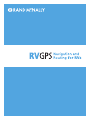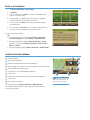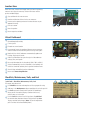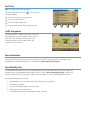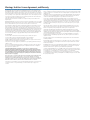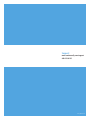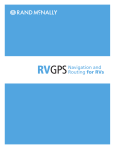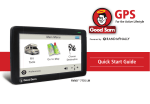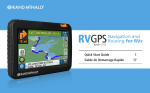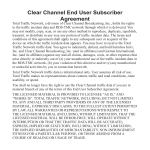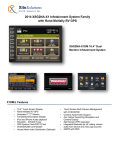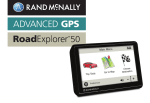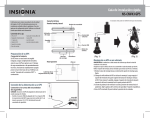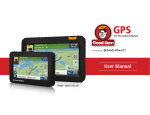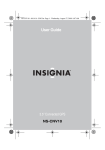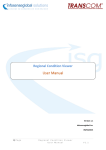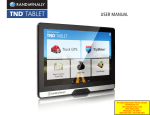Download 2015 Rand McNally Owners Manual
Transcript
Main Menu 1 Enter RV information and access RV-specific tools. 2 Show location on the map and view navigation instructions. 3 Choose a destination. 4 Select general, route, and map preferences. 5 Mute/unmute the speaker. Note: Some icons may not be present, depending on specific hardware 1 2 3 4 5 Enter RV Information and Set Warnings 1. Tap RV Tools > RV Info or Warnings. 2. Tap 3. Tap the option button to be changed. 4. Enter new settings. 5. Tap and to view options. to save changes. Set Routing and Device Options 1. Tap Preferences. 2. Tap the General, Route or Map tab. 3. Tap 4. Tap the option button to be changed. 5. Enter new settings. 6. Tap and to view options. to save changes. Destination 1 Return to a new location. 2 Return to a previously entered address. 3 Access the Address Book. 4 Plan a multi-stop trip. 5 Route to a point of interest. 6 Run an Internet search for local businesses. (Note: This feature requires a Wi-Fi connection.) 7 1 4 2 5 3 7 6 View trip content from Rand McNally. Run a local search near: 8 Your RV 9 A particular city 10 Your destination 11 Search for local restaurants. 12 Access recent searches. 8 11 9 10 12 Route to a Destination 1. Tap Choose Destination > New Location. 2. 3. Tap Address. Enter the name of the city. (Note: As you type, the keyboard displays only the next possible letter.) 4. Prompts appear in the top bar. Tap the city to select. Or, tap List to view cities beginning with the letter(s) you entered. 5. Enter the street name. (Note: If the letters you need do not appear, tap Expand Search.) 6. Enter the house number. (Note: To enter the house number before the street, tap the house number button in the previous step.) See Confirm Destination Window. Tips • You can also route to a new location by City Center, Intersection, or Latitude/Longitude, or choose Address > Zip Code Search. • View recent destinations by tapping Choose Destination > History. View recent cities by tapping Choose Destination > New Location > Address > History. • View saved locations by tapping Choose Destination > Address Book. Confirm Destination Window 1 Destination address. 2 Begin route to destination. 3 Compare a primary and alternate route and choose one. 4 Add the location as a via point on the way to a previously entered destination.* 5 Save the location to the Address Book. 6 Cross reference to printed Rand McNally Road Atlas. 7 View the map. 8 Change the starting location for a route to the location displayed here. 9 View the map. 10 Return to previous window. *To manage via points, Tap Choose Destination > Multi-Stop Trips. You can add up to 50 destinations in a multi-stop trip, and optimize routing for trips of up to 10 stops. 1 2 4 7 6 8 9 NOTE: This window may include additional buttons based on the type of destination selected. 10 3 5 Route Map Window Tap to Repeat spoken next-maneuver instructions. 2 Name of street you will turn onto next. 3 Show arrival time, remaining time, or other options. 4 Slide out to show upcoming exit information. 13 5 Directions list slideout. Tap Route Display Options to select turn-by-turn, highway, trip summary, or summary map view. 12 6 Zoom in/zoom out. 11 7 Access Wi-Fi connected services. 8 Return to Main Menu. 9 Select a map display option (Heading Up, North Up, or 3D View). Also displays W-Fi status. 10 View current road name, upcoming cross road name, or city, county and state. 11 View and save current location, detour or cancel a route, or skip to the next stop. 12 Tap on the current speed to display the Virtual Dashboard. (Note: Turns red for speed warnings; set in RV Tools > Warnings.) 13 Current speed limit. Tap to open a “Tell Rand” about speed limits. 14 View the Traffic Window (enabled with Traffic Everywhere). 15 Mute or unmute the speaker. 3 2 1 1 4 5 14 6 7 15 9 10 8 Find a Point of Interest (POI) Tap Choose Destination > Points of Interest. 1 Find popular RV-friendly POIs near your current location. 6 Search for a POI: 2 Near your RV 3 In a particular city 4 Along your route 5 Near your destination 2 3 4 5 7 1 8 POI Categories: 6 Select a category. 7 Find restaurants, hotels, and other subcategories. 8 View custom POIs such as red light cameras or other locations that have been uploaded through the Rand McNally Dock. 9 Tap location to select. 10 View and edit ratings and comments. 11 Tap to search by available services. 12 Apply or remove services filter for search results. 10 9 11 12 Junction View When on a route, Junction View displays when you have an upcoming maneuver. Once past the maneuver, Junction View closes and the previous window displays. 1 Signs to follow for the next maneuver. 2 Number and direction of lanes for the next maneuver. 3 Distance to the upcoming maneuver. Distance decreases as you approach the ramp. 4 Lane assist arrow. 5 Mute the speaker. 6 Return to previous window. 1 2 3 4 6 5 Virtual Dashboard 1 Sunrise and sunset times based on vehicle location (latitude/longitude) and day. 2 Current speed. 3 Elevation at current location. 4 Percentage of current trip completed, distance to next maneuver, and the number of miles and time spent on the trip to this point. 5 Match with the vehicle’s odometer to automatically update new fuel logs. Tap the pencil to edit. 6 Gather trip information for up to three trips. Includes odometer settings, hours, and speeds. 7 Reset trip information for the selected trip (Tab 1, Tab 2 or Tab 3). 8 Select to automatically reset the information in each tab after the vehicle has remained stationary for the specified number of hours. 9 View fuel logs and add fuel purchase information. 10 Return to the Route Map Window. 9 1 6 3 4 5 8 7 Checklists, Maintenance, Trails, and Fuel Tap RV Tools > Checklists, Maintenance, Trails, Fuel. Then tap on each tab to view. 1 Use Checklists to create and complete task lists to prepare for a trip. 2 Add notes in the Maintenance tab to record dates of service for your RV. 3 Use Trails to record a “bread-crumb” path of GPS coordinates where your RV has traveled. Tap any record to view the trail, edit the name, or set the color. 4 Use the Fuel tab to view a list of fuel purchases. Tap Add Fuel to record the date, location and cost of fuel purchase. Tap Save. Tap any record to make changes. (Note: This can be exported to your PC or Mac via the Rand McNally Dock.) 10 2 1 2 3 4 Wi-Fi® For information on setting up a Wi-Fi hotspot through your cellular phone or laptop computer, please visit www.randmcnally.com/wifihelp for basic instructions or contact your wireless carrier. Note: Wi-Fi connectivity requires a supporting feature and data plan from your wireless service provider. As the user, you are responsible for all data charges. Please contact your wireless service provider to make sure you do not exceed the limits of your data plan. Once you have established a Wi-Fi hotspot: 1. From the Main Menu, tap Preferences. 2. Tap WiFi in the bottom right corner. 3. Tap Enable WiFi to search for available hotspots. 4. Tap the hotspot you want to connect to. 5. Enter the network password. 6. Tap Disable WiFi to turn Wi-Fi connectivity off. (Note: Disable to save battery power.) Weather Note: This feature requires a Wi-Fi connection. Tap the Wi-Fi connected services icon ( ) on the map screen. Then tap the weather tab to view current information and a three-day forecast. 1 Tap to view details for current weather alerts. 2 View weather information at your destination. 1 Note: You can view weather information at any other location by tapping the map, the Wi-Fi icon, and then the weather tab. 3 Display weather on the map as you drive. 4 Select from a variety of weather types. 5 Slide to adjust the transparency of the overlay on the map. Note: Use the slider to readjust for visibility when switching between day and night modes. The speed of the weather display will depend on the speed of your Internet connection. 2 3 4 5 Fuel Prices Note: This feature requires a Wi-Fi connection. Tap the Wi-Fi connected services icon ( Then tap the Fuel tab. ) on the map screen. 1 Check to show fuel prices on the map screen. 2 Sort results by distance or price. 3 Set filters for type and brand of fuel. 4 Choose to search near your vehicle or along your route. 1 2 3 Traffic Everywhere Live traffic information is available as a premium service on the Rand McNally Dock. Get traffic conditions and alerts right on your RV GPS. Traffic information is available with a Wi-Fi connection wherever you receive a data signal on your smartphone, even in rural areas. More Information For a detailed description of the features of your device, please see the RVNDTM 7720 User Manual. The User Manual can be downloaded from the Rand McNally Dock, and is also available at www.randmcnally.com/support. Rand McNally Dock The Rand McNally Dock enables you to receive software upgrades and access map updates, monthly construction updates, and additional features. Simply download the Dock software for your PC or Mac at www.randmcnally.com/dock, remove the SD card from your device and insert it into your PC or Mac using SD card adapter. Then start the Rand McNally Dock software. With the Rand McNally Dock, you can also: • Upload custom POIs, such as red light cameras and railroad crossings, to your device • Download the User Manual • Access the Rand McNally support site and online store • Read product news and announcements • Send feedback and suggestions to Rand McNally through “Tell Rand” 4 Warnings, End-User License Agreement, and Warranty Pay attention to road conditions and street signs, and obey all traffic and safety laws. Traffic laws and current traffic conditions must always be observed and take precedence over the instructions issued by the Rand McNally navigation system. The User should be aware of situations where current traffic conditions and the instructions from the navigation system may be in conflict. Some states prohibit the use of windshield mounts and may otherwise restrict the usage of navigation and other electronic devices in the vehicle. It is the User’s responsibility to ensure compliance with all laws and regulations. The use of the navigation system does not relieve the User of his/her responsibilities. The User is ultimately responsible for the vehicle under his/her control and should be aware of the surroundings at all times. The User agrees to allow User-provided information to Rand McNally to be used for internal business evaluation purposes, including, but not limited to, evaluating the effectiveness of the services provided, methods to simplify or improve User experiences. Such information will not be used by third parties or in any way that discloses the identity of the User. If after reading these statements the User decides not to accept these terms, the User should not use the navigation system. The User agrees to indemnify, defend and hold Rand McNally and its licensors (including their respective licensors, suppliers, assignees, subsidiaries, affiliated companies, and the respective officers, directors, employees, shareholders, agents and representatives of each of them) free and harmless from and against any liability, loss, injury (including injuries resulting in death), demand, action, cost, expense or claim of any kind or character, including but not limited to attorney’s fees, arising out of or in connection with any use or possession by the User of this Product. Rand McNally hereby grants you (“User”) a single-user non-exclusive, non-transferable license to use the Rand McNally navigation system (hereinafter referred to as the “Product” (including software and associated data)) for User’s own internal business or personal use and not for resale, sublicense or commercial use. This Product and the software incorporated in it and related documentation are furnished under license and may be used only in accordance with this license. Except as permitted by such license, the contents of this Product and software may not be disclosed to third parties, copied or duplicated in any form, in whole or in part, without the prior written permission of Rand McNally. This Product and software contain proprietary and confidential information of Rand McNally and its licensors. Rand McNally grants User a limited license for use of this Product and the software incorporated in the Product for its normal operation. By using the Product, User acknowledges that the content of this document and the Product are the property of Rand McNally and its licensors and are protected by U.S. copyright, trademark and patent laws and international treaties. THE USER MAY NOT: • Use the Product on a network or file server, time-sharing or to process data for other persons. • Use the Product to create any routing tables, files, databases or other compendiums. • Copy, loan or otherwise transfer or sublicense the Product, its software or content. • Modify, or adapt the Product in any way, or decompile, disassemble, reverse engineer or reduce to human readable form the Product and software incorporated therein. • Alter, remove or obscure any copyright notice, trademark notice, or proprietary legend from the Product, its software or content. Rand McNally may make use of third party software in the Product. Notwithstanding the terms and conditions of this license, use of some third party materials included in the Product may be subject to other terms and conditions. The official third party copyright notices are provided at the end of this License. These terms and conditions constitute the entire agreement between Rand McNally (and its licensors and suppliers) and the User pertaining to the subject matter hereof, and supersedes in their entirety any and all written or oral agreements previously existing between us with respect to such subject matter. The above terms and conditions shall be governed by the laws of the Illinois, without giving effect to (i) its conflict of laws provisions, or (ii) the United Nations Convention for Contracts for the International Sale of Goods, which is explicitly excluded. The User agrees to submit to the jurisdiction of Illinois for any and all disputes, claims and actions arising from or in connection with the Data provided to the User hereunder. User shall not export the Product in violation of any U.S. or foreign laws. Rand McNally’s licensors shall be third party beneficiaries of Rand McNally’s rights under this license, but are not parties hereto and have no obligations hereunder. By using this product you agree to be bound both by the foregoing and to the terms of use found at www. randmcnally.com/RVGPS. Restricted Rights Legend. For governmental agencies: Use, reproduction or disclosure is subject to restrictions set forth in subparagraph (c) (1) (iii) of the Right in Technical Data and Computer Software clause at DFARS 52.227-7013, as amended. This license will terminate automatically if User fails to comply with any of the terms of this license and User agrees to stop using the Product. Rand McNally may revise or update the Product and is not obligated to furnish any revisions or updates to User. Rand McNally and the globe logo are registered trademarks and RVND is a trademark of RM Acquisistion, LLC. The Good Sam logo is a registered trademark of Good Sam Enterprises, LLC. The term Wi-Fi® is a registered trademark of the Wi-Fi Alliance®. CityGrid is a registered trademark of CityGrid Media. Caution: Rand McNally makes no warranty as to the accuracy or completeness of the information in the Product and disclaims any and all express, implied or statutory warranties, including any implied warranty of merchantability or fitness for a particular purpose. It is the user’s responsibility to use this product prudently. This product is intended to be used only as a travel aid and must not be used for any purpose requiring precise measurement of direction, distance, location or topography. Copyright © 2014 Rand McNally. Portions © 2014 HERE. This data includes information taken with permission from Canadian authorities, including © Her Majesty the Queen in Right of Canada, © Queen’s Printer for Ontario. © 2014 Allstays, LLC. © 2014 Bringfido.com. © 2014 Fishing Hot Spots, Inc. © 2014 InfoGation. © 2014 MyWeather.com. © 2014 The RVer’s Friend. © 2014 Good Sam Enterprises, LLC. © 2014 CityGrid. © 2014 gasbuddy.com. Traffic information provided by INRIX. © 2014 INRIX, Inc. All rights reserved. U.S. Patent Nos. 7,580,791 and 8,214,141. RAND MCNALLY AND ITS LICENSORS DO NOT MAKE ANY OTHER WARRANTY OR REPRESENTATION, EITHER EXPRESS OR IMPLIED, WITH RESPECT TO THE PRODUCT, INCLUDING ANY WARRANTY AS TO QUALITY, PERFORMANCE, TITLE OR NON-INFRINGEMENT. IN NO EVENT WILL RAND MCNALLY OR ITS LICENSORS BE LIABLE FOR ANY INDIRECT, SPECIAL, INCIDENTAL, OR CONSEQUENTIAL DAMAGES ARISING OUT OF THE USE OR INABILITY TO USE THE PRODUCT, EVEN IF ADVISED OF THE POSSIBILITY OF SUCH DAMAGES. Some states do not allow limitations on how long an implied warranty lasts and/or do not allow the exclusion or limitation of incidental or consequential damages, so the above limitations may not apply to some consumers. Support www.randmcnally.com/support 800-333-0136 3.5X_03/21/14