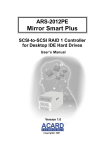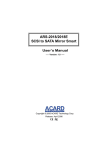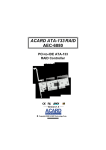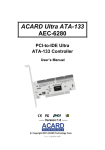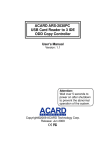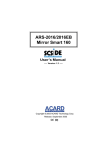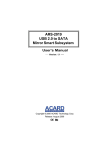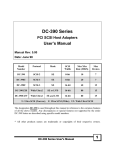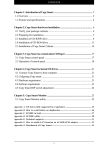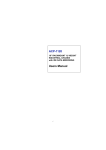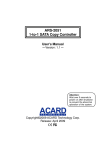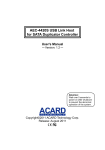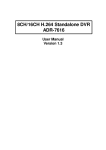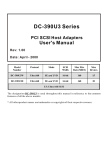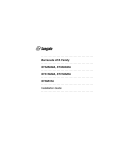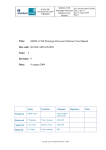Download ARS-2012PEL Mirror Smart Plus User`s Manual
Transcript
ARS-2012PEL Mirror Smart Plus User’s Manual Version: 1.0 Copyright © 2002 ACARD Technology Corp. Release: August 2002 Copyright and Trademarks The information of the products in this manual is subject to change without prior notice and does not represent a commitment on the part of the vendor, who assumes no liability or responsibility for any errors that may appear in this manual. ACARD and SCSIDE are the trademarks of ACARD Technology Corp. IBM is the trademark of International Business Machine Corporation. Microsoft and the Windows Logo are the registered trademarks, and Windows is the trademark of Microsoft Corporation. All brands and trademarks are the properties of their respective owners. This manual contains materials protected under International Copyright Conventions. All rights reserved. No part of this manual may be reproduced in any form or by any means, electronic or mechanical, including photocopying, without the written permission of the manufacturer and the author. All inquiries should be addressed to ACARD Technology Corp. Table of Contents Chapter 1 About SCSIDE .................................. 4 1.1 Revolutionary Technology ..................................... 4 1.2 SCSIDE® Design .................................................... 5 Chapter 2 Introduction ...................................... 6 2.1 2.2 2.3 2.4 2.5 2.6 Overview .................................................................. 6 Features .................................................................... 6 Quick Start ............................................................... 7 Package .................................................................... 7 Specifications .......................................................... 7 Compatibility ........................................................... 8 Chapter 3 The Control Panel .......................... 10 Chapter 4 Hardware Installation ..................... 13 4.1 Installing a SCSI Adapter ..................................... 13 4.2 Installing ARS-2012PEL ....................................... 13 4.2.1 Preparation .............................................................................13 4.2.2 IDE Hard Drive Connection ................................................14 4.2.3 External Power Connection ...............................................16 4.2.4 External Cable Connection ................................................17 4.2.5 DIP Switch Setting ................................................................18 Chapter 5 Troubleshooting ............................. 21 5.1 Basic Troubleshooting ......................................... 21 5.2 Advanced Troubleshooting ................................. 22 5.2.1 Verify the SCSI Adapter .......................................................22 5.2.2 Verify ARS-2012PEL .............................................................25 Appendix 1 SCSI Adapter Compatibility........ 27 Appendix 2 Mirror Smart Utility...................... 28 ARS-2012PEL User’s Manual Chapter 1 About SCSIDE 1.1 Revolutionary Technology SCSIDE® is a revolutionary technology developed by ACARD Technology Corp. It can not only transform IDE data into SCSI type, but also save the expenditures. Through this technology any cheap IDE device can have high-performance SCSI applications. The following examples are simply a little portion of SCSIDE® applications. 1. To transform an IDE hard disk into an external SCSI one for notebook and desktop PC users to back up data. 2. To transform a 50X IDE CD-ROM into a 50X LVD SCSI one. It is an unprecedented technology. 3. To transform your favorite IDE DVD-ROM into LVD SCSI one. 4. To daisy chain multiple SCSIDE® DVD-ROMs to create a DVD-ROM server. 5. To transform a DMA33/66/100/133 hard drive of 5400rpm or 7200rpm into an LVD SCSI one for PC workstations, servers and Unix workstations, servers. The basic structure of SCSIDE® is a “RAID On Chip” which highly integrates multiple CPUs. This ROC design is resulting from ACARD’s years of experiences in the design of IDE, SCSI and RISC CPU chips. The block diagram on the next page shows that ROC has multiple CPUs. Its ROM, RAM, DMA controllers and external ROM interface can be used as the firmware update of flash ROM. ACARD has a perfect firmware technology, too. It makes the transformation of IDE to SCSI really “plug and play”. The firmware has been tested on almost all brands of IDE DMA33/ 66/100/133 HDDs, ATAPI CD-ROMs, DVD-ROMs. Whether your IDE device is an ATA hard drive, CD-ROM, CD-RW or DVD-ROM, you can all plug it and enjoy the advantages of SCSI. With the intelligent firmware design, you don’t need to install a 4 ARS-2012PEL User’s Manual driver into the operating system so as to use SCSIDE® products. In the operating system it is just like a SCSI device. Figure 1-1 1.2 SCSIDE® Design The objectives of SCSIDE® design are given as follows: 1. Save the expenses of SCSI by using an inexpensive IDE device. 2. Create applicaions like 50X SCSI CD-ROM and high speed SCSI DVD-ROM. 3. Apply ”plug and play” to the transformation of IDE device to SCSI one. It is not necessary to install a driver. We welcome you to be a new member of SCSIDE® and have a good time. 5 ARS-2012PEL User’s Manual Chapter 2 Introduction 2.1 Overview ARS-2012PEL LVD (Low Voltage Differential) SCSI RAID 1 System is particularly designed for disk mirroring. It consists of two hard disk drives for duplicating data as Figure 2-1 shows. However, the computer still regards them as a single drive. Via the built-in microcontroller, ARS-2012PEL makes high-level applications more flexible and stable. It can easily transform any IDE device into an LVD SCSI one. LVD SCSI-to-SCSI RAID 1 Controller D0 D1 D0 D1 Dn Dn Identical data is recorded on both HDDs Figure 2-1 2.2 Features ARS-2012PEL Mirror Smart Plus has the following features. n n n n n n n n Is a standalone LVD SCSI-to-SCSI RAID 1 controller. Has an auto-eject handle on the cabinet to eject a failed hard drive. Has aluminum & steel heat sink frame design. Has an alarm-off resetting button. Supports “Big Drives” technology. Supports cross-platform operation. Supports HOT SWAP. Supports multitasking. 6 ARS-2012PEL User’s Manual n n Has lower CPU system loading. Has a built-in SOC SCSIDE® engine. 2.3 Quick Start Please follow the 7 steps given below to use ARS-2012PEL Mirror Smart Plus. Step 1: Make sure that all cables are connected well to your PC. Step 2: Take the cabinet out of the Mirror Smart Plus. Step 3: Put a hard drive into the cabinet and connect it with the internal cable. Step 4: Replace the cabinet to the Mirror Smart Plus. Step 5: Make sure that the auto-eject handle on the cabinet is closed. Step 6: Power on the system. Step 7: Use the Mirror Smart Plus as a new hard drive device. 2.4 Package Upon receiving the package of ARS-2012PEL unpack it and check its contents. n n n n n n ARS-2012PEL A CD containing the driver and the Mirror Smart Utility A user’s manual LVD cable (optional) LVD terminator (optional) AEC-67160 Ultra 160 SCSI Adapter (optional) **Please refer to Appendix 2 for the Mirror Smart Utility. 2.5 Specifications 1.ARS-2012PEL Mirror Smart Plus Materials Aluminum & steel base, cover, ABS shell and front panel 7 ARS-2012PEL User’s Manual Temperature 0°C to 70°C for operation -20°C to 85°C for storage Humidity 15% to 90% Dimension Length: 28cm Width: 18cm Height: 16cm 2.AEC-67160 SCSI Adapter (optional) Please refer to the user’s manual of AEC-67160 SCSI Adapter. 2.6 Compatibility ARS-2012PEL is especially designed for DMA hard drives. It fully supports the following brands of DMA33/66/100/133 hard drives. Besides, it is compatible with various kinds of SCSI cards, and can operate well in Mac or Linux. n n n n n n IBM HDD MAXTOR HDD QUANTUM HDD SEAGATE HDD Fujitsu HDD WESTERN DIGITAL HDD For details please see the next page. 8 ARS-2012PEL User’s Manual IBM HDD DTLA series, DPTA series, DTTA series, DJNA series, 60 GXP, 75 GXP. MAXTOR HDD 54098U8, 52049U4, 91366U4, 94098U8, 91020U3, 98196H8, 5T020H2. QUANTUM HDD FireBall LM series, LC series, LB series, LD series. FireBall KX series, KA series. FireBall CX series, CR series, EX series. FireBall EL series. SEAGATE HDD Barracuda IDE series. Barracuda ATA II 100 series. ST320430A, ST313620A, ST3240AT, ST38422A, ST36531A. Fujitsu HDD MPF-3204AT, MPD-3173AT, MPD-3084AT. WESTERN DIGITAL HDD Expert 13BA, Caviar AC14300, Caviar 300BB, Caviar 600AB Please visit www.acard.com for the newest information. 9 ARS-2012PEL User’s Manual Chapter 3 The Control Panel ARS-2012PEL has a control panel composed of 6 LEDs and an alarm-off resetting button. They are defined as follows. Fan Failure LED: It lights when the fan cannot work properly. Hard Drive Error or Malfunction LED: It lights when the hard drive is failed. Hard Drive Access LED: It lights when the system is busy in reading/writing. Hard Drive Power LED: It indicates if the hard drive is normal. Rebuilding LED: It lights when you replace a failed hard drive and the data in another drive is being copied into the new drive. Alarm-Off Resetting Button: Push it to stop buzzing when alarm is activated. System Power LED: It indicates if the system is normal. handle Fan Failure LED Alarm-Off Resetting Button Hard Drive Error or Malfunction LED Rebuilding LED System Power LED Hard Drive Access LED Hard Drive Power LED Figure 3-1 10 ARS-2012PEL User’s Manual NOTICE: Place the handle back to “Close” after installing all devices otherwise the “Alarm” will be activated when power is on. The control panel of ARS-2012PEL is described in details below. A C B Figure 3-2 l During normal operation, if the system detects a failed hard drive, the failed drive LED will glitter 10 seconds in alarm. Then, it will keep lighting with handle ejecting. It indicates that the failed drive needs to be replaced. l After the new drive is installed and plugged, the system will check the new drive. At this moment, LED A ,B currently checked new drive LED l and C will keep lighting. The will glitter to indicate the hard drive. When the new drive is ready, LED A ,B and C will keep lighting, and the new drive LED will keep glittering. Yet, LED A ,B and C will light to indicate that the system is rebuilding data to the new drive. 11 ARS-2012PEL User’s Manual l When there is only one hard drive in the system, the Mirror Smart will sound a short beep twice in every 8 seconds with LED glittering until another hard drive is supplied. l If the fan can not work properly, the fan failure LED will glitter with alarm in every second until the “Alarm-Off Resetting Button” is pressed for 0.5 second. Under the circusmstances, please contact the dealer or ACARD distributor. 12 ARS-2012PEL User’s Manual Chapter 4 Hardware Installation The hardware installation includes two parts. The first part is the installation of a SCSI adapter, and the second part that of ARS-2012PEL Mirror Smart Plus. 4.1 Installing a SCSI Adapter The installation of a SCSI adapter is quite easy. If you don’t have a SCSI adapter and like to buy the AEC-67160 SCSI Adapter, you may contact with a salesperson of ACARD. According to the manual you can quickly install the SCSI adapter. Then, you need to install its driver, which is contained in the supplied CD. 4.2 Installing ARS-2012PEL The installation of ARS-2012PEL is divided into several parts such as IDE hard drive connection, internal connection, external power connection, external cable connection, DIP switch setting, etc. 4.2.1 Preparation Before installing ARS-2012PEL, you need to understand the following important things. l In the initial installation, if the two hard drives are different in capacity, ARS-2012PEL will take the smaller drive as the standard. l If the two hard drives are the same in capacity, ARS-2012PEL will take the drive on the upper cabinet as the standard. l l Both hard drives support HOT SWAP. In rebuilding, the source drive cannot be removed, but the destination drive can be when Hard Drive Error or Malfunction LED is on. 13 ARS-2012PEL User’s Manual l l When rebuilding finishes, ARS-2012PEL will produce a long beep alarm. When HOT SWAP is progressing, the system of ARS-2012PEL must be in the state of “Power On”. l Use Ultra DMA33/66/100/133 HDD to let ARS-2012PEL perform better. 4.2.2 IDE Hard Drive Connection Before connecting an IDE hard drive to the cabinet of ARS-2012PEL, you have to set the hard drive as “Master” mode by adjusting the jumper setting. In addition, if the hard drive has contained data or installed with a certain version of OS, you had better back up your data first, and install the OS again after connection. The hard drive cannot work without installing the OS again. After connection just treat the IDE hard drive as a new one. 12345678 DIP switch The auto-eject handle SCSI connectors on the cabinet ejects a failed hard drive HDD Cabinet Figure 4-1 14 ARS-2012PEL User’s Manual Prior to connecting an IDE hard drive to the cabinet , you have to take the following two steps to open the cabinet. Step 1: Power off the system, and use a driver to open the handle. Step 2: Hold the handle to pull out the cabinet. Handle push to open the handle Figure 4-2 NOTICE: The handle is a switch to control the hard drive power, so do not open it arbitrarily during operation. Follow the 5 steps to connect an IDE hard drive to the cabinet. Please do the job according to Figure 4-3 on page 16. Step 1: Find out pin 1 of the 40-pin connector on the IDE hard drive. Step 2: Find out the color line of the IDE cable inside the cabinet, which indicates pin 1 of the 40-pin connector. Step 3: Connect the IDE cable to the IDE hard drive by pin 1 to pin 1. Step 4: Connect the 4-pin power connector inside the cabinet to the IDE hard drive’s 4-pin connector. Step 5: Finally put the cabinet back to ARS-2012PEL. 15 ARS-2012PEL User’s Manual IDE HDD Power Connector IDE Connector Figure 4-3 4.2.3 External Power Connection After connecting the IDE hard drive to the cabinet of ARS-2012PEL, you can connect the power cord as shown in Figure 4-4. 1 2 3 4 5 6 7 8 Power Cord Figure 4-4 16 ARS-2012PEL User’s Manual 4.2.4 External Cable Connection Now you can follow the directions below to connect your ARS-2012PEL(s). Step 1: Identify the LVD SCSI cable. Step 2: Insert one end of the LVD SCSI cable into the host adapter’s LVD connec tor. Step 3: Insert the other end of the LVD SCSI cable into ARS-2012PEL’s external SCSI connector. Step 4: Enable the terminator of ARS-2012PEL. Please see Figure 4-5 for the whole process. Step 5: If you want to connect more ARS-2012PELs, you can take another SCSI cable, insert it into the present ARS-2012PEL’s second SCSI connector. Step 6: Insert the other end of the SCSI cable into the next ARS-2012PEL’s first SCSI connector. Repeat step 5 to 6 to connect other ARS-2012PELs. Step 7: Remember to enable the terminator of the last ARS-2012PEL. Please see Figure 4-6 for the whole process. Connection of one device 1 2 3 4 5 6 7 8 Power Cord Connect to SCSI Adapter Figure 4-5 17 ARS-2012PEL User’s Manual Connection of more than one devices 1 2 1 2 3 4 5 6 7 8 1 2 3 4 5 6 7 8 Power Cord Connect to SCSI Adapter Power Cord LVD SCSI Cable Figure 4-6 4.2.5 DIP Switch Setting The DIP switch setting includes two parts: enabling the terminator of ARS-2012PEL; giving a unique SCSI ID number to the Mirror Smart Plus. 1 2 3 4 5 6 7 8 ON 1 2 3 4 5 6 7 8 Figure 4-7 18 ARS-2012PEL User’s Manual Please follow the instructions below to set DIP switch properly. 1. Enable/Disable the Terminator: Enable the terminator of ARS-2012PEL or that of the last one in a daisy chain. The default is ON. ON 7 2. SCSI ID Number: Give a unique SCSI ID number to each ARS-2012PEL in a daisy chain according to the following figure. Even if there is only one ARS-2012PEL, you still need to give it an ID number. ON ON 1 2 3 4 5 6 7 8 OFF Default: All OFF (ID=0) 1 èON-SCSI ID 1 2 èON-SCSI ID 2 3 èON-SCSI ID 4 4 èON-SCSI ID 8 5 èReserve 6 èReserve 7 èON-Terminator Enable 8 èReserve Figure 4-8 For the illustration of SCSI ID number for ARS-2012PEL, please see Figure 4-9 on the next page. 19 ARS-2012PEL User’s Manual ID=0 (Default) ON 1 ID=2 7 8 ID=3 2 3 4 5 6 7 3 4 5 6 7 8 3 4 5 6 7 1 3 4 5 6 7 3 4 5 6 7 8 3 4 5 6 7 8 ID=15 2 3 4 5 6 7 7 8 2 3 4 5 6 7 8 2 3 4 5 6 7 8 8 20 3 4 5 6 7 8 2 3 4 5 6 7 8 2 3 4 5 6 7 8 2 3 4 5 6 7 8 ON ON 1 Figure 4-9 2 ON 1 ON 1 6 ON 1 ID=13 2 5 N/A 1 8 ID=11 2 4 8 ID=9 2 3 ON ID=7 2 2 ON 1 8 ID=5 2 ON 1 ON 1 ID=14 6 ON 1 ID=12 5 ON 1 ID=10 4 ON 1 ID=8 3 ON 1 ID=6 2 ON 1 ID=4 ID=1 ARS-2012PEL User’s Manual Chapter 5 Troubleshooting This chapter is divided into two main sections: basic troubleshooting and advanced troubleshooting. 5.1 Basic Troubleshooting When your ARS-2012PEL cannot function normally, please examine it according to the points listed below. 1. Check the power status Check if the power status is ON. 2. Check the IDE HDD Check if the IDE hard drives are in the Master mode. 3. Check the host adapter Check if the host adapter, AEC-67160, is inserted securely onto the motherboard. 4. Check all connectors and cables Check if ARS-2012PEL’s power connector, SCSI connectors, the IDE hard drives’ IDE connectors and power connectors have good quality. Their pins are not bent. Then, check if power cords and SCSI cables are connected se- 21 ARS-2012PEL User’s Manual 5.2 Advanced Troubleshooting Let’s explain the troubleshooting of ARS-2012PEL in the operating system Windows 2000. At first, set the ID number of the SCSI adapter, AEC-67160, as 0. 5.2.1 Verify the SCSI Adapter Check if the displayed device on the list of devices is just the installed SCSI adapter. The steps of entering “Device Manager” are as follows. Step 1. Double click “My Computer”. Select “Control Panel”. Figure 5-1 22 ARS-2012PEL User’s Manual Step 2. Double click “System”. Figure 5-2 Step 3. Select “Hardware” in “System Properties”. Then, click “Device Manager”. Figure 5-3 23 ARS-2012PEL User’s Manual Step 4. Double click “SCSI and RAID controllers” to check if AEC-67160 adapter is installed well. Figure 5-4 24 ARS-2012PEL User’s Manual 5.2.2 Verify ARS-2012PEL If you can find ARS-2012PEL, the Mirror Smart Plus which you have installed with AEC-67160 in “Device Manager”, AEC-67160 is installed successfully. If you cannot find, but see a yellow question mark, inspect the IDE connector on AEC-67160. It could be a bad connection or the device’s malfunction. Please check your Mirror Smart Plus as follows. Step 1. Click “Disk drives” to show your hard disk drives. Figure 5-5 25 ARS-2012PEL User’s Manual Step 2. Double click “ATA MirrorSmart 19G SCSI Disk Device”. Then, click “General”, and in “Device Status” see if ARS-2012PEL, the Mirror Smart Plus, is working properly. Figure 5-6 26 ARS-2012PEL User’s Manual Appendix 1 SCSI Adapter Compatibility All the SCSI adapters listed below can be used together with ARS-2012PEL, the Mirror Smart Plus. ACARD AEC-67160 Adaptec ASC 29160 Adaptec ASC 39160 Adaptec AHA 2940U2W Adaptec AHA 2940UW Initio 9100UW Tekram DC-390U2W(53C895) Tekram DC-390U3W Tekram 390UF LSI Symbios 53C875 Ultra Wide SCSI Controller 27 ARS-2012PEL User’s Manual Appendix 2 Mirror Smart Utility The Mirror Smart Utility is used to manage and control ARS-2012PEL. With it you can easily set, change and check all things concerning the situation of hard drives. After entering the utility, if you want to change some basic settings, you can click “Setup” and select “Preference” as shown below. 28 ARS-2012PEL User’s Manual The main items in “Preference” are explained as follows. set to popup the window for errors set to compare the data of 2 hard drives set the time to save the event log set the time to update the status of Mirror Smart 29 ARS-2012PEL User’s Manual If you want to set the functions of Mirror Smart, you can click “Setup” and select “Mirror Smart Setup” as shown below. 30 ARS-2012PEL User’s Manual The main items in “Mirror Smart Setup” are explained as follows. set rebuilding speed set alarm-off reset button set for Mac OS set to detect Fan 2 set for reading only set the alarm above 10 seconds set to detect Fan 0 set to support ATA66 hard drives set to read the data of 2 hard drives in turn 31 ARS-2012PEL User’s Manual If you want to change the size of Mirror Smart, you can click “Setup” and select “Change Mirror Size” as shown below. only change to a size bigger than the current one 32 ARS-2012PEL User’s Manual If you want to update the firmware of Mirror Smart, you can click “Setup” and select “Update Firmware” as shown below. the current F/W version select the newest version to update F/W Click “Open” and then “Yes” to confirm. 33 ARS-2012PEL User’s Manual If you want to know the product version of Mirror Smart Utility, you can click “About!”. Click “Status List” to see the status of Mirror Smart. Host Bus ID No. and the SCSI adapter Target ID No. and the Mirror Smart 34 ARS-2012PEL User’s Manual Click “Mirror Info” to see all the information about hard drives. the hard drive on the bottom the hard drive on the top eject the hard drive on the top the whole system as one hard drive due to active RAID 1 eject the hard drive on the bottom the fan on the bottom the fan on the top compare the 2 hard drives 35 ARS-2012PEL User’s Manual Click “Compare HDDs” to see if the Source HDD and the Target HDD contain the same data. The percentage bar on the bottom of the following figure shows the process of comparison. It is also used to indicate the process of rebuilding. percentage bar 36 ARS-2012PEL User’s Manual If a hard drive is detected as not existing or having an error, the status will be shown as the following figure. 37 ARS-2012PEL User’s Manual If you want to see the record of an event log, click “Load Event Log” under “Event Log”. Then, choose the file you need. 38 ARS-2012PEL User’s Manual Click the file to see as the following figure shows. The “Event Log” describes the status of every event time. It is helpful for you to solve problems when they occur. 39 ARS-2012PEL User’s Manual Technical Support Form Email: [email protected] http://www.acard.com Model: F/W Version: ARS-2012PEL System Configuration Motherboard BIOS version SCSI adapter Chipset Memory Display card Other I/O card OS version Hard Disk Hard Disk Model/type Capacity IDE Device Connection CD-ROM model CD-R model MO or Removable Others MAL2012PEL0010-0 40