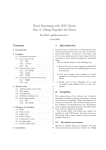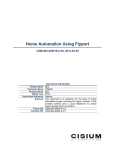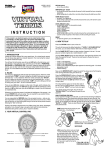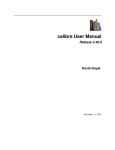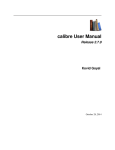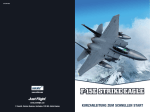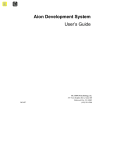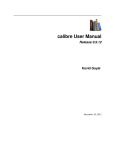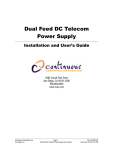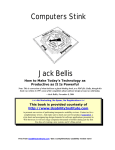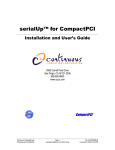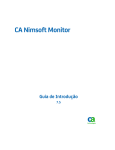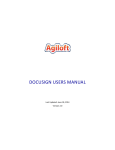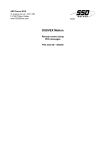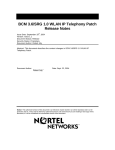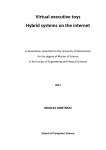Download AGILOFT REFERENCE MANUAL
Transcript
AGILOFT REFERENCE MANUAL
Table of Contents
High Level Overview...................................................................................................................................... 1
Introduction .............................................................................................................................................. 1
Concepts ................................................................................................................................................... 2
Business Example ...................................................................................................................................... 4
Summary ............................................................................................................................................... 5
Comments ............................................................................................................................................. 6
Integrity Manager ................................................................................................................................. 6
Conclusion ............................................................................................................................................. 6
Initial Implementation .............................................................................................................................. 8
Implementation Stages ......................................................................................................................... 9
Stage 1: Get Familiar with the Capabilities of the System .................................................................. 10
Stage 2: Automate First Business Process .......................................................................................... 11
Staff User Guide .......................................................................................................................................... 17
Staff Interface ......................................................................................................................................... 17
Full Text Search ................................................................................................................................... 18
Instant Messaging ............................................................................................................................... 18
Main Toolbar ....................................................................................................................................... 18
Table View ........................................................................................................................................... 19
Operations on the Table: New ............................................................................................................ 20
Operations on the Table: Delete ......................................................................................................... 21
Operations on the Table: Editing ........................................................................................................ 23
Operations on the Table: Mass Edit .................................................................................................... 24
ii
Table of Contents
Operations on the Table: Copy ........................................................................................................... 24
Operations on the Table: Link ............................................................................................................. 25
Operations on the Table: Email .......................................................................................................... 27
Operations on the Table: Note ........................................................................................................... 27
Operations on the Table: Views .......................................................................................................... 29
Operations on the Table: Sorting ........................................................................................................ 31
Operations on the Table: Printing ....................................................................................................... 31
Help ..................................................................................................................................................... 32
Calendar .............................................................................................................................................. 33
Chat ..................................................................................................................................................... 33
Hotkeys ............................................................................................................................................... 34
Inbox ................................................................................................................................................... 34
Home Page .............................................................................................................................................. 36
Dashboards ......................................................................................................................................... 36
Overview ............................................................................................................................................. 37
Creating Dashboards ........................................................................................................................... 38
Profile .................................................................................................................................................. 39
Preferences ......................................................................................................................................... 41
Vertical Toolbar Setup ............................................................................................................................ 43
Search...................................................................................................................................................... 46
Overview ............................................................................................................................................. 46
Table Search Block .............................................................................................................................. 46
Saved Search Drop-Down ................................................................................................................... 47
Adding a New Search: ......................................................................................................................... 48
iii
Agiloft Reference Manual
Using Working Hours in Searches: ...................................................................................................... 50
Saved Search ....................................................................................................................................... 51
Saved Search Menu............................................................................................................................. 57
Views ....................................................................................................................................................... 59
What are Views? ................................................................................................................................. 59
View Wizard ........................................................................................................................................ 60
Managing Views .................................................................................................................................. 64
Custom Views...................................................................................................................................... 66
Default views....................................................................................................................................... 67
Row Coloring ....................................................................................................................................... 69
Views and Permissions ........................................................................................................................ 71
Calendar .................................................................................................................................................. 73
Calendar Entries .................................................................................................................................. 74
New Events ......................................................................................................................................... 75
Calendar Setup .................................................................................................................................... 77
Mass Edit ................................................................................................................................................. 78
Mass Edit Permissions......................................................................................................................... 80
Mass Edit Wizard................................................................................................................................. 81
Formula ............................................................................................................................................... 83
Email........................................................................................................................................................ 85
Email Wizard ....................................................................................................................................... 85
Communications Tables ...................................................................................................................... 88
Reports .................................................................................................................................................... 89
Custom Reports................................................................................................................................... 89
iv
Table of Contents
Reports Wizard.................................................................................................................................... 91
Groupings ............................................................................................................................................ 99
Appearance ....................................................................................................................................... 103
Reports and Permissions................................................................................................................... 104
Security ............................................................................................................................................. 105
Chat ....................................................................................................................................................... 106
General Tab ....................................................................................................................................... 106
Access Tab ......................................................................................................................................... 107
Appearance Tab ................................................................................................................................ 108
Table Import/Export ............................................................................................................................. 110
End User Guide ......................................................................................................................................... 114
End User Interface ................................................................................................................................ 114
New Records ......................................................................................................................................... 114
My Items ............................................................................................................................................... 115
My Profile .............................................................................................................................................. 116
Search FAQ ............................................................................................................................................ 116
Messages/Broadcasting ........................................................................................................................ 117
Administrator Guide ................................................................................................................................. 118
Admin Console ...................................................................................................................................... 118
KnowledgeBase ................................................................................................................................. 118
Administrator Console ...................................................................................................................... 119
Security ................................................................................................................................................. 121
Https Access ...................................................................................................................................... 121
Hotlinks ............................................................................................................................................. 122
v
Agiloft Reference Manual
Global Variables ................................................................................................................................ 123
Tables .................................................................................................................................................... 126
Object (aka Table) ............................................................................................................................. 126
What are Views? ............................................................................................................................... 128
View Wizard ...................................................................................................................................... 129
Managing Views ................................................................................................................................ 133
Table Relationships ........................................................................................................................... 135
Cascading Table Relationships .......................................................................................................... 136
Default Tables in Demo KB................................................................................................................ 137
Table Creation Wizard....................................................................................................................... 139
Views and Permissions ...................................................................................................................... 154
Record ............................................................................................................................................... 156
Fields ..................................................................................................................................................... 157
Field Types ........................................................................................................................................ 159
Misc Tables/Fields Considerations .................................................................................................... 163
Choice Lists........................................................................................................................................ 165
Linked Fields ...................................................................................................................................... 168
Teams .................................................................................................................................................... 204
Overview ........................................................................................................................................... 204
Starting from Default Teams ............................................................................................................. 204
What New Teams are Needed? ........................................................................................................ 204
Editing a Team Later ......................................................................................................................... 204
Teams Wizard.................................................................................................................................... 208
Groups ................................................................................................................................................... 213
vi
Table of Contents
Starting from Default Groups............................................................................................................ 213
Group Permissions ............................................................................................................................ 214
Record Level Permissions.................................................................................................................. 215
Field Level Permissions ..................................................................................................................... 216
Creating New Groups ........................................................................................................................ 217
Rules and Workflows ............................................................................................................................ 228
Workflow Wizard .............................................................................................................................. 230
Rules .................................................................................................................................................. 235
Rules Misc ......................................................................................................................................... 237
Actions .............................................................................................................................................. 240
Data Modeling....................................................................................................................................... 246
Sub-tables vs. Choice Fields .............................................................................................................. 247
Separate Table vs. Sub-table ............................................................................................................. 249
Reference a Table vs. Create Independent Fields............................................................................. 250
Access Methods .................................................................................................................................... 251
LDAP/Microsoft Active Directory ...................................................................................................... 251
User Access ....................................................................................................................................... 261
Exit and Login URL's .......................................................................................................................... 264
Single Sign-on .................................................................................................................................... 265
Hotlinks ............................................................................................................................................. 267
Look and Feel ........................................................................................................................................ 284
Look and Feel Wizards ...................................................................................................................... 287
End User Interface ................................................................................................................................ 301
My Items Setup ................................................................................................................................. 301
vii
Agiloft Reference Manual
Search FAQ Setup.............................................................................................................................. 301
End User Interface Appearance Setup .............................................................................................. 306
End User Interface Access and Permissions...................................................................................... 307
End User Interface ............................................................................................................................ 309
Mobile / ADA Interface ......................................................................................................................... 313
Mobile Interface Access and Setup................................................................................................... 314
Fully Custom Interface .......................................................................................................................... 315
End User Portal Introduction ............................................................................................................ 315
Tutorial Prerequisites ........................................................................................................................ 318
Creating a simple web page .............................................................................................................. 321
Making it a bit more useful ............................................................................................................... 324
How it works ..................................................................................................................................... 326
A Closer Look..................................................................................................................................... 328
Adding More Pages ........................................................................................................................... 330
Adding records .................................................................................................................................. 331
Adding saved searches ...................................................................................................................... 333
Making an included template ........................................................................................................... 334
Adding some style ............................................................................................................................. 337
Wrapping it up .................................................................................................................................. 339
Agiloft Macro Reference ................................................................................................................... 340
Email...................................................................................................................................................... 350
Email Configuration........................................................................................................................... 350
Configuring the Email SMTP Server .................................................................................................. 350
Unified Communications Structure .................................................................................................. 352
viii
Table of Contents
Inbound Email Accounts ................................................................................................................... 356
Outbound Email Settings .................................................................................................................. 360
Email Parsing ..................................................................................................................................... 361
Email Marketing ................................................................................................................................ 366
Integration ............................................................................................................................................ 367
Import/Export ................................................................................................................................... 368
SOAP Interface .................................................................................................................................. 379
REST Interface ................................................................................................................................... 451
Synchronization Guide ...................................................................................................................... 481
Database Interface ................................................................................................................................ 536
External Connectivity to Agiloft Database - Summary ...................................................................... 536
Reviewing your configuration file ..................................................................................................... 537
Creating readonly MySQL user ......................................................................................................... 539
Identifying the database listening port ............................................................................................. 540
Configuring ODBC connection .......................................................................................................... 541
Query tables ...................................................................................................................................... 542
Conclusion ......................................................................................................................................... 544
Activity Logs .......................................................................................................................................... 545
Activity Logs Setup ............................................................................................................................ 545
View Activity Logs ............................................................................................................................. 549
Custom Scripts ...................................................................................................................................... 551
Execution........................................................................................................................................... 551
Operations Flow ................................................................................................................................ 552
Linked Fields in Scripts ...................................................................................................................... 554
ix
Agiloft Reference Manual
Stringifiers Description...................................................................................................................... 558
Perl based Scripts .............................................................................................................................. 562
Java based Scripts ............................................................................................................................. 578
System Setup ........................................................................................................................................ 585
Setup Home Page .............................................................................................................................. 585
Installation ........................................................................................................................................ 587
Securing Agiloft ................................................................................................................................. 588
System Time ...................................................................................................................................... 595
Variables............................................................................................................................................ 597
Licensing............................................................................................................................................ 605
Localization Wizard ........................................................................................................................... 606
Performance Tuning.......................................................................................................................... 607
Implementation Tips ............................................................................................................................. 614
Order Of Implementation ................................................................................................................. 614
Setting up Teams............................................................................................................................... 615
Saved Search Tips.............................................................................................................................. 616
Table Configuration........................................................................................................................... 617
Field Tasks ......................................................................................................................................... 617
Layout Tips ........................................................................................................................................ 618
Default View Tips .............................................................................................................................. 619
Group Permissions ............................................................................................................................ 620
Field Level Permissions ..................................................................................................................... 620
Rules Configuration ........................................................................................................................... 622
Broadcasting ......................................................................................................................................... 624
x
Table of Contents
Different Ways of Broadcasting Your Message ................................................................................ 624
How To Guide............................................................................................................................................ 632
Email Marketing and Tracking .............................................................................................................. 632
Dependency on Unified Communications Structure ........................................................................ 632
Running the Email Marketing Update............................................................................................... 634
Tables and Fields Added to the System ............................................................................................ 635
Setting Up Email Marketing for a Table ............................................................................................ 636
How the Tracking Actually Works ..................................................................................................... 645
Troubleshooting and Recovering from Errors................................................................................... 649
Tables and Fields ............................................................................................................................... 650
Twitter Integration ................................................................................................................................ 654
Agiloft Set-up .................................................................................................................................... 654
Configuring Twitter ........................................................................................................................... 654
Configuring the Knowledgebase ....................................................................................................... 655
Populating a Linked Field with a Saved Search ..................................................................................... 658
Overview ........................................................................................................................................... 658
Creating a New Action ...................................................................................................................... 659
Printing from HTML/Word/PDF Templates .......................................................................................... 663
Creating new Template ..................................................................................................................... 663
Including Embedded Tables .............................................................................................................. 666
Surveys and Questionnaires ................................................................................................................. 668
Overview ........................................................................................................................................... 668
Data Types......................................................................................................................................... 669
Question Table and Description Field ............................................................................................... 670
xi
Agiloft Reference Manual
Survey Definition Table and Field ..................................................................................................... 674
Survey Presentation .......................................................................................................................... 679
Survey and Questionnaire Example Setup ........................................................................................ 685
Using the Outlook Plugin ...................................................................................................................... 693
Create an Email Account ................................................................................................................... 693
Configure the Personal Inbound Settings ......................................................................................... 693
Download the Outlook Plug-In.......................................................................................................... 694
Automating Forwarding to the System ............................................................................................. 695
FAQ............................................................................................................................................................ 696
General.................................................................................................................................................. 696
Tables .................................................................................................................................................... 706
Emails .................................................................................................................................................... 711
Actions .................................................................................................................................................. 714
Known Issues......................................................................................................................................... 715
Hotlinks ................................................................................................................................................. 717
Rules and Workflows ............................................................................................................................ 720
Reports and Charts ............................................................................................................................... 721
Fields ..................................................................................................................................................... 722
Search.................................................................................................................................................... 724
Conclusion ................................................................................................................................................. 725
Index.......................................................................................................................................................... 727
xii
HIGH LEVEL OVERVIEW
I NTRODUCTION
Agiloft is a comprehensive system for automating business processes, managing relationships with
customers, staff, contractors and suppliers and helping staff and managers gain insight into effective
strategies for improving profitability.
The product is ready to use immediately. It is also fully extensible without requiring conventional
software programming – meaning that you can add custom fields, tables and relationships between
tables, as well as reports, workflows and business processes through your browser using a graphical user
interface.
This guide introduces Agiloft concepts, describes how they work together to help your organization, and
provides detailed examples of how you might customize it to meet your needs.
Customization and system administration is 100% wizard based, so this guide is reasonably short as it
avoids duplicating lower level details that are explicitly described in these wizards. For example, the
section in this guide that describes the integer field type does not list all the available options on the
wizard, such as making the field required, limiting the maximum/minimum input value or providing
default values, because these options are fully detailed in the wizard itself.
Agiloft is built on a few powerful concepts and once you understand them, it is relatively easy to master
the entire system. These concepts are summarized in the next section.
See Also:
Concepts
Business Example
Initial Implementation
Installation
1
Agiloft Reference Manual
C ONCEPTS
Concept
Brief Explanation
Rule
A statement of business logic that Agiloft executes automatically.
Field
A piece of information, such as a Telephone Number..
Record
A collection of field values.
Workflow
Workflow refers to the rules that apply when changes are made to a
particular type of record.
Object (Table)
A table is the whole set of fields, relationships, and rules on which
individual records are based. A KnowledgeBase typically has several
different types of tables, such as Cases, Leads, Contracts, Users, and
so on.
Sub-Table
Sub-tables are made up of specifically defined records within a larger
table. Tables can be hierarchical and inherit fields and rules from
their parents. For example Hardware Issue and Software Issue might
be sub-tables of the Bug Table, in which case they would
automatically contain all the fields from Bug as well as their own
unique fields.
Group
Groups define the permissions that a user has within Agiloft. These
group permissions define what records and fields a user may view or
edit.
Team
Teams are used to identify working units of users, and are assigned
as Primary Team as well as sub-teams. Primary Teams are used to
control the interface that a user sees on login.
Report
A summary of record information that may be presented in
graphical, HTML, text or Excel format.
Search
A filter applied to a table to bring up specific information. For
example "Find all Support Contracts that are due to expire within the
next 30 days".
View
A setting that determines what fields from a particular type of record
are shown. For example, "Show the Summary, Severity and Assigned
To fields of bug reports".
KnowledgeBase
The entire collection of objects, records, teams, groups, views,
reports and associated data.
The next section describes how these concepts are applied to automating a business.
See Also:
Business Example
2
High Level Overview
Initial Implementation
Installation
3
Agiloft Reference Manual
B USINESS E XAMPLE
Let's take a company that:
1) Sells five different software products and consulting services and wants to provide web-based forms
to its customers so that questions, bug reports and requests for products/services can be submitted
online 24/7.
2) Has some customers that do not want to be bothered by emails, but prefer to login remotely to
perform spot-checks on their open issues.
3) Has other customers who want a weekly status report on their open issues, but are each interested in
seeing different information. For example, the service customers want to know when their particular
project will be completed, while the product customers want to know about the status of their
enhancement requests.
4) Has another set of customers who want to define their own custom reports that are distributed on
the 15th of each month. Let's assume that this last set of customers is based in Japan and does not
understand English.
5) The Sales Manager wants to be notified if the number of Leads that are predicted to close within the
next 30 days drops below 20 or exceeds 45.
Just satisfying all these requirements keeps entire departments busy at some companies using errorprone manual processes.
Let's look at how it might be handled with Agiloft.
Action
Comments
The Engineering Manager creates Case sub- This satisfies requirement 1.
tables for each software product and
consulting service.
When issues are submitted via the web
interface, required fields, choice tables and
The record types share some common
pop-up explanatory text ensure that all the
fields such as Date Submitted and Severity, necessary information is collected via the
but also have their own unique custom
web form and so eliminates rounds of
fields such as Operating System for the
telephone tag.
software products and Contract Duration
for the consulting services.
Creating half a dozen different sub-tables
of an existing table, each with some custom
The Engineering Manager exports a NLS
fields, takes a couple of hours.
(National Language Support) file from
Agiloft that contains these custom fields
The NLS file only contains the custom fields.
and passes it to a translator who converts Exporting the NLS file, translating a couple
the custom fields and input instructions
of dozen words and a few sentences of
4
High Level Overview
into Japanese. For immediate turnaround
of simple text, a machine translator can be
used.
input instructions into another language
can be accomplished in less than an hour.
The System Administrator creates a Group
called Customer (actually such a group is
provided with the system) and specifies
that members of this group be allowed to
see Cases that they have submitted, but
may not see cases that other people have
submitted. He also specifies that members
of the Customer group can create Reports.
This satisfies requirement 2.
The Support Manager creates a Team
called "Weekly Report" and adds the
customers who requested a weekly report
to this team.
This satisfies requirement 3.
Creating a custom Group takes about ten
minutes.
Recipients receive information formatted
according to their Personal View of the
Cases table. The Group permissions
Next, she creates a search for "Open" Cases automatically filter the output so that the
and creates a Weekly Status report that
report sent to each user only shows the
executes at 6am each Monday morning and records they are allowed to see.
distributes information as a graphical chart
and HTML report to the Weekly Report
Creating a custom Team and a Saved
team.
Search takes less than five minutes each.
Assigning all the relevant customers to this
She specifies that the HTML output should team takes another couple of minutes
be formatted using the Personal view for
using Mass Edit.
the recipient.
Creating the Weekly Status report takes ten
minutes.
The Japanese customers login and create
This satisfies requirement 4 and takes no
the custom reports they desire. Because
additional company resources.
their browsers are set to Japanese, the GUI
wizards, status messages, field labels, etc.
are automatically shown in Japanese.
The Sales Manager defines a business rule
to send email whenever the number of
Leads with an expected close date of less
than 30 days in the future drops below 20
and defines another rule to provide
notification if the number rises above 45.
This satisfies requirement 5.
Creating a couple of custom business rules
takes about twenty minutes.
SUMMARY
The entire set of business requirements has been satisfied in the space of a single morning and
will operate 24/7 without burning up company resources.
5
Agiloft Reference Manual
COMMENTS
Much of the code in Agiloft is dedicated to making this all seem easy.
In the example above, the system was modified by an Engineering Manager, Sales Manager and System
Admin, and because all Agiloft customization is wizard driven, it really is possible for the business
managers themselves to keep the system up to date with the ever changing needs of their departments.
Further, the Group permissions system can prevent the less skilled individuals from damaging the
system. For example, someone might belong to a group that has authority to delete Reports that they
created, but not those created by other users.
Of course, in many companies the business managers will work through a system admin to make the
changes that they require. However, even administrators appreciate software that allows them to
complete such tasks in real time.
INTEGRITY MANAGER
The Integrity Manager is one of the most powerful modules in Agiloft, it operates behind the scenes to
ensure system integrity and provide self-management facilities that ensure that every part of the system
coordinates with every other part.
For example, as soon as the custom field named Operating System was added to the Cases table, it
automatically showed up as one of the options in the wizard used to define new Reports. To take
another example – if the System Admin tries to delete the Search that looked for Open Cases – the
system automatically finds whether the search is used by the Weekly Status report and provides options
such as canceling the delete request, choosing another Search to take its place or deleting the Report.
CONCLUSION
Now that we have seen an example of how these components work together, let's examine them in
more detail, together with some examples. The next section also introduces a handful of concepts that
are not really central to the system but will be helpful when considering how to configure it to meet
your particular needs.
See Also:
Concepts
Initial Implementation
Installation
Record
Rule
6
High Level Overview
Team
Group
7
Agiloft Reference Manual
I NITIAL I MPLEMENTATION
Agiloft works right out of the box, but of course it works best once you have configured it to meet the
particular needs of your department. We provide flash presentations that will guide you through
configuring your system.
The most important thing you can do at this point is to relax.
You have purchased an award-winning product that can be fully configured to meet
the needs of a typical department in a few days.
Agiloft comes with an unconditional money back guarantee so if you are not happy
for any reason, you can get a full cash refund any time within 3 months of purchase.
Wizards will guide all your actions; the Integrity Manager guarantees system
integrity and our support staff are always available to help.
So don't be afraid to experiment! If you want to try something really crazy, you can always export the
KnowledgeBase in Agiloft format first to create a backup. But even if you forget this step and manage to
delete everything, you will still be able to recover from one of the automatic backups via the admin
console.
Try not to get bogged down worrying about details when you are planning your implementation. If you
don't like something, you can change it with a few mouse clicks. In the old days it was so difficult to
configure an enterprise system that organizations used to spend months planning and trying to
anticipate every eventuality, followed by many more months in implementation only to find that by the
time they were finished, the original business needs had changed.
Now you can make changes, see the effect and gather feedback from your users in real time. This
process is so much faster than rapid prototyping and the result is so much more than a prototype, that it
should really be called extreme-development.
The result of the prototyping phase is a fully functional, working system. We recommend developing it
in a couple of stages, as detailed in the next section.
See Also:
Implementation Stages
Stage 1
Stage 2
Concepts
Business Example
8
High Level Overview
IMPLEMENTATION STAGES
We recommend implementing Agiloft in stages as shown below, together with time estimates to help
you plan your implementation.
The next section goes into detail about the steps involved in each stage.
Stage 1: Get familiar with the capabilities of the system
All the steps in this Stage are leading towards the point where you demonstrate the software to your
colleagues and decide what business process to automate first.
When you have finished, you will be in a good position to answer any question that begins "In Agiloft
can you...?".
This will take less than a day, but of course there is quite a difference between knowing what can be
done and really understanding the best way of doing it.
Stage 2: Automate first business process
During this stage you put the software into full production use and demonstrate early success to your
colleagues.
When you have finished, the software will be paying for itself.
Typical working time: 3-7 days. Elapsed time: 1-3 weeks
Stage 3-> Automate additional business process
As you automate each additional process, the value to your organization grows and because everything
is working from the same KnowledgeBase, it is fully integrated with the preceding processes.
Typical working time per process: 3 days. Elapsed time: 1-2 weeks
See Also:
Stage 1
Stage 2
Concepts
Business Example
Initial Implementation
9
Agiloft Reference Manual
STAGE 1: GET FAMILIAR WITH THE CAPABILITIES OF THE SYSTEM
Click the following hotlink to see flash presentations that show how to create custom tables and custom
table relationship, configure workflow, create custom charts, etc.
Overview of Capabilities
Then try the following steps for yourself. Do not worry about the details at this stage, the goal is just to
reach the point where you can understand the broad capabilities of the system and can hold a meeting
with your colleagues to decide what process to implement first.
Stage 1: Get familiar with the capabilities of
the system
Time Estimate
Install the software
20 minutes
Review the flash presentations here
4 hours
Read this manual
1 hour
Configure incoming email/outgoing email
10 minutes
Customize the look and feel to include your
company logo and colors
30 minutes
Create a custom table and add a couple of
fields to it
20 minutes
Create a custom workflow for this table
10 minutes
Create a custom business rule for this table
10 minutes
See Also:
Stage 2
Initial Implementation
Implementation Stages
Concepts
Business Example
10
High Level Overview
STAGE 2: AUTOMATE FIRST BUSINESS PROCESS
Now that you understand the capabilities of the system, you can help your colleagues choose which
business process to automate first, and put it into full production use.
An outline of the steps is given below, followed by more detailed instructions.
Stage 2: Automate first business process
Time Estimate
Team Meeting and Demo - demonstrate the software to your colleagues, decide
what business process you want to automate first.
2 hours
Create/Customize Tables - create custom forms for these business processes, and 4 hours
for the information that the system will handle.
Create Teams - model company hierarchy and any customer/reseller relationships 20 minutes
with teams
Create Groups - control access permissions for special groups of users if
necessary. You may use the default groups, or create your own.
40 minutes
Configure Email - configure incoming email to automatically create and update
records, setup outgoing email to send updates to end users.
20 minutes
Create Workflows - automate the flow of information in your business process
and the assignment of tasks to particular individuals/teams.
2 hours
Create Business Rules - monitor system use and activity, and alert the appropriate 20 minutes
people when necessary.
Create User Accounts - create user accounts or configure the system to use an
LDAP or Active Directory server.
1 hour
Import Existing Data - import existing user data from Excel, ASCII or XML files.
1 hour
Demonstrate the Working System - gather feedback and make adjustments in real 4 hours
time while training staff to use the system effectively.
Start Production Use - deploy the new Agiloft system in parallel with the existing
system for the first week. Adjust as necessary based on user feedback.
1-2 weeks
Start Next Automation - hold a meeting now that you've got the first process
running, discuss what you learned and determine how this can be applied to the
next process.
2 hours
Let's look at each of the above actions in more detail.
Team Meeting and Demo
Demonstrate the software to your colleagues and decide what business process you want to automate
first.
11
Agiloft Reference Manual
The ideal business process to automate is one that is reasonably self-contained (i.e. does not require
integration with several other software systems), provides a clear and measurable benefit to your staff,
managers or customers and occurs frequently enough that the overhead cost of automation is rapidly
returned. You may wish to ask yourself "what issue is causing us the most trouble?"
It is easiest to start by automating one or two critical functions within a single department. The
experience and success of this implementation will make it easy to roll the functionality out to additional
departments later.
Agiloft's ease of use makes it tempting to involve the entire company immediately. However, your
business managers' previous experiences with inflexible enterprise systems may lead to unnecessary
over-thinking of the process steps. Since Agiloft can be modified in real-time, meticulous specifications
are not needed immediately. We recommend allowing managers to experiment with project
demonstrations so they can see for themselves how quickly and easily the program can be modified.
Implementation will go much faster if all people involved understand how flexible the system is.
We recommend growing organically, starting from a position of proven success and user satisfaction. If
your CEO wants an immediate system-wide deployment, remember that it will not be expected
overnight. You can position the initial deployment as pure learning exercise and design the enterprise
deployment in parallel to this trial implementation.
In order to provide a fairly comprehensive example, we will automate a complex, multi-step process, as
summarized below, but you may want to start with only with two or three such steps.
1. Purchase Leads from a list vendor and import them into the system
2. Contact Leads and try to make a sale
3. Collect credit card information from new customers and share it with some members of the
Accounting department
4. Forward new sales to the Accounting department for billing
5. Follow up each sale with a support call to confirm that the customer is happy and possibly
make a follow-on sale
6. Convert happy customers into reference accounts
7. Remind new Customers that they can access an on-line dynamic FAQ 24/7 and get answers
to questions directly via the web.
Create/Customize Tables
Create forms for the information that the system will handle for these business processes..
In our example, we have Leads, Customers and Answers. Talk to the sales people to find out what
information is provided by the list vendor, what additional information is gathered about Leads on the
phone, and what information is required for Customers. It's unnecessary to keep notes on paper, as it is
quicker and easier to enter the information straight into the system.
Your system comes pre-configured with a Leads table, but there is nothing special about these predefined tables. If you are using Agiloft to address a very special need in your company, you may want to
create custom tables and custom relationships between them. If you don't find a pre-made table that
12
High Level Overview
meets your needs, you can create one by selecting Setup/Tables. From this screen, you can create an
entirely new table by selecting Object (at the top of the tree) and clicking New, or you can create a subtype of an existing table by selecting the parent table's title, clicking New and letting the wizard guide
you.
When considering whether to create a new table or a sub-table of an existing table, a good question to
ask is simply: "What seems most logical?" For example, many companies think of sales leads as a
particular type of Contact, so it is natural to create the Leads table as a sub-type of Contact. You can also
create a Service Contract as a type of Contact, but it isn't logical since a Service Contract is a legal
contract between two companies, and not a Contact which is usually a person.
Another good question to ask: "Is it reasonable to expect that I will need to turn something of type A
into type B". For example, it is reasonable that Contacts may turn into Leads and Leads will turn into
Customers, but it seems unlikely that Leads will turn into Service Contracts. You might sell a Service
Contract to a particular Lead, just as you might buy a Car from a Supplier, but the name of the customer
is just one of the pieces of information that goes into the Service Contract.
Create Teams
Teams represent the company hierarchy and any customer/reseller relationships. For instance, you may
wish to set up an Accounting Team and a Sales Team so that you can easily send notifications to
everyone in each department.
We will set up an Accounting Team and a Sales Team so that we can easily send notifications to
everyone in that department.
To set up teams, start with Setup/Access/Manage Teams. Create a new team by clicking New, copy an
existing team by selecting its checkbox in the leftmost column and clicking Copy, or edit an existing team
by clicking the Edit button and letting the wizard guide you.
Create Groups
Groups control access permissions for different groups of users. You may use the default groups, or
configure your own.
Teams and Groups are quite different. Your CEO may be in a team at the very top of the company
hierarchy, but that does not mean that the admin would necessarily grant him the access permissions
necessary to configure Agiloft.
In order for the Accounting Department to bill the customer, they need access to essential customer
information. However, not all of this information is relevant and some may be so sensitive that we only
want to share it with particular individuals. By creating an Accounting Group we give the members of
this group access only to data that is relevant to them.
Setting up groups is just like setting up teams, except that you start with Setup/Access/Manage Groups.
13
Agiloft Reference Manual
Configure Email
Configure incoming email to automatically create/update records and setup outgoing email.
Select Setup/Email/Configure Email Server to configure the SMTP server for outbound email. If you have
installed on a Linux machine, there is probably an SMTP server installed already and you can just leave
the configuration as "localhost". This step is not necessary if you are using the 30 day free trial on our
server
Select Setup/Email/Configure Inbound Email to configure inbound email. When you first visit this screen,
you will probably see an empty table, simply click New to configure a new inbound email account. You
can create multiple accounts for a single table and apply different rules to each of them. For example,
you might assign a priority of Medium to records created from email received from one account and tell
high value leads about another address, with records received from that one automatically given a
priority of Urgent.
Create Workflows
Workflows automate the flow of information as records are changed in your business process, and the
assignment of tasks to particular individuals/teams.
In this example, we are purchasing Leads, qualifying them, converting them into Customers, billing those
Customer and converting them into Reference Customers, so it is natural to create workflow states such
as New Lead, Qualified Lead, New Customer, Customer – sent bill, Customer – received payment,
Reference Customer
Select Setup/Workflow, select the Lead table and create the necessary states as described in the
Workflow section.
Create Business Rules
Rules monitor activity and alert the appropriate people when necessary.
When Accounting bills a customer, they should change the state from New Customer to Customer Sent
Bill, and when the customer pays, their state should be changed again to Customer Received Payment.
Manual editing of these records opens a liability gap for things to go wrong or be forgotten: accounting
may neglect to bill the customer or the customer may forget to pay.
Business rules can catch these types of issues automatically, before they become problems. First, we
create a rule that looks for New Customer records that have not been modified in more than seven
days. Next, we set it to send an email to the Accounting group reminding them to bill the customer.
14
Select Setup/Rules/New/, select the table you use to store customer info (usually the
Company table)
Select Rule Type/At selected time intervals/Condition/create a New Search
Create a Search with a Simple Filter of: Status=New Customer and a Time Filter of
Modification Date>=7 days old
High Level Overview
In the Save Search Options tab, save it with a descriptive name such as "New
customers that have not been billed" and select Finish
Select Schedule and in Apply Rule, specify that the search should run Weekly on
Mondays
Select Action and select Create an Email Action that emails the Accounting Team.
See the instructions in Email and the following flash presentation for details.
Implement other business rules in our example in a similar fashion.
Follow up each sale with a support call to confirm that the customer is happy and
possibly make a follow-on sale. Create a rule based on a Saved Search that checks
for Customers that are over 2 days old where the field "Contacted by Support" set to
No. This rule could email a Support Engineer to suggest calling the customer to
check in, and setting Contacted by Support to Yes.
Assign tasks to individuals whenever possible, since tasks assigned to a team are no one person's
responsibility.
Convert happy customers into reference accounts If the customer says that they are
very pleased with the product during the above support call, they can be converted
to Reference Customer immediately. If not, a call can be scheduled for later.
Remind new Customers that they can access an on-line dynamic FAQ 24/7 and get
answers to questions directly via the web
The same rule that schedules the support call can also email the customer pointing them to a dynamic
FAQ page. The support engineer can follow up by leading the customer to this page and answering any
questions. The result is that the customer is encouraged to use the self-help facilities, but knows that a
friendly voice is available for emergencies. This conserves the support team as a resource and keeps the
customer happy.
Create User Accounts
You may either create individual user accounts from scratch or configure the system to use an LDAP or
Active Directory server.
When you create user accounts, be sure to set their group and team memberships correctly.
Verify that the access permissions are correct by logging in as a member of each group and team.
Perform a few of that user's tasks to verify that they will be correctly notified by business rules or
workflow when needed. Temporarily set their email address to one of your own accounts for this
purpose. To help prevent confusion, use a separate email account for each user that you are testing.
Import Existing Data
You can import existing customer data from Excel, ASCII or XML files.
Select the table that you are going to be importing the data into, then select the Import tab. Suppose
that the file containing all the new leads is on your local machine in tab-delimited form and you are
going to be importing Leads.
15
Agiloft Reference Manual
Select Leads/Import/Data Source, Local hard drive/File Name, Browse, Upload/Data Format/Tabdelimited text/Table,Leads/Fields.
The dialog that appears shows sample data from the first line of the selected input file and allows you to
choose which column is mapped to which field.
The Import tab under Setup is used for importing entire KnowledgeBases in Agiloft format, for example if
you were restoring from backup or moving it to a different machine.
See the API Reference for information on scripting to import data at regular intervals.
It is easy to write a script to import data from an external file into Agiloft at regular intervals, see the API
Reference for more information.
Demonstrate the Working System
Gather feedback on the system and make adjustments in real time.
You should now be familiar enough with the system capabilities to translate user requirements into the
appropriate tables, rules and workflows in real time. Have the employee users concentrate on
describing their needed features, and demonstrate to them the ways that the system can be configured
to meet that need. It is inadvisable to let the end-users who are unfamiliar with the capabilities specify
the configuration directly.
Start Production Use
Deploy the new Agiloft system in parallel with the existing system for the first week. Adjust as necessary
based on user feedback.
The most important thing you can do at this stage is to stay in close contact with the users. Do not
assume that everything is perfect because they are not complaining. Often users will not mention
problems because they assume that they cannot be resolved easily. With Agiloft, almost all user needs
can be met with ease and grace! If your users do come up with something that really stumps you - just
call us! We are here to help.
See Also:
Stage 1
Initial Implementation
Implementation Stages
Concepts
Business Example
16
STAFF USER GUIDE
S TAFF I NTERFACE
The Staff Interface is for internal company personnel to create and update records, interact with
customers, manage their agenda, receive notifications and undertake other activities typical within a
fast-paced business environment.
This chapter makes a quick overview of features available in Staff Interface. All of them will be discussed
in more details further on in following chapters. For a hands-on tutorial of other important Staff
17
Agiloft Reference Manual
Interface tools, such as Search, Login Block, or Left-Hand Pane, please review the flash presentations
here.
FULL TEXT SEARCH
The integrated Full Text Search (FTS) engine provides a fast natural language search capability with
synonym support, to assist staff and end users in finding the information they need, in the database and
in attached files
See more here: Search Overview
INSTANT MESSAGING
The instant messaging feature can be used to send messages to specific individuals or teams in real
time.
MAIN TOOLBAR
The Main Toolbar provides tabs corresponding to the tables that you can access.
To create a new record in the Vertical Toolbar Layout, first choose the table on the Left Pane (under
Tables Menu) and then click on the New in the table's Toolbar.
In the example below, the user is about to create a new Contact record using a data entry form.
18
Staff User Guide
TABLE VIEW
19
Agiloft Reference Manual
A toolbar is displayed at the top of the table following a status line that shows the number of records
and, if applicable, any search criteria.
At the top of each column in the table is the name of the field. You can sort the table by clicking on
these field names, see Sorting for more details.
OPERATIONS ON THE TABLE: NEW
Simply click New to create another record.
New record dialog layout and content obviously depend on the table for which you are creating the
record, but they also depend on the permissions that have been given to the particular user.
Common Features
Explore some of the common features each New Record Wizard shares:
20
Staff User Guide
OPERATIONS ON THE TABLE: DELETE
21
Agiloft Reference Manual
You can delete records or one record by selecting a checkbox in the very left of the Table View.
You can even delete all records by using the "Select All" checkbox.
You will be asked to confirm your decision:
22
Staff User Guide
A progress window appears during record deletion. It shows the progress percentage and elapsed time.
Status message will be displayed to give you a feedback on your actions.
OPERATIONS ON THE TABLE: EDITING
To edit a record, click on the
icon; to view the record, click on the
icon. Alternatively, you can use
a table view that makes fields in the record 'active' , meaning that clicking on that field will open the
record for Edit or for View.
Note that when editing the record you have an option to jump directly to the next record
23
Agiloft Reference Manual
Sometimes staff technicians would like to be able to open up the next assigned record when they close a
given record without stepping on each other's toes and getting a message that the record they have just
selected to edit is locked by another staff user.
This has been made easier by the Save & New and Save & Next buttons from the drop-down on the Save
button. When it is clicked, it saves the current record and instead of returning to the table view, it
selects the next record displayed below the record that is being saved and opens it for editing. Cancel &
New and Cancel & Next have also been added as options under the Cancel button drop-down.
If that record is currently locked by another user, or has just been deleted by another user, or no longer
meets the search criteria (because it has been closed by another user or assigned to another user), it
moves to the next record available below that.
This is ideally intended to be used with the Inbox or My Assigned search, so a staff user may run that
search, pick the first ticket in the list and work on it, and then just proceed through the remaining
assigned tickets by using the Finish and Next buttons.
OPERATIONS ON THE TABLE: MASS EDIT
A Mass Edit operation can modify several records and fields simultaneously.
More here: Mass Edit Overview
OPERATIONS ON THE TABLE: COPY
Copying records can be quite handy if you, for example, just created a support case for one contact, and
want to create another on their behalf, then you can copy the first one and edit the one copy operation
24
Staff User Guide
creates for you. Please note, that everything about that original ticket will be copied, including the
history.
OPERATIONS ON THE TABLE: LINK
Sometimes you need to indicate that specific items are actually connected based on some criterion. It is
possible to link records by selecting their checkboxes and using Link operation. Once linked, records will
be marked with their peer's Ids. You might want to modify your view to add Links field in.
25
Agiloft Reference Manual
"Links" field has all Ids of the items current record is linked with
You can always bring up all linked records by selecting current one and clicking "Find linked items"
26
Staff User Guide
OPERATIONS ON THE TABLE: EMAIL
The user can select one or more records in a particular table and send them by email using Email
Wizard.
Read more on Email here: Email_Wizard
OPERATIONS ON THE TABLE: NOTE
Both notes and emails can be stored in communications subtable, which is automatically created when
you create a new table. Notes, once created, can be displayed within a record. A user adds a note by
clicking on the appropriate icon to the right of the tabs when the record is open:
27
Agiloft Reference Manual
or in the Table View for chosen record or number of records
While creating the note you can use standard HTML editor to format your message nicely. You can
narrow permissions for this note by either choosing Internal or Published type
Like in the standard Email wizard you can insert variables and an attachment.
Once note is created it can be viewed in Related Info tab (View Record Icon/Related Info). Whole
communication history will be displayed in the communication table:
28
Staff User Guide
OPERATIONS ON THE TABLE: VIEWS
Use Set View to change what fields are shown and how many records are displayed per page. All Views
are displayed by clicking Set View/Manage.
There you can find predefined views like "Summary view" and "Personal view".
29
Agiloft Reference Manual
Please note that "Personal view" is only visible and available to you and no other user, so it is safe to
change whatever you feel like changing.
You can also choose to create a view that will be used by some other teams. For example, you can
define a view that will be default for you and selected teams (See Set View/Manage/Edit View/Apply
Tab)
Use the checkbox on the left of the record to select, or unselect, records for Delete , Copy , Link , Mass
Edit and Email . Options have been added to allow the selection of all records or only those displayed on
a page. When the "select all" box is clicked, a popup appears allowing the user to select just the records
visible on the page, or all records found by the filter.
See more on Views: Views Overview
30
Staff User Guide
OPERATIONS ON THE TABLE: SORTING
The rows in a table are sorted by the Record ID number in descending order by default but you can sort
them on any field by clicking on that Field Name.
The currently selected field is marked with or next to the Field Name for descending or ascending
order. Clicking the field name or the ( ) icon again reverses the sort order.
OPERATIONS ON THE TABLE: PRINTING
Mousing over the printer icon from the table view of records, you can select New to create a print
format which may contain HTML text with specific fields inserted wherever you like.
It is also possible to print records to named Word/PDF templates. From the table view of records, mouse
over the print icon. The method of printing is for the user to select a record or records in a table, then to
mouse over the printer icon and select the word template. This will cause the browser to either open
the document in word or ask the user to save it, depending on his browser settings. All standard options
are available: templates may be created, modified, and deleted. A Word template may be downloaded,
corrected and uploaded.
Fields that you might want to include in your print format may be something complex like embedded
related tables as well as ordinary fields. Any staff user may select the pre configured format by name to
print a record.
31
Agiloft Reference Manual
HELP
Everywhere in the interface you will find Help Icon that will bring help topic connected to the particular
dialog. Use it when you want come clarification or to see some examples.
32
Staff User Guide
CALENDAR
The Calendar allows you to schedule events of a selected type, for instance meetings, phone
conferences, vacations or announcements.
See more about Calendar here: Calendar Overview
CHAT
The integrated chat facility allows staff to communicate with multiple customers concurrently, reducing
support costs and telephone charges.
See more about Chat here: Chat Overview
33
Agiloft Reference Manual
HOTKEYS
Agiloft has some keyboard hotkeys available to perform actions within the application from the staff
interface and the end-user interface.
Hotkeys currently include:
End User Interface:
Ctrl+Alt+N (New Support Case)
Alt+X (Logout)
Staff Interface:
Ctrl+Alt+N (Create Note)
Ctrl+Alt+L (Create New Mail Record)
Ctrl+Alt+{SPACE} (Displays current field's pop-up)
Ctrl+Alt+Right arrow (Moves to the next form tab)
Ctrl+Alt+Left arrow (Moves to the previous form tab to the left)
Alt+{F1} (Displays Help)
Both End-User and Staff Interface:
Ctrl+{ENTER} (Finish)
Ctrl + Alt+{ENTER} (Finish and New)
Shift+{ESC} (Cancel Edit)
INBOX
Inbox can be found either on the Left Pane or at the top right corner of the Staff interface (depends on
your Layout preferences)
34
Staff User Guide
To a particular user the Inbox shows entries for tables that:
1. The user is allowed to view
2. Have search with name "My Assigned"
3. Have the My Assigned search both accessible and active for the user's group(s)
When one clicks the item in the Inbox - this search is executed.
The "All My Assigned Records" item runs the "My Assigned" searches for all available tables and shows
only those that have not-empty results.
One can configure the Inbox to show the number of matching records for every participating table via
Home -> Preferences.
Each individual "My Assigned" search can be modified in any way.
See Also:
Flash Tutorials
35
Agiloft Reference Manual
H OME P AGE
Home page is your personal space where you define your preferences, change your profile and set up
your Dashboard.
A customizable dashboard-style home page for staff users gives users a standard "home page" from
which they can launch all of the actions of interest to them. It acts as a "Home" page in that it provides
access to appropriate information immediately upon log-in (e.g. list of open assigned Incidents) and
displays relevant charts and reports. The staff user can see high-level overviews of actionable
information and quickly assess needed action. Internal hotlinks can be added to the home page to give
direct create access to records in any table, views of any saved searches on any tables, and so on.
The Home page may be set in a user's preferences as his default starting page. The Home tab
automatically displays the default Home page template for the user's Primary team unless a different
default template has been selected previously by the user under the Preferences tab.
The home page is based on widgets and the following kinds of widgets are supported: charts,
dashboards, internal hotlinks, table view with Saved Search applied, google gadgets, embedded
webpage or image, and text.
New Group permissions on the General permissions tab controls which users can create their own home
pages and their own widgets, and which can only select from among home pages and/or widgets
developed by admins and made available to them.
A variety of default home pages can be created by admins for different sets of users and applied as their
default.
A flash tutorial showing how to create your own staff home pages will be available here.
DASHBOARDS
36
Staff User Guide
Dashboard functionality allows any number of reports from any selection of tables to be combined into
a single view. This is highly valued by people who want to get an overview of operations at a single
glance.
OVERVIEW
Location – Dashboards are accessed at Home/Dashboards
Any number of different dashboards can be created
37
Agiloft Reference Manual
Viewing the Dashboard – To run the dashboard reports and view them, click on the
lookup icon
You can drill down into the reports once they are on your screen by double-clicking
on the chart
Distribution – Dashboards can be automatically distributed via email in the same way
as reports.
CREATING DASHBOARDS
38
Click New to bring up the wizard with a blank dashboard
Click Add to invoke a pop-up wizard to add (pre-existing) charts. First select the
table, then the chart in that table
Staff User Guide
Layout – Controls where the charts are placed in the dashboard
Title – Provides a title and description
Schedule – Controls how often the dashboard is automatically generated and written
to the file system or emailed
Options – Controls who can see the dashboard and whether the associated report
should be generated together with the chart.
PROFILE
Profile displays your Employee table record. You need to specify your email address here, so system can
send you notifications, reminders, reports etc. That's the place where you define your password and
login name. Please note that depending on your permissions you can see more or less fields/tabs than in
our example.
39
Agiloft Reference Manual
40
Staff User Guide
PREFERENCES
This tab allows you to customize behavior of some system wide features like a popup message every
time you're closing the wizard, or whether you prefer to be forwarded to your Cases table or Dashboard
once you're logged in.
41
Agiloft Reference Manual
42
Staff User Guide
V ERTICAL T OOLBAR S ETUP
In addition to the old Horizontal Toolbar a new vertical toolbar interface is now available. It is enabled
by editing your default Look and Feel scheme (or creating a new one) with the 'Vertical Toolbar' option
set on the first page (the Global tab) of the Look and Feel scheme wizard.
Each element of the left pane may be collapsed and expanded by clicking on the main headings or using
the minimize and maximize icons, and the whole left pane may be minimized by clicking the minimize
icon on the Home tab. Its width can also be resized by dragging it with a mouse.
43
Agiloft Reference Manual
The Vertical Toolbar contains these main elements:
1. Home - clicking the Home link brings you to the Staff Home page(s). Expand the Home section to view
Dashboards, My Profile, and Preferences.
44
Staff User Guide
2. Setup - brings up a newly designed Setup page with links and descriptions of all Setup options such as
Tables, Rules, Access, System etc. Only Admin group users see this tab.
3. Inbox - contains links to the global Inbox (All My Assigned Records), and separate inboxes for each table.
Counting of the Inbox records can be enabled in user preferences (under Home > Preferences) so that
the user can see in the left pane how many records are assigned to him in each table.
4. Tables - expand the Tables section to show a list of tables in the knowledgebase. The Table menu
options are improved. A user may add his favorite Saved Searches to be displayed just below the table
label for one-click access. Searches can be added to the left pane by clicking on Saved Searches >
Manage and checking the box in the column to add the search to the left pane. Additional options like
'Charts/Reports', 'Import', 'Export' are also available under the table label. A 'Setup' menu option is
added and visible to users with admin privileges so they can go directly to the Table setup wizard from
the left pane.
If there are subtables and the user clicks on the subtable link in the Left Toolbar then the records in the
subtable are loaded. Also, the 'Setup' link below the table shows not the root table, but the
corresponding subtable's setup.
5. Last Opened shows the 5 last opened records. It displays the first 25 characters of the field defined as
the 'Summary' field for the table. Example: if the 'Company Name' field in the Companies table has the
option 'Summary'=Yes then the Company Name value will be shown in the left Pane for the Last Opened
company record. Mousing over shows the full Summary field. The icon for the table is displayed to the
left of the summary field, so it is helpful to choose icons that identify the type of record.
6. Calendar - Shows the same Calendar display that was previously available on the left pane.
7. Chat status - This is the same as on the previous left pane.
8. Messaging - This is the same option that was previously available at the end of the horizontal toolbar for
sending broadcast messages.
45
Agiloft Reference Manual
S EARCH
OVERVIEW
The search functionality provides the real power behind rules and workflow and is used interactively to
find particular records.
Automatic full text indexing provides fast searching through large tables of records
and their attached files for whole words, phrases or strings within a word (click the
"More Options" hotlink).
Advanced search enables you to search individual fields for specific values or
variables (such as $my_name), relative date and times, calendar criteria (such as
last month) or by when and how a field was last changed
You can search for records that ever met the search criteria (historical search)
You can search for synonyms and display the context within which the search term
was found in the results.
The Quick search box enables fast ad-hoc queries.
Saved searches are available from drop-down for repetitive queries.
You can configure the system to automatically take you to a particular table and
execute a search when you login (click /Home/Profile for details)
Pop-up searches allow you to find and import other records while editing a record
TABLE SEARCH BLOCK
The area under the main table tool bar is called a Table Search Block and is shown below. It can be
hidden to save screen space by clicking on the Search icon. Click on it again to restore the Search Block.
46
Enter text to find all records submitted by a user, or numbers to find records by ID.
For example 10-15,22,23 will find records 10,11,12,13,14,15,20,23.
The More Options hyperlink allows string searching and other options.
Show All removes any filters and shows all the records.
Staff User Guide
Refine narrows already executed search by new criteria. For example, you might
search for Open issues, then enter IBM in the search box, click the Refine button and
hit Go to find all the Open issues that contain the word IBM.
Context shows context with search results. This is a very useful option, it shows
where the specified phrase occurred (including within attached files) so that you can
easily see which record is the one you want.
Active only (defined in More Options) refines the search so that it only displays the
"active" records. You might define "active" to be those records that are assigned to
you. So, when you enter the text ABC, records containing ABC assigned to you are
found.
SAVED SEARCH DROP-DOWN
This drop down list is invoked by moving the mouse over the Saved Search text in the search block.
47
Agiloft Reference Manual
ADDING A NEW SEARCH:
48
Staff User Guide
Also, Options tab introduces the ability to show the Total, Minimum, Maximum, and/or Average of
selected fields in the records found by the search.
Any of these calculations options chosen will appear above the list of results (in the Status area) when
running the search. If more than one calculation is shown, each will be displayed on its own line.
For example:
Status: 200 records found, 5 pages
Sum of Est Man Hours to Complete 130.0
49
Agiloft Reference Manual
Sum of Unbillable Hours 35
Max of Billable Hours 82
USING WORKING HOURS IN SEARCHES:
Relative Time searches (Time Filter) include an option to include only time that
occurred during a team's working hours:
This is useful for escalations for companies that only include business hours in SLAs
– for instance, if a ticket is submitted at 4:50pm and should be escalated after one
working hour to a manager, using a search in which Date Created is more than 1
hour old and checking the option to include only the working hours of a team that
has hours from 9 to 5pm will result in the ticket being found only when the search is
run after 9:50am the next day
See Also:
Saved Search Menu
Saved Search
50
Staff User Guide
SAVED SEARCH
A complex search is created by applying one or more filters to data contained in tables.
Agiloft supports several types of filters, which can be further combined:
Simple
Time
Calendar
Advanced
Related Table
Run-Time
Duplicate
First/Last
If several filters are to be applied, the Boolean operators (And/Or) may be specified (leftmost column)
and these expressions may be enclosed in brackets to reflect precedence.
The following types of filter may be applied:
Simple filter
A simple filter is created from a combination of:
A viewable field of a record. The available fields are alphabetically ordered on a
drop-down list.
A comparison operator (e.g. =, !=, >, <, etc)
A value or formula.
The appropriate selection of operators and values is provided automatically based on which field was
selected.
For example, selection of a choice field changes the dropdown list to the valid values for that field.
Selection of a date field changes the dropdown list to a calendar of dates.
Choice fields are assumed to be in descending order listed.
Specifically, if the Priority list reads:
Very High
High
51
Agiloft Reference Manual
Medium
Low
a search for Priority >= Medium will find Very High, High and Medium.
The same search for a Priority list of:
Low
Medium
High
Very High
returns records with a priority of Medium or Low.
Simple searches run on a default search field denoted by -TEXT-, the -TEXT- field searches all text fields
within a record, including attached searchable files. Searchable files include .doc/x, .txt, and non-image
.pdf.
Select the "Now" checkbox to search for records that currently have the specified value. De-select the
checkbox to search for records that have fulfilled the criteria at any point in time.
For example, if the box is checked, a search for "Priority = High" returns records that have a priority of
High at the present time.
If the "Now" box is unchecked, the search returns all records that have ever had a priority of High.
Searches on History run slower than searches without History, but these can be very useful, especially
when combined with the Advanced Search criteria.
To illustrate, two hypothetical records are provided. All records start with a Priority of "Urgent".
Record 1: The record is closed. The priority of the record remains "Urgent".
Record 2: The record is closed. Later, a staff member returns to mark the priority as
"Low".
A search for urgent priority records whose status changed from anything to Closed returns only Record
1. The same search with the "Now" box unchecked returns both records.
Time Filter
52
Staff User Guide
Time filters are used to search on periods of elapsed time relative to a specific field. The anchor point of
a time filter is the field itself. The amount of time specified is an integer.
Example: Date Created is less than or equals to 5 hours old.
Because of the way the Agiloft system stores time, searches on a range of times are more easily handled
in with the Calendar filter discussed in more detail below.
Example: Date Created is equal to last month.
Field selection includes all user viewable date, time, and date/time fields. The time units list includes
past and future values ranging from Minutes to Years.
In addition to specifying a particular team, the Team in a particular field in the record may be chosen.
For example, if a ticket must be escalated after 5 working hours, instead of manually selecting all
possible teams, the search parameter should be limited to the "Assigned Team" field. The filter
dynamically works on whatever team value is in the field is specified.
Calendar Filter
Calendar filters are used to search on a range of time. The anchor point of a calendar filter is the range
of time being searched. Options are provided for time ranges of minute, hour, day, week, month,
quarter, and year. The search returns results for any records whose day/time falls within the entire time
range.
Example: Date Created is less than or equal to last month.
Because of the way the Agiloft system stores time, searches on time elapsed time are best handled
through a Time filter.
Example: Date Created is greater than or equal to 8 hours old.
There is a further option to search on calendar times based on the internal KB time or the user's current
time zone. The default calendar filter uses internal KB time.
53
Agiloft Reference Manual
Advanced Filter
Advanced filters provide the ability to define a search for instances of a field changing. Settings can also
search for a choice/numeric field changing from a set of specified values to another set of specified
values. Users can select in which period of time the change must have occurred.
Example: Records whose priority changed from Low or Medium to High in the last two weeks.
Related Table Filter
Related table filters are used to run searches on linked fields. The filter will only run on an already
existing Saved Search in the target table. There is no option to create a Saved Search for a different table
through the active table.
Example: Assets whose Contracts were renewed in the last 3 months.
In the example above, Assets and Contracts are two different tables. In order to run the search as
described, a previous saved search in the Contracts table named "Contracts renewed in the Last 3
Months" must already be in existence. The Asset table has linked fields to the Contracts table. Once the
Asset table is open, a Related Table Filter can be applied to the linked fields from the Contracts table
through the saved search of "Contracts renewed in the Last 3 Months."
While the same search can be accomplished using one or many Simple filters, for large tables a Related
table filter is more efficient.
54
Staff User Guide
Run-Time Filter
Run-Time filters are used to return search results based on a user-input value. These filters are
especially useful in the context of Charts and Reports. The user-input aspect provides flexibility and
Example: All Support Cases related to one company.
This search can be run in one particular instance using a simple filter, however if the search must be
executed for each company, there must be a different saved search for each company. Instead of
creating a different search for each individual company using a simple filter, a run-time filter should be
used. This requires only one saved search to be created.
Duplicate Filter
Duplicate filters are used to returns results on searches that have more than one record fulfilling the
criteria.
Example: Companies who have three or more expired contracts.
In that case, the field to be matched is "Contract Status" and the duplicate filter is set to report only if
there are 3 or more matches in the Contract Status field.
There can be only one filter of either the Duplicate or the First/Last filter type.
First/Last Filter
First/Last Filters are used to return either the first or the last result of a search.
Example: The most recent contract signed by a specific partner company.
55
Agiloft Reference Manual
In that case, the field to be matched is "Date Signed" and the first/last filter is set to report on the first
match.
The First/Last filter applies the order defined in the Sorting Tab.
Combinations of filters
Multiple selection criteria can be defined in few clicks to create a powerful search such as:
Records of High or higher priority that were last edited more than 8 hours ago according to Company
team working hours and that were reopened at that time or those not yet closed of Critical priority last
modified more than 1 hour ago according to Company team working hours
See Also:
Search
Saved Search Menu
Field
Record
56
Staff User Guide
SAVED SEARCH MENU
Frequently used Searches can be saved and re-executed. Saved Searches are listed on the Saved Search
menu to the right of the search input block. A Saved Search can optionally be made accessible to other
users, so that they can execute it from their Saved Search menu.
The 'New' menu item invokes the Search wizard to create a new search.
The 'Edit' menu item invokes the Search wizard to modify the current saved search (the currently
selected search is highlighted on the menu). In other words, to modify a search, first execute it and then
select Edit.
The 'Manage' menu item provides access to viewing, editing, or deleting saved searches.
See Also:
57
Agiloft Reference Manual
Search
Saved Search
58
Staff User Guide
V IEWS
WHAT ARE VIEWS?
The way in which multiple records from a table are displayed is controlled by a
"View" that defines the display characteristics (but not the data included, which is
defined by a search)
Staff users can create their own views that only they can access, and they can switch
views at any time.
Admins can create views and apply them to teams of users, making them accessible
or the default view for that table.
Besides the possibility to choose the view explicitly from a drop-down, saved
searches can replace the current view with a view defined in the search – this is
particularly useful when viewing hierarchical data, as different sub-tables often have
different optimum views showing different fields.
Views can include color coding of rows based on a choice field, which can be
populated by rules based on any criteria, enabling any color coding logic needed.
Table View Example:
59
Agiloft Reference Manual
Views allow different individuals, teams and groups to have their own perspectives on the same data in
a table.
A view may define which fields to display, the field width, field order, number of rows, coloring
and the number of records displayed per page.
A Personal View and Summary View are always available. Changing your Personal View will have no
effect on other users' Personal Views.
New – Invokes the Set View wizard to create a new table view.
Edit – Invokes the Set View wizard to edit the current view (the currently selected view is highlighted).
Manage – provides access to edit, delete or copy other views.
Select any other menu item to obtain an alternative view of the table.
VIEW WIZARD
Fields tab
Helps you to configure how many lines to display per record, should the edit/view icons be displayed,
lets you choose the subset of fields to display and set width limit per each field.
60
Staff User Guide
Order tab
Here you drag and drop fields in the order you want them and define the row coloring if any desired.
You can create a multi-row display by dragging fields onto a new line (below the current line). This is
useful for fields such as "Solution" that may contain a lot of text.
61
Agiloft Reference Manual
General
Here you provide a name for the view and control the number of records per screen,
62
Staff User Guide
Apply
This tab is only visible to those with administrator rights – they can make the view available to other
teams. In a similar way the administrator can set a view as default for another team.
63
Agiloft Reference Manual
MANAGING VIEWS
The Manage item on the Views drop-down gives you access to all views
64
Staff User Guide
65
Agiloft Reference Manual
CUSTOM VIEWS
Using the Manage Views screen (Set View/Manage), the user can quickly create a new view on the basis
of an existing view by using the Copy hotlink, if she is authorized to create a view based on her group
membership.
For any field displayed in a view, the user can select whether clicking it will display Edit Record or View
Record form for that record. If a view includes the Links field, clicking it will open the Edit Record form
for the record linked to the selected record.
See Also:
Views
Default Views
Row Coloring
Views and Permissions
66
Staff User Guide
DEFAULT VIEWS
Views are specific to the tables for which they are created. When you create a table, three pre-defined
views are created by default: Personal View, Mobile View and Summary View.
Personal View
If you change your own Personal View, it will have no effect on other users' Personal Views. By contrast,
if you change any other view for which you have access, it will affect all users with access to it.
A user's personal view will not be overwritten with the default view for his team when the default view
is modified. If a user is using the team default view and makes changes, then those changes are saved
to the user's personal view. The user's personal view will not be changed if changes are subsequently
made to the team default view, providing the ability for user's to have their own personal view and a
team default view.
Mobile View
Mobile View shows only one field by default, the "Created By" field. The Mobile view cannot be deleted,
but it can be edited. Mobile views are designed to be used when a user is logging into the system with a
mobile device, e.g. iPhone, BlackBerry or Android device or when a user is logged in over the web as an
ADA compliant interface.
67
Agiloft Reference Manual
Summary View
Summary View shows only two fields by default: Record ID and the Creator Login field. As the Mobile
view, the Summary view cannot be deleted, but it can be edited.
See Also:
Views
Custom Views
Row Coloring
Views and Permissions
Teams
68
Staff User Guide
ROW COLORING
In order to provide a visual aid to easily identify specific record attributes there is an ability (via Set
View/Select View to Edit/Order/Row coloring) to customize the appearance of specific records based
upon the value of a selected choice field. The text font, size, color and background color may be selected
for each different value of the choice field.
For example, if the selected choice field is Priority then all Critical records may be displayed in Red, High
displayed in Orange, etc.
69
Agiloft Reference Manual
See Also:
Views
Default Views
Custom Views
Look and Feel
70
Staff User Guide
VIEWS AND PERMISSIONS
Access to views is controlled by group permissions. An admin user can allow selected groups to create
and edit views, and optionally make them visible to other users. Users with the permission to publish
views can assign them to users in other teams, and set the view as default for those users. To make a
view accessible and/or the default view for other teams, click Set View > [Select view to edit] > Apply.
When a view is assigned as default for selected teams, it replaces any Personal view that the users in
those teams have defined.
To see a list of views and their access rights, click Set View > Manage. In the displayed table of available
views the 'Teams with Access' column shows the teams that are allowed to use the view.
Even if a group (or individual user) does not have the permission to create or edit views, they can still edit
and save their Personal View. Views are not used for setting record level access This is controlled by
Group permissions.
See Also:
71
Agiloft Reference Manual
Views
Default Views
Custom Views
Groups
Teams
72
Staff User Guide
C ALENDAR
The Calendar is a centralized resource that helps you manage your appointments, events and to-do
items. The Calendar allows you to schedule events of a selected type, for instance meetings, phone
conferences, vacations or announcements. The events you are creating may involve one or several users
or teams. For instance, you can schedule a simple "To Do" item that references you only, such as "Call
John at 2pm", or references multiple objects of different types, for example "Have a meeting with John,
Victor and Mary in Conference room A at 2pm".
An event takes place at a predefined location, for example, Meeting Room or Phone, or may have no
location at all, for example, a simple reminder like "Follow up on Whitney's proposal".
See Also:
Calendar Entries
New Events
73
Agiloft Reference Manual
CALENDAR ENTRIES
To pull up the Calendar, click on a date in the Calendar shown in the left hand menu.
Note that dialog includes Next and Previous links so you can move easily from one day to the next day,
or the previous day.
Calendars are implemented as standard tables so you can add fields and create links to other tables if
necessary.
You can also synchronize your schedule with Microsoft Outlook via Export/Import buttons.
See Also:
Calendar
New Events
74
Staff User Guide
NEW EVENTS
To schedule an event, click on a time in the Day view of the Calendar. This launches the Event Wizard.
When you create an event, you become a meeting coordinator for that event. An invitation will be
created first as a pop-up dialog and then emailed
When scheduling an event, you can quickly see the schedules of the objects that are related to that
event. For instance, if you click on the user, you will see his or her schedule. If you click on the conflicting
event, you will be shown the event details.
Each event has a start time and end time, and the system checks that no conflicting events occur. For
instance, the system will make sure the Room is available at the requested time and all the Required
Attendees are available when an event of type Meeting is created.
Adding an Event for the Specific Record
You can use the calendar icon in a table to create a calendar event (In the Edit mode for the record, find
an icon in the top right corner)
75
Agiloft Reference Manual
This event could be viewed in the record from which it was created. A link is set up in both directions, so
that in the calendar record view you could see the linked item as well.
This makes calendar entries available to the related table data type so you can create an embedded
table in the record layout for any other table that for a given record will show all calendar entries
related to this particular record.
See Also:
Calendar
Calendar Entries
76
Staff User Guide
CALENDAR SETUP
The Calendar can be fully configured for each Knowledgebase to suit your particular needs. In addition
to creating calendar entries for the built-in objects, like User or Meeting Room, you can also set
schedules for custom tables, for example, create schedules of equipment that is used at trade shows.
The admin user can customize the default Calendar objects, like Meeting Places, Event Types, Default
Notifications, Acceptance or Decline URLs, etc. These settings are available by clicking Calendar/Event
Wizard/Administration.
Tables that support Calendar entries have Events tab displayed when a new object (record) is created or
edited.
See Also:
Calendar
Calendar Entries
New Events
KnowledgeBase
77
Agiloft Reference Manual
M ASS E DIT
A Mass Edit operation can modify several records and fields simultaneously.
For example, the 'Status' field in a particular set of records can be assigned the value 'Closed' . A more
complex example might be to assign all records resulting from a Search filter a Status of 'Closed' , assign
'Sep 15 2004' as the date in the 'Closed on' field and append the string 'Resolved in Release 2.4' to the
'Comment' text field.
Records to be updated are selected in the leftmost selection box. The Mass Edit Wizard is invoked from
the toolbar menu in a Table view. (For more information on using table views, see Table View.)
Just like changes from the Edit form, Mass Edit changes are reflected in the History record.
78
Staff User Guide
If you do not see a Mass Edit link on the Toolbar for the selected table, you probably do not belong to a
group with permission to edit multiple records at once (set on the Permission tab of the Groups wizard)
See Also:
Mass Edit Wizard
Mass Edit Permissions
Field
Record
79
Agiloft Reference Manual
MASS EDIT PERMISSIONS
Access to mass editing records in a table is controlled by group membership. The groups that are not
authorized to mass edit records in a table will not see the Mass Edit hotlink on the toolbar for that table.
To grant a group the permission to mass edit records in a single operation, click Setup/Access/Manage
Groups and select Group to edit. Click Table tab to select the table, then switch to Permissions tab and
enable the "Mass Edit multiple records in a single operation" permission.
See Also:
Groups
Record Level Permissions
Field Level Permissions
Reports and Permissions
Mass Edit
Mass Edit Wizard
80
Staff User Guide
MASS EDIT WIZARD
The Select Fields tab allows you to select which fields to change. Fields which are 'greyed out' may not
be modified.
An input field is displayed on the Update tab for each change. The input field may have an optional input
aid, for instance, a Choice list for choice fields or Calendar for Date fields. In the example above,
Calendar is displayed as the input aid for the 'Start Date ' date field.
The Update tab also provides options for 'search and replace' string substitution and for using formulas
and variables. For example, if you had fields Cost, Price and Quantity, you could set the Cost to Price *
Quantity.
Note, that you can use search and replace even for fields with data types like "email".
Note that for multi-choice fields you can choose whether the new value should overwrite or append to
the old value.
81
Agiloft Reference Manual
See Also:
Formula
Mass Edit
Field
82
Staff User Guide
FORMULA
Formulas perform calculations on selected fields. This feature can be used via the Rules interface, or
through Mass Edit, or may be attached to an Action Button in a table.
Formulas can be input directly, for example $amount*10, where "amount" is a field name, or by using
the Formula Wizard. To launch the Formula Wizard, select "A formula" radio button next to the
appropriate input field and click Formula Help.
The first page of the Formula Wizard provides detailed instructions on usage and available selection of
values, fields and functions available. The formula can be edited subsequent to function and field
selection.
String Replacement
Text string replacement may replace, or append to, an existing string.
To replace part of a text string, delimit the text to be replaced (search string) and the replacement text
with a slash ("/").
For example:
/dog/cat/
changes 'Good dog! Your dog-food is in the dog dish'
to 'Good cat! Your cat-food is in the cat dish'
Regular expressions can be used to specify the search string. Some examples of regular expressions are
given below:
Expression
Matches...
sep [ae] r [ae] te
separate, seperate, seperete or separete
\bcat\b
cat as an entire word, rather than part of
another word, as in catalog
Dec (ember) ?
Dec or December
cat|dog|mouse|fish
cat, dog, mouse or fish
variable [0-9] a
variable0a, variable1a, etc ...variable9a
th (is) *
th, this, thisis, thisisis, ...
this+
this, thiss, thisss, ...
You can find more information on usage of regular expressions at http://www.regular-expressions.info
83
Agiloft Reference Manual
Ternary operator
For conditional statements, use the ternary "a?b:c" operator, which works much like an if-then-else
action.
It works like this: If statement 'a' is true, value 'b' is returned, otherwise (i.e. if statement 'a' is false)
value 'c' is returned.
For example:
($n==1) ? "$n is 1" : "$n is not 1"
In this example the statement compares (==) the variable $n to the value 1. If it is 1, "$n is 1" is shown. If
it's not 1, "$n is not 1" is shown.
84
Staff User Guide
E MAIL
EMAIL WIZARD
The user can select one or more records in a particular table and send them by email using Email
Wizard. To invoke the Email Wizard, select one or more records and click on Email Icon below the table.
A pop-up window appears as shown below. The same window appears if you click the Email Icon when
editing a record.
The main part of the Email Wizard is an HTML editor which allows you to create/edit and format text,
insert pictures and hyperlinks and even tables into the email. You can send email in HTML or plain text.
The top part contains additional menu options that allow you to add an attachment, call Formula Wizard
to insert a formula or select field variables to be included in the email.
You can also send several records by email at once. To do it, select a few records and click the Multiple
Email Options menu option. Select whether the system will send one email per Case or collate results
into a single email per each recipient. The Multiple Email Options tab appears only on the Outgoing
Email dialogues that can result in multiple emails, i.e. for rules, workflow actions, and the email icon
from a table view.
85
Agiloft Reference Manual
86
Staff User Guide
"Insert" option in top left corner allows you to:
insert attachment
create a formula based on available fields from current table, global variables and
functions
insert fields from current table and linked fields from other tables
use existing template for the email
See Also:
Communication Tables
87
Agiloft Reference Manual
COMMUNICATIONS TABLES
Each table has a related communications table that has several default fields, group
permissions, layouts etc. like any other table. You can use the table wizard for these
tables to edit group access to communications, change the layout when viewing a
communication record, modify field labels, and so on.
Each Communications table contains a linked field to the ID field of the related table,
so communications are displayed as a Related Table data type in the other table.
All outbound emails and all inbound emails that update an existing record are stored
as entries in the related Communications table.
A Communications table can be accessed directly through a toolbar tab for
troubleshooting by changing group permissions to show the table on toolbar - this
allows you to see all communications in that table in one view.
To Search through Communications : First select a record, then click the email
icon from the record view, then click the lookup next to Message to Import box. This
will bring up a search dialogue allowing you to search the related Communications
table.
See Also:
Email Wizard
88
Staff User Guide
R EPORTS
A report is a summary of table information that may be presented in graphical, HTML, text or Excel
format.
Reports can be run interactively or scheduled for automatic distribution to individual users and Teams.
They can also be written to the hard drive and accessed over the web without even logging into Agiloft.
For a list of reports available for a table, select its tab and click the Charts/Reports subtab.
Agiloft comes with dozens of built-in charts and reports that provide visual snapshots of any aspect of
your business:
expected sales revenues by region,
deals closure rates by industry,
open case numbers per support,
person or leads conversion rates against sales method;
are just some of the many pre-defined charts designed to keep you on top what is happening.
Group permission access rules are respected in any data displayed in reports, consequently the same
report automatically shows the data tailored for each user or group. There is also a permission flag in
the group permission wizard to allow/disallow a group from being able to publish reports.
Reports and charts creation are integrated within the same wizard enabling you to develop them in
parallel, or to quickly create charts from existing reports and vice versa. Graphical, text, HTML or Excel
files may be generated by choosing the Report Type in Charts-Reports/Type. Note that a report can be
exported as comma-delimited or tab-delimited text.
CUSTOM REPORTS
Reports can optionally be configured to show records filtered based on custom criteria or pertaining to
data created or modified within a selected date range.
You can optionally display the records as they existed
At their creation time, or
At the time they met some criteria, or
At the time the report is executed.
These customizations are available at Charts-Reports/Filter.
You can also configure the report to include dynamic variable values, for instance $Company in the
report title. The variables are automatically set to the corresponding value for the user to whom they
are being emailed when the report is generated.
89
Agiloft Reference Manual
See Also:
Reports_Wizard
Groupings
Appearance
Saved Search
Object
Flash Tutorials
90
Staff User Guide
REPORTS WIZARD
The first screen of the wizard controls whether you see wizard tabs for charts, reports or both
Most tabs are common to both charts and reports
91
Agiloft Reference Manual
92
Staff User Guide
Date Range
Controls whether the report shows all the records from the table or just those that fall in a particular
date range.
Chart Type
Selects the type of graphical chart (i.e. pie chart, segmented bar chart, etc)
93
Agiloft Reference Manual
X Axis
Controls what is shown as the X axis on a graphical chart and the first level of grouping for the
associated report.
94
Staff User Guide
Sorting options for column bar charts and segmented bar charts allow the user to sort the results X-axis
data according to the same options that are on the grouping screens.
Y Axis
Controls what is shown as the Y axis on a graphical chart and the second level of grouping for the
associated report.
It is possible to show chart data in percentages
Filter
Allows the user to apply a Saved Search that selects particular records such as Critical issues (within any
Date Range defined on the first tab).
Saved search can be edited from this tab:
95
Agiloft Reference Manual
Formatting
Controls details of the look and feel for charts
Title
Shows the title/description of the report and whether it is "published". Certain groups may only see
published reports.
Grouping/Summary
Controls how the information in the report is grouped, what view is used to display it and what
summary metrics are included.
96
Staff User Guide
97
Agiloft Reference Manual
Report Template
Controls the look and feel of reports
Schedule
Controls the distribution of charts and reports via email and allows them to be written to the hard drive.
Preview
Allows you to preview changes made in the wizard, prior to saving them with the Finish button.
See Also:
Reports
98
Staff User Guide
GROUPINGS
Reports can include an overall summary, displayed at the beginning of the report. They can also include
any number of groupings and each grouping may have an optional summary displayed on a separate line
above the grouping.
A grouping allows you to see a particular aspect of the data included in the report. For example, you
might want to group the records based on their Priority and calculate the average cost for each set of
data with a certain Priority. This 'grouping-specific' data can also be included with the summary
information for the whole report.
To create a new grouping or summary, click Charts-Reports/Grouping-Summary.
Grouping/Summary Details
Grouping-Controls how the information in the report is grouped. The first two levels
of grouping for a combined chart/report are defined by the X and Y Axis, for
example:
Click New in the Group table above to add additional groupings:
99
Agiloft Reference Manual
100
Click the Edit icon next to each Grouping and click New in the Summary table that is
shown for each grouping to add/change what summary metrics are shown for the
group:
Staff User Guide
If none of the counts/averages/totals provide the exact summary information you
need, click the Formula Help button and define the appropriate formula using the
Formula wizard
101
Agiloft Reference Manual
If you include several groupings, their order in the Grouping/Summary tab is important: your data will
be first be grouped on the first criteria that you specify, then on the next criteria that you specify, and so
on.
For each grouping, you can specify a sorting method, for instance, sort alphabetically, by number of
items in the group, or using a summary value like sum (balance_due).
To select a sort method, click Charts-Reports/Grouping-Summary/New/Sorting.
See Also:
Reports
Appearance
Saved Search
Object
102
Staff User Guide
APPEARANCE
You can set the appearance of the report using the built-in HTML Editor available under the "Report
Template" tab and/or use an existing view by clicking Charts-Reports/Grouping-Summary.
You can customize the appearance for each grouping. If you click [Edit Summary Appearance], the HTML
editor will open in a separate window with a template loaded.
See Also:
Reports
Groupings
Saved Search
Object
103
Agiloft Reference Manual
REPORTS AND PERMISSIONS
Access to reports is controlled by group membership. Users can see the reports that have been
published (Charts-Reports/Title), and users may optionally be granted the permission to create or
modify reports. Users with the permission to publish reports can display the information in the desired
format and have the report emailed to users who need to see it, even if those users do not have access
to Agiloft itself.
Reports include a Schedule tab so that they can be individually configured for automated distribution to
specified individuals or teams.
See Also:
Groups
Field Level Permissions
Record Level Permissions
Mass Edit Permissions
104
Staff User Guide
SECURITY
Reports use the user's group permissions when extracting data, thus any information
to which he does not have access is automatically excluded. This maintains security
and of course, it also means that different users may see different data when they
view a given report online or receive it via email.
Admins can check how a chart will look to a particular user, using the Preview tab
shown below:
If you enter a login on this tab, the Preview button shows the data that both you and
the specified user are allowed to see.
See Also:
Groupings
Appearance
Reports
Permissions
Reports Wizard
105
Agiloft Reference Manual
C HAT
Agiloft contains a support chat interface that can be made available to end users. When enabled, it is
typically displayed as a tab in the EUI. When a user requests a chat, a notification pops up for any staff
on the team assigned to chat requests, asking them to accept the request.
Chat can only be initiated from End User Interface. Staff users can only reply to chat requests submitted
by End Users.
To turn on Chat Interface:
Go to Setup>Chat and edit the default session
The key options are:
Select teams to notify when a request is received
Decide whether to have a popup suggesting support chat when a user logs in
GENERAL TAB
This Tab is used to
106
Provide a title for a session. This title will appear on the chat popup window seen by
customers, so you may want a title like "Chat with a Support Rep" or "Chat about a
Sales Question"
Define a session nickname that will be displayed to staff members when a chat
request is received so they know which session it is from. This should be a short
phrase or word to save space.
Select the way you want this session to be launched. It may be started directly by
the user clicking a tab in the end user interface (if it is the only session launched by
that tab), by a popup window that appears as soon as the user logs in to the end
user interface, or from a button at your website outside of Agiloft. If you choose a
tab in the EUI and have multiple chat sessions on the same tab, when the user clicks
the Chat tab, he will see a list of all available session types and can click on which
Staff User Guide
one he wants to join. If you have only one session defined, clicking the tab will
immediately launch a request for that session.
Choose whether to show the chat tab or the popup only when a member of one of
the responsible staff teams is logged in or only during the working hours of specific
teams.
ACCESS TAB
In Access Tab you define what end user groups are allowed to send chat request, what staff users are
permitted to reply to such requests and what groups should be notified when a customer logs into a
chat session.
When a user requests a chat session, the session only begins when a staff member responds to the
request. The normal sequence is: A user requests chat; staff are notified; a staff person responds; chat
starts. This prevents the user from waiting in an empty chat room.
There is also the role of Moderator that has the authority to silence individuals in the chat session or
remove them entirely
107
Agiloft Reference Manual
APPEARANCE TAB
In this tab, define whether and how much of the end user's look and feel scheme is applied to the chat
window. You can include just the color scheme without the header and footer HTML, or you can include
everything.
108
Staff User Guide
From this tab you can also set the refresh frequency for the chat page, and the field to display as the
Nickname in the chat window.
109
Agiloft Reference Manual
T ABLE I MPORT /E XPORT
Table Import/Export permits information transfer between Agiloft tables, text files and spreadsheets.
The Import/Export wizard is invoked via Setup/Import. The wizard implicitly operates on the currently
selected Table and provides control of the transfer format and field selection.
The source or target data location may be the local disk, the TMP directory or the server home directory.
A table may be imported or exported directly to, or from, an Excel spreadsheet, or in tab-delimited (.txt)
or comma-separated (.csv) format.
110
Staff User Guide
"Update imported fields only in matching records" option allows to update fields for matching records
and append it if no existing records found. There is also another option for the Update and Replace
modes: if no matching is found you can either import new record or skip it.
111
Agiloft Reference Manual
Field selection is accomplished via a field selection list. When Importing, Agiloft attempts to perform
default mappings based on field type, but typically the user needs to manually match all import fields to
existing table fields prior to import.
112
Staff User Guide
These tabs are only shown for users in groups with permission to Import/Export multiple records to a file.
This permission setting is defined on the Permissions tab for the group. Users also need permission to
'create record' to import and 'view record' permission for export.
System displays a progress message about what sheet and row is processing during record importing.
Now the user can leave the import page and view some records, then return back to the import and if
the import is still in progress he will be shown a progress screen.
See Also:
KnowledgeBase Import/Export
Import/Export Using Backup Files
113
END USER GUIDE
E ND U SER I NTERFACE
The End User Interface provides the customer access to self help, assisted help, to their user account
information and to any data that the user has been authorized to create or access.
The End User Interface allows you to:
Create new records by selecting a New <Record Name> tab on the Toolbar. When
end-users have permission to create records in only a subtable of a main table, they
will only see the name of the subtable in the New "Table" tab, and clicking that tab in
the end-user interface will take them directly to the appropriate form, instead of an
intermediate screen.
View or edit existing records using the My Items menu.
View or update your user account information using My Profile page.
Chat with a staff representative in real time using Chat page.
Browse frequently asked questions by clicking Search FAQ , and provide customer
feedback on their usefulness (when this option is enabled).
Receive broadcast notifications from admins about important system changes.
Depending on your user account rights, some of these features might not be available.
N EW R ECORDS
Clicking on a New <Record Name> tab on the Toolbar opens a record entry form for that record type,
allowing you to create a new entry, for example, New Question or New Contact. If several record types
are available for the tab, you can select the one you need from the menu when you hover the mouse
over the tab. In the example below, the user is about to log a new PC Hardware Issue.
114
End User Guide
M Y I TEMS
The My Items menu, located on the right hand side of the Toolbar, provides access to records of the
selected type, for example, questions or support contracts. Any selection from the My Items menu takes
you to the My Items screen, showing the Search Block followed by a list of records that are relevant to
your user account.
To view a subset of records that contain certain keywords, enter the keywords and click Find. You can
also search for records IDs and specify a range of IDs, for instance 1, 3, 4-7 will return a list of records
with IDs of 1, 3, 4, 5, 6 and 7.
If the table has filters (called Saved Searches), you can switch between them using the Show drop down
list. The current filter is displayed above the list of records as shown in the example below.
115
Agiloft Reference Manual
If you need to create a new filter, click New Search . For more information on using Saved Searches, see
Saved Search.
To view or edit a record, click the "view" icon
or the "edit" icon
next to the appropriate record.
To sort on a column, click the column title. To reverse the sorting order, click it a second time.
M Y P ROFILE
The My Profile tab allows you to edit your own user record. It is only shown for users whose group
permissions allow them to edit their own record in the Contacts table.
S EARCH FAQ
The Search FAQ feature allows you to search for answers to frequently asked questions in an FAQ table.
If several FAQ tables are available, hover the mouse over Search FAQ tab and then click the table you
need on the drop-down menu.
The Search Block on the Search FAQ page is very similar to that used in My Items pages. The few
differences are as follows:
116
Powerful search functionality: allows you to use 'AND' or 'OR' operators, specify
an exact phrase or use natural language, which instructs the engine to find words in
different grammar forms and/or their synonyms.
End User Guide
Several sorting methods: Most Useful sorting, Best Match sorting and Newest
sorting. The "Most Useful" sorting is achieved based on the feedback the answer
received from other users who viewed it.
If an answer has optional Comment or Rating inputs, users can provide feedback on how useful an
answer was. To rate an answer, select one of the available grades on the Rating drop-down, enter an
optional Comment and click Submit.
M ESSAGES /B ROADCASTING
The messaging function allows the broadcast of messages to all users logged into the system. End users
are notified via pop-up. The message appears to users within 1 minute of broadcast.
See Also:
End User Interface Access and Permissions
End User Interface Setup
Staff Interface Overview
117
ADMINISTRATOR GUIDE
A DMIN C ONSOLE
KNOWLEDGEBASE
The entire collection of records, teams, groups, views, reports and the associated data.
An entire KnowledgeBase (KB) can be exported (in XML format) as a single file and imported onto
another server. A given Agiloft installation may include multiple KB's, but each KB is logically
independent. The system administrator of one KB cannot overwrite another.
See Also:
Administrator Console
Licensing
Installation
Initial Implementation
Concepts
118
Administrator Guide
ADMINISTRATOR CONSOLE
The Administrator Console is only available for "purchased" or dedicated server installations of Agiloft.
This console provides access to functions affecting all the KnowledgeBases on a specific server. You can
create, edit or delete KB's, enable debugging for selected KB's, set the default SMTP server, create a
backup schedule for each KB and set licensing that applies to all KB's. The Administrator Console also
provides access to security sensitive functions that are not accessible from within a particular KB, even
to the admin group.
Access the Administrator Console from the normal login screen by toggling from "KnowledgeBase" to
"Admin Console".
The KnowledgeBases tab allows you to create a KB from the Default KB template
(Setup/KnowledgeBases/New) or create a KB from the template of an existing KB
(Setup/KnowledgeBases/Copy). You can also edit a KB's table structure or delete the entire KB.
The Import tab allows you to import a KB from a local file or the server. Importing a KB can result in a
new KB being created, or an existent KB being overwritten.
The License tab allows you to install licenses for a particular KB or for all KB's in your Agiloft installation.
These licenses are used after there are no more KB-specific licenses left.
The Debugging tab allows you to turn on debugging for specific functions and specify how the debugging
data should be saved.
The Server Caches tab allows you to delete the server's cache, which might be useful for debugging
purposes.
119
Agiloft Reference Manual
The Email/SMTP tab is used to set the default SMTP server used for sending outbound email for
all of your KnowledgeBases.
The Backup tab allows you to set a custom backup schedule for each KB, specifying where the backup
files should be stored and how often old backup files should be deleted. You can also backup the current
state of the selected KB by clicking Setup/Backup/Run Backup Now.
See Also:
KnowledgeBase
KnowledgeBase Import/Export
Email
Licensing
120
Administrator Guide
S ECURITY
HTTPS ACCESS
When accessed as a SaaS service, Agiloft is available through https access only. If you install it on your
own server, we strong recommend that you also make it available over https, even if it is being used
behind the firewall. This protects information transferred over the network from being accessed by a
malicious individual.
See Also:
Access Methods
Hyperlinks Included in Emails
121
Agiloft Reference Manual
HOTLINKS
Hotlinks may be embedded within an email and generated at run time. Typically these are used to view
or edit the record from which they were sent. For example, the email may contain text:
This issue has been assigned to you. To edit it, click here.
These hotlinks are automatically encrypted by the system, so it is not possible to obtain the user’s login
or password from them. However, if the email should fall into the hands of a malicious user, they can
still be used to edit the record unless you use Setup/Access/Configure Hotlinks to specify that the user
must enter their password and/or login/password in order to use the link. The downside of this
restriction is that it requires additional effort on the part of the user so there is a tradeoff between
security and convenience.
It is also possible to construct a hotlink manually, as described in the Administrator Guide under Access
Methods -> Hotlinks. Such hotlinks can be encrypted and given an expiration date/time by using Setup > Access -> Automatic Login Hotlinks.
See also:
Hotlinks Integration
Autologin Hotlinks
Hyperlinks Included in Emails
122
Administrator Guide
GLOBAL VARIABLES
There are several parameters that can be configured to optimize security using Setup -> Systems ->
Manage Global Variables. They are explained below, together with their recommended values.
Security:Allowed External Hosts
Description: If the constant is set, the system will only allow redirection to URL's at one of the specified
hosts and so guard against XLS attacks. Multiple hosts may be specified, delimited by spaces, comma or
semi-colons. To allow any host set the constant to *.
Allowed Values: Any text value
Recommendation: This variable should generally be set to a value such as
*.YOUR_COMPANY_NAME.COM, *.SERVER_URL.COM.
Example: *.widget.com, *.widget.enterprisewizard.com *.widget.agiloft.com
Note: This option restricts what values will work for ExitURL's. If you use hotlinks that specify ExitURL's
that are outside this range, they should be added to the list.
Security:Check Session Match
Description: Require matching session and passed cookie. If the session ID does not match the cookie
associated to that session when the user first logs in, the connection will be rejected. This guards against
a hacker who is able to see the user's browser from manually entering the URL.
Allowed Values: No,Admin_Users,Staff_Users,All_Users
Recommendation: This variable should generally be set to All_Users.
Note: Some browser settings, or firewalls may prevent cookies from being used. In that case, this option
should be set to No, or set to a value such as Admin_Users or Staff_Users if users in these groups are not
affected by the issue.
Security:Check client IP
Description: Check that requests are from the same IP the session was started. If set the Yes, the system
checks that all requests originate from the same IP from which the session was initiated. This helps
prevents a hacker who can see the URL/session ID on your PC from initiating a session on another
machine. It is not as secure as Security:Check Session Match because if both PC's are accessing the
server through the same NAT or Proxy servers, their IP's will seem to be the same. Please note that this
feature will cause the user to be logged out if they access the system from an ISP or through a gateway
that assigns a dynamically changing IP address.
Allowed Values: Yes,No
123
Agiloft Reference Manual
Recommendation: This variable should generally be set to No because stronger security is provided by
the “Check Session Match” variable. It is provided for those rare installations that block the use of
cookies.
Security:Custom message for "Reset Password" error
Description: If "Security:Informative Password Messages" set to "YES" it's possible to display custom
error message if any error occurs during password reset
Allowed Values: Any text string
Recommendation: This variable may be left unset, or set to some helpful message that does not provide
any security information. For example "Invalid login/password combination, please contact your
administrator"
Security:Informative Password Messages
Description: If set to YES, diagnostic messages in password-related functions may contain account name
(not recommended because of low security)
Allowed Values: Yes/No
Recommendation: This variable should generally be set to No.
Security:Show Stack Trace on SoD
Description: Show stack trace button on SoD screen. For added security, this should be set to No to
prevent users from seeing the stack trace information.
Allowed Values: Yes/No
Recommendation: This variable should generally be set to No.
Security: Trusted Zones
Description: In order to protect user data from malicious attacks (XSS, XSRF etc.) you can specify
addresses of net resources on which HTML codes in the system can refer - hyperlinks, images, embeded
objects etc. Please separate multiple values with comma or CR character.
Examples:
*.agiloft.com, / Users can refer to agiloft.com domain, its subdomains and the server host (without
defining its name)
*, / Users can refer to any domain in the net and the server host
124
Administrator Guide
/ only references to the current host are enabled (e.g. /home.jsp)
empty references to net resources are disabled
Allowed Values: Any text string
Recommendation: This variable should generally be set to /, *.YOUR_COMPANY.COM
Note: This option restricts what URL’s can be displayed within Agiloft, for example as embedded URL's
within the Home page. The domain name or specific URL's that may be referenced should be added to
the list.
Security:REST IP Whitelist
Description: Whitelist of IP Addresses applicable to access via REST interface. Project settings take
precedence over the server-wide ones. If a whitelist is set, all other IP's are automatically blocked. IPv4
and IPv6 comma separated IP's and IP ranges may be entered.
Example: 10.168.6.102, 10.169.7.132-10.169.7.150
Recommendation: Set to the value of the machines from which your REST scripts are running or set to
127.0.0.1 to block external access
Security:SOAP IP Whitelist
Description: Whitelist of IP Addresses applicable to access via SOAP interface. Project settings take
precedence over the server-wide ones.
Recommendation: Set to the value of the machines from which your REST scripts are running or set to
127.0.0.1 to block external access
If values are set for REST IP Whitelist and SOAP IP Whitelist, it is not generally not necessary to set
values for REST IP Blacklist or SOAP IP Blacklist. However, these are useful if you allow API access from a
constantly changing set of IP addresses that do not live within well-defined ranges and want to block
access from other ranges, such as those of foreign countries.
See also:
Variables
125
Agiloft Reference Manual
T ABLES
OBJECT (AKA TABLE)
An object is the whole set of fields, relationships, and rules on which individual records are based.
The objects in Agiloft have a hierarchical structure, and objects inherit fields and rules from their parent
objects.
Objects are implemented as tables in a relational database, so to keep things simple, the program and
this manual usually refer to them as tables.
Some facts about tables:
o
A Table holds records that contain similar kinds of information stored in fields with a
variety of attributes (text, choice, number etc.)
o
Top level tables are displayed as tabs on the horizontal toolbar.
o
Tables can have multiple levels of sub-tables that inherit everything from their
parent(s).
Data from one table can be displayed in another table through linked fields in one-toone, one-to-many and many-to-many record relationships.
Access to tables is controlled by group permissions. New tables are only available to
the admin group until permissions are given to others.
All tables have the full range of functionality available to them: fields, layouts,
searches, views, workflows, rules, charts/reports, permissions, email, etc.
o
o
o
For example, it is possible to define an Asset Table with fields such as Cost, Purchase Date, and Repair
Date, and then a sub-table of Asset named Computer. In this example, the Computer sub-table would
automatically inherit the Cost, Purchase Date, and Repair Date fields from its parent and might have
additional fields such as CPU.
Unlike most other systems, Agiloft lets you define custom table types and relationships between them.
For example, you might define a Support Contract table and an Asset/Computer table. Introducing a
linked field relationship would allow each computer record to contain information about its
corresponding support contract.
To create a new table:
1. Go to Setup/Tables.
2. Select the table you wish to be the parent of the new table, or click Table Tree to create an
entirely new table.
3. Click the New button.
4. Follow the Table Wizard to complete the process.
126
Administrator Guide
To edit an existing table, select it in step 2 and click Edit.
Table Appearance
The manner in which table data is displayed is controlled by the View, as described in Table View.
See Also:
Quick How-To Guide
Field
Record
Business Example
127
Agiloft Reference Manual
WHAT ARE VIEWS?
The way in which multiple records from a table are displayed is controlled by a
"View" that defines the display characteristics (but not the data included, which is
defined by a search)
Staff users can create their own views that only they can access, and they can switch
views at any time.
Admins can create views and apply them to teams of users, making them accessible
or the default view for that table.
Besides the possibility to choose the view explicitly from a drop-down, saved
searches can replace the current view with a view defined in the search – this is
particularly useful when viewing hierarchical data, as different sub-tables often have
different optimum views showing different fields.
Views can include color coding of rows based on a choice field, which can be
populated by rules based on any criteria, enabling any color coding logic needed.
Table View Example:
Views allow different individuals, teams and groups to have their own perspectives on the same data in
a table.
128
Administrator Guide
A view may define which fields to display, the field width, field order, number of rows, coloring
and the number of records displayed per page.
A Personal View and Summary View are always available. Changing your Personal View will have no
effect on other users' Personal Views.
New – Invokes the Set View wizard to create a new table view.
Edit – Invokes the Set View wizard to edit the current view (the currently selected view is highlighted).
Manage – provides access to edit, delete or copy other views.
Select any other menu item to obtain an alternative view of the table.
VIEW WIZARD
Fields tab
Helps you to configure how many lines to display per record, should the edit/view icons be displayed,
lets you choose the subset of fields to display and set width limit per each field.
129
Agiloft Reference Manual
Order tab
Here you drag and drop fields in the order you want them and define the row coloring if any desired.
You can create a multi-row display by dragging fields onto a new line (below the current line). This is
useful for fields such as "Solution" that may contain a lot of text.
130
Administrator Guide
General
Here you provide a name for the view and control the number of records per screen,
131
Agiloft Reference Manual
Apply
This tab is only visible to those with administrator rights – they can make the view available to other
teams. In a similar way the administrator can set a view as default for another team.
132
Administrator Guide
MANAGING VIEWS
The Manage item on the Views drop-down gives you access to all views
133
Agiloft Reference Manual
134
Administrator Guide
TABLE RELATIONSHIPS
Many-to-many Relationships
Suppose you need a many-to-many relationship:
A contact may have many opportunities
An opportunity may have many contacts
Process
1. First create an entry of type "Link to Selected Fields" with multiple values enabled in one
table
2. Then create a Related Table data type in the other table.
3. Result: The display looks the same in both tables though created by different data types
4. If a record is created in the Related table, the bi-directional links are created automatically
Many-to-Many Example
Here is what the resulting tables looks like.
First, here is a view of the "Opportunities" table shown in the Contact record of John Customer.
Next, here is what the "Additional Contacts" table looks like in an Opportunity record:
135
Agiloft Reference Manual
CASCADING TABLE RELATIONSHIPS
Links can be connected through multiple tables using default values
For instance, in a support case you might have a set of linked fields from the
company table (support info), to the asset table (company assets), and the contact
table (user info). The user table would have linked fields from the company table
(the user's company).
You can set up defaults for these field sets that pull in both the company contract
fields and the assets based on the company field of the user who submits the record
See Also:
Linked Fields
136
Administrator Guide
DEFAULT TABLES IN DEMO KB
Shown below is a list of the tables and sub-tables that are typically included with a new installation.
Agiloft makes it easy to add/remove tables and your custom tables will behave exactly like the default
tables with all the functionality of Workflow, Business Rules, Charts/Reports. They can also be linked to
other tables.
Contacts
Holds contacts who do not have a login to the system. Note that Agiloft prevents deletion of the "guest"
user.
Contacts/End Users
Holds customers and sales prospects who have a login for system access.
Contacts/Employees
Holds employees and contractors who have a login for system access.
Support Cases
Holds support issues submitted by customers.
Helpdesk Cases
Holds support issues submitted by company employees.
Assets
Holds hardware, software and other assets that are tracked.
Activities
Holds activities and tasks, often related to other tables, for example an Activity might be to configure
and install some new hardware.
Leads
Holds sales leads that were imported from an external source, or from potential customers who selfregistered.
Companies
Holds customer, supplier and reseller companies.
137
Agiloft Reference Manual
Opportunities
Holds information about deals, linked to the Contacts and Companies tables.
Billing
Holds billing information, linked to other tables. For example a Support Case may contain a list of billing
records that show the activities taken by each member of staff to resolve the issue and their times.
Communications
There is one Communications table linked to each of the other tables. It holds all the emails and notes
for that table.
Calendar
Hold individual and team scheduled events such as appointments and calendars. May be linked to other
tables to provide automatic prompts.
For more details on the default setup, please check the Demo KB Spec
When a Default Table isn't Enough
When you customize the system, you often have the choice of creating new top level tables, new subtables or simply adding fields to the top level table with the visibility dependant on choice field(s). The
pros and cons of each of these options are explored in the "See Also" pages shown below.
See Also:
Sub-tables vs. Choice Fields
Separate Table vs. Sub-table
Reference Other Table vs. Create Independent Fields
138
Administrator Guide
TABLE CREATION WIZARD
This wizard is used to create tables or edit existing ones. For example, if you select Setup/Tables, select
the "Table Tree" and click New, the following wizard is shown:
General Tab
This tab lets you set the table's label and provides default values for the name and the plural
139
Agiloft Reference Manual
Graphics tab
This tab lets you choose or upload an icon for the table.
140
Administrator Guide
141
Agiloft Reference Manual
Fields Tab
142
This is where the bulk of table work is done. Fields are listed alphabetically by label
and may be created, edited, and deleted from this screen.
Relationships between tables are created and edited here through special field types
Creating a field does not make it show up in a form unless you both add it to the
Layout and give groups permission to view it
Administrator Guide
Types of data Fields
143
Agiloft Reference Manual
144
Administrator Guide
Each data type may have options specific to it, but many options are the same for most types:
General – Provides the name of the field and basic type information
Options – Defines if field is dependent, required, what type of input is used
Permissions – Allows an existing field to be copied to set permissions for all groups
for new field
Display – Defines further display characteristics, input and popup instructions and
placement
Rules and Workflow Tabs
Create or view rules and workflow specific for this table directly from the Table Wizard.
145
Agiloft Reference Manual
Layout
Note that fields will not appear until you add them to a layout
There are two distinct layouts for every table: one for staff and the other for the EUI:
146
Administrator Guide
147
Agiloft Reference Manual
Layout Tab
Please note a special section for dragging-and-dropping fields - Commmon Area. This section will appear
as the first tab and you can drag and drop fields into it just as you would with tabs normally. When
viewing a record using the layout, any fields in the Common Area will be shown above the other tabs,
near the title, rather than underneath the tabs where the other fields are shown.
A good use of the Common Area is to put critical fields that are relevant to multiple other tabs there,
such as ID, customer name, etc. It is possible to put all types of fields to the Common Area, including
Linked Fields, required fields, dependent fields and so on. It is possible to create headers for the
Common Area.
148
Administrator Guide
Indexes
You can create indexes for specific fields of a table that are important so that speed will be improved
when running a saved or advanced search on those fields.
It is also possible to turn off the full text indexing on tables in which it is not relevant or useful, and this
will speed performance on those tables (communications tables, for instance).
To set up a field index, go to Setup/Tables/select a table/Edit/Indexes and click the New option. Typically
you will want to index only a single field at a time, but it is also possible to create a compound index by
choosing multiple fields. When you save the index setting, the system will take the time to index the
selected field immediately.
Indexing fields such as Status and/or Assigned to, as an example, can speed the performance of saved
searches based on those fields.
149
Agiloft Reference Manual
Record Ownership
Which records are "My Own" ?
Generally the owner of a record is defined as a single person, either an end user or
account rep
However, end users can only edit "their own" records, so if they need to be able to
edit others' records, ownership needs to be defined more broadly – i.e., the
Company field of the record matches the Company field of the user
If "my own" is defined more broadly, you may need to add record permission filters
to prevent some people from seeing all of "their own" records
Example. : Privileged end users at a company can edit others' records, but normal users should
only see and edit their own – you can apply a filter in the group permissions for which of "my
own" records a user can view or edit
150
Administrator Guide
Permissions Tab-Record Permissions
Permissions control in this tab is not as fine as through the Setup/Access/Manage
Groups menu. Do your initial permission setup here, but always refine them from
Setup/Access/Manage Groups.
This tab defines only record level permissions for the table – field level permissions
are defined in Manage Groups screens
Conversion
Conversion is a very useful feature – it allows you to auto-create new records in one or more other
tables, mapping values from fields in the current table.
It can be used to convert leads into contacts, companies, and opportunities
It can be used to generate new records from a set of base records on a regular basis
(monthly to do's from a set of scheduled recurring tasks)
It can be used to reassign records from the wrong table to the right table (i.e. if
customers submit an issue to the wrong table)
It allows you to collect information in one table and then populate it to several other
tables automatically
The maximum number of possible conversion mappings is 99 per table.
Setting up Conversion Rules
Example – let's set up conversion of our reseller orders into a company and end user
record
Keep in mind:
o To retain links between tables, it is important to convert the source table for
linked fields before the target table. For example, if the Company table
contains links to the Contact table, convert Company first, then Contact if the
Contact table contains a link back to fields in Company.
o If you want to preserve links during conversion, be sure to map the linked
fields with the same values from source table.
o Conversion can be done manually by a user, or automatically via a Rule. (In a
Rule, when the record meets some criteria the conversion is run). If
conversion is run by a user, the new record can be edited as well as
converted from the original source.
Conversion Permissions
Many customers use action buttons with conversion rules to enable staff to perform record conversion
(creation of a record in another table with fields mapped from the current record). They do not want
users to see the Conversion button on the menu bar, which brings up a different kind of dialogue, but
they want users to be able to interact with the rule conversion action, for instance, by being able to fill
out the new record fields as part of the conversion.
151
Agiloft Reference Manual
We added a new permissions option on the Record permission tab of the Group permission wizard and
separated conversion permissions into two options:
[x] Show conversion button on menu action bar
[ ] Allow interaction with conversion rules
If the option 'Allow interaction with conversion rules' is checked, then all 4 kinds of rule action
conversions work no matter what the user's new record create permissions are (if option 3 on the
conversion wizard is selected, the new record screen appears with fields based on user's group
permissions, just as it did in the previous release).
But if allow interaction with conversion rules is set to No, then when a conversion action is run by a rule,
the following logic is applied, depending on the option selected for the behavior of the conversion
action:
silent conversion - runs silently, record is created in background without user'
knowledge
conversion dialogue - runs silently, creates record in background, brings up
confirmation when done
new record page - runs silently, creates record in the background, brings up
confirmation when done
automatically with confirmation - does the conversion and shows the result
Deactivate/Activate Table
Once you've added the table, you might want to hide it later at some point.
Table may be hidden from all users by using either the Deactivate button on the table tree or the option
'Hide from all users' on the permission tab of the table wizard. This option cannot be simply deselected.
If a table has been hidden from all users, it may be unhidden from only the admin group by using the
Activate button on the table tree wizard. To make it visible to other groups, Setup/Access/Manage
Groups must be used. Admin should edit the appropriate group, select the desired table and scroll down
on the Table tab to the option 'Show Table on a Toolbar Tab'.
152
Administrator Guide
153
Agiloft Reference Manual
VIEWS AND PERMISSIONS
Access to views is controlled by group permissions. An admin user can allow selected groups to create
and edit views, and optionally make them visible to other users. Users with the permission to publish
views can assign them to users in other teams, and set the view as default for those users. To make a
view accessible and/or the default view for other teams, click Set View > [Select view to edit] > Apply.
When a view is assigned as default for selected teams, it replaces any Personal view that the users in
those teams have defined.
To see a list of views and their access rights, click Set View > Manage. In the displayed table of available
views the 'Teams with Access' column shows the teams that are allowed to use the view.
Even if a group (or individual user) does not have the permission to create or edit views, they can still edit
and save their Personal View. Views are not used for setting record level access This is controlled by
Group permissions.
See Also:
154
Administrator Guide
Views
Default Views
Custom Views
Groups
Teams
155
Agiloft Reference Manual
RECORD
A record is a collection of field values.
For example a particular "Lead" record might include a name, address, and telephone number.
Each record is represented as a row in a database table.
Agiloft supports linking records between tables, for example you might create a Company table and a
Support Contract table and then create fields such as "Support Contract:Type" and "Support
Contract:ResponseTime" in the Company table to specify which type of Support Contract that company
has purchased and what the required response time is for that contract.
It is also possible to reference records that exist in tables outside Agiloft, including databases on remote
machines that support standard JDBC connections.
To create a record, mouse-over the top-level tab for the table, and choose one of the New options from
the drop-down that appears.
See Also:
Object
Field
Record Level Permissions
Search
View
Mass Edit
156
Administrator Guide
F IELDS
A field is both a place to input a specific type of information, and the information itself that is then
stored in that part of a record.
Agiloft supports fields of many different data types, such as text, single choice list, multi-choice list,
integer, floating (decimal) point, telephone, email, URL, attached file, date, time, date/time, elapsed
time, currency, and so on, and each field can be provided with validation rules appropriate to its type.
For instance an integer field might require a value between 1 and 100. A full list of field types is provided
in Field Types.
Each field has a "field name" and a "field label". The field name is the name of the column in the
database table. The field label is the value that users see through the GUI. Labels can contain spaces, for
example Customer Name.
Agiloft provides full National Language Support, meaning that field labels can be translated into multiple
foreign languages so the user will see labels in the language specified by their browser settings.
To review the fields for a particular Table and add, modify, or delete fields, go to Setup/Tables/, select
the Table to edit, then select the Fields tab. Mouse-over "New" to view the drop-down of all available
data types to choose from.
A new progress window with progress indicators will pop-up when an administrator adds a new column
to a table. This window will give administrators better indications of duration and progress of this
operation.
There is a set of Default Fields for each table:
157
Agiloft Reference Manual
See Also:
Field Types
Object
Record
Field Level Permissions
Linked Fields
158
Administrator Guide
FIELD TYPES
Agiloft supports a wide range of built-in field types, and it also allows you to create your own complex
fields by uniting several fields, linking the fields to other fields in the same or different table or imposing
a specific format on a built-in field type. Each of the available field types is described below:
Field Type
Action Button
Description
This field type is actually a button placed on the page that performs
a specified action, such as running a script, updating a record or
opening a URL.
Action buttons can do almost anything. For example, an action
button can take the contents of the current record, pass them to a
script and open a new browser window at the URL returned to the
script. This URL might show the status of a FedEx shipment or
provide directions to a company using Google maps.
Append Only Field This is a text field that date/timestamps the notes and includes the
user name every time the record is saved. Each time you open the
record for editing, the previous notes appear before the textbox and
are read-only, and the additional notes textbox is blank for new
entries. So you can always add new notes, but not edit previously
saved notes.
When you're setting up a field like this, you can choose to display the
entries in chronological order with the input box at the bottom, or in
reverse chronological order with the input box at the top.
Billing
Choice
A field like this is useful for including only the "latest additional
notes" in an automatic email. For example, in an exchange where a
tech and a customer communicate via the additional notes field,
automated email can be set up to send only the "latest" update to
the notes in the email instead of the entire correspondence.
There is a default billing table generally hidden from view, available
to all tables. Adding a field of type Billing Field to a table pulls the
fields from the Billing table into the table as a set of linked fields with
multiple values enabled, so users can create billing records from
within the current table. It also adds two calculated fields to hold the
total billable and non-billable hours. Access permissions to the
underlying billing table are required for users to create billing
records from another table.
Billing Enhancements coming: auto-timer, auto-creation of billing
records in background, more complex billing table structure allowing
mapping of fields from parent tables into billing sub-tables so that
reports run from billing table can include all relevant information
from parent records
Choice fields provide the user with a predetermined set of choices.
159
Agiloft Reference Manual
Compound
Currency
Date
Date/Time
Elapsed Time
Email
Email Pager
Floating Point
File
History
Image
Integer
Multi-Choice
Password
160
An example of a choice list is the list of countries or Yes/No. You can
select an existing choice field or create a new choice fields by
selecting this field type. You can edit existing choice fields and see
where they are used using Setup/System/Manage Choice Lists.
Compound fields store the result of joining some fields together and
displaying them as a single unit. An example of a compound field is
the Full Name field, which is the compound of Title, First Name, and
Last Name.
A currency field stores some money value in one of the national
currencies;for instance $30.65 is interpreted as thirty US dollars and
sixty-five cents.
A date field stores a date in one of the selected formats. An example
of a date field's value is May 1, 2004.
A Date/Time field stores some date and specific time on that date.
An example of a date/time value is May 1, 2004, 3:30pm.
An Elapsed Time field stores the amount of time. An example of the
elapsed time field's value is 3 days, 8 hours, and 24 minutes.
An Email field stores one or more e-mail addresses. E-mail fields can
be configured to check e-mail addresses for validity. For example,
you can require that all e-mail addresses contain the "@" character
in them.
An Email Pager field stores the e-mail address of a pager. E-mail sent
to a pager is sent as plain text, and all HTML formatting (if any) is
automatically discarded.
Floating Point fields are used to store decimal numbers, such as
2.71828183
File fields are used to store attached files. For example, a sales
proposal or a snapshot of a screen might be attached to a record.
A history field is created for every new table automatically It is
critical to store data used by reports and rules and you should NEVER
delete it. This provides a full audit trail of all changes made to a
record with a snapshot capability that shows what a record looked
like after any set of changes.
Image fields store attached files that are displayed as pictures within
the record. For example, an employee record might have a small
photo of that employee.
Integer fields are used to store integer numbers, such as 7,194 or
2435.
Multi-Choice fields are like choice fields, but allow the selection of 0
or many items from the list. An example of a multi-choice field is
Additional Groups, you might use a multi-choice field to describe
someone's Skills.
A Password field stores passwords encrypted using one-way hash
encryption. Passwords are shown as asterisks in the GUI.
Administrators may set an option on password fields that will
Administrator Guide
require the user to reset the password the first time the user logs in.
Percentage
A percentage field can be useful to estimate the likelihood of a deal
closing or completeness of the assignment. Note, that if user enters
a % in the input box, it will be omitted.
RemoteAccess/Chat RemoteAccess/Chat field is type of Action Button (see above) that
allows you to either create a Remote Desktop connection or to start
a Chat session from WITHIN the record view. For example: imagine
that for 90% of the cases before updating the record you want to be
able to verify some important details with your boss. Add a chat
button to your layout and you can talk to anyone without leaving the
Edit dialog
Short Text
A Short Text field stores up to 255 characters of text.
Telephone/Fax
A Telephone/Fax field stores a phone or fax number using a
predefined format.
Text
A Text field can store at least 4,000,000 characters of text, the actual
limit may by higher, depending on the underlying database.
Time
A Time field stores the time of day, for example 5pm or 3:30am.
URL
A URL field stores a web site address using http://... format.
Survey
Stores an instance of a questionnaire or survey for a given record. It
Presentation Field is used to define which survey definition applies, to display a set of
questions defined by the selected survey definitions, and to store
the combined questions and answers.
Survey Definition Allows users to select the questions for a particular questionnaire,
Field
define their order, visibility dependencies, and requirements.
Question
Allows users to define questions and answer types in a normal table
Description Field
record.
Copy fields
You can copy one or more fields into the current table from another
(attributes only)
table in this or any other Agiloft KnowledgeBase. This is useful for
from another table quickly adding fields that you have already created in another table
or fields from built-in tables designed with this purpose in mind. This
operation copies the fields with their attributes, but does not import
any data or maintain any relationship with the source table.
Link to single field
To copy fields from a table in another Agiloft KnowledgeBase, you
must be a member of the admin group.
A "Link to single field" links to only one field in another table. We
recommend using "Link to selected fields" for most cases, as
Selected Fields can be expanded in later editing, whereas Single
Fields can not.
161
Agiloft Reference Manual
Link to all fields in
another table
This field type links to all of the fields in the selected table. See Linked
Fields and Reference Other Table vs. Create Independent Fields for more
details.
Link to selected
This field type links to the selected fields from two or more tables.
fields from another See Linked Fields and Reference Other Table vs. Create Independent Fields for
table
more details.
Link to a single field This field type links to the selected fields from two or more tables.
from multiple
An example of such a field is the field "Assigned To" which can either
tables
be an individual member of the User table, or a Group (i.e. a
member of the Group table).
It is possible to construct a multi-choice field from different data
types, for example an integer, a text field and a floating point field.
In such a case, it is represented as a text field.
Related Table
Embedded Search
Result
Calculation on
Multiple Linked
Records
See Linked Fields and Reference Other Table vs. Create Independent Fields for
more details.
This field type shows one of the above link fields from the other
direction. For example, you may have a field such as Assigned To in
the Cases table that links to the Login field in the user table. This
field type will allow you to create a table within each User record
that shows all the Cases that the user is Assigned To. See Linked Fields
for more details.
The Embedded Search Result data type is a field that displays the
results of search on some table. For example this can automatically
display records in the Standard Solutions table based on keywords
entered in the current record. The field allows a special filter to be
configured to limit the records being shown by some criteria. This
filter allows usage of fields from the "parent" table (the one where
the Embedded Search Result field is located) in the filter conditions.
This filter is not otherwise accessible from Left Panel or via Active
Saved Searches for security reasons.
This field provides the result of a calculation of two or more
numerical fields.
Fields may be from other tables. If a field from another table is used,
Agiloft creates a link relationship. If the field in the other table is
modified, the data in existing tickets or objects will update
dynamically.
Important! If you want calculated data to remain stable, all needed
fields should be added to the current table using a link relationship.
WMI (Windows
162
Example: This could be used to provide a quote for a service call
based on the technician's hourly rate and the time scheduled, or to
calculate the sum due for work on a particular case.
This field type enables the user to capture various kinds of
Administrator Guide
Management
Instrumental)
information from a Windows based user that can be accessed
through the WMI specification.
The implementation uses ActiveX controls in IE for accessing the
WMI classes and properties. Because of the ActiveX technology
used, the properties can only be accessed through the Internet
Explorer browser and are not applicable for browsers that don't
support ActiveX controls (like Firefox).
To set up a WMI field, go to Setup/Tables/choose the
table/Edit/Fields, and select New/Windows Management
Instrumental Tech data type. Fill out the wizard to determine the
classes and options you want to use.
The sample knowledgebase includes a table named WMI Sample
that contains common WMI field definitions and these can be copied
into your current table using Setup/Table/Edit
Table/Fields/New:Copy Fields (attributes only) from other table
Please note, that if WMI fields are hidden by dependency
conditions, they do not run the corresponding Active X
components to poll the user's machine until they become
visible.
Please read more about WMI on here
MISC TABLES/FIELDS CONSIDERATIONS
Editing the linked field settings for a subtable in a hierarchical table setup will change
the settings for all other subtables in that hierarchy.
Fields cannot be converted from one data type to another. However, it is usually
possible to create a new field of the desired data type and use the Mass Edit
"Formula" feature to assign the old field's values to the new one.
The "Type" field is only a label. When building dependent choice fields the "Type"
field can not be the parent for a dependent choice field. For example, you can not
have some options display if the subtable is SubTableA, and display other options if
it's SubTableB.
It is possible to set dynamic field defaults based on occurrence of results of changes
in other fields values, for example a date field might be set to the date that another
field value changed. However, these are sometimes counter-intuitive and better
handled via rules instead.
You can delete any fields or tables not marked as undeletable. Often it is safest to
just hide fields via permissions or layout instead, because deleting fields used by
searches or reports may break them. If you try to delete a field used by linked fields
you will get a warning wizard from the Integrity Manager that walks you through the
deletion process.
See Also:
163
Agiloft Reference Manual
Field
Object
Record
Field Level Permissions
Linked Fields
Surveys and Questionnaires
164
Administrator Guide
CHOICE LISTS
A choice list is used to store a pre-defined set of values either in the form of radio buttons or as a drop
down list. A choice list may be as simple as Yes/No values, or a single value from a choice of values (e.g.
the severity of a problem), or a multi-choice list where multiple values may be selected (e.g. a list of
states in which the company has service centers).
A field can be based on a choice list as a single-choice or multi-choice value. A single value field just has
one value from the list, where as a multi-choice field can have multiple values.
Choice lists can be used to drive dependant fields that are only shown if the choice is set to a particular
value. For example, Steps to Duplicate Bug might be shown if the Category choice field is set to Bug, but
not if it is set to Enhancement Request.
Choice lists can also control the values shown for other choice lists. For example, the list of Version
Numbers might be different if the user chooses Product A rather than Product B. These are referred to
as Hierarchical choices.
Example:
Managing Choice Lists
165
Agiloft Reference Manual
Admin users may modify choice lists via Setup/System/Manage Choice List
This brings up a table that includes a Used In column which shows table/field uses for each choice list
If you put your choices in a reasonable order, they help records be searched more efficiently. For
example if you chose Critical, Very High, High, Medium and Low for your values in a field named Priority
then a subsequent search for Priority> =High would result in the selection of Critical and High Priority
records only. It is the order of the choices in the list, not their labels that drives this behavior.
Clicking the edit icon for a choice list will bring up a wizard that allows values to be added or removed
from the list and existing entries can be re-ordered using 'drag and drop'.
Existing entries can be changed by editing the choice value.
If a Choice list is deleted, then fields that used it must be deleted to maintain system integrity. The
Integrity Manager wizard will systematically review each instance and request that you confirm each
deletion is acceptable.
166
Administrator Guide
See Also:
Field
Record
Object
167
Agiloft Reference Manual
LINKED FIELDS
Linked fields is a special data type that automatically pulls the values in the fields from one table (called
"source table") into another table. Linked fields help avoid duplication and ensure that records
dynamically reflect any changes that occurred in other places within the infrastructure. For example, a
Case table would include linked fields from a source table, typically the User table, which provide access
to the submitter's full name, telephone number, email address etc. from the values in his User record.
Linked fields can be configured to automatically update when the value in the source table changes or to
save the old value. In either case, they retain the display attributes, permissions, and size restrictions of
the source fields. You can copy or link fields from another record in the current table, another table
within the current KnowledgeBase or even an external database. Fields that have been linked from
another table are marked as "Link to" in the data type column (Setup/Tables/select Table to edit/Fields).
Several different kinds of Linked fields appear at the bottom of the "New" drop-down on the Fields tab
in the Table wizard (Setup/Tables/select Table to edit/Fields).
168
Link to single field. Links to one field in another table. Seldom used because you
will often find you want to add more fields later and have to redo it.
Link to selected fields. The most common way to pull in fields from a single record
in another table (i.e. user information in a case or asset). Can also be used to pull in
multiple fields from records as part of a multi-to-multi relationship. In this case it is
displayed as an embedded table rather than as separate fields.
Link to all fields. Pulls all fields in and if new fields are added to source table they
are automatically added to the set of target fields.
Single field from multiple tables. Used for the Assigned To fields to allow an issue
to be assigned to a Team or an individual (Team: Team Name and Employee: Full
Name) and for other situations in which a single field should display values from
more than one table.
Administrator Guide
Related table. Shows one of the above relationships from the other direction. For
example, when the Assigned To field is used to assign each Issue to a user, a
Related table shows all the Issues that were assigned to her.
See Also:
Link to Single Field
Link to Selected Fields
Link to All Fields
Link to Single Field from Multiple Tables
Related Table
Linked Fields Display
Linked Fields Access Permissions
Linking to Other Databases
Copied Fields
Fields
Field Level Permissions
Flash Tutorials
169
Agiloft Reference Manual
Linked Fields Wizard
Table Tab
You can import one or more fields into the current table from another table within the current
KnowledgeBase, another Agiloft KnowledgeBase or an external database table. You can also import
fields from another Agiloft KnowledgeBase table or from an external database table.
In this tab you specify the source table for your record. For another Agiloft KnowledgeBase, you must
provide a login and password for a member of the admin group. To connect to an external database, you
must add a database descriptor to the application server.
170
Administrator Guide
Mapping
There are various options on how exactly you can draw the record from another table.
First thing you need to think about is how many records you are going to store in your linked field.
Typically imported fields are drawn from a single entry in the source table. For instance, the contact
information fields are populated from a single user record. However, you can allow the values from
171
Agiloft Reference Manual
multiple records to be populated into the imported fields. For instance, you might have an entry in the
Contacts table named "Opportunities" that links to all the Opportunity records related to that Contact.
The wizard provides several options.
Choosing Yes will enable the values from multiple source records to be placed in a single Contact.
When you enable multiple values, the imported records are shown in a table view rather than as
individual fields, similar to the display used for a "Related Table" field. The difference between enabling
multiple values here and choosing a Related Table field type is that each individual source record must
be manually selected here. A Related Table automatically shows all records from a source table that
contain links within them to the current table record (for instance, all assets owned by the selected
Company). So you will generally only use the current data type if you want to be able to manually select
specific records from the other table (for instance, you want to have multiple assignees for a record) or
if you are setting up a many-to-many relationship (such as many opportunities for each contact and
many contacts for each opportunity).
If you request "Fast Search" the values are actually copied into the record so that the Full Text Search
engine can index them. The Fast Search option is generally not recommended because it greatly
increases the table size and can result in the size of individual records exceeding limitations in the
underlying database.
Next you need to decide wether you want users to directly enter the data into the field or you want
them to look up the record from the source table.
172
Administrator Guide
If option "Allow entries not in source table" is enabled, the user may enter text directly (including data
that does not correspond to any entry in the source table) or may select a record from the source table.
If it is disabled, the user must pick a value from the source table.
Update section of this tab gives you different options on the way synchronization will work for your
record.
Do not update option. The values of linked fields in target records are not updated when their source
record changes. This option is computationally efficient. If necessary, the records can always be updated
using Mass Edit.
Update matching fields The values of linked fields in target records are updated when the source record
changes for those fields records whose old values match the old field values in the source record. In
other words, if the user manually entered different data for certain fields, the manual changes will not
be overridden. This option can be computationally expensive.
Always update All linked fields in target records are updated when their source record changes,
including fields whose values were set manually. This option is not recommended because it can be
computationally expensive and overrides manual changes made when the data was entered.
Fields
On the Fields tab you actually choose the fields to be copied.
Do not worry if you get an error message about a field already existing. You cannot have two fields with
the same label in a given table, but you can change the field labels that will display on the table you are
importing the fields into by typing into the text boxes on the right.
173
Agiloft Reference Manual
Permissions
The Permission tab is pretty standard although it has a specific bulk option to copy permissions from the
source table for the copied fields.
To view these permissions, click View Permissions. You have the option to replace these permissions
with those copied from a field in the current table. To copy the permissions from a field in the current
table, select it and click Copy Permissions.
The Copy Permissions operation sets the permissions for all of the selected fields. If you want to assign
different permissions to some of the fields, you will need to go to Setup/Access/Work with Groups and
edit the group permissions directly for the affected groups.
174
Administrator Guide
Options
To select the default value for your field choose an option in the first section.
175
Agiloft Reference Manual
Selecting the first option imports the values from the record(s) in the source table in which a specific
field matches a value in the current table. This is primarily useful as a default if the field being used for
selection is automatically populated, generally from another set of imported fields. In this case the fields
being populated by this rule must come after the other set of imported fields.
If there might be more than one record in the source table that matches the default criterion, you can
choose the logic to be used for selection here.
The second to last option allows you to choose a default Company from which the imported fields will
be autopopulated.
It is possible to have matching done against fields of different data types. For example, it is possible to
configure a default value in table 1 based on matching a choice field in table 1 with a short text field in
table 2.
Choosing "None" will leave the imported fields empty until a value is manually selected for one of the
imported tables, at which time the others will be populated based on that record.
Next section:
176
Administrator Guide
The user creating a new Contact may be forced to choose a Company (other than the default Company,
if one is defined) to be imported into the current Contact by selecting Yes here. The user may use the
input aid next to any imported field to make a selection.
If you select No and do not define a default value, the imported fields may be left empty.
Also it is possible to set 'Require unique value' attribute for individual fields from a single-value set of
Linked Fields. This is useful if you want to be sure that a particular source record is only linked to one
record in the current table, not more. It is clearly best used with fields that have a unique value in the
source table, though it is not limited to such fields.
Next:
177
Agiloft Reference Manual
You may want to restrict the records available for import to those that match specific criteria. It is often
desirable to be able to match multiple fields in the current record against multiple fields in the source
record. A special kind of saved search (called multi-table search) can have multiple rows that find
specific values or that match a field in the current record with a field in the source record.
For instance, if you were creating an assignment field drawn from the Teams table, you might only want
to include certain teams. You can use an already existing search as the filter, or you may create a new
search.
Note that there is an option that allows you to further restrict the records from which the values may be
imported.
This meets the need to provide a limited set of records to choose from based on some value in the
current record, for instance the company of the user submitting the record.
A typical use of this might be when a user from a particular company submits a ticket, show him only the
linked products or locations or assets for his own company by matching the company field in the ticket
to the company field in the source table. Previously this had to be limited by group permissions and the
filter couldn't be used for staff people who had full permissions.
If you want to use a matching field search criterion, select the field in the source table from the field
drop-down, choose an operator, and choose variable rather than value from the next drop-down, then
click on Formula help. Click on the Parent Field tab to find the field in the current table that you want to
match against and to insert it into the search. It will insert the table name.fieldname into the search box.
You can add any other criteria to be used from the source table and save the search.
178
Administrator Guide
Display
Use next tab to specify how your fields will be displayed.
Each field imported from another table may be provided with a user input aid to the right of the field
label. This allows users to select a valid record from the other table. Selecting a value from a drop-down
list or a box with popup next to a field will populate the values for all imported fields from the other
table.
For each imported field, select whether the input is a drop-down list of values (List of Values), a field
input box with a pop-up search window (Box with popup), or just a normal input box (Box only).
Choosing option "Source field display type with lookup" causes the field to behave like a regular choice
field in a non-strict link situation and allows choice selection, looking up and importing a record in a
strict link situation.
If Box only is selected, the field can not be used to define a source record whose fields will be imported.
A drop-down list is usually best if there are fewer than 100 unique entries. If you select Auto, the system
will automatically choose a drop-down list if there are fewer than 100 entries and will use a search box if
there are more. As a sanity check to prevent the browser from crashing, a search popup is always used
(even if drop-down list is specified) if there are more than 5000 entries. The input box width will be the
same as the field width in the source table. The display characteristics for the imported fields can be
changed individually by clicking on the Edit icon next to the field.
Note that a user will only see the drop-down list or pop-up icon if she has view permissions for the field
in the Company table. Otherwise she will see a normal input box (box only) if the field can be manually
edited, or no input box whatsoever.
Select a view to be displayed when a lookup search returns the search results. This view should help
your technicians or users identify the correct record to be imported.
179
Agiloft Reference Manual
See Also:
Linked Fields
Link to Single Field
Link to Selected Fields
Link to All Fields
Link to Single Field from Multiple Tables
Related Table
Linked Fields Display
Linked Fields Access Permissions
Linking to Other Databases
Copied Fields
Fields
Field Level Permissions
Flash Tutorials
180
Administrator Guide
Linked Fields Display
Several methods are available for displaying Linked Fields. The display of a linked field depends on the
type of the linked field and on whether it allows just one value or several values to be entered. In
general, fields linked to the other table are provided with a user input aid to the right of the field box
allowing the user to select a valid value from the source table's field.
One Value Fields
For fields that can only hold one value from the source table, you can choose between the display of a
drop-down list of values (" Value List"), a field input box with a pop-up search window (" Box with popup"), or a regular input box (" Box only"). For an example of these input aids, see Link to Single Field.
When a linked field has been filled with a value, it is displayed as a hotlink when viewing or editing the
ticket and clicking on the hotlink opens up a view of the linked record.
There are two exceptions to this rule when editing a ticket:
1. If you chose to display the field as a drop-down list or
181
Agiloft Reference Manual
2. to display the field as a simple text box without any input aid,
in neither case is it displayed as a hotlink.
The reason for (1) is obvious-HTML drop down lists simply cannot act as hotlinks. The reason for (2) is
that if the text were displayed as a hotlink without an input aid, there would be no way for the user to
change it. Of course, in View mode, the linked fields are always displayed as hotlinks
Plain text View Only Fields
Additionally linked fields can display as plain text or a text box with lookup.
The plain text only option allows long text strings from linked fields to be displayed without the
underlying link to the source record. This also allows linked fields containing URLs to redirect clicks to
the URL and not to the linked record.
The plain text with lookup is a good option for fields where a default value is supplied but may need to
be changed, as in the case where a staff user creates a record on behalf of an end user. This box allows
you to begin typing over the current value to input a search, instead of clicking search and inputting
search terms on a separate screen.
More than One Value Fields
If the linked field can hold more than one value from the source table, the field is displayed as a table
within the current record.
In this case Time is a separate tab inside the table Support Case:
182
Administrator Guide
In another example, you might have a table with all software programs owned by your company and
import the names of all software you have loaded on a given computer from that table. This could be
implemented using a series of checkboxes, or displaying the records that you imported from the source
table. When displaying records, click Magnifying Glass to invoke the Search Popup, which allows you to
add a link to the selected records, or click" Unlink" to remove the link to the selected records from the
source table.
See Also:
Linked Fields
Link to Single Field
Link to Selected Fields
Link to All Fields
Link to Single Field from Multiple Tables
Linking to Other Databases
Related Table
Copied Fields
183
Agiloft Reference Manual
Fields
Field Level Permissions
184
Administrator Guide
Linked Fields Access Permissions
By default, linked or copied fields have the same group access permissions as the fields in the source
table. You can view those permissions by clicking Setup/Tables/select Table to edit/Fields/select Linked
data type to edit/Permissions and clicking View Permissions. You have the option to replace those
permissions by copying them from a selected field in the current table.
185
Agiloft Reference Manual
When fields are copied, their permissions are copied from the source table by default. To view these
permissions, click View Permissions. You have the option to replace these permissions with those copied
from a field in the current table.
To copy the permissions from a field in the current table, select it and click Copy Permissions.
The Copy Permissions operation sets the permissions for all of the selected fields. If you want to assign
different permissions to some of the fields, you will need to go to Setup/Access/Work with Groups and
edit the group permissions directly for the affected groups.
The selected groups will be able to see the field when viewing a table that they created or that was
created on their behalf. The other groups will not see the field at all.
When a field is linked to a field in another table, the users must be given View Others' permissions to
the field in the source table, in order to be able to use it (for instance, in order to view the currently
selected value or select a new value for the linked field).
See Also:
Linked Fields
Link to Single Field
Link to Selected Fields
Link to All Fields
Link to Single Field from Multiple Tables
Related Table
Linked Fields Display
Linking to Other Databases
Copied Fields
Fields
Field Level Permissions
186
Administrator Guide
Link to Single Field from Another Table
This data type is used to add a single field to a table that pulls its values from a single field in another
table.
For example, you might add a multi-choice field called Submitted By into the Case table and link it to the
Name field in the Contact table. The Submitted By field in the Case table will take values from the Name
field in the Contact table. The relationship between the two tables is shown in Fig. 1 below.
The field type "Link to Selected Fields from Another Table" is usually preferable to "Link to Single Field
from Another Table" because it allows greater flexibility when editing later. Unlike Link to a Single Field,
Link to Selected Fields can be expanded to multiple fields as needed. Use Link to a Single Field only when
you are sure that you will not need other fields later.
The input box for the linked field is determined by the display option you select when setting up the
field, accessed by clicking Setup/Tables/, selecting the Table to edit, clicking /Fields/New/Link to Single
Field from Another Table/Display. The input box is also determined by the data type of the field in the
source table. For example, a linked field of type "Date/Time" displayed in a Box with Popup will have
Date input, Time input and a Magnifying glass. Click the magnifying glass icon to invoke the Search
Popup.
187
Agiloft Reference Manual
The same linked field displayed as a List of Values will have a drop-down list on the Record form.
The Search Popup allows you to quickly select one or several values from the source field and populate
them into the linked field input.
Depending on the configuration of a linked field, the user may be able to manually enter the value into
the linked field input, without using the Search Popup.
See Also:
Linked Fields
Link to Selected Fields
Link to All Fields
Link to Single Field from Multiple Tables
188
Administrator Guide
Related Table
Linked Fields Display
Linked Fields Access Permissions
Linking to Other Databases
Copied Fields
Fields
Field Level Permissions
189
Agiloft Reference Manual
Link to Selected Fields from Another Table
Multiple fields from a source table may be linked to the current table in one operation. For example
when a user submits a Case, you may want to automatically include his or her name, telephone number
and email address. The data would be pulled automatically based on the user's login and could also be
manually imported by selecting a different user in the Name field.
Let's assume that a Company table needs contracts information. It can be pulled from Contract table.
This is how it looks when you setup fields for Company table (Setup/Tables/Edit/Fields tab):
When viewed in Staff interface, the pulled fields may be displayed like this (subject to Layout
configuration):
190
Administrator Guide
See Also:
Linked Fields
Link to Single Field
Link to All Fields
Link to Single Field from Multiple Tables
Related Table
Linked Fields Display
Linked Fields Access Permissions
Linking to Other Databases
Copied Fields
Fields
Field Level Permissions
191
Agiloft Reference Manual
Link to All Fields from Another Table
This data type allows you to link all fields from a source table into the selected table. For example, you
might place all of the Account table fields in the Customer table.
This data type keeps track of any fields that might be subsequently added to the source table. The new
fields will automatically be added to the group of linked fields in the target table.
History fields, Email History fields, and other Linked data fields are not included in the "All fields From
another table" operation.
See Also:
Linked Fields
Link to Single Field
Link to Selected Fields
Link to Single Field from Multiple Tables
Related Table
Linked Fields Display
192
Administrator Guide
Linked Fields Access Permissions
Linking to Other Databases
Copied Fields
Fields
Field Level Permissions
193
Agiloft Reference Manual
Link to Single Field from Multiple Tables
This data type is used to create a field that pulls its possible values from more than one source table. For
example, you might have the Assigned To field in the Case table pull its values from the Contact table as
well as from the Team table so you can assign not only to individuals but also to whole teams.
When you setup this field for Case table (Setup/Tables/Edit/Fields tab) add Source tables one by one in
the first tab of the Field Wizard:
194
Administrator Guide
Once fields is created, the fact that information has to be pulled from multiple tables, will be displayed
like this:
195
Agiloft Reference Manual
The drop-down field is often the best way to present such relationship when editing/creating the Case.
Note that Assigned To field accepts both Team or Full Name value.
This is how it looks in Staff interface when you view Case record.
See Also:
Linked Fields
196
Administrator Guide
Link to Single Field
Link to Selected Fields
Link to All Fields
Related Table
Linked Fields Display
Linked Fields Access Permissions
Linking to Other Databases
Copied Fields
Fields
Field Level Permissions
197
Agiloft Reference Manual
Linking to Other Databases
In order to link to tables in another database, you must first tell the application server about that
database by adding a datasource descriptor file.
Agiloft only supports external tables with single primary key field which must be of exact numeric type
(eg bigint/integ)
See examples of datasource configurations in EW_HOME/jboss/server/sw/deploy/ew-ds.xml as well as
JBoss AS Config DataSources. More detailed information is available in Configuring JDBC DataSources
document from JBoss AS documentation.
Example for MSSQL:
<no-tx-datasource>
<jndi-name>DATABASE_NAME</jndi-name>
<min-pool-size>10</min-pool-size>
<max-pool-size>20</max-pool-size>
<blocking-timeout-millis>7500</blocking-timeout-millis>
<idle-timeout-minutes>5</idle-timeout-minutes>
<connectionurl>jdbc:sqlserver://SQL_SERVER_HOSTNAME:1433;database=DATABASE_NAME;
SelectMethod=direct;lastupdatecount=true;responseBuffering=adaptive;
lockTimeout=900000;packetSize=512;applicationName=EW</connection-url>
<driver-class>com.microsoft.sqlserver.jdbc.SQLServerDriver</driver-class>
<user-name>USER_NAME</user-name>
<password>PASSWORD</password>
<type-mapping>MS SQLSERVER2000</type-mapping>
</no-tx-datasource>
To prevent the datasource file from being overwritten on update give it a name matching one of the
following patterns:
*ewcustom*-ds.xml
ew_datasource_*-ds.xml
Example: ew_datasource_my_external_db_ds.xml or my_db_ewcustom-ds.xml
Jboss AS picks up the changes to this file immediately, so it is advisable to stop the server process before
making changes to this file and start again only after changes are complete.
See Also:
Linked Fields
Link to Single Field
198
Administrator Guide
Link to Selected Fields
Link to All Fields
Link to Single Field from Multiple Tables
Related Table
Linked Fields Display
Linked Fields Access Permissions
Copied Fields
Fields
Field Level Permissions
199
Agiloft Reference Manual
Related Table
Related Tables are used to show records outside the current table that reference or are dependent on a
particular source record. You could consider this the inverse of linked fields: putting a Related Table in a
source record shows all external records in the selected outside table that reference your source record.
For instance, you may wish to view all of a particular Contact's help Case records, so in that Contact
record you would put a Related Table linking to Cases.
To create a Related Table, there must first be other tables referencing your source table data; at least
one field of your source table must be defined in another table as a Linked Field.
For example, to create a Related Table in the Contact table that will pull in all of a customer's cases,
there must be a "Link to a Field from Another Table" field in the Case table that references the Contact
table. In thise example, the Submitted By field in the Case table might be linked to the Name field in the
Contact table.
To create a Related table, go to Setup/Tables/, select a Table to edit, go to /Fields/New and choose
'Related Table". The wizard will ask you to specify which relationship you want to use for your Related
Table. Using the scenario above, you would need to select "Case: Submitted By-> Name" on the General
tab of the Related Table Wizard.
Here is an example of a Contact/End User record that shows multiple tables related to the End User
table. In order words, these Related tables show all the places where this End User record is being
referenced:
200
Administrator Guide
See Also:
201
Agiloft Reference Manual
Linked Fields
Link to Single Field
Link to Selected Fields
Link to All Fields
Link to Single Field from Multiple Tables
Linked Fields Display
Linked Fields Access Permissions
Linking to Other Databases
Copied Fields
Fields
Field Level Permissions
202
Administrator Guide
Copied Fields (Attributes) from Another Table
Another special data type that can be selected when creating fields is the "Copy fields (attributes only)
from other table" This option enables you to easily add predefined groups of fields to other tables in a
single operation, without having to redefine the fields each time. For example, you could use the Credit
Card or Mailing Address fields in several tables within the current KnowledgeBase without having to
redefine them for each table.
See Also:
Linked Fields
Link to Single Field
Link to Selected Fields
Link to All Fields
Link to Single Field from Multiple Tables
Related Table
Linked Fields Display
Linked Fields Access Permissions
Fields
Field Level Permissions
203
Agiloft Reference Manual
T EAMS
Whereas Groups control the access rights or permissions the user has within the system, Teams help to
encapsulate business processes, and because teams can have sub-teams, they can elegantly model the
company's entire hierarchy and supplier/customer relationships. For example, Joss might be a member
of the West Coast Sales team, which is in turn a member of the US Sales Team.
Team membership enables assignment of working hours, email distribution, access to team-specific
views, Look-and-Feel Schemes, searches, rules, etc.
OVERVIEW
Teams serve different functions for staff and customer groups
o Staff teams are used primarily to identify functional units to whom records
and chat requests might be assigned, emailed, and so on.
o Customer teams are used primarily to enable distinct branding in the end user
interface (EUI)– customers on different teams can see a completely different
EUI color scheme, logo etc.
Users have one primary team and can belong to any number of additional teams. A
user's primary team determines his default look and feel schemes and default view
of each table
Teams can be hierarchical and email notifications sent to a parent team will also go
out to all sub-team members
Teams can be assigned working hours and calendar events
The system comes pre-configured with several teams, and you can create any number of custom teams
in your KnowledgeBase. To add a user to a team, open the User form for editing (Contacts/{select
Customer or Employee to edit}) and check the appropriate teams, also making the Primary team
selection.
STARTING FROM DEFAULT TEAMS
These are often adequate for a new implementation and can be copied to create
additional groups where more refined distinctions in permissions are necessary.
WHAT NEW TEAMS ARE NEEDED?
There are several default teams that match the default groups (Support Team, Sales
Team, Customer Team, Internal Customer Team, etc).
You will need new staff teams for each set of users to whom records may be
assigned or emailed as a group.
You will need new customer teams if you are going to support multiple brandings (ie
different look and feels) or different default views
EDITING A TEAM LATER
204
Administrator Guide
The process for editing is same as for creating it: click the Edit icon next to the team. Then change the
name or description, add calendar items, or change working hours and save your changes.
Team membership is independent of group membership, so that several users from one team can
belong to different groups and vice-versa. Users may belong to one or several teams, one of which
should be set as their Primary team.
The Primary team determines the user's default interface and look-and-feel scheme so users need their
Primary team to be set before they can login. Team membership also controls how business rules and
notifications are applied to users. For example, you can schedule an announcement to be delivered to
members of a selected team or have an email sent to them in response to some event.
Using teams, you can define working hours for your users during weekdays and holidays. Different
teams can be assigned custom working hours to accommodate customers from different time zones. By
default, the working hours for the team are the same as the working hours for the built-in Company
team.
The Team Wizard (Access/Manage Teams/Select Team to edit/Events) lets you optionally define the
team Calendar where you can schedule events, such as meetings, vacations or announcements. For
more information on events, see Calendar.
Teams table is also accessible from the main toolbar. This makes it possible to mass edit teams, delete
multiple teams at once, import and export teams, and perform some other general table functions.
However, there are still limitations on the teams table due to its special hard coded fields for language,
working hours, and so on. At the moment, only custom fields added to the table may be edited and
created through the top level tab.
On the other hand, mass edit, import and export only allow access to the basic standard team fields:
Team Name, Description, Parent Team, and Team Leader.
205
Agiloft Reference Manual
Teams may be deleted, but users need to be reassigned to another team if it is their Primary team.
See Also:
Groups
Look and Feel
Rule
Workflow
Calendar
Saved Search
View
206
Administrator Guide
Flash Tutorials
207
Agiloft Reference Manual
TEAMS WIZARD
Click Setup/Access/Manage Teams to create new teams, delete teams or edit the attributes of an
existing team.
General Tab
The Parent team defines hierarchy, if any. Refresh rates for chat messages are defined on team basis.
The Team leader field in the Team table can be used as a normal user linked field. It can be populated as
a linked field along with the Team Name into another table, and then the team leader for a team can be
emailed using rules.
208
Administrator Guide
Events
209
Agiloft Reference Manual
Events can be scheduled here for whole teams as well as through regular calendar entry.
Working hours
Working hours have some special uses – you can define rules to run only during a team's working hours
and run searches for elapsed time that exclude the nonworking hours of a specific team. You may wish
to create dummy teams to define different sets of working hours.
210
Administrator Guide
Working hours for teams that work into the next day may be set without difficulty. This is useful for
companies with teams outside their home time zone, or with 24/7 staffing, especially if shifts do not
begin or end exactly at midnight. If a team's defined working hours end earlier in the day than they
begin, Agiloft automatically interprets the end as being in the following day. For example:
Sunday: 22:00 to 11:00 will mean 22:00 Sunday to 11:00 AM Monday
Monday: 22:00 to 11:00 will mean 22:00 Monday to 11:00 AM Tuesday
Working hours for teams outside the Agiloft server's timezone must be adjusted to take this disparity
into account. For instance, if a team's working hours are 8AM to 5PM Central Time, and the Agiloft
server is located two timezones away in the Pacific Time Zone, set this team's hours 2 hours earlier, ie 6
AM to 3 PM Pacific.
Languages
Choose language for the team:
211
Agiloft Reference Manual
212
Administrator Guide
G ROUPS
Group membership defines the access permissions each user has within Agiloft. For example, groups
define which records a user may view, edit or delete and which fields within the record the user may
view or edit.
Users can belong to many groups and enjoy the combined permissions of all the groups that they belong
to.
Every KnowledgeBase is provided with several pre-defined groups. You can modify or delete them as
needed and create an unlimited number of new groups.
A group can be either a Customer group or Staff group. Customer groups cannot access the Staff
Interface or edit records created by other users. By placing users who only need to submit records and
use the FAQ in a Customer group, you limit their access and reduce licensing costs. Staff users use an
individual named license and can access either interface and can perform all functions permitted to
them. The type of group you put a user in determines his license usage.
STARTING FROM DEFAULT GROUPS
There are several default groups pre-configured for CRM applications. These are
often adequate for a new implementation and can be copied to create additional
groups where more refined distinctions in permissions are necessary.
Never rename the admin group or it will not function as it should.
Default Customer/End User Groups
These groups use the unlimited end-user license:
Customer – external customer – members of this group only see their own records.
Customer Manager – external – members of this group see all the records submitted
by users in their company and may be given other privileges.
Internal Customer – used for employees who are end users (for Helpdesk
applications).
Guest – this group is used primarily in hyperlinks to enable self-registration and
creation of records such as leads and support tickets, without giving the user access
to the rest of the interface. A hyperlink logs them in to the new record screen, then
logs them out when they hit save or cancel.
Self-registered user – a group that can be used for users who create their own
account. This group can be given restricted access privileges until the user is
validated and moved into the customer group.
Default Staff Groups
These groups use individual licenses:
Admin – this is for administrators who are customizing and maintaining the system.
213
Agiloft Reference Manual
Support Staff – for technical staff accessing external and internal support cases.
Sales – accesses leads, opportunities, and so on
Marketing – same as Sales group
GROUP PERMISSIONS
Group permissions control access to saved searches, the left hand menu bar, Views and Reports. For
example, you can allow a group to create, modify, delete, execute or assign searches in the selected
table. This function is accessed via Setup/Access/Manage Groups/, selecting the Group to edit,
/Edit/Table/, selecting the Table to edit, /Searches tab.
Configuring permissions for a new group can be time consuming, due to the fine level of access control
offered by Agiloft. To simplify this process, copy an existing group with permissions similar to those you
need for the new group, and then modify the copy to suit the new requirements.
Groups are only used for access permissions. If users share a common function and need to be notified or
assigned to issues collectively, they are placed in the same team(s).
See Also:
Record Level Permissions
Field Level Permissions
Teams
214
Administrator Guide
RECORD LEVEL PERMISSIONS
Record level access permissions define what types of record (i.e. what tables) group members can view,
edit or delete.
Record level permissions can be based on saved searches, giving them greater flexibility and utility. For
example, you might create a saved search "Member of Same Company" that finds all records created by
users with a Company field that matches yours. (i.e. company=$my_company). You can then specify that
group members can View or Edit records that satisfy this saved search.
There are two ways to set record level access permissions.
1) Edit the group and set what records that group can view, edit and delete – this is useful when setting
the permissions that a particular group has for multiple tables. Select: Setup/Access/Manage Groups/,
select a group to edit, /Table/, select a table to edit, /Permissions.
Note that saved-search based access permissions can only be defined by editing the group.
2) Edit the table and set what groups can view, edit and delete records – this is useful when setting the
permissions that multiple groups have for a particular table. Select: Setup/Tables/, select table to edit,
/Edit/Permissions.
See Also:
Groups
Field Level Permissions
Mass Edit Permissions
Reports and Permissions
215
Agiloft Reference Manual
FIELD LEVEL PERMISSIONS
Field level access permissions are only relevant for tables that group members are allowed to view or
edit. They control what fields within the record can be viewed or edited in records that the user has
created and in records that other people have created.
There are two ways to define field level access permissions.
1) Edit the group and set what fields that group can view/edit – this is useful when setting the
permissions that a particular group has for multiple fields. Select: Setup/Access/Manage Groups/select
group to edit/Table/select table to edit/Field Permissions.
2) Edit the field and set what groups can view/edit that field – this is useful when setting the permissions
that multiple groups have for a particular field. Select: Setup/Tables/select table to edit/Fields/select
field to edit/Permissions.
See Also:
Groups
Record Level Permissions
Mass Edit Permissions
Reports and Permissions
216
Administrator Guide
CREATING NEW GROUPS
Creating new groups can be done at the beginning or late in the implementation. To create a group go
to: Setup>Access>Manage Groups. Here is the overview of all tabs in Group Wizard:
Overview
The Overview tab specifies the name/description of the group and whether it is a staff or customer
group.
General Tab
The General tab specifies high level security, such as whether members of the group can access the
Setup wizards.
Groups that can access the Setup wizards can modify group permissions so this access is generally only
given to the admin group.
217
Agiloft Reference Manual
The General tab also specifies whether group members can be sent a new password via email if they
forget their password, whether they can modify the left-hand pane, export/import the entire
knowledgebase and whether they can send Broadcast messages.
Table Tab
The remaining tabs will affect the permissions for the table that you select here.
Select the table whose permissions you wish to modify. All tabs following this selection (either by
clicking "Next" or clicking a tab to the right of "Tables") will apply to this selected table.
218
Administrator Guide
Apply to Subtables
This option controls whether changes that you make to the selected table apply only to itself, or to itself
and any subtables it contains. The third option will copy all permissions, not just those that have just
been edited, overwriting any custom or differing permissions granted to the subtable.
Allow Table Access
This option controls whether members of the group can access the table at all. If you select "No", and
then click later settings tabs for this table without selecting a new one, you will notice that all of the
settings are grayed out.
Show Table in Toolbar
This option controls whether the table's tab is shown in the toolbar. This is not the same as denying a
group access to a table.
Group Access and Toolbar Tab permissions are not the same. Creating a record via a Custom Hotlink,
viewing a table's Reports, or selecting information from a Linked Field require access to a table.
However, if you do not want to give users permissions outside of these specific scenarios, you can
effectively limit their access by removing the table's tab from their toolbar by selecting "No" from the
"Show" options.
219
Agiloft Reference Manual
Menu-Specific Tab
The Menu-Specific tab controls whether users can create, edit, or delete Searches, Views, all Templates,
or Reports. A few examples are provided below.
Search permissions are controlled as below.
If permission to create/modify/delete Saved Searches is removed, users may still search but the ability
to save a search is disabled.
220
Administrator Guide
The Views subsection is similar to the Searches subsection and controls whether users can save Views. It
also controls whether they can make those views accessible to other users.
The Reports subsection is also similar to the Searches subsection, with the additional option to control
access to reports by whether the "published" checkbox has been selected. For more information on
publishing reports for general viewing, see the section on the Reports Wizard.
221
Agiloft Reference Manual
Other menu-specific permissions controlled in this tab involve E-mail templates and Print templates.
Those subsections are analogous to the controls for the Searches subsection.
Permissions
The Permissions Tab allows fine individual control over record creation, mass-creation (import), editing,
mass-editing, deletion and mass-deletion.
222
Administrator Guide
223
Agiloft Reference Manual
224
Administrator Guide
Security is built into the core of the Agiloft system and enforced consistently. If a user does not
have access to a table, they cannot see entries from that table. If a field from the table appears as
a drop down list in another table (for example the Assigned To field), the user will not be able to
choose any values for that field until they have view access to the table. This is an example
where you might want to give a group access to a table, but not show the table on the main
toolbar.
Field Permissions Tab
225
Agiloft Reference Manual
History Tab
The History tab keeps a record of all changes made to the group's permissions. This is an essential
feature when using Agiloft for applications that require complete audit histories for compliance, such as
in governmental systems. It is also a handy feature to have when multiple administrators may be editing
the system.
Knowing Which Tables Need Work
Since you can't see everything at once in the wizard, you may not know which tables you need to adjust
for a given group.
You may wish to print the group's permissions either hardcopy or to a file to get a sense of what tables
are active for each group. This allows you to quickly scan the existing settings for each table, and saves
you the trouble of going through the wizard one screen at a time. When done customizing you can store
these files as a reference of what permissions have been set up.
On the Setup/Access/Manage Groups screen, mouse over the printer icon:
226
Administrator Guide
227
Agiloft Reference Manual
R ULES AND W ORKFLOWS
Workflow refers to the rules that apply when changes are made to a particular type of record.
For example: "When a bug report is created in a state of Open, email Engineering, when it moves to In
Testing, email QA, when it is Closed, email the person who submitted it"
The various stages (i.e. Opened, In Testing, Closed) that the record can be in are referred to as states
and the workflow engine allows the creation of guards that control how the states may be changed. For
example "Do not allow the State to be changed from Open to In Testing unless the 'Cause of Bug' field
has been filled in"
Changes in state are referred to as state transitions and the rules that are applied when a workflow
changes from one state to another are referred to as actions.
So, in the example above, we have:
States: Open, In Testing, Closed
State Transitions: Open-> In Testing, In Testing-> Closed
Actions: email Engineering for creation/Open transition (i.e. creation of record)
email QA for the Open-> In Testing transition
email submitter for the In Testing-> Closed transition
Guards: Do not permit Open-> In Testing transition if "Cause of Bug" field is empty
228
Administrator Guide
All this is a lot easier in practice, using the GUI, than it seems on paper.
Agiloft provides a graphical interface that makes it easy for the administrator to see and edit the
workflows that apply to a particular type of record.
Tables inherit the workflows from their parents. Consider the following hierarchy:
Contact
+ Lead
+ Customer
If you create a workflow for Contact, then select Lead and look at its workflow, you will see the Contact
workflow that you just created has been applied to it as well.
However, workflows do not have to be the same between parent and child tables. For example, you can
augment the workflow for Lead by adding additional states, state-transitions or guards. This will not
alter the workflow for Contact, nor will it break the linkage to the workflow for Contacts – if you add
additional states/transitions/actions to Contacts, they will automatically show up in Leads.
In brief, sub-table workflows don't contain a copy of the parent workflow, they contain the parent
workflow plus their own additions to it.
If you are in a sub-table (Lead in the example above) and try to delete one of the state transitions or edit
one of the actions that was inherited from the parent, the system will warn you that this change will
affect the parent workflow.
See Also:
Business Example
Actions
Rule
Record
Object
Flash Tutorials
229
Agiloft Reference Manual
WORKFLOW WIZARD
To create or edit a workflow, go to Setup/Workflow/Select table to edit/Edit.
Once you have created and saved your table's Workflow, Agiloft automatically creates a choice field
containing all the workflow states you indicated.
You need to have Java installed to work with the workflow screens – if it's not there, the program
automatically installs it
Adding States
Example: Say we have some states in a choice field: Order received, Sent to Partner, Updated by
Partner, Fulfilled, and Cancelled. Type them in the text entry box and click the Add States button. States
are added with simple (but not necessarily realistic) transitions set automatically, as shown below:
Add state transitions by selecting a state's corner and dragging to another state (for
example: Order received -> Cancelled).
Arrange your workflow chart however you like by selecting a state and dragging it to
another location.
Delete transitions by selecting the line between the two states and clicking Delete
(for example: Send to Partner -> Order received). This will prevent the record from
being moved from the first state of the transition to another.
Select a state and click checkboxes to make one of the states default, the record
creatable or deletable in each state.
Your workflow might now look something like this:
230
Administrator Guide
To make a workflow state accessible when creating a ticket use check-box "Creatable" on the right side
of the wizard. The default state is always creatable.
The system can be configured to allow deleting record only in certain state and refuse to so in others. Use
Deletable check-box for this. By default any state is designated as "deletable".
Adding Actions
To create an action triggered by new record creation, click the triangular caret above the state and add
the action there. If no caret is available, you must first make this a creatable state.
Example: You need to add an action to send an email when an order is received.
Double click on the caret to bring up the action dialogue, then choose Action from
the Create New Action drop-down.
231
Agiloft Reference Manual
For this action you'll need to specify that an action should only be executed if search
condition is met. A condition is a guard applied to an action rather than a state
transition and prevents the action from occurring if its criteria are not met. Double
click the caret to open the action
Select the action with the mouse, then mouse-over the No Condition drop-down and
select Define Simple Condition
"Move Up" and "Move Down" buttons are available in the workflow's transition wizard
to specify the order actions and guards execute in.
232
Administrator Guide
Adding Guards
Example: Suppose you need to add a guard to the transition to Fulfilled that prevents it from being
changed to Fulfilled unless the field labeled Shipped Date has been given a value.
Double click the transition, and click the Guard tab, then mouse over Create New
Guard and select New Simple Guard:
You can define the guard based on search criteria for other fields, for example, you
might create a guard to specify that the Solution field is not empty.
Note: The guard condition must be true for the state change to be allowed.
Saving the Workflow
Be sure to click the Finish button to save and apply changes. No matter how complete the diagram
looks, it is not saved until you click Finish.
233
Agiloft Reference Manual
Click the Finish button to bring up another dialogue that allows you to define which groups can view
workflow actions and override them. Select the groups you want to give these privileges to and click
Finish again. Now the Workflow changes are saved
Now, if you go back to the Fields section of your table setup, you will see a field called "Workflow State"
or "wfstate". The choices in this field automatically map to those in the Workflow diagram you just set
up; there is no need to create a separate choice field.
234
Administrator Guide
RULES
A rule is a statement of automated business logic that Agiloft executes.
For example: "Email the sales manager whenever a new lead arrives" or "Do not allow a bug report to be
deleted unless it has been closed"
Agiloft provides a GUI for defining a wide variety of rules, and when the necessary functions are not
supported by the GUI, custom scripts may be used. For example a script might "verify the registration
key provided by the customer against the list of valid keys kept in an external database".
There are three kinds of rules available:
Event-specific Rules
This type of rule is applied when a record is created, edited or deleted.
Time-based Rules
Time based rules are applied at specified time intervals. This type of rule can be used to automate
actions that should occur when nothing is happening. For example, "Notify the support manager if an
open case of severity Critical or greater from a customer with a valid support contract has been left
open for more than 1 day"
On a shared hosted Agiloft server, time-based rules have a minimum run interval of ten minutes.
Decreasing this interval increases server load, so 10 minutes is the default on shared servers.
Users with a dedicated server running their own instance of Agiloft may decrease this interval. The
Admin console options allow the administrator to set the shortest interval used for time-based rules.
To change the minimum interval option, log in to the Admin console, and go to Knowledgebases. Select
the Knowledgebase, click Edit, and click the Options tab. Select a Frequency for "Shortest time interval
allowed for time-based searches (in minutes)".
235
Agiloft Reference Manual
Aggregate based Rules
Aggregate rules are applied based on the number of table entries meeting a specified condition at
specified time intervals. For example, "Notify the Sales Manager if the number of Leads expected to
close next month is less than 20 or more than 40".
In all cases additional conditions may be applied using a saved search. The Schedule tab allows you to
control when the rule is active (for instance to limit it to the working hours for a particular team).
See Also:
Actions
Rules Misc
Concepts
Record
Field
Workflow
Flash Tutorials
236
Administrator Guide
RULES MISC
Edit/Delete Rule
To create, edit, or delete rules, go to Setup/Rules.
It is not necessary to delete a Rule, if you think you might need it in future.
To de-activate a rule:
1.
2.
3.
4.
5.
Go to the Setup/Rules
Select the rule in question and open it for editing
Switch to the Action tab
Select all actions in Active Actions window
Move them to Inactive Actions
Rules Priority Order
When you create a rule, you assign it a priority number
When you create multiple actions for a rule, you move them up or down to define
their order of execution
Rules execute in priority order relative to other rules with the rule with the lowest
number executing first. For example a rule with a priority of 1 executes before a rule
with a priority of 2.
A given rule can execute multiple actions and these actions execute in the order that they are
listed.
Example: Create a rule for new tickets, then add an action that changes the Assigned to field
based on values in the ticket, then add a second action to the same rule that emails the assignee
and a third action that emails the customer the fields of the ticket, including the assignee field
Where possible, try to combine rules for a given table into a few, or even a single if-then-else
rule. A few if-then-else rules are both more efficient and easier to manage than a swarm of
independent rules.
Order of Execution in Saving
Many checks are run on a record when it is saved. There may be field validation, rules, workflow actions
and guards, and custom scripts run as a result of saving. It is important to understand the order that
these actions execute. In order, they are:
1. Form validation is run on any validated fields.
2. Dynamic default values are updated, the "updated by" and "date updated" fields are
populated.
3. Rules based on record modification are executed in priority order.
237
Agiloft Reference Manual
4. Workflow guards are executed. If they fail, the record is returned to its former pre-saved
condition.
5. Workflow actions are executed.
6. Any scripts associated with rule or workflow actions are executed with the associated rule or
workflow, and if their validation fails, the record is returned to its pre-saved condition.
Rules Triggering Rules
Changes made by one Rule can trigger the execution of other rules.
Edits made by a Rule are defined as API actions, and do not change the "Updated By" field.
Prevent a Rule from being triggered by the actions of other Rules by unchecking the "API" box in
/Setup/Rules/Condition.
Practical example:
In a normal business process, Agiloft sends email to the assignee of a customer ticket every time the
ticket record is updated. This rule would send an email every time the customer updates their record,
but also when the record is changed by any other means. Say, for instance, that the ticket aged past a
certain SLA goal, so the system updated it to increase the severity. On this edit, the assignee would get
an email. If the increase in severity then triggered several other rules, the assignee would get an email
for every single one of these rule-triggered edits. That can add up to a lot of email to dig through!
To prevent the tech being overwhelmed with autogenerated emails, the admin edits the Rule,
unchecking "API" so that an email notification is not sent after a rule-triggered (API) change.
Alternately, the admin may create a single, more complicated if-then-else rule to replace the several
simpler rules.
238
Administrator Guide
Rules based on the Activity Logs table
The Activity Log table can be used as the trigger for rules. For example, if you wanted to run a rule that
updates a user record when they log in, or that notifies you if someone changes a workflow, you can
now create a rule to do that when the relevant record is created in the Activity Log.
239
Agiloft Reference Manual
ACTIONS
Actions provide the automation to the system.
When you create an action for a rule or a workflow transition, it is added to the library of actions for
that table and is then available for reuse by other rules and workflow transitions.
Below is a list of types of actions available for rule creation:
240
If-Then-Else Action
Email Action
Update Fields Action
Validate Action
Data Conversion Action
Import Action
Export Action
Delete Action
Browser Popup Action
Sync Action
Script Action
Create WMI Action
Create Linked Record Action
Administrator Guide
Create Attached File Action
If-then-Else Action
An If-Then-Else Action is used to execute a variety of actions based on specific different criteria.
For instance:
In the above example, an Email Action will be executed only if the Assigned Person or Assigned Team
fields are not empty.
When running a time based rule, it is strongly suggested that as many conditions as possible be put in a
Saved Search filter, not in the If-Then-Else action. The filter runs much faster than the If-Then-Else action.
A rule that is running an If-Then-Else action against every record can slow down system performance.
Email Action
An Email Action is used to send an email to someone.
While creating the email action you will have to create an actual email message. That's done in the Email
Wizard similar to the one that you would use to send an email from the record.
Note that you can populate your message from the template. For example choosing [Contract for
$company_name needs to be renewed] will result in the text like this:
241
Agiloft Reference Manual
As you can see text contains variables that will be evaluated upon the action execution time.
Update Action
An Update Fields action is used to modify one or more fields in the selected record or in a linked
record in another table. In the action wizard you will need to choose fields you want to be
modified and you can enter new field values directly, or use the Formula radio button to set field
values from existing fields or a formula.
There is an option to use a regexp (regular expression) in update field actions. This type of replacement
also accepts special characters. Example: use regexp '/;+/\n/' to replace ';' with a line break.
Validate Action
A Validate Action is used to generate an error message and reject the change if the record meets the
search conditions specified on the Condition tab. Basically you will need to provide a name for the
validation action, describe the purpose of the validation action and come up with the message you want
the user to see in the status area that explains what he must do to be able to save the record.
242
Administrator Guide
Data Conversion Action
A Data Conversion Action is used to automate the conversion of a record into a record or records in
another table using predefined conversion rules. The Data Conversion Wizard guides you through field
mapping and the different options for executing conversion actions.
Import Action
There are many situations in which it is desirable to run a regularly scheduled import/update of records
in a table. Typically synchronizing users with some other system might be done this way. The rule action
type "Import" can be run as part of a time based rule. To enable this, create an "Import action" rule on
the table into which you want to import records. As you define the action, you will walk through the
normal import wizard, map the fields from a sample file, define the location of the import file and so on.
In Import Action Wizard:
Specify path of the import file,
Upload a sample so that fields may be mapped. The first row of the file should
contain the same column names as all future versions of the file. The field mapping
from this sample file will be used for all future imports. If the first row headings in
your import file change, you will need to upload another sample and remap the
fields.
Define the data type of the file. Automatic import supports tab delimited ASCII,
standard ASCII formats or delimiters with characters other than tab. To use another
delimiter, on the action's Data Source tab, define the character that separates each
field, and the character that encloses each field.
Set up a confirmation that emails a log file after the import action has taken place.
Type any email addresses into the box separated by commas. The log file is a text
file containing any status messages generated by the import action.
Export Action
There are many situations in which it is desirable to run a regularly scheduled export of records in a
table. Export actions within rules allow running regularly scheduled exports of records in a particular
table.
The action is defined using an identical wizard to that of a regular one-time export.
In Export Action Wizard:
Specify destination path of the export file. The file may be exported to the TMP
directory on the server, the home directory on the server, any other directory on the
server, or directly to an ftp server.
Define the data type of the file. Automatic export supports tab delimited ASCII,
standard ASCII formats or delimiters with characters other than tab. To use another
delimiter, on the action's Data Source tab, define the character that separates each
field, and the character that encloses each field. Excel and XML files are also
supported.
243
Agiloft Reference Manual
Select the fields from within the record to export. By default, all of the fields in a
record will be marked for export.
Set up a confirmation that emails a log file after the import action has taken place.
Type any email addresses into the box separated by commas. The log file is a text
file containing any status messages generated by the import action.
Delete Action
Rules can now run a new action called a Delete action that automatically deletes the found records. This
is useful for automatically deleting records marked as spam by staff or for automating timed cleanout of
old records, for instance "Delete all records older than 3 years and not published as FAQs".
Browser Popup Action
It may often be advantageous to provide pop-up notifications in addition to the default e-mail
notifications set up by Agiloft. A Browser Pop-Up action will display a message for logged in users. This
message format supports plaintext or HTML formatting where needed. The Browser Popup action
wizard also controls the users to which the pop up notification is displayed.
Sync Action
The Sync Action allows a sync to be formed as part of a rule. This may consist of syncing with an external
system or syncing an entity set within the Agiloft system. The Sync functionality is currently in Beta.
Additional information may be found on the Agiloft website.
Script Action
Scripting is an advanced option and allows you to execute a script on the action.
Make sure that name of script points to a file in your script directory. For security reasons, it is not
possible to upload the file to the server from the browser. You must have direct access to the server and
install the file in the directory {Agiloft Installation Directory}/data/{kb name}/scripts. If the script has an
extension of .pl, it will be automatically executed by the Perl interpreter. If the script has an extension of
.jar or .class, it will be dynamically loaded and run as a java class. Files with extension .bsh will be
executed as BeanShell scripts. Files with an extension of .exe or any unrecognized extensions will be
treated as executables.
WMI Action
Windows Management Instrumentation integration is provided through WMI actions for use with asset
discovery and polling.
Linked Record Action
This type of rule action enables the copying of information from the current record into linked records
down to one or more levels. The main purpose of this action type is to enable one to copy a value from
the current record into one or more linked records. It is always possible to update linked records using a
244
Administrator Guide
normal Field Update action, but the update had to be to a hard coded value - it couldn't copy a value
from the current record. With this action, you can copy a value such as the record ID from a record to
linked records three levels away without creating intermediary linked fields, thus triggering a
relationship between those records that did not previously exist.
As an example, let's use Service Request table to manage new employee setup requests. When a new
employee setup request is created, the user selects from multiple linked template tasks, and when the
service request is saved, the ID of the request is copied into a field in the linked template task records
called Last Request ID, a conversion rule is run to create new tasks from those templates that map that
ID into a field linked back to the Service Request so the new tasks are linked to the service request and
show up there immediately.
To configure a linked record update, select a linked field that points to a record you wish to update. If
desired, you may select a linked field in that table that points to a record in another table, creating a
chain of linked updates.
To define the action to run on those records, select a node in the chain and then select/add actions to
be executed at this level. For instance, you can add an Update Fields action that will update a field in the
linked record by copying any value from the current record.
Attached File Action
Print formats can be used to generate a pdf or word document and attach it automatically to a record.
When this action is run, the print format is executed, a file created, and the file is attached to the
defined field in the manner selected. This is a regular action and will create a history record and be able
to trigger other actions, like sending the file by email.
245
Agiloft Reference Manual
D ATA M ODELING
There are many ways in which Agiloft can be configured to address the special needs of individual
companies. This section reviews some of the most important decisions and the pros and cons of various
approaches.
You probably will not have to make any difficult decisions because the application ships pre-configured
for various uses and configuration is included in the fixed price implementation package, but it is
valuable to know what options are available when you are considering additional uses for the software.
These options are all related to data modeling, which is a fancy way of saying, "how is information
represented", as illustrated by the following examples and discussion.
Some of these examples do not have a right/wrong answer – it is bit like asking whether a car is better
than a minivan – the answer depends on how many people/bicycles/dogs/etc you are planning to
transport. The following rules will provide guidance if you are faced with difficult decisions.
1) Keep things as simple as possible from the user's perspective. A good way to judge how simple two
alternative solutions would be is to ask how difficult each would be to describe them to a colleague. The
solution that is easiest to describe is usually the best.
2) The most logical representation is usually the best. This is really another aspect of rule (1), and just
means that you should represent information the way that you think about it. For example, if, in your
business, Suppliers are always individuals that you work with directly (for example the gardener, janitor,
etc), you probably think of them as people, in which case it is reasonable to represents Supplier as a
type of Contact. If however, your suppliers were Companies, you would create Supplier as a type of
Company.
3) Represent information as explicitly as possible. For example, if you have a table for collecting bug
reports, it is better to have a field named Reproducible (typically a Yes/No choice field) and another field
Steps to Reproduce Issue than just to have a field "Steps to Reproduce Issue" which may be left blank if
the problem is not reproducible.
See Also:
Sub-tables vs. Choice Fields
Separate Table vs. Sub-table
Reference Other Table vs. Create Independent Fields
246
Administrator Guide
SUB-TABLES VS. CHOICE FIELDS
Example
A financial services company could represent high net worth individuals as a Sub-table of Customer, or
have a Yes/No flag named High Net Worth flag in the Customer table with some additional dependent
fields if the value is Yes.
Decision
Create a separate Sub table for each type of data or add a choice field to an existing table and create
dependent fields for any additional information.
Pros of separate sub-tables
Each sub-table can have a separate workflow.
Each sub-table shows only the fields that are relevant to it, for example, there is no need to have a High
Net Worth flag in the High Net Worth table.
There is no need to specify that the additional fields are dependant.
Each sub-table can have a separate layout.
Each sub-table can have separate group access permissions.
Pros of choice field/dependent field approach
The fewer tables there are, the easier it is for users to find the right one for entering data.
The flexibility of having separate layouts, access permissions and workflows can mean higher
maintenance overheads, though Agiloft tries to minimize this through options to add new fields or
change access permissions to a table and all its sub-tables in one operation.
Recommendation
If you think of the information as being fundamentally different (for instance apples versus oranges),
especially if each type of information has several different fields, then create separate sub-tables.
If you think of the information as being similar (for example, red apples and green apples) and anticipate
applying the same workflows to each, then use choice fields and a few dependent fields if necessary.
See Also:
Data Modeling
247
Agiloft Reference Manual
Separate Table vs. Sub-table
Reference Other Table vs. Create Independent Fields
248
Administrator Guide
SEPARATE TABLE VS. SUB-TABLE
Example
A hardware manufacturer might create top level tables (i.e. separate tabs) named Customer and
Reseller or a table named Company, with sub-tables named Customer and Reseller.
Decision
Create a top level table or create a sub type of an existing table.
Pros of separate tables
Each table is totally independent.
Pros of sub-tables
Agiloft supports instant conversion of records from one sub table type to another. For example a record
of type Company/Reseller can be converted to Company/Customer in an instant by changing the type
field. But it is not possible to convert from one top level table type to another without setting up a
conversion operation. For example, a Contact cannot be turned into Company without conversion rule
or conversion action.
It is easier to maintain sub-tables than independent tables.
Sub-tables do not take an additional tab on the screen.
Recommendation
Use sub-tables unless the types of information are really different. A good question to ask is "Is XXX a
kind of YYY" ? If the answer is Yes, you can use sub-tables.
See Also:
Data Modeling
Sub-tables vs. Choice Fields
Reference Other Table vs. Create Independent Fields
249
Agiloft Reference Manual
REFERENCE A TABLE VS. CREATE INDEPENDENT FIELDS
Problem Statement
The Name of Primary Contact field in the Company table could be a simple field or it could reference a
record in the Contacts (i.e. a Link to single field from another table field)
When is the former better than the latter?
Pros of referencing another table
If there are multiple references to the same piece of information, it is easier to maintain it one place,
especially if that information is likely to change. You might create a Link to Multiple Fields from Single
Table reference to pull in the person's Name, Telephone Number and Email address from the Contact
table. If the Telephone number changed in the master record in the Contact table, that change would
automatically be reflected in all the records that reference it.
It is easier to keep the data consistent. When users enter freeform text, there are likely to be minor
variations in spelling, capitalization, etc.
Pros of creating an independent field
It is less work to setup the system.
It is easier for users to enter a small piece of information than use a pop-up wizard to look up the
reference in another table.
Recommendation
If the information has multiple fields that are always linked, is accessed frequently, or is likely to change
and must be kept up to date across several tables, then store it in its own table and create a reference
to it. If the information is just being used in one place, then create an independent field.
A good question to ask is "If the information is stored in an independent field, how many times are we
going to re-enter it?" For instance, a user's contact info stays constant and is needed for every ticket
they submit, so it would be efficient to make this a reference to their record on the Contact table. But
the name of a CEO of a Company could reasonably be held as an independent field in the Company
table.
See Also:
Data Modeling
Sub-tables vs. Choice Fields
Separate Table vs. Sub-table
250
Administrator Guide
A CCESS M ETHODS
LDAP/MICROSOFT ACTIVE DIRECTORY
LDAP Introduction
LDAP provides a central repository of user information, passwords, and other data
Microsoft Active Directory is an LDAP implementation with proprietary extensions
A mapping is created between standard or custom LDAP attributes and Agiloft fields in the
Employee table (including group and team membership) to allow synchronized logon
Successful integration with LDAP will most likely require additions to your LDAP database.
So, LDAP can hold any kind of data, but it is usually used to provide a central repository of user
information and passwords. This allows other enterprise applications to check passwords against a
single LDAP repository, rather than each application storing them individually. This reduces maintenance
costs and improves security.
In addition to login names and passwords, Agiloft allows other information such as email addresses,
groups, teams and custom fields to be mapped between LDAP attributes and their equivalents in Agiloft.
The use of LDAP for more than login/passwords provides some interesting challenges for Agiloft as
detailed below:
1) Both LDAP and Agiloft may contain custom attributes (aka fields), Unfortunately, there is no
way to find all the custom attributes in an LDAP database, other than by reading the users oneby-one and noting their attributes. For LDAP databases with hundreds of thousands of users, this
could take hours.
Agiloft resolves this problem by searching the first 1,000 users for attributes, and asking the
administrator to nominate one user that contains the additional attributes that must be mapped. The
actual values of the attributes in this user do not matter, they just need to exist. For example, if the user
has a Telephone Number attribute of 0, the system will add Telephone Number to the list of mappable
attributes.
Workflow rules that send email to a Team need to know which users are part of which teams. The
Agiloft system can instantly search its own tables with an SQL query to find all the matching users, but
there is no way to perform an equivalent search on the LDAP database. Instead it would be necessary to
read every LDAP user in turn to determine whether they were a member of that team. For large LDAP
repositories, this would be very slow.
This class of issues is resolved as follows: When a user logs into Agiloft using LDAP authentication, a
dummy entry is created for them in the Agiloft user table and the data cached in this entry is refreshed
from LDAP each time they subsequently login. This allows the system to rapidly find Team members and
avoid unnecessary calls to the LDAP server. Of course, password information is not cached, so
centralized password control is maintained.
251
Agiloft Reference Manual
This strategy allows Agiloft to automatically restrict Team emails to those LDAP users who actually use
Agiloft. If you want all users to receive email, you can set it up to automatically sync with LDAP at
regular intervals and use it at least once, but some administrators see this as an advantage since users
who do not use Agiloft may not expect to receive email from it.
LDAP Integration
LDAP can be used by Agiloft in three ways:
Synchronize: Agiloft will import LDAP users automatically at a specified interval, or manually
using the GUI. LDAP users will be Agiloft users even if they have never logged in to Agiloft.
At login: LDAP will be queried for a specific user when they attempt to log in to Agiloft.
Single Sign-on (SSO): Using a special hyperlink and an ActiveX control, LDAP will be queried with
a user's domain login credentials so that they can access Agiloft without an explicit login.
LDAP Mapping Wizard
252
To define the LDAP mapping go to Setup > Access and click LDAP/AD Authentication.
Add the server or select the existing one. New server is always added with the temporary name
and a default port (389). Once the server is selected these settings can be changed on the Server
tab.
On the LDAP tab, choose the server type. Use "LDAP" for non-Microsoft servers.
Administrator Guide
On the Server tab, enter the name of your company's LDAP server and the base directory.
Common schemes for base directories:
Domain: "dc=mycompany, dc=com" specifies each domain component of mycompany.com in
order.
Geographical: "c=US" specifies the country. This is a throwback to LDAP's X.500 roots, which was
potentially one big global hierarchy.
On the Login tab, enter the login authentication info for your LDAP server and the
connection type:
253
Agiloft Reference Manual
254
Object classes separate LDAP attributes into logical categories. The "user" class is
often used for entries that have the appropriate user authentication attributes. If you
want to restrict Agiloft logins to certain users, you could add a custom objectClass
such as "EWusers" to these users and specify it here.
Administrator Guide
LDAP provides no easy method for finding all attributes in use, so Agiloft scans all
attributes in the first 1000 records
In addition, the administrator can nominate one user that contains any additional
attributes for which mappings are needed
Specify desired mappings of LDAP attributes on the Field Mapping tab.
If the specified Group attribute contains an Agiloft group name, the user is added to
that group. This is not a nested/recursive search. The specified attribute in the user
record must directly contain the Agiloft group name in order for it to be mapped.
If the specified Team attribute contains an Agiloft team name, the user is added to
that team. This is not a nested/recursive search. The specified attribute in the user
record must directly contain the Agiloft group name in order for it to be mapped.
LDAP users are always assigned to a designated primary team.
Agiloft fields in the Employee table are populated by LDAP attributes according to
these mappings. You will likely want to add some custom LDAP attributes to your
user entries for this purpose. Common mappings:
LDAP
sAMAccountName
givenName
sn (surname)
name
mail
Agiloft
Login
First Name
Last Name
Full Name
Email
255
Agiloft Reference Manual
256
At the bottom of the Field Mapping tab you can specify that you want to have Agiloft
store certain user attributes instead of storing them in LDAP.
Group mapping allows LDAP groups to be granted group privileges in Agiloft. The
default group catches users who are not in an appropriate LDAP group. You can also
choose not to update groups and teams from LDAP after the first synchronization or
login of a user. When LDAP synchronization is run for the first time, user records will
be created with the default groups and teams values you select in the next option.
After that first import, you may edit the group membership in the user record of
Agiloft at any time, and LDAP will never overwrite this value when the user logs in.
This setting also affects the Primary Team field.
Similar to Group Mapping, the Team Mapping tab assigns LDAP groups to Agiloft
Teams. The setup will likely be very similar.
Administrator Guide
Here you choose when and how often you want to automatically synchronize with
LDAP.
If you chose "Do not import users automatically", or chose to automatically
synchronize "Never", or simply want an update from LDAP before the scheduled
time, you can at any time click "Synchronize LDAP/AD users". If you do not
synchronize, LDAP users are only created in Agiloft if they log in.
257
Agiloft Reference Manual
258
Instead of or in addition to copying LDAP data to an Agiloft table, you can choose to
query LDAP using an ActiveX control. An explicit Agiloft login is not required.
Administrator Guide
Agiloft uses the standard LDAP v2 protocol to connect and query an LDAP/AD server through simple
Bind authentication. It does not add any proprietary extensions to it.
259
Agiloft Reference Manual
If an LDAP sync through Agiloft does not return an entity/attribute that you are looking for, please
download a third-party LDAP client like Jxplorer from http://jxplorer.org and test through it using the
same base DN and query filter.
If the entity/attribute returns through a third-party client but not through Agiloft, then please report the
incident to Agiloft support through https://www.agiloft.com/support-login.htm for further investigation.
Otherwise, it is more likely that the LDAP user specified on the Login tab of the LDAP wizard is missing
necessary permissions to view the entity/attribute. The user must have view access to all records you
want to synchronize or authenticate against. The problem may also be caused by an incorrect filter in
the LDAP query.
See Also:
Groups
Teams
260
Administrator Guide
USER ACCESS
Location of User Data
User information (including login, password and other data) has its source in one of two places:
A sub-table of the Contact table in Agiloft – users are imported or manually created
in the appropriate table
In LDAP or Microsoft AD, which some companies use to store all their user
information in one place so that they can have only set of data to maintain and one
login/password that is used to authenticate against by disparate systems
Even if the user is authenticated through LDAP or ADS, Agiloft creates a user record for him that it is then
able to use in rules and other parts of the system as if the user were a native user, so effectively all users
are stored in the system
How do Users Access the System?
There are several ways to login:
o Through a custom login page with a login block that may sit on the corporate
web site
o Through an autologin hyperlink or button that contains a login/password and
other parameters (KB name, Table, State, Search, Record ID and so on) and
that may be encrypted and time limited if it is sent in an outbound email
o Through a single sign-on methodology – the user is logged into a corporate
intranet or web portal already, and he clicks a hyperlink that passes his user
information into the system to authenticate him without his having to enter a
login again
o Through the system login page
The system login is generally located at: https://hostname/gui2/login.jsp For certain
servers http://hostname/gui2/login.jsp or http://hostname:8080/gui2/login.jsp may
be used.
Custom login blocks can be added to any web page using standard HTML like this:
<form method= "post"
action="http://www.example.com/gui2/login.jsp" >
<input
type= "hidden" name= "KeyID"
value="0" >
<input
type= "hidden" name= "state"
value= "Main" >
<input
type= "hidden" name= "project"
value= "KnowledgeBaseName" >
<input
type= "hidden" name="exiturl"
value="http://www.example.com" >
<input
type= "hidden" name= "loginurl"
value="http://www.example.com" >
<table border= "0" width= "90%" >
261
Agiloft Reference Manual
<tr><td align=left>Username:</td>
<td> </td>
<td>
<input
type="text" size= "30"
maxlength= "50"
name= "user"
value= "admin">
</td>
</tr>
<tr><td align=left>Password:</td>
<td> </td>
<td>
<input
type="password" size= "30"
maxlength= "50"
name= "passwd" >
</td>
</tr>
<tr>
<td align=left> </td>
<td> </td>
<td>
<input
type= "submit"
value= "Login" >
</td>
</tr>
</table>
</form>
To result in:
Sending/Resetting Password
To allow users to be sent a new password if they forget their password, first assign
them to a group that permits this on the General tab of the group permissions.
If you are using a custom login page, add a Send Password link or button to your
login page that calls up another custom html page.
Reset Password Page
The HTML Code needed on the reset password page is as follows. You can add
additional instructions or information for the user and insert this into your own
website look and feel scheme:
<form action="http://[serverhostname]/gui2/resetPassword"
method=post>
Login:<input type=text name=login size=25
maxlength=50><br>
or email address:<input type=text name=email size=25
262
Administrator Guide
maxlength=50><br>
<input type=hidden name=project value=[KB Name]>
<input type=submit value=Go>
<form>
Using this function does not mail the user his current password, as this could create
a security problem. Instead, it changes the password to a random string of
characters and emails that. The user must then login and re-set his password from
inside the system.
263
Agiloft Reference Manual
EXIT AND LOGIN URL'S
When users log out they are taken to the ExitURL, which can be contained in the login block or hyperlink
and/or defined as a global variable. By defining this global variable, you can ensure that users are never
taken to the system login screen.
When users are logged out automatically for any reason (incorrect login or password, timeout, etc.) they
are shown a link to log back in that contains a URL defined as the LoginURL
You will need to set up both of these URLs as global variables that point to your main login or support
page, once you know where that will be
Setting up Global Variables
Go to Setup/System/Manage Global Variables
There should already be variables defined for ExitURL and LoginURL
Edit each of these variables and type in the full URL to the page you want users to be
taken to instead of the default page (which is a page at our website explaining how
to do this)
Hyperlinks Included in Emails
Emails can include a hyperlink that logs a user back into the system. In order for the system to generate
this hyperlink, it has to know its own URL. If the OS/Webserver is configured in some non-standard way,
this may be impossible for Agiloft to discover, resulting in incorrect hyperlinks.
There is a global variable that can be set to correct this situation. If it does not already exist, go to
Setup/System/Manage Global Variables and create a new variable of type URL with the name:
hotlinkServerRoot (please use this name exactly) and type in the full hostname used to access your
Agiloft system, e.g. "http://server17.agiloft.com". The system will add the rest of the link e.g.
/gui2/login.jsp automatically.
264
Administrator Guide
SINGLE SIGN-ON
You can allow users to login automatically by configuring single sign-on. If configured, user can simply
click on a hotlink to be logged into the system using the login from their Windows session and verified
against LDAP.
265
Agiloft Reference Manual
This feature uses an Active X control so IE 5.0+ must be used as the browser, the server must be
included in the list of trusted sites and the user's Windows login name must be the same as their Agiloft
login. If these conditions met, the user can instantly login using a URL of
http://SERVER:8080/gui2/sso.jsp?autoLogin=true&project=KB_NAME&State=Main
Enter the trusted domain name, so that users coming from this domain can use single sign-on. This
option is most useful if the system is within your firewall.
Or enter a range of trusted IP-addresses, so that users coming from these addresses can use single signon. This option is very useful if you are accessing the system from across a firewall / NAT since from the
perspective of the system all your users will appear to come from a single IP address and it can also be
used if the system is within your firewall.
If single sign-on authentication is enabled it is possible to login from a user's desktop without entering a
password. This may be considered a security risk for highly privileged users such as members of the
admin group. This selection list allows you to exclude the members of such groups from using this
feature.
266
Administrator Guide
HOTLINKS
Overview
Hotlinks allow actions to be automated. For example, a hotlink can be created that logs the user into
Agiloft and opens a new Bug Report record and sets the Severity field to Medium, hides the GUI so that
the users never even realize that they have entered Agiloft and returns them to a URL of your choosing
when they click the Finish button.
Autologin Hotlinks
You can create a hotlink that will log a guest user in to any screen, such as the New
User form, the New Ticket form, the New Lead form, etc. without showing them any
of the interface
Staff users can create their own hotlinks to take them to different saved searches,
different tables and so on
Hotlink Examples
Login to Demo in Progress KB to self-register and create a New Customer record without seeing the rest
of the GUI:
<a href="http://www.example.com:8080/gui2/login.jsp?keyID=0
&user=register&password=register
&project=Demo%20in%20Progress&state=New:contacts.customer&
Table=Contacts&GUI=No/eui">
http://www.example.com:8080/gui2/login.jsp?keyID=0&user=register
&password=register&project=Demo%20in%20Progress
&state=New:contacts.customer&Table=Contacts
&GUI=No/eui</a>
Login to Podaac KB as the FAQ user to the end user interface:
<a href="http://www.example.com:8080/gui2/login.jsp?KeyID=0
&project=podaac&user=faquser&password=faquser
&State=enduser">
http://www.example.com:8080/gui2/login.jsp?KeyID=0&
project=podaac&user=faquser&password=faquser
&State=enduser</a>
Login to Agiloft KB as myself to submit a new bug report:
<a href="http://www.example.com:8080/gui2/login.jsp?keyID=0
&user=bridget&password=notreal&project=EW
267
Agiloft Reference Manual
&state=New:c_bugreport">
http://www.example.com:8080/gui2/login.jsp?keyID=0
&user=bridget&password=notreal&project=EW
&state=New:c_bugreport</a>
Defining the Table in a Hotlink
The table value is found by going to Setup > Tables, choosing a table, and clicking Edit. On the first tab of
the wizard after the labels, you'll see the logical table name to be used in a hotlink
See Also:
Hotlink API Reference
268
Administrator Guide
Hotlink Integration
Introduction
This document explains the secure hotlinks facility by which Agiloft may be integrated with a third party
portal.
Overview
Consider the case when a user has logged into the portal and now wants to perform some action in
Agiloft such as creating a ticket, checking the status of their existing tickets or updating a ticket.
The user should not have to re-enter another login or password and if the account doesn't exist in
Agiloft, it should be created automatically.
The possible invocation sequence may look like this:
1.
2.
3.
4.
The portal instructs Agiloft to create a user account if one does not already exist.
The portal instructs Agiloft to generate a hotlink for the user to create a ticket.
Agiloft generates and returns the hotlink.
The portal either displays the hotlink to the user to click or simply redirects the user's
browser to that URL.
5. The standard New Ticket form opens and the user can fill in the data.
6. On clicking Finish the record is saved and the user is redirected back to the portal.
* The syntax by which the portal makes the requests in steps 1 and 2 is the standard hotlink syntax
documented in the Administrator Guide / Access Methods / Hotlinks section of the user manual, with a
few extra parameters such as the start and expiration date/time of the hotlink.
* Using the expiration time parameter increases security since the hotlink after it has been disclosed to
the user will stop working once it has expired. In the scenario when the user clicks on some link displayed
in the portal and is immediately redirected to Create Ticket form the expiration time may be relatively
short, e.g. 10 seconds from the current time.
* The hotlink generated in step 3 is encrypted using a key unique to that knowledgebase so that the
user's login and password are never exposed.
* The steps 4,5 and 6 of the above mention redirecting to a New Ticket screen, but the Portal can also
invoke the New Ticket screen in a popup browser window that could disappear when the user clicks
Finish, or can log the user into the full Agiloft GUI.
Example One
The example below uses plain HTML forms to illustrate how to perform the integration tasks. Please be
aware that this is done only as a demonstration. The real integration should never use this method as it
exposes the admin-level password to the users.
269
Agiloft Reference Manual
Request Agiloft to generate a hotlink to log a user in.
1
2
3
4
5
6
7
8
9
10
11
12
13
14
15
16
<html>
<body>
<form action="https://localhost/ewws/EWHotlinks" method="post">
<input type="hidden" name="$login" value="admin">
<input type="hidden" name="$password" value="1">
<input type="hidden" name="$lang" value="en">
<input type="hidden" name="$KB" value="Demo">
<input type="hidden" name="mode" value="debug">
<input type="text" name="template" size="200"
value="State=Main&user=guest&project=Demo
&expiration={to_number(now()+5minute)}
&start={to_number(now())}&exiturl={defaultExitURL()}">
<input type="submit" value="Go">
</form>
</body>
</html>
Line 3 contains the URL of hotlink generator entry point in Agiloft. To run this sample on a machine
other than your default Agiloft server, replace "localhost" with the desired server's IP or host name. You
may also need to specify the port if running on a port other than 80.
Lines 4-7 contain mandatory parameters for hotlink generation that should always be present. These
are: the login/password for an admin-level user in Agiloft, your KnowledgeBase name, and the default
language.
The parameter in line 8 is optional, and has two possible values: "debug" and "javascript". If left
unspecified, the default is "debug". When "debug" is used, the hotlink generator returns the result as
text/plain file in Javascript notation. In your real implementation you may find "javascript" more suitable
as this returns a text/html snippet with a "script" tag that makes a client-redirect via Javascript to the
URL generated. This snippet can be inserted directly into the stream being returned to the user's
browser.
Lines 9-12 contains the hotlink template, which tells Agiloft what should be in the final hotlink to be
generated and encrypted.
Template parameter
State=Main&user=guest&project=Demo&expiration={to_number(now()+5minute)}
&start={to_number(now())}&exiturl={defaultExitURL()}
This follows the general Agiloft hotlinks notation with some values being specified as formulas to be
evaluated at the time of call.
270
Administrator Guide
Please note the absence of the user password. It is assumed that the call to generate the hotlink is
coming from a trusted channel e.g. portal's backend and by the time the link will be displayed/disclosed
to the user the portal has performed the authentication of the user.
Constant values
In the beginning of the template we can see simple constants known to the portal at the time of call:
State=Main - takes the user to the Main interface on login
user=guest - this is the name of the user profile we are using to log in to Agiloft. Can be derived from the
portal user's login in the real integration scenario.
project=Demo - the name of the KnowledgeBase you're logging in to. Please note that this should match
the $KB parameter value above.
Formulas
The formulas (text, enclosed by {}) are used to define values to be calculated by Agiloft at the time of
call.
To generate a hotlink, you need to convey the hotlink activation time via start parameter, and for
security reasons, you should define the expiration time.
Using the function now() with a time offset of your choice is a preferred way to perform this.
Additionally function to_number has to be applied to the results of now().
The function now() calculates time with respect to the timezone configured for the Agiloft
knowledgebase. In general this does not have to match the user or portal timezone.
In the example the hotlink is requested to be activated immediately (start={to_number(now())}) and to
be valid for the next five minutes only (expiration={to_number(now()+5minute)}).
You can use the value of -1 for the expiration time if you don't want the hotlink to expire. Obviously, this
is not recommended for security reasons.
The last parameter in the template is the exiturl. Two functions are provided by Agiloft defaultExitURL() and defaultCancelURL(), that pull the global variable URLs from the your installation of
Agiloft. You can also hard-code any pre-set URL as a value there.
Encryption keys
Before testing your hotlinks, you should check if Agiloft contains valid hotlink encryption keys. Login as
admin-level user, go to Access/Automatic login hotlinks. Check value "Keys generated at:", if they are
not generated, press "Generate". Using this encryption key allows you to hide the variables which might
be a security problem if sent in plain text.
271
Agiloft Reference Manual
The result of the call in "debug" mode would be similar to:
var redirectURL=
'https://localhost/gui2/login.jsp?genhotlink=
X7g7z+QhGmQAailWCwVumrj7gjF9jTD0MeyB1ZK/3DUZ5VYM8ejftln0r8x+zv6ZDoJR+PV7
v33Bz4ehE4MkyuaOfaDZv0dZt38dJIJdzmX38dHwEz6WVg==&genproject=Demo'
The result of the call in "javascript" mode would be similar to:
<script>
location.href=
'https://support.enterprisewizard.com/gui2/login.jsp?genhotlink=
X7g7z+QhGmQAailWCwVumrj7gjF9jTD0MeyB1ZK/3DUZ5VYM8ejftln0r8x+zv6ZDoJR+PV7
v33Bz4ehE4MkyuaOfaDZv0dZt38dJIJdzmX38dHwEz6WVg==&genproject=Demo'
</script>
Example Two
Editing an existing record when the ID is known by the portal
The example below uses plain HTML forms to illustrate how to perform the integration tasks. Please be
aware that this is done only as a demonstration. The real integration should never use this method as it
exposes the admin-level password to the users.
This is a more advanced case, because it requires more data than just the login/password information
from the portal side to generate the hotlink. For this case, the portal must pass to the generator:
the ID of the record
the Agiloft logical table name
the subtable name
.
The table and subtable names are explicitly defined since they cannot be changed by anyone but adminlevel users.
One can look these names up in Agiloft (Setup/Tables/Edit/General tab) and store them in some
configuration.
<html>
<body>
<form action="http://192.168.1.4:8080/ewws/EWHotlinks" method="post">
<input type="hidden" name="$login" value="admin">
<input type="hidden" name="$password" value="qwerty">
<input type="hidden" name="$lang" value="en">
<input type="hidden" name="$KB" value="Demo">
<input type="hidden" name="mode" value="javascript">
272
Administrator Guide
<input type="hidden" name="tablename" value="case">
<input type="hidden" name="subtablename" value="case">
<input type="text" name="template" size="200"
value="State=Edit:{$tablename}.{$subtablename}&record={$recordid}
&user=guest&project=Demo&expiration={to_number(now()+5minute)}
&start={to_number(now())}&exiturl={defaultExitURL()}
&record_access=edit"><br>
Record ID:<input type="text" name="recordid"><br>
<input type="submit" value="Go">
</form>
</body>
</html>
Note that the ID of the record, table and subtable names are passed as HTTP parameters, with
corresponding formulas referencing them by name. These can also be hardcoded directly in the hotlink
template instead.
The user "guest" used for demonstration usually doesn't have access to the Staff interface and no
permissions to edit other user's records. Use a different user in your tests.
Example Three
Create a user in Agiloft
The example below uses plain HTML forms to illustrate how to perform the integration tasks. Please be
aware that this is done only as a demonstration. The real integration should never use this method as it
exposes the admin-level password to the users.
There is not much difference from the previous example:
<html>
<body>
<form action="https://localhost/ewws/EWHotlinks" method="post">
<input type="hidden" name="$login" value="admin">
<input type="hidden" name="$password" value="qwerty">
<input type="hidden" name="$lang" value="en">
<input type="hidden" name="$KB" value="Demo">
<input type="hidden" name="mode" value="javascript">
<input type="hidden" name="tablename" value="contacts">
<input type="hidden" name="subtablename" value="customer">
<input type="text" name="template" size="200"
value="State=New:{$tablename}.{$subtablename}&user=guest&project=Demo
&expiration={to_number(now()+5minute)}&start={to_number(now())}
&exiturl={defaultExitURL()}&gui=no"><br>
<input type="submit" value="Go">
</form>
</body>
</html>
273
Agiloft Reference Manual
The changes are limited to the table/subtable name, and some parts of the hotlink template (State=New
instead of Edit, also added gui=no, to log the user out after the entry is created).
Example Four
Update the user information in Agiloft
The example below uses plain HTML forms to illustrate how to perform the integration tasks. Please be
aware that this is done only as a demonstration. The real integration should never use this method as it
exposes the admin-level password to the users.
This is actually a combination of the above:
<html>
<body>
<form action="localhost/ewws/EWHotlinks" method="post">
<input type="hidden" name="$login" value="admin">
<input type="hidden" name="$password" value="qwerty">
<input type="hidden" name="$lang" value="en">
<input type="hidden" name="$KB" value="Demo">
<input type="hidden" name="mode" value="javascript">
<input type="hidden" name="tablename" value="contacts">
<input type="hidden" name="subtablename" value="customer">
<input type="text" name="template" size="200"
value="State=Edit:{$tablename}.{$subtablename}&record={$recordid}
&user=guest
&project=Demo&expiration={to_number(now()+5minute)}
&start={to_number(now())}
&exiturl={defaultExitURL()}&record_access=edit"><br>
Record ID:<input type="text" name="recordid"><br>
<input type="submit" value="Go">
</form>
</body>
</html>
To be able to edit the user information, the portal must know the user's ID. REST API may be used for
that.
Please note that for EndUsers the permissions to edit records in the "Contacts" table are usually given for
their own record only, so the ID of the record to update must match the login in "template" parameter
(user=guest in example).
See Also:
Hotlinks Overview
Hotlinks Parameters
274
Administrator Guide
REST API
275
Agiloft Reference Manual
Hotlink API Reference
Introduction
In Agiloft it is possible to execute functions using hotlinks, such as login as user XXX, switch to the tab for
table YYY and run a search on the records that meet criteria ZZZ.
For programmatic access, the product can also be driven using the Web Services API.
Examples
Live examples based on this specification can be found on your installation at: [URL]
/gui2/hotlinks/test.jsp
For example, http://server10.agiloft.com/gui2/hotlinks/test.jsp
See Also:
Syntax
Keywords
Examples
276
Administrator Guide
Syntax
The hotlink consists of three main components.
$URL_address_of_Agiloft?
For example,
http://server10.agiloft.com/gui2/login.jsp
KeyID=0
Strictly speaking, this is just another
keyword/parameter pair, but it is always
the same and is required in hotlinks
Keyword/Parameter pairs
See Keywords
See Also:
Automatic Execution of Agiloft Functions
Keywords
Examples
277
Agiloft Reference Manual
Keywords
Keywords are case insensitive, but their values (such as the table or field name) are case sensitive. To find
the correct case for your table, go to Setup/Tables, select your table, click Edit, and look for the Logical
Table Name. To find the correct case for a field, edit its parent table, and then edit the field. Remember
to use the field name, and not the label.
Keyword
Possible values and
example
Comments
kb, project,
product
Any knowledgebase name
These keywords specify the name of the
knowledgebase that the user is logging into. They all
mean exactly the same thing and are
interchangeable. There is more than one keyword
with this meaning for historical reasons.
kb=Example
table
Any table name
Table=Case
This keyword specifies the name of the table that the
user should view. In this example, it is as if the user
logged on and then clicked the Cases tab.
The Table parameter is based on the table name
rather than the label.
If the user provides a table name that is not
recognized, the system logs them into the default
screen with an error message:
"Table $name not found. Please use the name of the
table, rather than its label, for example Contact,
rather than Contacts"
Due to the current Agiloft GUI design, there is no
difference between specifying a table or a subtable
(i.e. Case.Bug takes the user to the same tab as
Case)
state
New
New:$table_name or
New:$table_name.
$subtable
"New:$table_name" creates a new record of
specified type, as in the example.
example:
State=New:contact.user
"Charts" takes the user to the Charts tab of the Staff
interface in the table specified by Table parameter
Charts
"Main" takes the user to the main mode of the
interface and allows specification of a search that
should be automatically executed
example: State=Charts
Main
example: State=Main&
search=MyAssigned
FAQ
example: State=FAQ
FAQItem
278
This keyword specifies what action should be
performed automatically.
"FAQ" takes the user to the FAQ mode of the
EndUser interface and allows to specify the table
parameter to choose the table that contains FAQ
records
"FAQItem" takes the user to the specific FAQ record.
table and record parameters are required
"Convert:$table_name" enables a specific record to
be converted from a hotlink. The hotlink must
include the name of a corresponding conversion
action.
Administrator Guide
example: State=FAQItem
Convert
example:
State=Convert:case
This functionality offers a way to use template tickets
to create new tickets with prepopulated fields. For
instance, you could provide a user with a hyperlink
to "create a password reset ticket" that converts a
ticket that already has the category, assigned to,
and other fields filled out for a password reset
request.
This parameter works not only in external login
hotlinks, but also in the internal hotlinks available in
the hotlink widget in the staff home page. So you
can provide multiple hotlinks that each convert a
different template ticket directly on the home page,
such as:
Create a Network Outage Ticket, Request a New
Employee Setup, Request a Password Reset or
Create a new server upgrade task
record
any valid record id
This parameter is mandatory for state=Edit. It
identifies the record to be opened for editing.
expiration
expiration=05/05/2005
This keyword defines expiration date for anonymous
links. Use it together with state=Edit
field
field=
summary:test_summary
This keyword allows you to set field values for a
record in state=Edit. A hotlink may contain several
"field" parameters.
Use the following format to modify fields:
field=<$field_name> :<$value>
exiturl
Any url
When the user logs out from Agiloft, take him to the
specified URL
example:
exiturl=http://www.sw.com
loginurl
Any url
If the user is unable to login to Agiloft because he
supplied an invalid username/password combination,
take him to this URL.
If no loginurl is provided, but an exiturl is provided,
the exiturl functions as the loginurl.
timeouturl
Any url
If the user's login to Agiloft times out due to
inactivity, take him to this URL.
If no timeouturl is provided but an loginurl is
provided, the loginurl functions as the timeouturl
logouturl
Any url
If the user is manually logged out of Agiloft, take
him to this URL
If no logouturl is provided, but a timeouturl is
provided, the timeouturl functions as the logouturl.
cancelurl
Any url
If the user clicks the Cancel button when GUI is set
to No, he is returned to this URL
If no cancelurl is provided, he is returned to the
exiturl.
euiurl
Any url
example:
euiurl=eui2template/x.php
gui
No, no
When the user logs into Fully Custom Interface via
Single-Sign On this url specifies where to redirect the
user.
"no" or "No" mean that only the new/edit record
screen, together with any pre and post HTML is
shown. The rest of the Agiloft interface is not be
shown. When the user clicks the Finish button to
279
Agiloft Reference Manual
EndUser, enduser
Staff, enduser
EndUser/No, Staff/No
LowRes
create the new record (or Cancels), he is
automatically returned to the exiturl
"no/enduser" or "no/staff" are just like no, but
explicitly specify whether the record should be shown
using the end user layout or the staff layout.
"staff" is the default and means that the full staff
GUI is shown.
example: gui=no
no/enduser, no/staff
"LowRes" together with "state=Main" allows one to
log into low resolution interface for mobile devices.
example: gui=no/enduser
enduser
example: gui=enduser
staff
example: gui=staff
field=
hide_btn:true
Prevents display of the
Finish&New button
This keyword is used in conjunction with GUI=No
when you want the user to provide a single record,
such as an employment application
user
Any valid user login name
The keyword parameter provides the user login
name
passwd, password Any valid password for the
specified user
"passwd or password" values provide the provide the
password part of a user/password combination.
example: passwd=bob
search
Any valid search name
This keyword parameter provides the name of a
saved search that is automatically executed when
the user logs on.
This parameter is always used together with the
table parameter
customsearch
Any valid search
This keyword allows the user to specify the field
names and values within the hotlink itself. The
search uses the standard syntax ==, >=, >, <=, <,
!=, (,), && and||
However, many of these symbols have reserved
meanings in HTML so they have to be expressed
using% N equivalents. For example
CustomSearch=State%
3E=Closed%26%26Severity==Critical
Multiple conditions can be joined together using || or
&& symbols. It is possible to specify whether the
data should be sorted in ascending or descending
order by using sortasc=$fieldname or
sortdesc=$fieldname
record_access
View, view
Edit, edit
none
280
This keyword is only used together with a search or a
customsearch that returns just one record and Edit
state. It causes the specified record to be opened for
viewing or editing.
Value "none" for this parameter indicates no GUI
should be shown during hotlink's processing. Such
behavior useful if a hotlink intended to change some
Administrator Guide
data in Agiloft without editing screen. For example,
state=Edit:Cases& record=2& fields=priority:high&
record_access=none
will set priority to "high" and redirect user to logout
URL (login.jsp, if the URL is undefined)
This keyword can be used together with gui=no to
return a single record to the user without showing
the rest of Agiloft.
If the user specifies a chart/report to view, it shows
it in the same fashion as if the user had clicked on
the hotlink
locale
de
en
es
fr
ru
zh
pt_BR
SW_User_Selected_Lang
This keyword is used to define the language in which
the interface should be shown to the user.
Accepted values correspond to supported languages:
German - de
English - en
Spanish - es
French - fr
Russian - ru
Chinese - zh
Brazilian Portuguese - pt_BR
For example:
&locale=fr
A special value SW_User_Selected_Lang allows to
log in with the same language as used for last user's
session. This value will be used from now on in the
email hotlinks as well.
If no value is supplied English is assumed for
backward compatibility.
281
Agiloft Reference Manual
Examples
Additional examples are provided at [your URL]/gui2/hotlinks/test.jsp
For example: https://support.agiloft.com:8080/gui2/hotlinks/test.jsp
Action
Go to the end user interface.
Hotlink
http://test.agiloft.com/gui2/login.jsp?keyID=0
&kb=demo&user=admin&passwd=1 &State=enduser
&exiturl= http://test.agiloft.com
/gui2/hotlinks/test_exit_url.html &loginurl=
When the user selects Exit, go to the URL:
http://test.agiloft.com/gui2/hotlinks/test_exit_url.html http://test.agiloft.com/gui2/hotlinks/test_login_url.html
If there is an error (for example the password
is invalid) go to the URL:
http://test.agiloft.com/gui2/hotlinks/test_login_url.html
Go to the staff (Main) interface and select
the Cases table
Try to go to a non-existent table
(deliberate error)
Go to the contacts table
Go to "contracts" table and perform the
Saved Search named "company name"
Go to "contacts" table and search for the
"test" keyword
Submit a new bug without showing the
Agiloft GUI, logoff on finish
Submit a new bug and show the GUI
Go to Reports for the contact table and
show the GUI
Go to Reports for the contact table
without showing the GUI
Submit a new bug without showing the
GUI, set the"description" and "solution"
fields
Submit a new bug without showing the
GUI, set the" description "and" solution"
fields and immediately exit to the
specified URL without giving the user the
opportunity to make any changes to the
record
Open a bug (ID=2) in edit mode
282
http://test.agiloft.com/gui2/login.jsp?keyID=0
&kb=demo&user=admin&passwd=1
&State=Main&table=cases
http://test.agiloft.com/gui2/login.jsp?keyID=0
&kb=demo&user=admin&passwd=1
&State=Main&table=unexisting_contacts
http://test.agiloft.com/gui2/login.jsp?keyID=0
&kb=demo&user=admin&passwd=1
&State=Main&table=contacts
http://test.agiloft.com/gui2/login.jsp?keyID=0
&kb=demo&user=admin&passwd=1
&State=Main&table=contracts_table
&search=company%20name
http://test.agiloft.com/gui2/login.jsp?keyID=0
&kb=demo&user=admin&passwd=1
&State=Main&table=contacts &customsearch=test
http://test.agiloft.com/gui2/login.jsp?keyID=0
&kb=demo&user=admin&passwd=1
&State=New:Cases.Bug_Report &table=cases&gui=no
http://test.agiloft.com/gui2/login.jsp?keyID=0
&kb=demo&user=admin&passwd=1
&State=New:Cases.Bug_Report&table=cases
http://test.agiloft.com/gui2/login.jsp?keyID=0
&kb=demo&user=admin&passwd=1
&State=Charts&table=contacts
http://test.agiloft.com/gui2/login.jsp?keyID=0
&kb=demo&user=admin&passwd=1
&State=Charts&table=contacts&gui=no
http://test.agiloft.com/gui2/login.jsp?keyID=0
&kb=demo&user=admin&passwd=1
&State=New:Cases.Bug_Report &table=cases&gui=no
&field= description:preset%20from%20hotlink &field=
solution:--%20enter%20some%20--http://test.agiloft.com/gui2/login.jsp?keyID=0
&kb=demo&user=admin&passwd=1
&State=FinishNew:Cases.Bug_Report
&table=cases&gui=no &table=cases&gui=no &field=
description:preset%20from%20hotlink &field=
solution:--%20enter%20some%20--+ &_mode=new
&_unifier=50&type=30 &exiturl=
http://test.agiloft.com/gui2/hotlinks/test_exit_url.html
http://test.agiloft.com/gui2/login.jsp?keyID=0
&kb=demo&user=admin&passwd=1
&State=Edit:Cases.Bug_Report&record=2
&record_access=edit
Administrator Guide
Open a bug (ID=2) in view mode
Open a bug (ID=2), set priority=low and
exit
Open a bug (ID=3) in edit mode and
change the summary and priority fields
Open a bug (ID=1) in edit mode using a
temporary password that expires on
10/25/09
http://test.agiloft.com/gui2/login.jsp?keyID=0
&kb=demo&user=admin&passwd=1
&State=Edit:Cases.Bug_Report&record=2
&record_access=view
http://test.agiloft.com/gui2/login.jsp?keyID=0
&kb=demo&user=admin&passwd=1
&State=Edit:Cases.Bug_Report&record=2
&record_access=none&field=priority: low
http://test.agiloft.com/gui2/login.jsp?keyID=0
&kb=demo&user=admin&passwd=1
&State=Edit:Cases.Bug_Report&record=3
&record_access=edit &field=summary: from_link Tue
Mar 15 15:59:09 PST 2009 &field=priority: medium
http://test.agiloft.com/gui2/login.jsp?keyID=0
&kb=demo&user=admin&record_access=edit
&State=Edit:Cases.Bug_Report&record=1
&expiration=10/25/09 &passwd=
@@sKbNeWUkB5OEXEKRbsa9Ag% 3D% 3D
283
Agiloft Reference Manual
L OOK AND F EEL
The Look&Feel suite of wizards allow the customization of virtually every aspect of the End User and
Staff user interface. Immediate visual feedback of the effect is provided for most customizations. Several
different Look&Feel Schemes may be created and assigned to different teams The Look&Feel seen by a
particular user is based on their Primary team, thus allowing custom branding for valued users.
The customizations include variation in font (face, size, style, color), mouse-over effects, scrollbars,
borders, graphics, headers/footers and placement preferences.
The following table provides a guide to which wizard controls each type of customization on each
element of the interface. These wizards are accessed from Setup>Look&Feel for the current scheme or
by editing a different Scheme via Setup>Look&Feel>Manage End-user Schemes or
Setup>Look&Feel>Manage Staff Schemes.
Customization
Appropriate Look and Feel Wizard
Required fields in user records and
wizards
Edit Field Display
Location of* (Required field
indicator)
Additional text inserts
Color preferences
Select the base scheme - a new look
and feel is created by editing an
existing one and saving it under a new
name.
Edit Current Scheme/Global
Tabs
Edit Current Scheme/Toolbar
Fonts, colors, border, etc
Mouseover, select effect
Order
Page Layout
284
Edit Current Scheme/Body
Text font, style, colors,
background, etc
Scroll bars
Selection and mouseover
effects on links
Titles
Table records
Edit Tab Order
Text font style colors, etc
Edit Current Scheme/Tables
Administrator Guide
Odd/Even row background
Table headers
Hyperlinks (moused over
and selected)
Data input or view record form
Edit Current Scheme/Forms
Format for values, labels,
buttons, help
Alternate row background
colors
Button format
Search dialog
Edit Current Scheme/Forms
Website customization
Edit Current Scheme/Header/Footer
Header/footer
Graphics
Title in the Browser
Go to Setup/System/Manage Global Variables.
Create a new global variable of type short text
constant called staff_title and use whatever text
you like as the value. Create another global
variable of type short text constant called
enduser_title and use your preferred text there.
You will need to logout and login again to see
your changes.
Scheme assignment to teams
Edit Current Scheme/Apply
Left Pane Customization (Staff I/F
only)
Edit Current Scheme/Left Pane
Icon shortcuts (Staff I/F only)
Edit Current Scheme/Icons
Help, wrench, calendar,
etc.
See Also:
Teams
Staff Interface
End User Interface
Flash Tutorials
285
Agiloft Reference Manual
286
Administrator Guide
LOOK AND FEEL WIZARDS
Setup/Look and Feel provides access to a wide range of options for changing the look and feel. From this
tab you can add or remove header/footer HTML and company logos, control text font, size, and color,
and change the appearance of buttons, tabs, and other user interface elements.
The Look and Feel tab provides two different Wizards with options tailored to their user group access
permissions. The Edit End-User Schemes button, for instance, will not allow configuration of elements
that are not visible to End-User groups. The Staff Schemes button allows configuration of the
appearance of these extra internal-only options. On this tab you can add or remove header/footer HTML
and company logos, control text font, size, and color, and change the appearance of buttons, tabs, and
other user interface elements.
Field Display: Editing Required Fields markers
The display of required fields is controlled by Setup/Look and Feel, and clicking the Required Fields
Display button. This button brings up the following wizard:
287
Agiloft Reference Manual
Customizing the Look and Feel
The look and feel of both the Staff interface and the End-User interface is governed by the user's
Primary team
The Setup/Look & Feel page allows you to give each of your major customers, or even internal
departments a separate look and feel
288
Administrator Guide
Click New to create a Look and Feel, or click the edit icon to bring up a wizard to edit an existing
definition.
Global Tab
From the Global tab you can name or rename your scheme, change the logo, and define your primary,
secondary, and third default font faces. Once defined, your Primary Font will be available from the drop
down font menu for all other font display selections. Selecting "Primary font" allows you to quickly
change the font across many parts of your look by changing only the value of "Primary" in the Global
tab.
289
Agiloft Reference Manual
ToolBar Tab
This page helps you set the appearance of the Toolbar elements, including tabs, menus, font faces and
sizes, colors, and borders.
290
Administrator Guide
The Toolbar refers to the row of tabs visible in the Staff interface that appear at the top of any
administration Set-Up Wizards. For instance, some of these tabs may be named named "Fields",
"Layouts", or "Rules".
This tab also controls the appearance of drop down menus in Tables.
The examples in the left hand column show what any new settings change will look like. The Preview
button displays the changes in full context of the Agiloft look and feel scheme.
The "Other" or "Left Pane" tab
The third tab in the Look and Feel Wizard is different depending on whether you are editing End-user or
Staff-user schemes and whether you are using Horizontal or Vertical Toolbar. For End Users, this tab is
called "Other" and includes the Calendar and Go button settings. For Staff users, this tab is called "Left
Pane" and additionally controls the Look and Feel of staff-only tools, such as the chat tool pane. Vertical
toolbar, apart from standard Calendar, Chat etc, also contains Tables, Setup and other tools. Here, for
example, you can configure the way Title Bar looks, including settings like gradients and rounded
corners
291
Agiloft Reference Manual
Also, from here you can control the appearance of the calendar in the left pane, as shown below.
You can also change the appearance of the Go button in the top pane.
292
Administrator Guide
Body Tab
The following controls help you customize various aspects of the Staff Interface layout, including
background, fonts, scrollbars, hyperlinks, and status messages. It also controls the appearance of
hyperlinks, titles and status messages.
Table tab
This controls the appearance of tables:
293
Agiloft Reference Manual
Forms tab
This tab controls the appearance of the input forms.
294
Administrator Guide
The Forms tab also controls the display of error messages, and the table tree:
Printing Tab
This tab controls the display of elements selected for printing. These elements include the background
color used in viewing a record for printing, the label displays, and the field displays.
295
Agiloft Reference Manual
Icons
Icons – This tab controls the icons, such as:
Content tabs
This tab lets you add Header & Footer HTML to embed the interface in a page of your website. For EndUser Schemes this tab also controls the logo displayed in the interface.
296
Administrator Guide
Apply tab
This tab controls which teams the look and feel is applied to.
By defining a different look and feel for separate teams, you can allow each of your major customers to
see their own logo in the end user interface, or provide visually impaired staff with a larger font:
297
Agiloft Reference Manual
Gradients
It is possible to specify either horizontal or vertical gradients for the main GUI elements such as:
Action bar (ie New, Edit, Mass Edit)
Left Pane tool tabs
Search block
Edit record background
Top table header row (ie ID, Summary...)
Gradients are specifed as:
298
Administrator Guide
From Top (Start Color) to Bottom (End Color)
From Left (Start Color) to Right (End Color)
Start and End colors may be customized.
Edit Tab Order
This allows you to change the order of the table tabs at the top of the staff interface.
The result of changing the tab order applies to all users, and will be seen the next time you login or click
on a tab.
299
Agiloft Reference Manual
If some tables have been removed from the toolbar (Tables/Edit Table/Permissions/Hide table from all
users), then you will see them in the Edit Tab Order dialog, but not among the toolbar tabs.
300
Administrator Guide
E ND U SER I NTERFACE
Setting up End User Interface typically involves four steps:
Set
Set
Set
Set
up
up
up
up
My Items.
FAQs.
entry points to End User Interface.
the End User Interface appearance.
MY ITEMS SETUP
Configure the "My Items" search by going to Setup/End-User Interface/, and clicking the "Customize"
button under "Setup My Items".
This gives you a menu of Tables with default "My Item" searches already defined. Click the Edit icon to
change the default My Items search or view for any of these tables. Create a new default search by
clicking "New", selecting a table, and selecting a saved search from the list of those saved to the table.
You can also specify which view to use by default when viewing this table under "My Items".
Customize the content and field placement for records and their input forms via Setup/Tables, select the
Table to edit, go to the "Layout" tab, and toggle to the End User Interface view.
SEARCH FAQ SETUP
Access the Search FAQ setup page by going to Setup/End User Interface, and clicking the "Setup FAQs"
button.
This page shows what custom FAQ groups are already defined. A custom FAQ group may have saved
searches, specific sorting methods, subtopics, and field mechanisms.
Edit an existing FAQ table by clicking the Edit icon
Create a New FAQ table by clicking "New" in the toolbar
Tables Tab
301
Agiloft Reference Manual
You can define one FAQ collection for each different top level table, and select which collections are
assigned to each group. Top level FAQ collections may include subtables, but subtables can not stand
alone as a separate FAQ table.
Which records are considered FAQs is defined by a saved search. By default in the support
tables there is a field called Published that is changed to Yes to create an FAQ and these records
are found by the Published search
Display Tab
You can configure the FAQ page to display up to four topic selection drop-downs so users can easily
narrow their search to certain subjects before entering keywords. You may select from all choice fields
in the current table, and they will be displayed in the order selected.
Search results are initially displayed using the summary view selected here. Users can view
record details by clicking on a field in the summary view. Select an existing summary view from
the list or create a new one by clicking New.
302
Administrator Guide
Select which fields are displayed when the user opens an FAQ entry.
FAQ pages will show all of the selected fields to all viewers, overriding the viewer's group permissions.
Select the default search. This is executed when the Search FAQ tab is first displayed. You may want to
display the most recently published FAQs, the highest rated, or the most often accesed using this search.
The default search is applied as a filter over any other FAQ filters defined for the user.
For instance, if a user has access only to FAQs related to Table A and B, and the default search shows the
Most Recent, the Search FAQs tab will initially display the most recently published FAQs for Tables A and
B, but will not display recently published FAQs for any other tables.
303
Agiloft Reference Manual
Select the default sorting method to use when displaying FAQs. Most Useful shows those with the
highest user ratings, Best Match shows those with the best text match to the user's search criteria,
Newest will sorts by Publication Date, and Most Viewed sorts by the number of hits.
Select the field that should be used for sorting the FAQ's in the 'Newest' order.
Create and save a search to define how long newly-published FAQs are marked with the "New" icon. You
may wish to adjust this search later depending on how frequently new FAQs are published.
Access Tab
Permissions determine which FAQs a user can access: If a user is given access to View all FAQs, he will
see all records found by the search that defines FAQs. If he is given access to FAQs but filtered to some
other search, he will only see those records that meet both searches' criteria.
304
Administrator Guide
Once a user can access an FAQ, field permissions are not applied. Admin-defined FAQ field
permissions override individual group field permissions in the FAQ view.
Select whether a rating scale is displayed in the FAQ view, to help estimate how useful the FAQ
information is. The rating mechanism is used for the Most Useful sorting, which puts the highest rated
FAQs at the top. You can configure the scale, steps and the wording of each step.
Layout Tab
To select the fields displayed when the user views FAQ, click Setup/End-User Interface/Setup
FAQ/Layout.
305
Agiloft Reference Manual
END USER INTERFACE APPEARANCE SETUP
The appearance of the End User Interface can be fully customized to match the appearance of your
website.
To define a look-and-feel scheme, click Setup/Look&Feel/Manage End-User Schemes
To customize the text/graphics that appear above and below the End User interface, click
Setup/Look&Feel/Manage End-User Schemes/Edit/Content Page Header.
See Also:
Look and Feel
End User Interface
End User Interface Access and Permissions
306
Administrator Guide
END USER INTERFACE ACCESS AND PERMISSIONS
A Guest user is only allowed to browse FAQs, but more privileges can be extended to registered end
users.
Registered users usually belong to a 'Customer' group. There may be more than one customer group
(e.g. Product A customers, Product B customers, European customers, etc) depending upon your specific
business needs. The scope of the user's access within the End User Interface is controlled by the
permissions granted to their group. Registered users must also be assigned to a team so they can access
table views and EUI schemes defined for their team.
Access to "My Items"
The Toolbar displays only the tabs that the user has permission to view based on their group
membership.
For example, the user may be authorized to view Case and Asset tables, but may create new records
only in Case. In this scenario, the user will see New Case on the Toolbar, and "My Cases" and "My
Assets" in the My Items menu. Table and record access to My Items is controlled via
Setup/Access/Manage Groups/select Group to edit (See Permissions for further info).
The user's view of the table may be filtered by a saved search defined when group permissions are
applied (e.g. only Cases where Company is the same as the user's company). An additional level of
filtering, via a selectable predefined saved search, or a new saved search may be applied via Setup/EndUser Interface/Setup My Items/Table.
Access to "Search FAQ"
The End User Interface allows users to find answers to their questions by browsing collections of
frequently asked questions (FAQ) that have been published for them. The "Search FAQ" tab provides
access to stored questions and answers on a particular subject. An administrator can define one or
several FAQ collections and publish them to specific user groups.
Access to Search FAQ tab is based on group membership and can be configured from several places. In
the Setup FAQ wizard (Setup/End User Interface/Setup FAQ/), Select FAQ to edit, then click the "Access"
tab. This process is best if you're setting up a new FAQ collection for multiple user groups to view.
Finer group-level control is accessed from the Edit Group wizard (Setup/Access/Manage Groups/); select
the Group to edit, select the Table containing FAQs, click the Permissions tab, and locate the checkbox
"View FAQs for $tablename" near the bottom right. If you have several tables containing FAQs, you will
need to repeat this process for each, selecting the appropriate table in the second tab and proceeding
from there.
Groups can be granted access to one or several FAQ collections. Users may access items in an FAQ
collection based on the combination of the following criteria:
307
Agiloft Reference Manual
Group permissions that define table level access (available at Setup/Access/Manage
Groups/select Group to edit/Table),
Saved searches that define record level access for groups (available at
Setup/Access/Manage Groups/select Group to edit/Permissions),
Default saved searches defined for each table that holds FAQ records (available at
Setup/End-User Interface/Setup FAQ/TBD).
Important: FAQ record permissions override any established field-level group permissions. The user will
see all fields defined in a FAQ layout, regardless of the field level permissions granted to their group.
Access to "My Profile"
The My Profile tab allows users to edit their user record. This tab is only shown to users who belong to a
group with permission to edit their own Contacts. Only the fields the user is permitted to view or edit
are displayed.
See Also:
Groups
End User Interface
End User Interface Setup
308
Administrator Guide
END USER INTERFACE
Overview of End User Interface
Members of end user groups access the system through the End User Interface. From there they can be
permitted to:
Search, view and print FAQs
Submit new items in any table
Edit items defined as their own in any table
View items in any table and run and save simple and complex searches
Edit their user profile
The tabs and menu items are dynamic based on the user's group permissions.
What Controls What?
Which tabs the user sees depends on:
o Group permissions table settings – View toolbar tab (must be on for New
Record tabs), View FAQs on or off, Create Own Record on or off and View
Records and View/Edit own contact record on or off
Any saved searches the user sees in the FAQ screen are defined in the FAQ setup
In the My Items screens she sees the Saved Searches that have been made both
accessible and active for her group
309
Agiloft Reference Manual
The default search run for the My Items screens are set up in the End User Interface
setup screens
Which tables have FAQs and how they appear is set in the End User Interface setup
FAQ options
What are FAQs?
FAQs are regular records of any table that someone decides should be available to
end users
The records can be created specifically as FAQS (or imported from some other
system) or they can be records/questions received in the normal course of business
that have answers that might be useful to others
FAQ records can hold attached files that you want to make available to end users
(software documentation, patches, HR documentation, Corporate Policy
documentation, etc.)
The records and attached files are fully searchable and the fields can be nicely
formatted with HTML graphics etc.
To Setup FAQ's
Go to Setup > End User Interface > Setup FAQs, then edit an existing entry or
create a new one.
Which records are considered FAQs is defined by a saved search. By default in the
support tables there is a field called Published that is changed to Yes to create an
FAQ and these records are found by the Published search
FAQs and Permissions
Permissions are used to determine which FAQs a user can access: if a user is given
access to View all FAQs, he will see all records found by the search that defines
FAQs. If he is given access to FAQs but filtered to some other search, he will only see
those records that meet both searches' criteria.
Once a user can access an FAQ, field permissions are not applied – she sees the
fields the admin selected to be displayed in the FAQ setup screen.
Setting up the My Items Search
Go to Setup > Look and Feel > Setup My Items and click Customize
Any table that you are making accessible to end users should have a search defined
to be run when the user clicks the My Items tab and a view to use when displaying
the results
If you don't already have an appropriate search or view, create one from this screen
Note that you can restrict the search to the user's own items by default, but may
have additional saved searches he can select that show him his company's items,
closed items, open items, etc. All search results are filtered by the user's permissions
Changing the Saved Searches that Appear in My Items
310
Administrator Guide
The Show drop-down contains saved searches that have been made accessible and active for the user's
group
Edit Search Accessibility
Make a list of searches you want to add or eliminate.
Click the main tab of the Table whose searches you need to change.
Click Saved Search > Manage to view all saved searches.
Edit a search, click Apply tab
Note that end users can create their own saved searches that will also appear here –
if you find a search in the EUI drop-down that isn't applied to end users, it means the
end user created it and is seeing it because he is the creator (you can always see
your own searches).
Adjust Permissions
When testing a system setup, if you see tables you shouldn't have access to, or are
missing tables you should be able to see, go to the group permissions for the user's
group and check the table permissions.
The New [Table] tabs will only be seen if the group has the toolbar turned on and
has "create own permissions" for the table.
Toolbar on or off permissions are now relevant to the EUI – the New [Table] tabs will
only be seen if the group has the toolbar turned on and has created its own
permissions for the table
Configuring Chat for End Users
311
Agiloft Reference Manual
Agiloft contains a support chat interface that can be turned on or off. When on, it is
typically displayed as a tab in the End User Interface. When the user requests a chat,
a notification pops up to any staff users on the team assigned to chat requests
asking them to accept the request.
Turn on Chat Interface
Go to Setup > Chat and edit the default session. The important options to configure
are:
Select teams to be notified when a request is received
Enable groups in both the Show Session and Allow Access drop-downs if you want
them to see and use the chat tab. If no groups are enabled here, the chat tab is
effectively disabled.
Decide if a popup suggesting chat when a user logs in is desired
See Also:
End User Interface Access and Permissions
End User Interface Setup
Staff Interface Overview
312
Administrator Guide
M OBILE / ADA I NTERFACE
The mobile interface is designed to give customers maximum accessibility to their data without relying
on email or syncing. Using mobile devices such as iPhone, BlackBerry or Android, customers can quickly
navigate to records of interest with a clean web based interface. The interface can also be used by
customers that require an ADA compliant interface.
Most actions are accessible using hotkey and do not require the use of a mouse. Users may create their
own preferences for how the mobile interface is displayed.
Features of the interface include:
Access to all available tables and saved searches as well as lists of recently visited
items.
A table view of records with possibility of navigation (first / prev / next / last page)
Table search, including saved searches and manual search (by field values) with
possibility of refining the search as can be done in the Staff Interface
Performing additional actions on a whole table or selected set of table records, such
as mass delete, mass edit, sending mail or linking records
Usual editing functions such as: create new record, edit existing record, remove
existing record
Read only view of single record
313
Agiloft Reference Manual
MOBILE INTERFACE ACCESS AND SETUP
Access to the mobile interface is made by adding a new parameter to the end of the standard login
string: &GUI=LowRes. It can also be coded into an HTML form by adding the name=GUI and
value=LowRes.
The Mobile Interface configuration wizard can be found in the Home/Preferences section on the tab
labeled ADA/Mobile. Here the user can set:
Maximum number of saved searches shown in Recent Searches window
Maximum number of saved searches shown in Search box window
Maximum amount of test to show in Record without paging
Maximum width of an input on ticket editing
Show empty fields in record view mode
The last section defines tables, saved searches and charts that should be shown in the Home window as
favorites.
With the proper permissions, Staff users can apply the settings to selected teams.
A new default view named "Mobile view" is used for displaying a table's records in the Table view
window. It is created automatically and by default includes just the "Created By" field. The view cannot
be deleted, but it can be edited.
314
Administrator Guide
F ULLY C USTOM I NTERFACE
END USER PORTAL INTRODUCTION
There is now a way to provide your different groups of end users with their own completely distinct
interface for Agiloft. The default End User Interface already supports distinct color schemes, home page
text, logos, permission-based access to tabs, and so on. But with the new End User Portal, you can
completely reconstruct the screen layouts, provide your own style of toolbar and different options on
the main page, your own fonts, color scheme, logo, and buttons.
Each group can have its own interface, with a different home page/starting point and different
navigational options. Once these interfaces have been created you simply supply each group with the
URL to their particular interface.
New installations of the default KnowledgeBase include the following example of a default portal:
315
Agiloft Reference Manual
The cost of this flexibility is that you must effectively build your own webpages that will hold the Agiloft
screens, and this customization is done using a programming language, but this is kept as easy as
possible. The administrator creates pages in HTML, DHTML, Javascript etc. using his preferred editor,
and inserts macros where Agiloft (using Apache's Velocity template engine) should insert dynamic
elements like tables, status messages, and records to open for editing.
The following pages contain a tutorial aimed at quickly creating a portal from scratch. It introduces
important concepts and some of the key macros that you'll need. It assumes familiarity with the Agiloft
application and user interface. Some basic HTML knowledge is useful, but not absolutely necessary.
316
Administrator Guide
The portal you'll create in the tutorial is for illustrative purposes only. The HTML is very basic and
designed for simplicity rather than representing 'state of the art' web authoring techniques! It does
work though, and should give you the practice you need to carry on with confidence.
317
Agiloft Reference Manual
TUTORIAL PREREQUISITES
You have access to a knowledgebase with the following setup:
318
A user who is a member of the admin group
A table with logical name "contacts", with a "Default Contact View" view
Administrator Guide
And a table with a logical name of "case". For example, Support Cases:
319
Agiloft Reference Manual
From this point forward we'll refer to your Agiloft server host as {host}, and your Knowledge base as
{kbName}. For example - if the url in your browser after logging in looks something like
'http://ew.server.com/gui2/admin/main.jsp;jsessionid=5E..'
and the right top pane looks something like the attached screen shot:
then the {host} is
'http://ew.server.com/gui2'
and the {kbName} is 'Demo.'
320
Administrator Guide
CREATING A SIMPLE WEB PAGE
First we're going to create a user to act as the end user who'll be accessing the portal pages we'll create:
Login as admin and add a new user with a login of 'portalUser' and a password of
'test01'
Set the user to be a member of a group with permission to view ALL of the entries in
the contacts table (e.g. the 'Support Staff' group).
Next we'll create a really simple home page for the new user to access the portal: Go to the EUI
Templates tab and create a new record. EUI Templates can be found under Tables in the Left Menu
Pane.
321
Agiloft Reference Manual
If for some reason, you still do not see the EUI Templates tab, then permission access to it has been
turned off. You can turn it on by going to Setup/Access/Manage Groups, edit the admin group, and on
the Table tab, select EUI Templates in the table tree, then scroll down and check the boxes to enable
access to the table and to enable the toolbar tab for the table.
Then create a New EUI Template record with the following fields:
In the 'Name' field type 'testContacts.htm'
In the 'Description' field type 'Test contacts page'
In the Body field, type in (or copy and paste) the following:
<html>
<head><title>Test portal</title></head>
<body>
<h1>Test portal</h1>
<div align="left">This is my new portal</div>
<p/>
</body>
</html>
Click 'Finish' to save the changes when you're done.
Next we'll test what we've done:
Open a new browser window and type in the following url:
{host}/gui2/eui2template/testContacts.htm?kb={kbName}&user=portalUser&passwd=
test01
You should see the following:
322
Administrator Guide
Congratulations! Even though this doesn't look like much, you've got the starting point we need to
create a portal for end users!
323
Agiloft Reference Manual
MAKING IT A BIT MORE USEFUL
What we're going to do next is add a view of the contacts table to this page.
Login as the admin user and go to the EUI Templates tab.
Edit the 'testContacts.htm' template record that you created earlier.
<html>
<head><title>Test portal</title></head>
<body>
<h1>Test portal</h1>
<div align="left">This is my new portal</div>
<p/>
<div align="left"><font size="+2">Contacts</font></div>
#ew_table ("contacts" "Default Contact View" "" ""
"""contacts_frame" "")
</body>
</html>
Change the contents of the 'Body' field, adding a new div and the #ew_table macro
so that it now looks like the following (changes highlighted in blue),and click finish
Now let's test the page again: Open a new browser window and type in the following
url:
{host}/gui2/eui2template/testContacts.htm?kb={kbName}&
user=portalUser&passwd=test01
This time you should see something that looks like the following:
324
Administrator Guide
Try out the table; you can view and edit records - in fact it is fully functioning just as it is in Agiloft, as far
as your user's group permissions allow.
325
Agiloft Reference Manual
HOW IT WORKS
Before going any further it is worth taking a step back and understanding how all this works. It will make
what follows easier to learn.
What's in a URL?
A URL is an address. It gives all the information needed to locate something. In this case your web
browser needs to locate the page we're constructing.
Take a look at the URL we used:
http://{host}/gui2/eui2template/testContacts.htm?
kb={kbName}&user=portalUser&passwd=test01
The first part - http://{host}/gui2/eui2template/testContacts.htm - identifies the physical server
machine on which the Agiloft software is installed, and specifies the name of the page template to
retrieve from the EUI Templates table.
The last part - ?kb={kbName}&user=portalUser&passwd=test01 - tells the Agiloft software the
knowledgebase that the page template belongs to, and gives the login credentials which identify an
authorized user and validate that the page request comes from that user.
Please note, that when creating your EUI2 page you are NOT required to hardcode your user name and
password right there in the template, but in the end all EUI2 requests should either have sessionid (see
below) or pair user name/password. Normally, you would have a login block on your web site with user
name and password fields, so when Login button is pressed a form action is created with credentials
specified by your user. This form action would be EUI2 URL with user and passwd attributes being filled
dynamically.
The only time that you would typically embed the user name/password is if you wanted to provide
access to the FAQ interface, without requiring the user to login. In this case generic guest login is used
(i.e. eui2/eui2) and it gives an access to the records that are usually public anyway.
You may see ;jsessionid=5E..... in place of these details. This is because once the credentials have been
passed to the Agiloft software and they have been verified as correct, a user session is created on the
server. Once this session has been created your web browser only needs to refer to it by id when
requesting a page from Agiloft. This allows the software to retrieve your session which contains all the
details it needs.
Bear in mind this session is only valid for a certain length of time after you stop using Agiloft. If you try to
reuse a url with a session id in it sometime later, it probably won't work. So you'll need to use the longer
form of the url as above.
326
Administrator Guide
Putting it all together
When you put the url into the web browser, the following happens:
1. The Agiloft server looks up the page template in the database and retrieves it
2. The page template is passed through the Velocity template engine for macro expansion. In
the example above, #ew_table(..... is a macro that adds a table to a page. More on that
later.
3. Once all the macros have been expanded, the finished HTML page is sent back to the web+
browser for display.
The HTML in the page may contain other links (URLs) for page elements, i.e., images. In this case the web
browser will separately request all these links too - assembling all the results into the finished page.
327
Agiloft Reference Manual
A CLOSER LOOK
Let's take a closer look at the earlier example and see how all the theory works in practice.
Here's the page template "testContacts.htm" from earlier, with line numbers added for ease of
reference:
1. <html>
2. <head><title>Test portal</title></head>
3. <body>
4. <h1>Test portal</h1>
5. <div align="left">This is my new portal</div>
6. <p/>
7. <div align="left"><font size="+2">Contacts</font></div>
8.#ew_table("contacts" "Default Contact View"
"" "" "" "contacts_frame" "")
9. </body>
10. </html>
Once this template has been retrieved from the database, it is passed through the Velocity template
engine for macro expansion as described earlier. Line 8 is a velocity macro. Let's take a look at the
finished HTML page that is sent back to the browser once macro expansion has taken place:
<html>
<head><title>Test portal</title></head>
<body>
<h1>Test portal</h1>
<div align="left">This is my new portal</div>
<p/>
<div align="left"><font size="+2">Contacts</font></div>
<iframe name="contacts_frame" width=100% height=100% border=0 class=""
src="/gui2/data/search.do;
jsessionid=FC9AC66893B5D7DA29DE3D07998D74050247?
q_id=63717&showToolBar=false&view=42744"></iframe>
</body>
</html>
(You can see this for yourself by right clicking in the browser window and choosing "View
Source" in Internet Explorer or "View Page Source" in Firefox).
Line 8 contains the velocity macro #ew_table in the page template, which is expanded in the finished
page with the iframe page element. The iframe has a name attribute with the value "contacts_frame" as
328
Administrator Guide
specified in the macro. (Learn more about the iframe HTML element by going to
http://www.w3schools.com/ and following the Learn HTML link on the left hand side).
The iframe creates an area in the browser window and the content of the area is obtained by the
browser requesting it separately from the server as described above. The value of the src attribute
(/gui2/data/search.do.....) specifies the url that the browser requests to get the content. The HTML that
is returned is complex; it references .css stylesheets and javascript functions. You can see what it looks
like yourself by right-clicking somewhere on the table and choosing "View (Page) Source" as before.
329
Agiloft Reference Manual
ADDING MORE PAGES
What we've done works nicely, but a real portal will have multiple pages, working together to give users
access to what they need.
In this section, our aim will be to expand the portal we're creating to have two pages that the user can
switch between; one to manage contacts and the other to manage tickets. We'll add the ability to use
saved searches to filter the records displayed, a convenient link for the user to logout, and some status
information to display the current user's login.
330
Administrator Guide
ADDING RECORDS
First, we'll add a new link to the page to allow the user to add a new contact.
As Admin, edit the testContacts.htm page template, adding the lines highlighted in blue, so that it looks
like the following:
<html>
<head><title>Test portal</title></head>
<body>
<h1>Test portal</h1>
<div align="left">This is my new portal</div>
<p/>
<div align="left">
<font size="+2">Contacts</font>
<a href="#ew_create_record("contacts"
"/eui2template/testContacts.htm" "")">New Contact</a>
</div>
#ew_table ("contacts" "Default Contact View" "" "" "" "contacts_frame"
"")
</body>
</html>
What we've done is add a link "New Contact". The url of the link is supplied by the velocity macro
#ew_create_record.
Take a look at the parameters for the macro; the first specifies the name of the table that we want to
create a new record for. The name of the table is found by going to Setup/Tables/, then choosing the
table you want and clicking the Edit button. On the General tab of the table wizard, you will see the
following values:
331
Agiloft Reference Manual
The table name you want is the one displayed as the Logical Table Name.
The second parameter tells Agiloft which url to redirect to once the user has finished adding the new
record and presses "Finish" or "Cancel". In this case we're specifying that the system should redisplay
our contacts page once the user has finished adding the record.
Save the changes and re-test the portal interface. Add a new user and see how the contacts page redisplays when you've finished.
Next we'll add the saved search selection drop-down.
332
Administrator Guide
ADDING SAVED SEARCHES
Edit the testContacts.htm template again so that it looks like the following:
<html>
<head><title>Test portal</title></head>
<body>
<h1>Test portal</h1>
<div align="left">This is my new portal</div>
<p/>
<div align="left">
<font size="+2">Contacts</font>
<a href="#ew_create_record("contacts" "/eui2template/testContacts.htm" "")">
New Contact
</a>
</div>
<div align="right">
#ew_searches("contacts" "contacts_frame" "contacts_select" "")
</div>
#ew_table ("contacts" "Default Contact View" "" "" "" "contacts_frame" "")
</body>
</html>
The #ew_searches macro adds all the HTML and javascript needed to add a drop-down list of saved
searches and hook it up to the displayed table so that when the user selects a search, the table redisplays with the results of the chosen search. Which searches are displayed will be dynamically based
on the user's group permissions.
Take a look at the parameters of the macro. The first specifies the name of the table that we want to list
the saved searches for. The second parameter tells Agiloft the name of the iFrame element which is
used to display the results in. Notice how we've specified the name of the iFrame that we created
earlier, with the #ew_table macro (the 5th parameter). That's because we want the table we've created
to refresh with the new saved search results when an entry in the saved search drop-down is selected.
The third parameter gives a name for the HTML select element that is created by this macro. That's
useful if you want to refer to the element for some reason such as changing some attributes of the
element using javascript. We won't be taking advantage of this functionality in this tutorial.
Save the changes and re-test. See the new drop down list on the right hand side of the screen. Try
choosing a saved search and see that the contacts table refreshes with the search results.
We're almost ready to add the Tickets page to the portal but before we do we're going to make an
included template to contain the content that we want to be common across both pages.
333
Agiloft Reference Manual
MAKING AN INCLUDED TEMPLATE
Create a new page template. Call it "testHeader.htm", and type or copy-and-paste the following into the
Body field:
<html>
<head><title>Test portal</title>
</head>
<body>
<h1>Test portal</h1>
<div align="left">This is my new portal</div>
<div align="right">
You are logged in as <b>#ew_user()</b>.
<a href="#ew_logout('http://www.example.com')">Click to logout</a>
</div>
<p/>
Notice the two velocity macros, #ew_user and #ew_logout. These expand to the login of the current
user, and a link to logout of Agiloft, respectively (the logout macro takes a url parameter; this is the url
the user is redirected to after they have logged out).
Save the new template, and then go back to the testContacts.htm template and open it for editing.
We're going to remove some of the content from the contacts template and obtain it by including our
new header template instead.
Here are the first few lines of the testContacts.htm template, with line numbers added for convenience:
1.
2.
3.
4.
5.
6.
<html>
<head><title>Test portal</title></head>
<body>
<h1>Test portal</h1>
<div align="left">This is my new portal</div>
<p/>
7. <div align="left">
8. <font size="+2">Contacts</font>
...
What we're going to do is delete lines 1 - 6 (highlighted in red above) and replace them with the
#ew_include macro, so that the template looks like this:
1. #ew_include("testHeader.htm")
2. <div align="left">
3. <font size="+2">Contacts</font>
334
Administrator Guide
...
Save the changes and test out the testContacts.htm page.
We're nearly there. Next we're going to quickly create the Tickets page and then add a couple of
navigation links to the included header we've just made.
Create a new EUI template. Name it "testTickets.htm", and type or copy-and-paste the following into
the Body field:
#ew_include("testHeader.htm")
<div align="left">
<font size="+2">Tickets</font>
<a href="#ew_create_record("case" "/eui2template/testTickets.htm" "")">
New Ticket
</a>
</div>
<div align="right">#ew_searches("case" "tickets_frame" "case_select" "")
</div>
#ew_table ("case" "Staff default" "" "" "" "tickets_frame" "")
</body>
</html>
This is really just a straight copy of the testContacts.htm template with a few changes to reference
tickets rather than contacts. It assumes that you have a table in your KB with a logical name of case.
Save the new template, and test it to make sure it works. You can do this by viewing the
testContacts.htm page in your browser, and then editing the url, substituting testContacts.htm with
testTickets.htm.
All we've got to do now is add links to the header template to allow the user to choose between the
tickets and contacts pages.
Open the testHeader.htm template for editing, and add the two lines highlighted in blue so that it looks
like the following:
<html>
<head><title>Test portal</title></head>
<body>
<h1>Test portal</h1>
<div align="left">This is my new portal</div>
<div align="right">
You are logged in as <b>#ew_user()</b>.
<a href="#ew_logout('http://www.example.com')">Click to logout</a>
</div>
335
Agiloft Reference Manual
<a href="#ew_forward("testContacts.htm")">Contacts</a>
<a href="#ew_forward("testTickets.htm")">Tickets</a>
<p/>
Notice the #ew_forward macro. This macro expands into a url to forward the user to the template
named in the parameter.
Save the changes to the template and test out the portal. You should now have two pages, with links so
the user can switch between them. The two pages should allow you to view, search and add new
Contacts and Tickets. There should be a link to let you logout, and there should be some information
text to display the login of the current user.
336
Administrator Guide
ADDING SOME STYLE
Finally - we're going to end this tutorial by demonstrating the use of the #ew_url macro to link in a .css
stylesheet (See http://www.w3schools.com to find out more about stylesheets).
Create a new template and name it "testStyles.css". Type or copy-and-paste the following into the Body
field: (Don't forget to click "Finish" when you're done)
body {font-family: arial;}
a:link {color: blue}
a:visited{color: blue}
a:hover {color: teal}
This simple stylesheet will change the font of our page to be arial, and sets the colors for both unvisited
and visited links to blue, turning them to teal when you move the mouse over them.
Now open the testHeader.htm template for editing, and add the lines highlighted in blue so that it looks
like the following:
<html>
<head><title>Test portal</title></head>
<link rel="stylesheet" type="text/css"
href="#ew_url("eui2template/testStyles.css")"/>
<body>
<h1>Test portal</h1>
<div align="left">This is my new portal</div>
<div align="right">
You are logged in as <b>#ew_user()</b>.
<a href="#ew_logout('http://www.example.com')">Click to logout</a>
</div>
<a href="#ew_forward("testContacts.htm")">Contacts</a>
<a href="#ew_forward("testTickets.htm")">Tickets</a>
<p/>
Click "Finish" to save, and see the changes in your portal's appearance.
Why did we use the #ew_url macro? Well the testStyles.css stylesheet that we created is stored as a
record inside the EUI Templates database table. When the browser receives the HTML for the portal
pages, it follows the url in the href attribute of the <link> element to request the contents of the
stylesheet. So just like a url for a page template, it needs to contain all the information needed to prove
the request is coming from a valid Enterprise User, such as the jsessionid described earlier.
337
Agiloft Reference Manual
That's what the #ew_url macro does - it turns the relative url passed as the parameter, into a valid
Agiloft url complete with user session information.
Here's an example of what the HTML looks like after macro expansion has been performed:
<link rel="stylesheet" type="text/css"
href="/gui2/eui2template/testStyles.css;jsessionid=83B5B0A352942DAEAB0247"/>
338
Administrator Guide
WRAPPING IT UP
That's it - you should now have the basic knowledge you need to carry on and create a useful portal for
your users. We've covered:
How to create portal page templates in the EUI Templates table, and how to access
them through a browser
What's contained in the urls that your browser uses to access page templates
Use of the ew_table, ew_searches and ew_create_record macros to add record
management functionality
Use of the ew_user and ew_logout macros to display login information and provide a
logout link
Use of the ew_forward macro to provide links that forward the user to different page
templates
Use of the ew_include macro to pull common content into multiple pages
Use of the ew_url macro to create a valid Agiloft url including user session and
authentication information
A good way to learn more is to go through the default portal template pages that are included with the
default KnowledgeBase. With the knowledge you've gained already you should be able to understand
how the templates work.
Because templates use the Velocity engine for Agiloft macros, any other Velocity constructions are also
available for your use. Please see Velocity's documentation for details here:
http://velocity.apache.org/engine/releases/velocity-1.4/user-guide.html
If no login details are included in the url when a user accesses Agiloft, the system will try to login with
user=eui2, password=qwerty. If you would like to take advantage of this automatic login, ensure that a
user created with those login credentials exists, and is granted the appropriate permissions.
If users belong to different groups, and their end-user interfaces allow them to access different areas of
your Agiloft application, you will need to create a separate portal interface for each group. All users
logging into one particular portal template will see the same HTML, regardless of the permissions
granted to their individual groups. When users begin to interact with the Agiloft application through the
portal controls (for example attempting to add a new record), detailed group and user permissions will
come into play, and may restrict or permit access to tables, fields, and records. Unlike the default end
user interface, however, the tabs and links shown in the portal will all be displayed irrespective of the
users' permissions.
339
Agiloft Reference Manual
AGILOFT MACRO REFERENCE
#ew_session()
Prints Agiloft session ID to screen. This may be used to 'manually' construct a url that contains the
session information.
<a href="/gui2/eui2template/testContacts.htm;#ew_session()">Contacts</a>
results in:
<a href="/gui2/eui2template/testContacts.htm;jsessionid=D7988DF0E8E173...
#ew_login($kbName $redirectTo)
Prints Agiloft login URL. This tag must be enclosed in <form> with input controls "login", "password"
inside.
Parameters
$kbName
name of KB to login
$redirectTo
name of template to be used after
successful login
if no user and login is passed, then system will attempt to login under predefined user eui2/qwerty.
#ew_logout($url)
Logs out of Agiloft and redirects the user to the specified url.
Parameters
$url
URL to be redirected after logout
Example usage:
<a href="#ew_logout("http://www.example.com")">Click to logout</a>
#ew_user()
Prints the current user login to screen.
#ew_userid()
Prints the current user ID to screen.
#ew_userfield($fieldName)
340
Administrator Guide
Prints current user's record field value. Note - it's rendered to be human-friendly (i.e. choice will be
returned as Yes etc)
$fieldName
A logical name of the field to return.
Example:
#ew_userfield("_16_company_name0")
#ew_forward($templateName)
Creates a URL to forward the user to the specified Agiloft template.
Parameters
$templateName
Template name. If such template doesn't
exist, system will fail (SoD) with enough
info in the logs for the designer to debug
and fix errors
Example usage:
<a href="#ew_forward("testContacts.htm")">Contacts</a>
#ew_include($templateName)
Parameters
$templateName
Includes $templateName into the current
one. Allows you to reuse common pieces of
code in different templates. See the tutorial
for an example of how this can be used.
#ew_scripts()
Introduces a link to certain required JavaScript functions. Agiloft is a complex system, requiring some
custom JavaScript code. Use it within a page's <head> tag if you are getting strange behavior and / or
JavaScript errors about null and undefined objects in your portal templates.
#ew_url($url)
Parameters
$url
Prints to screen $url with the application url
prefix and session data encoded. If you want
to make an asset for your portal page
available for portal users but not to anyone
else (for example an image logo), then you
can upload it to the Agiloft server, and use this
macro to construct a URL, including session
information, to retrieve it.
341
Agiloft Reference Manual
Example usage:
<img border = "0" src = "#ew_url("images/logo.jpg")"/>
#ew_status()
Prints to screen last operation status stored in the request (ActionStatus)
#ew_faq($subtypeName)
Prints to screen the URL of the standard FAQ page for the given subtype.
#ew_languages($controlName $onChange $controlStyle)
Renders a list of available languages for the current user with a particular HTML style. We need to pass
the style here as a parameter, because Agiloft will render the HTML control automatically, making it
impossible to customize its appearance any other way.
Parameters
$controlName
$onChange
$controlStyle
Required name of the HTML select list.
JavaScript code to be run when a
language is selected.
CSS class name for the select list
control.
#ew_languages_all($controlName $onChange $controlStyle)
Renders a list of all languages available in the system with a particular HTML style. We need to pass the
style here as a parameter, because Agiloft will render the HTML control automatically, making it
impossible to customize its appearance any other way.
Parameters
$controlName
$onChange
$controlStyle
Required name of the HTML select list.
JavaScript code to be run when a
language is selected.
CSS class name for the select list
control.
#ew_locale($localeName)
Sets the language (locale) for the current user session to the specified one if the langauge is available for
the user.
Parameters
342
Administrator Guide
$localeName
ISO-639 language code ("en", "de",
"fr")
#ew_table($subtypeName $viewName $searchName $queryString $params
$frameName $frameStyle)
Draws an HTML iFrame with the specified Agiloft table displayed inside it.
Parameters
$subtypeName
$viewName
$searchName
$queryString
$params
$frameName
$frameStyle
The table to show.
The view to use for table. Note that it's
localized for now, so different names
should be used for different languages
The search name to apply to the table.
Can be used simultaneously with
$queryString
The query to be applied to the table.
When used, the result is the same as if
the user had typed the contents of this
string into the search box. See
#ew_query macro below.
Visualization Parameters formed as a
request query, e.g.
"showstatus=false&showpages=false..."
etc. Use it for precise tuning of the
table's display features. See the
parameter list at the end of this section
for more details.
The required name of the resulting
iFrame. This is needed so that you can
refer to it in other macros or pieces of
JavaScript (for example to refresh the
table view after a search has been
applied - see the tutorial).
The CSS style name to be applied to
the iFrame.
#ew_create_record($subtypeName $returnURL $returnFrame)
Creates a URL that links to the standard Agiloft record creation page.
Parameters
$subtypeName
Logical name of the table in which the
new record should be created. (The
logical name is shown in the tables
wizard). Can contain subtable chains
like case.question, contact.employee
etc.
343
Agiloft Reference Manual
$returnURL
$returnFrame
URL to return to after the ticket is
created or cancel is pressed.
Name of the iFrame that contains the
view of the table that needs to be
refreshed once the operation is
completed.
#ew_edit_record($subtypeName $recordId $returnURL $returnFrame)
Creates a URL that links to the standard Agiloft record editing page.
Parameters
$subtypeName
$recordId
$returnURL
$returnFrame
Logical name of the table in which the
new record should be created. (The
logical name is shown in the tables
wizard). Can contain subtable chains
like case.question, contact.employee
etc.
The id of the record to edit
URL to return to after the ticket is
created or cancel is pressed
Name of the iFrame that contains the
view of the table that needs to be
refreshed once the operation is
completed.
#ew_searches_list($subtypeName $frameName $controlName $controlStyle
$params $selectedSearch)
Draws an HTML select list control with the Saved Searches available taking into account access
permissions.
Parameters
$subtypeName
$frameName
$controlName
$controlStyle
$params
$selectedSearch
344
Name of the table for which to display
the appropriate searches.
Name of the iFrame that contains the
view of the table that needs to be
refreshed once a search is selected.
Required name of the HTML select list.
CSS class name to be applied to the
select list.
String of the request Parameters that
will be passed to the table in
$frameName (see the #ew_table
macro, and the following parameter list
for details).
Name of the search to be selected in
Administrator Guide
list initially
#ew_query($subtypeName $frameName $controlId $params)
Provides a piece of JavaScript (mostly for use in onClick/onChange event handlers) that runs a search for
a table in a iFrame
Parameters
$subtypeName
$frameName
$controlId
$params
The name of the table to show
The name of HTML iFrame in which to
display the results.
The id of the HTML control which
contains the query to use (for example
a form field)
String of request Parameters that will
be passed to the table in $frameName
(see the #ew_table macro, and the
following parameter list for details).
#ew_new_search($subtypeName $frameName $allowSaving $returnURL
$params)
Provides a piece of JavaScript (mostly for use in onClick event handlers) that runs the new Saved Search
wizard
Parameters
$subtypeName
$frameName
$allowSaving
$returnURL
$params
Table for which the search should be
created
The name of HTML iFrame in which to
display the results after the Wizard has
finished.
"true" if the user should be allowed to
save the created search, otherwise
"false".
URL that should be applied to
$frameName after wizard has finished.
If "", than the standard table search
will be used.
Visualization Parameters formed as a
request query, e.g.
"showstatus=false&showpages=false..."
etc. They will be applied to the table
view for $subtypeName. Use this
parameter if you leave $returnURL
empty. Otherwise add required
Parameters to $returnURL directly.
345
Agiloft Reference Manual
When returning to $returnURL, an additional request parameter is appended for the created search (that
was saved) - searchID. You can use it in your own code, for example to update a list of available Saved
Searches.
#ew_repchart ($repchartName $rephartType $tableName)
Forms the URL to show the repchart (Report/Chart) with the given name.
Parameters
$repchartName
$rephartType
$tableName
Name of repchart as shown in
repcharts list.
Allowed values are [html, image, excel,
plain/text].
Name of the table the repchart belongs
to.
#ew_image($imageName)
Forms the URL to the image with the given name. You can upload images to your KB via staff interface
(logged as admin) in the Look&Feel section.
#ew_chat($sessionHash)
Forms the URL to initiate a chat session.
Usage example: <a href='#ew_chat("46326e7a79564f5a3271376f4257786b5945344e46413d3d")'
target=blank>Do chat!</a>
You can obtain the sessionHash from the Chat setup wizard as follows:
First select "Web page outside the program" on the General tab:
346
Administrator Guide
Then copy the sessionHash displayed on the HTML tab:
Visualization Parameters ($params)
Applies to:
347
Agiloft Reference Manual
#ew_table
#ew_searches_list
#ew_query
#ew_new_search
Parameters (default value in bold)
showSearchCriteria
workWithPopUp
showToolBar
showNavigation
showStatus
showfastsearch
true, false Whether used search
criteria will be shown to user
true, false Determines whether edit
and new operations should be
performed within the current frame or
the pop-up window
true, false Show toolbar on top of
table (Edit, Delete etc)
true, false Show pages navigation
above the table
true, false Show status of operations
on above the table
true, false Show search dialog for the
table
Additional tools.
Some helper macroses have been implemented to be used in velocity templates.
User related tools
In a template, one can use $ewUser tool macros with several handy methods:
Returns true if current user belongs to any
of pointed groups. False otherwise.
$ewUser.isInGroup(gr_name)
gr_name - names of groups separated by
comma
Example: #if
($ewUser.isInGroup("Staff,admin")) This is
text for permitted users only #else This is
text for all other users #end
Returns true if current user belongs to any
of specified teams. False otherwise.
$ewUser.isInTeam(tm_name)
tm_name - names of teams separated by
comma
$ewUser.getCurrentUserLogin()
Returns login name of the current user
$ewUser.getCurrentUserField(field) Returns string with the field value from the
348
Administrator Guide
current user contact.
field - name of the contact field
Example: Welcome
$ewUser.getCurrentUserField("full_name")!
349
Agiloft Reference Manual
E MAIL
EMAIL CONFIGURATION
To Configure Email follow these steps:
Configure main email server and send test email
Configure inbound email accounts for each table for which you will be sending email
(even if you don't plan on giving customers an inbound address to use)
Configure outbound email accounts for each table, defining how outbound emails are
sent
The order is important. When you set up outbound email, you want to have inbound accounts set up
already so you can use them as default outbound from address
CONFIGURING THE EMAIL SMTP SERVER
Go to Setup/Email/Configure Email Server
350
Administrator Guide
See Also:
Incoming Email Accounts
Outbound Email Settings
Communication Tables
Email Wizard
Email Marketing
351
Agiloft Reference Manual
UNIFIED COMMUNICATIONS STRUCTURE
This topic describes some of the features and setup of the Unified Communications table in Agiloft.
Permissions Handling
Because all emails related to all records are stored in the same table, permission handling to filter what
users see is a bit more complex. However, the system has been designed to enable segmenting
permissions so that users can only see the emails they should be able to see.
In most cases, you will probably want most staff users to see communications that they sent or received
or that relate to records they are allowed to view or edit, and this is how the default permissions have
been set up.
There are several points at which you can limit access to communications.
Communications Heading in the Left Pane
Typically staff users will be given access to the Communications heading in the left pane. This is
intended to provide a quick way for them to see all emails they have sent or received. There is a specific
group permission filter on this section of the interface so you can limit what emails appear under this
heading. This option appears in the group permission wizard (Setup > Access > Manage Groups >
choose group, Edit) on the General tab:
The default permissions use the To or From Me search:
to filter what users see under this tab.
It is strongly advisable to have some filter here to prevent users from seeing all emails through this
interface. Beyond limiting the emails to those in which the user is the sender or recipient, you may want
to further limit the emails that appear here to those that are NOT sent by rules and workflow actions,
352
Administrator Guide
just to avoid clutter. This can be done in the search that controls access or in the saved searches for
Email Inbox and Sent Emails that are displayed under the heading.
By default, the saved searches shown under the heading have eliminated the rule and workflow
emails. For instance, the Email Inbox search is defined as:
If you prefer to allow users to see all reminder emails they are sent from the system under this search,
you can eliminate the restrictions on Email Sending Type.
All Communications Table Access
In addition to the special left pane heading, users can be given direct access to the All Communications
table and its subtables under the Tables heading. This is generally not recommended for staff users
other than admins because it makes permission control more complex and is unnecessary.
If you give users access to the All Communications table but don’t want them to be able to see all
communications, you must define a permission filter to eliminate the classes of communications that
they cannot see. By default, we have limited access to communications linked to employee records for
all groups with a permission filter on the All Communications/Email table:
This filter prevents users from seeing emails linked to employees unless they are the recipient or sender
of the email.
Communications Within Records of Other Tables
Within each table of the system, there is a field of data type Communications Search Result that can
show all communications that are related to the records of that table. If you do not give users direct
access to the All Communications table, then you can control their access to all record-related
communications by giving them access to the field showing related communications in that table.
The default behavior is to allow staff users to see communications for all records that they can view or
edit within the record itself.
If you don’t want staff users to see any communications for a given table, you can simply not give them
access to the communications field in that table. If you need to filter within a particular table in terms of
353
Agiloft Reference Manual
which emails staff users can view, you must do this via their general permission filter on the whole All
Communications table.
Showing Communications in Other Records
Communications may be linked to a single record in any table of Agiloft. When a communication is
created from within a record -- for instance if a record is selected and then the email icon used to send
an email about that record -- it will be automatically linked to that record and will be visible within the
communications field for that record. Likewise, using the Outlook plug-in to forward emails to the
system will result in the email being linked to either the sender or recipient of the forwarded email
(depending on the mapping defined by the personal inbound setup).
However, although communications may be linked to only one record in one table, they may be made
visible from within records in multiple other tables. This is done by adjusting the filter on the
Communications field in the individual table.
Communication Field Mapping
This functionality is enabled by the data that is populated in the communication record itself. When
Agiloft receives or sends an email it tries to find both the sender’s email address and any to email
addresses among users of the system. If it finds a match on either field, it populates the related fields:
From login, From Company, and To Logins, To companies with the values for the recognized users. Since
an email may have multiple recipients, the To Logins and To Companies fields are linked fields that allow
multiple values.
Here is an example of an email forwarded to the system from Outlook:
Because the email captures both the recipients and their companies, it is possible to show emails sent to
individuals/companies by matching either the individual or the company to any field in any record.
Enlarging the Filter of Communications Fields
For instance, in the Company table, the Communications field filter may be configured to show not just
the communications that were sent from a particular Company record, but all emails that were sent in
which the To Companies or From Company contained that company:
354
Administrator Guide
Likewise, any communications field in any table may have the filter on which it is based edited to
enlarge the range of emails to be displayed (by going to Setup > Tables > choose table > Edit > Fields >
choose Communications field > Edit and go to Permissions tab to modify the saved search).
See also:
Dependency on Unified Communications Structure
355
Agiloft Reference Manual
INBOUND EMAIL ACCOUNTS
Configuring Inbound Account
Go to Setup>Email>Configure Inbound Email
From the main Setup>Communications tab, click the Configure Inbound Email button to display a table
of configured incoming email accounts for all tables. Click New and select the table that will receive
inbound email. Then configure inbound account: input a type of email server and its IP address or name.
Input the account's name and password. Next, configure a record creation from inbound email. Define
what fields Email Wizard will save the email data in. Possible information that can be saved includes the
subject of the email, sender's email address, body of the email and attached files.
You can also define a rule on how to update or create records. To update a record you must indicate the
ID of an existing record in the subject line. To define a record update function, select what fields Agiloft
will save the email to, and define if the data should overwrite existing data, or be written before or after
it.
356
Administrator Guide
You can also define incoming email filters for spam protection, and to optimize handling of
incoming email. Email Wizard can discard email containing certain strings in the subject line or
sender address, disable auto-response to such emails, and stop responding to a particular email
address if a lot of emails are received from it in a short time period.
Inbound Email Accounts
Agiloft checks inbound email accounts and downloads new messages every minute. New messages are
copied into the Communications table for the associated email account's table. Depending on the
contents of a particular email, the following processes occur:
If a Record ID is encoded in the subject or header the system recognizes the
email as an update to that record. Depending on your email settings, parts of the
email can be copied to the Additional Notes field of the record, and change the
Updated By field.
When a record ID is encoded in the email, Agiloft does not check the permissions of the sender. This
allows non-Agiloft users to respond, for instance if they were CC'd on a ticket, and saves their update to
the record.
If no Record ID is encoded, and the sender's email matches a user in the
Contacts table the system creates a new record under that user's name if they
have the appropriate permissions.
If no Record ID is present, and the sender is not recognized the system will
either ignore or reject the email, or create a new record under a user account that
you specify during setup (often a "guest" user accout).
If you are going to allow emails from unknown users, choose your guest account and
its group permissions carefully. Be sure the guest group has "create own" access to
the table and the fields you have mapped.
Email updates do not check permissions of sender – they are applied to correct records without limitation
– this is to enable people who were cc'd about the original ticket to be able to successfully reply to the
system even if they are not users
Must we have an Inbound Account?
Tip: Leave email on the server for at least a day or two, since this allows troubleshooting of inbound
email
Do we need an Inbound Account?
Inbound accounts are not required for the system to function. However, without one
you shut down all incoming email communication.
Without an inbound account matching the reply-to address, users will not be able to
respond or update their tickets via email.
357
Agiloft Reference Manual
To discourage users from creating records by email, you can set a Reply-to Address
in outbound emails that sends an auto-response saying "You have emailed a nonworking account. Please submit your request online".
Tips for Inbound Email Mapping
Specify different choice field values for different inbound accounts to the same table
to automate assignment and enable better automatic processing. For instance a
Problem Type of "Billing" can map to an email account called [email protected], and a
Problem Type of "New Account" Setup can map to [email protected].
Send "new email" notifications to techs by mapping inbound emails to a text field
that overwrites with information from the new email. This way you can set up an
automatic email notification that says "An email was just received from $updated_by
that says: $latestemail." It is still possible to include all communications in the email,
but not as easily as inserting a field variable.
Permission Checking for New Emails
When a new email is received, the system looks at the sender 's address and checks
its Contact tables for a match in any email field. If it finds one, it applies the user's
group permissions to the request to create a record
If it finds no match, it will either reject the email or apply permissions for the user
account specified on the Access tab
If you are going to allow emails from unknown users, choose this account and its
group's permissions carefully to be sure it has create own access to the table and the
fields you have mapped
Tip: Leave email on the server for at least a day or two, since this allows
troubleshooting of inbound email
Important Note for SW Customers
Agiloft no longer supports the field-update by email scanning feature that was available in
SupportWizard. Instead, Agiloft offers a way to log users on in one click through a specially created link,
and an improved licensing structure for unlimited end-users that greatly improves the efficiency of data
collection. Instead of relying on often-haphazard and error-prone user email to update fields, you can
now allow a user to log on automatically and have Agiloft guide them in inputting or updating any
required information. This allows the system to actively collect the correct data instead of passively
waiting for the user to provide it. Due to implementation of unlimited end-user licensing, this option is
now also more cost effective.
If email update scanning must be preserved, the functionality could be recreated in Agiloft by mapping
an email body to a large text field and creating a custom script to scan it for field updates.
See Also:
Global Email Settings
Outbound Email Settings
358
Administrator Guide
Communication Tables
Email Wizard
Email Marketing
359
Agiloft Reference Manual
OUTBOUND EMAIL SETTINGS
What does Outbound Email Control?
Outbound email configuration defines the default outbound addresses used for each
table and some characteristics of emails sent by the system or manually by users
from within the system
If you do not specifically set it up for a table, the system will use the defaults shown
in the wizard, so the wizard allows you to change from the system defaults to your
own selections
Outbound Email Setup
Outbound Email Setup Wizard can be invoked by selecting Setup/Email/Configure Outbound Email tab.
It contains options for how outgoing email messages are handled on a per-table basis. Those options can
be inherited by sub-tables, so you may simply set up one set of options for each top level table and it
will apply to all sub-tables.
You can define From and Reply-to addresses for system-generated and/or user-initiated emails. It is
possible to make those addresses different. Users can input those addresses manually or select a person
or default email address from users and emails fields. User list and email list fields display all fields of
type email or email pager in the current table and also include fields that are linked to or copied from
the Login or Full Name field of any sub-table of the Contacts table.
An administrator can give some groups permissions to see and change the default sender's and Reply-to
addresses for user-initiated messages.
Additional features of Outbound Email Setting submenu are configurable format for outgoing user's
email, configurable parameters for original (quoted) text, ability to configure the system to
automatically send the CCs or BCCs to the selected addresses.
See Also:
Global Email Settings
Unified Communications Setup
Incoming Email Accounts
Communication Tables
Email Wizard
Email Marketing
360
Administrator Guide
EMAIL PARSING
Supported Use Cases
Direct Emails: A third-party system is capable of generating emails with appropriate formatting for
parsing by Agiloft. These inbound emails are parsed and used to update specific fields in records. If an
encrypted ID of an existing ticket is found in the subject line, the system updates that ticket. Otherwise
it creates a new ticket. Whether it is a new ticket or an update to a ticket, the system will only update
specific fields if field-specific updates have been enabled by the admin for that table.
Response Emails: A user may respond to an email generated by Agiloft by clicking Reply and editing
some fields. Agiloft parses the email that is returned and updates those fields that have changed,
provided that the user has authority to change them.
Supported email content
HTML emails
Agiloft receives a HTML formatted letter such as following example
Some HTML text that does not get mapped to specific fields
--Agiloft TICKET INFO; EN-ID:
8077
My Issue:
[I would like to request an enhancement]
Priority:
Critical
Summary:
Add a parameter "SMTP-Assertion" to the Agiloft-audit email
header
Description: Currently Agiloft creates an email. It is not necessary
Status:
Open
Date Created: Apr 21 2008 07:27:48
--Agiloft TICKET INFO-More text that does not get mapped to specific fields
The above example illustrates what the HTML text looks like in the user's email client. The user may
have edited the field contents and these changes will be reflected in the ticket after he has emailed it
back to Agiloft.
Note: Due to limitations of email clients, it is not currently possible to specify field specific changes to
images or attached file fields.
How does it work?
The above example contains delimiters such as the following header and footer:
--Agiloft TICKET INFO; EN---Agiloft TICKET INFO--
361
Agiloft Reference Manual
The specific text for the header and footer can be configured in the Inbound Email Configuration Wizard.
The example specifies updates using the field labels: ID, Answer, My Issue, etc.
When Agiloft receives a message like this it parses the text between the specified header and footer that
may look like the following:
<br>--Agiloft TICKET INFO; EN--<br>
<table border="1"
cellspacing="0" cellpadding="0"
style="mso-cellspacing:0in; border:solid white .25pt
;mso-padding-alt:.7pt .7pt .7pt .7pt">
<tr>
<td class="SIEmailLabel">ID:</td>
<td class="SIEmailData">8077</td></tr>
<tr>
<td class="SIEmailLabel">My Issue:</td>
<td class="SIEmailData">
I would like to request an enhancement
</td>
</tr>
<tr>
<td class="SIEmailLabel">Priority:</td>
<td class="SIEmailData">Critical</td>
</tr>
<tr>
<td class="SIEmailLabel">Summary:</td>
<td class="SIEmailData">
Add a parameter "SMTP-Assertion"
to the EW-audit email header
</td>
</tr>
<tr>
<td class="SIEmailLabel">Status:</td>
<td class="SIEmailData">Open</td>
</tr>
<tr>
<td class="SIEmailLabel">Answer:</td>
<td class="SIEmailData">Currently the system
creates an email. It is not necessary</td>
</tr>
<tr>
<td class="SIEmailLabel">Date Created:</td>
<td class="SIEmailData">Apr 21 2008 07:27:48</td>
</tr>
</table>
<br>--Agiloft TICKET INFO--<br>
362
Administrator Guide
A field is updated if the matching field label is found and the user has the necessary group permissions
to update it.
Please note the following restrictions
1. The user MUST not delete the header or footer from the email, nor should he change the
language ID (EN in example above) that allows Agiloft to parse the NLS name of labels
2. Significant changes MUST not be made to the table format.
In other words, the format:
<td class="SIEmailData">8077</td>
MUST be kept.
The first <td> is a field label, second one is a field value.
This has been tested and confirmed to be working with the Microsoft Outlook email client.
3. The date format from the original letter should be preserved. If the original letter contains
Apr 21 2008 07:27:48, but a reply is sent containing a date such as 07:27:48 1 May 2008
or 07:27:48 06/01/2008 it will be treated as an error.
Plain Text Emails
Agiloft can also receive a plain text letter such as the following:
--Agiloft TICKET INFO; EN-ID: 8077
My Issue: I would like to request an enhancement
Priority: Critical
Summary: Add a parameter "SMTP-Assertion" to
the Agiloft-audit email header
Status: Open
Answer: Currently Agiloft creates an email. It is not necessary
Date Created: Apr 21 2008 07:27:48
--Agiloft TICKET INFO--
It is a plain text letter so there are no hyperlinks, text formatting (bold, italic fonts, table formating).
For a plain text letter Agiloft will parse <NEW LINE>^String: as a field label and all that follows it, until
the next such token or the footer, will be parsed as the field value. (where ^ is ether the beginning of a
string or Reply's marker like ED>, -->, >>>, ends always with > sign)
The ":" after the field label is obligatory.
363
Agiloft Reference Manual
Notes
To allow the text content to contain field labels without them being parsed Agiloft will convert
occurrences of <NEW LINE><TAB> to <NEW LINE>.
For example:
Description: For reason that I explained, the value given
for the priority, currently
Priority: Low is no longer correct
Priority: High
This will result in the Description field being set to:
For reason that I explained, the value given for the priority, currently
Priority: Low is no longer correct
and the Priority field will be set to High
In brief, a program that generates emails to the system should place a tab at the start of each new line
of text within the field value to guard against the possibility that the line might start with a field label
and colon. (Because otherwise the field value would be terminated by the new field label)
Agiloft will only parse the first block of text between header and footer markers.
For example if the inbound email contains:
Hi, James
We received your letter:
--Agiloft TICKET INFO; en-ID: 8077
My Issue: I would like to request an enhancement
Priority: Critical
Summary: Add a parameter "SMTP-Assertion" to the Agiloft-audit email
header
Status: Open
Answer: Currently Agiloft creates an email. It is not necessary
Date Created: Apr 21 2008 07:27:48
--Agiloft TICKET INFO-But found old one from other ticket
--Agiloft TICKET INFO; EN-ID: 8022
My Issue: it works
Priority: Critical
Answer: Currently Agiloft is down
--Agiloft TICKET INFO --
364
Administrator Guide
In this case only the data about ticket 8077 (the first block) will be considered for parsing.
XML Emails
Agiloft can also receive a plain text letter where XML syntax is used to distinguish the fields from their
values.
The format is <Agiloft XML:field label>data</Agiloft XML field label>.
For example:
--Agiloft TICKET INFO; EN; XML-<Agiloft XML:ID>8077</Agiloft XML:ID>
<Agiloft XML:Description>The cup holder in my computer is broken</Agiloft
XML:Description>
--Agiloft TICKET INFO--
Note: The text "XML;" must be included in the header (e.g. --Agiloft TICKET INFO; en; XML --) so the
system can distinguish XML formatted emails from HTML formatted emails.
As with the other formats, the field label, not the field name is used.
Group Permissions
Both field level and record level permissions are applied when updating a record using a formatted
template.
When an email is received that is formatted, the system checks that the user has the right to update the
record in question and that he has access to any fields that are included.
If specific field permissions are missing, those particular fields are not updated, while any fields to which
he does have permission are updated.
The system determines the user by finding the first user in the Contact table with an email that matches
the From: address using a case-insensitive search.
Configuration
Configuration for Inbound Email Parsing is done in Setup/Email/Configure Inbound Email/{inbound
configuration}/Edit/Email Parsing.
365
Agiloft Reference Manual
EMAIL MARKETING
The Email Marketing and Tracking functionality was added to Agiloft so that customers can setup email
marketing campaigns and track useful information such as the number of emails opened, the number of
bounced emails, the number and details of hyperlinks clicked and by whom, the number and identity of
unsubscribers, and so on. It is a robust system that provides all the functionality found in standard email
marketing software and services such as Vertical Response®.
In general, the tracking makes the most sense only when separate emails are sent to a single address for
each record in a table. The updated CRM KB template, included with Agiloft version 6.0, has Email
Marketing enabled for the Leads and the Contacts tables by default. These tables hold records for each
individual to whom you may want to send mass emails. Emails will be linked to the Campaigns table in
this template by default.
In contrast, emails sent on process tables such as the Support Case or Change Request table are often
sent to multiple individuals (all members of a team, the customer and others at his company, and so
on). If a single email is sent to multiple people, the actions taken by any of those persons on that email
would be reflected in the statistics, but only once, i.e. if two people open the email, it will only count as
one “open”. And there is no way to know who performed the action.
The Email Marketing and Tracking section in the How To Guide, describes the process of setting up the
new functionality, documents what is added, and explains how the system works.
See also:
Email Marketing and Tracking
Dependency on Unified Communications Structure
Running the Email Marketing Update
Tables and Fields Added to the System
Setting up Email Marketing for a Table
How the Tracking Actually Works
366
Administrator Guide
I NTEGRATION
367
Agiloft Reference Manual
IMPORT/EXPORT
Importing Data to Agiloft
Data is easily imported into Agiloft from a backup, standard ASCII, Excel, XML,
SalesForce, and SupportWizard format.
When importing data, it should usually be cleaned up first to be sure that choice field
values, team and group names are correct, etc.
Importing Users from Excel
Go to Setup > Import to open the wizard and select the file and upload it.
Importing Tips
If you want to find invalid data without importing, you can click the Test button first.
You can now have the system create any missing choices, so this is a nice way to
allow data to actually populate choice tables.
Generally it is a good idea to use excel files that have only one worksheet, as the
system has been known to import sheets you didn't want imported.
Importing Data from SupportWizard
Once you have your system set up, you will want to import your data from SW by
creating an export to the multi-file export option (you need a recent release of SW to
do this).
Then you will import this tar file in Agiloft and it will recognize it and allow you to
map the fields for each table prior to importing them all.
See Also:
KnowledgeBase Import/Export
Table Import/Export
Import/Export Using Backup Files
368
Administrator Guide
Import/Export Using Backup Files
You can export a KnowledgeBase by using the Backup Wizard in the Admin Console. Click Setup/Backup,
select KnowledgeBase and press "Run Backup now". You can also set a schedule for automatic backups.
Each backup will create a new export file, with old files being overwritten when they get older than the
backup expiration date you set using the Backup Wizard. The export files created by the Backup wizard
can be used just like regular KnowledgeBase export files.
See Also:
Admin Console
KnowledgeBase Import/Export
Table Import/Export
KnowledgeBase
369
Agiloft Reference Manual
KnowledgeBase Import/Export
An alternative to the simple import/export of a single table is offered via the Setup/Import and
Setup/Export wizards. These wizards provide all the source location, format options and field mapping
as the Table Import/Export but also facilitate the transfer of a complete KnowledgeBase, or several
tables by means of a single file.
In addition to the standard formats provided by Table Import/Export (i.e. tab delimited, csv and Excel
spreadsheet), you can also export into Agiloft's proprietary format. This has the added capability of
transferring the table definitions and optionally exporting data, scripts, escalation rules, inbound email
definitions and other customizations. All tables in the KnowledgeBase are transferred when utilizing the
Agiloft format.
The standard transfer formats (.txt, .csv & .xls) may be used to transfer all KnowledgeBase tables, but
can also transfer a selected subset of the tables in the KnowledgeBase.
Using the KnowledgeBase Import/Export, you can transfer entire Agiloft KnowledgeBases from one
server to another. To make the transfer, export your KnowledgeBase in Agiloft format and then import it
on the target server.
Only the users with project import/export permissions can export the entire KnowledgeBase in Agiloft
format. To give a group import/export permissions for your KnowledgeBase, click Setup/Access/Manage
Groups/{Select Group to edit}/Edit/General and enable the "Allow importing KnowledgeBase" or "Allow
exporting KnowledgeBase" options.
You can only import a KnowledgeBase in Agiloft format using the Admin Console. From there, click
Setup/Import and enter the name for the new KnowledgeBase. It is no longer possible to import Agiloft
KB using the Setup/Import wizard from within the Staff Interface.
See Also:
Table Import/Export
Import/Export Using Backup Files
Admin Console
Groups
370
Administrator Guide
Table Import/Export
Table Import/Export permits information transfer between Agiloft tables, text files and spreadsheets.
The Import/Export wizard is invoked via Setup/Import. The wizard implicitly operates on the currently
selected Table and provides control of the transfer format and field selection.
The source or target data location may be the local disk, the TMP directory or the server home directory.
A table may be imported or exported directly to, or from, an Excel spreadsheet, or in tab-delimited (.txt)
or comma-separated (.csv) format.
371
Agiloft Reference Manual
"Update imported fields only in matching records" option allows to update fields for matching records
and append it if no existing records found. There is also another option for the Update and Replace
modes: if no matching is found you can either import new record or skip it.
372
Administrator Guide
Field selection is accomplished via a field selection list. When Importing, Agiloft attempts to perform
default mappings based on field type, but typically the user needs to manually match all import fields to
existing table fields prior to import.
373
Agiloft Reference Manual
These tabs are only shown for users in groups with permission to Import/Export multiple records to a file.
This permission setting is defined on the Permissions tab for the group. Users also need permission to
'create record' to import and 'view record' permission for export.
System displays a progress message about what sheet and row is processing during record importing.
Now the user can leave the import page and view some records, then return back to the import and if
the import is still in progress he will be shown a progress screen.
See Also:
KnowledgeBase Import/Export
Import/Export Using Backup Files
374
Administrator Guide
Command Line Utilities
Introduction
ewimpex is a command line utility that allows you to list, backup and restore any (or all) KB's from the
database. It is not necessary for the Agiloft application server (eg JBoss) to be running when you execute
this command, so you can shut off access to the system during exports and imports.
Usage
ewimpex <kblist | backup | restore | help> [options]
The available commands: kblist, backup, restore and help are described below, followed by examples.
kblist
The kblist command outputs a list of all available knowledge bases in the database, one knowledge base
per line. Each line contains a tab-separated (\t) knowledge base ID and name, for example:
1 Demo
2 My test kb
3 Working kb
backup
The backup command exports selected knowledge bases to a specified folder, or a new "backup folder".
This command requires one of more of the following options:
-k (--kbases) - list of comma-separated knowledge bases
names to backup.
For example: -k Demo,Tickets,Support or --kbases Demo,Tickets,Support
-a (--all) - ignores -k option and tells ewimpex to backup all
available
user knowledge bases, including admin one.
For example: -a or --all
-o (--output) - folder to save knowledge bases to.
If not set, ewimpex will create a "backup" folder inside the current
working directory and place the backups in it.
-b - backup damaged knowledge bases as well.
Will backup kbases that are flagged as damaged
(ie with a projecttype > 1), this flag is OFF by
default.
The KnowledgeBases are saved to the specified folder using their original names, ending with .xml.zip
extensions. All non-standard characters in file names are automatically replaced by the "_" (underscore)
character.
375
Agiloft Reference Manual
restore
The restore command restores one or many knowledge bases, previously backed up by the ewimpex
utility or the Agiloft GUI.
This command requires one or more of the following options:
-f (--file ) - knowledge base file name to restore.
For example -f MyKB.xml.zip or --file "My Best base.xml.zip"
-a (--all ) - tells to restore all knowledge bases, found in the
specified folder.
Option -f will be ignored, if present.
-s (--skip-admin) - skips admin KB from restore list
This option is only applicable with the -a option and is useful
to avoid importing the admin KB
-r (--replace) - instructs ewimpex to overwrite system tables during
import.
See the documentation for more details.
-x - disables knowledge bases patching.
This option is useful when importing a knowledge base without having
the
the application server (eg JBoss) running. If this is used,
the imported knowledge bases will be patched when the application
server
next starts up.
If you are restoring a KB that already exists, ewimpex will add a prefix to the restored knowledge base in
order to avoid naming conflicts. For example, if you have "Demo" knowledge base installed and restoring
another "Demo" knowledge base from the file, the result will be KB's named "Demo" and "0_Demo".
After restoration, you may login to Agiloft as administrator and rename or delete unneeded copies of the
databases.
Common Options
In addition to the command-specific options listed above, there are several options that are common to
all commands that specify the database parameters. If none of these options are set, ewimpex will try to
find the Agiloft installation and use its data, so these parameters are optional.
-w (--ew-home ) - path to the installation
folder to use
installation data. (if auto-detection fails for some reason)
-d (--database-type ) - type of the database. Currently, mysql, db2 and
mssql are supported.
-h (--database-address ) - IP address of the database server to connect
with; 127.0.0.1 is used by default
-P (--database-port ) - port number for the database.
Database-specific default port value is used if this option is missed
-H - combines options -h and -P and allows setting the database
376
Administrator Guide
address and port as one option.
For example: -H localhost:3306
-u (--database-username ) - username to use for database login
-p (--database-password ) - password to use for database login
-n (--database-name ) - database name to connect to.
sw2_std is used by default
-v (--verbose) - turn on debug output.
Print a lot of debugging information to the console.
Use only to investigate problems or to generate a bug report for
developers.
Error codes:
On success, ewimpex returns a zero value. On error, the error message is printed and negative error
code is returned:
-1
-2
-3
-4
-5
-6
-7
- database connection problems
- invalid parameters set
- invalid database structure
- internal error during import/export
- specified knowledge base file is invalid or damaged
- specified knowledge base is not an admin knowledge base
... -999 - unexpected error
Examples
Get a list of all installed knowledge bases:
On Windows from INSTALL_DIR\bin\ do:
ewimpex kblist
On Linix/Unix from INSTALL_DIR/bin/ do:
./ewimpex kblist
Export all knowledge bases into the folder
On Windows from INSTALL_DIR\bin\ do:
ewimpex backup --all --output C:\backups
On Linux/Unix from INSTALL_DIR/bin/ do:
./ewimpex backup --all --output ~/backups
377
Agiloft Reference Manual
Export one knowledge base
On Windows from INSTALL_DIR\bin\ do:
ewimpex backup --kbases Demo --output C:\demos
On Linux/Unix from INSTALL_DIR/bin/ do:
./ewimpex backup --kbases Demo --output ~/demos
Export list of knowledge bases
On Windows from INSTALL_DIR\bin\ do:
ewimpex backup --kbases Demo,MyCRM --output C:\MyKB
On Linux/Unix from INSTALL_DIR/bin/ do:
./ewimpex backup --kbases Demo,MyCRM --output ~/MyKB
Import all knowledge bases from a folder to Agiloft system
Existing knowledgebases will NOT be overwritten
On Windows from INSTALL_DIR\bin\ do:
ewimpex restore --all C:\backups
On Linux/Unix from INSTALL_DIR/bin/ do:
./ewimpex restore --all ~/backups
Import one knowledge base
On Windows from INSTALL_DIR\bin\ do:
ewimpex restore --file c:\MyCRM.xml.zip
On Linux/Unix from INSTALL_DIR/bin/ do:
./ewimpex restore --file ~/MyKB/MyCRM.xml.zip
378
Administrator Guide
SOAP INTERFACE
Agiloft SOAP Web Services Quick Start
Enable the SOAP Web Services Interface
In Agiloft the SOAP Web Services interface is enabled on a per knowledgebase basis. Once enabled a
WSDL is generated and a web services package is deployed automatically.
This package will persist through application server restarts and will be regenerated by Agiloft installer
on update of the server.
WSDL defines a set of generic operations common to all knowledgebases, a set of data types specific to
the knowledgebase in question and a set of table-specific flavors of the generic operations.
Each table in the knowledgebase known at the moment of WSDL generation is represented in WSDL as a
complex type definition.
Table types extend a common EWWSBaseUserObject type.
The generic methods use this common ancestor as arguments and result type for the methods where
relevant. Generic methods that would be invoked for specific tables are designed to accept the name of
the table as a string parameter and they return the corresponding specific descendent type as the result
in runtime. The client code is supposed to perform the necessary type casting if required.
Table specific methods use specific descendent types as arguments and result type where relevant. The
name of the table is not used as it can be deduced from the method being invoked.
Web services can be enabled by admin-level user via Setup/System mode. Once enabled the WSDL is
available for download.
Two flavors of SOAP Web-Services are offered:
v2 - the current version using a token obtained on Login to identify the session in
subsequent calls
v1 - the legacy version using HTTP cookies to maintain the session after the initial
login.
The legacy version is not described in this manual anymore. However all calls available in v2 are available
in v1 with one difference - the sessionid parameter is not present, as the session is maintained via
cookies. Though being supported, this is considered non-standard and use of v1 Web Services is not
recommended anymore.
Obtain the WSDL document for your knowledgebase
Once enabled, the endpoint for the SOAP Web Service for knowledgebase ABC will become available at
URL: http://host:port/ewws/ABC/EWSimpleAPIv2.
379
Agiloft Reference Manual
One can access the WSDL document for the purpose of generation of the client code at the following
address: http://host:port/ewws/ABC/EWSimpleAPIv2?wsdl.
Please note that by default for security reasons the WSDL document specifies localhost for the endpoint.
One can either alter this immediately after obtaining the WSDL or override the endpoint location in the
client code.
To reflect the latest changes made to your KB structure, re-enable Web Services for this KB.
Import the WSDL File into Your Development Environment
This section provides sample instructions for Apache Axis. For instructions about other development
platforms, see your platform's product documentation.
Agiloft SOAP Web Services follow industry standards and are known to work with Java, .NET, PHP, Perl
and Python client applications.
Once you have the WSDL file, you need to import it into your development environment to generate the
necessary objects for use in building client Web service applications.
Instructions for Java Environments (Apache Axis)
Java environments access the API through Java objects that serve as proxies for their server-side
counterparts. Before using the API, you must first generate these objects from your organization's WSDL
file.
Each SOAP client has its own tool for this process. For Apache Axis, use the WSDL2Java utility.
Before you run WSDL2Java, you must have Axis installed on your system and all of its component JAR
files must be referenced in your classpath.
The basic syntax for WSDL2Java is:
java -classpath pathToJAR/fileName org.apache.axis.wsdl.WSDL2Java
-a pathToWsdlDoc
The -a switch generates code for all elements, referenced or not, which may be necessary depending on
your WSDL. For more information, see the WSDL2Java documentation.
If you have JAR files in more than one location, list them with a semicolon separating the files. For
example, if the Axis JAR files are installed in C:\axis-1_3, and the WSDL is named MyKB.wsdl and is
stored in C:\myKB:
java -classpath c:\axis-1_3\lib\axis.jar;c:\axis-1_3\lib\axis-ant.jar;
380
Administrator Guide
c:\axis-1_3\lib\axis-schema.jar;c:\axis-1_3\lib\commons-discovery-0.2.jar;
c:\axis-1_3\lib\commons-logging-1.0.4.jar;?c:\axis-1_3\lib\jaxrpc.jar;
c:\axis-1_3\lib\log4j-1.2.8.jar;c:\axis-1_3\lib\saaj.jar;
c:\axis-1_3\lib\wsdl4j-1.5.2.jar; org.apache.axis.wsdl.WSDL2Java
-a C:\myKB\MyKB.wsdl
This command will generate a set of folders and Java source code files in the same directory in which it
was run. After these files are compiled, they can be included in your Java programs for use in creating
client applications.
For most Java development environments, you can use wizard-based tools for this process instead of the
command line. For more information about using WSDL2Java, see
http://ws.apache.org/axis/java/reference.html.
381
Agiloft Reference Manual
SOAP API Call Basics
SOAP API calls implement specific knowledgebase operations that your client applications can invoke at
runtime to perform tasks, such as:
Search and read data in your knowledgebase.
Add, update, and delete data in your knowledgebase.
Please note that SOAP interface is most suited for online integration between systems, rather than
processes that involve bulk synchronization. agiloft.com has other more suitable ways of doing this - for
example, export/import, two-way email exchange, or the Sync API developed for this purpose.
Using your development environment, you can construct Web service client applications that use the
standard Web service protocols to: programmatically:
Log in to the knowledgebase and receive the session token to be used for
subsequent calls.
Perform SQL-based searches across the knowledgebase data.
Create, read, update, and delete data.
Trigger workflow transitions and business rules processing.
Characteristics of API Calls
All SOAP API calls are:
Service Requests and Responses - your client application prepares and submits a
service request to the server via the API, the agiloft.com Web Service processes the
request and returns a response, and the client application handles the response.
Synchronous - once the API call is invoked, your client application waits until it
receives a response from the service. Asynchronous calls are not supported.
Committed Automatically - every operation that writes to an agiloft.com object is
committed automatically. This is analogous to the AUTOCOMMMIT setting in SQL.
Each API call is done in one transaction.
Followed by a delay inserted after the operation has completed. The delay is set to
one second by default and is configurable via the global variable WSDelay in the
Admin Console.
An operation on a record may invoke rules and other functions, which need to be allowed
enough time and resources to complete. Additionally, the delay is needed because client
applications have mistakenly used web services, resulting in a flood of requests.
Factors that Determine Data Access
When using the API, the following factors determine access to your organization's data:
382
Your Knowledgebase has to have SOAP API access enabled.
The generated WSDL lists all data structures and fields that existed in the
knowledgebase at the time of generation. The generated WSDL file contains all of the
Administrator Guide
objects that are available in your knowledgebase. Via the API, a client application
can access objects that are defined in your WSDL file.
The generated WSDL is user-agnostic, but when invoking a method in the SOAP
Interface with credentials of a certain user - the runtime permissions of that user
come into play. This may result in some fields appearing empty when the user
doesn't have read permission, for example.
Run-time access via the SOAP API is governed by the same access permissions as the GUI.
Certain operations on the tables and fields can be performed only if the combined permissions
in the logged-in user's group list permit such access.
For example, values for the fields that are not visible to a given user are not returned in the
results of the query. Another often reported issue is when one is not able to write a structure,
retrieved in the very previous call, back to the server simply because the user has the necessary
read permissions, but not the write ones.
Please refer to the Groups section in your User Manual or Online Help for full details regarding
permissions.
As such, the API respects table-level permissions configured for the given user group
in the knowledgebase.
Further, the API fully respects the ownership concept and related table-level and
field-level permissions configured in the knowledgebase.
Ownership for a record is determined in runtime at the time of the call and if
modified in the call itself, comes into effect immediately upon the completion of the
API call.
Ownership changes to one object instance do not normally automatically cascade to
other object instances unless specifically configured so via a Linked Field with
changes propagation. For example, if ownership changes for a given Account,
ownership does not then automatically change for any Contract associated with that
Account - each ownership change must be made separately and explicitly by the
client application.
The configuration of the workflow for a given knowledgebase may influence the
ability to create or delete a record in a certain state or to change the state of a
record.
Business rules (especially validation ones) may affect the success of create and
modification operations.
Success also depends on whether a particular change would compromise the
referential integrity of your knowledgebase. For example, the data used in Linked
Fields sets is validated in create and update calls. In a similar fashion the delete calls
are handled in a way to ensure the integrity of the data is maintained and will fail
otherwise.
Certain features that affect the agiloft.com user interface are not accessible or
implicitly enforced via the API. For example:
o Layouts define whether a given field is shown or hidden, but the API does not
enforce such layout-specific field restrictions or validations in create and
update calls. It is up to the client application to enforce any such constraints,
if applicable.
383
Agiloft Reference Manual
o
o
Record types can control which layouts users with different profiles can see.
However, via API all fields available for the table are presented.
Dependent choices and conditional visibility are not enforced by the API.
If any such constraints are required, it is up to the logic in the client application to
enforce them explicitly.
Error Handling
In the event of an error the API calls return SOAP fault messages with additional information.
There are currently six types of faults distinguished by the SOAP API:
EWIntegrityException
Signals that the knowledgebase setup has become incompatible with the client application
logic/expectations.
EWOperationException
Signals that the operation may not be performed because of some dependencies between
agiloft.com functions. This message should be considered in the context of the operation. It may
signal a permanent condition (e.g. workflow forbidding transition from one state to another) or
a temporary one(e.g. the record is locked by another user from another GUI or API session).
EWPermissionException
Signals that the username used to trigger the API call lacks sufficient privileges to perform
certain operations.
EWSessionException
Signals that client session has expired or has been removed.
EWUnexpectedException
Signals that an unknown, not handled and unexpected exception has happened on the server
side. These exceptions should be reported to the vendor for further investigation. The message
contains a token that helps to trace the root cause of the problem.
EWWrongDataException
Signals that data passed by client is wrong in the context of the operation.
384
Administrator Guide
SOAP API Security
Authentication
The client application must log in using valid credentials for a knowledgebase. Agiloft verifies these
credentials and if valid creates an HTTP session that the client can use in subsequent calls.
Statefulness
Though stateless in appearance Agiloft Web Services are stateful by nature. A certain set of information
can be shared as a "session" between multiple calls and there is usually no good reason to re-create it
on every call.
A typical integration scenario obeys the pattern of "login, do multiple calls, logout".
The statefulness is supported via a widely used pattern of obtaining a session token first via the EWLogin
method and explicitly passing it with each subsequent call performed.
Once the session is finished it is advisable to destroy the session with a call to EWLogout to ensure
proper freeing of server resources.
Failed Logins
The SOAP API handles a series of failed logins in the same fashion as the GUI i.e. it will produce an error
if the account becomes blocked due to multiple unsuccessful login attempts.
SSL Support
Agiloft SOAP API relies on the underlying application server and front-end web server (if present) for SSL
support.
385
Agiloft Reference Manual
EWLogin
Syntax
String sessionId = ew.EWLogin(String KB, String user, String
password, String language);
Usage
Use the EWLogin call to log in to Agiloft and start a client session. A client application must log in and
obtain the session token (sessionId) before making any other API calls.
When the client application invokes the EWLogin call, it passes the knowledgebase name (note: not the
label but the name), the username and the password as user credentials. The language code is used in
localization of error messages (specify "en" for English if not sure).
After logging in the client has to pass the obtained session token with every subsequent call as a
parameter.
Example Task
Log into MyKB knowledgebase as user A with password "password" and English as the local language.
The task is completed by performing the following steps:
1. Obtain the Service SOAP stub.
2. Call EWLogin.
3. Handle results.
Sample Code - Java
public String login() {
EWServiceAPI binding = new EWServiceAPIServiceLocator().getMyKB();
String sessionId = binding.EWLogin("MyKB", "A", "password", "en");
return sessionId;
}
You can generate a sample Web Services code for any table by selecting Setup > Tables > [Select Table to
Edit] > API > Download Sample.
Arguments
Name
Type
KBName
String
user
String
386
Description
The name of the KB to log
into.
The username to be used to
create the session defines
access privileges for all
Administrator Guide
password
String
language
String
further calls within this
session.
The corresponding password.
ISO-639 language code ("en",
"de", "fr").
Response
The session token to be used in all subsequent calls.
Faults
EWPermissionException - user lacks the sufficient privileges to log in.
EWWrongDataException - the parameters supplied are not valid to log in.
EWUnexpectedException - an unexpected exception has occurred; user should report this for
investigation.
387
Agiloft Reference Manual
EWLogout
Syntax
void ew.EWLogout(String sessionId);
Usage
Use EWLogout call to explicitly indicate the end of the session to facilitate freeing up of the server
resources.
Generally, client applications are not required to logout. Sessions will expire automatically after a
predetermined length of inactivity, which can be configured via the global variable
"disconnect_timeout". However, the explicit logout ensures that the server resources are freed up faster
which aids scalability.
It is advisable to enclose the EWLogout call in the Java finally block (or equivalent in other languages).
Sample Code - Java
public String login() {
EWServiceAPI binding = new EWServiceAPIServiceLocator().getMyKB();
String sessionId = binding.EWLogin("MyKB", "A", "password", "en");
try {
doSomeOperations(binding, sessionId);
finally {
binding.EWLogout(sessionId);
}
}
You can generate a sample Web Services code for any table by selecting Setup > Tables > [Select Table to
Edit] > API > Download Sample.
Arguments
Name
sessionId
Type
String
Description
Session token
Faults
EWUnexpectedException - an unexpected exception has happened; user should report this for
investigation.
388
Administrator Guide
EWRead
Retrieves the record data from your knowledgebase.
Syntax
EWWSBaseUserObject o = ew.EWRead(String sessionId, String
tableName, long id);
or for the table-specific call:
WSCase wsCase = ew.EWRead_WSCase(String sessionId, long id);
Usage
Use the EWRead call to retrieve individual records from the table. The client application passes the
tableName and an identifier of the record to be read in the generic call; and just the record identifier in
the table-specific call.
Rules and Guidelines
When creating records, consider the following rules and guidelines:
The username that was used to obtain the specified session token must have
sufficient access rights to read individual records within the specified table. Please
verify specific permissions via Setup > Access > Manage Groups > [Select Group to
Edit] > Table > [Select Table] > Permissions.
Agiloft allows specifying fine-grained access permissions on the field level. The
username that was used to obtain the specified session token must have sufficient
access rights to be able to read field content. Please verify specific permissions via
Setup > Access > Manage Groups > [Select Group to Edit] > Table > [Select Table]
> Field Permissions.
This call does not return records that have been deleted.
This call never returns null when the record is not found (throws a fault instead).
In general, you use EWRead when you know in advance the identifiers of the records
to retrieve. The client application may use the EWSelectFromTable call to obtain
record identifiers beforehand or take the identifiers from the id field of the data
structures and the linking classes.
Client applications can use EWRead to perform a client-side join. For example, a
client application can run a query to obtain a set of opportunity records, iterate
through the returned opportunity records, obtain the accountId for each opportunity,
and then call EWRead to obtain account information for those accountIds.
Linked Fields
Values for the fields that are imported into the target table from the donor table as a part of a Linked
Fields set are available via special linking classes.
389
Agiloft Reference Manual
In WSDL a Linked Fields set takes form of a DAO_Dao3_Link<N> field in the complex data structure that
corresponds to the target table, where N is a sequential number assigned automatically at the time of
the set creation (e.g. WSCase.DAO_Dao3_Link3).
As a value, such fields can take one or more WS<Table1><Table2>_Dao3_Link<N> data structures;
linking classes, where Table1 is the target table and Table2 is the donor table of the Linked Fields
relationship (e.g. WSCaseTeams_Dao3_Link3).
Unfortunately, at this moment one has to rely on investigating the actual sets of fields inside the classes
to trace the fields (visible in the Field Wizard in the GUI) back to the main object property (not visible in
the GUI).
Non-source values for Linked Field sets that allow them are present directly in the table itself
additionally to those in the Linking Classes (if the link was in fact forged).
Choice Fields
The values for choice columns are returned as instance(s) of the enumerated types described in the
WSDL.
The original text values have undergone the following transformations:
1.
2.
3.
4.
5.
Spaces replaced by "_"
Dashes replaced by "_MINUS_"
Pluses replaced by "_PLUS_"
Prefixed with "OPTION_"
Converted to upper case
One has to perform the reverse transformation to get to the text value.
Unsupported Types of Fields
Related tables and embedded search results are not supported by the SOAP interface.
Basic Steps for Reading Records
Reading records involves the following basic steps:
1. Determine the id of the record you want to update. You may want to use the
EWSelectFromTable call to get the identifiers of the records based on some search condition
or get the identifier from a previous EWCreate call, or get the id of a linked record from the
linking class after performing another EWRead or EWUpdate.
2. Call EWRead.
3. Process the results.
390
Administrator Guide
Example Task
In MyKB knowledgebase as user A, read case #456 and return the value from the "date_created" field.
This task is completed by performing the following steps:
1.
2.
3.
4.
Login to MyKB with "A" and "password" and English as the local language.
Read record 456 from table Case.
Get date_created value.
Logout.
Sample Code - Java
public Date read() throws Exception {
EWServiceAPI binding = new EWServiceAPIServiceLocator().getDemo();
try {
String sessionId = binding.EWLogin("MyKB", "A", "password", "en");
WSCase wsCase = (WSCase) binding.EWRead(sessionId, "case", 456);
return wsCase.getDate_Created();
} finally {
binding.EWLogout(sessionId);
}
}
You can generate a sample Web Services code for any table by selecting Setup > Tables > [Select Table to
Edit] > API > Download Sample.
Arguments
Name
Type
Description
sessionId
String
Session token.
tableName
String
The name of the table where
the record is to be read (only
for generic methods).
id
long
The identifier of the record to
be read.
Response
The record data as a descendant of the EWWSBaseUserObject - a complex structure described in WSDL.
Faults
EWSessionException - client not logged in or the session has expired; client should re-login.
EWPermissionException - user used to create the session lacks the sufficient privileges to read the
record.
391
Agiloft Reference Manual
EWWrongDataException - client has supplied the wrong data (id cannot be found).
EWOperationException - the operation has been blocked by an Agiloft function (e.g. table-level lock).
EWIntegrityException - the specified table cannot be found or its primary key cannot be identified.
EWUnexpectedException - an unexpected exception has happened; user should report this for
investigation.
392
Administrator Guide
EWSelectFromTable
Executes a query against the specified table and returns record identifiers that match the specified
criteria.
Syntax
long ids[] = ew.EWSelectFromTable(String sessionId, String
tableName, String whereClause);
Usage
Use the EWSelectFromTable call to search for records in the specified table.
The SQL query supplied should only include the "where" clause from a construct similar to:
select primary-key-field-name from table-name where ...
Rules and Guidelines
When querying records, consider the following rules and guidelines:
The queries operate on the database level and should be written in terms of names
visible in the Agiloft GUI in the Table wizard in the dbname column. Also see
EWGetChoiceLineId for special handling of choice values.
This method never returns null. In the case where no records are found an empty
array is returned.
Special note on memory management: As WS integration implies pass-by-value
semantics, the memory allocated for the resulting array will be released once the
data is sent to the client and the server-side JVM's garbage collector considers it
eligible for discarding.
If the client-side environment is one with a garbage collector, the memory used by
client-side array will be cleared once the client-side garbage collector considers it
eligible.
When the client environment uses explicit memory management, the client is
responsible for freeing up the used memory explicitly.
It is possible to limit the number of records returned through means available to the
underlying database used by your instance of Agiloft e.g. "limit 0,200" for MySQL will
limit the number of the returned records to 200).
It is not possible currently to influence the sequence in which records are returned.
They are returned in the effectively arbitrary default order returned by the
underlying database.
Basic Steps for Selecting Records
1. Compose the whereClause. Note: "prepared" statements are not supported, all parameters
have to be passed inside the whereClause string.
2. Perform the call.
393
Agiloft Reference Manual
3. Handle results, specifically the situations where there are no elements, one element, or
more than one element in the returned array.
Example Task
In MyKB knowledgebase, as user A, find all cases assigned to John Doe.
The task is completed by performing the following steps:
1. Login to MyKB with "A" and "password", English as the local language.
2. Search for cases assigned to John Doe.
3. Logout.
Sample Code - Java
public long[] select() throws Exception {
EWServiceAPI binding = new EWServiceAPIServiceLocator().getDemo();
try {
String sessionId = binding.EWLogin("MyKB", "A", "password", "en");
long[] ids = binding.EWSelectFromTable(sessionId, "case",
"assignee='John Doe'");
return ids;
} finally {
binding.EWLogout(sessionId);
}
}
You can generate a sample Web Services code for any table by selecting Setup > Tables > [Select Table to
Edit] > API > Download Sample.
Arguments
Name
sessionId
Type
Description
String
Session token.
tableName
String
The name of the table where
the query has to be
performed.
where
string
The whereClause of the SQL
select construct.
Response
The identifier(s) of the record(s) that match the specified criteria.
Faults
EWSessionException - client not logged in or the session has expired; client should re-login.
394
Administrator Guide
EWPermissionException - user used to create the session lacks the sufficient privileges to run the query.
EWWrongDataException - client has supplied the wrong data.
EWOperationException - the operation has been blocked by an Agiloft function (e.g. table-level lock).
EWIntegrityException - the specified table cannot be found or its primary key cannot be identified.
EWUnexpectedException - an unexpected exception has happened; user should report this for
investigation.
395
Agiloft Reference Manual
EWCreate
Adds a record to your knowledgebase data.
Syntax
long id = ew.EWCreate(String sessionId, String table,
EWWSBaseUserObject object)
or for the table-specific call:
long id = ew.EWCreate_WSCase(String sessionId, WSCase object)
Usage
Use EWCreate to add records to the tables, such as Support Case or People, in your knowledgebase.
The EWCreate call is analogous to the INSERT statement in SQL.
Rules and Guidelines
When creating records, consider the following rules and guidelines:
396
The username that was used to obtain the specified session token must have
sufficient access rights to create individual records within the specified table. Please
verify specific permissions via Setup/Access/Manage Groups/Edit/Table/Select
Table/Permissions.
Agiloft allows specifying fine-grained access permissions on the table field level. The
username that was used to obtain the specified session token must have sufficient
access rights to set every field being specified in the data object supplied in the call
when creating the record. Consider this if you are using record data obtained from or
just used in another call like EWRead or EWUpdate - read and update permissions of
a particular user may not match the created ones. Please verify specific permissions
via Setup/Access/Manage Groups/Edit/Table/Select Table/Field Permissions.
The identifier of the new record is calculated automatically unless the field-level
permissions allow the client to supply the pre-calculated one and the client supplied
one.
Certain fields can be defined to have default values. If permissions allow, these may
be overwritten by data supplied in the call.
In the context of overwriting the default values the API and WSDL distinguish
between an empty (null) value set explicitly (i.e. the one that should overwrite the
default) and a value not set at all in the EWCreate call (i.e. where default should
remain as is).
For required fields that do not have a pre-configured default value, you must supply
a value. For all other fields in the record that do not have pre-configured default
value, if you do not explicitly specify a value, then its value is empty (null).
Agiloft allows one to establish relationships between the records in different tables
and ensures the data integrity once the links are forged (see Linked Fields below).
Administrator Guide
When creating the records in the table it is required to explicitly specify the type of
the record. This is especially important in the case when the record is created for the
true subtype, such as Contacts.Customer. In this case the table specified in the call
will be "Contacts" and the type of the record will be "Customer". For the top-level
subtypes the type of the record is equal to the table name. Please consult the Table
Wizard for the specific names of the tables/subtypes in your KB, available via
Setup/Tables/Your Table/Edit.
Fields that are present in the table directly are filled in as simple values.
Some environments (like .NET) require a special property set for simple-type fields
to properly handle empty values (.<name>Specified = true for .NET).
Fields from the Linked Fields relationships that allow values not present in the donor
tables are present both in the table (for the case when the value is non-source) and
in the linking classes (for the case when the value is truly imported and the link is
forged).
Linked Fields
Fields that are imported into the table from another table as a part of a Linked Fields set have to be
filled via special linking classes.
To forge a link the client has to create one or more instances of the linking class and select one of 3
options:
1. Specify the identifier previously obtained through the call to EWSelectFromTable, EWCreate
or EWUpdate in the "id" field of the linking class. Please note: some environments (like
.NET) require a special property set for simple-type fields to properly handle empty values
(.<name>Specified = true for .NET).
2. Supply example data in the fields of the linking class that will be used to run Query-byExample.
3. Supply the SQL statement similar in form to the one used for EWSelectFromTable in the
special field "searchSQL". Such SQL is evaluated prior to the creation of the record to
identify the actual value for the linked record identifier(s). This evaluation is done in exactly
the same manner as when selecting from the table. Normally this method would be used if
the query is indirect, such as "where full_name like 'John%'.
See examples of all of the above in the sample code below.
If any of the query mechanisms are used to identify the related records one has to take into account if
the relationship allows multiple records to be linked. If the query returns multiple results and the
relationship doesn't allow multiple records to be linked an EWOperationException is thrown.
Choice Fields
The values for choice columns should be supplied as instance(s) of the enumerated types described in
the WSDL.
Basic Steps for Creating Records
Creating records involves the following basic steps:
397
Agiloft Reference Manual
1. Instantiate the concrete subclass of EWWSBaseUserObject such as WSCase or WSContact.
Populate its fields with the data that you want to add.
2. Call create, passing in the table name and the data map.
3. Process the results.
Example Task
In MyKB knowledgebase as user A, create a case describing a lost present, with High priority, linked to
contact #125, owned by a Support Person and assigned to a Support Team.
The task is completed by performing the following steps:
1.
2.
3.
4.
5.
Login to MyKB with "A" and "password", English as the locale language.
Create a new data structure, fill in the fields.
Specify a customer link to the Contacts record 124.
Specify the assignee Support Team from the Team table.
Specify an ownership link to the Contact record identified by the full name "Support
Person".
6. Create the record.
7. Logout.
Sample Code - Java
public long create() {
EWServiceAPI binding = new EWServiceAPIServiceLocator().getMyKB();
String sessionId = binding.EWLogin("MyKB", "A", "password", "en");
WSCase wsCase = new WSCase();
wsCase.setSummary("A case of a lost present");
wsCase.setProblem_description("People keep losing things"+
+" bought for their dearest.");
WSCaseContacts_Dao3_Link5 contact = new WSCaseContacts_Dao3_Link5();
contact.setId(125L); // forge link by specifying the identifier
wsCase.setDAO_Dao3_Link5(contact);
WSCaseTeams_Dao3_Link3 assignedTo = new WSCaseTeams_Dao3_Link3();
assignedTo.setAssigned_To("Support Team"); // forge link by QBE
wsCase.setDAO_Dao3_Link3(assignedTo);
wsCase.setPriority(WSChoice_Priority.OPTION_HIGH);
WSCaseContacts_Dao3_Link7 ownedBy = new WSCaseContacts_Dao3_Link7();
ownedBy.setSearchSQL("full_name='Support Person'"); // forge link by
SQL
wsCase.setDAO_Dao3_Link7(ownedBy);
wsCase.setType("case");
final long id = binding.EWCreate(sessionId, "case", wsCase);
binding.EWLogout(sessionId);
return id;
}
You can generate sample Web Services codes for any table by selecting Setup > Tables > [Select Table to
Edit] > API > Download Sample.
398
Administrator Guide
Arguments
Name
sessionId
Type
Description
String
Session token
tableName
String
The name of the table
where the record is to be
created (only for generic
methods).
obj
EWWSBaseUserObject or a
specific descendent like
WSCase or WSContact for
table-specific calls.
The descendant of
EWWSBaseUserObject one of the complex types
described in the WSDL that
correspond to the tables on
the Agiloft side
Response
The identifier of the record created.
Faults
EWSessionException - client not logged in or session has expired; client should re-login.
EWPermissionException - username used to create the session lacks sufficient privileges to perform
record modification.
EWWrongDataException - client has supplied the wrong data.
EWOperationException - creation operation has been blocked by an Agiloft function.
EWIntegrityException - specified table cannot be found or its primary key cannot be identified.
EWUnexpectedException - an unexpected exception has happened; user should report this for
investigation.
399
Agiloft Reference Manual
EWUpdate
Updates a record in your Agiloft knowledgebase.
Syntax
EWWSBaseUserObject res = ew.EWUpdate(String sessionId, String
table,
EWWSBaseUserObject obj);
or for the table-specific call:
WSCase wsCase = ew.EWUpdate_WSCase(String sessionId, WSCase case);
Usage
Use EWUpdate to update records in a table, such as Case or Contact, in your knowledgebase. The client
application passes the tableName and the map with data to be applied to the record in the generic call
and just the map in the table-specific call.
The EWUpdate call is analogous to the UPDATE statement in SQL.
Rules and Guidelines
When updating records, consider the following rules and guidelines:
400
The username that was used to obtain the specified session token must have
sufficient access rights to update individual records within the specified table. Please
verify specific permissions via Setup > Access > Manage Groups > [Edit Group] >
Table > [Select Table] > Permissions.
Agiloft allows specifying fine-grained access permissions on the table field level. The
username that was used to obtain the specified session token must have sufficient
access rights to set every field being specified in the data object supplied in the call
on update of the record. Consider this if you are using the record data obtained from
or just used in another call like EWRead or EWCreate - read and create permissions
of a particular user may not match the updated ones. Please verify specific
permissions via Setup > Access > Manage Groups > [Edit Group] > Table > [Select
Table] > Field Permissions.
The data object must contain the identifier of the record being modified.
When updating the records in the table it is required to specify explicitly the type of
the record. This is especially important in the case when the record is created for the
true subtype, such as Contacts.Customer. In this case the table specified in the call
will be "Contacts" and the type of the record will be "Customer". For the top-level
subtypes the type of the record is equal to the table name. Please consult the Table
Wizard for the specific names of the tables/subtypes in your knowledgebase,
available via Setup/Tables/Select Table/Edit.
Certain fields can be defined to have default values. If permissions allow these may
be overwritten by data supplied in the call.
Administrator Guide
A record created by another user (via API or via GUI) may have some required fields
not filled as the user didn't have adequate privileges. Any required fields which do
not have a value at the time of the call or a pre-configured default value must have a
value supplied if they fall within the access privileges of the logged in user that is
triggering the EWUpdate call.
The API and WSDL distinguish between an empty (null) value set explicitly and a
value not set at all in the EWUpdate call (i.e. the one that should remain
unchanged).
Fields that are present in the table directly are filled in as simple values.
Some environments (like .NET) require a special property set for simple-type fields
to properly handle empty values (.<name>Specified = true for .NET).
Agiloft allows one to establish relationships between the records in different tables
via Linked Fields and ensures the data integrity once the links are forged.
Fields from the Linked Fields relationships that allow values not present in the donor
tables are present both in the table (for the case when the value is non-source) and
the linking classes (for the case when the value is truly imported and the link is
forged).
Unsupported Types of Fields
Related tables and embedded search results are not supported by the SOAP interface.
Basic Steps for Updating Records
Updating records involves the following basic steps:
1. Determine the id of the record you want to update. You may want to use the
EWSelectFromTable call to get the identifiers of the records based on some search condition
or get the identifier from a previous EWCreate call, or get the id of a linked record from the
linking class after performing an EWRead.
2. If you do not have it already from one of the previous calls, construct an instance of the
complex type that corresponds to the table you are trying to update. Fill in the identifier and
those fields that need updating.
3. Call EWUpdate.
4. Process the results.
Example Task
In MyKB knowledgebase, as user A, update a given case, setting the field Escalate to Support Staff to Yes
(in this particular KB this triggers a round-robin assignment to the members of the Support Team).
Return the name of the employee who is assigned to the case as a result.
This task is completed by performing the following steps:
1.
2.
3.
4.
5.
Login to MyKB with "A" and "password" and English as the local language.
Set the Escalate to Support Staff field to Yes.
Update the record.
Read the name of the assignee.
Logout.
401
Agiloft Reference Manual
Sample Code - Java
public String update(WSCase wsCase) {
EWServiceAPI binding = new EWServiceAPIServiceLocator().getMyKB();
String sessionId = binding.EWLogin("MyKB", "A", "password", "en");
wsCase.setEscalate_To_Support_Staff(WSChoice_Yes_No.OPTION_YES);
WSCase result = (WSCase) binding.EWUpdate(sessionId, "case", wsCase);
WSCaseTeams_Dao3_Link3 assigneeLink = result.getDAO_Dao3_Link3();
String assignee;
if (assigneeLink!=null) {
assignee = assigneeLink.getAssigned_To();
} else {
assignee = null;
}
binding.EWLogout(sessionId);
return assignee;
}
You can generate a sample Web Services code for any table by selecting Setup > Tables > [Edit Table] >
API > Download Sample.
Arguments
Name
Type
Description
sessionId
String
Session token.
tableName
String
The name of the table where
the record is to be updated
(only for generic methods).
EWWSBaseUserObject
The descendant of
EWWSBaseUserObject - one of
the complex types described in
the WSDL that correspond to
the tables on the Agiloft side.
obj
Response
Updated record data as a descendant of EWWSBaseUserObject - a complex structures of the same type
as the object argument.
Faults
EWSessionException - client not logged in or the session has expired; client should re-login.
EWPermissionException - username used to create the session lacks the sufficient privileges to perform
record modification.
EWWrongDataException - data causes an index or constraint violation; key, name of problematic
column and the value causing the problem as parameters.
402
Administrator Guide
EWOperationException - modification operation has been blocked by an Agiloft function.
EWIntegrityException - the specified table cannot be found or its primary key cannot be identified.
EWUnexpectedException - an unexpected exception has happened; user should report this for
investigation.
403
Agiloft Reference Manual
EWDelete
Deletes one or more individual records from your knowledgebase data.
Syntax
ew.EWDelete(String sessionId, String tableName, long[] keys,
DeleteRule deleteRule, long[] replacementKeys);
Usage
Use EWDelete to delete one or more existing records from any given table.
The operation accepts a list of identifiers for the records to be deleted in one transaction. The
transaction will either succeed if each individual record has been successfully deleted or a rollback is
performed otherwise.
The EWDelete call is analogous to the DELETE statement in SQL.
Rules and Guidelines
When deleting records, consider the following rules and guidelines:
The username that was used to obtain the specified session token must have
sufficient access rights to delete individual records within the specified table.
Agiloft allows one to establish relationships between the records in different tables
and ensures the data integrity once the links are forged.
In the presence of such relationships when the delete operation is performed via GUI, the user
who triggers the operation would be prompted with a series of dialogs to resolve the conflicts in
each case.
When the same operation is triggered programmatically it is necessary to specify the policy to
be applied for conflict resolution beforehand via a deleteRule argument.
This is achieved via a deleteRule parameter that can take one of the four values:
o
o
o
o
o
o
404
ERROR_IF_DEPENDANTS - fails when there are any dependents,
APPLY_DELETE_WHERE_POSSIBLE - tries to delete all dependent records,
when delete cannot be done an attempt to unlink the record is made,
DELETE_WHERE_POSSIBLE_OTHERWISE_UNLINK - same as above,
APPLY_UNLINK - tries to unlink dependent records,
UNLINK_WHERE_POSSIBLE_OTHERWISE_DELETE - tries to unlink all
dependant records, when unlink cannot be done an attempt to delete the
record is made,
REPLACE_WITH_ANOTHER - tries to link dependent records to the substitute
one specified in the replacementKeys.
Administrator Guide
Normally the decision which policy to use is taken at the "design" time and depends on the
structure of the knowledgebase.
Note: If the specific strategy fails the error message returned will suggest alternatives to be
used. One may use REST interface to find the best strategy.
Note: If APPLY_DELETE_WHERE_POSSIBLE or DELETE_WHERE_POSSIBLE_OTHERWISE_UNLINK
strategies are used and the configuration of the knowledgebase allows it, a special "Fast Delete"
algorithm is used, the same as via the GUI.
Certain objects cannot be deleted via the API.
Basic Steps for Deleting Records
Deleting records involves the following basic steps:
1. Determine the id of each record that you want to delete. For example, you might call
EWSelectFromTable to retrieve the identifiers for the set of records that you want to delete
based on a specific criteria.
2. Construct the keys[] array and populate it with the identifiers of each record that you want
to delete.
3. If the REPLACE_WITH_ANOTHER delete policy is used construct the substitute
replacementKeys[] array.
4. Call EWDelete, passing in the table name, the keys[] array, the policy identifier and the
substitute keys array (if necessary).
5. Process the results.
Example Task
In MyKB knowledgebase as user A delete case records #1234, #556, #123456 performing a "cascade"
delete for all dependent records.
The task is completed by performing the following steps:
1. Login to MyKB with "A" and "password", English as the locale language.
2. Construct the keys array.
3. Call EWDelete with for case table with these keys and APPLY_DELETE_WHERE_POSSIBLE as
delete policy.
4. Logout.
Sample Code - Java
public void delete() {
long[] keys = new long[] { 1234L, 556L, 12346L };
try {
EWServiceAPI binding = new EWServiceAPIServiceLocator().getMyKB();
String sessionId = binding.EWLogin("MyKB", "A", "password", "en");
binding.EWDelete(sessionId, "case", keys,
DeleteRule.APPLY_DELETE_WHERE_POSSIBLE, null);
405
Agiloft Reference Manual
} catch ( EWWrongDataException e) {
System.out.println(" EWWrongDataException encountered:\n\n" +
e.getMessage());
} catch ( EWOperationException e) {
System.out.println(" EWOperationException encountered:\n\n" +
e.getMessage());
}
}
You can generate a sample Web Services code for any table by selecting Setup > Tables > [Edit Table] >
API > Download Sample.
Arguments
Name
Type
Description
sessionId
String
Session token
tableName
String
The name of the table that contains records to
be deleted.
keys
long[]
The array of one or more identifiers of the
records to be deleted.
The policy to be used to resolve the conflicts
that may arise if the records being deleted are
referenced elsewhere.
deleteRule
May be one of the following:
DeleteRule
1.
2.
3.
4.
replacementKeys
long[]
ERROR_IF_DEPENDANTS
APPLY_DELETE_WHERE_POSSIBLE
APPLY_UNLINK
REPLACE_WITH_ANOTHER
The array of substitute identifiers to be used
with the REPLACE_WITH_ANOTHER delete
policy has to contain the same exact number
of elements, with possibly the same values. An
equivalent of a null value can be safely passed
instead for any other delete policy.
Response
The call does not return any value. A transaction is either completed as a whole or a rollback is
performed.
Faults
EWSessionException - client not logged in or the session has expired; client should re-login.
406
Administrator Guide
EWPermissionException - user used to create the session lacks sufficient privileges to perform a record
deletion.
EWWrongDataException - supplied data is wrong; caused by either the record to delete cannot be
found (cause, array index and key of the problematic record returned as parameters) or replacement
failed (cause, array index, key of the problematic record and key of the replacement one as parameters).
EWOperationException - delete operation cannot be done (cause, array index and key of the
problematic record returned as parameters); either the record has dependents (number of dependents
as parameter); or the delete and the unlink are both not possible (relationship description as
parameter); or the unlink is not possible (relationship description as parameter); or the replacement is
not possible (relationship description as parameter); or the delete has failed (cause, array index, key of
problematic record as parameters).
EWIntegrityException - specified table cannot be found or its primary key cannot be identified.
EWUnexpectedException - an unexpected exception has happened; user should report this for
investigation.
407
Agiloft Reference Manual
EWGetChoiceLineId
Obtains the internal identifier that corresponds to a choice value for use in SQL-based expressions.
Syntax
long id = ew.EWGetChoiceLineId(String sessionId, String
tableName,
String fieldName, String value);
Usage
Use EWGetChoiceLineId to obtain the internal identifier that corresponds to the choice text value for
further use in SQL-based expressions such as the where parameter of EWSelectFromTable or the value
of searchSQL property when forging links to other tables via Linked Field sets.
SQL-based expressions are evaluated on the database level where choice values are stored as identifiers.
These identifiers change if the knowledgebase is copied or re-imported, or the values in the choice list
are re-created. It is therefore advisable to use the EWGetChoiceLineId call to obtain the id value at
runtime immediately before the SQL call.
Rules and Guidelines
When querying for choice value identifiers, consider the following rules and guidelines:
The value parameter is intentionally specified as String rather than an enumerated
WSDL type. This is to give client applications more flexibility.
If the client needs to lookup the identifier of the choice value enumerated in WSDL, the client
should convert the enumerated value into String. Since enumerated WSDL types that
correspond to the choice values are based on Strings, this should always be possible although
specific details depend on the client Web Services environment used.
When converting one of the WSChoice_ values back to String, please note that the original text
values have undergone the following transformations:
1.
2.
3.
4.
5.
Spaces replaced by "_"
Dashes replaced by "_MINUS_"
Pluses replaced by "_PLUS_"
Prefixed with "OPTION_"
Converted to upper case
One has to perform the reverse transformation to get to the text value.
408
If the factors that trigger the change of the internal choice identifiers (as listed
above: when knowledgebase is copied, re-imported or the values in the choice list
are re-created) are somehow detected on the client, then the values returned by this
call can be safely cached on a per KB basis between multiple calls.
Administrator Guide
Example Task
In MyKB knowledgebase as user A, find all cases with High priority.
The task is completed by performing the following steps:
1.
2.
3.
4.
Login to MyKB with "A" and "password", English as the locale language.
Obtain the identifier for the choice value High for the field Priority in the table Case.
Run the SQL query to obtain the identifiers.
Logout.
Sample Code - Java
public long[] selectCasesPriorityHigh() throws Exception {
EWServiceAPI binding = new
EWServiceAPIServiceLocator().getMyKB();
String sessionId = binding.EWLogin("MyKB", "A", "password", "en");
try {
long high = binding.EWGetChoiceLineId(sessionId, "case", "priority",
"High");
long ids[] = binding.EWSelectFromTable(sessionId, "case",
"priority="+high);
return ids;
} catch (EWSessionException e) {
// Normally the client should just re-login and re-try the call.
throw e;
} catch (EWWrongDataException e) {
// Since the field name and the choice value being looked up are most
likely
// hard-coded this is really a show-stopper that should be reported to
the
// developer/implementer
throw e;
} catch (EWIntegrityException e) {
// Since the table name is hard-coded this is a show-stopper that
should be
// reported to the developer/implementer
throw e;
} catch (EWUnexpectedException e) {
// This exception should be reported to the vendor.
// The message contains a token that will help to trace the root cause
of
// the problem.
throw e;
} finally {
binding.EWLogout(sessionId);
}
}
You can generate a sample Web Services code for any table by selecting Setup > Tables > [Edit Table] >
API > Download Sample.
409
Agiloft Reference Manual
Arguments
Name
Type
Description
sessionId
String
Session token.
tableName
String
The name of the table where
the choice field is located.
fieldName
String
The name of the choice field in
the table.
value
String
The choice text value.
Response
The identifier that corresponds to the choice text value.
Faults
EWSessionException - client not logged in or the session has expired; client should re-login.
EWWrongDataException - the specified field does not exist in the table or the choice value passed
cannot be found.
EWIntegrityException - the specified table cannot be found or its primary key cannot be identified.
EWUnexpectedException - an unexpected exception has happened; user should report this for
investigation.
410
Administrator Guide
EWAttachFromSOAPAttachment
Attaches a file into a field of the table record in your knowledgebase.
Syntax
int n = ew.EWAttachFromSOAPAttachment(String sessionId, String
tableName, long id, String fieldName, String fileName);
Usage
Use the EWAttachFromSOAPAttachment call to attach a file passed as a SOAP attachment into a file or
image field in the table using the specified file name.
Rules and Guidelines
When attaching files, consider the following rules and guidelines:
The username that was used to obtain the specified session token must have
sufficient access rights to modify individual records within the specified table. Please
verify specific permissions via Setup > Access > Manage Groups > [Edit Group] >
Table > [Select Table] > Permissions.
Agiloft allows specifying fine-grained access permissions on the field level. The
username that was used to obtain the specified session token must have sufficient
access rights to be able to update the field content. Please verify specific permissions
via Setup > Access > Manage Groups > [Edit Group] > Table > [Select Table] >
Field Permissions.
This call returns the current number of the attached files in the specified field.
One can use EWRead method to obtain an array of file names for the attached fields
in the specified field.
Only one file per call is attached.
The file name does NOT have to be unique across multiple calls against the same
record and field.
In general, you use EWAttachFromSOAPAttachment when you know in advance the
identifiers of the records to retrieve. The client application may use the likes of
EWSelectFromTable call to obtain record identifiers beforehand or to take the
identifiers from the id field of the data structures and linking classes.
Basic Steps for Attaching Files
Attaching files to records involves the following basic steps:
1. Determine the id of the record you want to update. You may want to use the
EWSelectFromTable or EWSearchTable calls to get the identifiers of the records based on
some search condition or get the identifier from a previous EWCreate call, or get the id of a
linked record from the linking class after performing EWRead or EWUpdate.
2. Wrap your file on the client-side in the matter specific to your client-side SOAP
environment.
3. Call EWAttachFromSOAPAttachment.
411
Agiloft Reference Manual
4. Process the results.
Example Task
In MyKB knowledgebase as user A, attach from the client-side filesystem file B.txt located in the current
directory to the field Additional Files of case #456 and return the total number of files currently
attached.
The task is completed by performing the following steps:
1.
2.
3.
4.
5.
Login to MyKB with "A" and "password" and English as the local language.
Prepare the file for transmission.
Invoke attach call.
Get total number of files currently attached.
Logout.
Sample Code - Java
public int attach() throws Exception {
EWServiceAPI binding = new
EWServiceAPIServiceLocator().getDemo();
try {
String sessionId = binding.EWLogin("MyKB", "A", "password",
"en");
DataHandler dataHandler =
new DataHandler(new FileDataSource("B.txt"));
binding.addAttachment(dataHandler);
int n = binding.EWAttachFromSOAPAttachment(sessionId, "case",
456,
"additional_files", "B.txt");
return n;
} finally {
binding.EWLogout(sessionId);
}
}
You can generate sample Web Services code for any table by selecting Setup > Tables > [Edit Table] > API
> Download Sample.
Arguments
Name
Type
Description
sessionId
String
Session token
tableName
String
The name of the table where
the record is.
id
long
The identifier of the record to
attach files to.
412
Administrator Guide
fieldName
String
The name of the field to attach
files to.
fileName
String
The name of the file to be used
in File or Image field.
The file to be attached is passed as a SOAP attachment.
Response
The current number of files attached in the specified field.
Faults
EWSessionException - client not logged in or session has expired; client should re-login.
EWPermissionException - user used to create the session lacks sufficient privileges to read the record.
EWWrongDataException - client has supplied wrong data (id cannot be found).
EWOperationException - the operation has been blocked by one of Agiloft functionalities (e.g. tablelevel lock).
EWIntegrityException - specified table cannot be found or its primary key cannot be identified.
EWUnexpectedException - an unexpected exception has happened; user should report this for
investigation.
413
Agiloft Reference Manual
EWCreateAndRead
Adds a record to your knowledgebase data and reads the result.
Syntax
EWWSBaseUserObject o = ew.EWCreateAndRead(String sessionId, String table,
EWWSBaseUserObject object)
or for the table-specific call:
WSCase case = ew.EWCreateAndRead_WSCase(String sessionId, WSCase object)
Usage
Use EWCreateAndRead to add records to the tables, such as Support Case or People, in your
knowledgebase and read the result in one call, potentially retrieving values for the fields set by business
rules and other back-end logic.
The EWCreateAndRead call is analogous to an INSERT statement in SQL immediately followed by SELECT.
Rules and Guidelines
When creating records, consider the following rules and guidelines:
414
The username that was used to obtain the specified session token must have
sufficient access rights to create individual records within the specified table. Please
verify specific permissions via Setup > Access > Manage Groups > [Edit Group] >
Table > [Select Table] > Permissions.
Agiloft allows specifying fine-grained access permissions on the table field level. The
username that was used to obtain the specified session token must have sufficient
access rights to set every field being specified in the data object supplied in the call
when creating the record. Consider this if you are using a record data obtained from
or just used in another call like EWRead or EWUpdate - read and update permissions
of a particular user may not match the created ones. Please verify specific
permissions via Setup > Access > Manage Groups [Edit Group] > Table > [Select
Table] > Field Permissions.
The identifier of the new record is calculated automatically unless the field-level
permissions allow the client to supply the pre-calculated one and the client supplied
one.
Certain fields can be defined to have default values. If permissions allow, these may
be overwritten by the data supplied in the call.
In the context of overwriting the default values the API and WSDL distinguish
between an empty (null) value set explicitly (i.e. the one that should overwrite the
default) and a value not set at all in the EWCreate call (i.e. where default should
remain as is).
Administrator Guide
For required fields that do not have a pre-configured default value, you must supply
a value. For all other fields in the record that do not have a pre-configured default
value, if you do not explicitly specify a value, then its value is empty (null).
Agiloft allows one to establish relationships between the records in different tables
and ensures the data integrity once the links are forged (see Linked Fields below).
When creating the records in the table it is required to explicitly specify the type of
the record. This is especially important in the case when the record is created for the
true subtype, such as Contacts.Customer. In this case the table specified in the call
will be "Contacts" and the type of the record will be "Customer". For the top-level
subtypes the type of the record is equal to the table name. Please consult the Table
wizard for the specific names of the tables/subtypes in your KB, available via Setup
> Tables > [Select Table to Edit].
Fields that are present in the table directly are filled in as simple values.
Some environments (like .NET) require a special property set for simple-type fields
to properly handle empty values (.<name>Specified = true for .NET)
Fields from the Linked Fields relationships that allow values not present in the donor
tables are present both in the table (for the case when the value is non-source) and
in the linking classes (for the case when the value is truly imported and the link is
forged).
Linked Fields
Fields that are imported into the table from another table as a part of a Linked Fields set have to be
filled via special linking classes.
In WSDL a Linked Fields set takes form of DAO_Dao3_Link<N> field in the complex data structure that
corresponds to the target table, where N is a sequential number assigned automatically at the time of
the set creation (e.g. WSCase.DAO_Dao3_Link3).
As a value such fields can take one or more WS<Table1><Table2>_Dao3_Link<N> data structures linking classes, where Table1 is the target table and Table2 is the donor table of the Linked Fields
relationship (e.g. WSCaseTeams_Dao3_Link3).
Unfortunately, at this moment one has to rely on investigating the actual sets of fields inside the classes
to trace the fields (visible in the Field wizard in the GUI) back to the main object property (not visible in
the GUI).
Non-source values for Linked Field sets that allow them are present directly in the table itself
additionally to those in the Linking Classes (if the link was in fact forged).
To forge a link the client has to create one or more instances of the linking class and select one of 3
options:
1. Specify the identifier previously obtained through the call to EWSelectFromTable, EWCreate
or EWUpdate in the "id" field of the linking class. Please note: some environments (like
.NET) require a special property set for simple-type fields to properly handle empty values
(.<name>Specified = true for .NET).
2. Supply example data in the fields of the linking class that will be used to run a Query-byExample.
415
Agiloft Reference Manual
3. Supply the SQL statement similar in form to the one used for EWSelectFromTable in the
special field "searchSQL". Such SQL is evaluated prior to the creation of the record to
identify the actual value for the linked record identifier(s). This evaluation is done in exactly
the same manner as when selecting from the table. Normally this method would be used if
the query is indirect, such as "where full_name like 'John%'.
See examples of all of the above in the sample code below.
If any of the query mechanisms are used to identify the related records, one has to take into account if
the relationship allows multiple records to be linked. If the query returns multiple results and the
relationship doesn't allow multiple records to be linked an EWOperationException is thrown.
Choice Fields
The values for choice columns should be supplied as instance(s) of the enumerated types described in
the WSDL.
The original text values have undergone the following transformations:
1.
2.
3.
4.
5.
Spaces replaced by "_"
Dashes replaced by "_MINUS_"
Pluses replaced by "_PLUS_"
Prefixed with "OPTION_"
Converted to upper case
One has to perform the reverse transformation to get to the text value.
Unsupported Types of Fields
Related tables and embedded search results are not supported by the SOAP interface.
Basic Steps for Creating and Reading Records in One Call
Creating records involves the following basic steps:
1. Instantiate the concrete subclass of EWWSBaseUserObject such as WSCase or WSContact.
Populate its fields with the data that you want to add.
2. Call EWCreateAndRead, passing in the table name and the data map or the table-specific
variant with the data map only.
3. Process the results.
Example Task
In MyKB knowledgebase as user A create a case describing a lost present, with High priority, linked to
contact #125, owned by a Support Person and assigned to the Support Team. Return the value from
"date_created" field.
The task is completed by performing the following steps:
416
Administrator Guide
1.
2.
3.
4.
5.
Login to MyKB with "A" and "password" and English as the local language.
Create a new data structure, fill in the fields.
Specify a customer link to the Contacts record 124.
Specify the assignee Support Team from the Team table.
Specify an ownership link to the Contact record identified by the full name "Support
Person".
6. Create the record.
7. Get date_created value from the returned object.
8. Logout.
Sample Code - Java
public Date create() {
EWServiceAPI binding = new
EWServiceAPIServiceLocator().getMyKB();
try {
String sessionId = binding.EWLogin("MyKB", "A", "password",
"en");
WSCase wsCase = new WSCase();
wsCase.setSummary("A case of a lost present");
wsCase.setProblem_description("People keep losing things"+
+" bought for their dearest.");
WSCaseContacts_Dao3_Link5 contact = new
WSCaseContacts_Dao3_Link5();
contact.setId(125L); // forge link by specifying the identifier
wsCase.setDAO_Dao3_Link5(contact);
WSCaseTeams_Dao3_Link3 assignedTo = new
WSCaseTeams_Dao3_Link3();
assignedTo.setAssigned_To("Support Team"); //forge link by QBE
wsCase.setDAO_Dao3_Link3(assignedTo);
wsCase.setPriority(WSChoice_Priority.OPTION_HIGH);
WSCaseContacts_Dao3_Link7 ownedBy = new
WSCaseContacts_Dao3_Link7();
ownedBy.setSearchSQL("full_name='Support Person'"); //link by
SQL
wsCase.setDAO_Dao3_Link7(ownedBy);
wsCase.setType("case");
WSCase wsCase = (WSCase) binding.EWCreateAndRead(sessionId,
"case",
wsCase);
return wsCase.getDate_Created();
} finally {
binding.EWLogout(sessionId);
}
}
You can generate sample a Web Services code for any table by selecting Setup > Tables > [Edit Table] >
API > Download Sample.
Arguments
Name
Type
Description
417
Agiloft Reference Manual
sessionId
String
Session token
tableName
String
The name of the table where
the record is to be created (only
for generic methods).
obj
EWWSBaseUserObject or a
specific descendent like
WSCase or WSContact for
table-specific calls.
The descendant of
EWWSBaseUserObject - one of
the complex types described in
the WSDL that correspond to
the tables on the Agiloft side
Response
The record data as a descendant of EWWSBaseUserObject - a complex structure described in WSDL.
Faults
EWSessionException - client not logged in or the session has expired; client should re-login.
EWPermissionException - username used to create the session lacks sufficient privileges to perform the
record modification.
EWWrongDataException - client has supplied the wrong data.
EWOperationException - creation operation has been blocked by one of Agiloft functionalities.
EWIntegrityException - specified table cannot be found or its primary key cannot be identified.
EWUnexpectedException - an unexpected exception has happened; user should report this for
investigation.
418
Administrator Guide
EWRemoveAttached
Removes the attached file specified by a position in the named field of the specified table record.
Syntax
int n = ew.EWRemoveAttached(String sessionId, String
tableName, long id, String fieldName, int position);
Usage
Use the EWRemoveAttached call to remove an attached file from a File or Image field in a record in the
table.
Rules and Guidelines
When removing attached files, consider the following rules and guidelines:
The username that was used to obtain the specified session token must have
sufficient access rights to modify individual records within the specified table. Please
verify specific permissions via Setup > Access > Manage Groups > [Edit Group] >
Table > [Select Table] > Permissions.
Agiloft allows specifying fine-grained access permissions on the field level. The
username that was used to obtain the specified session token must have sufficient
access rights to be able to update field content. Please verify specific permissions via
Setup > Access > Manage Groups [Edit Group] > Table > [Select Table] > Field
Permissions.
This call requires the position of the attached file in the specified field. Position
numbering starts from 0.
One can use the EWRead method to obtain an array of file names for the attached
field in the specified field. The sequence of file names in the array will correspond to
the positions of the files.
Only one file per call is removed.
In general, you use EWRemoveAttached when you know in advance the IDs of the
records to retrieve. The client application may use the likes of EWSelectFromTable
call to obtain record identifiers beforehand or take the identifiers from the id field of
the data structures and linking classes.
Basic Steps for Removing Attached Files
Removing files from records involves the following basic steps:
1. Determine the id of the record you want to update. You may want to use the
EWSelectFromTable or EWSearchTable calls to get the identifier of the record based on
some search condition or get the identifier from a previous EWCreate call, or get the id of a
linked record from the linking class after performing EWRead or EWUpdate.
2. Determine the position of the file in the field.
3. Call EWRemoveAttached.
4. Process the results.
419
Agiloft Reference Manual
Example Task
In MyKB knowledgebase, as user A, remove all files named B.txt currently attached in the field
Additional Files of case #456 and return the total number of files currently attached.
The task is completed by performing the following steps:
1.
2.
3.
4.
5.
6.
Login to MyKB with "A" and "password" and English as the local language.
Read the record to get the list of the files.
Find the position of the file.
Invoke the remove file call.
Get the total number of files currently attached.
Logout
Sample Code - Java
public int remove() throws Exception {
EWServiceAPI binding = new
EWServiceAPIServiceLocator().getDemo();
try {
String sessionId = binding.EWLogin("MyKB", "A", "password",
"en");
WSCase wsCase = (WSCase) binding.EWRead(sessionId, "case",
456);
String[] fileNames = wsCase.getAdditional_Files();
int n = 0;
if (fileNames!=null) {
for (int i = 0; i < files.length; i++) {
if ("B.txt".equals(fileNames[i])) {
n = binding.EWRemoveAttached("case", 456,
"additional_files", i);
}
}
}
return n;
} finally {
binding.EWLogout(sessionId);
}
}
You can generate sample Web Services code for any table by selecting Setup > Tables > [Edit Table] > API
> Download Sample.
Arguments
Name
Type
Description
sessionId
String
Session token
tableName
String
The name of the table where
the record is.
420
Administrator Guide
id
long
The identifier of the record to
attach files to.
fieldName
String
The name of the field to
attach files to.
position
int
The position of the file to be
removed.
Response
The current number of files attached in the specified field.
Faults
EWSessionException - client not logged in or session has expired; client should re-login.
EWPermissionException - user used to create the session lacks sufficient privileges to read the record.
EWWrongDataException - client has supplied wrong data (id cannot be found).
EWOperationException - the operation has been blocked by and Agiloft function (e.g. table-level lock).
EWIntegrityException - specified table cannot be found or its primary key cannot be identified.
EWUnexpectedException - an unexpected exception has occurred; the admin user should report this for
investigation.
421
Agiloft Reference Manual
EWRetrieveAttachedAsSOAPAttachment
Retrieves an attached file from the specified field of the table record in your knowledgebase.
Syntax
ew.EWRetrieveAttachedAsSOAPAttachment(String sessionId, String
tableName, long id, String fieldName, int position);
Usage
Use the EWRetrieveAttachedAsSOAPAttachment call to retrieve an attached file from a File or Image
field in the table record.
Rules and Guidelines
When retrieving attached files, consider the following rules and guidelines:
The username that was used to obtain the specified session token must have
sufficient access rights to read individual records within the specified table. Please
verify specific permissions via Setup > Access > Manage Groups > [Edit Group] >
Table > [Select Table] > Permissions.
Agiloft allows specifying fine-grained access permissions on the field level. The
username that was used to obtain the specified session token must have sufficient
access rights to be able to read the field content. Please verify specific permissions
via Setup > Access > Manage Groups [Edit Group] > Table > [Select Table] > Field
Permissions.
This call requires the position of the attached file in the specified field. Position
numbering starts from zero.
One can use the EWRead method to obtain an array of file names for the attached
fields in the specified field. The sequence of file names in the array will correspond to
the positions of the files.
Only one file per call is retrieved.
In general, you use EWRetrieveAttachedAsSOAPAttachment when you know in
advance the identifiers of the records to retrieve. The client application may use the
likes of the EWSelectFromTable call to obtain record identifiers beforehand or take
the identifiers from the id field of the data structures and the linking classes.
Basic Steps for Retrieving Attached Files
Retrieving files from records involves the following basic steps:
1. Determine the id of the record you want to update. You may want to use the
EWSelectFromTable or EWSearchTable calls to get the identifiers of the records based on
some search condition; or get the identifier from a previous EWCreate call; or get the id of a
linked record from the linking class after performing EWRead or EWUpdate.
2. Determine the position of the file in the field.
3. Call EWRetrieveAttachedAsSOAPAttachment.
4. Process the results.
422
Administrator Guide
Example Task
In MyKB knowledgebase as user A, retrieve the first file named B.txt currently attached in the field
Additional Files of case #456 in the current directory.
The task is completed by performing the following steps:
1.
2.
3.
4.
5.
Login to MyKB with "A" and "password" and English as the local language.
Read the record to get the list of the files.
Find the position of the file.
Invoke the retrieve file call.
Logout.
Sample Code - Java
public int retrieve() throws Exception {
EWServiceAPI binding = new
EWServiceAPIServiceLocator().getDemo();
try {
String sessionId = binding.EWLogin("MyKB", "A", "password",
"en");
WSCase wsCase = (WSCase) binding.EWRead(sessionId, "case",
456);
String[] fileNames = wsCase.getAdditional_Files();
int n = 0;
if (fileNames!=null) {
for (int i = 0; i < files.length; i++) {
if ("B.txt".equals(fileNames[i])) {
binding.EWRetrieveAttachedAsSOAPAttachment("case", 456,
"additional_files", i);
Object[] attachments = binding.getAttachments();
AttachmentPart attachmentPart = (AttachmentPart)
attachments[0];
final InputStream inputStream =
attachmentPart.getDataHandler().getInputStream();
BufferedOutputStream bos =
new BufferedOutputStream(new FileOutputStream("B.txt"));
int b;
while ((b = inputStream.read()) != -1) bos.write(b);
bos.flush();
bos.close();
break;
}
}
}
return;
} finally {
binding.EWLogout(sessionId);
}
}
423
Agiloft Reference Manual
You can generate sample Web Services code for any table by selecting Setup > Tables > [Edit Table] > API
> Download Sample.
Arguments
Name
Type
Description
sessionId
String
Session token.
tableName
String
The name of the table where
the record is.
id
long
The identifier of the record to
attach the files to.
fieldName
String
The name of the field to attach
the files to.
position
int
The position of the file to be
retrieved.
Response
The file as a SOAP attachment.
Faults
EWSessionException - client not logged in or the session has expired; client should re-login.
EWPermissionException - user used to create the session lacks the sufficient privileges to read the
record.
EWWrongDataException - client has supplied the wrong data (id cannot be found).
EWOperationException - the operation has been blocked by an Agiloft function (e.g. table-level lock).
EWIntegrityException - the specified table cannot be found or its primary key cannot be identified.
EWUnexpectedException - an unexpected exception has happened; user should report this for
investigation.
424
Administrator Guide
EWSearchTable
Executes a pre-configured named Saved Search against the specified table and returns and array of
record data for the records that match the search.
Syntax
EWWSBaseUserObject[] os = ew.EWSearchTable(String sessionId, String
tableName, String[] fieldNames, String searchName);
Usage
Use the EWSearchTable call to search for records in the specified table based on a Saved Search preconfigured in the GUI.
Rules and Guidelines
When querying records, consider the following rules and guidelines:
The username that was used to obtain the specified session token must have
sufficient access rights to read individual records within the specified table. Please
verify specific permissions via Setup > Access > Manage Groups > [Edit Group] >
Table > [Select Table] > Permissions.
Agiloft allows specifying fine-grained access permissions on the field level. The
username that was used to obtain the specified session token must have sufficient
access rights to be able to read field content. Please verify specific permissions via
Setup > Access > Manage Groups [Edit Group] > Table > [Select Table] > Field
Permissions.
This call does not return records that have been deleted.
This method never returns null. In the case when no records are found an empty
array is returned.
Special note on memory management: As WS integration implies pass-by-value
semantics, the memory allocated for the resulting array will be released once the
data is sent to the client and server-side JVM's garbage collector considers it eligible
for discarding.
If the client-side environment is the one with a garbage collector, the memory used
by client-side array will be cleared once the client-side garbage collector considers it
eligible.
When the client environment uses explicit memory management, the client is
responsible for freeing up the used memory explicitly.
When using the EWSearchTable method, only the fields explicitly listed in the call are
read. Within the values returned for the fields requested explicitly, a null value
(nillable="true") means the actual null value was retrieved. However, the rest of the
fields (those not listed in the fieldNames array) will also appear on the wire as
nillable="true" elements due to limitations of the underlying Web Services stack.
To read all fields, use "*" string constant as the only element in the fieldNames
array.
425
Agiloft Reference Manual
Linked Fields
Values for the fields that are imported into the target table from the donor table as a part of a Linked
Fields set are available via special linking classes.
In WSDL a Linked Fields set takes form of a DAO_Dao3_Link<N> field in the complex data structure that
corresponds to the target table, where N is a sequential number assigned automatically at the time of
the set creation (e.g. WSCase.DAO_Dao3_Link3).
As a value such fields can take one or more WS<Table1><Table2>_Dao3_Link<N> data structures linking classes, where Table1 is the target table and Table2 is the donor table of the Linked Fields
relationship (e.g. WSCaseTeams_Dao3_Link3).
Unfortunately, at this moment one has to rely on investigating the actual sets of fields inside the classes
to trace the fields (visible in the Field Wizard in the GUI) back to the main object property (not visible in
the GUI).
Non-source values for Linked Field sets that allow them are present directly in the table itself and
additionally to those in the Linking Classes (if the link was in fact forged).
Choice Fields
The values for choice columns are returned as instance(s) of the enumerated types described in the
WSDL.
The original text values have undergone the following transformations:
1.
2.
3.
4.
5.
Spaces replaced by "_"
Dashes replaced by "_MINUS_"
Pluses replaced by "_PLUS_"
Prefixed with "OPTION_"
Converted to Upper Case
One has to perform the reverse transformation to get to the text value.
Unsupported Types of Fields
Related tables and embedded search results are not supported by the SOAP interface.
Basic Steps for Searching Records with a Pre-configured Saved Search
1. Create a Saved Search in the GUI.
2. Perform the call using the name of the search as the last parameter.
3. Handle the results, specifically the situations where there are no elements, one element, or
more than one element in the returned array.
426
Administrator Guide
Example Task
In MyKB knowledgebase, as user A, find all cases assigned to the user used to login. Return summaries
as a String array.
The task is completed by performing the following steps:
1. Login to MyKB with "A" and "password" and English as the local language.
2. Search for cases using My Assigned search.
3. Logout.
Sample Code - Java
public String[] search() throws Exception {
EWServiceAPI binding = new
EWServiceAPIServiceLocator().getDemo();
try {
String sessionId = binding.EWLogin("MyKB", "A", "password",
"en");
EWWSBaseUserObject[] records = binding.EWSearchTable(sessionId,
"case",
new String[] {"summary"}, "My Assigned");
String[] result = new String[records.length];
for (int i=0; i<records.length; i++) {
result[i] = records[i].getSummary();
}
return result;
} finally {
binding.EWLogout(sessionId);
}
}
You can generate sample Web Services code for any table by selecting Setup > Tables > [Edit Table] > API
> Download Sample.
Arguments
Name
sessionId
Type
Description
String
Session token.
tableName
String
The name of the table where
the query has to be
performed.
fields
String array
The list of fields to read.
savedsearch
String
The name of the Saved Search
to run.
427
Agiloft Reference Manual
Response
An array of the records as descendants of EWWSBaseUserObject - a complex structure described in
WSDL.
Faults
EWSessionException - client not logged in or the session has expired; client should re-login.
EWPermissionException - user used to create the session lacks the sufficient privileges to run the query.
EWWrongDataException - client has supplied the wrong data.
EWOperationException - the operation has been blocked by an Agiloft function (e.g. table-level lock).
EWIntegrityException - specified table cannot be found or its primary key cannot be identified.
EWUnexpectedException - an unexpected exception has occurred; the admin user should report this for
investigation.
428
Administrator Guide
EWSearchTablePaginated
Executes a pre-configured named Saved Search against the specified table and returns and array of
record data for the records that match the search. This operation variant allows iteration through results
page by page (pagination).
Syntax
EWWSBaseUserObject[] os = ew.EWSearchTablePaginated(String sessionId, String
tableName, String[] fieldNames, String searchName, int page,
int limit);
Usage
Use the EWSearchTablePaginated call to search for records in the specified table based on a Saved
Search pre-configured in the GUI. Specify page and limit parameters to retrieve data page by page.
Rules and Guidelines
When querying records, consider the following rules and guidelines:
The username that was used to obtain the specified session token must have
sufficient access rights to read individual records within the specified table. Please
verify specific permissions via Setup > Access > Manage Groups > [Edit Group] >
Table > [Select Table] > Permissions.
Agiloft allows specifying fine-grained access permissions on the field level. The
username that was used to obtain the specified session token must have sufficient
access rights to be able to read field content. Please verify specific permissions via
Setup > Access > Manage Groups > [Select Group to Edit] > Table > [Select Table]
> Field Permissions.
This call does not return records that have been deleted.
This method never returns null. In the case when no records are found an empty
array is returned.
Special note on memory management: As WS integration implies pass-by-value
semantics, the memory allocated for the resulting array will be released once the
data is sent to the client and server-side JVM's garbage collector considers it eligible
for discarding.
If the client-side environment is the one with a garbage collector, the memory used
by client-side array will be cleared once the client-side garbage collector considers it
eligible.
When the client environment uses explicit memory management, the client is
responsible for freeing up the used memory explicitly.
When using the EWSearchTablePaginated method, only the fields explicitly listed in
the call are read. Within the values returned for the fields requested explicitly, a null
value (nillable="true") means the actual null value was retrieved. However, the rest
of the fields (those not listed in the fieldNames array) will also appear on the wire as
nillable="true" elements due to limitations of the underlying Web Services stack.
To read all fields, use "*" string constant as the only element in the fieldNames
array.
429
Agiloft Reference Manual
Page numbers start with 0 (zero). A limit (page size) value of zero indicates “all
records” and so all records are returned on page 0 when limit 0 is specified;
otherwise (with a non-zero page number) an empty result is returned (no records).
When a page is not found, empty result is returned.
A call using pagination always returns a page worth of data. However, to truly take
advantage of pagination all other parameters must remain the same. If the table,
fields, saved search or limit on a subsequent call is different from the previous one,
the underlying query is automatically rebuilt and re-run.
As such only one "open" query is allowed per client session. If the client requires
multiple queries to be iterated in parallel, the client code should create multiple
sessions using the same login credentials.
This method doesn't support multi-threading – the client is responsible for restricting
access to a single thread i.e. one client thread = one session = one open query.
The query will remain "open" until the session is closed (an explicit logout is
performed by the client or session timeout occurs) or the application server discards
the underlying low-level objects as a result of resource management. In this case the
query will be rebuilt and re-run automatically on the next call.
If the query is rebuilt and re-run, the result of the next call may not be fully
consistent with the results of the previous call, as the underlying data may have
changed (e.g., a record was deleted, or the sort order for the search in question was
changed). Therefore, the dataset may appear to have “holes” and/or the logical
page boundaries may shift when iterating the query page by page.
Linked Fields
Values for the fields that are imported into the target table from the donor table as a part of a Linked
Fields set are available via special linking classes.
In WSDL a Linked Fields set takes form of a DAO_Dao3_Link field in the complex data structure that
corresponds to the target table, where N is a sequential number assigned automatically at the time of
the set creation (e.g. WSCase.DAO_Dao3_Link3).
As a value such fields can take one or more WS_Dao3_Link data structures - linking classes, where
Table1 is the target table and Table2 is the donor table of the Linked Fields relationship (e.g.
WSCaseTeams_Dao3_Link3).
Unfortunately, at this moment one has to rely on investigating the actual sets of fields inside the classes
to trace the fields (visible in the Field wizard in the GUI) back to the main object property (not visible in
the GUI).
Non-source values for Linked Field sets that allow them are present directly in the table itself and
additionally to those in the Linking Classes (if the link was in fact forged).
Choice Fields
The values for choice columns are returned as instance(s) of the enumerated types described in the
WSDL.
The original text values have undergone the following transformations:
430
Administrator Guide
1.
2.
3.
4.
5.
Spaces replaced by "_"
Dashes replaced by "_MINUS_"
Pluses replaced by "_PLUS_"
Prefixed with "OPTION_"
Converted to Upper Case
Perform the reverse transformation to get to the text value.
Unsupported Types of Fields
Embedded search results are not supported by the SOAP interface.
Basic Steps for Searching Records with a Pre-configured Saved Search
1.
2.
3.
4.
Create a Saved Search in the GUI.
Perform the call using the name of the search as the "searchName" parameter.
Specify page and limit values.
Handle the results, specifically the situations where there are no elements, one element, or
more than one element in the returned array.
5. Iterate to the next page as required.
Example Task
In MyKB knowledgebase, as user A, find all cases assigned to the user used to login. Return the first 40
summaries as two String arrays, up to 20 elements each.
The task is completed by performing the following steps:
1. Login to MyKB with "A" and "password" and English as the local language.
2. Search for cases using My Assigned search.
3. Logout.
Sample Code - Java
public String[][] search() throws Exception {
EWServiceAPI binding = new EWServiceAPIServiceLocator().getDemo()
try {
431
Agiloft Reference Manual
String sessionId = binding.EWLogin("MyKB", "A", "password", "en");
String[][] result = new String[2][];
EWWSBaseUserObject[] records1 = binding.EWSearchTablePaginated(sessionId, "case",
new String[] {"summary"}, "My Assigned", 0, 20);
result[0] = new String[records1.length];
for (int i=0; i<records1.length; i++) {
result[0][i] = records1[i].getSummary();
}
EWWSBaseUserObject[] records2 = binding.EWSearchTablePaginated(sessionId, "case",
new String[] {"summary"}, "My Assigned", 1, 20);
result[1] = new String[records2.length];
432
Administrator Guide
for (int j=0; j<records2.length; j++) {
result[1][j] = records2[j].getSummary();
}
return result;
} finally {
binding.EWLogout(sessionId);
}
}
433
Agiloft Reference Manual
You can generate sample Web Services code for any table by selecting Setup > Tables > [Edit Table] > API
> Download Sample.
Arguments
Name
Type
Description
sessionId
String
Session token.
tableName
String
The name of the table where
the query has to be
performed.
fields
String array
The list of fields to read.
searchName
String
The name of the Saved Search
to run.
page
int
The page number.
limit
int
The records per page limit
(page size).
Response
An array of the records as descendants of EWWSBaseUserObject - a complex structure described in
WSDL.
Faults
EWSessionException - client not logged in or the session has expired; client should re-login.
EWPermissionException - user used to create the session lacks the sufficient privileges to run the query.
EWWrongDataException - client has supplied the wrong data.
EWOperationException - the operation has been blocked by an Agiloft function (e.g. table-level lock).
EWIntegrityException - specified table cannot be found or its primary key cannot be identified.
EWUnexpectedException - an unexpected exception has occurred; the admin user should report this for
investigation.
434
Administrator Guide
EWSearchTableWithQuery
Executes a pre-configured named Saved Search against the specified table and/or an ad-hoc query and
returns and array of record data for the records that match the criteria.
Syntax
EWWSBaseUserObject[] os = ew.EWSearchTableWithQuery(String sessionId, String
tableName, String[] fieldNames, String searchName, String
query);
Usage
Use EWSearchTableWithQuery call to search for records in the specified table based on a Saved Search
pre-configured in the GUI and/or to filter the records with an ad-hoc query.
Rules and Guidelines
When querying records, consider the following rules and guidelines:
The username that was used to obtain the specified session token must have
sufficient access rights to read individual records within the specified table. Please
verify specific permissions via Setup > Access > Manage Groups > [Edit Group] >
Table > [Select Table] > Permissions.
Agiloft allows specifying fine-grained access permissions on the field level. The
username that was used to obtain the specified session token must have sufficient
access rights to be able to read field content. Please verify specific permissions via
Setup > Access > Manage Groups > [Select Group to Edit] > Table > [Select Table]
> Field Permissions.
This call does not return records that have been deleted.
This method never returns null. In the case when no records are found an empty
array is returned.
Special note on memory management: As WS integration implies pass-by-value
semantics, the memory allocated for the resulting array will be released once the
data is sent to the client and the server-side JVM's garbage collector considers it
eligible for discarding.
If the client-side environment is the one with a garbage collector, the memory used
by client-side array will be cleared once the client-side garbage collector considers it
eligible.
When the client environment uses explicit memory management, the client is
responsible for freeing up the used memory explicitly.
When using EWSearchTableWithQuery method, only the fields explicitly listed in the
call are read. Within the values returned for the fields requested explicitly, a null
value (nillable="true") means the actual null value was retrieved. However, the rest
of the fields (those not listed in the fieldNames array) will also appear on the wire as
nillable="true" elements due to limitations of the underlying Web Services stack.
To read all fields, use "*" string constant as the only element in the fieldNames
array.
435
Agiloft Reference Manual
The main difference from using the EWSelectAndRead method, which uses an SQL
where clause, is that ad-hoc queries operate on a higher level, can use logical field
names, are capable of recognizing choice values and high-level relationships between
table fields, and can use advanced and time-based criteria.
If the query doesn't parse according to the grammar, an attempt is made to parse
the parameter value as a sequence of identifiers (using a different grammar). If both
fail, the parameter value is treated as a Full-Text Search query.
The ad-hoc query grammar is described at the end of this section.
Steps for Searching Records with a Saved Search and/or Ad-hoc Query
1. Optionally create a Saved Search in the GUI.
2. Perform the call using the name of the search and additionally filter the results with an adhoc query or use the ad-hoc query without the search.
3. Handle the results, specifically the situations where there are no elements, one element, or
more than one element in the returned array.
Example Task
In MyKB knowledgebase, as user A, find all cases assigned to the user used to login with low priority.
Return summaries as a String array.
Completion of the task is performed by the following steps:
1. Login to MyKB with "A" and "password" and English as the local language.
2. Search for cases using My Assigned search, additionally filtering by low priority.
3. Logout
Sample Code - Java
public String[] search() throws Exception {
EWServiceAPI binding = new EWServiceAPIServiceLocator().getDemo();
try {
String sessionId = binding.EWLogin("MyKB", "A", "password", "en");
EWWSBaseUserObject[] records = binding.EWSearchTableWithQuery(sessionId,
"case",
new String[] {"summary"}, "My Assigned", "Priority=Low");
String[] result = new String[records.length];
for (int i=0; i<records.length; i++) {
result[i] = records[i].getSummary();
}
return result;
} finally {
binding.EWLogout(sessionId);
}
}
You can generate sample Web Services code for any table by selecting Setup > Table > [Select Table to
Edit] > API > Download Sample.
436
Administrator Guide
Arguments
Name
Type
Description
sessionId
String
Session token
tableName
String
The name of the table where
the query has to be
performed.
fieldNames
String array
The list of fields to read
searchName
String
The optional name of the
Saved Search to run
query
String
The ad-hoc query
Response
An array of the records as descendants of EWWSBaseUserObject - a complex structure described in
WSDL.
Faults
EWSessionException - client not logged in or session has expired; client should re-login.
EWPermissionException - user used to create the session lacks sufficient privileges to run the query.
EWWrongDataException - client has supplied wrong data.
EWOperationException - the operation has been blocked by an Agiloft function (e.g. table-level lock).
EWIntegrityException - specified table cannot be found or its primary key cannot be identified.
EWUnexpectedException - an unexpected exception has happened; the admin user should report this
for investigation.
Informal Grammar Description for Ad-hoc Queries
Field names are usually column labels as seen in the UI. However, DB and User column names are
accepted too. Both field names and values may be surrounded by single quotes ('). If they contain spaces
or some weird characters then quoting is mandatory. For example:
Example
Priority=Low
'Priority'='Low'
Bug Priority=Low
'Bug Priority'=Low
'Bug Priority'=Very Low
'Bug Priority'='Very Low'
Result
OK
OK
Invalid
OK
Invalid
OK
437
Agiloft Reference Manual
Simple criteria
Simple criteria has the form of <field name><operator><value>, where operator is one of:
Operator
=
!=
~=
!~=
>=
<=
>
<
<<
!<<
Definition
equals
not equals
contains
doesn't contain
greater or equals
lesser or equals
greater
lesser
included by
not included by
The (not) included by operator expects a comma-separated (without spaces!) list of values at the
right-hand side and checks if field value is included (or not-included) into this list. In other words
Priority<<High,Low
Is a short-hand for
Priority=High || Priority=Low
(where || is OR, as described below).
Logical criteria
Allows to combine other criterias using AND and OR operators. '&&' is AND, '||' is OR.
Operator precedence
Expression is evaluated from left to right, braces may be used for grouping. For example 'A && B || C'
means '(A && B) || C'.
Time-based criteria
Allows to set relative date constraints. The form is <field name><operator><mode><value>, where
operator is one of =,!=,<,>,<=,>=, mode is either '-', which means 'old', '+', which means 'in the
future' or '#', which means 'absolute'. 'value' is an integer followed by a single character:
m
h
w
M
y
438
minute
hour
week
month
year
Administrator Guide
Examples:
Date<-1y
Date>=+10m
Duration=#2h
'Date' is less than one year old
'Date' is greater or equal than 10
minutes in the future
'Duration' is exactly two hours
Currently, more complex expressions like 'two years, one month and three hours' are not supported.
Advanced criteria
Advanced criteria has the form of <field name>:<from>-><to> and means 'field <field name> has
changed from from to to' Either from or to (but not both at the same time) may hold '?' meaning 'any
value'.
This criteria searches through record history, and thus the history column must exist and must track
changes to the specified field. All simple and time-based criterias have implicit 'now' flag set, which
means that they will match the current record state, not the state when advanced criteria has been
satisfied. In the other words, if we have a record with the following modification history, with the
bottom state being the most recent:
State=Open, Priority=Low
State=Closed, Priority=Low
State=Closed, Priority=High
Then 'State:Open->Closed && Priority=Low' will not find it, but 'State:Open->Closed &&
Priority=High' will.
More examples
Status=Open && ('Assigned To' = john || 'Assigned To' = jane)
(Priority>High || Summary ~= Urgent) && State:Closed->Reopened
OS=Windows,Linux && 'Modification Date' < -1y
439
Agiloft Reference Manual
EWSearchTableWithQueryPaginated
Executes a pre-configured named Saved Search against the specified table and/or an ad-hoc query and
returns and array of record data for the records that match the criteria. This operation variant allows
iteration through results page by page (pagination).
Syntax
EWWSBaseUserObject[] os = ew.EWSearchTableWithQuery(String sessionId, String
tableName, String[] fieldNames, String searchName, String
query);
Usage
Use EWSearchTableWithQueryPaginated call to search for records in the specified table based on a
Saved Search pre-configured in the GUI and/or to filter the records with an ad-hoc query. Specify page
and limit parameters to retrieve data page by page.
Rules and Guidelines
When querying records, consider the following rules and guidelines:
440
The username that was used to obtain the specified session token must have
sufficient access rights to read individual records within the specified table. Please
verify specific permissions via Setup > Access > Manage Groups > [Edit Group] >
Table > [Select Table] > Permissions.
Agiloft allows specifying fine-grained access permissions on the field level. The
username that was used to obtain the specified session token must have sufficient
access rights to be able to read field content. Please verify specific permissions via
Setup > Access > Manage Groups > [Select Group to Edit] > Table > [Select Table]
> Field Permissions.
This call does not return records that have been deleted.
This method never returns null. In the case when no records are found an empty
array is returned.
Special note on memory management: As WS integration implies pass-by-value
semantics, the memory allocated for the resulting array will be released once the
data is sent to the client and the server-side JVM's garbage collector considers it
eligible for discarding.
If the client-side environment is the one with a garbage collector, the memory used
by client-side array will be cleared once the client-side garbage collector considers it
eligible.
When the client environment uses explicit memory management, the client is
responsible for freeing up the used memory explicitly.
When using EWSearchTableWithQueryPaginated method, only the fields explicitly
listed in the call are read. Within the values returned for the fields requested
explicitly, a null value (nillable="true") means the actual null value was retrieved.
However, the rest of the fields (those not listed in the fieldNames array) will also
appear on the wire as nillable="true" elements due to limitations of the underlying
Web Services stack.
Administrator Guide
To read all fields, use "*" string constant as the only element in the fieldNames
array.
The main difference from using the EWSelectAndRead method, which uses an SQL
where clause, is that ad-hoc queries operate on a higher level, can use logical field
names, are capable of recognizing choice values and high-level relationships between
table fields, and can use advanced and time-based criteria.
If the query doesn't parse according to the grammar, an attempt is made to parse
the parameter value as a sequence of identifiers (using a different grammar). If both
fail, the parameter value is treated as a Full-Text Search query.
The ad-hoc query grammar is described at the end of this section.
Page numbers start with 0 (zero). A limit (page size) value of zero indicates “all
records” and so all records are returned on page 0 when limit 0 is specified;
otherwise (with a non-zero page number) an empty result is returned (no records).
When a page is not found, empty result is returned.
A call using pagination always returns a page worth of data. However, to truly take
advantage of pagination all other parameters must remain the same. If the table,
fields, saved search, query or limit on a subsequent call is different from the previous
one, the underlying query is automatically rebuilt and re-run.
As such only one "open" query is allowed per client session. If the client requires
multiple queries to be iterated in parallel, the client code should create multiple
sessions using the same login credentials.
This method doesn't support multi-threading – the client is responsible for restricting
access to a single thread i.e. one client thread = one session = one open query.
The query will remain "open" until the session is closed (an explicit logout is
performed by the client or session timeout occurs) or the application server discards
the underlying low-level objects as a result of resource management. In this case the
query will be rebuilt and re-run automatically on the next call.
If the query is rebuilt and re-run, the result of the next call may not be fully
consistent with the results of the previous call, as the underlying data may have
changed (e.g., a record was deleted, or the sort order for the search in question was
changed). Therefore, the dataset may appear to have “holes” and/or the logical
page boundaries may shift when iterating the query page by page.
Unsupported Types of Fields
Embedded search results are not supported by the SOAP interface.
Steps for Searching Records with a Saved Search and/or Ad-hoc Query
1. Optionally create a Saved Search in the GUI.
2. Perform the call using the name of the search and additionally filter the results with an adhoc query or use the ad-hoc query without the search.
3. Handle the results, specifically the situations where there are no elements, one element, or
more than one element in the returned array.
4. Iterate to the next page as required.
441
Agiloft Reference Manual
Example Task
In MyKB knowledgebase, as user A, find all cases assigned to the user used to login with low priority.
Return the first 40 summaries as two String arrays, up to 20 elements each.
Completion of the task is performed by the following steps:
1. Login to MyKB with "A" and "password" and English as the local language.
2. Search for cases using My Assigned search, additionally filtering by low priority.
3. Logout
Sample Code - Java
public String[] search() throws Exception {
EWServiceAPI binding = new EWServiceAPIServiceLocator().getDemo();
try {
String sessionId = binding.EWLogin("MyKB", "A", "password", "en");
String[][] result = new String[2][];
EWWSBaseUserObject[] records1 =
binding.EWSearchTableWithQueryPaginated(sessionId, "case",
new String[] {"summary"}, "My Assigned", "Priority=Low", 0, 20);
result[0] = new String[records1.length];
for (int i=0; i<records1.length; i++) {
result[0][i] = records1[i].getSummary();
}
EWWSBaseUserObject[] records2 =
binding.EWSearchTableWithQueryPaginated(sessionId, "case",
new String[] {"summary"}, "My Assigned", "priority=Low", 1, 20);
result[1] = new String[records2.length];
for (int j=0; j<records2.length; j++) {
result[0][j] = records2[j].getSummary();
}
return result;
} finally {
binding.EWLogout(sessionId);
}
}
You can generate sample Web Services code for any table by selecting Setup > Table > [Select Table to
Edit] > API > Download Sample.
442
Administrator Guide
Arguments
Name
Type
Description
sessionId
String
Session token
tableName
String
The name of the table where
the query has to be
performed.
fieldNames
String array
The list of fields to read
searchName
String
The optional name of the
Saved Search to run
query
String
The ad-hoc query
page
int
The page number
limit
int
The records per page limit
(page size)
Response
An array of the records as descendants of EWWSBaseUserObject - a complex structure described in
WSDL.
Faults
EWSessionException - client not logged in or session has expired; client should re-login.
EWPermissionException - user used to create the session lacks sufficient privileges to run the query.
EWWrongDataException - client has supplied wrong data.
EWOperationException - the operation has been blocked by an Agiloft function (e.g. table-level lock).
EWIntegrityException - specified table cannot be found or its primary key cannot be identified.
EWUnexpectedException - an unexpected exception has happened; the admin user should report this
for investigation.
Informal Grammar Description for Ad-hoc Queries
Field names are usually column labels as seen in the UI. However, DB and User column names are
accepted too. Both field names and values may be surrounded by single quotes ('). If they contain spaces
or some weird characters then quoting is mandatory. For example:
Example
Priority=Low
'Priority'='Low'
Result
OK
OK
443
Agiloft Reference Manual
Bug Priority=Low
'Bug Priority'=Low
'Bug Priority'=Very Low
'Bug Priority'='Very Low'
Invalid
OK
Invalid
OK
Simple criteria
Simple criteria has the form of <field name><operator><value>, where the operator is one of:
Operator
=
!=
~=
!~=
>=
<=
>
<
<<
!<<
Definition
equals
not equals
contains
doesn't contain
greater or equals
lesser or equals
greater
lesser
included by
not included by
The (not) included by operator expects a comma-separated (without spaces!) list of values at the righthand side and checks if field value is included (or not-included) into this list. In other words
Priority<<High,Low
Is a short-hand for
Priority=High || Priority=Low
(where || is OR, as described below).
Logical criteria
Allows to combine other criterias using AND and OR operators. '&&' is AND, '||' is OR.
Operator precedence
Expression is evaluated from left to right, braces may be used for grouping. For example 'A && B || C'
means '(A && B) || C'.
Time-based criteria
Allows to set relative date constraints. The form is <field name><operator><mode><value>,
where operator is one of =,!=,<,>,<=,>=, mode is either '-', which means 'old', '+', which means 'in
the future' or '#', which means 'absolute'. 'value' is an integer followed by a single character:
444
Administrator Guide
m
h
w
M
y
minute
hour
week
month
year
Examples:
Date<-1y
Date>=+10m
Duration=#2h
'Date' is less than one year old
'Date' is greater or equal than 10
minutes in the future
'Duration' is exactly two hours
Currently, more complex expressions like 'two years, one month and three hours' are not supported.
Advanced criteria
Advanced criteria has the form of <field name>:<from>-><to> and means 'field field name has
changed from from to to' Either from or to (but not both at the same time) may hold '?' meaning 'any
value'.
This criteria searches through record history, and thus the history column must exist and must track
changes to the specified field. All simple and time-based criterias have implicit 'now' flag set, which
means that they will match the current record state, not the state when advanced criteria has been
satisfied. In the other words, if we have a record with the following modification history, with the
bottom state being the most recent:
State=Open, Priority=Low
State=Closed, Priority=Low
State=Closed, Priority=High
Then 'State:Open->Closed && Priority=Low' will not find it, but 'State:Open->Closed &&
Priority=High' will.
More examples
Status=Open && ('Assigned To' = john || 'Assigned To' = jane)
(Priority>High || Summary ~= Urgent) && State:Closed->Reopened
OS=Windows,Linux && 'Modification Date' < -1y
445
Agiloft Reference Manual
EWSelectAndRead
Executes a query against the specified table and returns an array of record data for the records that
match the specified criteria.
Syntax
EWWSBaseUserObject[] os = ew.EWSelectFromTable(String sessionId, String
tableName, String whereClause);
or for the table-specific call:
WSCase[] cases = ew.EWCreateAndRead_WSCase(String sessionId, String
whereClause)
Usage
Use EWSelectFromTable call to search for records in the specified table.
The SQL query supplied should only include the "where" clause from a construct similar to:
select primary-key-field-name from table-name where ...
Rules and Guidelines
When querying records, consider the following rules and guidelines:
446
The username that was used to obtain the specified session token must have
sufficient access rights to read individual records within the specified table. Please
verify specific permissions via Setup > Access > Manage Groups > [Edit Group] >
Table > [Select Table] > Permissions.
Agiloft allows specifying fine-grained access permissions on the field level. The
username that was used to obtain the specified session token must have sufficient
access rights to be able to read field content. Please verify specific permissions via
Setup > Access > Manage Groups [Edit Group] > Table > [Select Table] > Field
Permissions.
This call does not return records that have been deleted.
The queries operate on the database level and should be written in terms of names
visible in the Agiloft GUI in the Table wizard in the dbname column. Also see
EWGetChoiceLineId for special handling of choice values.
This method never returns null. In the case when no records are found an empty
array is returned.
Special note on memory management: As WS integration implies pass-by-value
semantics, the memory allocated for the resulting array will be released once the
data is sent to the client and the server-side JVM's garbage collector considers it
eligible for discarding.
Administrator Guide
If the client-side environment is one with a garbage collector, the memory used by
client-side array will be cleared once the client-side garbage collector considers it
eligible,
When the client environment uses explicit memory management, the client is
responsible for freeing up the used memory explicitly.
It is possible to limit the number of records returned through means available to the
underlying database used by your instance of Agiloft e.g. "limit 0,200" for MySQL will
limit the number of the returned records to 200.
It is not possible currently to influence the sequence in which records are returned.
They are returned in the effectively arbitrary default order returned by the
underlying database.
When using EWSelectAndRead method all fields of the resulting records are read and
passed to the client.
Linked Fields
Values for the fields that are imported into the target table from the donor table as a part of a Linked
Fields set are available via special linking classes.
In WSDL a Linked Fields set takes form of DAO_Dao3_Link<N> field in the complex data structure that
corresponds to the target table, where N is a sequential number assigned automatically at the time of
the set creation (e.g. WSCase.DAO_Dao3_Link3).
As a value such fields can take one or more WS<Table1><Table2>_Dao3_Link<N> data structures linking classes, where Table1 is the target table and Table2 is the donor table of the Linked Fields
relationship (e.g. WSCaseTeams_Dao3_Link3).
Unfortunately, at this moment one has to rely on investigating the actual sets of fields inside the classes
to trace the fields (visible in the Field wizard in the GUI) back to the main object property (not visible in
the GUI).
Non-source values for Linked Field sets that allow them are present directly in the table itself and
additionally to those in the Linking Classes (if the link was in fact forged).
Choice Fields
The values for choice columns are returned as instance(s) of the enumerated types described in the
WSDL.
The original text values have undergone the following transformations:
1.
2.
3.
4.
5.
Spaces replaced by "_"
Dashes replaced by "_MINUS_"
Pluses replaced by "_PLUS_"
Prefixed with "OPTION_"
Converted to upper case
One has to perform the reverse transformation to get to the text value.
447
Agiloft Reference Manual
Unsupported types of fields
Related tables and embedded search results are not supported by the SOAP interface.
Basic Steps for Selecting and Reading Records in One Call
1. Compose the whereClause. Note: "prepared" statements are not supported, all parameters
have to be passed inside of the whereClause string.
2. Perform the call.
3. Handle results, specifically the situations where there are no elements, one element, or
more than one element in the returned array.
Example Task
In MyKB knowledgebase, as user A, find all cases assigned to John Doe. Return summaries as a String
array.
The task is completed by performing the following steps:
1. Login to MyKB with "A" and "password" and English as the local language.
2. Search for cases assigned to John Doe.
3. Logout
Sample Code - Java
public String[] select() throws Exception {
EWServiceAPI binding = new
EWServiceAPIServiceLocator().getDemo();
try {
String sessionId = binding.EWLogin("MyKB", "A", "password",
"en");
EWWSBaseUserObject[] records =
binding.EWSelectAndRead(sessionId,
"case", "assignee='John
Doe'");
String[] result = new String[records.length];
for (int i=0; i<records.length; i++) {
result[i] = records[i].getSummary();
}
return result;
} finally {
binding.EWLogout(sessionId);
}
}
You can generate sample Web Services code for any table by selecting Setup > Tables > [Edit Table] > API
> Download Sample.
448
Administrator Guide
Arguments
Name
Type
Description
sessionId
String
Session token
tableName
String
The name of the table where
the query has to be performed
(only for generic methods).
where
string
The where clause of the SQL
select construct
Response
An array of the records as descendants of EWWSBaseUserObject - a complex structure described in
WSDL.
Faults
EWSessionException - client not logged in or session has expired; client should re-login.
EWPermissionException - user used to create the session lacks sufficient privileges to run the query.
EWWrongDataException - client has supplied wrong data.
EWOperationException - the operation has been blocked by an Agiloft function (e.g. table-level lock).
EWIntegrityException - specified table cannot be found or its primary key cannot be identified.
EWUnexpectedException - an unexpected exception has happened; the admin user should report this
for investigation.
449
Agiloft Reference Manual
Useful Example and Hints
This section contains some general hints and examples for various client-side platforms.
PHP SOAPClient
$soapSession = new SoapClient("http:/host/ewws/KBName/EWServiceAPIv2?wsdl",
array("exceptions" => false,
"location"=>"http://host/ewws/KBName/EWServiceAPIv2"));
$sess_id = $soapSession>EWlogin("KBName","user","password","en");
echo "$sess_id\n";
$ids = $soapSession->EWSelectFromTable($sess_id, "case",
"1=1");
print_r($ids);
$map = $soapSession->EWRead($sess_id, "case", 521);
print_r($map);
SoapUI
When using generic methods a specific descendant of the EWWSBaseUserObject structure needs to be
passed. This is achieved by adding the xsi:type specialization to the tags defining the structure in the
method call parameters.
<soapenv:Envelope xmlns:soapenv="http://schemas.xmlsoap.org/soap/envelope/"
xmlns:tsc="http://KBname.api.ws.agiloft.com"
xmlns:xsi="http://www.w3.org/2001/XMLSchema-instance">
<soapenv:Header/>
<soapenv:Body>
<tsc:EWCreate>
<String_1>d57d</String_1>
<String_2>case</String_2>
<EWWSBaseUserObject_3 xsi:type="tsc:WSCase">
<summary>Example 1</summary>
</EWWSBaseUserObject_3>
</tsc:EWCreate>
</soapenv:Body>
</soapenv:Envelope>
450
Administrator Guide
REST INTERFACE
REST Interface Overview
Agiloft supports REST-style invocations that correspond to CRUD (Create, Read, Update, Delete)
operations. Additionally limited SQL select functionality is supported via EWSelect, Saved Searches and
ad-hoc query via EWSearch, and attachment related operations via EWAttach, EWRemoveAttached, and
EWRetrieveAttached.
This allows automation of certain actions from external agents (browser forms, Javascript/AJAX). Further
details are provided in the REST API Reference section of this manual.
For CRUD operations two invocation styles are supported: pure REST one, where CRUD operations map
directly to HTTP methods, and a fallback GET/POST one that can be used instead as not all user-agents
may support all HTTP methods. EWSelect is only available via GET/POST.
Operation
/ewws/REST/...
GET/POST
Returns
Create
POST
/ewws/EWCreate
id of the newly
created record
Read
GET
/ewws/EWRead
encoded record
information
Update
PUT
/ewws/EWUpdate
encoded record
information after
update
Delete
DELETE
/ewws/EWDelete
does not return
anything
/ewws/EWSelect
a list of record
identifiers and a
length of that list
Select
URL conventions
Note that both KnowledgeBase names and table names are case-sensitive when using the REST
interface.
The following general conventions apply to how the URL is constructed:
For pure REST:
/ewws/REST/
{kbName}/{table}[/{id}]?$login={login}&password={password}&lang={lang}&...
451
Agiloft Reference Manual
where the/{id}part is omitted for Create (POST), but used for all others
For fallback Get/Post interface:
/ewws/{operation}?
$KB={kbName}&$table={table}&$login={login}&
password={password}&lang={lang}&...
The body (for POST and PUT) or the rest of the URL string should contain the parameter name/value
pairs, as per operation specification.
For example:
GET /ewws/REST/Demo/Company/123?$login=user&$password=123&$lang=en&id=123
OR
GET /ewws/EWRead?$KB=Demo&$table=Company&$id=123&$login=user&
$password=123&$lang=en&id=123
When using the REST interface assume that all table names are case-sensitive. To find the correct case
for your table, go to Setup/Tables, select your table, click Edit, and look for the Logical Table Name. This
is the name and capitalization you should use when accessing that particular table.
Delays
Each call via the REST interface has a delay inserted after the operation has completed. The delay is set
to one second by default and is configurable via the global variable WSDelay in the Admin Console.
This has been done due to the frequent mistake of using a web services client to bombard agiloft.com
with a constant barrage of requests. Normally an operation on the record invokes rules and other
functionalities, so they should be allowed enough time and resources to complete.
Data encoding
The following conventions are in place to encode the following aspects of a typical agiloft.com
knowledgebase:
1. Simple fields
can be filled directly by setting the value for them. ...
&first_name=John&last_name=Doe&...
452
Administrator Guide
2. Choice fields
are encoded directly with their text values as seen in the GUI.
...&country=USA&...
3. Multi-choice fields
are encoded as multiple key/value pairs.
... &contactMethod=phone&contactMethod=email&...
4. Date, date-time and time fields
can be encoded with any of 3275 formats currently supported.
The system evaluates the possible formats sequentially and stops when parsing in one of the formats
succeeds.
Please refer to the following document to see the list of supported date-time formats:
https://support.enterprisewizard.com/ewws/datetime.txt
5. Elapsed time fields
can be encoded as "days:hours:minutes:seconds" e.g "0:1:35:15"6
6. Linked fields relationships
4a) If the linked field allows independent values these can be simply assigned to the columns in the main
table:
...&company_name=Agiloft&...
If the value contains the colon ':' or the question mark '?' symbols, they have to be escaped
with backward-slash "\" in the following way:
...&company_name=Who\?When\?&...
6b) To forge a link based on the values of imported columns one can use Query By Example, expressed
with a colon ':' qualifier.
Example values have to be provided for one or more of the imported columns in the following way:
...&company_name=:Agiloft&...
or
453
Agiloft Reference Manual
...&company_name=Company:Agiloft&...
where donor table name is required if the link type is "single field from multiple tables", but
may be omitted in single donor table case.
If the value contains the colon ':' symbol or the question mark '?' symbols, they have to be
escaped with backward-slash "\" in the following way:
...&company_url=Company:http\://www.example.com&...
6c) For more complex queries, possibly including sub-selects, aggregative functions and columns from
the donor table that are not imported into the target one can use the SQL query, expressed with a
question mark '?' qualifier. What follows the qualifier is the "where" clause for the query that will be run
against the donor table. At this moment the columns in the query have to be referred with their
database names rather then logical ones.
...&company_name=?name like '.com' &...
or
...&company_name=Company?name like '.com' &...
where donor table name is required if the link type is "single field from multiple tables", but may be
omitted in the single donor table case.
If the query itself contains a question mark '?' symbol or a colon ':' symbol, they have to be
escaped with backward-slash "\" in the following way:
company_name = Company?name like 'what\?'
7. Multiple values for the linked field
These are encoded as multiple key/value pairs:
...&company_name=Company:Agiloft& company_name=Company:SaaSWizard&...
8. File and Image fields (attached files)
REST interface accepts files in POST requests when used with enctype="multipart/form-data" encoding.
The name of the form field should match the name of the file or image field. Additionally a field
fieldName$overwrite can be specified with any value to instruct REST interface to override the current
data in the file or image field, rather than add.
Application clients can use REST - Attach operation instead with PUT HTTP method.
454
Administrator Guide
Return values:
Return values are returned in an encoded form suitable for Javascript eval() operation to be applied.
After this the values can be accessed from local variables.
To avoid interfering with variables that may already exist in the client script or document, all table
column names in the variables that result from the "eval()" call are prefixed with "EWREST_".
EWREST_company_name= 'Agiloft';
EWREST__1794_full_name=' agiloft.com Admin';
EWREST_website_url=' http://www.agiloft.com'
EWREST_date_updated=' 21 8 06 15:18:43 PM';
EWREST_id=' 21';
HTTP status codes used:
200: successful operation
400: wrong data specified in the request
403: operation not permitted with specified credentials
408: request timeout, user may attempt to retry the request
409: operation cannot be performed, usually means one of the functionalities has blocked it
500: any other problem
Decorators
REST calls allow use of two decorators:
Asynchronous decorator
Can be applied to EWCreate, EWUpdate and EWDelete calls to do "fire-and-forget" type of call.
Should be used if the results normally returned by an operation are not important to the caller
e.g. a scenario when a lot of records have to be created in the backend.
Use:
/ewws/async/EWCreate?...
/ewws/EWCreate/.async?...
Redirect decorator
Can be applied to all calls to have a HTTP redirect issued depending on the success of the
operation. Useful the scenarios of integration with web sites. Please note the page to which
redirect is performed will NOT receive any return data.
Calls require two parameters to be specified: $exiturl and $errorurl - for redirecting in case of
successful operation and in case of error respectively. Both parameters should be absolute URLs
and URL encoded if necessary.
455
Agiloft Reference Manual
Use:
/ewws/redirect/EWCreate?...&$exiturl=http%3A%2F%2Fwww.google.com&$errorurl=http%3A%
2F%2Fwww.google.com%2F404
/ewws/EWCreate/.redirect?...&$exiturl=http%3A%2F%2Fwww.google.com&$errorurl=http%3A
%2F%2Fwww.google.com%2F404
Please note that decorators can be chained. In the case of chaining they are applied from left to right.
Use:
/ewws/redirect/EWCreate/.async?...&$exiturl=http%3A%2F%2Fwww.google.com&$errorurl=http%3A%2
F%2Fwww.google.com%2F404
/ewws/async/EWCreate/.redirect?...&$exiturl=http%3A%2F%2Fwww.google.com&$errorurl=http%3A%2
F%2Fwww.google.com%2F404
/ewws/redirect/async/EWCreate?...&$exiturl=http%3A%2F%2Fwww.google.com&$errorurl=http%3A%2
F%2Fwww.google.com%2F404
/ewws/async/redirect/EWCreate?...&$exiturl=http%3A%2F%2Fwww.google.com&$errorurl=http%3A%2
F%2Fwww.google.com%2F404
See Also:
REST - Create
REST - Read
REST - Update
REST - Delete
REST - Select
456
Administrator Guide
REST Interface - Create
Creates a record in the specified kb and table with values for the specified fields.
Accepts the URL with parameters as per general URL conventions and record data encoded as per Data
Encoding, both of which can be viewed in the REST Interface Overview. All parameters MUST be
properly URL-encoded.
Returns the identifier of the newly created record.
Example:
Assume an instance of Agiloft is available on localhost, port 8080 and is called "Demo". Create a record
for an employee named John Doe, that is assigned to the Staff group and Staff team, with login 'jdoe'
and password 'password'.
The following needs to be considered:
The Employee table is a sub-table of Contacts.
To create the user we need to fill in the first_name, last_name, _login and password
fields.
We also need to forge links with the Groups and Teams tables via Linked Fields that
import multi-value fields Groups and Teams and a single-value field Primary Team.
We will use the Query By Example capability and supply the names of the Staff group
and Staff team.
The following request is issued:
http://localhost:8080/ewws/EWCreate?$KB=Demo
&$table=Contacts.Employees&$login=admin&$password=qwerty
&$lang=en&first_name=John&last_name=Doe&_login=jdoe
&password=password&f_group=:Support Staff
&teams=:Support Team&_106_sw_description=:Support Team
The following result will be returned in the case of successful creation of the record:
EWREST_id='353';
The following is an example for Javascript-based client that invokes REST interface via AJAX:
function xmlhttpGet (strURL) {
var xmlHttpReq=false;
var self=this;
// Mozilla/Safari
if (window.XMLHttpRequest) {
try {
457
Agiloft Reference Manual
netscape.security.PrivilegeManager.
enablePrivilege("UniversalBrowserRead");
} catch (e) {
alert("Permission UniversalBrowserRead denied.");
}
self.xmlHttpReq=new XMLHttpRequest();
}// IE
else if (window.ActiveXObject) {
self.xmlHttpReq=new ActiveXObject("Microsoft.xmlHTTP");
}
self.xmlHttpReq.open('GET', strURL, true);
self.xmlHttpReq.onreadystatechange=requestComplete;
self.xmlHttpReq.send(null);
}
function requestComplete() {
if (xmlHttpReq.readyState==4||xmlHttpReq.readyState=="complete") {
eval (self.xmlHttpReq.responseText);
alert ("Id of new ticket"+EWREST_id);
}
}
function main() {
xmlhttpGet('http://localhost:8080/ewws/EWCreate?$KB=Demo
&$table=Contacts.Employees&$login=admin&$password=qwerty
&$lang=en&first_name=John&last_name=Doe&_login=jdoe
&password=password&f_group=:Support Staff
&teams=:Support Team
&_106_sw_description=:Support Team');
}
See Also:
REST Interface Overview
REST - Read
REST - Update
REST - Delete
REST - Select
458
Administrator Guide
REST Interface - Read
Implements the Read operation of the REST interface.
Accepts the URL with parameters as per general URL conventions which can be viewed in the REST
Interface Overview. Additionally, the URL MUST contain the identifier of the record. All parameters
MUST be properly URL-encoded.
Returns the encoded data of the record.
Example:
Assume an instance of Agiloft is available on localhost, port 8080 and is called "Demo". Read the record
updated in the update example.
The following request is issued:
http://localhost:8080/ewws/EWRead?$KB=Demo&$table=Contacts.
Employees&$login=admin&$password=qwerty&$lang=en&id=358
The following result will be returned in the case of successful modification of the record:
EWREST_teams_0= 'Support Team';
EWREST__1890_full_name='Admin';
EWREST_id='358';
EWREST__106_sw_description='Support Team ';
EWREST__login='jdoe';
EWREST_company_name_0='Example';
EWREST__ldap='No';
EWREST_type='employees';
EWREST_f_group_0='Support Staff ';
EWREST__groupid= '1772';
EWREST_password='*password is hidden*';
EWREST_first_name='John';
EWREST_opportunity_name_0='new oppt for at7t';
EWREST_last_name='Doe';
EWREST_date_updated='31 8 06 16:34:46 PM';
The following is be an example for Javascript-based client that invokes REST interface via AJAX:
function xmlhttpGet (strURL) {
var xmlHttpReq=false;
var self=this;
// Mozilla/Safari
if (window.XMLHttpRequest) {
try {
netscape.security.PrivilegeManager.
enablePrivilege("UniversalBrowserRead");
459
Agiloft Reference Manual
} catch (e) {
alert("Permission UniversalBrowserRead denied.");
}
self.xmlHttpReq=new XMLHttpRequest();
}// IE
else if (window.ActiveXObject) {
self.xmlHttpReq=new ActiveXObject("Microsoft.xmlHTTP");
}
self.xmlHttpReq.open('GET', strURL, true);
self.xmlHttpReq.onreadystatechange=requestComplete;
self.xmlHttpReq.send(null);
}
function requestComplete() {
if (xmlHttpReq.readyState==4||xmlHttpReq.readyState=="complete") {
eval (self.xmlHttpReq.responseText);
alert ("Opportunity"+EWREST_opportunity_name_0);
}
}
function main() {
xmlhttpGet(' http://localhost:8080/ewws/EWRead?$KB=Demo
&$table=Contacts.Employees&$login=admin&$password=qwerty
&$lang=en&id=358');
}
See Also:
REST - Create
REST - Update
REST - Delete
REST - Select
460
Administrator Guide
REST Interface - Update
Updates the specified record, implementing the Update operation of the REST interface.
Accepts the URL with parameters as per general URL conventions and record data encoded as per Data
Encoding, both of which can be viewed in the REST Interface Overview. All parameters MUST be
properly URL-encoded.
Returns the encoded data of the updated record.
Example:
Assume an instance of Agiloft is available on localhost, port 8080 and is called "Demo". Update the
record created in the REST Create example section by linking that employee to an opportunity record for
company Agiloft. This operation was not included as part of the create example for illustrative purposes.
The same QBE criteria could have been supplied in the create request.
The following needs to be considered:
The Employee table is a sub-table of Contacts.
The link to Opportunities is forged via a Linked Field that imports multi-value fields
company_name and opportunity_name.
We will use the Query By Example capability and supply the name of the company as
an example.
The following request is issued:
http://localhost:8080/ewws/EWUpdate?$KB=Demo
&$table=Contacts.Employees&$login=admin&$password=qwerty
&$lang=en&id=358&company_name=:Example
The following result will be returned in the case of successful modification of the record:
EWREST_teams_0='support Team ';
EWREST__1890_full_name='Admin' ;
EWREST_id=' 358' ;
EWREST__106_sw_description='Support Team ';
EWREST__login='jdoe' ;
EWREST_company_name_0='Example';
EWREST__ldap=' No ';
EWREST_type=' employees';
EWREST_f_group_0='Support Staff ';
EWREST__groupid= '1772' ;
EWREST_password='*password is hidden*';
EWREST_first_name= 'John';
EWREST_opportunity_name_0= 'new oppt for at7t';
EWREST_last_name= 'Doe' ;
EWREST_date_updated='31 8 06 16:34:46 PM';
461
Agiloft Reference Manual
The following is an example for Javascript-based client that invokes REST interface via AJAX:
function xmlhttpGet (strURL) {
var xmlHttpReq=false;
var self=this;
// Mozilla/Safari
if (window.XMLHttpRequest) {
try {
netscape.security.PrivilegeManager.
enablePrivilege("UniversalBrowserRead");
} catch (e) {
alert("Permission UniversalBrowserRead denied.");
}
self.xmlHttpReq=new XMLHttpRequest();
}// IE
else if (window.ActiveXObject) {
self.xmlHttpReq=new ActiveXObject("Microsoft.xmlHTTP");
}
self.xmlHttpReq.open('GET', strURL, true);
self.xmlHttpReq.onreadystatechange=requestComplete;
self.xmlHttpReq.send(null);
}
function requestComplete() {
if (xmlHttpReq.readyState==4||xmlHttpReq.readyState=="complete") {
alert ("Update completed");
}
}
function main() {
xmlhttpGet('http://localhost:8080/ewws/EWUpdate?$KB=Demo
&$table=Contacts.Employees&$login=admin&$password=qwerty
&$lang=en&id=358&company_name=:Example');
}
See Also:
REST Interface Overview
REST - Read
REST - Create
REST - Delete
REST - Select
462
Administrator Guide
REST Interface - Delete
Deletes the specified record or records.
Accepts the URL with parameters as per general URL conventions that can be viewed in the REST
Interface Overview. Additionally, the URL must contain one or more record identifiers and the delete
rule name, and optionally, the substitute record identifiers.
All parameters MUST be properly URL-encoded.
This call does not return anything when the operation is successful. The transaction completes only if all
records are successfully deleted, otherwise it is rolled back.
The deleteRule parameter defines one of the following strategies to be applied for dependent records:
ERROR_IF_DEPENDANTS - operation fails when there are any dependent records,
APPLY_DELETE_WHERE_POSSIBLE - tries to delete all dependent records. When
delete cannot be done, an attempt to unlink the record is made,
DELETE_WHERE_POSSIBLE_OTHERWISE_UNLINK - same as above,
APPLY_UNLINK - tries to unlink dependent records,
UNLINK_WHERE_POSSIBLE_OTHERWISE_DELETE - tries to unlink all dependent
records, when unlink cannot be done an attempt to delete the record is made,
REPLACE_WITH_ANOTHER - tries to link dependent records to the substitute one
specified in replacementKeys
The subs parameter is taken in consideration only if the deleteRule REPLACE_WITH_ANOTHER is
specified and should contain identifiers of records from the same table to be used as substitutes. For
each record dependent on the record being deleted, a record with a corresponding replacement key will
become the parent one.
If the specific strategy fails the error message returned will suggest alternatives to be used.
If APPLY_DELETE_WHERE_POSSIBLE or DELETE_WHERE_POSSIBLE_OTHERWISE_UNLINK strategies are
used and the configuration of the knowledgebase allows it, a special "Fast Delete" algorithm is used just
as via the GUI.
Example:
Assume an instance of Agiloft is available on localhost, port 8080 and is called "Demo". Delete the
record updated in the REST Update Example.
The following request is issued:
http://localhost:8080/ewws/EWDelete?$KB=Demo
&$table=Contacts.Employees&$login=admin&$password=qwerty
&$lang=en&id=358&deleteRule=APPLY_DELETE_WHERE_POSSIBLE
463
Agiloft Reference Manual
The following is an example for Javascript-based client that invokes REST interface via AJAX:
function xmlhttpGet (strURL) {
var xmlHttpReq=false;
var self=this;
// Mozilla/Safari
if (window.XMLHttpRequest) {
try {
netscape.security.PrivilegeManager.
enablePrivilege("UniversalBrowserRead");
} catch (e) {
alert("Permission UniversalBrowserRead denied.");
}
self.xmlHttpReq=new XMLHttpRequest();
}// IE
else if (window.ActiveXObject) {
self.xmlHttpReq=new ActiveXObject("Microsoft.xmlHTTP");
}
self.xmlHttpReq.open('GET', strURL, true);
self.xmlHttpReq.onreadystatechange=requestComplete;
self.xmlHttpReq.send(null);
}
function requestComplete() {
if (xmlHttpReq.readyState==4||xmlHttpReq.readyState=="complete") {
alert ("Delete completed");
}
}
function main() {
xmlhttpGet('http://localhost:8080/ewws/EWDelete?$KB=Demo
&$table=Contacts.Employees&$login=admin&$password=qwerty
&$lang=en&id=358
&deleteRule=APPLY_DELETE_WHERE_POSSIBLE');
}
See Also:
REST Interface Overview
REST - Read
REST - Update
REST - Create
REST - Select
464
Administrator Guide
REST Interface - Select
Performs a select on the specified table, implementing the Select operation of the REST interface.
Accepts the URL with parameters as per general URL conventions which can be viewed in the REST
Interface Overview. Additionally, the URL MUST contain the where clause of the SELECT query to be
performed. All parameters MUST be properly URL-encoded.
This returns the number of records found, and an encoded data list of record IDs (if any were found).
Only one SQL statement is accepted. Core functionality automatically and transparently applies security
filters to prevent unauthorized access to information.
These SQL queries operate on the database level and should be written in terms of dbname column
names as visible in the in the Table Wizard in the GUI. Some values for high-level complex field types may
have very different representation from what is seen in the GUI. For example, see REST Interface GetChoiceLineId for the special handling of choice values.
The SQL query supplied should only include the 'where' clause from a construct similar to:
select primary-key-field-name from table-name where ...
The query should be properly URL-encoded
This returns the number of records found, and an encoded data list of record IDs (if any were found).
It is possible to limit the number of records returned through means available to the underlying
database used by your instance of Agiloft e.g. "limit 0,200" for MySQL will limit the number of the
returned records to 200.
It is not possible currently to influence the sequence in which records are returned. They are returned in
the effectively arbitrary default order returned by the underlying database. Please consider using a
EWSearch call instead if possible. This will allow the specification of the sort order in the Saved Search to
be used.
Example 1:
Assume an instance of Agiloft is available on localhost, port 8080 and is called "Demo". List the records
assigned to 'John Doe'.
The following request is issued:
http://localhost:8080/ewws/EWSelect?
$KB=Demo&$login=admin&$password=qwerty&
$table=case&$lang=en&where=_1905_full_name='John%20Doe'
465
Agiloft Reference Manual
If there are no records found, the following result will be returned:
EWREST_id_length = '0';
The following result will be returned in the case of four records being found:
EWREST_id_length = '4';
EWREST_id_0 = '82';
EWREST_id_1 = '83';
EWREST_id_2 = '352';
EWREST_id_3 = '355';
Example 2:
Assume an instance of Agiloft is available on localhost, port 8080 and Demo KB. List the records with
summaries starting from word 'How'
The following request is issued:
http://localhost:8080/ewws/EWSelect?
$KB=Demo&$login=admin&$password=qwerty&
$table=case&$lang=en&where=summary%20like%20'How%25'
If there are no records found, the following result will be returned:
EWREST_id_length = '0';
The following result will be returned in the case of four records being found:
EWREST_id_length = '4';
EWREST_id_0 = '82';
EWREST_id_1 = '83';
EWREST_id_2 = '352';
EWREST_id_3 = '355';
The following is an example for the Javascript-based client that invokes the REST interface via AJAX:
function xmlhttpGet (strURL) {
var xmlHttpReq=false;
var self=this;
// Mozilla/Safari
if (window.XMLHttpRequest) {
try {
netscape.security.PrivilegeManager.
enablePrivilege("UniversalBrowserRead");
466
Administrator Guide
} catch (e) {
alert("Permission UniversalBrowserRead denied.");
}
self.xmlHttpReq=new XMLHttpRequest();
}// IE
else if (window.ActiveXObject) {
self.xmlHttpReq=new ActiveXObject("Microsoft.xmlHTTP");
}
self.xmlHttpReq.open('GET', strURL, true);
self.xmlHttpReq.onreadystatechange=requestComplete;
self.xmlHttpReq.send(null);
}
function requestComplete() {
if (xmlHttpReq.readyState==4||xmlHttpReq.readyState=="complete") {
eval (self.xmlHttpReq.responseText);
alert ("Id of new ticket"+EWREST_id);
}
}
function main() {
xmlhttpGet('http://localhost:8080/ewws/EWSelect?$KB=Demo
&$table=case&$login=admin&$password=qwerty
&$lang=en&where=summary%20like%20'How%25'');
}
See Also:
REST Interface Overview
REST - Read
REST - Create
REST - Update
REST - Delete
467
Agiloft Reference Manual
REST Interface - Search
Runs a Saved Search or an ad-hoc query on the specified table, implementing a Search-like operation of
the REST interface.
Accepts the URL with parameters as per general URL conventions which can be viewed in the REST
Interface Overview. The name of the Saved Search or an ad-hoc query MAY be included in the call. This
operation allows retrieval of results page by page (pagination) using "page" and "limit" parameters.
All parameters MUST be properly URL-encoded.
The operation returns the number of records found, and encoded sets of field values - one for each
record found. If pagination is being used, the number of records is in the context of the current page
and the specified page size.
Each set will always include the id and the fields used by the table and its subtables to define record
ownership, such as customer_login in the examples below. Additional fields can be added to the list by
specifying a series of 'field' parameters with logical field names.
The names should be properly URL-encoded
Notes on Pagination
468
Page numbers start with 0 (zero). A limit (page size) value of zero indicates “all
records” and so all records are returned on page 0 when limit 0 is specified;
otherwise (with a non-zero page number) an empty result is returned (no records).
When a page is not found, empty result is returned
A call using pagination always returns a page worth of data. However, to truly take
advantage of pagination all other parameters must remain the same. If the table,
fields, saved search, query or limit on a subsequent call is different from the previous
one, the underlying query is automatically rebuilt and re-run.
As such only one "open" query is allowed per client session. If the client requires
multiple queries to be iterated in parallel, the client code should create multiple
sessions using the same login credentials.
This method doesn't support multi-threading – the client is responsible for restricting
access to a single thread i.e. one client thread = one session = one open query.
The query will remain "open" until the session is closed (an explicit logout is
performed by the client or session timeout occurs) or the application server discards
the underlying low-level objects as a result of resource management. In this case the
query will be rebuilt and re-run automatically on the next call.
If the query is rebuilt and re-run, the result of the next call may not be fully
consistent with the results of the previous call, as the underlying data may have
changed (e.g., a record was deleted, or the sort order for the search in question was
changed). Therefore, the dataset may appear to have “holes” and/or the logical
page boundaries may shift when iterating the query page by page.
Administrator Guide
At this time the REST interface creates a new session and performs an explicit logout for each call. As
such, though pagination is available, the query will always be rebuilt and re-run. The ability to issue
multiple REST calls within a single session (similar to SOAP interface) is in development.
Example 1
Assume an instance of Agiloft is available on localhost, port 8080 and the knowledgebase is called
'Demo'. List the records that correspond to the Saved Search 'Closed Cases'. Additionally, only return
those that have Low priority.
The following request is issued:
http://localhost:8080/ewws/EWSearch?
$KB=Demo&$login=admin&$password=qwerty&
$table=case&$lang=en&search=Closed%20Cases&
query=Priority%3DLow
If there are no records found, the following result will be returned:
EWREST_id_length = '0';
The following result will be returned in the case of four records being found. Please note id,
customer_login (based on the record ownership defined for the Support Case table), and type (based on
the permissions definition for the Support Case table):
EWREST_length = '4';
EWREST_id_0='355';
EWREST_customer_login_0='admin';
EWREST_type_0='Case';
EWREST_id_1='117';
EWREST_customer_login_1='johnl';
EWREST_type_1='Case';
EWREST_id_2='83';
EWREST_customer_login_2='admin';
EWREST_type_2='Case';
EWREST_id_3='82';
EWREST_customer_login_3='admin';
EWREST_type_3='Case';
EWREST_id_4='83';
EWREST_customer_login_4='admin';
EWREST_type_4='Case';
EWREST_id_5='82';
EWREST_customer_login_5='admin';
EWREST_type_5='Case';
469
Agiloft Reference Manual
Example 2
Assume an instance of Agiloft is available on localhost, port 8080 and Demo KB. Now we want to
retrieve extra fields in addition to the default ones.
The following request is issued:
http://localhost:8080/ewws/EWSearch?
$KB=Demo&$login=admin&$password=qwerty&
$table=case&$lang=en&search=Closed%20Cases&field=summary&field=priority
If there are no records found, the following result will be returned:
EWREST_id_length = '0';
The following result will be returned in the case of six records being found:
EWREST_length = '6';
EWREST_type_0='Case';
EWREST_summary_0='How do users add notes to a record?';
EWREST_priority_0='Low';
EWREST_id_0='355';
EWREST_customer_login_0='admin';
EWREST_type_1='Case';
EWREST_summary_1='How can I learn how to use the system?';
EWREST_priority_1='High';
EWREST_id_1='352';
EWREST_customer_login_1='customer';
EWREST_type_2='Case';
EWREST_summary_2='here is my problem';
EWREST_priority_2='High';
EWREST_id_2='350';
EWREST_customer_login_2='customer';
EWREST_type_3='Case';
EWREST_summary_3='Having trouble installing on Windows 2003closed it';
EWREST_priority_3='Low';
EWREST_id_3='117';
EWREST_customer_login_3='johnl';
EWREST_type_4='Case';
EWREST_summary_4='How do users add notes to a record?';
EWREST_priority_4='Low';
EWREST_id_4='83';
EWREST_customer_login_4='admin';
EWREST_type_5='Case';
EWREST_summary_5='How do I add a new table?';
EWREST_priority_5='Low';
EWREST_id_5='82';
EWREST_customer_login_5='admin';
470
Administrator Guide
Example 3
Assume an instance of Agiloft is available on localhost, port 8080 and Demo KB. Now we want to
retrieve extra fields in addition to the default ones as per Example 2. We are retrieving data in pages 3
records at a atime and are interested in the 2nd page only.
The following request is issued:
http://localhost:8080/ewws/EWSearch?$KB=Demo&$login=admin&$password=qwerty&$t
able=case&$lang=en&search=Closed%20Cases&field=summary&field=priority&page=1&
limit=3
If there are no records found, the following result will be returned:
EWREST_id_length = '0';
The following result is returned in the case of six records found:
EWREST_length= '3';
EWREST_type_0='Case';
EWREST_summary_0='Having trouble installing on Windows 2003closed it';
EWREST_priority_0='Low';
EWREST_id_0='117';
EWREST_customer_login_0='johnl';
EWREST_type_1='Case';
EWREST_summary_1='How do users add notes to a record?';
EWREST_priority_1='Low';
EWREST_id_1='83';
EWREST_customer_login_1='admin';
EWREST_type_2='Case';
EWREST_summary_2='How do I add a new table?';
EWREST_priority_2='Low';
EWREST_id_2='82';
EWREST_customer_login_2='admin';
The following is an example for the JavaScript-based client that invokes the REST interface via AJAX:
function xmlhttpGet (strURL) {
var xmlHttpReq=false;
var self=this;
// Mozilla/Safari
if (window.XMLHttpRequest) {
try {
netscape.security.PrivilegeManager.
enablePrivilege("UniversalBrowserRead");
} catch (e) {
alert("Permission UniversalBrowserRead denied.");
}
471
Agiloft Reference Manual
self.xmlHttpReq=new XMLHttpRequest();
}// IE
else if (window.ActiveXObject) {
self.xmlHttpReq=new ActiveXObject("Microsoft.xmlHTTP");
}
self.xmlHttpReq.open('GET', strURL, true);
self.xmlHttpReq.onreadystatechange=requestComplete;
self.xmlHttpReq.send(null);
}
function requestComplete() {
if (xmlHttpReq.readyState==4||xmlHttpReq.readyState=="complete") {
eval (self.xmlHttpReq.responseText);
alert ("Id of new ticket"+EWREST_id);
}
}
function main() {
xmlhttpGet('http://localhost:8080/ewws/EWSearch?
$KB=Demo&$login=admin&$password=qwerty&
$table=case&$lang=en&search=Closed%20Cases&field=summary&field=priority');
}
See Also:
REST Interface Overview
REST - Read
REST - Create
REST - Update
REST - Delete
REST - Select
472
Administrator Guide
REST Interface - GetChoiceLineId
Obtains the internal identifier that corresponds to a choice value for use in SQL-based expressions.
Accepts the URL with parameters as per general URL conventions which can be viewed in the REST
Interface Overview. Additionally, the URL MUST contain the name of the choice field and the choice list
element value. All parameters need to be properly URL-encoded.
This returns the identifier of the choice list element suitable to use in EWSelect.
Use EWGetChoiceLineId to obtain the internal identifier that corresponds to the choice text value for
further use in SQL-based expressions. This is needed for the where parameter of EWSelectFromTable or
the query text when forging links to other tables via Linked Field sets.
SQL-based expressions are evaluated on the database level where choice values are stored as identifiers.
These identifiers change if the knowledgebase is copied or re-imported, or the values in the choice list
are re-created. It is therefore advisable to use the EWGetChoiceLineId call to obtain the id value at
runtime immediately before the SQL call.
If the factors that trigger the change of the internal choice identifiers ( knowledgebase copy or re-import,
or choice list values are re-created) are detected on the client, then the values returned by this call can be
safely cached on a per KB basis between multiple calls.
The choice text value should be properly URL-encoded
Example 1:
Assume an instance of Agiloft is available on localhost, port 8080 and is called "Demo". Obtain the
identifier for choice value 'High' for the field 'Priority' in the table 'Case'.
The following request is issued:
http://localhost:8080/ewws/EWGetChoiceLineId?
$KB=Demo&$login=admin&$password=qwerty&
$table=case&$lang=en&field=priority&value=High
If there were no matching choice list values found, the HTTP code 400 will be returned with a brief
explanation of the problem.
The following result will be returned in the case of the text value being successfully translated into a
numeric identifier:
EWREST_choiceLineId = '1';
The following is an example for the Javascript-based client that invokes the REST interface via AJAX:
473
Agiloft Reference Manual
function xmlhttpGet (strURL) {
var xmlHttpReq=false;
var self=this;
// Mozilla/Safari
if (window.XMLHttpRequest) {
try {
netscape.security.PrivilegeManager.
enablePrivilege("UniversalBrowserRead");
} catch (e) {
alert("Permission UniversalBrowserRead denied.");
}
self.xmlHttpReq=new XMLHttpRequest();
}// IE
else if (window.ActiveXObject) {
self.xmlHttpReq=new ActiveXObject("Microsoft.xmlHTTP");
}
self.xmlHttpReq.open('GET', strURL, true);
self.xmlHttpReq.onreadystatechange=requestComplete;
self.xmlHttpReq.send(null);
}
function requestComplete() {
if (xmlHttpReq.readyState==4||xmlHttpReq.readyState=="complete") {
eval (self.xmlHttpReq.responseText);
alert ("Id of new ticket"+EWREST_id);
}
}
function main() {
xmlhttpGet('http://localhost:8080/ewws/EWGetChoiceLineId?$KB=Demo
&$table=case&$login=admin&$password=qwerty
&$lang=en&field=priority&value=High');
}
See Also:
REST Interface Overview
REST - Read
REST - Create
REST - Update
REST - Delete
474
Administrator Guide
REST Interface - Attach
Attaches the file passed in the body of the request to the specified field of the record identified by the
supplied primary key.
Accepts the URL with parameters as per general URL conventions which can be viewed in the REST
Interface Overview. Additionally, the URL MUST contain the identifier of the record, the name of the
field to attach the file to and the file name to use. The file content is passed in the body of the request.
All parameters MUST be properly URL-encoded.
Returns the current number of files attached to the specified field.
Example:
Assume an instance of Agiloft is available on localhost, port 8080 and is called "Demo". Attach a file to
the field "someField" in record 1234 of table "someTable".
The request has to be issued via the PUT HTTP method where the body contains the content of the file
to be attached.
http://localhost:8080/ewws/EWAttach?$KB=Demo
$table=someTable&$login=admin&$password=qwerty
&id=1234&field=someField
The following result will be returned when the file is attached.
EWREST_someField.length='1';
At the moment browsers do not support sending PUT requests. This REST operation is intended for the
use of application clients. If you need to attach a file from a browser, use the regular POST requests with
EWCreate or EWUpdate operations, and specify enctype="multipart/form-data" in the browser HTML
form.
See Also:
REST Interface Overview
REST - Read
REST - Update
REST - Delete
REST - Select
475
Agiloft Reference Manual
REST - Attach
REST - Remove Attached
REST - Retrieve Attached
476
Administrator Guide
REST Interface - Remove Attached
Removes the attached file specified by the position in the named field of the record identified by the
supplied key.
Accepts the URL with parameters as per general URL conventions which can be viewed in the REST
Interface Overview. Additionally, the URL MUST contain the identifier of the record, the name of the
field to remove the file from and the position of the file in the field. All parameters MUST be properly
URL-encoded.
Returns the number of files remaining attached in the field.
Example:
Assume an instance of Agiloft is available on localhost, port 8080 and is called "Demo". Remove the
second file attached to the field "someField" in the record 1234 of the table "someTable". Assume the
field has four files attached. Note that position count starts from zero.
http://localhost:8080/ewws/EWRemoveAttached?$KB=Demo
&$table=someTable&$login=admin&$password=qwerty
&id=1234&field=someField&filePosition=1
The following result will be returned in the case of successful removal of the file:
EWREST_someField.length='3';
The following can be an example for Javascript-based client that invokes REST interface via AJAX:
function xmlhttpGet (strURL) {
var xmlHttpReq=false;
var self=this;
// Mozilla/Safari
if (window.XMLHttpRequest) {
try {
netscape.security.PrivilegeManager.
enablePrivilege("UniversalBrowserRead");
} catch (e) {
alert("Permission UniversalBrowserRead denied.");
}
self.xmlHttpReq=new XMLHttpRequest();
}// IE
else if (window.ActiveXObject) {
self.xmlHttpReq=new ActiveXObject("Microsoft.xmlHTTP");
}
self.xmlHttpReq.open('GET', strURL, true);
self.xmlHttpReq.onreadystatechange=requestComplete;
self.xmlHttpReq.send(null);
}
477
Agiloft Reference Manual
function requestComplete() {
if (xmlHttpReq.readyState==4||xmlHttpReq.readyState=="complete") {
eval (self.xmlHttpReq.responseText);
alert ("Id of new ticket"+EWREST_id);
}
}
function main() {
xmlhttpGet('http://localhost:8080/ewws/EWRemoveAttached?$KB=Demo
&$table=someTable&$login=admin&$password=qwerty
&id=1234&field=someField&filePosition=1#39;);
}
See Also:
REST Interface Overview
REST - Read
REST - Update
REST - Delete
REST - Select
REST - Attach
REST - Remove Attached
REST - Retrieve Attached
478
Administrator Guide
REST Interface - Retrieve Attached
Retrieves the attached file specified by position from the named field in the record identified by the
supplied key.
Accepts the URL with parameters as per general URL conventions which can be viewed in the REST
Interface Overview. Additionally, the URL MUST contain the identifier of the record, the name of the
field to retrieve the file from and the position of the file in the field. All parameters MUST be properly
URL-encoded.
File will be returned as binary content in the body of the response (GET or POST HTTP method),
Example:
Assume an instance of Agiloft is available on localhost, port 8080 and is called "Demo". Retrieve the
second file attached to field "someField" in the record 1234 of the table "someTable". Note that position
count starts from zero.
The following request is issued:
http://localhost:8080/ewws/EWRetrieveAttached?$KB=Demo
&$table=someTable&$login=admin&$password=qwerty
&id=1234&field=someField&filePosition=1
The file will be returned in the body of the response.
The following can be an example for Javascript-based client that invokes REST interface via AJAX:
function xmlhttpGet (strURL) {
var xmlHttpReq=false;
var self=this;
// Mozilla/Safari
if (window.XMLHttpRequest) {
try {
netscape.security.PrivilegeManager.
enablePrivilege("UniversalBrowserRead");
} catch (e) {
alert("Permission UniversalBrowserRead denied.");
}
self.xmlHttpReq=new XMLHttpRequest();
}// IE
else if (window.ActiveXObject) {
self.xmlHttpReq=new ActiveXObject("Microsoft.xmlHTTP");
}
self.xmlHttpReq.open('GET', strURL, true);
self.xmlHttpReq.onreadystatechange=requestComplete;
self.xmlHttpReq.send(null);
}
function requestComplete() {
479
Agiloft Reference Manual
if (xmlHttpReq.readyState==4||xmlHttpReq.readyState=="complete") {
alert ("A file has been returned");
}
}
function main() {
xmlhttpGet('http://localhost:8080/ewws/EWRetrieveAttached?$KB=Demo
&$table=someTable&$login=admin&$password=qwerty
&id=1234&field=someField&filePosition=1#39;);
}
See Also:
REST Interface Overview
REST - Read
REST - Update
REST - Delete
REST - Select
REST - Attach
REST - Remove Attached
REST - Retrieve Attached
480
Administrator Guide
SYNCHRONIZATION GUIDE
Introduction
The Agiloft synchronization sub-system (Sync) provides facilities for automatic synchronization between
Agiloft tables and corresponding records in some external system (XS). Synchronization can be
bidirectional or unidirectional in either direction.
Sync manages all the functionality that is common between external systems. For example, it allows the
user to define the table and field mapping, it handles the communication of the data and determines
which records need to be updated in each system.
Each external system type also needs an External System Adaptor (ESA) to handle its unique
characteristics. The ESA is responsible for implementing functions such as "List the available tables" "List
the fields in a given table", "Create, Replace, Update, Delete a record".
Agiloft comes with prebuilt ESA's for common systems and new ones can be created by customers in
Java or their choice of language. If the customer develops the ESA in Java, it can be linked with the
Remote Proxy that actually communicates with the Sync sub-system. If the customer develops the ESA
in some other language, it communicates with the Remote Proxy using standard I/O streams.
To be synchronizable with Agiloft, an external system must have these properties:
It must be possible to obtain some kind of modification timestamp for each record.
Typically this timestamp is held in the record itself, but this is not absolutely
necessary.
Record ID's should not be changed or at least there must be a way to know any
record ID as it was on the last sync. Record ID's can be "remapped" on a sync, but
the old ID must be known to the ESA. This is used to track record matches.
Records from the external system, as presented to Sync by the ESA, must be
grouped by "structures", which are mapped 1-1 to Agiloft types or Tables (e.g.
Contact/Employee). A structure can be a table, a folder or anything else that logically
groups records in the external system. Within a given structure, external records
must use the same set of field mappings.
A given Agiloft table can be synced with multiple external systems and it is not necessary for all fields to
be mapped. Existing ESA's provide support for synchronization with: File Directory (files), Microsoft
Exchange, QuickBooks, Excel
481
Agiloft Reference Manual
Terminology
Agiloft
Sync
syncn
XML
XS
STDIO
HTTPs
URL
URL Encoding
NAT
482
Agiloft Inc/Agiloft Installation
Agiloft Synchronization Sub-system
Synchronize/synchronization
Extensible Markup Language. See
http://www.w3.org/TR/REC-xml/
External System (Separate from
Agiloft)
Standard Input/Output streams of
console
Hypertext Transfer Protocol (secure)
Universal Resource Locator
Encoding as prescribed in
http://www.w3schools.com/TAGS
/ref_urlencode.asp
Network Address Translation. see
http://www.webopedia.com/TERM/N /NAT.html
Administrator Guide
Part I – How to Synchronize
How to Synchronize
The provisions to simplify the interface between any ESA and Sync are these:
Sync Configuration Wizard
This creates a record within Agiloft, specifying synchronization of a unique XS, and
all aspects of the syncn. The record is called a "Sync Configuration".
ESA Remote Proxy
This is an Agiloft program, with parameters set by the Sync Configuration Wizard,
which runs a "command-line" ESA in the XS host and communicates between that
ESA and Sync. A command-line ESA is one communicating with the XS by STDIO
messages, or running in the Agiloft host and communicating with it by STDIO
messages.
ESA Setting Tab
This enables the ESA to establish types of parameter to be held by the Sync
Configuration.
Table-Structure Mapping Tab
This maps Agiloft tables to structures in the XS, or derived from it by the ESA
Field Mapping Wizard
This is entered for each structure selected in the Table-Structure Mapping Tab, pairs
fields in the table with matching fields in the structure, and controls updating both in
the XS and in Sync.
Manual Sync Menu
This appears on the Table toolbar of Agiloft when you browse a table involved in any
Sync Configuration, and provides manual triggering of the appropriate sync. As a
rule Sync performs automatically.
Agiloft Helper API
This interface of Agiloft accepts calls from the ESA, of two kinds:
o Within a syncn cycle
o To initiate a syncn cycle, from a non command-line ESA (see ESA
Development - Outline).
In addition, Java classes for message handling are available for any ESA that is to be developed in Java.
The section "ESA Development" describes ESA development requirements, the extensive re-usable Java
classes available, and provides a complete ESA in Java.
483
Agiloft Reference Manual
Sync Outline
XS Requirements
The synchronization process is based on comparing record timestamps in Agiloft and the XS. If a
synchronization was run on Wednesday and is next run on Friday, it will look for all records, changed in
one or both systems since Wednesday and will propagate those updates to the other system. At the end
of a synchronization process, both systems will have matching data. Creation of a new record or
deletions may also be carried over to the other system.
To be able to synchronize with Agiloft, an external system must have these properties:
484
It must be possible to obtain some kind of modification timestamp for each record.
Typically this timestamp is held in the record itself, but this is not absolutely
necessary.
Record ID's should not be changed or at least there must be a way to know any
record ID as it was on the last syncn. Record ID's can be "remapped" on a syncn, but
the old ID must be known to the ESA. This is used to track record matches.
Records from the external system, as presented to Sync by the ESA, must be
grouped by "structures", which are mappable 1-1 to Agiloft types or Tables (e.g.
Contact/Employee). A structure can be a table, a folder or anything else that logically
groups records in the external system. Within a given structure, external records
must have the same set of fields, and the corresponding Agiloft Table must have a
corresponding set.
Administrator Guide
ESA Deployment
Possible arrangements are shown below:
Blue components are Agiloft components: the Agiloft server application itself and the ESA Remote Proxy
application. Green rectangles are External Systems (XSes).
Orange rectangles are possible ESA deployments:
ESA A sits on the external system host, talking with XS over some possibly
proprietary protocol and talking with Agiloft over HTTPs, as if over the Internet
ESA B is a command-line application, which also sits on the external system host but
is managed (launched) by an ESA Remote Proxy which, in turn, talks with Agiloft
over HTTPs and uses standard I/O streams for message exchange with the ESA.
X and Y are similar to A and B respectively, but are working on the Agiloft host. Y is
run and communicates directly with Agiloft through STDIO, X is run within its XS,
and communicates with Agiloft over HTTPs, as if over the Internet.
There are 4 "rules of thumb" when choosing the deployment type:
If your "External system" is a server- or daemon-like continually running software,
implementing the ESA as a module thereof might be more natural, because you will
control the lifecycle of your ESA. In this case, the ESA should connect with Agiloft
over HTTPs.
485
Agiloft Reference Manual
For an application that is not always running, use the command-line form.
If you need to trigger synchronization upon External System events, use an HTTPs
possibly daemon-like ESA. A command-line ESA cannot connect to Agiloft on its own.
It is only started when Agiloft begins a syncn.
If you don't ever need the XS to trigger a syncn, develop your ESA as a commandline application, using standard I/O communication with the XS. If the ESA is not on
the Agiloft host, an ESA Remote Proxy will be needed to interface it with Agiloft, but
in any case the ESA will be simpler to develop.
The Agiloft ESA for QuickBooks must run on the Agiloft host, but otherwise ESA's can be fitted in any of
these contexts. The disposition of Firewalls will often determine the most convenient context. The
context you choose will dictate certain Sync Configuration Wizard entries.
486
Administrator Guide
Sync Configuration Wizard
Sync Configuration Wizard
When you select Setup/Sync you are presented with a list of any existing Sync Configurations. You may
create a new configutation, or edit or delete existing ones.
To create a new configuration, press "New". To delete a configuration, select it in the list and press
"Delete". To edit an existing configuration, press edit icon next to the configuration. Upon creating new
or editing an existing configuration, the General tab of GUI is displayed:
487
Agiloft Reference Manual
488
Administrator Guide
The entries are:
Configuration Name
This will identify the Sync Configuration name, as seen in the Table menu for manual syncn.
External System Type
The choices available include the XS's for which Agiloft already supplies an ESA. For other XS's, check one
of the two checkboxes below, Thiird-Party ESA (HTTP) or Third-Party ESA(command-line). These denote
two kinds of ESA - XS communication, described in the next two sections.
Command Line
For a command-line ESA, enter in this field a command line in which the path and any arguments will be
valid for the ESA host machine, whether this is the Agiloft host, or an external host. This command will
be used to start the ESA from an ESA Remote Proxy if the ESA is externally hosted, or from Agiloft itself if
the ESA is on the Agiloft host.
Remoting
Under this heading are 3 entries and a switch button which control much of the Sync operation.
External System Adapter runs remotely: check this if the ESA is to run outside the
Agiloft host.
Download ESA Remote Proxy: this button is active if the previous checkbox is ticked,
but should only be used for a remote Command-Line ESA. The Proxy is described in
its own section later. It takes parameters from the entries in this GUI, so the
Download button will not be effective till these entries are completed.
Polling Period: When an ESA is run remotely, it is presumed that it is behind the
firewall. So, ESA should eventually come to Agiloft and "ask" whether there are
synchronizations pending. The "Polling period" setting (seconds) determines how
long the ESA will wait between such requests.
IP Filter (optional): If an IP Address is entered here, ESA or Remote Proxy
connections will be accepted by the Sync Configuration concerned only from that IP.
In the case of NAT, this must be the outermost IP of the ESA machine, as seen by
Agiloft.
Directions
Here you choose one of 3 checkboxes, to select for updating records in Agiloft, the XS or in both data
sets.
External System ID
An ID which uniquely identifies the Sync Configuration being produced is generated by the Sync system
and placed in this field. At this point (before the configuration is Created) you can edit it to make it more
easily memorable - taking care that it remains unique.
489
Agiloft Reference Manual
A remote HTTPs ESA needs this ID as a parameter, and its developer must ensure that this parameter is
received by the ESA.
Next Button
Click this to create the Sync Configuration which will handle all syncns on the selected ESA. After clicking
"Create", that button is replaced by a "Connect ESA" button, which brings up the ESA Settings GUI. Upon
pressing Next, Agiloft will wait for incoming connection from the ESA. If an ESA is to run remotely, it or
the ESA Remote Proxy should be started now.
490
Administrator Guide
ESA Remote Proxy
A command-line ESA separated from Agiloft by a firewall can not use STDIO streams to communicate
with Agiloft. The ESA Remote Proxy is a Java application provided by Agiloft to interface with an ESA by
STDIO, and with Agiloft by HTTPs. All messages in either direction are passed by the Remote Proxy, and
the ESA executable is launched by the Proxy.
To run the remote proxy on an external system host, you should:
1. Download and install the latest Java version, e.g. JRE 1.6, from www.java.com to the XS
host, if it isn't already installed.
2. Fill in the command line field in the Sync configuration GUI.
3. Download "esa.jar" by clicking the "Download ESA Remote Proxy" button in the Sync
Configuration GUI.
4. Start the ESA Remote Proxy application by running the "java -jar esa.jar" command on the
XS host.
If you are running a third-party command-line ESA remotely, please make sure the ESA command-line
executable can be launched by the ESA Remote Proxy application. In particular, check "execute"
permissions and PATH. The ESA Remote Proxy should then launch the ESA application via the command,
specified in the Sync Configuration.
ESA Remote Proxy doesn't change the current directory. If you need the current directory to be different
from the one containing the esa.jar file, use a path to it within the start up command:
java -jar <path>\esa.jar
For example:
java -jar c:\ewsync\esa.jar
When you download esa.jar from the Sync Configuration GUI, it will have the necessary configuration
parameters such as ESA type, External System ID and polling period predefined within the jar file. Those
parameters can also be changed using command-line arguments in the java -jar command:
Command-line argument
-ewhost
-id
-pollprd
-esatype
Description
Host (and port) where Agiloft is run.
This parameter is useful if a server
"outer" name differs from its "intranet"
name
External System ID, see below
Polling period, seconds
ESA Name. Valid names are
"EXCHANGE" "FILE"
"THIRD_PARTY_COMMAND_LINE"
491
Agiloft Reference Manual
ESA Settings GUI
This appears on clicking the Connect button which appears in the Sync Configuration GUI after you click
Create:
The tab is completely ESA-specific. For a File-Directory ESA it looks like this:
For the Exchange ESA it looks like this:
492
Administrator Guide
The parameter set is ESA-specific, but usually, you will be at least prompted to enter the external system
connection attributes here.
After you press Next, the ESA will usually have enough information to connect to the external system.
The connection will be made for some but not all ESA's. In cases when it does connect to the XS, it may
open DB connections, make some queries, verify, and /or provide additional parameters to manage,
based on what it finds.
For example, a "basic" set of parameters may have host and login/pass and "advanced" set may include
selected tables to synchronize. If names of tables are extracted from the remote system, ESA will have
to connect to it first.
Clicking "Next" takes you to the next, Table-Structure Mapping, GUI. The buttons will change once again
and the Table-Structure mapping tab will be shown.
493
Agiloft Reference Manual
Table-Structure Mapping GUI
Some ESA's may ask for additional parameters after connecting to XS. To set them, press "Back" button,
so returning to ESA Settings.
In this GUI, you select an Agiloft table to be synchronized, from the list, enter the corresponding
external structure name (which you must know) and click the Map button at the extreme right against
that table name. The Field Mapping Wizard (see below) will then be shown and used. If the named
structure in the XS can be mapped successfully against the selected Agiloft table, the Map button is
replaced by Edit Mapping and Unmap buttons, enabling you either to alter or cancel the mapping.
This process is done for each table you select.
494
Administrator Guide
Field Mapping Wizard
The entries are explained in the left hand column, they are summarized here:
Agiloft Modification Time
Usually an Agiloft table has a "Date Updated" Datetime field, but not invariahly. It may have several
DateTime fileds, and in this GUI the user can select one of them to hold the modification timestamp.
Allowed Operations
For the Agiloft Table or the corresponding XS structure, the named operations can be prevented by
unchecking the checkboxes shown.
Field Mapping
495
Agiloft Reference Manual
Field names in the external structure, provided by the ESA, are to be matched with the corresponding
field-names in the Agiloft Table by the user.
The checkbox "Use strict match for identification" decides how fields marked as "Identifying" will be
used to determine the match between records in the Agiloft Table and the External Structure records.
See "Pairing" below, and "Sync Operations - Record Peering".
This wizard will look slightly different based on the fields in the Agiloft table and External Structure, but
in any case, you will have to select an Agiloft "counter-part" for each External field.
The two checkboxes following the field list specify updating of the Agiloft Table values and of the XS
structure values for that field in the selected Table-Structure pair.
Pairing
The "Identifying" checkbox should be ticked for one or more fields which are expected to have values
unique to each record. At least one of the fields marked as Identifying must have a value unique for each
record in the table or structure concerned. These fields determine the 1-1 mapping of the Agiloft table
records to the XS structure records, explained under "Sync Operations - Record Peering" below.
The Identifying field is not necessarily an ID field. Moreover, if there is an auto-incrementing / GUID ID
field as in Agiloft, it is generally a bad idea to have this field marked as identifying, With 99% probability,
there will be no match for this ID value in another system, or even worse, a wrong match.
Good examples of Identifying fields are Email and Full Name when synchronizing contacts and
"Summary" when synchronizing cases. Those fields are likely to identify a logical match to Sync records
in both systems.
Completion
Clicking "Finish" either in this Wizard or in the Table-Structure Mapping GUI completes a Sync
Configuration.
496
Administrator Guide
Run Mode
The "Running" tab on the Sync Configuration GUI brings up this GUI:
Run Mode
This specifies the ways a synchronization can be initiated:
Manually, through the Sync option in a Table view.
Actions (among background Agiloft activities, including running syncn upon a record
change or by a schedule).
On demand, of the ESA.
By default, all three "triggers" are allowed.
Conflicts
The choice here (1 out of 4) specifies what to do if a record has been modified (to different values) in
both systems. The effect is described under "Conflict Resolution" below.
497
Agiloft Reference Manual
Sync Operations
Sync Operations
Scope
The "structure" with which an Agiloft table can be synchronized may be a table, a folder or anything else
which logically groups records, and can be presented or derived by the ESA from the external system. All
records within a single "Structure" must have the same set of fields.
As well as records, it is also possible to synchronize relations between external records. Those are used
to update Linked Fields in Agiloft.
Sync also supports "Collection fields", which are something in between normal data field, holding single
value and a relation to other table. Collection fields hold multiple values, which might be complex
objects, with multiple fields. These objects can be mapped to a separate Agiloft table, just as related
records for relations. But, unlike a relation, which treats all records independently, these records are
treated as a part of their "master" record. If any of them is modified, a "master" record is considered to
be modified.
Sync Configuration
In summary, the Sync Configuration Wizard creates a record in Agiloft holding:
The
The
The
The
The
The
The
external system to syncn with
tables to be synchronized and their corresponding "Structures"
fields to be synchronized within a Table-Structure pair
relations to be synchronized
directions (Agiloft to XS, XS to Agiloft or both) of updating
command that launches the ESA
"identifier" fields Sync will use to identify matching records
If a Sync Configuration is modified after it has been run, all previous peering of Agiloft records with XS
records is lost, and the next run will be an entirely new synchronization.
Record Peering
For every record in an Agiloft table or XS structure subject to a new syncn, and for every such record
created since the last syncn, a corresponding record in the other system is determined, if it exists, by
matching the Identifying fields (checked in the Field Mapping Wizard) from the two systems. If there's
no such record, one is created. The two records are held by Sync in an Agiloft ID - XS ID pair, thus
"peering" the Agiloft record with the external record. Logically, Sync treats the pair as a single data
record, having Agiloft and external views.
If a new record is created manually in both systems, the Identification process will prevent Sync from
duplicating them.
498
Administrator Guide
Matching
There are two algorithms for matching:
Best match: If there are 3 identifying fields, Sync will first try matching all 3. If there
is no match, it will try matching by any 2 of 3. If there is still no match, it will match
by any 1 of the 3 fields.
Exact match: If there are 3 identifying fields, Sync will first try matching all 3. If
there is no match it will create a new record.
The algorithm is selected in the Field Mapping GUI - "Use strict match for identification" checkbox. The
choice of exact matching may prevent matching if any identifying field has non-unique values.
After the peering is established, it will not be cleared until either one of these conditions is met:
The records are deleted in both systems
The peering information is reset by using "Reset Records Peering" button on
"General" tab of Sync Configuration edit GUI.
Conflict Resolution
If both records of a pair have been changed since the last syncn, to different values, one of them should
be updated. The "conflict" can be resolved either:
By choosing the value in one of the systems (Agiloft/XS) to preserve.
Or by preserving the most recent value, according to the timestamps
This choice is made in the Run Mode GUI - see above.
There are no "merges" for a record; all fields in a record are always updated from a particular source
record, but you can choose which fields to synchronize, so it is not necessary for the whole record to be
overwritten.
Dual Synchronization Problem
If two or more external systems are kept "in syncn" with a given Agiloft Table - which means using two
or more different Sync Configurations - and if conflicts are resolved by preserving the most recent value,
the results are affected by the order in which the synchronizations are run.
Suppose an updatable field in the 3 systems XS A, XS B and Agiloft has the values and timestamps
shown, and we synchronize A with Agiloft, and then B with Agiloft at 4p.m:
XS A p (3p.m) => p (4p.m)
XS B q (2p.m) => p (4p.m)
Agiloft r (1p.m) => p (4p.m)
499
Agiloft Reference Manual
The first update changes Agiloft because 3p.m > 1p.m, and the second changes XS B because 4p.m >
2p.m
But if we synchronize B first, and then A, the effect is:
XS A p (3p.m) => q (4p.m)
XS B q (2p.m) => q (4p.m)
Agiloft r (1p.m) => q (4p.m)
The first update changes Agiloft because 2p.m > 1p.m, and the second changes XS A because 4p.m >
3p.m
This is because there is only one timestamp on each value in a pair, whether it results from syncn or user
updating.
500
Administrator Guide
Part 2 - ESA Development
ESA Development Outline
An ESA receives and parses XML messages from Agiloft, either directly or from the remote proxy,
processes them, usually accessing XS data, frames an XML response and passes that back to Agiloft.
An addition is necessary for HTTPs ESA's, which can initiate calls beginning a syncn to the Agiloft Helper
API. A command-line ESA can't do that, because it is only run by Sync when Agiloft decides that it is a
time to synchronize. Such an ESA can't pass a message to Helper API outside of the syncn cycle.
Pseudocode
Pseudocode for an ESA is:
Boolean quit = false;
Do
{
String xmlMsg = readXmlMessageFromEw();
Message parsedMsg = parseXmlMessage(xmlMsg);
// Dispatch message
Message result;
Switch (parsedMsg.type)
{
Case getModified:
{
// Find all modified records ...
result = new RecordListResultMessaqe( modified records);
break;
}...
Case update:
{
// Update a record
result = new RecordResultMessaqe( updated record);
break;
}
...Case release:
{
// Release all resources...
quit = true;
}
Default:
{
result = new ExceptionResult("Unkno wn operation");
}
}
String xmlResponse = xmlizeResponse(result);
sendResponseToEw(xmlResponse);
} While (Not quit)
501
Agiloft Reference Manual
XML Use
All messages from or to Agiloft must be well-formed XML documents, starting with an XML declaration
and a root <sync> tag. A complete, formal XML Schema for XML messages can be found in "XML
Messages Schema". This ensures that Agiloft and the ESA will "understand" each other.
Calls to ESA - Schematic
All messages are framed by <sync> and <esa-call> elements and are pre-pended by an XML declaration.
Actual messages look like this:
<?xml version="1.0" encoding="UTF-8" standalone="yes"?>
<sync xsi:noNamespaceSchemaLocation="sync.xsd"
:xsi="http://www.w3.org/2001/XMLSchema-instance">
<esa-call call-id="12345">
<startSync>
<external-system-id>My-External-ID</external-system-id>
</startSync>
</esa-call>
</sync>
Results from ESA - Schematic
All result messages should also include the XML declaration and be wrapped into <result> tags, like this:
<?xml version="1.0" encoding="UTF-8" standalone="yes"?>
<sync xsi:noNamespaceSchemaLocation="sync.xsd"
xmlns:xsi="http://www.w3.org/2001/XMLSchema-instance">
<result response-to="12345">
<value>1.0</value>
...</result>
</sync>
Calls to Helper API - Schematic
All these messages must be framed by <sync> and <api-call> elements and are prepended by the XML
declaration. Actual messages look like this:
<?xml version="1.0" encoding="UTF-8" standalone="yes"?>
<sync xsi:noNamespaceSchemaLocation="sync.xsd"
xmlns:xsi="http://www.w3.org/2001/XMLSchema-instance">
<api-call call-id="12345">
<startSync>
502
Administrator Guide
<external-system-id>My-External-ID</external-system-id>
</startSync>
</api-call>
</sync>
Results from API
These messages are Identical in form to Agiloft - ESA call results.
Text in bold italics above is to be replaced in your own code.
503
Agiloft Reference Manual
Calls to and from an ESA
All communications between Agiloft and the ESA are in the form of XML message exchange, of two
kinds:
Calls (Method Calls)
Results (including exceptions)
Most calls come from Sync to the ESA, but the ESA can respond by a call to the Agiloft Helper API.
A remote Command-line ESA can never initiate a syncn cycle, but an HTTPs one can do so, by a call on
the Agiloft Helper API. In this case the initial call is startSync(HelperAPI). Agiloft then responds with a
startSync(ESA) and other calls to the ESA, finishing communication by a void result of startSync(Helper
API).
Call ID
Every call has a mandatory "call-id" attribute. This attribute should be set by the caller to a positive
integer value. It is recommended (but not obligatory) that this value would be incremented on each call.
A result of a call has a "response-to" attribute, filled by the call-id value of the call, to which this result
belongs. This simple mechanism allows monitoring of message flow and detection of communication (or
application) failures.
504
Administrator Guide
STDIO
This type of third-party ESA uses standard input and output streams, stdio. In this case, the ESA
developer provides his ESA as an executable, command-line application. It need not be a compiled
native application; it could even be a script. The two requirements are:
It must be runnable always using the same command-line
It will not print anything except XML Sync messages to the standard output
Line breaks
Although the XML standard says little about line breaks, standard console I/O is line-based. To handle
this difference, every <sync> and </sync> tag which delimit all XML syncn messages must be placed on a
line of its own.
Cycle
The typical ESA cycle using STDIO transport is
1.
a.
b.
c.
d.
2.
3.
a.
b.
c.
d.
4.
5.
Read message, using standard input:
Read line. This must always be the XML declaration ("<?xml...?>")
Read line. This must always be "<sync>"
Read and accumulate all lines before getting "</sync>" line.
Parse what was read as XML message
Process message.
Write response using standard output
Write XML declaration
Write "<sync> " line.
Write XML message body (a "<call>" or "<result>" element).
Write "</sync>" line.
If the message was NOT release, goto 1.
Terminate.
For ESA's using STDIO, Sync is responsible for starting the ESA application when necessary.
505
Agiloft Reference Manual
HTTP(S)
This type of message transport does not require the ESA to be an application executable by command,
and is adapted for Internet communication.
URLs
There are 3 URLs, used for HTTP transport. If the Agiloft GUI runs at https://www.example.com/gui2,
these URLs will be:
https://www.example.com/gui2/sync/connect
https://www.example.com/gui2/sync/disconnect
https://www.example.com/gui2/sync/message
Every request to any URL must contain an extsysid=<externalSystemID> parameter, where
<externalSystemID> matches the External System ID field in the Sync Configuration.
Important: A third-party ESA, using HTTP transport must be aware of its externalSystemID.
HTTP response codes should always be examined to check whether transportation was successful. All
parameters (GET and POST) should always be URL-encoded. Character encoding is UTF-8.
connect and disconnect URLs should be accessed when the ESA is about to start/stop receiving
messages. These requests don't have any other parameters. The HTTP response to connect will be an
externalSystemID value passed in the HTTP request, The ESA may check this in addition to the HTTP
response code to ensure it has connected successfully.
The message URL can be accessed via a GET HTTP request to get the next message or via a POST HTTPs
request to send a message. When GETting message, the XML message is returned as a HTTPs response.
When POSTing, the message should be passed as the message HTTPs "form parameter".
Cycle
The typical ESA cycle for using HTTPs transport is:
1.
2.
3.
4.
5.
6.
7.
GET /sync/connect
GET /sync/message
Process the message.
POST /sync/message
If the message was NOT "release", goto 2
GET /sync/disconnect
Wait for some period of time. The Sync Configuration setting "Polling period" is accessible as
the "config.pollperiod" parameter which you may request from within sync cycle 1-6. Goto 1
HTTPs transport does not limit the way the ESA is actually implemented. It can be a command-line
application, a service, a component within an application server, etc.
506
Administrator Guide
Starting and stopping this application and the exact mechanism by which the ESA obtains the External
System ID value are outside the scope of this spec, but typically the application is installed just like any
other piece of software and reads the ID from a command line parameter or configuration file.
507
Agiloft Reference Manual
Data Mapped to Snippets
To assist in the coding of messages, many kinds of data are mapped to XML snippets associated with the
"XML Messages Schema" as follows:
External Records
ExternalRecords are mapped to XML snippets of the form:
<record id="id-value"
old-id="old-id-value"
modified="modificationtimestamp">
<field name="field-name"> field value </field>
...
<field name="field-name">...</field>
<relation id="relation-id>
<related>related-object-id</related>
...
<related>related-object-id</related>
</relation>
...
<relation id="relation-id>
...
</relation>
<collection>
<record> tags, describing collection members.
</collection>
</record>
External Structures
ExternalStructures are mapped to XML snippets of the form:
<structure name="name-value" screen-name="screen-name"/>
External Collections
ExternalCollections are mapped to XML snippets of the form:
<collection id="collection-id"
screen-name="screen-name"
required="boolean-value"
updatable="boolean-value"
updatableOnCreate="boolean-value"/>
508
Administrator Guide
External Fields
ExternalFields are mapped to XML snippets of the form:
<field name="name-value"
screen-name="screen-name"
type="xsd-type-name"
required="true/false"
identifying="true/false"
updatable="true/false"
updatableOnCreate=" true/false"
maxLength="maximum length of string representation">
<!-- If a field is of enumeration type, it should have type "ew:enum"
and contain one or more nested <enum-value> elements: -->
<enum-value>
<value>value</value>
<screen-name>
name to be used in mapping editor
</screen-name>
</enum-value>
</field>
External Relations
ExternalRelations are mapped to XML snippets of the form:
<relation id="relation-id"
related="related-structure-name"
screen-name="screen-name"
multiple="Boolean-value"
required="Boolean-value"/>
ESA parameters meta
the ESA parameters metadata are mapped to XML snippets of the form:
<esa-parameter
name="string-name"
type="single | radio | multi | expandable | xml"
required="true | false">
<label>Label to show above input</label>
509
Agiloft Reference Manual
<hint>Hint to show on the left</hint>
<item-type>
xsd:string | xsd:integer | xsd:double | xsd:Boolean
</item-type>
<default-value>
String-value | Integer-value | Double-value | Boolean-value
</default-value>
<!-- For parameters of type "radio", "multi" and
"expandable", a number of nested <enum-value>
elements should follow: -->
<enum-value>
<value>value</value>
<screen-name>
name to be used in mapping editor
</screen-name>
</enum-value>
</esa-parameter>
Cursors
Cursors are mapped to XML snippets of a form:
<cursor id="cursor-id"
page-size="records-per-page"
number-of-pages="number-of-data-pages"/>
510
Administrator Guide
Other data types
Exceptions
Exceptions are reported using a <result> tag with a nested <exception> element.
<exception type="general | record | configuration|alreadyconfigured
|optlockfailed | concurrentdelete">
<message>Exception message to be shown to user</message>
<trace>Exception message to be put to logs</trace>
</exception>
Exceptions of type "alreadyconfigured" should also have nested
<configured-to>External ID, to which ESA is configured to</configured-to>
tag.
Exceptions of type "optlockfailed" and "concurrentdelete" should also have nested
<external-id>record ID</external-id>
<modified-at>record ID</modified-at>
tags.
<trace> should contain exception stack trace or some other diagnostic information (FILE/LINE, etc)
which would allow ESA developer to investigate the problem better.
Locale
Some messages have a "Locale" argument, which is a locale and country code, as described in the ISO639 and ISO-3166 ( <language-code>- <country-code>- <variant>). Examples are "en_US", "ru_RU" and
"pt_BR". If the ESA doesn't support the required locale or doesn't support localization at all, it should
return an American English label and hint.
511
Agiloft Reference Manual
Problem Areas
A few message or data types need special discussion.
Deletions
For many systems, tracking deleted records is problematic. The Agiloft HelperAPI can simplify this task. If
you can't easily track deletions in the external system you can either:
Enumerate all record IDs known by Agiloft and check whether those records actually
exist at the moment.
Or report "deletion events" to Agiloft when deletion happens in the external system.
The latter is usable if you can "hook in" into the external system to get deletion
notifications somehow.
A more sophisticated approach to ID enumeration, with better performance is possible if your system
uses never repeating, always increasing auto-incremented IDs. If this is the case, you may process the
countRange message and send a detectDeleted message to the Agiloft HelperApi. It will then apply a
dichotomy method (binary division) to find deleted IDs. This will be considerably faster than comparing
known and currently existing IDs one-by-one, especially if you can have a fast implement count(A < id <
B) operation and the number of deleted records is not large.
Transactions
Sync is transaction-less, because not all external systems support transactions or expose them over
integration APIs. If an external system requires transaction usage, the ESA should behave as it would
with "auto-commit on" in the SQL meaning, i.e. it should execute every operation in a separate
transaction.
Collections
Collection fields may hold complex objects, which can be mapped to Agiloft tables. For this reason,
getFields, getRelations and getCollections calls should accept both structure names and collection ids.
An ESA must ensure that structure names and any collection ids use different name spaces.
Locking (Clashing Modifications)
To deal with concurrent data modifications, Sync employs an "optimistic locking" strategy. When the
ESA is asked to modify or delete an external record, it is given a "last seen" timestamp. If the ESA detects
that the record was modified after that time, the ESA should respond with an OptimisticLockingFailure
exception and not modify or delete the record. If an external system uses the "pessimistic locking"
approach internally, the ESA should wait until the lock is granted first, or else report a record update
failure if waiting for the lock is not reasonable.
Currently, "delayed" updates due to locks are not supported, but this feature is likely to be added in the
upcoming releases because it may speed up syncn appreciably. It is a good idea to make your ESA ready
512
Administrator Guide
to throw some exception when a pessimistic lock is detected - this might be employed in the next Sync
release.
When a record update/create/delete error occurs, the ESA should respond with EsaRecordException.
Such exceptions indicate a single record related error, probably recoverable in the future and do not
stop the syncn cycle. On the next cycle, Sync will try to re-synchronize the erroneous records.
Cursors
In some setups, getModified/getDeleted may return a huge amount of data. It may be inefficient or
even unfeasible to transfer and process such traffic in one call.
To overcome this, Data Cursors can be employed. A Data Cursor is a paginated stream of data. When
requested, cursor "core" information (ID, page number) is transferred from the ESA to Agiloft. Agiloft
requests actual pages data from the cursor passing "readDataPage" messages supplying cursor ID and
page index.
Cursors are a more advanced technique than the simple return of all data. Their support is optional in
the ESA. For the getModified function, Agiloft first sends getModified, which has a chance to return all
data at once. If and only if the getModified response is "USE_PAGES" string (not an empty result), Agiloft
sends getModifiedPaged, which returns a cursor. The ESA may choose the transferring approach in
runtime, depending on the amount of the data.
When a data cursor is fully read, the cursor is closed. However, due to possible communication failures,
this may not happen. The ESA should retire cursors in 15 minutes since the last "readDataPage" or
"leaseCursor" message.
ESA Parameters
The ESA is likely to have configuration parameters, such as "external system host", "login", "password",
etc. While the ESA may maintain them by its own configuration mechanisms, it is often desirable to have
them in one place, to simplify administration and maintenance.
For this purpose, Sync may store some "ESA parameters" within the Agiloft database, providing a simple
GUI for changing them. To do this, Sync "asks" ESA for the names and types of parameters to manage.
The ESA provides parameter meta-data (type, default value, required / not required) and Sync shows
them in the configuration GUI, "ESA Settings" page.
ESA may later request its parameter values during the syncn cycle, using parameter names. See
getParameter message. Though the number of parameter types is limited (strings, booleans, etc), they
are likely to cover most of the ESA configuration needs and simplify administration greatly. If, for
example, your ESA will require some configuration file, it is a good idea to put the local path to it in an
ESA parameter.
Parameter names, starting with "config." are reserved for getting Sync Configuration settings. Currently,
the following are available:
513
Agiloft Reference Manual
config.pollperiod - polling period
config.commandline - command line to invoke a third-party command line in the
ESA.
config.esatype - ESA type name.
It is likely that only config.pollperiod is of interest for ESA developers, and this only for HTTPs ESA's.
Timestamps
The time resolution for Sync is 1 second; all timestamps are truncated to the closest second. All
timestamps passed to or received from the ESA are in UTC (GMT, Greenwich) time. It is the
responsibility of the ESA to translate external system timestamps into UTC, taking time zones and
daylight savings into effect.
Sync may compute the system clock difference between the external system (ESA) machine and the
Agiloft host machine. To do so, Sync passes a getCurrentTime message to the ESA. If the ESA wants the
clock difference to be taken into account, it should respond with the current external system UTC time.
Alternatively, the ESA may respond with an empty result, setting clock difference to zero.
If you are sure that the Agiloft host and external system host have their system clocks synchronized, for
example via Network Time Protocol, NTP, it is a good idea to turn clock difference computation off by
responding with an empty message. Since the Sync time resolution is less precise than NTP, , it will never
get better results than it could if the system clocks are really synchronized.
Due to limited time difference precision, it is possible that some records may stay unsynchronized.
Though the chance of this is very low, it is always better to have machine clocks synchronized and time
difference detection off.
If you are unsure that clocks are synchronized, for example, your ESA can be deployed on a number of
machines, you should run getCurrentTime. The time difference calculation works best if the ESA actually
measures time in the middle of a "message delivery + message processing + message delivery back"
loop, but in practice, it is fine to just measure and respond as fast as you can.
The Time difference calculation is performed on each Sync cycle, so if system clocks are corrected
between synchronizations, Sync will work correctly. It is however, presumed that system clocks are not
changed during synchronization.
"Last seen" timestamps are always passed just as they were received from the ESA last time and thus
are not affected by system clock changes.
514
Administrator Guide
Calls to ESA
Tables below list and describe all calls made by Sync to an ESA, with the expected results - not including
exceptions.
String startSync(String externalSystemID)
Starts a synchronization. This is the very first method, called during Sync.
Return value is the Sync protocol version, supported by the ESA. Currently it
must be "1.0"
Input XML Example
<startSync>
<external-system-id>
String-value
</external-system-id>
</startSync>
Output XML Example
<value>1.0</value>
void leaseSession()
Resets session timeout counter (if the ESA has any).
Input XML Example
<leaseSession>
</leaseSession>
Set <ExternalRecord> getModified(String structure, Timestamp after)
For some systems, this may result in a great amount of data to be transferred,
especially for the initial sync.
If the ESA predicts such traffic, it should return NULL from this method (NOT
an empty set!). In this case, Agiloft will use the "getModifiedPaged()" method.
The ESA may decide how to transfer data at runtime depending on the
amount. In any case, Agiloft will call "getModified()" first and only call
"getModifiedPaged()" if "getModified()" returns NULL
Input XML Example
<getModified>
<structure>
structure-name
</structure>
<after>
timestamp-value
</after>
</getModified>
515
Agiloft Reference Manual
Output XML Example
A number of ExternalRecord snippets (<record> tags)
Cursor<ExternalRecord> getModifiedPaged(String structure,
Timestamp after)
Gets modified records in a paged manner. See "getModified()" description. This
method is only called if "getModified()" call returned NULL The Cursor object
returned contains information about the number of data pages, data page size
and so on.
Input XML Example
<getModifiedPaged>
<structure>
structure-name
</structure>
<after>
timestamp-value
</after>
</getModifiedPaged>
Output XML Example
A number of ExternalRecord snippets (<record> tags)
Set<String> getDeleted(String structure, Timestamp after)
Gets IDs of records, deleted in external system after given timestamp For
some systems, this may result in a large amount of data to be transferred. If
the ESA predicts such traffic, it should return NULL from this method (NOT an
empty set!). In this case, Agiloft will make use of "getDeletedPaged()" method.
The ESA may decide how to transfer data at runtime depending on the
amount. In any case, Agiloft will call "getDeleted()" first and only call
"getDeletedPaged()" if "getDeleted()" returns NULL
Input XML Example
<getDeleted>
<structure>
structure-name
</structure>
<after>
timestamp-value
</after>
</getDeleted>
Output XML Example
<id>id-value</id>
...
<id>id-value</id>
516
Administrator Guide
Cursor<String> getDeletedPaged(String structure, Timestamp after)
Gets deleted records in a paged manner. See "getDeleted()" description. This
method is only called if "getDeleted()" call returned NULL The Cursor object
returned contains information about the number of data pages, data page size
and so on.
Input XML Example
<getDeletedPaged>
<structure>
structure-name
</structure>
<after>
timestamp-value
</after>
</getDeletedPaged>
Output XML Example
<cursor> snippet
Set<T> readDataPage(Cursor<T> cursor, int pageIndex);
Gets data from a cursor. This method is used to actually access the data in the
cursor.
Input XML Example
<readDataPage>
<cursor-id>
cursor ID
</cursor-id>
<page-index>
data page index
</page-index>
</readDataPage>
Output XML Example
A number of ExternalRecord snippets (<record> tags)
OR <id>id-value</id>, depending on the cursor type
void leaseCursor(Cursor <T> cursor)
Resets cursor expiration timer.
Input XML Example
<leaseCursor>
<parameters>
<cursor-id>
cursor ID
</cursor-id>
517
Agiloft Reference Manual
</leaseCursor>
void closeCursor(Cursor<T> cursor)
Closes the cursor. This call indicates that Agiloft doesn't need the cursor
anymore and guarantees that "readDataPage" will not be called again for this
cursor.
Input XML Example
<closeCursor>
<cursor-id>
cursor ID
</cursor-id>
</closeCursor>
ExternalRecord read(String structure, String id)
Reads a single record.
Input XML Example
<read>
<structure>
structure-name
</structure>
<id>id-value</id>
</read>
Output XML Example
ExternalRecord snippet
ExternalRecord create(String structure, ExternalRecord values)
Creates new record in external system, returns creation timestamp
Input XML Example
<create>
<structure>
structure-name
</structure>
An ExternalRecord snippet (<record>)
</create>
Output XML Example
ExternalRecord snippet
Timestamp update(String structure, Timestamp lastSeen,
ExternalRecord values)
Updates the record in external system, returns update timestamp. Only does
the update if the record is not modified since "lastSeen" timestamp. If the
518
Administrator Guide
record is modified, throws exception (see below)
Input XML Example
<update>
<structure>
structure-name
</structure>
<last-seen>
timestamp-value
</last-seen>
An ExternalRecord snippet (<record>)
</update>
Output XML Example
<value>timestamp-value</value>
void delete(String structure, Timestamp lastSeen, String pk)
Deletes the record in external system, returns true. Only does the deletion if
the record is not modified since "lastSeen" timestamp. If the record is
modified, throws exception (see below).
Input XML Example
<delete>
<structure>
structure-name
</structure>
<last-seen>
timestamp-value
</last-seen>
<id>id-value</id>
</delete>
Set<ExternalStructure> getStructureList()
Gets a list of external data structure names. "Structure" is a logical data unit,
mappable to an Agiloft table; a table, a folder, a class (in OODB) or any other
type of data grouping.
Input XML Example
<getStructureList>
</getStructureList>
Output XML Example
External Structure snippet
Set<ExternalRelation> getRelations(String structureOrCollection,
String locale)
Gets a list of relations (links) from the given structure. This should only include
519
Agiloft Reference Manual
relations, "navigable" from this object. A "Locale" argument can be used to
localize relation screen names.
Input XML Example
<getRelations>
<structure>
structure-name
</structure>
<locale>
lang-value
</locale>
</getRelations>
Output XML Example
A number of <relation> snippets.
Set<ExternalCollection> getCollections(String structureOrCollection,
String locale)
Gets a list of collection fields for the given structure. A "Locale" argument can
be used to localize relation screen names.
Input XML Example
<getCollections>
<structure>
structure-name
</structure>
<locale>
lang-value
</locale>
</getCollections>
Output XML Example
A number of <collection> snippets.
Set<ExternalField> getFieldList(String structureOrCollection, String
locale)
Gets a list of fields, for a given structure. ID and "ModifiedAt" fields should not
be included.
Input XML Example
<getFieldList>
<structure>
structure-name
</structure>
<locale>
lang-value
</locale>
</getFieldList>
520
Administrator Guide
Output XML Example
A number of ExternalFields snippets (<field> tags)
List<ESAParameter> getParametersMeta(String locale)
Gets localized ESA Parameters meta-data.
Input XML Example
<getParametersMeta>
<locale>String-value</locale>
</getParametersMeta>
Output XML Example
A number of <esa-parameter> tags.
void endSync()
Returns Bit-ORed constants, restricting synchronization run modes:
1 - Run Manually allowed
2 - Run by Sync Actions allowed
4 - Run by external system request allowed.
For example, 6 (2 bit-OR 4) would designate that the ESA supports (noninteractive) synchronizations by both Agiloft and external system requests
Input XML Example
<getAllowedRunModes>
</getAllowedRunModes>
Output XML Example
<value>
integer value
</value>
String configure(String externalSystemID, boolean force)
Configures the ESA to use with an Agiloft instance. This method is called on the
ESA when a Sync configuration is created (this also allows a check on ESA
availability). The implementation of this method depends on the ESA. Simple
ESAs, which don't need to communicate (call) Agiloft back (i.e. neither use
Helper API outside of syncn cycle nor initiate Sync by external system
requests) may simply ignore this call and return the passed externalSystemID.
More complex ESAs should retain these values somewhere and use them to
call Agiloft and to authenticate themselves (by externalSystemID). If such an
ESA is already configured (already has an associated ExternalSystemID) it
must return the stored value and only replace it by the new parameters if
parameter "force" is true.
Input XML Example
521
Agiloft Reference Manual
<configure>
<external-system-id>
String-value
</external-system-id>
<force>
Boolean-value
</force>
</configure>
Output XML Example
<value>
String-value
</value>
int countRange(String idMin, String idMax)
Returns a number of external system records, whose (external) ID is in the
given range numerically or alphabetically, whichever is applicable. You should
only implement this method if your ESA calls "detectDeleted" HelperApi
method.
Input XML Example
<countRange>
<min-id>
String-value
</min-id>
<max-id>
String-value
</max-id>
</countRange>
Output XML Example
<value>integer value
</value>
boolean needSyncAgain()
Sometimes, the ESA may decide there is a necessity to re-run synchronization
immediately after sync finish. An example is if update actually updates more
than 1 record, so data are changed in a broader scope than the Sync
subsystem expects. In this case, the ESA should return true from this method.
Input XML Example
<needSyncAgain>
</needSyncAgain>
Output XML Example
<value>boolean value
</value>
522
Administrator Guide
Date getCurrentTime()
Gets current UTC time of a remote system, if available. Sync uses this method
to compute the time shift between Agiloft server and the external system. The
shift is taken into account for all datetime "control" values, passed to the ESA
(getModified(), record.modifiedAt, lastSeen timestamps, etc). Note: This shift
is not applied when converting record date. Datetime or time fields.
Input XML Example
<getCurrentTime>
</getCurrentTime>
Output XML Example
<value>timestamp value
</value>
523
Agiloft Reference Manual
Calls from ESA to Helper API
Tables below list and describe all calls made to Sync by an ESA, with the expected results - not including
exceptions.
void startSync(String externalSystemID)
This method triggers Sync with an external system, identified by
externalSystemID. The method can be used (by ESA or any other application,
if using HTTPs transport to send a message to Helper Api) to start
synchronization, based on some event in the external system.
Input XML Example
<startSync>
<external-system-id>
String-value
</external-system-id>
</startSync>
Void trackRecordDeletion(String externalSystemID, String
externalStructure, Timestamp time, String id)
Places a record deletion entry in the internal log associated with this
externalSystemID. A timestamp argument can be useful if the ESA chooses to
batch reports of record deletions. However, if some deletion reports are
delayed, the ESA should flush them as soon as it receives any call on the ESA
interface, prior to actually processing the call
Input XML Example
<trackRecordDeletion>
<external-system-id>
String-value
</external-system-id>
<time>
Timestamp-value
</time>
<structure>
structure-name
</structure>
</trackRecordDeletion>
Set<String> enumerateKnownIDs(String externalSystemID, String
externalStructure, Timestamp knownBefore)
Asks Agiloft to enumerate (external system) IDs, known by Agiloft at some
moment. the ESA can then check whether records with such IDs exist and
compose a list of deleted records.
Input XML Example
<enumerateKnownIDs>
<external-system-id>
524
Administrator Guide
String-value
</external-system-id>
<known-before>
Timestamp-value
</known-before>
<structure>
structure-name
</structure>
</enumerateKnownIDs>
Output XML Example
<id>String-value</id>
...
<id>String-value</id>
Set<String> detectDeleted(String externalSystemID, String
externalStructure, Timestamp after)
This is a helper method for deletion detection over auto-incremented IDs. The
ESA interface must support an optional "countRange" method in this case.
Input XML Example
<detectDeleted>
<external-system-id>
String-value
</external-system-id>
<after>
Timestamp-value
</after>
<structure>
structure-name
</structure>
</detectDeleted>
Output XML Example
<id>String-value</id>
...
<id>String-value</id>
boolean isKnownID(String externalSystemID, String
externalStructure, String id)
Asks Agiloft whether it has a known peer for this external ID.
Input XML Example
<isKnownID>
<external-system-id>
String-value
</external-system-id>
<structure>
structure-name
525
Agiloft Reference Manual
</structure>
<id>String-value</id>
</isKnownID>
Output XML Example
Boolean-value
Object getParameter(String externalSystemID, String name)
Gets an ESA parameter value, stored on the Agiloft Server.
Input XML Example
<getParameter>
<external-system-id>
String-value
</external-system-id>
<name>
String-value
</name>
</getParameter>
Output XML Example
<value>
Value. The type depends on the ESA parameter type.
</value>
...
There can be several <value> tags within result
526
Administrator Guide
XML Messages Schema
Download here
527
Agiloft Reference Manual
Development Using Java
Agiloft, inc. will provide a number of support libraries to simplify third-party ESA development.
Currently, the only libraries available are for the Java programming language.
To develop an ESA in Java, all you need do is to develop a class implementing a single
ExternalSystemAdapter interface and write about 10 lines to construct your ESA using either STDIO or
HTTP transport.
528
Administrator Guide
Reusable Classes
The Java ESA Example following contains a number or classes, which can be reused by any Java ESA.
These classes are:
ExternalSystemAdapter interface. Your ESA implementation must include a class,
implementing this interface. In fact, this is the only piece of code you must write to
get a fully working ESA, based on the example code.
Message classes, residing in com.supportwizard.sync.interfaces.transport package.
These classes encapsulate XML messages to be exchanged.
Classes of com.supportwizard.sync.interfaces.transport.xml and
com.supportwizard.sync.interfaces.transport.xml.jaxb packages (notably JaxbParser
and JaxbSerializer), parsing and generating XML.
StreamTransport class, implementing STDIO Transport
HttpXmlEsaTransport class, implementing HTTP(s) Transport
A set of message dispatching classes (JavaEsaInvoker, MessageDispatcher, etc),
which are responsible for calling ExternalSystemAdapter when a message arrives,
and marshalling the result back to the message exchange stream.
The only things needed to build an ESA using STDIO transport are:
Write your implementation of ExternalSystemAdapter interface
Replace the line "FileDirectoryEsa esa = new FileDirectoryEsa();" in the "main" class
with a construction of your class.
If you wish to compile and jar using the script "make.bat", you will have to add your
package(s) to the javac (java compiler) call arguments.
You may reuse any classes of the example and handle messages in some other manner, if you choose,
but we recommend the method above to facilitate incorporating future changes and fixes.
529
Agiloft Reference Manual
The Example
The example given is a command-line ESA, with an alternative transport class to make an HTTPs ESA,
synchronizable with a set of files in some file system directory.
For the sake of clarity, some details of XML parsing, logging and message-to-method dispatching are
omitted here. Full sources are available as a separate file (sync-example.zip).
File Directory External System
The XS that this example fits holds files in the Java properties file format, either "plain" or "XML
properties". Data samples:
"Plain" properties:
#comment
fieldA=value A
fieldB=value B
"XML" properties:
<?xml version="1.0" encoding="UTF-8" standalone="no"?>
<!DOCTYPE properties SYSTEM "http://java.sun.com/dtd/properties.dtd">
<properties>
<comment>comment</comment>
<entry key=" fieldA"> value A</entry>
<entry key=" fieldB"> value B </entry>
</properties>
The particular type is to be defined by the ESA Parameter "format". The set of fields (property names) is
defined by the ESA Parameter "fields".
To test ESA Compilation
Install latest JDK 1.6 on your machine
Unzip sync-example.zip to some directory ($ESA_DIR$)
Run make.bat in that directory. This will compile the sources to $ESA_DIR$/out
directory and build "fileesa.jar" JAR file.
Run "run.bat < in.txt" to test the ESA. This will run the example command-line ESA
and feed "in.txt" file to its standard input.
You should get an output such as:
E:\sync-example>run.bat < in.txt
<sync>
<result>2009-06-16T19:58:49.062+00:00</result>
530
Administrator Guide
</sync>
<sync>
<result></result>
</sync>
If you see this, you have compiled the example successfully.
Principal Classes
Two classes are central to this example:
First is FileDirectoryEsa, which is an ESA implementation class itself. Its methods are called on receiving
corresponding messages and it may call the HelperApi to make a call back to the Agiloft server.
Second is JavaExecutableEsa, which is the "main" class of the command-line application. You may
modify line 28 (new StreamTransport(true, System.in, System.out)), replacing it with (new
HttpXmlEsaTransport( externalSystemID, ewHost) to transform the example ESA into an independent
ESA, connecting over HTTP. You will have to supply (or hardcode for a start) ExternalSystemID and
Agiloft hostname:port.
Other classes in the example can be treated as a Java support library. You don't have to modify them
and may use them as is in your own ESA.
To Test in Sync
To use this ESA in Sync configuration, do this:
Uncomment and correct the first line of run.bat file. It should read "@cd
$ESA_DIR$", where $ESA_DIR$ is a directory where the example is unzipped.
Select "Third-party (command-line)".in the Sync Configuration Wizard.
In the same GUI, put the command "cmd /c $ESA_DIR$\run.bat" in the input box
labelled "Command Line "..
Set up the rest of a configuration.
Please note that the "$ESA_DIR$" in this guide is to be substituted with the real full path of the directory
where the example is unzipped.
531
Agiloft Reference Manual
Java Example Code
External System Adapter interface
This is an interface which every Java ESA should implement.
ExternalSystemAdapter.java
ESA Implementation base class
This is a helper class. It is not mandatory for a Java ESA to extend it. Instead, a Java ESA may implement
the ExternalSystemAdapter interface directly. However, most simple ESAs will benefit from subclassing
that class.
ExternalSystemAdapterBase.java
ESA class
This is a File Directory ESA class itself.
FileDirectoryEsa.java
FileDataGate interface referenced in FileDirectoryEsa is a pure implementation class
FileDataGate.java
The example ESA uses FileDataGate interface implementation to access (plain and XML) property files.
This is a FileDirectoryEsa implementation specific interface, not a Sync interface.
"Main" class for command-line app
"Main" class is quite small:
1
2
3
4
5
6
7
8
9
10
11
12
13
14
532
package com.supportwizard.sync.remoteesa;
import com.supportwizard.sync.interfaces.transport.*;
import com.supportwizard.sync.interfaces.transport.EsaReceiver;
import com.supportwizard.sync.interfaces.
transport.invokers.JavaEsaInvoker;
import com.supportwizard.sync.file.FileDirectoryEsa;
import org.apache.log4j.Logger;
import javax.xml.bind.JAXBException;
import javax.xml.bind.JAXBContext;
/**
* @author Anatoly Kochubey
Administrator Guide
15
16
17
18
19
* @version $Id: $
*/
public class JavaExecutableEsa {
private static final Logger log =
Logger.getLogger(JavaExecutableEsa.class);
20
21
22
23
24
25
26
27
28
29
30
31
32
33
34
35
public static void main(String[] args) {
try {
log.debug("Start JavaExecutableEsa");
FileDirectoryEsa esa = new FileDirectoryEsa();
JavaEsaInvoker invoker = new JavaEsaInvoker(esa);
EsaReceiver receiver = new EsaReceiver(invoker,
new StreamTransport(System.in, System.out));
esa.setHelperApi(invoker.getHelperApi());
receiver.run();
} finally {
log.debug("Exit JavaExecutableEsa");
}
}
}
There are several essential things it does:
ESA class instance is constructed(line 25)
StreamTransport class instance, handling STDIO transportation (standard IO streams
System.in, System.out are passed) is constructed (line 28).
EsaReceiver is constructed and run (lines 27, 30). EsaReceiver "glues" together ESA
implementation class and transport.
As you may see, to convert an example into full-featured ESA, you only have to provide implementation
of the ExternalSystemAdapter interface and modify the line 25 (and probably 29)_of JavaExecutableEsa
class above.
Other sources, including XML parsing/generating, message dispatching, etc, are available as a reference
within example.jar.
533
Agiloft Reference Manual
Exchange ESA - Impersonation
Impersonation configuration greatly depends on how your Exchanged server is set up. Below we provide
general step-by-step instructions that cover the most basic setup.
It is recommended to consult your Exchange administrator for all cases that may require a more
customized configuration.
General Principles.
To access data that belongs to accounts to be synchronized with EW, we need to allow the user used in
EW/Exchange Synchronization setup to impersonate these accounts.
In our example that user will be Administrator.
We also need to mark all accounts that are to be synchronized as allowed for impersonation by
Administrator.
For more detailed information please refer to: Configuring Exchange Impersonation (Exchange Web
Services)
Run the following scripts in PowerShell.
Script 1.
Enabling Administrator for impersonation: ms-Exch-EPI-Impersonation
The ms-Exch-EPI-Impersonation permission gives Administrator the ability to submit an impersonation
call.
C:\>C:\WINDOWS\system32\windowspowershell\v1.0\powershell.exe -PSConsoleFile
"C:\Program Files\Microsoft\Exchange Server\bin\exshell.psc1" -command
"Get-ExchangeServer | where {$_.IsClientAccessServer -eq $TRUE} |
ForEach-Object {Add-ADPermission -Identity $_.distinguishedname -User
(Get-User -Identity Administrator | select-object).identity
-extendedRight ms-Exch-EPI-Impersonation}"
Identity
-------MYADM
Impersonation
534
User
---HOME\Administrator
Deny Inherited Rights
---- --------- -----False False
ms-Exch-EPI-
Administrator Guide
Script 2.
Granting permission to impersonate a specific user or account: ms-Exch-EPI-MayImpersonate
After impersonation permissions are established on a server, Administrator can be granted permissions
to impersonate a specific account or any account in a mailbox database.
The ms-Exch-EPI-May-Impersonate permission is used to grant the caller access to specific accounts.
The script below allows Administrator to impersonate any account found in the mailbox database at the
time of the script run.
C:\>C:\WINDOWS\system32\windowspowershell\v1.0\powershell.exe -PSConsoleFile
"C:\Program Files\Microsoft\Exchange Server\bin\exshell.psc1" -command
"Get-MailboxDatabase | ForEach-Object {Add-ADPermission -Identity
$_.DistinguishedName -User Administrator -ExtendedRights
ms-Exch-EPI-May-Impersonate}"
Identity
User
----------MYADM\First ... HOME\Administrator
Impersonate
Deny Inherited Rights
---- --------- -----False False
ms-Exch-EPI-May-
This example does it for a specific user:
C:\>C:\WINDOWS\system32\windowspowershell\v1.0\powershell.exe -PSConsoleFile
"C:\Program Files\Microsoft\Exchange Server\bin\exshell.psc1" -command
"Add-ADPermission -Identity 'John Doe' -User Administrator
-extendedRight ms-Exch-EPI-May-Impersonate"
Identity
-------foe.local/...
Impersonate
User
---HOME\Administrator
Deny Inherited Rights
---- --------- -----False False
ms-Exch-EPI-May-
You need to run this or similar script for the new accounts when they are created if there are need to be
synchronized. It is possible to add this script to the scheduler to be run periodically, for example as often
as Agiloft synchronization is run.
535
Agiloft Reference Manual
D ATABASE I NTERFACE
EXTERNAL CONNECTIVITY TO AGILOFT DATABASE - SUMMARY
This document describes steps required to connect via ODBC to MySQL® database instance installed
together (embedded) with the standard Agiloft® installation.
Please note, we do not usually support going to the database directly nor recommend it to our
customers. There are two main reasons for this:
The Agiloft database is managed by the application itself (rather than a DBA). This results in "machinegenerated" database structures which may not correspond to what is presented via GUI in any obvious
way.
The "management" processes occur at runtime and the database can "morph" depending on the actions
of the admin user: columns can be added, removed or change type.
Further, during the upgrade process Agiloft may modify the database structures to bring them up-todate with the definitions that are expected by the code. There is therefore a risk of the external reporting
engine failing to work with an updated database.
Agiloft is a high-level business-oriented information management system. There is a significant chunk of
logic between the raw data in the database and what the user sees (and is able to export) from the GUI.
Certain fields and values (artificial columns) are calculated on-the-fly and are not present in the database
at all or are present in different tables.
536
Administrator Guide
REVIEWING YOUR CONFIGURATION FILE
Please review the configuration file that has been created by installer on your host.
The file is named EnterprisWizardConfig.xml
Under Microsoft Windows operating system the file is in your SystemDrive root directory e.g.
C:\EnterpriseWizardConfig.xml
Under Linux and UNIX operating systems the file is in /etc directory i.e. /etc/EnterpriseWizardConfig.xml
The file is an XML document, the database related information is stored under "ewDatabase" XML tag.
<ewconfiguration>
<ewInstallStatus>2</ewInstallStatus>
<ewHome>/usr/local/EnterpriseWizard</ewHome>
<ewDatabase>
<databaseServer>1</databaseServer>
<databaseServerType>mysql</databaseServerType>
<databaseServerHome>/usr/local/EnterpriseWizard/mysql</databaseServerHome>
<databaseAdminLogin>root</databaseAdminLogin>
<databaseAdminPassword>AsaUR4k</databaseAdminPassword>
<databaseEwLogin>ewuser</databaseEwLogin>
<databaseEwPassword>AsaUR4k</databaseEwPassword>
<databaseReaderLogin>ewreader</databaseReaderLogin>
<databaseReaderPassword>GGha42l</databaseReaderPassword>
<databaseName>sw2_std</databaseName>
<connectionType>1</connectionType>
<databaseAddress>127.0.0.1</databaseAddress>
<databasePort>3333</databasePort>
<socketFile>/var/lib/mysql.sock</socketFile>
</ewDatabase>
...
Identifying your database
The examples in this section use a MySQL database instance installed together with the standard Agiloft
installation as an embedded database, but the same format is used with other databases.
For example, you will find following two values are specified in the Agiloft configuration file mentioned
above:
<databaseServer>1</databaseServer>
<databaseServerType>mysql</databaseServerType>
Identifying the password for the administrative MySQL user on Agiloft host
537
Agiloft Reference Manual
In the configuration file mentioned above find the tag that lists the administrator level user and
password for the embedded MySQL database.
This user is created during install and the password is generated during install and changed on update.
By default the administrative level user is "root".
<databaseAdminLogin>root</databaseAdminLogin>
<databaseAdminPassword>AsaUR4k</databaseAdminPassword>
Note MySQL home directory
In the configuration file mentioned above, find the tag that lists the home directory for the embedded
MySQL database server.
By default this is set to /usr/local/Agiloft/mysql on Linux.
538
Administrator Guide
CREATING READONLY MYSQL USER
Though the standard configuration includes a read-only ewreader MySQL user, it is only allowed to
connect to the database from localhost and is re-created during installations and updates with a
different password. As such it is not usable for external report engine connectivity.
Please note, if the database is recreated during upgrade this user will be lost and will have to be recreated.
This however only happens when the version of MySQL is upgraded and if the upgrade requires data to
be recreated.
If in doubt, verify that external connectivity is retained after upgrade (see below).
1. From the Agiloft host log into embedded MySQL instance as administrative level user:
host:~ youruser$ /usr/local/EnterpriseWizard/mysql/bin/mysql -uroot
-p --socket=/usr/local/EnterpriseWizard/mysql/ewdbsocket -A sw2_std
Enter password:
Welcome to the MySQL monitor. Commands end with ; or \g.
Your MySQL connection id is 9033
Server version: 5.0.67-log MySQL Community Server (GPL)
Type 'help;' or '\h' for help. Type '\c' to clear the buffer.
mysql>
2. Create a new user and grant appropriate read permissions:
mysql> create user <USER> identified by '<PASSWORD>';
mysql> grant select on sw2_std.* to <USER>;
mysql> exit
i.e.
mysql> create user myuser identified by 'mypassword';
mysql> grant select on sw2_std.* to myuser;
mysql> exit
3. Verify connectivity with the new user by logging into MySQL again:
<databaseServerHome>/bin/mysql -u_USER_ -p
--socket=<databaseServerHome>/ewdbsocket -A sw2_std
539
Agiloft Reference Manual
IDENTIFYING THE DATABASE LISTENING PORT
In the configuration file mentioned above find the tag that lists the port for the embedded MySQL
database server.
By default the MySQL database instance installed together with Agiloft is listening for connections on
port 3333.
<databasePort>3333</databasePort>
Verify external connectivity to the port found above
To be able to connect to Agiloft database from an external program the port has to be reachable.
One of the ways to verify this is to attempt connecting via telnet:
telnet {your_ew_host} {port}
e.g.
You can use Ctrl+] and "q" to close the session.
host:~ youruser$ telnet 192.168.0.100 3333
Trying 192.168.0.100...
^C
host:~ youruser$
host:~ youruser$ telnet 192.168.0.100 3333
Trying 192.168.0.100...
Connected to 192.168.0.100.
Escape character is '^]'.
8
5.0.67-log?%"Uh*5lDK,?!,:}*TISFDa<F^]
telnet> q
Connection closed.
host:~ youruser$
If the access to this port is denied by a firewall there will be no response (the command just "hangs")
and you can do Ctrl+C to stop telnet.
540
Administrator Guide
CONFIGURING ODBC CONNECTION
Install MySQL ODBC driver on the client machine
Download ODBC drivers from mysql.com and install them on your client machine.
http://dev.mysql.com/downloads/connector/odbc/
Be sure to pick the correct driver version that corresponds to your Operating System.
Choose Typical installation if given a choice by the installer.
The installation is rather straightforward, the following articles may be helpful as reference for various
OS.
Windows XP operating system: http://www.netadmintools.com/art429.html
UNIX and Linux: http://dev.mysql.com/doc/refman/5.0/en/connector-odbc-installation-binary-unix.html
Configure ODBC datasource
After installation the ODBC datasource has to be configured for Agiloft database. The following
documents describe how to configure the datasource on various OS.
http://dev.mysql.com/doc/refman/5.0/en/connector-odbc-configuration.html
Windows XP operating system: http://www.netadmintools.com/art430.html
Linux: http://www.easysoft.com/developer/interfaces/odbc/linux.html
You may want to configure the datasource as a system one - available to all users.
The important thing to remember is to specify the correct user, password AND port.
Be sure to "Test" the connection - both Windows and Linux/UNIX connection managers provide this
functionality.
Connect from your client application
Once the DSN has been configured, most applications will display it among others in a list of available
DSN's.
541
Agiloft Reference Manual
QUERY TABLES
You can find out the database-level name of Agiloft tables in Agiloft GUI directly via Table Wizard:
Setup/Table/<yourtable>/Edit/General/TableName. For example the database name for table Support
Case in standard Demo KB is "sw_9991f_case".
However, these names may change during upgrades or if you export/import the knowledgebase onto a
new server. A more reliable method is to obtain the physical table name from the Logical Table Name
that is provided in the GUI: Setup/Table/<yourtable>/Edit/Genera tab. Use the following query to obtain
the physical table name:
select a.dbname from swtable a, swproject b where a.name='case' and
a.swprojectid=b.swprojectid and b.name='<Your KB Name>';.
You should obtain a result such as:
+----------------+
| dbname
|
+----------------+
| sw_20288f_case |
+----------------+
Please be aware that since Agiloft is a business-level information management system not all data
available via GUI in a certain Agiloft table can be directly found in the corresponding database table.
1. Some of the data is in a serialized format unsuitable for direct queries or linking (for example multivalue linked fields).
2. When a column of a record in the target table imports (references) a column of a record in a donor
table on the level of database this is expressed with indirect links via a linking table.
EW caches the values of imported fields (such as the "Updated By" field) in the local table to improve
performance when searching or reading records, so the data from such fields is available in the target
table using the Field DBName shown in Setup/Table/Edit/Fields tab
However if the application requires extra data from the source table, obtaining it becomes more
difficult. Since the link is defined on the level of meta-data in order to use such relationship to build a
true "join" between two tables an external application would have to repeat the logic of linking Agiloft
knowledgebase meta-data with the linking table. Instead please apply the following workaround.
Workaround for single-value single- or multiple-column Linked Fields There is one feasible way of
querying tables linked in Agiloft directly. It will only work on single-value single- or multiple-column
linked fields. In the GUI one has to add the "id" field to the set of fields imported from the donor table
542
Administrator Guide
into the target one. This will cause a column to be added to the target table. Though there is no strict
relationship on the database level (foreign key) the values in this column can be used to forge links
between two tables in the external reporting tool.
3. Choices values are stored as identifiers in the database. These identifiers may change when the
knowledgebase is reconfigured by the administrator. In general there is no explicit guarantee that this
internal values will stay the same during the lifetime of the product/knowledgebase.
As such these should be resolved against swchoicelines table bound by the desired value in
"choicelinetext" column, linked to swchoices table via "choiceid" column, bound by the name of the
search in "name" column and linked to swproject table via swprojectid column, bound by the name of
the knowledgebase in the name column. The name of the search can be found in GUI via
Setup/System/Manage Choice Lists/Choice Name
select l.choicelineid from swchoicelines l, swchoices c, swproject p
where l.choicelinetext='Yes' and l.choiceid=c.choiceid and
c.name='yes_no' and c.swprojectid=p.swprojectid and p.name='Demo';
The above query obtains the ID that is used to represent the Yes value in the Demo KB for the yes_no
choice list.
543
Agiloft Reference Manual
CONCLUSION
The information given above should be enough to connect external application to the embedded MySQL
instance installed together with the standard Agiloft configuration.
Direct access is neither recommended nor supported. Agiloft offers other means to expose data from
regular export to SOAP and REST Web Services.
Internal API's allow one to implement one-way and two-way active on-event sync to/from external
database storage.
544
Administrator Guide
A CTIVITY L OGS
ACTIVITY LOGS SETUP
Click Setup/System/Configure Activity Log to define what statistics are kept of system usage and for how
long they are retained
You can click New, or Edit the one that's been already created.
545
Agiloft Reference Manual
For example:
546
Administrator Guide
In this wizard you can:
Choose the language in which the report should be generated
Define or select a saved search for which user's actions should be logged
Select which actions should be logged for the set of users defined above. An action is
only logged if it selected from this list and is executed by a user who meets the
search criteria defined above
Define for how long entries created by this rule should be retained. If a rule is
deleted, any records created by the rule are also deleted
547
Agiloft Reference Manual
You can run activity reports showing you how often specific reports on other tables
have been run. An activity log entry will be created whenever the report is run
manually, run according to a schedule, or run when the staff home page on which it
sits is opened.
See Also:
View Activity Logs
548
Administrator Guide
VIEW ACTIVITY LOGS
To view your logs go to main screen/Activity Log tab.
You can view and edit each of them by pressing the View icon.
549
Agiloft Reference Manual
Rules based on Activity Logs table
The Activity Log table can be used as the basis for rules. For example, if you wanted to run a rule when
users login, that updates their user record, or that notifies you if someone changes a rule or workflow,
you can now create a rule to do that when the relevant record is created in the Activity Log.
See Also:
Activity Logs Setup
550
Administrator Guide
C USTOM S CRIPTS
EXECUTION
Scripts are automatically executed by the correct interpreter based on their file extension.
Files with an extension of .pl are executed automatically by the Perl interpreter.
Files with an extension of .class are automatically executed by the Java interpreter.
Files with an extension of .jar are automatically executed by the Java interpreter. Main class is taken
from the Script-Class Manifest entry.
Files with an extension of .exe are automatically executed as stand-alone programs.
See Also:
Perl API
EWget Module
EWset Module
Operations Flow
Sample Scripts
551
Agiloft Reference Manual
OPERATIONS FLOW
Agiloft runs scripts in response to some events as defined by Rules specification. Events are always
associated with a record from a table and a user action that actually triggered this event. Here is a list of
possible events and the order of the resulting actions:
Record created/removed/modified through the GUI
user record: a record that has been created/removed/modified and matched our filter
user action: user record creation/removal/modification
The order of operations is:
1) Validation is performed on the record at the browser level, for example to confirm that the user has
provided value for all required fields.
2) The validity of changes made by the user is checked based on group permissions.
This is an important security feature. Although Agiloft only sends to the browser the fields that the user is
permitted to see and only displays the fields for which the user has edit permissions, a hacker might
construct their own http stream by hand in an attempt to circumvent this protection. If any of the
changes are invalid, the record update is cancelled and an error message is displayed.
3) If the user has changed the workflow state, any associated scripts are called. These scripts may
modify fields in the record and act with absolute authority. In other words, they may set field values that
the user would not be allowed to set based on his group permissions.
4) The record may trigger business rules that execute automatic actions and any associated scripts. The
order in which the business rules are checked is based upon the Priority field in each rule, so if a
business rule with high Priority modifies the record, a rule with lower priority will look at the modified
record before deciding whether or not it should execute
Summary based: number of user records matching given filter [operator][threshold], where operator is
one of <, >, <=, >=, = and threshold is a number.
user record: all records meeting the filter. User can tell Agiloft to run actions either for all matching
records, or only for one of them (see rule settings).
user action: user record creation/removal/modification after which number of matching records
exceeded the threshold.
Timer based: periodically executed summary, number of records matching the filter>0.
user record: the same as in summary based
user action: undefined
See Also:
Perl API
552
Administrator Guide
EWget Module
EWset Module
Execution
Sample Scripts
553
Agiloft Reference Manual
LINKED FIELDS IN SCRIPTS
Since Java scripts have full access to the whole Agiloft functionality, the script author may retrieve
whatever linked records he needs. This gives the script developer more flexibility (no constraints on
multiple linked fields or depth of followed links) and causes minimal performance impact as long as only
the necessary data is retrieved.
However, it is not necessary to fill the linkholders - they will be reconstructed automatically from the
values supplied to one or more of the Linked Field data columns. It is important here NOT TO COPY a set
of values from the source record and change just some of them, as it may lead to links not being
restored correctly.
In perl/exe scripts Linked Fields are exported like any other fields together with the linked record from
the donor table. Please note, that the linked record is exported only for a single Linked Field for
performance reasons.
To create a link it is enough to set a value to one of the Linked Field data columns, which is done in the
same way as for any other field. For example, if you want to change the Assigned To for a record and the
Linked Field data column is named 118_f_login (you can find this column name in Table Wizard on Fields
tab in column "Field name") then put the following to the output file:
<field name= "_118_f_user_login"/>
<value>Umbra</value>
</field>
or if you are using Agiloft Perl Script API call
EWset::setRecordField('_118_f_user_login','Umbra');
The script running engine will try to find the best matching record in the donor table and set the Linked
Field link to that record. It works the same way for "multiple fields from other table" LF, but you are free
to fill only a subset of LF columns. For example, if there are fields User Login and User Phone exported to
your table, you may provide a value just for the User Login if you are sure it will result in an exact match.
This will always work for user login, since they are unique across each KB, but other fields could contain
repeating values. In this case one has to fill additional fields to achieve a unique match, otherwise the
first suitable match will be used.
If no match at all is found, the link will be left empty.
See Also:
Script Input/Output
Java-based Scripts
554
Administrator Guide
Perl Scripts and External Programs
Stringifiers Description
Input File Example
555
Agiloft Reference Manual
The following information is provided as a guide to the internal implementation of scripts, for use mainly
in adding support for additional languages.
Scripts receive several input parameters:
- a set of global variables including current user's record from Contacts, same as used in saved searches
and formulas.
- script event source that could be on of the following:
WEB_WORKFLOW - script is triggered by workflow while record was edited in GUI
WEB_BUSINESS_RULE - script is triggered by rule while record was edited in GUI
EMAIL - script is triggered when record was created from inbound email
API - script is triggered when record was created or modified with Web Services
TIMER_BUSINESS_RULE - when script is triggered by rule based on schedule
- current record values. Permissions won't be applied either on reading or on saving. Scripts can also
block user action or force user log-out. If a user record contains linked fields, then corresponding
records from the linked tables are also provided. For example, if we have a record from Cases table, that
contains assigned_to field= "John" which references Contacts table, then John's record from Contacts
table will be also included. Only single linked records are exported, i.e. communications tables and any
other multiple value LF records will not be exported. This constraint is applied for scripts on perl, .exe
scripts and all other languages that interact with Agiloft via .xml files.
- [optional] old record values, available when script run in response to "record modified" event. This
information allows a script to understand what fields were actually changed by the user (or by preceding
rules-triggered actions).
Script should output:
- exit code – either in XML or as standard exit code. All other parts of output are optional. See DTD for
output XML file.
- [optional] new values for record. Please note, that it is not necessary and even not recommended for
some cases (like Linked Fields with multiple columns) to "copy" input records data to output. It is
enough to output only the fields your script changes.
- [optional] debug message (will go to Agiloft log)
- [optional] user message - will be shown to the user in the case of non-redirecting exit code - as error
message if the script blocks the change or as status message in table view if change accepted by script.
- [optional] redirect-URL to redirect user browser in the case of redirecting exit code
556
Administrator Guide
- [optional] report-message to store in record history to describe script actions upon the record
More detailed description of input and output formats is provided in the next chapters.
See Also:
Java-based Scripts
Perl Scripts and External Programs
Linked Fields in Scripts
Stringifiers Description
Input File Example
557
Agiloft Reference Manual
STRINGIFIERS DESCRIPTION
Date, Time and Datetime fields
Conversion to string:
Date field type is formatted using following pattern: dd/MM/yyyy
Datetime is formatted using the following pattern: dd/MM/yyyy HH:mm:ss
Time is formatted using the following pattern: HH:mm:ss
Conversion is done using current KB timezone and locale.
Parsing from string is as follows:
1. For each type (Date/Datetime/Time) there are list of patterns, which are used to parse.
- Date "dd/MM/yyyy", "MM/dd/yyyy" , "MM/dd/yy", "dd/MM/yy", "MMM dd yyyy", "MMM dd yy", "dd
MMM yyyy" , "dd MMM yy"
- Datetime "dd/MM/yyyy HH:mm:ss", "MM/dd/yyyy HH:mm:ss", "MM/dd/yy HH:mm:ss", "dd/MM/yy
HH:mm:ss", "MMM dd yyyy HH:mm:ss", "MMM dd yy HH:mm:ss", "dd MMM yyyy HH:mm:ss", "dd
MMM yy HH:mm:ss"
- Time "HH:mm:ss"
2. If the string can't be parsed using any of these patterns then the converter tries to parse its value as a
number, which represents time in milliseconds
3. If finally string can't be parsed - then exception is thrown
4. Parsed date is converted to KB time zone and current locale
Elapsed time fields
All values in DB are stored as time in milliseconds since January 1, 1970 00:00:00.000 GMT (Gregorian).
Conversion is dependant on elapsed time column properties. They are:
showDays - use days in date format
showHours - use hours in date format
showMinutes - use minutes in date format
showSeconds - use seconds in date format
558
Administrator Guide
decimalHours - means show hours in decimal format, like 3.5
singleInputBox - means show single input box. No input boxes for days, hours, etc.
round - means round to a certain number of digits (for example, setting "round" to 2 would round
5.66666 to 5.67)
padding - means show a certain number of digits to the right of the decimal point (for instance, setting
"padding" to 3 would display 5.7 as 5.700)
All the above properties could be tuned from Setup - > Tables - > Edit - > Fields screen.
Conversion to string is quite simple, the algorithm is as follows:
1. Convert from milliseconds to seconds
2. if (showDays) - calculate number of days (value/86400). if it's not single input box - append
word "XXX days" to output, otherwise only XXX
3. if (showHours) a. - if singleinputbox and we already wrote something in output - then append delimiter ":"
b. - calculate number of hours (remain_value/3600)
c. - if decimal hours enabled - then append formatted value of hours using padding/round,
then print out delimiter (if single box is enabled) or word "hours". Go to step 6.
d. - otherwise - go to step 4.
4. if show minutes is enabled - print out floor value of hours, otherwise append rounded value
of hours
5. if singlebox is disabled - print out word "hours"
6. if showMinutes is enabled and decimal hours disabled
a. - if singlebox is enabled and we already printed out something - print out delimiter ":"
b. - calculate and print out minutes.
c. - if singlebox disabled - print out word "minutes"
7. if showseconds is enabled and decimal hours disabled
a. - if singlebox is enabled and we already printed out something - print out delimiter ":"
b. - calculate and print out seconds
c. - if singlebox disabled - print out word "seconds"
So, possible values for 1 day 2 hours and 23 min 15 seconds could be:
1: 2:23:15 - when singlebox is enabled
1: 2 - when singlebox is enabled, decimal hours are enabled and show minutes with seconds is disabled.
1 day 2 hours 23 minutes 15 seconds - when singlebox is disabled and we are showing all time units.
1 day 2.0 hours when singlebox is disabled and decimal hours is enabled with round/padding equal to 0
etc. depending on current settings of the column.
559
Agiloft Reference Manual
Conversion from string to Agiloft internal representation is as follows:
1.
2.
3.
4.
if singlebox is enabled then use ":" as delimiter, otherwise space ""
Parse whole string and extract string values for each time unit.
Iterate through time units and convert/parse string values to numbers.
Calculate final value of elapsed time. Note, time must be in milliseconds passed from
January 1, 1970 00:00:00.000 GMT (Gregorian)
Object Type fields
Converted to string as ${RootSubtypeLabel}. {}...{RecordSubtypeLabel}.please, note that subtype labels
are used here so you will get localized label value for locale of rule creator.
Record links fields
The external form is (example) "[ID1][ID2][ID3]" where ID1, ID2, ID3 are IDs of linked records.
You can't modify record links by passing new set of linked IDs on save. An empty string represents an
empty link set.
Choice fields
Choices are shown as simple text strings (note that choice lines cannot contain commas inside their
labels).
values "$none", "$choose_one" and "$choice_item" are treated as "nothing selected".
Multichoice fields
Multichoices are shown as a text strings separated by commas (hence the choice line itself cannot
contain comma inside its label).
Multiple values linked fields
Multiple values are exported in format:
<dao_line $recordId1> Some value</dao_line> <dao_line $recordId2> Another value</dao_line>
where $recordId1 and $recordId2 are Ids of the donor records these values are from.
Mulitple Linked Field values cannot be modified by external scripts.
See Also:
Script Input/Output
560
Administrator Guide
Java-based Scripts
Perl Scripts and External Programs
Linked Fields in Scripts
Input File Example
561
Agiloft Reference Manual
PERL BASED SCRIPTS
Using Custom Scripts
Introduction
Agiloft provides a custom scripting capability that is a powerful tool for validating data, automating
business processes and integrating with other back-end programs.
Scripts may be created in any standard programming language such as Perl, Java, C++, or Basic and run
by Business Rules (select Setup/Rules) or Workflows (select Setup/Workflow). These wizards tell you in
which directory on the server the script must be placed. For security reasons, it is not possible to upload
the script to the server using the GUI; the script must be installed directly on the Unix or Windows file
system.
Scripts can:
Set field values in the record. For example, a script can apply sophisticated logic to
automatically assign new Cases to the correct member of staff.
Logout the user and redirect his or her browser to a specific URL.
Verify the data being entered by comparing it against data in an external file or
database and, if necessary, block the requested change to the record.
Write to an external program or file or generate email.
Return personalized messages based on field values, such as "Hi Bob, thank you for
the input"
Accept or reject changes to the record made by the user.
Scripts are provided with the following information:
Field values of the record that is being modified. For example, Severity.
Field values that record held prior to the current modification. For example, the old
value of Severity.
Field values (from the Contacts table) of the user who is modifying the record. For
example, Full Name.
Field values of any records that are linked to the record that is being modified. For
example, the Full Name of the person that the record is currently Assigned To.
Global variables, such as the name of the KnowledgeBase.
Modification event source. The possible values are: WEB_WORKFLOW,
WEB_BUSINESS_RULE, EMAIL, API, TIMER_BUSINESS_RULE.
See Also:
Perl API
EWget Module
562
Administrator Guide
EWset Module
Execution
Operations Flow
Sample Scripts
563
Agiloft Reference Manual
Perl API
The Perl API makes it easy to write custom scripts. It consists of two modules-EWGet.pm and EWSet.pmfor reading input and writing output files.
There are many ready-made functions available, but many scripts only use 6 functions: EWget: load,
EWget::getValue, EWset::setRecordField, EWset::setMessage, EWSet::setExitAction and EWset::save,
and two of these ('load' and 'save') are identical for all scripts. If you just master the functions
EWget::getValue, EWset::setRecordField, EWset::setMessage and EWSet::setExitAction, you will be able
to write very powerful scripts.
Many of the functions take a parameter $recordName as an input variable. There is always a record
named "current_state", which is the record that is currently being edited. In addition, the script may
have available to it "old_state", which provides the old field values of the record and other
$recordNames, which provide the values of records that are linked to the input record via linked field
relationships.
See Also:
Introduction
EWget Module
EWset Module
Execution
Operations Flow
Sample Scripts
564
Administrator Guide
EWget Module
EWget::load($fileName)
Loads the input file into internal data structures, you will be calling it like this:
Example
my ($input_fname, $output_fname) =@ARGV;
EWget::load($input_fname);
Comments
This is the first thing you must do before any further calls to EWget functions. This call is the same for all
scripts.
EWget::getValue($recordName, $fieldname)
Returns the value for the field of the record.
Example
To retrieve the current value of the 'status' field:
EWget::getValue('current_state', 'status')
EWget::getValue('old_state', 'status')
Retrieves the old value of the 'status' field, i.e its value prior to any changes made by the user:
Comments
This is the core method for accessing field values, but see also EWget::record($path), it is a more elegant
method for retrieving the fields of the 'current_state' record.
EWget::getGlobalVariable($variableName)
Returns the value of the specified variable. For example:
Example
The following function retrieves the value of the "my_first_name" field in the contact entry of the user
who caused the script to run.
565
Agiloft Reference Manual
printf "my_name= '% s' \n", EWget::getGlobalVariable('my_first_name');
Comments
Global variables contain KB-wide settings along with user-specific settings, they are also used in saved
searches and formulas.
EWget::getLinkedValue($recordName, ...)
Returns value of a field from a linked record.
Parameters:
name of base record
name of field from base record
index of linked record (always=0 at present, because as noted in the
getLinkedRecordsNamesList description, only "single" value linked fields are currently
exported to scripts)
name of field of linked record
Example
To find the value of the "email" field of the employee responsible for the given case:
my $responsible_person_email=
EWget::getLinkedValue("current_state", "assigned_to", 0,
"email");
Comments
This is the core method for accessing the data in linked records.
EWget::record($path)
Returns the value of a field in a record.
This function provides a "compact" navigation through the record data for the "current_state" record.
Path format: fieldname [.reffieldname[#index]]
Example
"email" - returns the value of current_state.email
"email.username" - returns the value of the "username" field for the first referenced record from
current_state.email
566
Administrator Guide
So:
EWget::record(email.username)
is equal to
EWget::getLinkedValue("current_state",
"email", 0, "username");
Comments
As the above example shows, EWget::record() is not really necessary, but it is certainly convenient.
EWget::getCallInitiator()
Returns a string that indicates the action that caused the script to be called.
The value returned is one of:
WEB_WORKFLOW-A workflow action, typically initiated by a user changing the Workflow State in the
GUI.
WEB_BUSINESS_RULE-A business rule that is triggered by a change to a record
TIMER_BUSINESS_RULE-A business rule that runs automatically at specified intervals
EMAIL-Inbound email
API-An action triggered by the Web Services API
Comments
This function is useful when you have a single script that responds differently, depending upon the cause
of the event. For example, if a ticket is updated via email and meets some special criteria, you might
send a confirmation email if the update was performed through email, and provide a message in the GUI
if the update was performed using the web interface.
EWget debug functions:
The following functions are mostly used for debugging scripts.
EWget::getGlobalVariablesNamesList()
Returns a sorted array of global variables names.
567
Agiloft Reference Manual
Example (names of all available variables)
printf "all vars: %s\n", join(',', EWget::getGlobalVariablesNamesList());
Comments
You will usually know what global variables you want to use in your scripts, so this function is mostly for
debugging purposes and to find out what variables are available.
EWget::getFieldsNamesList($recordName)
Returns list of field names for record by record's name.
Example
Obtain dump of all the fields' names for "current_state" record
printf "fields names: '%s' \n",
join (',', EWget::getFieldsNamesList("current_state"));
Comments
This function is mostly used for debugging since you will usually know what field names you are
interested in before writing the script.
EWget::getRecordsNamesList()
Returns an array with the names of all the records provided to the script.
Example
The following code dumps all the records names from the input file passed to the script.
printf "record names: '%s' \n",
join(',', EWget::getRecordsNamesList());
Comments
This function is mostly used for debugging purposes. There always will be a record named
"current_state" and possibly one named "old_state" (if the current record is being modified, rather than
created). There may also be records that were linked to the current record. These are named "recXXX",
where XXX is an incremental number starting from 1.
568
Administrator Guide
EWget::getLinkedRecordsNamesList($recordName, $fieldName)
Returns sorted list of names of records linked via a "linked" field.
Comments
This function is mostly used for debugging because you will probably know the names of the records
that you want to access before writing the script.
Only the linked records where the link does not allow multiple values are passed to scripts, so this
function will return an array of 0 or 1 entry in a form of "recXXX" string.
EWget::getTableNameForRecord($recordName)
Returns the name of the table that a record belongs to. If $recordName is omitted, it returns the value
of the "current_record". For example:
printf "table for current record: '%
s' \n", EWget::getTableNameForRecord();
printf "table for rec3: '% s' \n"
, EWget::getTableNameForRecord('rec3');
In most cases you will already know what tables your records are from, but in case of the linked field
type "single field from multiple tables" this function will allow you to determine what table the
associated record is from and handle it appropriately.
See Also:
Perl API
EWset Module
Execution
Operations Flow
Sample Scripts
569
Agiloft Reference Manual
EWset Module
EWset::save($outfileName)
Processes changes requested by the user and stores them in an xml file.
You should call this method at the end of your script to make your changes available to Agiloft. For
example, the script may have changed the value of a field, this change will be ignored, unless it calls
"save" prior to exiting.
Example
If you used
my ($input_fname, $output_fname) =@ARGV;
at the start of your script to extract commandline params, then use
EWget::save($output_fname);
to save your changes.
EWset::setRecordField($fieldName, $fieldValue)
Assigns a value to the specified field in the record or sets the field to NULL if the value is undefined.
Example
To set the value of the "email" field in the current record
EWset::setRecordField("email",
"[email protected]");
Comment
This is the core function for change data in a your script.
This function manipulates both common fields and linked fields.
See Stringifiers Description for full description of acceptable formats for each type of data.
See also Linked Fields in Scripts chapter for more information.
570
Administrator Guide
EWSet::setExitAction($exitAction)
Determines what happens when the script exits.
Allowed options are (please note double quotation marks):
"AcceptChanges" - the record is updated in the normal fashion. You can use
setMessage to inform user about the details of update.
"RejectChanges" - the modification is rejected. User will be shown the record
editing window (if action was initiated via web interface).
"RejectChangesAndExit" - the modification is rejected and the user is
automatically logged out. After logout, user will be redirected to URL specified by
setRedirect function call.
"AcceptChangesAndExit" - the record is updated in the normal fashion and the
user is automatically logged out. After logout, user will be redirected to URL specified
by setRedirect function call.
Alternative to setExitAction
As an alternative to setExitAction, provided for compatibility with languages that do not allow strings to
be returned, the script can provide an exit (return) code.
If the exit code is 0, the record is updated in the normal fashion. You can use
setMessage to inform user about the details of update.
If the exit code is 1, the modification is rejected. User will be shown the record
editing window (if action was initiated via web interface).
If the exit code is 2, the modification is rejected and the user is automatically logged
out. After logout, user will be redirected to URL specified by setRedirect function call.
If the exit code is 3, the record is updated in the normal fashion and the user is
automatically logged out. After logout, user will be redirected to URL specified by
setRedirect function call.
Formally speaking this function sets the value for the tag 'exitAction'.
EWset::setMessage($userMessage)
Send a message to the user.
This message will be shown to the user if the script is executed because the user has changed a record in
GUI.
Example
EWset::setMessage("Please, select yes to accept
end-user agreement and create new account")
571
Agiloft Reference Manual
When a script blocks a record edit, it is a good practice to use setMessage to explain why the change was
blocked and what the user should do. Of course, it can also be used to confirm success or provide some
other message.
Formally speaking, this method sets the value for the tag 'message'.
EWset::setRedirect($redirectUrl)
Sets the value of the URL that the user should be directed to if the script logs them out of Agiloft
The redirect URL should be absolute and include "http". It will be opened in the same browser window.
Example
EWset::setRedirect("http://www.enterprizewizard.com")
It is useless to call setMessage() with setRedirect since there will be no Agiloft page shown to display the
message.
Formally speaking, this method sets the value of the tag 'redirect'.
EWset Debug Functions
The following functions are mostly used for debugging scripts.
EWset::setDebug($debugMessage)
Write to the log file (formally speaking, sets value for tag 'debug').
This message is saved to the Agiloft log. It can be useful for logging the result of a script or to debug the
script.
EWset::setReport($reportMessage)
Sets a value in the record history
This message is stored in the record history.
Comment
It is sometimes helpful to write a description of what the script did to the data and why.
Formally speaking, this method sets the value for the tag 'report'.
572
Administrator Guide
EWSet::exit_ew ($exitAction, $outfileName)
Combination of functions EWSet::setExitAction($exitAction) and EWset::save($outfileName) with the
same arguments and meanings.
Comment
The function is able to get an exitCode directly, as $exitAction argument, thus the following pairs of
values are equivalent:
"AcceptChanges" or 0 or "0"
"RejectChanges" or 1 or "1"
"RejectChangesAndExit" or 2 or "2"
"AcceptChangesAndExit" or 3 or "3"
See Also:
Perl API
EWget Module
Execution
Operations Flow
Sample Scripts
573
Agiloft Reference Manual
Perl Scripts and External Programs
Perl scripts and external programs have much in common. External programs (.exe on Windows,
runnable [+x] on Unix or Linux) will be executed by Agiloft directly, using java.lang.Runtime.exec(). Perl
scripts are distinguished by ".pl" extension and will be run using "perl scriptname.pl" command. Agiloft
includes a Perl interpreter with the standard installation.
Scripts take 2 command line arguments: names of the input and output files. Input and output files are
in XML format. Note that the output file is precreated by Agiloft but is empty.
Input file conforms to the following DTD:
<!DOCTYPE input[
<!ELEMENT input project_name, old_state?,
linked_records, global_vars)>
<!ELEMENT project_name (#PCDATA) >
<!ELEMENT old_state (record) >
<!ELEMENT current_state (record) >
<!ELEMENT linked_records (record) *>
<!ELEMENT global_vars (variable) *>
<!ELEMENT record (field) +>
<!ELEMENT variable (value) >
<!ATTLIST record
table CDATA #REQUIRED
xml: id ID #REQUIRED>
<!ELEMENT field (value) >
<!ATTLIST field
name CDATA #REQUIRED
linked_refid IDREFS #IMPLIED>
<!ELEMENT value (#PCDATA) >
<!ATTLIST variable
name CDATA #REQUIRED>
]>
See also full-sized input file example taken from a real KnowledgeBase.
For Perl scripts there are interface modules for interaction with Agiloft provided; see full description
below.
Output file example
<?xml version= "1.0" encoding="UTF-8" ?>
<!DOCTYPE output[
<!ELEMENT output (exitAction?, debug?, message?, redirect?, report?,
record?) >
<!ELEMENT exitAction (#PCDATA) >
<!ELEMENT debug (#PCDATA) >
<!ELEMENT message (#PCDATA) >
574
Administrator Guide
<!ELEMENT redirect (#PCDATA) >
<!ELEMENT report (#PCDATA) >
<!ELEMENT record (field) +>
<!ELEMENT field (value) >
<!ATTLIST field
name CDATA #REQUIRED>
<!ELEMENT value (#PCDATA) >
]>
<output>
<exitAction>AcceptChanges</exitAction>
<debug> Something to be sent to the server logs</debug>
<message> Script accepts your data</message>
<report> Some report for the history fuctionality</report>
<record>
<field name= "assigned_to" >
<value> Umbra</value>
</field>
<field name= "summary" >
<value> some summary here</value>
</field>
</record>
</output>
This file describes the script result, with assigned_to field value set to "Umbra", summary set to "some
summary here", changes accepted to be put to database, and "Script accepts your data" message is
shown to user.
Both files always use UTF-8 encoding. Input file uses xml: id http://www.w3.org/TR/2004/WD-xml-id20041109/ for referring to the linked records. Things like project and table names and values from user
record are not translated into the user's language. When converting user record into XML format Agiloft
uses so-called Stringifiers from com.supportwizard.util.stringify package.
In short, for every column type there exists a stringifier that can translate the internal data
representation into String and vice-versa. For instance, if there is a Choice 'priority' column that contains
'Medium' value, it's internal representation is Medium's ID and choices stringifier will convert this ID
into 'Medium' string for scripts, - then some script can change 'Medium' into 'High' and stringifier will
convert it back into 'High's ID. This implies that values produced by scripts must be understandable by
stringifiers. See the appendix for full stringifiers info.
All of the output file fields are optional, except for <redirect> that must be present if exit code is 2 or 3
(see below). If there 's no <record>, then it is considered to be unmodified. <debug> only sends it's
content to system log. <report> provides data for a report that will appear in the history tab. <message>
and <redirect> are covered below.
The main thing that Agiloft expects from a script is its return (exit) code. There are 4 possible values:
0 means success. If <message> is presented, it is shown to the user. <redirect> is
ignored, all modifications from <record> take their place.
1 leads to user action block. If <message> is presented, then it will be shown to
the user. <record> modifications will be ignored.
575
Agiloft Reference Manual
2 will cause action block, user log-off and redirection. <message> will be
logged, and user will be redirected to <redirect>. <record> modifications will be
ignored.
3 leads to user log off and redirection, but keeps changes. This is similar to 2,
but action won' t be blocked and changes made by script will take place.
It is also possible to use <exitAction> to override the exit codes. Recognized values are:
AcceptChanges equivalent to exit code of 0
RejectChanges equivalent to exit code of 1
RejectChangesAndExit equivalent to exit code of 2
AcceptChangesAndExit equivalent to exit code of 3
If exitAction is present, it overrides the "Raw" exit code. For instance if <exitAction>is set to
AcceptChanges and exit code is 1, changes will be accepted.
Scripts must reside in the scripts directory. By default it is
Agiloft.installation.dir}/data/\${kb.name}/scripts. When creating script action, user should specify the
script filename as action name, like "myScript.pl", for example.
See Also:
Script Input/Output
Java-based Scripts
Linked Fields in Scripts
Stringifiers Description
Input File Example
576
Administrator Guide
Sample Scripts
The following scripts provide examples of using custom scripting capabilities in a typical Agiloft
installation (See Appendix B).
The Agiloft distribution includes Perl and will automatically use it to execute scripts with a .pl subscript. If
you want to use your own version of perl, you may do so by specifying it on the first line of the script, eg
#!/usr/local/perl.
Sample Script 1 redirects the user after he/she submits a record.
Sample Script 2 sends new users a confirmation email with their login and password.
Sample Script 3 checks if the user belongs to QA group and blocks closure of the ticket if not, and sets
the status field to its old value.
Sample Script 4 illustrates some common tasks you would perform in a typical script.
577
Agiloft Reference Manual
JAVA BASED SCRIPTS
Scripts can also be written in Java, this allows very tight integration with Agiloft and direct access to all
user data.
Java scripts are the most flexible and performance-effective way to implement your custom logic. You
can retrieve only the necessary data and also skip export to xml, running external program and the
import results steps. The result is a significant performance boost in the case of complex tables structure
with a lot of linked fields.
The script class must implement
com.supportwizard.actions2.interfaces.ExternalScript
This interface has only one method:
ScriptOutput runScript (final ScriptInput input) throws ActionException;
Please consult Javadoc for more details.
ftp://ftp.agiloft.com/pub/Java_Based_Scripts_Javadoc.zip
Input Data
A ScriptInput instance provides input data: project and user table ID 's, user's Seance and the record
data.
The record data is passed in a map form - an instance of com.supportwizard.dml.SWDataMap class.
Specific field values can be accessed by name (as visible in GUI in Setup/Table/<yourtable>/Edit/Fields).
The script gets one or two instances of the data map - the "old" one and the "new" one. At least one will
be present, depending on when the script is invoked (create - only "new", delete - only "old", modify both).
This is the mapping of specific data types returned for different field types:
578
Auto-Increment => class java.lang.Long
Elapsed Time => class java.lang.Long
DAO3 link field => class
com.supportwizard.functionalities.dao3.util.SWDao3LinkHolder
Long integer field => class java.lang.Long
Billing field => class com.supportwizard.functionalities.dao3.util.SWDao3LinkHolder
Integer => class java.lang.Integer
Choice => class com.supportwizard.dictionary.SWChoiceLine
EMail => class java.lang.String
EMail Pager => class java.lang.String
Telephone/Fax => class java.lang.String
Administrator Guide
Multi-Choice => class com.supportwizard.dictionary.MultichoiceLines
Short Text => class java.lang.String
Password => class java.lang.String (however it comes in ***** form for security
reasons and is generally useless to a script writer)
Text => class java.lang.String
URL => class java.lang.String
File => class com.supportwizard.functionalities.blob.SWBlobRefHolder
Image => class com.supportwizard.functionalities.blob.SWBlobRefHolder
History => class java.lang.String
DAO3 multiple field => class
com.supportwizard.functionalities.dao3.util.SWDao3MultiValue
WMI Field => class java.lang.String
Append Only Text => class
com.supportwizard.dictionary.appendtext.AppendOnlyTextContainer
Floating Point => class java.lang.Double
Percentage => class java.lang.Double
Currency => class java.lang.Double
Date/Time => class java.sql.Timestamp
Date => class java.sql.Timestamp
Time => class java.sql.Time
Compound => class java.lang.String
Calculation on Multiple Linked Records => class java.lang.Double
A linked field that imports N field from the source table into the target one will be represented by N+1
entries in the "input" Map on the data level.
If a single record is imported each of the N entries corresponding to N fields will have a single value of
corresponding type. If a multiple records are imported, each of the N entries corresponding to the N
fields will have an instance of SWDao3MultiValue, a list of String values, one for each imported record,
with "__{NULL}__" value marking the null one. The sequence of values in different multi-value fields is
the same for the same set of imported records.
The extra entry mentioned above will be under the name that can be seen in the GUI in
Setup/Table/<yourtable>/Edit/Fields/<yourLF>/Edit/Fields at the bottom "Linked Column Name". It will
contain an instance of the SWDao3LinkHolder - essentially an array of identifiers for the records in the
source table(s).
To access the n-th identifier:
List<SWDao3LinkHolder.Link> links = linkHolder.getLinks();
SWDao2LinkHolder.Link link = links.get(n);
Long pk = link.getLinkPK();
A script call always starts with the input object and is being called for a single record only. A script
however can use the CRUD+S (select) API underlying WebServices and REST access - SimpleAPI.
579
Agiloft Reference Manual
Context jndiContext = new InitialContext();
EWSimpleAPILocalHome localHome = (EWSimpleAPILocalHome)
jndiContext.lookup("ew/EWSimpleAPI");
EWSimpleAPI EWSimpleAPI = localHome.create();
long[] ids = EWSimpleAPI.EWSelectFromTable("allocation",
"general_issue=" + general_issue +
" and specific_issue=" + specific_issue +
" and default_team = " + line.getId(), seance);
if (ids.length == 0) {
return blockedScriptOutput(output,
"There is no default team defined for this combination of Issue
Types.");
}
For more details on SimpleAPI please consult the following Javadoc:
https://support.agiloft.com/ewws/com/enterprisewizard/ws/api/ejb/EWSimpleAPI.html
Output data
A ScriptOutput instance describes script output, an instance of this class is intended to be created with
public ScriptOutput (final ScriptInput input)
constructor. ScriptOutput can optionally contain modified user record data (don't change
ScriptInput.getRecord() instance).
DO NOT copy any values your script leaves unchanged from the input record to output. Doing so is
unnecessary and could have unexpected results if you are filling linked fields with multiple columns.
Modifications will take place if ScriptOutput.getExitCode() is ExternalScript.SUCCESS_CODE. If exit code
is equal to BLOCKED_CODE, then the user action will be blocked and the user will get
ScriptOutput.getMessage() as an error message (this message will also be shown in case of
ACCEPT_CODE). In cases where the user action is undefined (see timer based rules above) nothing will
be blocked and error message will only be logged.
BLOCK_REDIRECT_CODE will also block user action and will force the current user to log-off. The user
will be redirected to ScriptOutput.getRedirect(). ACCEPT_REDIRECT_CODE will logoff the current user,
but won't block an action and script changes will take place.
Unhandled exceptions propagate to Agiloft where they are caught, logged and displayed to the user
depending on the way the script was run. This display is often too verbose and is not really suited for
ordinary users.
Thus the recommended way of handling the exceptions is either suppress them in the script itself and
instead return a ScriptOutput instance with a blocking exit code and an optional message or wrap in
action-related exceptions.
580
Administrator Guide
private ScriptOutput blockedScriptOutput(ScriptOutput output, String s,
SWDataMap newRecord, Seance seance) {
output.setExitCode(ExternalScript.BLOCK);
output.setMessage(s + " ID:" +
newRecord.getSWRecordPK(seance).getID());
return output;
}
When wrapped exceptions can be used to change control flow. A plain ActionException means some
system-level error and leads to transaction rollback. Throwing ActionBlockedException (String message)
amounts to returning BLOCKED_CODE with ScriptOutput.getMessage() being 'message'.
Throwing ActionBlockedException (String message, String redirectURL) will do the same thing as
returning BLOCK_REDIRECT_CODE.
General considerations
The call to the script is done in a synchronous manner. The calling code (Agiloft) waits. There is a
potential to the encompassing business transaction to time out and be rolled back by Agiloft's
application server if it takes too long. If this is a frequent case, consider implementing asynchronous
mode of operation on the caller side.
A new classloader is created on each script run as well as the script class instance. It is not isolated as far
as it delegates to parent classloader in java 2 compliant manner. The script doesn't have to be thread
safe since each call is being served by a different instance.
At this moment if a script replies on some 3rd party libraries not available in the Agiloft environment,
these have to be repackaged into the script archive.
The Agiloft jar files you may need while developing are in
{Agiloft.installation.dir}/jboss/server/sw/lib/sw and {Agiloft.installation.dir}/jboss/server/sw/deploy
Normally, the following classes are enough: SWFunctionalities.jar, SWSeance-ejb.jar
The jars that make the JBoss environment would be under {Agiloft.installation.dir}/jboss/lib,
{Agiloft.installation.dir}/jboss/server/lib
Deployment considerations
Scripts must reside in the scripts directory. By default it is
{Agiloft.installation.dir}/data/{kb.name}/scripts
If your script consists of a single class, then you can simply drop the .class file in the scripts directory.
This .class must not belong to any package. If you have several classes, then you must put them in a jar
file with a special key in it's Manifest file:
581
Agiloft Reference Manual
Script-Class: name of the class implementing ExternalScript
For example: com.mycompany.test.TestExternalScript
Now your script name will be the name of the script (.jar or .class) file.
A Java custom script is run by Agiloft within the same JVM. All libraries present in Agiloft application
server instance classpath ({Agiloft.installation.dir}/jboss/server/sw/lib/,
{Agiloft.installation.dir}/jboss/server/sw/lib/sw/, {Agiloft.installation.dir}/jboss/lib) are available for the
script to use.
Agiloft runs on Java 6. As for JAXWS - the libraries available to the script will be those distributed with
the application server rather than those available from the runtime environment.
See Also:
Java Sample Scripts
582
Administrator Guide
Sample Java Scripts
The following scripts provide examples of using custom Java scripting capabilities in a typical Agiloft
installation (See Appendix B).
ReplicateTicket Sample Script
The purpose of the "ReplicateTicket" is to automatically replicate Tickets from one server to another via
REST call
CreateInEWSupportScript Sample Script
The purpose of the "CreateInEWSupportScript" is to automatically replicate Tickets from one server to
another.
QueryAsset Sample Script
The purpose of the "QueryAsset" is to demonstrate the current way of working with Agiloft SOAP Web
Services. In particular the interface is generic - exposing and accepting parent object to allow one to use
the same web service with different tables. Methods are low level - one has to combine several calls to
achieve required. This is also a stateful version of the interface that relies on the underlying protocol
support for stateful communication via cookies. This script is run from the commandline, accepts host,
port, kbName, user, password and searchValue parameters. The script performs search by SQL on
Asset_Table object of the knowledgebase, parses the returned object tree and prints results to the
standard output.
QueryAsset New Sample Script
The purpose of the "QueryAssetNew" is to demonstrate the upcoming changes in EntepriseWizard Web
Services interfaces, in particular "Single Method Operations", "Immediate Read", "Web Service Per
Table" concepts.
CreateCaseCurrent Sample Script
The purpose of the "CreateCaseCurrent" is to demonstrate the current way of working with Agiloft SOAP
Web Services. In particular the interface is generic - exposing and accepting parent object to allow one
to use the same web service with different tables. This is also a stateful version of the interface that
relies on the underlying protocol support for stateful communication via cookies. This script is run from
the commandline, accepts host, port, kbName, user, password and several specific field parameters. The
script invokes EWCreate from SOAP API to create a Case in Agiloft.
CloneTicketNew Sample Script
The purpose of the "CloneTicketNew" is to demonstrate the way to pass results of one WS method to
another and challenges associated with this. The script uses "Single Method Operations", "Immediate
Read" calls that will be available in upcoming release of Agiloft Web Services. This script is run from the
commandline, accepts host, port, kbName, user, password and searchValue parameters. The script
583
Agiloft Reference Manual
performs search by SQL on Case object of the knowledgebase and submits the returned object right
back in to create a clone.
POSTPush Sample Script
The purpose of the "POSTPush" is to submit the result of modification of a record in Agiloft to an
external host via HTTP POST. This script is run in a script action from the rule invoked on update. The
script re-uses parts of WS/REST internal code to convert internal datatypes into POST parameters.
NetcoolTicketUpdateScript Sample Script
The purpose of the "NetcoolTicketUpdateScript" is to invoke a policy in IBM Tivoli Netcool when a ticket
is closed in EnterpiseWizard. A policy can be invoked by calling a "Listener" Web Service provided with
each instance of Netcool. This script is run in a script action from the rule invoked on update and also
periodically every 5 minutes. The purpose of the periodic run is to pick up those tickets for which for
some reason the information was not transmitted successfully i.e. retry if some failure has occured. The
script uses an integer field "submitted_to_netcool" to indicate that the invocation was successful. To
avoid cluttering history by recording the success on the very first run the the suggested pattern is to
have the field set to 1 (success) by default and set value to 0 only when it fails. The script will only
update the field if a change is required. To attempt a resend such records can be isolated later by a rule
run periodically with an IF/THEN condition based on Advanced Filter - the field changed value from 1 to
0 in the last X minutes.
584
Administrator Guide
S YSTEM S ETUP
SETUP HOME PAGE
The Setup Home Page presents administrators with the setup options in the main body area with icons
and links to main setup options and brief descriptions. This eliminates the need for a submenu for Setup
and provides further details and one-click access. The Setup menu is only visible to users with the
appropriate permissions.
585
Agiloft Reference Manual
See Also:
Flash Tutorials
586
Administrator Guide
INSTALLATION
The Agiloft installation package includes everything necessary for installation on Windows, Linux, Solaris,
AIX or Mac OS X, including a web-server and a database if you do not have one installed already.
Installation, upgrades and de-installation are all managed through the installer wizard.
Installer manual is available here: Agiloft Installation Documentation
The Agiloft (XML based) export format is compatible across all operating systems and databases so you
can easily move the entire installation from one hardware platform/OS/Database to another as follows:
Install the software on the new machine, export the KnowledgeBase by selecting
Setup>Export>Destination=Local hard drive, Data Format=Agiloft format, Options=All, and save the file
on your local hard drive.
On the new server, login to the admin interface and select Setup/Import/Local hard drive and enter the
file name to upload.
To save time for large export files export to the TMP directory and copy the KB across directly.
The installation bundle includes a "servlet container". This is a specialized web server for providing the
dynamic web pages that make up the Agiloft interface. This servlet container is usually installed on port
8080 and will not interfere with the regular web server. The installer can automatically configure web
servers such as Apache to redirect Agiloft traffic to another port on the container. This allows Agiloft to
be accessed by users on port 80, just like the rest of the web site.
It is possible to install Agiloft under Windows with IIS7 (for example on Windows 2008 Server). The
installer will find the working IIS7 and automatically integrate with it.
See Also:
KnowledgeBase
Administrator Console
Licensing
Flash Tutorials (Upgrading on Windows and Unix)
587
Agiloft Reference Manual
SECURING AGILOFT
To ensure the security of Agiloft and the server it is run on, you should take the following steps:
Use complex passwords.
Passwords that are resistant to attack should be at least 8 characters in length, contain a mixture of
upper and lower-case characters, contain one or more numbers or other non-alphabetic characters, and
not be derived in any obvious way from the username. All staff accounts should be secured with such
passwords, especially those in the Admin group. If it is desired to give end-user accounts simple
passwords for user convenience, then these accounts should be severely restricted in what they may do
(for example only filling out a single form). End-user accounts with the ability to modify existing records
or view sensitive data should also be given attack-resistant passwords.
Change the password
Change the password of the Admin Console and default KnowledgeBase users. These default passwords
are well-known, and are an extremely easy method of attack.
To change the Admin Console password, do the following:
1. Log in to the Admin Console:
2. Select the Password tab:
588
Administrator Guide
3. Enter the existing and new passwords and click Finish
Sample Users
Each KnowledgeBase you create is automatically populated with a number of sample users:
589
Agiloft Reference Manual
The users: Anonymous, faquser , register are essential to certain functionalities. Users like admin and
ewsystem should have their passwords changed to be more secure. Remaining users should be deleted,
as they are probably not relevant to your organization.
The ewsystem user is used by Agiloft customer support staff to assist customers. The default password,
although not publicly known, is well known internally to the company. You should change this password
to be secure, but please be sure that Agiloft either has the password on file, or that the person
requesting support can supply the password if necessary.
To change the password:
1. Log into a KnowledgeBase and select Contacts/View Contacts, as shown above.
2. Click the Edit icon
to edit the user" alt="penicon.gif" class="inline"> to edit the user"s
information, and select the Account Info tab:
590
Administrator Guide
3. Enter the new password in the fields and click Finish.
Assign users to Agiloft groups carefully.
Users should not be assigned privileges they do not need or do not have the skills to use safely. For
example, a user with the ability to delete all records in a table in one operation can do considerable
damage accidentally if they are not familiar enough with Agiloft. Users in the admin group should only
be those trusted and skilled enough to make structural changes in a KnowledgeBase.
Use SSL
Use SSL (via HTTPS) to secure Web browser connections to the Agiloft server. Using standard HTTP to
connect to the Agiloft server exposes passwords and potentially sensitive information to anyone able to
monitor network traffic, and opens up additional methods of attack to those able to intercept network
traffic.
591
Agiloft Reference Manual
To connect to your Web server using SSL, you will need to configure it, as it is not the default
configuration. You will need to purchase or generate a server certificate that authenticates your server
to the clients. This configuration differs depending on the host operating system type and release, and
the Web server software in use. The following resources may help:
Securing Your Apache 2 Server with SSL
Van's Apache SSL/TLS mini-HOWTO
How to implement SSL in IIS
Even if you must allow access to some accounts through standard HTTP, ensure that HTTPS is used to
access more sensitive accounts such as those in the admin group of KnowledgeBases and the Admin
Console.
Restrict login access to the Agiloft server machine.
A root user on Unix/Linux or a user in the Administrators group on Windows can circumvent Agiloft
internal security by modifying program and data files or directly changing data in the database, including
passwords. But even a regular unprivileged user can circumvent security by using local Web access to
use special debugging features of Agiloft (such as the JMX console, as shown below) that are not
accessible to connections from outside the server.
592
Administrator Guide
Restrict services accessible on the Agiloft server.
Treat the Agiloft server as you would any other sensitive server by only allowing connections essential
for Agiloft operation, such as HTTP and HTTPS, and administration, such as ssh (Unix/Linux) or Terminal
Services (Windows). Other services or applications run on the same server machine, including other
593
Agiloft Reference Manual
Web applications, could potentially contain security holes which could lead to the compromise of Agiloft
data.
The default services installed with most recent Linux distributions are generally minimal. You should use
the nmap tool to verify which ports are exposed on your server. For example:
linux# nmap -sS wizard.example.com
Starting Nmap 4.00 ( http://www.insecure.org/nmap/ ) at 2006-12-14 18:12 PST
Interesting ports on wizard.example.com (10.0.0.1):
(The 1667 ports scanned but not shown below are in state: filtered)
PORT
STATE SERVICE
22/tcp
open
ssh
80/tcp
open
http
113/tcp
closed auth
443/tcp
open
https
8080/tcp open
http-proxy
MAC Address: 00:E0:81:00:00:12 (Tyan Computer)
Nmap finished: 1 IP address (1 host up) scanned in 64.320 seconds
linux#
These are the TCP ports normally used by Agiloft:
80
The standard HTTP port that connects to the Apache or IIS Web server. The /gui2/ URL is forwarded to
the Tomcat server and is the normal unsecured access to the Agiloft application.
8080
The native connection port to the Tomcat server that is part of the Java framework behind Agiloft.
443
The standard HTTPS port for Web service over SSL. This is either forwarded to the Tomcat server by the
native Web server or forwarded directly to port 8443 by Linux kernel using the internal firewall module.
8443
The native HTTPS port that Tomcat may be configured to listen to. It is often better to use the SSL
engine in Tomcat (with requests forwarded from port 443) than to configure the native Web server for
SSL and request forwarding.
3306
The standard server port for MySQL, the default Linux back-end database, This port is not exposed
externally (i.e., it is bound only to localhost).
594
Administrator Guide
SYSTEM TIME
All time values displayed throughout Agiloft are based upon the KnowledgeBase time, as opposed to a
users local time or Server time. The KnowledgeBase time is controlled through the Setup/System wizard
and can be set manually, as a relative displacement from the server time, or by selecting the desired
time zone.
Server Time Zone is the time zone set on the physical server (server that hosts your
installation of Agiloft). To change the time zone, you need to configure time zone
settings using the server's OS-specific time tools.
Server Time is the time that is set on the physical server. You can adjust time on the
server using the server's OS-specific time tools.
To configure the time zone for the current KnowledgeBase, please select a time zone
from the list of available time zones, or set the time difference manually. If you
595
Agiloft Reference Manual
select the time difference manually, the KnowledgeBase time will be set to Server
Time plus the difference you specify.
Click Refresh to see the current KnowledgeBase time, based on your selections
above.
See Also:
KnowledgeBase
Concepts
596
Administrator Guide
VARIABLES
Global Variables
A global variable stores some value in a predefined format that is accessible throughout the
KnowledgeBase. Global variables can be created or edited using Setup/System/Manage Global
Variables. For more information on the available data types, see Field Types.
Some global variables can be set in the Admin console so as to be available to all the KnowledgeBases on
a particular server. However, if a global variable already exists in the KB then it takes precedence over
the variables set in the Admin console. If the referenced variable is unavailable in a particular KB then
the Admin console variables take over.
The global variables set in the Admin console are not visible in the KB setup.
Below is the list of available Global Variables:
Global Variable
bug_report_destination
Description
The URL which is used to
automatically submit a bug report to
the vendor's support system. By
default:
https://support.agiloft.com/gui2/login.jsp
597
Agiloft Reference Manual
report_frequency
Represents the minimum number of
minutes that can be used in the
"Every __ minutes" option in the
Report Wizard. If the user tries to
save a schedule with a lower number
of minutes in the Report Wizard, the
system provides an error message
that says: "The minimum interval for
which reports can be scheduled is
$report_frequency minutes". Has a
default value of 20 minutes.
manual_license_request_url
The URL that the user will be
forwarded to once a licence is
requested.
lock_expiration_time
Sets the time interval after which a edit
lock on a record expires. When a record is
opened by a user, it is locked to prevent
simultaneous or conflicting edits. This
variable accepts an integer value and
specifies the expiration time in minutes.
This variable works on per-project basis.
RevindexThreadsLimit
This variable limits the number of
threads indexing KB contents at any
one time. Agiloft starts one dedicated
revindex execution thread per KB, so
this is useful for performance tuning
on servers that host multiple
KnowledgeBases. The default value is
set as "CPU number + 1".
show_stack_trace_button_on_sod
Choice [Yes/No], whether to show
"Show StackTrace" button on the
automatic bug report submission
screen (SoD). This can be set as a
default for all of a server's KBs via the
Admin console, and overridden in
individual KnowledgeBases.
include_jboss_log_file_with_sod
Choice [Yes/No], whether to include
the tail of the server log in the data
submitted from the automatic bug
report screen (SoD). Defined in the
Admin console for all KBs at once.
collect_system_information_on_sod
Choice [Yes/No], whether to collect
and include system info in the data
submitted from the automatic bug
report screen (SoD). Defined in Admin
console for all KBs at once.
require_matching_cookie_and_seance
String [No, Admin_Users, Staff_Users,
All_Users] whether to check for the
598
Administrator Guide
presence of the security cookie on KB
access for given users. Defined on
per-KB basis.
casserverloginurl
Used to integrate with a Centralized
Authentication Server (CAS). Defines
the URL to which the system redirects
a user, to authenticate against CAS
before proceeding with login to Agiloft.
For example:
https://{yourhost}/cas/login. Defined
on per-KB basis.
hotlinktype
Currently used in integration with
Centralized Authentication Server
(CAS). Defines what type of hotlink
Agiloft sends in the outgoing emails.
Accepted string values: STANDARD or
CAS. Set on per-KB basis.
swheader_text
HTML to be displayed next to the
Saved Search Pane.
product_name
Used for branding to replace "Agiloft
with your product name everywhere
where it is supported. Set on per-KB
basis.
disconnect_timeout and
warning_timeout
max_report_size
By default a user is disconnected after one
hour of inactivity. This timeout can be
changed by adding a global integer variable
"disconnect_timeout" and specifying a nonzero value in minutes.
Display a warning in a popup by adding a
global integer variable "warning_timeout"
specifying the value in minutes from the
start of the inactivity period. If it contains
"0", no warning will be shown.
This variable was introduced to gracefully
handle reports with big amounts of data.
While preparing a report the system
approximates the size of the resulting file
for each 100 rows, based on the size of the
first 100 rows rendered as HTML report.
When the estimated number approaches
90% of the specified value, the number of
rows shown for all further groupings will be
reduced to 25, although the summary
values will be calculated over all rows being
grouped. When the estimated number
reaches 100% of the specified value, all
599
Agiloft Reference Manual
further rows will be omitted and the report
will only have the summary lines for each
further grouping. The default value is 10
Megabytes.
staff_title and enduser_title
These strings replace the title in the
browser that says "Success....
Guaranteed". These variables should
be set on per-KB basis.
When users log out explicitly by clicking the
Log Out link, they are taken to the location
defined by the ExitURL. This URL can also
be overriden by parameters in the custom
login block or hyperlink.
ExitURL and LoginURL
When users are logged out automatically
for any reason (wrong login or password,
timeout, etc.) they are given the LoginURL
so they can log back into the system.
Define these global variables to ensure that
users never see the default system login
screen.
Many components of the system require to
know the host name of the system. For
example the outbound email can include a
hyperlink to log users into the system. To
generate this hyperlink the system has to
know its own host name.
hotlinkServerRoot
This variable is also used in company
branding from a hosted server, and to
address non-standard installation
scenarios. See more details on what effect
changing this value may have in the FAQ
record 13989 available for view here.
Set this global variable on per-KB basis.
WSDelay
Defines a delay inserted after each
REST/SOAP web services operation has
completed. Configurable via global variable
in Admin Console only i.e. system-wide.
Assumed to be set to 1 second by default if
absent.
This has been done due to the frequent
mistake of using a web services client to
600
Administrator Guide
bombard Agiloft with a constant barrage of
requests. Normally an operation on the
record invokes rules and other
functionalities, they should be allowed
enough time and resources to complete.
Default value = 200 Mbyte. Maximum size
of the export Excel file. Once system
reaches the limit, it stops writing into the
file.
max_excel_export_size
Main reason for introducing this variable is
to prevent high memory usage during the
export to Excel.
Please note that there is no need to set up
a limit for Excel 2007 (.xlsx format), as it
allows more memory efficient export
A new global variable is added to the admin
console called:
max_size_of_email_attachments_in_kbytes
with a default value of 10000 (the
equivalent of 9.7 MB). It prevents a
performance problem that can arise on
sending emails with huge attachments.
If one or several files are excluded because
they are greater than the limitation, an
error message is provided:
max_size_of_email_
attachments_in_kbytes
The file $file_name_1 was not attached
because it is $kbytes kbytes in size and the
default or specified value of the global
variable
max_size_of_email_attachments_in_kbytes
in the admin console specifies a maximum
size for attached files of
$max_size_in_kbytes kbytes.
To add or edit the variable login to the
admin console and click on the variables
tab. Create a new variable of type integer
or edit the variable if it has been added.
601
Agiloft Reference Manual
A new variable, $global.user_agent, will
display standard information about the
current user's browser and operating
system. This variable can be used as the
default for any text field just like other
formula variables.
global.user_agent
This variable can be used to give support
staff detailed version information
automatically and with increased accuracy,
especially if the staff had to collect it
manually or request it from the user.
Example of variable contents from a user
using Windows and Firefox to access
Agiloft: Mozilla/5.0 (Windows; U; Windows
NT 5.2; en-US; rv:1.9.0.6)
Gecko/2009011913 Firefox/3.0.6
Using the variable, this type of content can
be displayed in any text field.
Per-KB global variable. Default value of 2204. The value refers to the KB time when
the optimization task should run, for
example 22-04 refers to 10PM to 4AM.
AllowableOptimizeTablePeriod
This will allow scheduling the optimization
during nights or weekends and will prevent
the production servers from slowing down
during business hours.
System Constants
Unlike Global Variables that can be edited or deleted, System Constants are used in read-only mode.
They are defined for the entire KnowledgeBase. For example, the "$global.daylightServer" constant
returns true or false depending on whether the server is configured to account for daylight saving time.
System constants have the prefix "$global". A full list of system constants is available in the Global
Variables tab of the Formula Wizard.
602
Administrator Guide
User Variables
Saved Searches and Reports can use variables based on information obtained from the user table. If a
saved search reads "Company=$global.my_company" and there is a field named Company in the User
table, the value of this field for the current user would be substituted into the search when it is run. For
a user who works for Acme, the resulting search condition would thus be "Company=Acme".
When you are running a report, these values are substituted at run time for each user, so a given
report can be sent to multiple users and contain the appropriate information – James may get a
report on all bugs that he submitted, while Mary gets a report on all the bugs she submitted.
You can also refer to values in another field from the current table by prefixing the field name with "$",
so, $amount would return the value in the Amount field for the current record.
To use a variable in a formula expression, wizard field, search or report, you need to prefix it with a "$",
for instance, $conversion_rate. Whether you are using a global variable, system constant, or user
variable, you should refer to it by the variable name, not the label.
See Also:
603
Agiloft Reference Manual
Formula
Field Types
Choice Lists
KnowledgeBase
604
Administrator Guide
LICENSING
Agiloft licensing is based on the concept of active named users. An active named user is someone who is
registered to use the software and has logged into the system in the past 30 days.
There are two types of users: Staff Users (or Power Users) and End Users. Staff users have the authority
to login to the staff interface and, depending on their group membership, can have the authority to edit
records owned by other users. End users are restricted to the simpler and less privileged end user
interface. Additionally, end users are not able to edit records other users own.
Licensing is based on the hostname and IP address of the server, therefore a new license must be
generated if Agiloft is moved from one server to another. This service is covered at no additional cost
under the maintenance agreement.
See Also:
KnowledgeBase
Administrator Console
Staff Interface
End User Interface
605
Agiloft Reference Manual
LOCALIZATION WIZARD
To translate KnowledgeBase specific information such as choice tables, saved searches, table and field
labels, charts and dashboard names into other languages you can use Localization Wizard
(Setup/Localization). You can translate the program itself, such as status messages, wizard help (eg this
text) and program labels into other languages.
In the wizard, choose a target language for your installation of Agiloft.
Choosing a language from the list will not affect the user interface immediately; it will generate a file
that you can then translate to the desired language. After installing this file you can switch to the new
language.
When new fields or choice lists are created, they are assumed to be in English. However it is perfectly
okay to create fields in your local language first without translating into English. If you later decide that
you want them to display in English, edit the English to English Translation table and create entries
converting from your local language to English.
Agiloft has a feature that shows localization keys in the GUI together with their values. It is controlled by
a "ew.nls.debugging" system property. This property can be toggled either in the run.sh file or using a
beanshell console: login into admin interface, go to Debugging tab, click Beanshell button. Put the
following in the appeared window and click "Execute"
System.setProperty("ew.nls.debugging", "true");
To disable debugging run the same code again, just replace "true" with "false".
606
Administrator Guide
PERFORMANCE TUNING
As detailed in http://www.agiloft.com/enterprisewizard-scalability-and-redundancy.pdf, Agiloft can
support thousands of users and generate over 200,000 records per hour on an inexpensive server. The
following tips will enable you to maximize system performance.
Test Basic System Performance
If you are using our hosted service, there is no need to run this test because all our servers exceed the
basic performance requirements.
If you have Agiloft installed on a server inside your firewall, you will have access to the admin console.
This allows you to run a quick test to confirm that the basic setup will provide adequate performance
before you spend time on optimization.
This test is entirely independent of your KB, it is designed to find issues with the hardware and system
configuration. The test will take about 10 minutes and will strongly impact performance while it is
running, so it is best to run outside of business hours. To run it, login to the admin console and select
Setup/Performance/Run Performance Test.
You will get a result something like this:
Performance test results: time taken to import KB: 245 seconds, time taken to generate 4000 records:
133 seconds
The first number “time taken to import KB” is mostly dependent upon I/O of the server, while the
second is mostly dependent upon the number and speed of CPU cores.
If the first number is higher than 300 or the second number is higher than 200, your setup is likely to
provide sub-optimal interactive performance. The most common reasons are:
Your hardware does not meet the recommendations provided at:
http://www.agiloft.com/system-requirements.htm
You are using a database on a remote machine that is slow or is connected to the
Agiloft server by a slow connection. If you need to use a remote database, we
recommend using a 10G Ethernet or Infiniband connection. The best performance
will be achieved by using the local copy of MySQL recommended for download by the
installer.
You are running in a virtualized environment and other virtual machines are using a
lot of recourses.
If you are running on a server with a local database, SSD drives and fast CPU’s, you should get results
similar to the following:
Performance test results: time taken to import KB: 130 seconds, time taken to generate 4000 records:
115 seconds.
607
Agiloft Reference Manual
Reduce the amount of data that is transferred
1. Click Set View/Edit and minimize the amount of data that has to be transmitted to display a
table view as follows:
a. On the Fields tab, only show those fields that you really need to see.
b. On the General tab, display 5-20 records per page (rather than the maximum of 150).
2. Minimize the frequency with which view data is refreshed by selecting Setup/Access/Manage
Teams/Edit a Team and set the Table View Refresh Rate to Never. The table will still refresh
whenever users return to it from somewhere else or from editing a record. Note that this is
also the only way to time people out for inactivity - if refresh is on, they are never timed
out.
3. Reduce the amount of data transferred during record editing.
a. Move any related tables or embedded search result tables off of the first layout tab so they
can load in the background.
b. If you have linked fields displaying as a value list with more than 50 values, change the
display type to a box with lookup so the list doesn't have to be loaded.
Use a fast browser
Different browsers provide vastly different performance. Firefox 3.5 is the recommended browser and is
available on all platforms.
Safari and Chrome are as fast as FireFox and are fully supported, except for the admin-only graphical
workflow editor, which is prevented from working by some limitations of these browsers. The Google
Chrome Frame add-on for IE seems to accelerate IE8 to Chrome speed while still enabling the workflow
editor (download it here).
IE8 is significantly faster than IE7 and fully supported, but still slower than Firefox, Safari or Chrome.
Avoid using email fields to define ownership
The problem with email fields is that they can contain all the data from the header in the incoming
email, for example the field might contain "John Doe [email protected]", yet only the
[email protected] portion is used to define ownership and although we automtically add an index for
fields that define ownership, MySQL cannot use an index in this case. We are working on an
enhancement to address this limitation.
Do not pass unnecessary records to an if-then-else action in a time-based
rule.
Passing a large number of records to an if-then-else action which then ignores 99% of them can cripple
performance. The reason is that each record must be read from the database, with all Agiloft
functionality applied to it, before it is passed to the if-then-else action.
Happily, there is a simple solution - create a saved search on the Condition tab of the rule that will only
find records that some action within the if-then-else will actually operate on.
608
Administrator Guide
For example, the following rule is very inefficient if there are a lot of open records, but only a few that
are Urgent or Critical.
Condition: Find all open records
Action: If (Priority == Critical)
Then Send Escalation Email to Team Leader
Else If (Priority == Urgent)
Then Send Escalation Email to Team
Else do not do anything (all these records have been opened, parsed and then ignored)
It is much more efficient if the rule is constructed with:
Condition: Find all open records where Priority == Critical or Priority == Urgent
Tune the database
If you are comfortable with databases and have a good feel for the makeup of the data and what
searches are most frequently exercised, it can be very helpful to add database indexes. If you are unsure
or need the changes to be made outside of working hours, it may be worth using our consulting services
to take care of this task.
If you often search on a field such as Assigned To or Status and the number of matching records is much
lower than the number of records in the knoweldgebase, you should be able to improve performance by
adding a database index for that field.
For example, adding an index to the Assigned To field will speed performance if there are 100 records
assigned to a particular team or individual in a database of 100,000 records, but if there are 50,000
records assigned to that individual, it will not help at all and may actually hurt performance.
Although database indexes can be very effective, you have to be careful because:
1. Database locking makes the table unavailable while you are adding the index. Depending
upon the number of records in the table, this may take between a couple of minutes and
several hours for tables with hundreds of thousands of records.
2. Inappropriate or excessive indexes will actually hurt performance. In general, you should
not have more than 7 or 8 indexes per table.
In some cases, such as searches for "Assigned to == $global.my_Full_Name and Status ==
Open", it may be most efficient to add a compound index.
SQL Statements taking a long time to execute
To find out what SQL statements are taking a long time to execute, login to the mysql console as follows:
1. Using the host/port/password from /etc/EnterpriseWizardConfig.xml file:
<databaseServerHome>/usr/local/EnterpriseWizard/mysql</databaseServerHome>
609
Agiloft Reference Manual
<databaseAdminLogin>root</databaseAdminLogin>
<databaseAdminPassword>123456</databaseAdminPassword>
<databaseAddress>127.0.0.1</databaseAddress>
<databasePort>3333</databasePort>
2. Run the command:
/usr/local/EnterpriseWizard/mysql/bin/mysql -u root --host
IP_ADDRESS --port=PORT -p sw2_std -A
3. This will typically be:
4.
/usr/local/EnterpriseWizard/mysql/bin/mysql -u root --host
127.0.0.1 --port=3333 -p sw2_std -A
(MySQL will prompt you to enter the password that you found in
/etc/EnterpriseWizardConfig.xml)
5. Run the following command to list all sql statements running for more than 15 seconds:
select * from information_schema.processlist where command !=
'Sleep' and time>15;
Large number of tmp tables being created
The reason that a large number of tmp tables can be created is because there may be no covering index
for a query in a table. The Agiloft optimizer tries to find a covering index for the SQL query turned on for
the table, and informs the MySql optimizer about such index, or logs a warning to the server.log about
the absence of such an index to the server.log. Detailed activities of the optimizer can be obtained by
turning on OptimizationLog debug output. This will cause information to be written to ewoptimizer.log.
To do it you need change INFO level to DEBUG level at .../jboss/server/sw/conf/log4j.xml at next
sections (no jboss restart is required):
<appender name="EWOptimizer">
<param name="File" value="${jboss.server.home.dir}/log/ewoptimizer.log"/>
<param name="DatePattern" value="'.'yyyy-MM-dd"/>
<\!-\- Rollover at midnight each day -->
<param name="Append" value="true"/>
610
Administrator Guide
<param name="Threshold" value="INFO"/>
<layout>
<param name="ConversionPattern"
value="%d %p %x %.25c:\n%m%n\n"/>
</layout>
</appender>
and
<category name="OptimizationLog">
<priority value="INFO"/>
<appender-ref ref="EWOptimizer"/>
</category>
After 1 minute the ewoptimizer.log will start being populated. The most interesting parts are successes
and failures.
Successes
===========USER:akbaheti=====================
(((linked_id=852)&&(linked_table=company))&&(-TEXT~=_E_W_%))&&((type<<261)||(((((type<<262,263)&&((f_from!=abc)||
(f_from=com.supportwizard.filters.parameters.NullParameter@38018f91)))&&((linked_table!=c
ontacts.employees)||
((MultiValueLFSelectionCriteria{condition=1, swSavedSearchID=1757,
internalSelectionCriteria=null, fieldName='f_to'})||
(f_from=$global.my__login))))||((type<<259,260)&&(f_from=abc)))||((type<<259,260)&&((link
ed_table!=contacts.employees)||
((MultiValueLFSelectionCriteria{condition=1, swSavedSearchID=1757,
internalSelectionCriteria=null, fieldName='f_to'})||(f_from=$global.my__login))))))
-------------------------------OptimizationInformation{optimizationPossible=true, joinsNumber=2,
possibleJoins={f_from=4}, impossibilityWarning='null',
columnDBNames=[id, linked_table, f_from, type, linked_id],
selectedIndexDBNames2JoinColumns={cvr_2=[f_from]}, asIS=true}
Here we see a final query internal representation (subject to optimization) and the result of the Agiloft
optimizer. The Query is some combination of used saved searches, and various groups permission
filtration. In different situations, more filters may be added automatically:
optimizationPossible=true, means success
joinsNumber=2, number of joins at the final query
possibleJoins={f_from=4}, possible joins
impossibilityWarning='null', null for success.
611
Agiloft Reference Manual
columnDBNames=[id, linked_table, f_from, type, linked_id], columns used at the
query
selectedIndexDBNames2JoinColumns={cvr_2=[f_from]}, selected covering index
with fat field to join optimizations
asIS=true, internal flag.
Failures:
=====EWOptimizationFail======USER:rmansfor=====================
((((linked_table=1545)&&(linked_id=328059))&&(((type=260)&&((email_type=1)||(outgoing_
email_type=1)))||(type=261)))&&(-TEXT-~=_E_W_%))&&
((type<<260,261)||(((((type<<262,263)&&((f_from!=abc)||(f_from=com.supportwizard.filters.pa
rameters.NullParameter@38018f91)))&&
((linked_table!=contacts.employees)||((MultiValueLFSelectionCriteria{condition=1,
swSavedSearchID=1757, internalSelectionCriteria=null, fieldName='f_to'})||
(f_from=$global.my__login))))||((type=259)&&(f_from=abc)))||((type=259)&&((linked_table!=
contacts.employees)||
((MultiValueLFSelectionCriteria{condition=1, swSavedSearchID=1757,
internalSelectionCriteria=null, fieldName='f_to'})||(f_from=$global.my__login))))))
-------------------------------OptimizationInformation{optimizationPossible=false, joinsNumber=0, possibleJoins={},
impossibilityWarning='There is not a covering index for the query.
Sorting (first, in order) fields: ([]),
Required fields: ([id, email_type, linked_table, f_from, outgoing_email_type, type, linked_id]),
Optional fields: ({}).',columnDBNames=[], selectedIndexDBNames2JoinColumns={},
asIS=true}
impossibilityWarning is the only informative part.
Sorting (first, in order) fields: ([]), covering index should start with these columns
Required fields: ([id, email_type, linked_table, f_from, outgoing_email_type, type, linked_id]), fields
from the query
Optional fields: ({}). set of fat fields where join optimization can be applied.
How to Construct Optimal Indexes
As described above, the optimum index for queries reported in the ewoptimizer.log, or obtained from
the MySQL admin report on long running queries is generally one that includes the fields from the
query, in the same order that they were specified in the query. Please note that creating the best index
does require some experience and judgment; if it did not, the standard would be for the database
engines to create indexes automatically.
Load Testing and Performance Optimization
612
Administrator Guide
We provide consulting services to load test and optimize your application. These range from reviewing
the log files and creating/modifying indexes, to simulating user load and fine-tuning performance based
upon this load.
The time taken for this optimization can range from one day to several weeks, depending upon whether
you want us to simply review log files and create/modifying indexes based upon this information; or
create test programs that actually simulate production use and precisely measure the number of
concurrent users that your server can support.
613
Agiloft Reference Manual
I MPLEMENTATION T IPS
ORDER OF IMPLEMENTATION
The ideal order of implementation is generally as follows:
1. Configure the Activity log to track all admin activities. This creates an audit trail to track
multiple admin-level user activities.
2. Create any new Teams and set their working hours.
3. Work through each of the tables, one at a time, and create all the fields and linked
relationships. This is generally an iterative process because some data types like Related
Table cannot be created until you have created linked fields in the opposite direction. You
may have to return to each table after creating the others to do these data types.
4. Create the Workflow states for each table, then go back and add the workflow field to the
layouts. Change its label if necessary.
5. Set up Inbound and Outbound Email addresses and email behavior.
6. Create all the Rule and Workflow automation for each table.
7. Create Groups and set permissions.
8. Create login page(s). Define the Global Variables for the Login URL, Exit URL and any other
settings.
9. Import users and data without email addresses to prevent notifications from being sent
during the testing phase.
10. Create test users in each group and team with email accounts. Note that for testing
purposes, it is not a good idea to have multiple users with the same email address.
11. Set up the end user interface. Choose the EUI2 or Legacy EUI, then set up custom tables,
FAQs, My Item default searches (Legacy only), and available saved searches.
12. Create custom Look & Feel schemes for staff and end users.
13. Configure any integration needed.
14. Test the system and make changes accordingly.
15. When ready to go live, re-import data and users with their email addresses to populate the
system.
See Also:
Initital Implementation
614
Administrator Guide
SETTING UP TEAMS
If working hours will be used, provide them for the company team and then use that team's hours for
the other teams (unless they differ, of course).
Put a word in the Team Description that you will use in a search filter on any assigned team fields to find
just the teams you want to appear on the list.
Always include the word Team in the team name so it is obvious you are dealing with a team if you see
the value in the field.
If you are going to use team leaders, they have to be added after the users exist, so you will need to
cycle back to the teams after importing the users.
Always use a team like the company team as the parent team unless you are dealing with lower level
teams. This should allow the subteam to inherit the default view permission from the parent team.
Where practical, rename rather than deleting unused default teams to avoid being asked to change the
team field for existing demo users.
See Also:
Initital Implementation
Order of Implementation
615
Agiloft Reference Manual
SAVED SEARCH TIPS
When creating saved searches for different purposes, prefix the search name with the appropriate letter
below. This allows the search's purpose to be quickly identified.
C: Used in a chart or report.
R: Used in a rule.
P: Used in a group permission definition as a filter.
F or LF: Used to filter the available records in a linked field set or in a related table.
CF: Used in a calculation field.
MT: Multi-table, used to compare a value in the current record to a value in a linked table; used as a
filter for a linked field.
Any search created for one of these purposes should be made available to the admin group. Searches
are typically made active for the admin group as well. If a search is not made available to users in a
certain group, it does not show up under the Manage menu from the Search options.
Existing saved searches may also be accessed and edited from the Search > Manage... drop-down option
from any main table view.
It is a pain to rename saved searches, as it is a bit buggy and doesn't allow you to rename without
creating a new search if you are doing it from within a rule or certain other places, due to refresh
problems. If you do need to rename a search, do it from the main Searches/Manage menu in the upper
right of the screen. This method gives the search the new name in any rules that are using it.
See Also:
Initital Implementation
Order of Implementation
Team's Setup
616
Administrator Guide
TABLE CONFIGURATION
If a customer is using Agiloft for a function that is not included in the default KB and is not using a
default table, consider whether you can rename one of the default tables to benefit from the
preconfigured reports and charts.
Be careful which item in the table tree is selected when you create a new table - select the top level of
the hierarchy for a new top level table, or an existing table to create a subtable of it.
Completing work on a table involves the following tasks:
Create the table and all the fields.
Create a good layout that uses the fields in a reasonable order. If the table will be
accessed by end users, the staff layout can be copied and edited to remove
unnecessary tabs/fields.
Set the ownership permissions for the table on the Permissions tab of the Table
wizard.
Create a Default view. Make the view available to all teams and apply it as the
default to all teams/subteams.
FIELD TASKS
For a new table some general field cleanup is likely to be necessary:
Correct the History field that is automatically created - it must have the following
changes made to it: General tab: change the field label to upper case: History. This
way we know it has been touched. Permissions tab - give admin all permissions.
Display tab - check all the boxes for the columns to display. Be sure to put the
history field on a tab on the layout, usually on its own tab displays the best.
Change the tab name for Communications in the layout to Emails to make it take
less space.
Specific Fields Tips
Here are some general tips about specific fields types and things that almost always need to be changed
from their default behavior:
For a Related table data type, be sure to edit the label on the first screen and on the
display tab, check the box to left justify it. This makes a better display.
Always when creating a linked set that includes ID field, edit the display
characteristics for the ID field itself on the Display tab to make it 10 characters or
less in width, otherwise it has a bad default and takes up about 70 characters, which
looks bad.
Never use the data type for a "link to single field in other table" EVER, EXCEPT when
multiple values must be enabled. It is inevitable that when you do this, the customer
decides they want to include a second or 3rd field in the set, and it has to be
completely redone. Always use link to selected fields, whether or not it is specified.
617
Agiloft Reference Manual
When creating a linked field set, on the Mapping tab, never choose Do Not Update
while leaving the box that enables non-source values empty. This will cause errors.
"Always Update" should be selected in 99% of cases. If you enable non-source
values you can use update matching fields instead.
For a linked field with a default value, on the Options tab, always choose one of the
two radio buttons that define whether to update when the underlying condition
changes,
When setting up date/time fields that will never be entered by user, don't use
calendar and popup display, use simple text box 22 wide.
When doing choice fields with only 2 choices, typically radio buttons look better, on
the display tab explicitly set it to 2 per row.
When creating a text or short text field, don't skip the Display tab - you will almost
always need to set the size of the display box away from the 70 default value.
Wide text fields should all have the same display width to look neat (unless you use
the "expand all fields to the same width" option on the alignment tab of the layout.)
Typically 90 or 95 is a good width that works on most screens.
LAYOUT TIPS
Typically, it's suggested to change the default alignment for all layouts to use the second alignment
option (not the first default one.)Depending on the table, I turn off the expand all fields to the same
length option if it makes choice fields too wide and funny looking
618
Administrator Guide
For new tables, don't forget to create an end user layout (unless you know no end users will be
accessing this table at all), typically by copying the staff layout to the end user layout to start with, so at
least something will show up during testing.
As a general rule, a 2 column layout looks best - don't put a single field on each row (unless it is a wide
field).
Use the Preview button to see how the layout looks (you can't preview the end user layout). Know your
fields and their widths to make the best layout.
If you are using visibility dependent fields (fields that only show up if another field has a certain value),
always put them to the right or on their own row - never use them in the left column before a field that
will always appear.
Likewise, if you are putting a field on the form that only some users can see, don't put it in the lefthand
column followed by a field that always appears. The missing field's space will not be compressed, and it
will show up as an empty space in front of the field to the right.
Be sure to hit finish after editing a layout before leaving the table wizard or your changes will not be
saved!
DEFAULT VIEW TIPS
On a new table, always create a default view and name it default. Views generally look clean if they are
limited to 2 lines in height. Be sure to include an edit icon, and if you are going to use the view in a
report, be sure to show the ID field as a view hyperlink (check the box in right hand column) because this
will allow a user looking at the report to click it to open up a view of the underlying record.
Typically about 100 characters wide is a good width, and choose how many records to display on a page
- the more records, the longer to load, but the easier to navigate.
See Also:
Initital Implementation
Order of Implementation
Team's Setup
Saved Search Tips
619
Agiloft Reference Manual
GROUP PERMISSIONS
Always wait to create new groups until the last possible minute (before doing workflow but after all
tables have become stable in terms of their fields.)
Before creating new groups, try to finalize the permissions for the groups that will be closest to the new
groups in terms of their permissions. Then you can copy those groups to create the new groups and will
have less work to do on the new groups.
In general, if a group can see the toolbar tab and edit other people's records, they should have the
middle options selected for the view, search, and report tab permissions.
You need to know which field defines ownership for each table when setting the record and field level
permissions. For instance, if ownership is based on a match of the Company field, but a group should
only have permission to edit their own personal records, you will have to filter the Edit Own set on the
record level permission screen.
The ownership criterion is not defined in the group screens, but rather on the Permission tab of the
Table wizard. It will also be indicated in the spec.
FIELD LEVEL PERMISSIONS
Generally there will be nothing in the specification about the details of the field level permissions that
should be set for each group. There may be specific fields that are indicated as being editable only by
certain groups (for instance the publication fields for FAQs), but otherwise, you have 2 choices when
setting field level permissions:
Make your best guess which groups should see which fields based on what you know
about the use cases
Set the permissions with the customer on the phone in a gotomeeting session and
ask them to make every decision themselves.
If you have to guess, use the following general guideline - anyone who can edit a record as a staff user
should probably have only view own and view other access to all date and auto-entered fields, and
create, view and edit access to all the other user-entered fields. The ID field is an exception - it is autogenerated, but we always give create access to this one so people see it when creating.
Keep field level permissions clean, even when it is more work. If a group does not have record level
create and edit permissions, technically it doesn't matter if all field permissions are turned on for the
create own and edit own columns, because they won't be able to edit the record at all. But rather than
leaving it sloppy so that the field permissions imply an ability to edit while the record level permissions
contradict it, make them consistent - de-select all field permissions for the columns for create own, edit
own, edit others. Otherwise, someone may accidentally turn on record edit permissions and suddenly
those users will see fields never intended for their editing.
Always deselect the create own box for the communications "field", since no one should be creating an
email when creating a record. Also deselect history for that column.
620
Administrator Guide
See Also:
Initital Implementation
Order of Implementation
Team's Setup
Saved Search Tips
Table Configuration
621
Agiloft Reference Manual
RULES CONFIGURATION
Because rules cannot be sorted by table yet, we suggest naming the rule with the table name as the first
word, so we can sort by the comments field to find all rules for a particular table. It's also handy to be
able to group the Time based rules vs. the other rules. So you can use the syntax: "Ticket TB - Name of
rule" for a time-based rule on the ticket table.
Rules can easily get out of hand and grow in number, and if they are all done separately, it can be hard
to control their order of execution. So the best practice is to group automation into a smaller number of
rules. In general, any table with lots of automation will typically have the following "parent" rules:
all new record actions
all new validations in an if-then action
Rule 1:
all new conditional actions in an if-then action
any other separate actions on new records
Rule 2:
All edit validations (usually customers who
start setting up validation criteria end up
having several of them and so we group them
all into one rule. If there is only a single edit
validation, then it can go in one of the other
rules below).
Rule 3:
Edit actions when staff users update.
Rule 4:
Edit actions when end user updates.
Rule 5:
Parent-child handling (if complicated, this
may need its own separate rule with all
actions in an if-then), if not, it might go into
one of the above rules.
Rule 6 - infinity:
Rules that must be defined separately from
other ones in order to be triggered by
changes made by the others, or rules that
should not include API when the rule they
might otherwise go in includes it, or which
must include API when a possible containing
rule omits it. For instance, a rule based on
customer updates should NEVER include API
changes because since other rules run
(currently) in name of last updater, if any
other rule fires, the system will think the
customer has updated again and will retrigger
that rule. That is why we usually suggest
separating customer update rule actions from
622
Administrator Guide
staff edit actions. There may be some staff
edit actions that must be separate too
because of a need to include or exclude API
triggers.
Rule 7 - infinity:
Time based rules - We suggest to combine
them whenever possible into if-then
conditions, but sometimes it is cleaner to
make a separate rule for each one, unless
there are 10s or hundreds of them, as long as
they are named so you can sort them and see
them all together, i.e. named for "table name
TB - description".
The basic goal is to have as few rules as possible per table. Otherwise, a complex system will have
hundreds of rules that are a pain to sort through to figure out how they interact, and they are much
more difficult to troubleshoot, control priority, and document.
See Also:
Initital Implementation
Order of Implementation
Team's Setup
Saved Search Tips
Table Configuration
Groups Permissions
623
Agiloft Reference Manual
B ROADCASTING
DIFFERENT WAYS OF BROADCASTING YOUR MESSAGE
Being an Admin you may find that you need to send round a notification about urgent update, server
shutdown time or maybe something that is only relevant to a certain group of people.
There are different ways to do that and you can choose the one that is appropriate or suits you the best.
Using Messaging dialog in Staff Interface to broadcast within one
Knowledgebase
To send a broadcast within one KB go to the Messaging, it's on the left pane of the Staff Interface.
You can send your message to a number of groups, one user, chat users or all of them.
624
Administrator Guide
or only for End Users
625
Agiloft Reference Manual
The message arrives shortly as a popup in the Staff Interface or End-User interface, according to which
teams received the message.
626
Administrator Guide
Using Admin console to notify users of all KB
To send a message to EVERYONE, to every user logged in to any of Knowledge Bases installed on this
server, use Admin's console Broadcast feature (Setup/Broadcast).
627
Agiloft Reference Manual
Using REST request to send a message
By constructing an http request with specific attributes and parameters admin can send a message
without logging in to the system.
Default message
You can send this default message when you about to restart the server:
Please save your work and logoff, the server is going to be
restarted for the system checks in 5 minutes. It will be available in
10 minutes.
To do that, use this request:
http://myewserver:8080/ewws/EWBroadcast?$KB=Demo&
$table=chatmessage&$login=admin&
$password=qwerty&$lang=en
Here KB attribute expects the name of your KnowledgeBase. The login and password pair should identify
the user that has enough privileges to send a broadcast message.
The same request can be used to send the default restart message to ALL KB's installed on your server.
For that, you need to use "admin" as KB name and valid login to the admin console.
http://myewserver:8080/ewws/EWBroadcast?$KB=admin&
$table=chatmessage&$login=admin&
$password=bigsecret&$lang=en
628
Administrator Guide
Your own arbitrary message
To send your own message you will need to use two attributes:
messagekey=clear_message and messageparam=your message text
So to send a message "Please save your work!", the request URL should look like this:
http://myewserver:8080/ewws/EWBroadcast?$KB=Demo&
$table=chatmessage&$login=admin&
$password=qwerty&$lang=en&messagekey=clear_message&
messageparam=Please save your work!
Message from GUI2.properties
As part of localization solution the system uses a so-called properties file. This file contains all Agiloft
system messages and texts. For example, the text you're reading in any wizard of the system is
contained in this file. You should not edit this file unless you are adding support for a new language. This
file is shared by all KnowledgeBases, so for security reasons you can only apply your changes if you have
login access to the server itself.
The file contains pairs of keys and values. If you know the key name, you can access the value.
To download the file, go to Setup/Localization/Translate:
629
Agiloft Reference Manual
For broadcasting using REST, we employ this concept to access predefined, often parameterized, text
messages, that also can be translated in different languages.
630
Administrator Guide
It is recommended to consult our support in case you require to add a new key/value pair, otherwise
existing ones can be used with any parameters.
See the example below, where we use the GUI2.properties key "server.isdown.soon" as a messagekey
and value 15 as a parameter.:
http://myewserver:8080/ewws/EWBroadcast?$KB=Demo&
$table=chatmessage&$login=admin&$password=qwerty&$lang=fr
&messagekey=server.isdown.soon&messageparam=15
This results in the following message being sent:
Please save your work and logoff, the server is going to be
restarted for the system checks in 15 minutes. It will be available in
10 minutes.
Using ssh connection to the server
If you have a login acces to the server itself, you can send a broadcast message from the command line
(Unix/Linux)
Navigate to the Agiloft installation directory and run this:
echo The server will be restarted for a system check. >
./tmp/message2broadcast
This message will be send to all KB's on that server.
See Also:
Staff Interface Overview
631
HOW TO GUIDE
E MAIL M ARKETING AND T RACKING
DEPENDENCY ON UNIFIED COMMUNICATIONS STRUCTURE
The Email Marketing functionality depends on a previous enhancement, the restructure of
Communications tables into a single Unified Communications table. Customers who began using Agiloft
on Version 4 or older may not have made that transition yet, and in order to use the new function, you
will first need to run the Unified Communications update.
If you are not sure whether you already have unified communications, you can tell by going to Setup >
Tables > and viewing the bottom of the table tree. If you see one All Communications table, then you
are already running the Unified Communications:
If instead you see multiple Communications tables listed then you are still on the older structure. The
conversion to Unified Communications must be run via the admin console, so hosted customers will
need to contact Agiloft to request the conversion for their KB, while customers on their own servers may
run the update themselves.
To convert to Unified Communications when you have access to the admin console, login to the admin
console and then go to:
632
How To Guide
Setup>Knowledgebases>Edit the KB you want to upgrade>Options tab
Then click the button to Convert to Unified Communications:
Note that if you have a very large number of email communications, the upgrade could take several
hours and it should be done outside of business hours. Please see our documentation on Unified
Communications (http://www.agiloft.com/documentation/unified-communications-setup.pdf ) for
more information on how this structure differs from the old one and how to manage permissions and
other new options.
633
Agiloft Reference Manual
RUNNING THE EMAIL MARKETING UPDATE
Email Marketing in Agiloft (Agiloft) is enabled by running a patcher that adds several fields to existing
tables, as well as some new tables and fields. This can only be done from the Admin Console.
If you are a hosted customer who began service in a release previous to version 6.0, please contact us to
enable Email Marketing for you. You can call our main support line at 650-587-8615 x3 to let us know
the basic options you would like to use for the setup. If you started with version 6.0 or later, the
functionality is already turned on, though the tables that use it may be hidden if you did not express an
interest in sales or marketing when you started service.
If you have an older release and access to your admin console, then login, go to Setup >
Knowledgebases > Edit the KB you want to upgrade > Options and click the button “Add Email Marketing
Infrastructure”. This button will only be visible if your KB is using the Unified Communications structure.
When you click the button, you will see an option for what table to use as the Campaigns table:
If you are using a version of Agiloft that already has a Campaigns table, or if you want the system to
create a default Campaigns table, then choose the first option to have the patcher add the new fields to
the existing table or to a new table called Campaigns. If you want to use a different already-existing
table as your campaign table, choose the second option and select that table. It is highly recommended
that you use some table as the campaign table, as that is where the statistics will be stored.
634
How To Guide
TABLES AND FIELDS ADDED TO THE SYSTEM
When the email marketing update is run, several new fields are added to the table you define as
the“Campaign” table. These tables and fields are described in the Tables and Fields topic. The patcher
does its best to put the new fields on your existing layouts, but depending on how much you have
changed your layouts already, it may not get it exactly right. After running the patcher, we recommend
that you look in the tables described in the Appendix to review your layouts and make sure that the new
fields are where you want them on your layouts.
The primary reporting and tracking is done through the fields added to the Campaigns table. Details
about how each of these fields are used are provided at the end of this topic.
635
Agiloft Reference Manual
SETTING UP EMAIL MARKETING FOR A TABLE
Once the patcher has been run, you are ready to set up email marketing. As an example, let’s walk
through setting up email marketing for the Leads table. You need to be an admin user and have an
active Leads table. If you do not see a Leads table, you go to Setup > Tables > choose the Leads table
and click the Activate button.
If you want to track bounced emails, the first step is to configure an inbound account to receive the
bounce reports. Go to Setup > Email > Configure Inbound Email. If there is not already an inbound
account for the Lead table, create a New account.
There are a few requirements for this tracking to work. In order to capture bounce email replies, you
must 1) set up a valid inbound email account on the Leads table and 2) use that account as the Reply to
address in your outbound marketing emails. This means that if you email a lead and they reply by email,
they will be replying to this address and the system, not directly to your individual sales
representative. While this has the benefit of capturing all communications in the system, it may not be
the way your sales team is used to working.
There are a couple of options for how this might be handled. The first and simplest is to use a
[email protected] address as the reply to address, and on the Email Updates tab of the
inbound settings, map the content of the reply to go into an append only field in the lead record. Sales
Comments will work, or you can create another field specifically to hold lead updates via email.
Then you can create a rule on the Leads table that runs on edits by email that will send the latest entry
in the mapped field to the assigned sales representative by email, so he/she will get the customer’s
comments as if they were mailed to the sales representative directly.
Another option is to use an inbound account that all sales representatives can set up and pop in their
own email system (Outlook or Exchange), so they all get copies of all email replies or bounces by all
leads. In this case you could choose whether or not to also map the content of the update to the lead
record.
Whichever method you choose, if you want to capture bounces, you will need to configure at least one
inbound account. If you choose the first option above, the set-up scenario follows.
On the Access tab, deselect the box to Enable creation of records by email and choose a user for
unknown updates that will have the right to update the relevant field in the Leads table. You might use
a special user added for that purpose so you can trigger email rules off the updater login.
636
How To Guide
Next, scroll to the bottom of the screen and choose the bounce behavior:
637
Agiloft Reference Manual
Note that tracking of bounced emails can be set up for any table without running the Email Marketing
update. It is not dependent on the marketing function. It may be used in your process tables on the
working inbound email accounts that are used to create or update records.
638
How To Guide
Setting up the Outbound Email
Next we will need to set up the outbound email behavior to get the desired results. Go to Setup > Email
> Configure Outbound Email and select the Leads table.
Give the appropriate groups the ability to create new emails for this table. The From address can be
whatever email address you want, but both options setting the default Reply-To Address (for systemgenerated and user emails) should be set to the new inbound account we just set up. Otherwise, the
system will not get the bounce emails and will be unable to report on them.
To Options Tab
There are a couple of important options on the To Options tab:
639
Agiloft Reference Manual
The default setup of the Leads table checks the box to exclude the encrypted id from the subject line of
the email to make it less apparent that the contact is receiving a bulk email. The encrypted ID is always
included in the email header and can be used to identify the record to be updated if the user replies,
provided that their email program/server does not strip it out of the email header.
640
How To Guide
MS Exchange strips out such headers for internally sent emails, but we are not aware of other programs
that strip out this header. However, you must weigh the risk of not also including the ID in the subject
line. If a lead replies to an email back to the system and the ID is missing, the system will create a new
lead record if permitted (based on whether you have enabled creation by email in the option shown
above).
The option to Send same email to all recipients is not compatible with email marketing tracking. If it is
selected and you choose 100 leads to whom to send one email, they will all have the same tracking code
and responses will not be counted appropriately. So this option should not be selected when turning on
email marketing.
Marketing Tab
Most of the tracking configuration is done on this tab. The options are fairly self-explanatory and
contain instructional text. The unsubscribe feature has some extra options.
If you enter a company address, it will be placed in the email below the Unsubscribe text. You are not
required to enter an address here, but it is a legal requirement when sending unsolicited
email. Likewise, it is helpful to define a web page to take the person to when they click the Unsubscribe
link that tells them they have been unsubscribed. This can be any URL. We have an appropriate page
available for use at www.agiloft.com/unsubscribe.htm, if you do not want to create your own page.
641
Agiloft Reference Manual
The default Leads table already had a field for tracking opt-outs by leads, and you can also choose to set
a field value when processing unsubscribes. The default field is the Opt Out field, which can be selected
automatically when the unsubscribe link is clicked. If you select an Additional Unsubscribe field, its
choices or input aid will then appear for you to select the appropriate value.
The Campaign option allows you to link a mass outbound email with a particular campaign to collect its
statistics. You should select the table you chose to use for the campaign table when enabling the
marketing email upgrade, as that will be the table which holds the statistical fields. By default, this is
the Campaign table that is included in the CRM template.
If desired, you can filter the campaigns to only active campaigns. The campaigns will appear in a dropdown list.
See also:
Outbound Email Settings
642
How To Guide
Email Dialogue Options
Once Email Marketing has been enabled for a table, the email dialogue will have some new options
displayed, shown in the Marketing Options section of the dialogue:
If you chose to include tracking by default on the Email Marketing tab of the Outbound Email Wizard,
the dialogue will have the options selected as above. You can click the magnifying glass next to
Campaign Name to look up the campaign and select it. You can automatically exclude leads who have
unsubscribed or bounced previously, and you can choose whether or not to include the unsubscribe link
and audit headers.
Note that it is very important to:
Select a campaign if you want to be able to track statistics for the emails.
If you forget to do so, you can mass edit the emails after the fact to link them to a campaign, but
you will miss any bounces or responses that occur before you do this mass edit, and it will lead to
inaccurate reporting.
Set Collate Results to No
There is another option, Collate Results, behind the Multiple Email Options tab
643
Agiloft Reference Manual
This kind of collation is appropriate for escalation emails that find multiple records and send them
to the assigned to, or to some team of users. It is not appropriate for mass marketing emails and
should always have the default value of No for the results to be correct.
644
How To Guide
HOW THE TRACKING ACTUALLY WORKS
Tracking the number of emails opened by recipients
Tracking emails opened by a recipient is implemented by including a 1x1 pixel image in the body of the
email. When a recipient opens the email, this image is requested from the server and each request for
this image is tracked. This is the standard way most email marketing software tracks the number of
emails that have been opened by recipients.
This methodology is unfortunately inherently unreliable, as Outlook and many other e-mail clients do
not download images from unknown senders by default. If the image file is not loaded when the email
is opened, there will be no request for the image file sent to the server, and it will not be possible to
track if the email was opened or not. This is a problem faced by all standard email marketing software
and unfortunately cannot be avoided.
Having a trusted relationship with the people you market to will make it more likely that they have
enabled images from your company in previous emails or that they will download pictures for your
marketing emails to see what you have to say.
When an email is successfully captured as “opened” using the above method, the Email Status field in
the email is updated to Opened, the Email Activities field also has an Opened value appended to it (it is a
multivalue field), and the Last Email Status Update field is updated to the current date/time in the Email
record.
The fields in the Campaigns record that include a count of number of opened emails are also
incremented by 1. The Email Status field in the record from which the email was sent is also updated to
Opened.
645
Agiloft Reference Manual
Tracking the number of bounced or undelivered emails
Another tracking challenge is to capture bounced or undeliverable emails. Bounce emails are sent back
to the return-path address when an outbound email is rejected by the receiving server. This
necessitates setting up an inbound account that will capture this information, as described above under
Setting up Bounced Mail Handling.
When a bounced email is received by the inbound account, it will mark the original outbound email as
defined in the inbound email settings and may forward the information to any identified person or team
as per the inbound settings. If you chose the default configuration for bounced emails, it will also
change the Email Status field to Bounced. It will also increment a number field in the linked campaign
tracking the number of bounced emails by 1. It will also set the field defined as the Email Status field for
the record from which the email was sent (the lead or contact) to the status of Bounced.
Once the Email Status of an email recipient has been marked as bounced, they will be automatically
excluded by default (based on the default checkbox in the email dialogue that says to exclude previously
bounced addresses) in future marketing emails.
646
How To Guide
Tracking the clicking of links within emails
Agiloft does a great job of tracking the links clicked by a recipient in an email he received. The links may
be either normal URL hyperlinks, or they maybe Agiloft hotlinks. When email marketing is turned on,
any hyperlink that is included in an email within a command is formatted with some additional code that
makes that URL a redirect from the Agiloft Server, so that the click can be tracked.
Note that if you simply insert the text for a hyperlink in in the body of your email without enclosing it in
an html "a href" command, as in adding the text “www.agiloft.com”, while the mail client may still
display it as a link that can be clicked, the link clicks will not be tracked.
Whenever a link is clicked, the information is passed to the Agiloft server and a new record is created in
the Email Clicks table. The Email Clicks record will contain the actual URL the link redirected to, the
linked campaign, a link to the source record from which the email was sent (typically a contact or lead),
and links to other fields in the outbound email (the Lead Name, Email, and so on). It is also possible to
add other fields to this table and populate them using a default value or rules to get more information
into the records.
The Email Click records are shown as an embedded table within the source tables, so you can see all the
links a particular lead or a particular contact clicked within their contact record.
They are also shown within the campaign record, so you can see the links that were most popular for a
particular campaign.
The Email Clicks table is configured by default to link to the source Lead or Contact record, using a field
called Source Record ID. This field is of the type “link to single field from multiple tables”. If you have
other tables from which you plan to send marketing emails, you should edit this field to add those tables
and their ID field. That way, the system will be able to track the source record for your own tables as
well.
In addition to creating the Email Click record, the system updates the Email Status fields in the Email
table and in the Contact or Lead table from which it was sent to Link Clicked and increments the number
field counting clicked links in the campaign.
Note that in a given campaign, it is possible to have a larger number of Email Clicks than the number of
sent emails, because there may be multiple links in a single email and users may click on more than one
link. Any link they click is represented by a separate Email Click record, while the field called Number of
Recipients who Clicked links will be limited to only one count per email.
647
Agiloft Reference Manual
Tracking unsubscribes
Due to the CAN-SPAM Act of 2003, a person or company may be sued or fined for sending unsolicited
email that does not include both their physical address and a way to unsubscribe or opt out of receiving
future emails. Because of this, the ability to allow recipients to unsubscribe was a useful and necessary
part of the Email Marketing enhancement.
Depending on how you define the unsubscribe behavior when configuring the Marketing tab in the
outbound email, the server will not only mark a given email’s Email Status as Unsubscribed when a user
clicks the Unsubscribe link, but it may also update a designated “opt out” field in the corresponding
table and record to which the email was sent.
Either way, the source lead or contact who requested the unsubscribe can be eliminated by searching
for an Email Status value of Unsubscribed or by searching your custom opt out field, and any future
mass emails will automatically exclude the contacts whose Email Status is Unsubscribed.
If the email that was unsubscribed was linked to a campaign, the Number of Unsubscribes field in the
campaign will also be incremented when the user unsubscribes.
Unsubscribing and updating the fields does not actually prevent manual emails from being sent to these
contacts, of course, so if you want to ensure that they are never emailed, you might design a rule that
blanks out the email address of contacts whose Email Status is changed to Unsubscribed so they may
not be emailed inadvertently by a user.
648
How To Guide
TROUBLESHOOTING AND RECOVERING FROM ERRORS
There are various ways in which the statistics in the Campaigns table can become inaccurate. The
primary way to cause inaccuracies is if emails are sent that were supposed to be linked to a campaign,
but were not linked when they were sent. It is possible to recover from this error by mass editing the
email communications to link them to the campaign, but any responses or bounces received before they
are linked to the campaign will not be captured.
In addition, the number of sent emails will be inaccurate because those are counted when the email is
sent and applied to the selected campaign.
It is possible to run an action to update the total count and the percentages whenever such a correction
is needed. A recalculation action button is created in our default 6.0 CRM template for this purpose. If
you are running such an update action from an older version, you may need to create such a button and
the update actions yourself.
649
Agiloft Reference Manual
TABLES AND FIELDS
Below are the tables and fields that are added as part of the Email Marketing Update.
All Communications/Emails Table
The following fields will be added to the All Communications/Emails table.
Field Label
Data Type, Field Name, etc.
Notes
Email Status
Choice: Bounced, Unsubscribed,
Link Clicked, Opened, Sent;
default value is Sent.
Choice list name: email
status. This field will show the
highest priority action performed
in response to the email. An
email that is opened and a link
clicked will show a status of Link
Clicked, while one that was both
clicked and Unsubscribed will
show Unsubscribed.
Email Activities
Multi-choice: same choice list as
Email Status with Sent selected
by default
This field will be updated with all
actions taken in response to an
email. A user may open an email
and unsubscribe, so both options
would be checked.
Campaign ID, Campaign Name
Link to selected fields:
Campaigns, ID, and Campaign
Name
Strict link, display Auto (value list
for small list and hyperlink when
it grows larger) – if the user
specified a different table when
doing the conversion, then we
will use the ID and primary field
label from that table instead
Recipient Lead Name, Recipient
Lead ID, Recipient Phone
Link to Lead table: ID, Full Name, Default value: the record in
Direct Phone
which the email address matches
the To field of the
communication, always update
Last Email Status Update
Date/time
Updated each time the Email
Status field changes(default is
creation date)
Additional Information Log
Append Only Text
Used for bounce log or other
status notes or error messages
related to tracking
The link to the Leads table is used to create a link to the source record if the communication was sent to
records in the default Leads table. If this table does not exist, then the field set is not created. This will
make it easy to see prospect name and phone information in the communications shown in the
650
How To Guide
campaign table. This enables sales follow-up with people who clicked or opened an email directly from
within the campaign (which shows all the emails sent).
Email Clicks Table
This is a new table created to track all URLs that are clicked in emails sent with marketing tracking on.
It contains the following fields:
Field Label
Data Type, Field Name, etc.
Notes
URL Clicked
text
Shows just the real URL that was
clicked
Linked Email ID
Link to Communications/Emails:
id
The id of the email record from
which the link was clicked
Source Record ID
link to single field from multiple
tables, with Contacts, Leads: ID
by default
This is the source record for
which the email was sent. This
field is initially configured to use
the Contacts and Leads tables as
they are the most likely
sources. If the source is some
other table, then the admin
should add that table to the field
as well.
Campaign ID, Campaign Name
Link to campaign table
The campaign for which the
email was linked.
Standard default fields
Note: It is possible to add fields to the linked sets to hold more information in the click record itself,
such as the lead or contact name, email, and so on. Our CRM kb template is configured to include
additional fields, such as name and email, so that they are accessible directly from the click record.
Campaigns Table
The following fields are added to the default Campaigns table or the table chosen by the admin.
Field Label
Data Type, Field Name, etc.
Notes
All Email Clicks
Related table: Email Clicks table
from linked campaign field
This will show all email clicks
All Sent Emails
Related Table: All
Communications/Email
Based on linked field to
campaign/(or campaign
substitute) table
Number of Bounced Emails
integer
Updated by script (by adding 1)
651
Agiloft Reference Manual
when received email is bounced
Number of Opened, Clicked, or
Unsubscribed Emails
Integer
Updated by script (by adding 1)
when received email is opened, a
link is clicked, or unsubscribed
Number of Recipients who
Clicked links
integer
Updated by script when email
status field of an email is
changed to Link Clicked (only
once per email)
Number of Sent Emails
Integer
Update by script when emails are
sent
Number of Unsubscribes
integer
Updated by script when
unsubscribe link is clicked
Number Opened but not Clicked
or Unsubscribed
Integer
Updated by script when opened
only
Number Opened or Clicked but
not Unsubscribed
Integer
Updated by script when opened
or link is clicked
Percent Bounced
Percentage, formula updated on 100 * Number of Bounced Emails
all updates
/ Number of Sent Emails
Percent Clicked
Percentage, formula updated on 100 * Number of Recipients who
all updates
clicked links / Number of Sent
Emails
Percent Opened, Clicked or
Unsubscribed
Percentage, default formula
updated on all updates
Percent Opened or Clicked
Percentage, formula updated on 100 * (Number Opened or
all updates
Clicked but not Unsubscribed /
Number of Sent Emails
Percent Opened and not Clicked
or Unsubscribed
Percentage, formula updated on 100 * (Number Opened but not
all updates
Clicked or Unsubscribed/
Number of Sent Emails
Percent Unsubscribed
Percentage, formula updated on 100 * Number of Unsubscribed /
all updates
Number of Sent Emails
Total Number of Clicks
Calc on Email Clicks related table, Gives a count of how many links
count
were clicked
100 * Opened, Clicked, or
Unsubscribed Emails /Number of
Sent Emails
Note: The “Number of” fields are created as integer fields without default values. They are updated via
the email marketing engine script each time an email response is captured. We could have used
calculation on related table fields for such statistics but we were concerned that with the potentially
huge number of marketing emails that could be associated with a campaign, there could be
performance issues recalculating of the “Number of” fields when a user opened up a campaign to view
it.
652
How To Guide
Leads Table
The following fields are added to the Leads table:
Field Label
Data Type, Field Name, etc.
Notes
Email Clicks from Outbound
Emails
Related Table: Email Clicks
Based on source record ID field,
this shows all links clicked by a
given lead
Email Status
Choice: same choices as for the
Email Status field in
Communications
This is auto-updated when an
email to the lead is updated
Contacts Table
The following fields are added to the Contacts table:
Field Label
Data Type, Field Name, etc.
Notes
Email Clicks from Outbound
Emails
Related Table: Email Clicks
Based on source record ID field
Email Status
Choice: same choices as for the
Email Status field in
Communications
This is auto-updated when an
email to the contact is updated
653
Agiloft Reference Manual
T WITTER I NTEGRATION
Once integrated, a new Twitter feed can be sent from within an Agiloft knowledgebase in real
time. Responses can also be stored in the knowledgebase. Options provide flexibility for storing
responses and publishing tweets.
AGILOFT SET-UP
To integrate Twitter, an admin simply selects the table from which they wish to publish tweets. Once
the table has been selected, the user then designates a text field to be the source from which the tweets
will be published. There are also optional fields that may be selected: a text field that may be
designated for responses, and a yes/no choice field that may be used to allow for publishing on a case
by case basis.
Any text field may be designated as the source field for tweeting. Any time a record is created, if the
designated field has text, it will be posted to Twitter immediately when the record is saved (assuming it
is to be published). It is important to note that if a record is edited and the text in the designated field
changes, the tweet (as posted on Twitter) will be unchanged, and no new tweets will be added to the
Twitter feed. In other words, any edits made to the source field after the creation of the record will not
be reflected on Twitter in any way.
Additionally, a second text field (or append-only text field) may be designated as the "response"
field. The knowledgebase will periodically poll Twitter (the frequency of how often Twitter is polled is
configurable) so that whenever another Twitter user responds to a tweet for which a record exists,
those responses will be captured during the poll and will either prepend, append, or overwrite the text
in the response field based on the admin's selection during setup.
Lastly, any table designated for Twitter integration may include a simple yes/no choice field which will
determine whether the contents of the Twitter designated field in the record are to be published as a
tweet. The user simply designates a choice field using the yes/no choice list to determine if a record
should be tweeted. If no choice field is selected in the wizard, the source field will be tweeted
automatically.
Important notes:
If the choice field option is turned on in the wizard, it is recommended that you set a
default value for the field (or make it required), because if the field has not been set
by the user at record creation to either ‘Yes' or ‘No', the knowledgebase will interpret
the value to be ‘Yes' and tweet the text in the source field.
If a new tweet is created outside of the knowledgebase (from within a Twitter client
for example), the knowledgebase will not create a new record for the tweet, nor will
it store it in any existing records.
CONFIGURING TWITTER
654
In your browser, go to http://dev.twitter.com, and sign in to your Twitter account or
create one if you do not already have one.
How To Guide
Click the "Create an app" link.
Fill out the required fields and click "Create your Twitter application".
Click the "Settings" tab, and under the heading "Application Type", choose the "Read
and Write" option, and then click "Update this Twitter application's settings".
Click back to the "Details" tab, and click "Create my access token".
Save/write down the "Consumer key", "Consumer secret", "Access Token", and
"Access token secret" (See the following image).
Once Twitter has been configured, login to your knowledgebase to continue set-up of
Twitter Integration.
CONFIGURING THE KNOWLEDGEBASE
Once you've logged into your knowledgebase, click Setup->Twitter->New.
Enter a description, then fill in the "Consumer key", "Consumer secret", "Access
Token", and "Access token secret" from the Twitter configuration. Do not worry
about the "Screen Name" field.
655
Agiloft Reference Manual
Click the button "Test login and fetch screen name" – if everything has been entered
correctly, the "Screen Name" will automatically be filled in for you and then click
"Next".
Select the table you wish to integrate with Twitter and click "Next".
The "Store tweet in" option allows you to select a text field to be the source field
from which tweets will be published.
The "Store Tweet text in" option allows you to select a text field (or append-only text
field) to store any responses to your tweets from other users. Additionally, you may
select whether you want these responses to prepend, append, or to overwrite the
text in the response field. See the images below to see the difference in how replies
appear if a text field is chosen or an append-only text field is chosen.
Regular text field response appearance:
Append-only text field response appearance:
656
The "List of fields of type yes/no choices" allows you to select a choice field that uses
the "yes/no" choice list to determine whether to tweet a particular new record on a
case by case basis (only if it has a Yes or blank value will the tweet be sent).
The "Polling Frequency" option allows you to set how often you wish the Twitter
account to be polled for responses to your tweets.
An example follows which shows a portion of the Twitter configuration:
How To Guide
657
Agiloft Reference Manual
P OPULATING A L INKED F IELD WITH A S AVED S EARCH
OVERVIEW
This topic describes the new functionality of using a saved search to update values in fields linked from
other tables. The primary reason this was implemented was to allow the use of saved searches to
update linked fields instead of using complex formulas to achieve the same result. The ability to
populate a linked field based on the results of a saved search gives the admin a more flexible way of
populating a linked field beyond a simple match on a single field.
Previously,the only ways to populate a linked field were with a fixed value or based on a match on a
single field. When the desired match actually involved checking values in several fields, complex
compound fields needed to be created to provide enough data for the match. Even then there was still a
limitation that it was very difficult to include information about the user causing the update to be made.
This functionality allows the use of any saved search to populate a linked field. One condition on the
search is that it can’t use any Run-Time filters since these require input from the user at the time the
search is executed. The search results will be returned and either the first result or all results will be
used, depending on the options selected. Note that using all results only makes sense for links that
accept multiple values.
You can access the new functionality by editing the linked field(s) in your table and selection the Options
tab. Under the Default Value section you will see the new option as seen in the example below.
To summarize, the benefits of this enhancement include:
658
The ability to populate a linked field based on the results of a saved search
More flexibility in specifying values in linked fields
How To Guide
CREATING A NEW ACTION
Before you are able to set the action to run in the default value of a linked field, you will first need to set
up the search and the action that will be used. In the example below we have a Companies table that
contains linked fields to contract information. When the company is created or updated, and its Date
Updated field changes, we repopulate this linked set with the linked contract record for that company
that has a status of valid and has the latest end date of all matching contracts.
The first step is to create a new action to be used. To do this you would go to Companies/Setup
Companies, then Rules. You can either edit an existing rule to get to the actions or create a new one.
After you are in the rule, go to the Action tab and click on the button for Create Update Fields Action.
659
Agiloft Reference Manual
You will need to create a name for your new action and then click Next. We are updating the linked
fields for the latest contract information, so in our example we selected the Latest Contract ID as the
field to update.
660
How To Guide
Click Next to go to the values tab. In the options for the values, you will find a radio button to enable the
use of a search to define the value that is used. Clicking on that radio button will enable the drop down
menu that contains your saved searches. At this point you can also create a new search which is what
we did in our example.
661
Agiloft Reference Manual
662
How To Guide
P RINTING FROM HTML/W ORD /PDF T EMPLATES
Templates can be created in Word, PDF or HTML formats. Browser will either open the document or ask
the user to save it, depending on browser settings. All standard operations are available: templates may
be created, modified, and deleted. A Word template may be downloaded, corrected and uploaded.
Any staff user may select the preconfigured format by name to print a record.
Select a record or multiple records in a table view, mouse over the print icon and select the template.
CREATING NEW TEMPLATE
Mousing over the printer icon from the table view of records, you can select New to create a print
format which may contain text with specific fields inserted wherever you like.
For HTML based print format:
663
Agiloft Reference Manual
It is also possible to print records to named Word/PDF templates.
664
How To Guide
665
Agiloft Reference Manual
Fields that you might want to include in your print format may be something complex like embedded
related tables as well as ordinary fields.
INCLUDING EMBEDDED TABLES
There are two ways to include embedded tables:
1. Simple & Fast. Automatically generates table for user. Just place the formula with embedded field in
a separate line:
$formula($related1231231231)
In this case we can generate table according to a defined view for this embedded table with
automatically calculated cell width(like in a current view) - there's no need for user to draw table/define
columns at all
2. Custom. Lets user to define table format, labels, columns to be displayed and cell width.
For example:
Table will be generated with specified columns, given cell width, rows of the same color and
with/without headings (depending on table labels settings).
If format is set to include only table data without headings, format of the first row is used to generate
odd data rows and second row is used to generate even data rows.
If format is set to include column headings in the table then format of the first row is used to generate
table headers and format of the second row will define data rows.
666
How To Guide
Below is the example of the print format with the static header where settings to exclude/include table
headings are completely ignored. Second row is used to define template for the odd data rows, third
row defines even data rows.
667
Agiloft Reference Manual
S URVEYS AND Q UESTIONNAIRES
OVERVIEW
With the creation of the Survey and Questionnaire functionality, Customers can now create and manage
complex surveys or questionnaires without needing admin level training or admin level
privileges. Questions, question sets, answers, and surveys can be easily specified in an efficient
manner. Instances of question sets and answers can be saved for future reference.
668
Regular users can manage sets of an unlimited number of questions without creating
fields for each question.
Individual questions may be given an identifier so their answers can be searched and
reported on and they may be displayed in table views.
The same questions may be used in multiple question sets and may behave
differently in each set (required in some, ordered differently, and so on).
A set of questions and their answers may be stored in one table for reuse and pulled
into another table based on some matching criteria.
Sets of questions may be made visibility dependent on specific answers so you can
build a decision tree structure if desired.
Different kinds of surveys can easily be combined into a single survey table with a
"survey type" field defining the question set to display.
How To Guide
DATA TYPES
The Survey and Questionnaire functionality requires three new data types that work in conjunction with
each other:
Question Description– allows users to define questions and answer types in a normal
table record
Survey Definition – allows users to select the questions for a particular
questionnaire, define their order, visibility dependencies, and requirements
Survey Presentation – stores an instance of a questionnaire or survey for a given
record. It is used to define which survey definition applies, to display a set of
questions defined by the selected survey definitions, and to store the combined
questions and answers.
What follows is an explanation of each of these new data types and how they are used in their simplest
manner.
669
Agiloft Reference Manual
QUESTION TABLE AND DESCRIPTION FIELD
The first step in setting up Surveys and Questionnaires is to set up a table to hold all of the questions
that will be defined. This new table will include the new "Question Description" field. You may also want
to add a field for Question Name or some other identifying fields to help you find questions that are
related to specific concepts.You may also want to have a field that describes the type of answer or the
usage of the question, since the details of the question cannot be seen from the table view – in the table
view you see the question itself, but not its potential answers.But such fields are not absolutely
necessary.Below is an example of a table view of a Survey Questions table in which a “Name” field is
defined to summarize the point of the question.
There are no special options in the field wizard for this data type. It should be given a name like
Question and assign the permissions for the field to those groups who should be able to create/edit
questions, and then give those same people the right to create and edit records in the Questions table.
Creating a Question Record
Each question will be defined in a separate record in this table.The question description field will appear
as an “Edit Question” button where this field is placed:
Clicking the ‘Edit Question’ button brings up the question wizard. This dialogue is similar to a field
wizard, in that it allows the user to select the data type of the answer, the choices for the answer, and
so on.
General Tab
On the General tab there are options for Question Text, Answer Type, and Name.
670
How To Guide
Question Text
The question text is the text that will actually be displayed when a user is presented with the survey.
Answer Type
The answer type allows you to select the type of answer from any of the standard data types: Choice,
Currency, Date, Date/Time, Email, Floating Point, Integer, Multi-choice, Percentage, Short Text,
Telephone/Fax, Text, and Time.
671
Agiloft Reference Manual
An answer type of Choice or Multi-Choice allows you to select/edit an existing choice list or create a new
choice list.
672
How To Guide
Note: The standard choice lists are not available for Question Description choice and multi-choice
answer types.You are only allowed to use those lists that have been created through the Question
Description wizard.Like standard choice fields, once a choice list has been created for a question it can
be used in other questions. Once a question has been saved the answer type cannot be changed.
Note: Any user given permission to create and edit questions will have the ability to create and edit the
choice lists for any questions.These should be trusted users, though they do not need to be
administrators.
Name
The Name field is optional, but is necessary if you want to be able to reference/search/report on the
values in this question’s answers as a separate field wherever the surveys are presented.Once a
question has been named, that name cannot be changed.If the Name is left blank initially, it can still be
filled in later.
It is only advisable to name a question if you will want to 1) display its answer in a table view, 2) search
on its answer, or 3) include its value in a report.The named questions create virtual fields that will
appear on search dropdowns and elsewhere, which can be confusing if you do not actually plan to use
them.
Options Tab
Depending on the answer type selected, different options will be displayed on the Options tab, similar to
the options in a normal field wizard. Below are the options for a Choice Answer Type.
Note: The ability to make a question required or visibility conditional is not handled within the Question
Description wizard - it is defined when creating a Survey Definition.
Display Tab
The Display tab has the standard options depending on the Answer Type.Individual questions may have
input instructions, popup instructions and so on.
Once a question record has been created, it is possible to edit the question or view its options by clicking
the Edit Question button again.
673
Agiloft Reference Manual
SURVEY DEFINITION TABLE AND FIELD
Once the questions table has been defined and some questions created, you are ready to combine them
into question sets, which will be based on a Survey Definition field.
Typically it will make sense to store the question set definitions in another table called Survey Types or
Question Sets or whatever makes sense for your usage. This table will include a record for each Survey
Definition or Question Set that defines how the questions behave for that set.
The table should generally include one or more fields that can be matched against one or more fields in
the table where you want the questions to appear, to auto-display the correct question set.
For instance, suppose you have named this table Question Sets and you want to ask a different set of
questions in a support table depending on which product a user selects. You would have a field in the
Question Sets table linked to your products (it may support one or more values, so a particular question
set could be linked to multiple products). When a user creates a support case, they will select a product,
and the Survey Presentation field in the support case table will be defined to match the product they
select to this multivalue linked product field in the Question Set table to pull in the right survey
definition value and therefore the correct question set record.
Or suppose you are using this to present a variety of surveys to customers. You would create a Survey
Type table with a record for each survey/set of questions. You might have a choice field for survey type
in this table as well.
To present a customer with a particular survey, you could simply give them a hyperlink (in an email or
online) to click that sets the Survey type field to the desired value, thus pulling in the matching set of
questions.
Setup of Survey Definitions Field
First create the table that will hold the survey definition records. Then create any fields you want to use
to identify the survey or question set in another table and that can be used to pull in the right set of
questions.
Then create a new field using the Survey Definition data type. On the General tab of the field wizard,
choose the table where the Question Description field can be found and the specific Question
Description field that the questions will be drawn from. The only options presented will be fields of the
Question Description type.
674
How To Guide
The other tabs have the standard field options.
Creating a Survey Definition Record
When creating a record in a table with this data type, the user sees a button 'Edit Survey' where this
field is placed.
Clicking the button brings up the survey wizard. There is only one tab; it resembles the Available Actions
/ Selected Actions in rules and workflow. All questions defined by the table and field selected in the
field wizard will be listed under Available Questions.
675
Agiloft Reference Manual
Note the options for Change Require and Change Visible between the sections. This is where
requirement and conditional visibility are defined for any of the questions in the Used Question section.
676
How To Guide
Note that Conditional Requirements or Visibility can only be based on other used questions with a type
of Choice or Multi-choice.
Once you have defined your question sets, you can see the questions listed above the Edit Survey
button:
When the survey questions are presented to a user, the questions will be displayed in a single column
from top to bottom in the order shown here. It is not possible to arrange the questions in multiple
columns on the layout. However, it is possible to use two question sets and put each one in a separate
column to give a two column display. Here is the result of the setup shown above:
677
Agiloft Reference Manual
678
How To Guide
SURVEY PRESENTATION
Once the questions and survey definitions/question sets have been created, you are ready to start using
the questionnaires. This will involve adding a field of the data type Survey Presentation to the table in
which you want the questions to appear.
Field Wizard for Survey Presentation Field
General Tab
After specifying the field label, you must provide an Answer Column Prefix. This is used as a prefix for
the names of the virtual, searchable fields for any questions that were given a name when they were
defined.
679
Agiloft Reference Manual
For example: if the Answer Column Prefix is "Spr" and there is a question with the name “Satisfaction” a
virtual, searchable field will be created called Spr_Satisfaction.
Options Tab
The Options tab is more detailed for this field type than for the other new types. Here you define a
default survey to be used, conditional visibility, and whether a search pop-up should be added to the
field.
Default Survey
You have three choices for the default survey.
The first option is a fixed field reference. It will allow you to choose a specific survey definition. After
selecting the survey definition table and the survey definition field in that table, you may search and
select the survey you wish to display. This is the least common option.
Let’s suppose you want to pull in a different set of survey questions based on the value in a Survey Type
field in the current record. You can do this using either of the next two options.
With the second option, you find the correct set of questions using a matching saved search against the
survey definition table. You have a choice field for Survey Type in both the current Survey table and the
table holding the survey definition field. Then you create a Saved Search on the survey definition
table. This search uses a variable to match the Survey Type value in the survey definition table against
the variable Survey Type field in the current Survey table. It pulls in the matching set of questions for
that Survey Type.
680
How To Guide
With the third option, you don’t create a Survey Type field in the current Survey table, you just create a
linked set of fields from the table containing the survey definition field that includes both the survey
definition field and the Survey Type field from that table. The user selects the Survey type in the same
way, which is really a link to the survey definition table, and that pulls in the definition field, and the
survey presentation field then populates the questions matching that definition.
From an end user point of view, these two options are interchangeable and provide the same result.
Note: A default behavior must be defined for the field and once the field is saved this is not changeable.
Visibility
This is the standard visibility option, allowing you to determine the visibility of a field based on a choice
or multi-choice value.
Pop-up Search
The purpose of the pop-up search option is to enable a user to pull in an already saved set of answers to
a specific set of questions, effectively to reuse the answers. This was developed for the original use case
where customers were providing environment details in a service request and wanted to store these
answers to a saved Environment record to be able to reuse them.
For this kind of situation, the initial set of answers need to be saved into a new record, which can easily
be done with an action button running a conversion action. The complete set of survey answers for a
question set can be saved in a new record using a standard conversion action – the single Survey
Presentation field can be mapped to a Survey Presentation field in another table and all
question/answers will populate there.
Given this kind of context, adding the search pop-up lets you choose another table that has a survey
presentation field in it and choose the particular survey presentation field, if there is more than one in
that table. When used, it will only display records in that table that include the same survey definition
as the current record from which the lookup is run. You can also set a view to be used for the lookup of
the available records.
681
Agiloft Reference Manual
Selecting the popup option adds two buttons above the question set called “Load from [table name]”
and “Reset”. Clicking the Load.. button brings up a normal linked field lookup to find the matching
records (those that use the same survey definition).
A record can be selected for import:
682
How To Guide
And when imported, the question set is refreshed with any answers. Note that if the question set itself
has changed in the meantime (suppose new answers were added), the latest questions will be shown.
Under the search pop-up options you can also specify another field to be populated with other
information from the imported record. This allows you to pull in the ID of the record in the other table,
for instance, along with any other linked fields that you might want from that table.
You may also specify that the user receive a warning if they import a record with a different list of
questions from the current definition.
Creating a Survey Record
The survey presentation field displays the questions used in its definition with the appropriate answer
fields.
683
Agiloft Reference Manual
The Reset button will restore the original set of questions (from before the saved record was imported)
but leave the answers for any matching questions.
If any questions in a particular survey presentation are named (see discussion of the Name field in
section Creating a Question) the virtual fields will be filled in with the appropriate values so that they
may be used in a search.
Named questions not in a particular survey will have blank values for that record. Note that the survey
presentation field itself is not searchable but the entire survey (questions and answers) can be copied
into a text field to allow text searching on it.
684
How To Guide
SURVEY AND QUESTIONNAIRE EXAMPLE SETUP
Provided below is the field setup and layouts for three tables using the new data types for a very
straightforward Helpdesk and Support case survey.
Survey Questions
This table has a field of Question Description type. It also has a text field for Question Name. This text
field is just for ease of reference elsewhere in the system. It is not actually necessary.
Field Label
Answer Details
Created By
Creator Login,
Creator Team
Date Created
Date Updated
History
ID
Data Type
Text
Admin Notes
Used to provide answer type and
choices, default values, and/or
ranges so the table view can
provide information about the
answer as well as just the
question. Maximum size: 1000;
Display size: 90x2
Link to selected fields from other
table:Contacts
Allow multiple values:No
Allow entries not in source table:No
Date/Time
Date/Time
History
Auto-Increment
Question
Question Description Field
Question Name
Short Text
Survey Types
Related Table : Survey Types
Updated By,
Updater Login,
Updater Team
Link to selected fields from other
table:Contacts
Allow multiple values:No
Allow entries not in source table:No
This field is used to define
questions and answer types in a
normal table record.
Repeats the question so it can be
shown on a table view. Maximum
size: 255; Display size: 90x1
This related table will show all
Survey Types associated with a
question.
685
Agiloft Reference Manual
Survey Types
This table has a field of Survey Definition type. It also has a text field for Survey Name. This is so that
the surveys can be referenced by name elsewhere in the system.
Field Label
Created By
Creator Login
Creator Team
Date Created
Date Updated
History
ID
686
Data Type
Link to selected fields from other
table:Contacts
Allow multiple values:No
Allow entries not in source table:No
Date/Time
Date/Time
History
Auto-Increment
Admin Notes
How To Guide
Show Extra Fields
Choice
Survey Definition
Survey Definition Field
Survey Name
Short Text
Updated By
Updater Login
Updater Team
Link to selected fields from other
table:Contacts
Allow multiple values:No
Allow entries not in source table:No
This field is used to indicate if
additional fields should be
displayed in the survey record.
Choices: Support Case, Helpdesk
Case
This field will define the set of
questions per each survey type
(Survey Name)
This field is used so that the
surveys can be referenced by
name elsewhere in the system.
Maximum size: 70; Display size:
30x1
687
Agiloft Reference Manual
Surveys
This is the main table where the surveys for both the Helpdesk and Support Case tables are collected. A
survey record is created via a hotlink in an email template in the Helpdesk and Support Case
tables. Because the survey is created using a Guest account, a rule will run on the creation of the survey
to update the Submitter Name based on information in the linked Helpdesk or Support Case record.
Field Label
Communications
Created By
Creator Login
Creator Team
Date Created
Date Updated
Definition ID
Show Extra Fields
Survey Definition
Survey Type
HD Assigned Team/Person,HD
Assigned Person,HD Submitter
Phone,Helpdesk Case ID,HD
Submitter Name, HD Priority,HD
Summary,HD Type of Problem
History
688
Data Type
Communications Search Result
Link to selected fields from other
table:Contacts
Allow multiple values:No
Allow entries not in source
table:No
Date/Time
Date/Time
Link to selected fields from other
table:Survey Types
Allow multiple values:No
Allow entries not in source
table:No
Link to selected fields from other
table:Helpdesk Cases
Allow multiple values:No
Allow entries not in source
table:No
History
Admin Notes
This linked set will be used to
determine which set of
questions to be displayed along
with any additional fields to be
displayed
Fields populated from the
related Helpdesk Case. Visible if
“Show Extra Fields” is Helpdesk
Case
How To Guide
ID
Linked Company
Auto-Increment
Link to selected fields from other
table:Companies
Allow multiple values:No
Allow entries not in source
table:No
This linked field can be used to
display related Surveys in the
associated Company record.
Default: Linked Company
matches Submitter Company
SC Assigned Person,SC Assigned
Team,SC Customer Name,SC
Customer Phone,SC Date
Closed,Support Case ID,SC
Priority,SC Summary,SC User
Company,SC Assigned Team/Person
Link to selected fields from other
table:Support Cases
Allow multiple values:No
Allow entries not in source
table:No
Fields populated from the
related Support Case. Visible if
“Show Extra Fields” is Support
Case
Submitter Company,Submitter
Phone,Submitter Email,Submitter
Name,Submitter Team
Link to selected fields from other
table:Contacts
Allow multiple values:No
Allow entries not in source
table:No
Direct link to user fields for
person who submitted the
survey, populated by a rule
from the related record.
Survey Questions
Survey Presentation Field
This field will be used to select
the question for a particular
survey or questionnaire as well
as the defining the order,
visibility dependencies and
requirements.
Updated By
Updater Login
Updater Team
Link to selected fields from other
table:Contacts
Allow multiple values:No
Allow entries not in source
table:No
Survey Tab in Staff Interface
Note: EUI Interface will consist solely of this tab
Details Tab in Staff Interface
689
Agiloft Reference Manual
Email Template
A survey email template was created in both the Helpdesk and Support Case tables. This email could be
sent manually or based on a rule.
690
How To Guide
A hotlink is created using the following elements:
Server Name: https://sc5.saas.enterprisewizard.com/gui2/login.jsp?KeyID=0
Project/KB: Project=Demo Master Copy
Guest User Account: user=guest
Guest User Password: password=Guest22x
Table and State: State=New:survey (uses logical table name)
GUI Used: GUI=No/EUI (will display the EUI form page only, no other menu items)
Survey Type field: Field=survey_type0: Support Case (determines which Survey to use)
Support/Helpdesk Case ID field: Field=support_case_id:$id (links the Support or Helpdesk Case to the
Survey record)
691
Agiloft Reference Manual
Exit URL: ExitURL= https://www.agiloft.com/surveythanks.htm
692
How To Guide
U SING THE O UTLOOK P LUGIN
It is now possible to install an outlook plug-in that will enable you to forward any email received or sent
from your Outlook mail program into the system and have it automatically linked to the correct records
within Agiloft.
Following are step-by-step instructions for setting this up.
CREATE AN EMAIL ACCOUNT
The first step is to create an email account to use for this purpose. It should be an account that is not
used as the inbound account for any other table. Once you have the account set up and its credentials,
you are ready for the next step.
CONFIGURE THE PERSONAL INBOUND SETTINGS
When the system receives email to the new account, it needs to know where to look to find a match on
the original to and from addresses in the email. It will search through multiple tables in the order you
select for a match, and link the inbound email to the first match it finds.
To configure this, go to Setup > Email > Configure Personal Email Inbound:
This will bring up the personal inbound wizard. Click on New to create a new mapping. You will see a
screen such as:
You can list as many tables as you like. Start from the “final” table where people end up. In other
words, if someone starts out as a lead and ends up as a contact if they purchase, start from Contact.
693
Agiloft Reference Manual
Remember that this configuration determines what record an email is linked to, but it can still be viewed
in the contact record of any other people cc’d on the email by setting the filters on the communication
field appropriately in the contact tables.
Complete the wizard by filling out the email credentials for popping the account.
DOWNLOAD THE OUTLOOK PLUG-IN
Now you are ready to download the plug-in. Go to Home > Preferences and scroll to the bottom to find
the button to download the plug-in:
Once you download the plug-in you can install it in Outlook by double-clicking on the file. Please note
that if you use an anti-virus program like Norton Utilities, it is best to disable that program before
starting the installation.
Also note that if you have installed the plug-in previously, you can use Windows add/remove software
to remove the old version before installing a newer version.
Once installed, the plug-in adds two buttons to Outlook, one on the main window:
This button causes a selected email to be forwarded to the inbound account, so it can be used to
forward emails you receive from customers or prospects into the system. Such emails will be mapped
according to the original to and from addresses. So suppose you receive an email from John Smith and
click this button. The email in Agiloft will show as being from John Smith and will be linked to his
contact record (if it exists), and it will show as being to you. You will therefore see it in the
Communications heading on the left pane under the Email Inbox search.
694
How To Guide
The second button is visible on the email sending dialogue in Outlook and is labeled “Send and CC
CRM”. Depending on your version of outlook and your toolbar configuration, it may appear behind the
Add-ins tab or it may appear on the main screen:
The effect of clicking this button while composing an email is to send the email from outlook and cc it to
the system. In this case, the to and from mappings of the email as sent will be mapped to the
system. In other words, in Agiloft it will appear as being from you and to the recipient.
AUTOMATING FORWARDING TO THE SYSTEM
Note that the Outlook Plug-in does rely upon staff users to remember to click the buttons to send emails
to the system. If you want to be sure that all emails end up in the system, individual users can set up a
rule in their own Outlook account to auto-forward all sent or received emails meeting some criteria to
the inbound account.
And if your company doesn’t use Outlook, you can still benefit from the personal inbound mapping by
forwarding emails from any email client into the personal inbound account.
695
FAQ
G ENERAL
How can I reset the password for the admin user?
It is now possible to reset the admin password for a KB from the Admin console. If you can login to the
admin console, then go to Setup/Knowledgebases and click the Edit icon next to the knowledgebase for
which you need to reset the password. Then select the button to Reset Admin Password and enter a
new password. If you have lost the password for the admin console, you will need to contact our
technical support for further instructions.
How to display support calls in different colours? Can you tell me how we would set things up so that
support calls from high priority customers of ours would be displayed in a different colour? We also
want to display calls that are late in different colours.
You can do it via the view settings. Select your table tab, select view to change and press 'Set View/Edit'
on the table menu. In the edit view dialog select the 'Order' tab and press the 'Set row Coloring' button.
Select a 'choice' field whose values will serve as a trigger to set the display attributes of any particular
record in the table. (Priority field for example). Next Select desired font and color for the priorities.
Finish
How do I configure logs to save space? We would like to either limit the size of logs or notify the
administrator if it goes beyond the specified size.
It is possible to influence the behavior related to wrapper.log via $EW_DIR/jboss/conf/wrapper.conf
# Maximum size that the log file will be allowed to grow to before
# the log is rolled. Size is specified in bytes. The default value
# of 0, disables log rolling. May abbreviate with the 'k' (kb) or
# 'm' (mb) suffix. For example: 10m = 10 megabytes.
wrapper.logfile.maxsize=1m
# Maximum number of rolled log files which will be allowed before old
# files are deleted. The default value of 0 implies no limit.
wrapper.logfile.maxfiles=5
The default policy for logs in $EW_DIR\jboss\server\sw\log\* is to zip files older than 2 days, delete mail
logs older than 10 days and other logs older than 7 days.
We would like to set the time that should pass before user sessions are automatically timed out, and
we would like to warn the users before timing them out. Is this possible?
696
FAQ
By default a user is disconnected after 1 hour of inactivity.
You can set the timeout interval by using a global variable and you can also set the time period for how
far in advance a user should be warned about the timeout.
To set the timeout period:
1.
2.
3.
4.
5.
Go to Setup/System/Manage Global Variables
Click New variable to create one of type Integer constant
Give it a label and use the name: disconnect_timeout
Supply the number of minutes of inactivity after which you want users to be logged out
Click Finish to save.
To set the time when users should be warned about an upcoming timeout:
1.
2.
3.
4.
Go to Setup/System/Manage Global Variables
Click New variable to create one of type Integer constant
Give it a label and use the name: warning_timeout
Supply the number of minutes of inactivity after which you want users to be warned
(typically this might be 5 or 10 less than the disconnect period). If it contains "0", no
warning is shown.
5. Click Finish to save.
When the warning period arrives, users will see a popup warning telling them they will be logged out in
x minutes and to hit OK to stay logged in. This will reset the clock for them.
We'd like to use port 80 instead of 8080. We have some clients and partners who have limited
outbound firewall access and they cannot get to our Helpdesk on port 8080. Is there a way to set up
the app server to use port 80 or to alternatively use Apache as a proxy on port 80 for the app server
traffic. Is this possible?
Both options are possible.
You can do the following:
re-install the Agiloft , during installation it is possible to either agree to integration
with the existing front-end web server or decline the integration and specify a port
where Agiloft should listen itself. OR
Stop Agiloft process, do a manual change in several files and start it again.
1. Change the port from 8080 to 80 in the following files:
/etc/EnterpriseWizardConf.xml
/etc/init.d/ew-server
$EW_DIR/jboss/server/sw/deploy/jbossweb-tomcat55.sar/server.xml
697
Agiloft Reference Manual
$EW_DIR/resources/java/build/local.properties
2. Disable integration in /etc/EnterpriseWizardConf.xml
<enableIntegration>false</enableIntegration>
3. Disable integration in $EW_DIR/resources/java/build/local.properties
webserver.integration=false
4. Remove all lines that reference apache2 from $EW_DIR/resources/java/build/local.properties
These changes should survive further updates of Agiloft
Where do we put the customised login pages?
You have to place them in your Apache home directory.
For example:
Web pages are served from the directory as configured by the DocumentRoot directive. The default
directory location is:
Red Hat 7.x-9, Fedora Core, Red Hat Enterprise 4, CentOS 4: /var/www/html/
Red Hat 6.x and older: /home/httpd/html/
Suse 9.x: /srv/www/htdocs/
How do I change the title in the browser? Our KB is currently showing the KB Label, followed by
"Success.... Guaranteed" for the browser title of every page. How do I change the global title?
Go to Setup/System/Manage Global Variables. Create a new global variable of type short text constant
called staff_title and use whatever text you like as the value. Create another global variable of type short
text constant called enduser_title and use your preferred text there. You will need to logout and login
again to see your changes.
Can we use our own html template? Is there a way to apply our own html template, specifically for
wrapping Agiloft with our own look. I'm not just talking about colors and fonts, but rather a header,
footer, and navigation menu that appears on all of our support pages.
698
FAQ
The appearance of the End User and Staff interfaces can be customized to match the outlook of your
website. To customize the End-User interface, click Setup/Look&Feel/Manage End-User Schemes.
Choose the Schema you want to change and press Edit. To customize the Staff interface, click
Setup/Look&Feel/Manage Staff Schemes Choose the Schema you want to change and press Edit. In
particular, the page header, footer and logo can be customized on Content tab of the wizard.
Can I run Agiloft on VMWare? If it can, is it supported through maintenance? Is there documentation
for installation? Would there be a recommended configuration?
We have tested Agiloft installation on a VMWare for Windows 32 and 64 bit. It works fine. There is no
special Agiloft configuration required. Common installation documentation applies.
How do I disable the chat functionality?
To disable the chat functionality do the following: go to Setup / Chat / Delete chat session settings.
To disable chat only for some users you can change the chat settings: Setup / Chat / Edit settings record
/ Access tab / Define the end user groups that can create chat requests for this session type
Can I link to a view/page in our KB without login? I have public information in our KB that I would like
to link to and display from our corporate site without requiring to log in. What would be the best way
to do that?
You can always create an End-User guest account with minimal permissions and hard-code the guest
credentials into a hotlink that links to the data you need. I suppose State=Edit, record_access=view,
gui=no is what you are after. Permissions for the guest user group will define the content of the record
being shown.
Please review Online Help on how to create hotlinks:
Hyperlink Reference
Another option would be to use the REST API to retrieve data in JavaScript and display only the relevant
data. Please review Online Help on REST operations, and specifically on Read operation:
REST Interface Overview REST Read
Starting point - what can we delete?
1. When creating a new KB from the ground up, may I create a full set of new tables,
or shall I keep at least the original CONTACTS table?
You must keep the Contacts table tree, the default admin user, his group and his primary team or you
will not be able to login to the new KB.
2. When customizing the CONTACTS table, what may not be changed? (Sub-tables,
fields, ...)
699
Agiloft Reference Manual
We recommend never deleting the Employee sub-table as it is hard coded for use with LDAP
and MS Active Directory authentication - if LDAP is set up, users are mapped into the
Employee sub-table and that cannot be changed. The admin user is also held in the
employee sub-table.
Before deleting any sub-table of contacts, it is wise to review any linked fields in other
tables that you are keeping to see what contact table they may point to. For instance, the
Assigned to field points to the Employee sub-table and if you delete the table, you will be
deleting or breaking the linked fields.
Never delete the following fields: login, password, primary team, teams, groups. If you do
not want to use some of them hide them by removing from the layout. If you delete any
one of those fields you will likely completely break all access to the KB.
Keep in mind when deleting fields from any table that you may break searches that depend
on those fields, reports that depend on those searches, and linked fields in other tables that
use those as the source fields.
Generally when deleting a field, the system's integrity manager will warn you about
dependencies on that field, with the important exception that it does not warn about the use
of that field in if-then-else rule searches and in saved searches.
So suppose that you have a group permission filter to show end users other people's
records, but only records submitted by people whose "Company" field matches the company
field in the ticket - if you delete the Company field from the ticket or the contact table, you
will have broken that group's record level permissions and you may not be warned about
this. Eventually saved searches will be included in the integrity manager as well.
3. Besides the CONTACTS table, are there any other components of the standard KB
that should not be changed when customizing a new KB?
Never change the name of the admin group. It is special and changing its name could break
it.
Do not delete the primary team of the admin user. Note that if you delete a team that is the
primary team for any user, you prevent them from accessing the system until you give
them another value in the primary team field.
Do not delete the admin user or the anonymous user - they are both essential to the
functioning of the system. The anonymous user is used in email hyperlinks when sent to an
unknown email address and should be put in an appropriate group to control the
permissions in that situation.
Be careful about deleting and modifying the default saved searches if you are using any of
the default automation, as they may be used as the basis for a rule action and you may
break that action by changing or deleting the search.
Do not delete the Calendar table if you plan to use any of the built-in calendar functionality.
Do not delete the Billing table if you plan to use any of the built-in billable timekeeping
functionality.
700
FAQ
Do not delete the EUI Templates table if you plan to use the alternative end user
portal/interface.
We recommend starting from our default KB with many tables already set up and simply
hiding all tables you do not wish to use. This is easily done by going to Setup/Tables/choose
the table/Edit/Permissions and checking the box to hide the table from all users. If you later
decide to use the table you can easily turn it on by editing the admin group's permissions
for the table.
How can I disable or hide teams? I don't want to delete them. In the Assigned Field I don't want to see
all of the teams -- in other places as well.
There is no disabling functionality for teams.
If you wish to remove the team from the linked field list you can edit that field and enter a restriction for
it to hide the team from list based on the saved search.
For example:
Setup / Tables / Edit Support Case table / Fields tab / Edit Assigned To field / Options tab / Filter by a
saved search / Filter Team by saved search: TeamName != 'Staff Team'"
System Requirements for Agiloft Installation.
1. What is the minimum RAM for running ew application? 2 GB? 4 GB?
Minimum RAM is 4G. Agiloft can be installed on 2G but it is not enough for a production
server.
2. How many resources of a server are to be used for each user? I need this
information to estimate my server (RAM and Storage)
Resources depend on the number of concurrent users / tables / fields / rules / documents
per day etc. For example Agiloft with 10000 users goes well on a server with 16G RAM and
500G HDD space. Usual OS used is Linux x64.
3. What is the typical server used for ew application for some partner or customer? If
you know the model and brand that would be good to know as well.
Currently we are using servers equivalent to
http://www.supermicro.com/products/system/2U/6025/SYS-6025B-TR+V.cfm with 16GB
RAM, an 8 port 3ware 9560SX RAID card, and 6 500GB drives in a RAID10 configuration.
with 2 Intel 5355 Xeons.
Need to pass data from our internal system to Agiloft
Customers are looking to be able to import a file and update a field value in a particular record
automatically every day. The field value they need is stored in another system in their organization. Is
701
Agiloft Reference Manual
there a way to accomplish this using a rule with a script action, an action button with a script, a
scheduled import action, or some combination?
For example, say the Agiloft Contact table has a "Current Value in the Other System" field. They want
that field to be automatically updated 1:00 AM every day based on the value the "Other System" shows
for each corresponding contact record.
A scheduled import may be the way to accomplish this. Particular fields in particular records can be
updated in this way by setting up a rule to run periodically importing an ASCII file with the appropriate
fields and values from an accessible URL. The ASCII file would contain the ID or login (if a contact record)
of the record you want to update in one column and the field value to be updated in another column. It
can be done for one record or multiple records.
Script based approach mentioned above is also possible in the pull scenario where Agiloft initiates the
update, though it would require programming. The action button approach would require a user to
press the button at 1:00 AM. Another way to push data to Agiloft is via REST or SOAP interfaces.
Which release of JBoss can I use with Agiloft ?
I have two questions about JBoss Application Server:
1. Is it possible to use JBoss already installed on a server?
Yes, you can use it.
2. Which release of JBoss can I Use? 4.2.1.GA? 4.0.5.GA?
We support 4.2.2.GA at the moment.
Can we extend the session time out parameter for the end-user?
We have two system variables: 'disconnect timeout' and 'warning timeout'. The first variable is user
auto-logout interval in minutes, the second variable is warning interval to confirm user presence.
You can check them in your KB: Setup/System/Manage Global Variables
To increase EUI session timeout you have to increase the default tomcat session timeout.
Configuration file is placed on $EW_DIR/jboss/server/sw/deploy/jbossweb-tomcat55.sar/conf/web.xml
<!-- ========== Default Session Configuration =============== -->
<session-config>
<session-timeout>30</session-timeout> <!-- 30 minutes -->
</session-config>
702
FAQ
You have to restart JBoss daemon (/etc/ew-server) after it.
Is there a way to read Agiloft data from another application?
Agiloft has a set of different interfaces to communicate with outside applications. There are REST
interface, SOAP interface, Custom script functionality and export/import. Read more about it here:
REST_interface_overview.jspx.html
SOAP_Interface.jspx.html
Using_Custom_Scripts.jspx.html
Importing_Data.jspx.html
Is there a way to hide the User and Language data in the End User Interface? I'd like to hide the
Logout link if possible as well.
To remove User name and Language drop down, go to Setup/Look&Feel/Manage End-User
Themes/Your Theme/Edit/Content edit the HTML text (where we insert the logo) and add(!) the
following to the HTML text:
<style type="text/css">
.SIStatusLabel {
visibility: hidden
}
.SIStatusValue {
visibility: hidden
}
.SIStatusLabel a {
visibility: visible;
position: relative;
}
</style>
If you want to remove the default logout as well remove the last line i.e.:
<style type="text/css">
.SIStatusLabel {
visibility: hidden
}
.SIStatusValue {
visibility: hidden
}
</style>
You can insert the logout block anywhere in Header, Footer or Home page content as:
703
Agiloft Reference Manual
<a href="javascript:logout()" title="alt+X">Logout</a>
with other formatting around if required.
Is it possible to print my records directly as Word or PDF document?
We now support the creation of Word templates (using MS Word 2007and above) that can be used to
print out a record in a nicely formatted word document or pdf file. The printout can include embedded
tables, and there is even a new rule action type to automatically create the printout and put it in an
attached file field in the record, from which it can be emailed to someone!
To get started, navigate to the table whose records you want to print. Suppose you want to print out
price quotes, for instance, and you have a table for quotes. Once the table is on the screen, mouse over
the printer icon in the upper right of the action bar and choose New Word/PDF Template. On the
dialogue, choose whether you want the output to be to Word or PDF, then click the button to either
show the field variables or to download the template, which will open Word with a template file with all
field variables populated for you to move around and select. You can add graphics and your own
formatting, and lay out the fields and their labels wherever you want them. Once you have the layout
the way you want it, just upload the file back into the dialogue and save it. Then test it by selecting a
record's radio button and mousing over the printer to print it out to Word. You may need to make some
adjustments to the template file once you see actual data and how it fits. Just modify and upload again.
To automatically create a PDF or Word document from fields in a record and upload it to a file field, first
be sure you have a file field to use and that you have created the print template as described above.
Then create a rule that will be triggered by an appropriate condition (certain fields populated, certain
status, or whatever makes sense). Choose the new action type called "Create Attached File Action" and
fill out the values. Voila! The file is created and attached.
How to report bugs properly?
Some users are delighted by the speed with which we resolve any bugs, while others are frustrated. The
difference between the two groups is often the manner in which they submit tickets.
By far, the most effective technique for reducing the response time is to describe exactly how to
reproduce the bug, with one step per line. For example:
Login as User/Password to KB_Name using Browser_Name
Step 1
Step 2
...
Result:
For example:
704
FAQ
Login as user:john password:xd93Ks to KB:SrtNow using FF 3.5 Select Opportunities/Charts Run report Opportunites by Stage Excel Result: Error message: Invalid parameter x
The key points are that the bug report says what login/password/ browser to use in order to reproduce
the bug and provides exact steps, with one step per line.
The last point of specifying one step per line may seem pedantic, but it turns out to be critical because it
forces clarity. Bug reports that use paragraphs usually omit critical details about how to reproduce the
problem. Another common error is to describe what has gone wrong or what you are seeing, rather
than how to reproduce it.
Remember: Before a bug is assigned to Engineering to fix, support staff usually have to reproduce it and
if you make this easy for them, the problem will get addressed a lot sooner. If a bug cannot be
reproduced, then not only will the fix be delayed, but it cannot be properly tested.
Sometimes you may not be able reproduce the bug and in this case, all you can do is to describe all the
symptoms, hopefully with an error report from the system, and let our support people try to reproduce
it. Naturally, we do our best in these circumstances, but it does delay things.
705
Agiloft Reference Manual
T ABLES
How do I add a new table? I would like to divide my support cases into different types and show
different fields for each type. Should I add a new sub-table for this?
You can accomplish this task in two different ways. If the only difference between these types of
support case is that you want users to fill out different fields, you can use a choice field for the type of
case and then dependent fields that only appear based on the particular type chosen. This is how the
demo KB is set up, because it is simpler to maintain. The type of problem field has some dependent
fields, like "Steps to Reproduce" if the type is a bug, and so on.
If you want to have different layouts for each type of case (a different data entry form in which the fields
are arranged in different order for each sub-type), and you want different users to only be able to see
certain sub-types at all, then you may want to create sub-tables of the Account table. To do this, go to
Setup/Tables, select the Account table, and click New as in the screenshot:
The new table will inherit all of the fields from the parent table, and you can then add your additional
fields, modify the layout, and so on.
706
FAQ
Can I hide the table from all users?
You can hide a table from all user groups with a single click. As an administrator, go to Setup > Tables,
select the table you wish to hide, and click the Permissions tab. To hide the table from all groups, select
the first option "Hide the table from all users".
If you wish to display the table to some users at a later date, go to Setup > Access > Manage Groups and
turn it on for those groups of users
How do users add notes to a record? I want users to be able to add notes and have a thread of
communications in my support case table. What is the best way to accomplish this?
There are two ways to enable users to add notes and display them as a thread of communications in a
record.
One method is to put them in the communications sub-table, which is automatically created when you
create a new table.
Both notes and emails can be stored in this sub-table and displayed within a record. A user adds a note
or email by clicking on the appropriate icon to the right of the tabs when the record is open:
The other method is to create a large text field of type Append Only Text, with this field you will get a
thread of communications each of which is date/time/user stamped displayed on the normal layout
form.
707
Agiloft Reference Manual
One difference between the two methods is that items in the communications table are permission
controlled-that is, you can set up permissions so that only staff can see all notes, while customers can
only see those that are marked Public (by the person creating the note). All items in an append-only text
field are visible to anyone who can see the field. So you might use the append-only text field to solicit
comments from your end users while using the communications notes to store internal notes by your
staff about work they have done.
One advantage of using an Append-only notes field is that the data is stored in the actual table (Support
Cases) rather than in a sub-table (Support Case Communications), which means it is easier to trigger
notifications based on changes to the field and to include this field in any outbound emails.
For instance, if you have your staff enter comments for the end user in the Additional Notes field, you
can have a rule that automatically emails the customer whenever new notes are added. You can have a
second "Staff Only Notes" field for internal comments only. The default setup provides these two fields
set up with the correct permissions.
There is a new option in the Table edit wizard on the Indexes tab called 'Create FTS index for this
table'. What does this option do?
FTS index stands for Full-Text Search index.
A full-text search is the one that you normally get when you just use the Search Pane with some
keywords (for example: FTS Index)
Once run it is depicted above the table data as the following, meaning 'Show me the records where
these words occur anywhere in the text': (Search: -TEXT-~='fts' and -TEXT-~='index')
708
FAQ
Without an FTS index the full-text search won't work for the table.
We have added this option to the Setup/Tables/Edit Table wizard on the Indexes tab to turn full text
searching off(by deselecting the checkbox titled Create FTS index for this table), because in some cases,
FTS may not be desirable for a table.
Questions about Communications tables
1. When I change the label of a table, the label of the related communications table
does not change. Is there any way to change the label of the communications
table to keep it matching the name of its master table?
Communication Tables are very much usual tables. The label can be changed on the first
tab of the Table wizard: Setup/Tables/YourTable/Edit
2. If I delete a table, shouldn't its communications table be automatically deleted?
(this is not happening in my KB)
Yes the Communications table is deleted if both of them are marked as Deletable. The
Communications table inherits this property from the main one on create, but from this
moment on it is not being synchronized. If you try to delete the main one when it is marked
as non-deletable there will be a warning. It is natural to forget to change the flag on the
Communication one as well when this happens.
3. What are the limitations related to editing / adding / deleting fields in the
Communications Tables?
As mentioned above Communication tables are very much usual tables. However it is not
recommended to remove any fields that are created by default. You may change labels, the
way they are depicted, but do not remove them. If you have a field you want to hide - use
Hidden tab in Layout editor
Putting a new table on Toolbar.
I have created a table and tried to give access to my group. I don't see the new table tab when logging
in as a user of that group even though I gave the user all the privileges.
Looks like the tab did not appear because your group had the option "Show table on Toolbar Tab?" set
to "No" in Setup/Access/Manage Groups/YourGroup/Table/YourTable. Set it to "Yes" and your table will
be visible.
Permissions influence user's ability to work with the records in the table, not only via the Toolbar Tab,
but also Linked Field relationships, embedded tables, etc. However this specific option only influences
visibility of the table on the tab - one may want the users to be able to work with the records but not
show them the table directly.
Related table - Need to hide some buttons.
709
Agiloft Reference Manual
I am using a Related Table in my layout and in a specific case I do not want buttons NEW and DELETE
to show up on the toolbar. Is it possible to hide them?
The visibility of these buttons depends on user's group permissions. If one has no permissions to
Create/Delete records in the linked table the buttons are not visible.
710
FAQ
E MAILS
How does the system know which record to update when an email update is received?
The outbound email header contains a whole lot of encrypted information about the table and record ID
from which it was sent. Because MS Exchange strips out headers when sending internal emails, Agiloft is
also capable of adding this encrypted information to the subject line of outbound emails as a backup.
The outbound email headers also contains full details about how and why the email was sent, including
the server URL, KB, table, rule or workflow ID that sent it, and so on. This information is displayed in the
communications record header field and can be viewed in your email client e.g. in Outlook by opening
the email and clicking View/Options then scrolling through the Internet Header display. This is useful
when testing or troubleshooting surprise emails of the "why did I get this email?" variety.
It seems if an email template includes variables in the subject (like $summary) and the email is sent as
collated, these variables do not get replaced by field content and are sent as is.
This is as designed. Since the email contains several tickets collated with different subjects, the subject
line will show only the field variable as it cannot resolve multiple fields at once.
If you are creating an email to notify people about multiple tickets, it may be best to leave field variables
out of the subject line and body of the email if you wish to avoid this.
How do I disable incoming and outgoing email for testing purposes? There are times when you want
to have a backup of your main production system in order to test new development. In these cases, it
may be desirable to turn off outbound email notification and inbound email popping.
1 - To stop all email activities for all projects (requires JBoss restart)
find JBoss launcher script (please make a backup copy)
edit it, add 2 properties stop.mail.receiver=true and stop.mail.sender=true In result
the script should contain a line similar to JAVA_OPTS="$JAVA_OPTS Dstop.mail.receiver=true -Dstop.mail.sender=true -Djava.awt.headless=true Dprogram.name=$PROGNAME"
restart JBoss
If you want to start all mail activities again, overwrite JBoss launcher script with backup copy and restart
JBoss again.
2 - To stop selected email activity for selected projects (does not require JBoss restart)
log in admin interface
go to the last tab named "Mail daemons"
you will see 2 sections
with daemon name=[com.supportwizard.swmail.daemon.Receiver] - it manages
inbound activities
711
Agiloft Reference Manual
with daemon name=[com.supportwizard.swmail.daemon.QueueManager] - it
manages outgoing activities
press "stop" button against selected projects for one or both daemons
If you want to start email activities back - press "start" against selected projects on the same page.
Can we update specific fields by email like we did in SupportWizard?
Yes. In the Autumn 2008 release, functionality was added for email parsing. This allows the user to
provide values for fields within a designated formatted section of an email.
How to change display order of ticket fields in the auto-generated emails? Is it possible to control the
order in which fields from the ticket form appear in the email that is auto-generated and sent out by
the workflow? The order in which they appear doesn't appear to match the order in which they're
listed in the workflow setup.
If you are sending an email about a single ticket, you can replace the automatically listed fields (whose
order cannot be changed - this order is determined by their order in the field table) with variables for
the fields you want to include. The field variable is its name preceded by "$". So you can put the fields in
the body of the email instead. For instance, in the email body you might type:
Here is the solution: $Solution
Details:
Description: $Description
Summary: $Summary
Email: $Email
and so on, selecting whatever order and layout you like. Of course you would then delete the fields from
the list of fields being sent (or choose to send no fields).
Where did the email come from? I received an email from Agiloft, but I do not know what KB or rule
generated it. How can I found out
Look in the email "Long Headers". The SMTP headers will contain Agiloft Audit information that includes
the name of the KB and the rule or Workflow transition that generated the email. To see these headers
in Outlook, click to view the message, then click Options to view the Internet headers.
How to enable automatic case creation via email submission. E.g. user sends an email to
[email protected], Agiloft creates a case number, auto-replies to the user that case has been created
and sends an email to Ops staff for handling.
The procedure to accomplish this is as follows:
1. Set up an inbound email in Agiloft for the Case table and map the email parameters like
address, subject, body to the required fields of the table. (Setup/Email/Configure Inbound
712
FAQ
Email/New/Table/{choose Case}/Server/{enter example.com}/Account/{your account
credentials}/Record Mapping/{map the fields here}/ Email Updates/{map further updates
to the ticket}/Access/{decide what to do with unknown senders}/Filter/{apply filters to
inbound emails if required})
2. Test (1) by sending an email to [email protected] and confirming a case record is created.
3. Decide whether you would like to use a Rule or a Workflow action to handle auto-emailresponse to Case record creation.
4. If you opt for Workflow, edit the workflow for the Case table and add an Email Action to the
transition. (Setup/Workflow/Table/{choose Case}/Edit/{double-click the state
transition}/{select an existing email template or create a new one and add it to the selected
items}/Finish. You could add two email templates over here - one to acknowledge the
sender, the other to notify the Ops staff.
The Workflow editing interface requires Java Plug-In to be installed in the browser.
5. If you opt for a Rule, then create a rule for the Case table and add an Email Action on case
creation (Setup/Rules/New/General/{select Case table}/{give the rule a name}/Rule
type/{select When Case is created}/Condition/{select When a support case is
created}/Schedule/{select Always}/Action/{Create or use existing email actions and add
them to the Selected Actions}/Finish)
6. Test (4) or (5) by sending a test email to [email protected] and confirming the receipt of
the acknowledgment and notification emails.
Our Demo project already has a rule set up to acknowledge the sender of a new case
creation. If you are using such a project, then you may just need to modify it to add
another email template that notifies the Ops staff.
713
Agiloft Reference Manual
A CTIONS
Is it possible to control the order in which fields from the ticket form appear in the email that is autogenerated and sent out by the workflow? The order in which they appear doesn't appear to match the
order in which they're listed in the dialog setup.
If you are sending an email about a single ticket, you can replace the automatically listed fields (whose
order cannot be changed-this order is determined by their order in the field table) with variables for the
fields you want to include. The field variable is its name preceded by $. So you can put the fields in the
body of the email instead. For instance, in the email body you might type: Here is the solution: $Solution
Details: Description: $Description Summary: $Summary Email: $Email and so on, selecting whatever
order and layout you like. Of course you would then delete the fields from the list of fields being sent (or
choose to send no fields).
714
FAQ
K NOWN I SSUES
When using IE 7 to access either my Demo KB (hosted at Server 14) I'm getting the IE "Library Loading
Error".
When using IE 7 to access this Agiloft Support KB, I do not get this error, but upon trying to create a
ticket, I get a "cannot run the code" IE error.
HOWEVER, with Firefox, I can access both KBs without any problem.
Please clean the browser cache, seems like a file got stuck and references a wrong library.
Internet Explorer 7
1.
2.
3.
4.
5.
From the Tools menu, select Internet Options... .
Choose the General tab.
Under Browsing history, click Delete... .
Next to ""Temporary Internet Files"", click Delete files... .
Click Close, and then click OK to exit.
Firefox 2.0
1. From the Tools menu, select Clear Private Data, and then choose Cache.
Sometimes, a certain page will show a JavaScript error in the lower left of the browser window. This
can prevent a screen from being saved or prevent a field variable from being automatically pasted
into an email or edit screen
Usually this kind of problem is caused by Internet Explorer having cached some invalid data or old code.
IE sometimes fails to delete cached data that has expired, which can cause conflicts and this particular
type of error.
After clearing your browser cache, try the same action again to see if this has fixed the problem.
Another alternative is to temporarily switch browsers. Sometimes an error will occur only in IE and
Mozilla will work without any problem.
Table size warning!
I created a new field in the ticket table called customer reference. After saving the field, there is an
error message at the top of the ticket table.
Warning: Table size: 9672 maximum, 8090 possible.
This is a common message and can generally be ignored. The maximum record size for an individual
record in MySQL is 8090 bytes. As soon as the fields defined for a table can theoretically hold more than
715
Agiloft Reference Manual
that, you will get this message whenever you add a field. All production tables are over the theoretical
"limit" in size, and this has never caused a problem, so the message is more informational than
actionable.
Linked fields are included in the calculation and depending on how you set them up, they can reserve a
lot of space. Also any text or append only field reserves 512 bytes (the remainder of the field is stored
separately), so if you have a lot of long text fields, the limit can be reached pretty easily. The likelihood
of a record containing the maximum value for all included fields is pretty low, and in real use we have
never had the limit prevent a record from being saved.
Since large fields tend to reserve more space than they actually use, it is more likely that the record size
limit would be reached by a record containing a very large number of small fields rather than by a record
with several large fields.
Note that this limitation is only for MySQL. MS SQL does not have this limit.
716
FAQ
H OTLINKS
How can I change the URL for the hyperlink sent in emails? When setting up Email actions, you can
insert a hyperlink into the email so the user can click to open his record for editing. Sometimes
because of system configuration issues, the default hyperlink URL may not be correct.
The solution is simple. There is a global variable that can be created to identify the correct hostname.
Follow these steps:
1. Go to Setup/System
2. Click the Manage Global Variables button
3. Check to see if there is already a variable named hotlinkServerRoot. If there is, edit it
according to step 6.
4. If the variable does not already exist, click on the New button to create a new variable of
type URL Constant.
5. Name the variable hotlinkServerRoot (with exactly this capitalization).
6. Type the start of the URL that corresponds to your machine, i.e. http://server24.agiloft.com
7. Click Finish.
This URL will now be used in all outbound hyperlinks that are included in emails.
Do not add ""/"" at the end of the URL
How to redirect users entering via hotlink if the ticket cannot be edited
Sometimes when our users click on a link to edit a ticket from inside their email message, they get a
login screen. Is it possible to redirect to another page if ticket cannot be open for edit for any reason?
Users are confused by the login screen because most of them are using auto-login.
Please note "cancelurl" and "exiturl" parameters in the hotlink provided.
<a href='http://{host}:8080/gui2/login.jsp?keyID=0&user={user}
&kb={kbname}
&State=Edit:helpdesk_case.helpdesk_case
&record=4946&expiration=10/12/06
&passwd={password}
&cancelurl=&exiturl=&record_access=edit&gui=no'
arget=_blank >Click here to edit the case</a>
Supplying an URL to some page will lead to the desired effect. More details can be found in Agiloft Help
under topics "Hotlinks" and "Keywords" in the index.
717
Agiloft Reference Manual
When creating a new ticket, how do we make a hyperlink to show up in the middle of the ticket? We
want "Click here to submit your issue to AppX" to be a hyperlink, after Issue Subtype = "AppX" is
selected.
From the point of desired functionality - to open an external web site - the Action Button field is what
you need. At this time the condition "only show this field if these values are in that other field" only
affects the label and input instructions for Action Button - the button itself or the image, if the image is
used, always stays on the screen. This shall be addressed soon.
A result closest in appearance to the one presented is achieved when the hyperlink is simply hardcoded
into input instructions of some field that appears or disappears based on that condition. Most of the
field types, when visible, produce an input control of one sort or another (input box, radio button).
However that same Action Button if used with an 1 pixel transparent image produces exactly the
required result.
Obviously either of these will only allow you to map one hyper-linked text value to one or many dropdown box values. In the pure Action Button case though the text displayed will be the same, the actual
hyperlink can be different as it can contain values from the fields of the record itself (a cascade choice
field off screen can be used to provide different URL based on selection in the master choice), in the
entry instructions case it will all be static. So if you want to have links to multiple external systems with
different texts being displayed - you will have to create multiple fields each visible only for one of the
values being selected in the master choice.
To hardcode a link in the input instructions one may use an HTML fragment similar to the following:
<h3><a href="http://www.example.com" target="_blank">
Go to example.com
</a></h3>
To associate this Action Button field with a transparent image, obtain one - any Agiloft installation has it
at http://yourKBhost:8080/gui2/1.gif Save it to disk, open the Setup/Tables dialog, select the table in
which you want this hyperlink field to appear, click Edit. On the second tab - Graphics, upload the image.
It should show up as an empty radio button. Don't select it for the table. Proceed to edit Fields. Add the
Action Button field. Select Action button appearance as image, select the uploaded transparent image.
Choose "Do nothing option" below. Proceed to Options tab. Select "Only show this field if the field X has
value X Y Z". Choose your master choice field. Choose the choice (-s) on which you want the hyperlink to
appear. Proceed to Permissions Tab. It should be sufficient to make a copy of permissions from the
master choice. Proceed to Display Tab. Enter the hardcoded link as above into Input instructions field.
Choose "Input instructions only" for "When Editing the field" and "Neither..." for "When Viewing the
field" Choose "Above the input box" for "Place input instruction" choice. Finish adding the field.
Place the field in the Layout and verify in Preview mode that the linked text appears where intended - it
will be in the area "above the field" as seen on Layout screen.
Single Login.
718
FAQ
Our customers login to our web site with their assigned IDs and passwords. We want to give them the
ability to click on a link and enter a new case without logging into Agiloft. Basically, one ID. We easily
import the IDs into Agiloft. Please feel free to reference a tutorial. How do we set this up?
Try to use hotlinks for this.
https://support.agiloft.com/gui2/help/en/Hyperlinks.htm
https://support.agiloft.com/gui2/help/en/Syntax.htm
https://support.agiloft.com/gui2/help/en/Examples.htm
See Also:
See also links here (optional)
719
Agiloft Reference Manual
R ULES AND W ORKFLOWS
How do I create a rule that does not let a customer open a closed ticket
We are having problems with customers reopening closed tickets. We do not have any rule
notifications to tell us a closed (Final/Hard NOT Soft Closed) ticket is reopened. How can I make it so a
customer can NOT reopen a closed (Not soft closed) ticket?
You can set it by the workflow. Setup/Workflow/Select the Ticket table/Edit Select the Final Closed state
and remove the outgoing to Reopened state link.
I need to decrease a value when a case is created for customer. For example, JaneDoe company has 10
incidents per their customer plan. Each time a support case is created, the value is decreased. Once
the field is < 3, I need an alert. When the field is 0, this company cannot submit new cases. I am aware
I will use a rule for the field but what logic should I apply?
A rule applied on creation of a case can have an update action, that traverses the linked field (link to
company?) back to the company record and updates the field there. The logic will be exactly as you put
it: $fieldname - 1
Additionally that counter field may be imported into the ticket so another - verification - action can be
added to stop the ticket from submission when the counter is zero, or better a routing action (update
the workflow field) can be implemented, so as to allow customers to submit but immediately put the
ticket into special state where it would remain until the contract issues are cleared and the counter is
increased again.
To send an alert one can use a rule running every 5 minutes on the company's table and being triggered
by a counter falling below 3.
720
FAQ
R EPORTS AND C HARTS
I need to run a daily billing report
I need a report for just the last 24 hours. I want to use the "relative Dates" functionality. What should
be chosen to give a report for just the last 24 hours?
To achieve the desired result - choose all dates, from the earliest to "Today". Records can be further
constrained via Filter with Time Filter specifying last 24 hours.
721
Agiloft Reference Manual
F IELDS
I created a new field and I can see it when I create a record, but when user X creates a ticket, it is not
visible. Why not?
First, find out what Groups, user X is a member of.
Verify how record ownership is defined Setup/Table/YourTable/Permissions.
Check Setup/Table/YourTable/Fields/YourField/Permissions. Maybe user X does not belong to a group
that can see this field.
Check Setup/Table/Layout. Maybe this field has not been placed on the layout.
Check Setup/Table/Layout and click the EndUser button. Maybe X is a member of and end-user group
and this field has not been placed on the End User layout.
Linked fields display in the search result. How do I make a particular field appear in the results of the
search I'm creating?
When creating a linked field you can specify what linked fields you want to display – up to 4. These fields
should help your technicians or users identify the correct record.
Go to
Setup / Tables / Support Ticket
Edit
Switch to the Fields tab
Edit 'For Company' field / Display tab
Select the fields to be displayed: {desired fields}
How do I change the default search behavior for linked fields? When we want to add a contact to our
ticket, when we hit the magnifying glass, the default search is set to the "this field" radio button. Is
there a way to make the radio button "All linked fields" the default?
Yes, simply edit the set of linked user fields (go to Setup/Tables, choose the Ticket table, Edit/Fields,
locate the set of fields that includes the user name, click Edit) and on the Display tab, scroll down to
where you can select the default search behavior. Choose the option you want there and save the field
set and that default will be applied next time someone uses the lookup.
722
FAQ
Can the color of the field label be changed or the size of the font to draw attention to these critical
fields?
If you need to change the field label font/color you can do the following:
Setup/Tables/Choose the table and click Edit/Fields tab
Edit the field
General tab/Field label
Click 'Use HTML Editor' and make any color or font changes for the label text.
Finish
723
Agiloft Reference Manual
S EARCH
I have a table with a text field that is filled with codes such as MN-FIN-009, PJ-DIS-027.
Performing a search with arguments such as "FIN", "PJ", ... I get no response. How do I search for such
strings in this case?
Using the "More Options" available at the "Search Box", select "Search for Strings".
Is there a practical limit to the number of Saved Searches?
Customer N reporting requirements are driving a large number of Saved Searches, since there's no
report level querying. Is the practical limit of Saved Searches the number that are visible in the Saved
Search drop-down for a given screen resolution, or is there a hard number limit?
There is no limit for the number of searches in the system. The number of searches visible in the dropdown menu is limited by the screen size and resolution only. To decrease the list of visible searches you
can uncheck the 'active' state for some searches in the Saved Search / Manage dialog.
724
CONCLUSION
Thank you for taking the time to review this manual. If you have feedback or suggestions, please write to
[email protected] or visit our web site at http://www.agiloft.com
725
INDEX
A
Business Example............................................... 4
Access Methods ............................................. 127
C
Action ..................................................... 247, 724
Calendar ........................................................... 76
Activity Logs Setup ......................................... 554
Calendar Entries............................................... 77
Activity Logs View .......................................... 558
Calendar Setup ................................................ 81
Adding ............................................ 339, 340, 342
Calls ................................................................ 524
More Pages ................................................ 339
ESA ............................................................. 524
records ....................................................... 340
Charts ............................................................. 731
saved searches ........................................... 342
Chat ................................................................ 111
Administrator Console ................................... 124
Check Session Match ..................................... 128
All Fields ......................................................... 198
Choice Fields .......................................... 254, 256
Link ............................................................. 198
Choice Lists .................................................... 171
Allowed External Hosts .................................. 128
Clicking ........................................................... 657
Appearance .................................................... 108
Tracking...................................................... 657
Attach ............................................................. 484
closer look...................................................... 337
Automatic Login Hotlinks ............................... 127
Command Line Utilities.................................. 384
B
Communication Tables .................................... 92
bit more useful ............................................... 333
Concepts ............................................................ 2
Bounced ......................................................... 656
configuration file ........................................... 546
Bounced Mail Handling .................................. 646
Copied Fields.................................................. 209
Broadcasting Your Message ........................... 634
Create Independent Fields ............................ 257
Different Ways ........................................... 634
Create readonly MySQL user ......................... 548
727
Agiloft Reference Manual
Creating .......................... 144, 223, 330, 466, 669
Email Marketing............................................. 375
New Action ................................................. 669
Email Marketing Update ................................ 644
New Groups ............................................... 223
Running ...................................................... 644
simple web page ........................................ 330
Email Parsing.................................................. 370
Table........................................................... 144
Email Wizard .................................................... 89
Custom Views................................................... 69
Emails ............................................................. 721
D
Emails Opened ............................................... 655
Data ................................................................ 377
Embeded objects ........................................... 128
Importing ................................................... 377
End User Interface ................................. 119, 318
Data Mapped ................................................. 517
End User Interface Access ............................. 316
Snippets...................................................... 517
End User Interface Setup ............................... 310
Data Modeling................................................ 253
End User Portal Introduction ......................... 324
Default Tables ................................................ 142
End User Portal Tutorial ................................ 327
Default Views ................................................... 70
Errors ............................................................. 659
Deletable ........................................................ 716
ESA ................................................. 513, 524, 533
Delete ............................................................. 472
Calls ............................................................ 524
Dependency on Unified Communications
Structure .................................................... 642
Helper API .................................................. 533
ESA Deployment ............................................ 494
Development Using Java ................................ 537
ESA Development Outline ............................. 510
Different Ways ............................................... 634
ESA Remote Proxy ......................................... 500
Broadcasting Your Message ....................... 634
E
ESA Settings GUI ............................................ 501
EUI2................................................................ 337
Edit Table ....................................................... 716
EUI2 Works .................................................... 335
Email Dialogue Options .................................. 653
EWAttachFromSOAPAttachment .................. 420
728
Index
EWCreate ....................................................... 405
External Programs ......................................... 583
EWCreateAndRead......................................... 423
F
EWDelete ....................................................... 413
Feel ................................................................ 292
EWget Module ............................................... 574
Feel Wizard .................................................... 295
EWGetChoiceLineId ....................................... 417
Field Level Permissions .................................. 222
EWLogin ......................................................... 395
Field Mapping Wizard .................................... 504
EWLogout ....................................................... 397
Field Types ..................................................... 165
EWRead .......................................................... 398
Fields ...................................... 163, 660, 684, 732
EWRemoveAttached ...................................... 428
Fields Added .................................................. 645
EWRetrieveAttachedAsSOAPAttachment ...... 431
System ....................................................... 645
EWSearchTable .............................................. 434
Firewall .......................................................... 126
EWSearchTableWithQuery ............................ 444
Firewalls ......................................................... 128
EWSelectAndRead.......................................... 455
Formula ............................................................ 87
EWSelectFromTable ....................................... 402
G
EWset Module................................................ 579
GetChoiceLineId............................................. 482
EWUpdate ...................................................... 409
Global Email Settings ..................................... 359
Examples ................................................ 290, 539
Global Variables ............................................. 128
Exchange Impersonation ............................... 543
Group ............................................................. 219
Execution........................................................ 560
Group Permissions ......................................... 630
Exit.................................................................. 271
Groupings ...................................................... 104
ExitURL's ......................................................... 128
H
Export ............................................. 115, 379, 380
Helper API ...................................................... 533
External Connectivity .... 545, 546, 548, 549, 550,
551, 553
ESA ............................................................. 533
Home Page....................................................... 38
729
Agiloft Reference Manual
hotlinks................................................... 128, 275
jspx ................................................................. 349
Hotlinks Integration ....................................... 277
K
HTTP ............................................................... 515
Keywords ....................................................... 286
Https............................................................... 126
KnowledgeBase.............................................. 123
Https Access ................................................... 126
Knowledgebase Import.................................. 379
Hyperlink Reference............................... 284, 727
L
I
LDAP/Microsoft Active Directory................... 258
Implementation Stages ...................................... 9
Link................................. 193, 196, 198, 200, 204
Import/Export Using Backup Files.................. 378
All Fields ..................................................... 198
Importing ....................................................... 377
Other Databases ........................................ 204
Data ............................................................ 377
Selected Fields ........................................... 196
Inbound Email Accounts ................................ 365
Single field ......................................... 193, 200
included template .......................................... 343
Linked Fields .......................................... 174, 563
Making ....................................................... 343
Linked Fields Access Permissions .................. 191
Initial Implementation ....................................... 8
Linked Fields Display ...................................... 187
Installation ..................................................... 597
Linked Fields Wizard ...................................... 176
Integrating...................................................... 664
Links Within Emails ........................................ 657
Twitter ........................................................ 664
Localization .................................................... 616
Introduction ....................................................... 1
Login URL's ..................................................... 271
Issues .............................................................. 725
Look ....................................................... 292, 295
Issues1............................................................ 725
M
J
Making ........................................................... 343
Java Example Code ......................................... 541
included template...................................... 343
Java-based Scripts .......................................... 587
Manage Global Variables ............................... 128
730
Index
Mass Edit .......................................................... 82
Outbound Email Settings ............................... 369
Mass Edit Permissions...................................... 84
Outlook Plug .................................................. 703
Mass Edit Wizard ............................................. 85
Using .......................................................... 703
Mobile Interface Overview ............................ 322
Output............................................................ 565
Mobile Interface Setup .................................. 323
Overview ........................................................ 668
More Pages .................................................... 339
P
Adding ........................................................ 339
Performance Tuning ...................................... 617
multiple tables ............................................... 200
Perl API........................................................... 573
My Items ........................................................ 119
Perl Scripts ..................................................... 583
N
Permissions .............................. 74, 109, 160, 316
New Action ..................................................... 669
Problem Areas ............................................... 521
Creating ...................................................... 669
Q
New Events ...................................................... 78
Query tables .................................................. 551
New Groups ................................................... 223
Question Description Field ............................ 680
Creating ...................................................... 223
Question Table............................................... 680
Number .................................................. 655, 656
Questionnaire Data Types ............................. 679
Tracking .............................................. 655, 656
Questionnaire Example Setup ....................... 695
O
Questionnaire Overview ................................ 678
Object ............................................................. 131
R
Operations Flow ............................................. 561
Read ............................................................... 468
Order Of Implementation .............................. 624
Recipients ...................................................... 655
Other Databases ............................................ 204
Record Level Permissions .............................. 221
Linking ........................................................ 204
records ................................................... 162, 340
Outbound Email ............................................. 649
Adding ........................................................ 340
731
Agiloft Reference Manual
Recovering ..................................................... 659
Saved Search Menu ......................................... 60
Reference Manual ........................................ 1
Saved Search Tips .......................................... 626
Reference Other Table vs............................... 257
saved searches ......................................... 53, 342
Related Table ......................................... 206, 716
Adding ........................................................ 342
Remove Attached........................................... 486
Script Input .................................................... 565
Report Security .............................................. 110
Scripts ............................................................ 563
Reports ............................................. 93, 109, 731
Search .............................................. 48, 477, 734
Reports Wizard ................................................ 95
Security .......................................................... 128
Reset Password .............................................. 128
Select ............................................................. 474
REST Interface460, 466, 468, 470, 472, 474, 477,
482, 484, 486, 488
Selected Fields ............................................... 196
Link............................................................. 196
Retrieve Attached .......................................... 488
SERVER_URL .................................................. 128
Reusable Classes ............................................ 538
Setting ............................................................ 649
Reviewing ....................................................... 546
Up .............................................................. 649
Row Coloring .................................................... 72
Setup .............................................................. 127
Rule ................................................ 242, 244, 730
Setup Home Page .......................................... 594
Rules Configuration........................................ 632
Show Stack Trace on SoD............................... 128
Run Mode....................................................... 506
simple web page ............................................ 330
Running .......................................................... 644
Creating...................................................... 330
Email Marketing Update ............................ 644
Single field ............................................. 193, 200
S
Link..................................................... 193, 200
SaaS ................................................................ 126
Single Sign ...................................................... 272
Sample Java Scripts ........................................ 592
Snippets ......................................................... 517
Sample Scripts ................................................ 586
Data Mapped ............................................. 517
732
Index
SOAP API Call Basics ....................................... 391
System Time................................................... 605
SOAP API Reference ...... 395, 397, 398, 402, 405,
409, 413, 417, 420, 423, 428, 431, 434, 444,
455, 459
T
Table ...................................... 144, 645, 660, 716
SOAP API Security .......................................... 394
Creating...................................................... 144
SOAP Interface Quick Start ............................ 388
Table Configuration ....................................... 627
Staff Interface .................................................. 17
Table Import .......................................... 115, 380
Stage .......................................................... 10, 11
Tables ............................................................. 716
STDIO.............................................................. 514
Hide ............................................................ 716
Stringifiers Description................................... 567
Table-Structure Mapping GUI ........................ 503
style ................................................................ 346
Team .............................................................. 210
Sub-tables vs .......................................... 254, 256
Team's Setup ................................................. 625
Summary ........................................................ 735
Teams Wizard ................................................ 214
Survey............................................. 678, 679, 695
Title ................................................................ 140
Survey Definition Table .................................. 684
Toolbar Tab .................................................... 716
Survey Presentation ....................................... 689
Tracking.................................. 655, 656, 657, 658
Sync Configuration Wizard............................. 496
Clicking ....................................................... 657
Sync Operations ............................................. 507
Number .............................................. 655, 656
Synchronization .... 490, 491, 492, 493, 494, 496,
500, 501, 503, 504, 506, 507, 510, 511, 513,
514, 515, 517, 520, 521, 524, 533, 536, 537,
538, 539, 541
Unsubscribes.............................................. 658
Troubshooting ............................................... 659
Trusted Zones ................................................ 128
Synchronize .................................................... 492
Twitter ........................................................... 664
Syntax ............................................................. 285
Integrating ................................................. 664
System .................................................... 127, 645
U
Fields Added ............................................... 645
Undelivered Emails ........................................ 656
733
Agiloft Reference Manual
Unified Communications Structure ............... 361
Views.......................................... 62, 74, 133, 160
Unsubscribes .................................................. 658
W
Tracking ...................................................... 658
Workflow Wizard ........................................... 237
Update ........................................................... 470
Workflows.............................................. 235, 730
User Access .................................................... 268
X
Using .............................................................. 703
XLS.................................................................. 128
Outlook Plug............................................... 703
XML Messages Schema.................................. 536
Using Custom Scripts ..................................... 571
XML Use ......................................................... 511
V
XS Requirements............................................ 493
Variable .................................................. 128, 607
XSRF ............................................................... 128
Vertical Toolbar Setup ..................................... 45
XSS ................................................................. 128
734