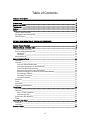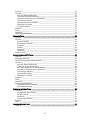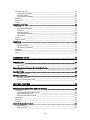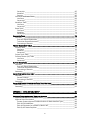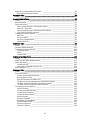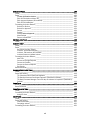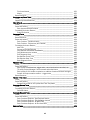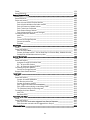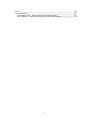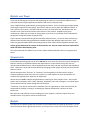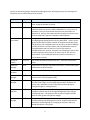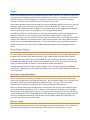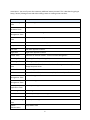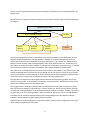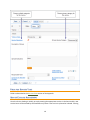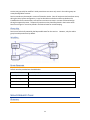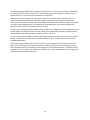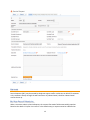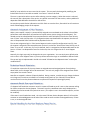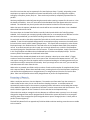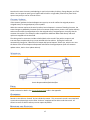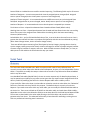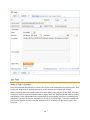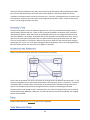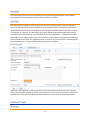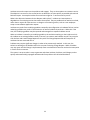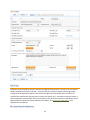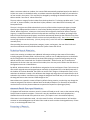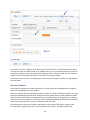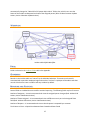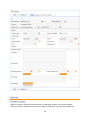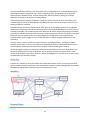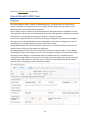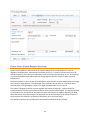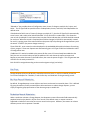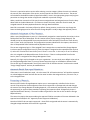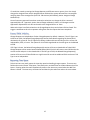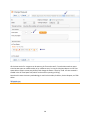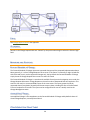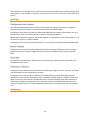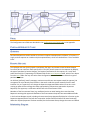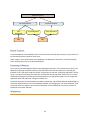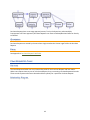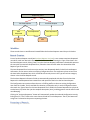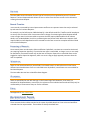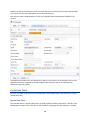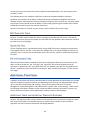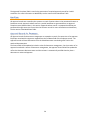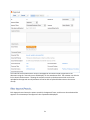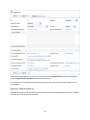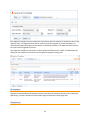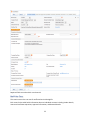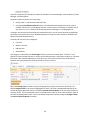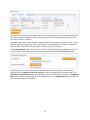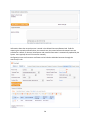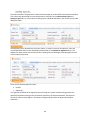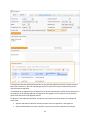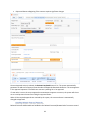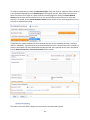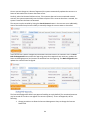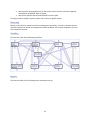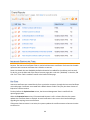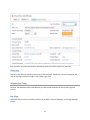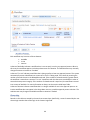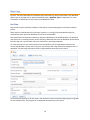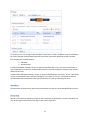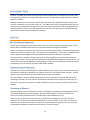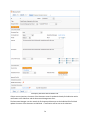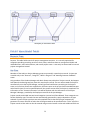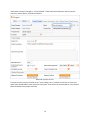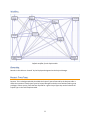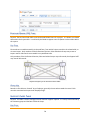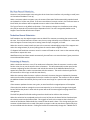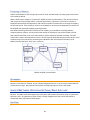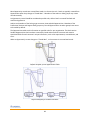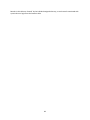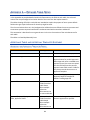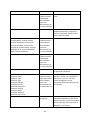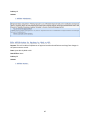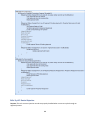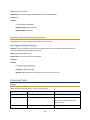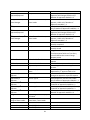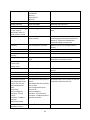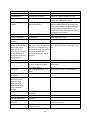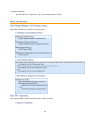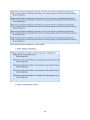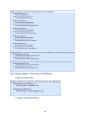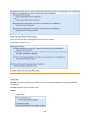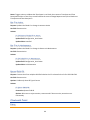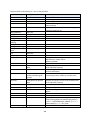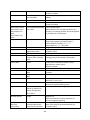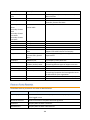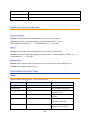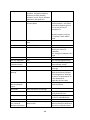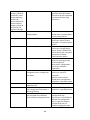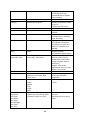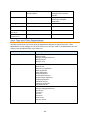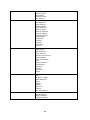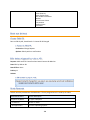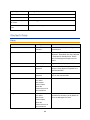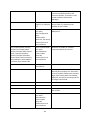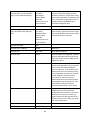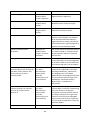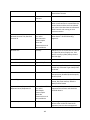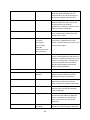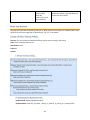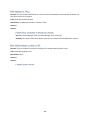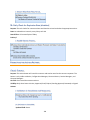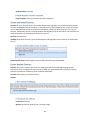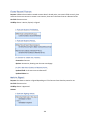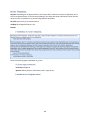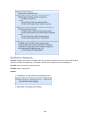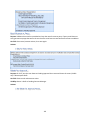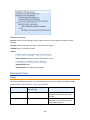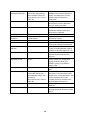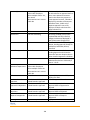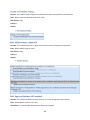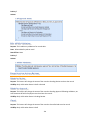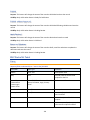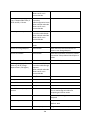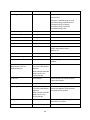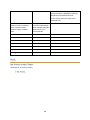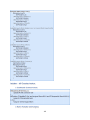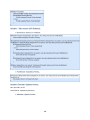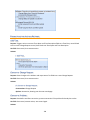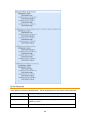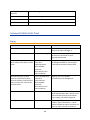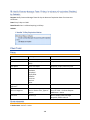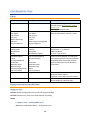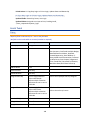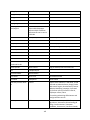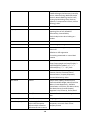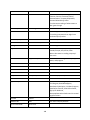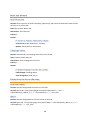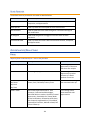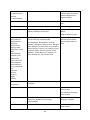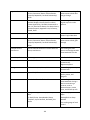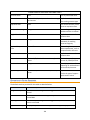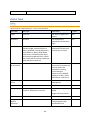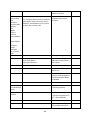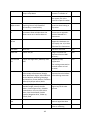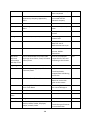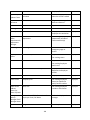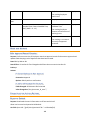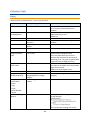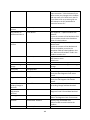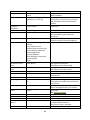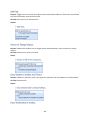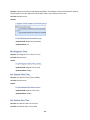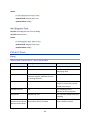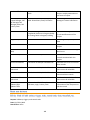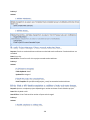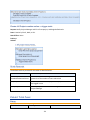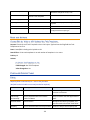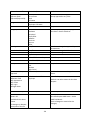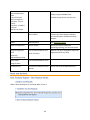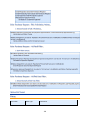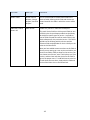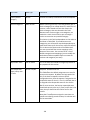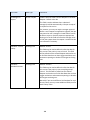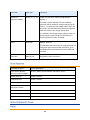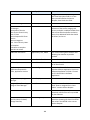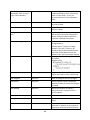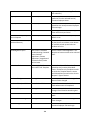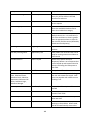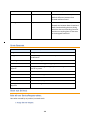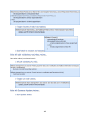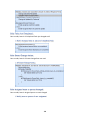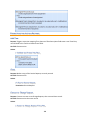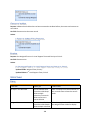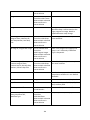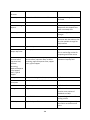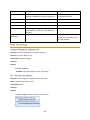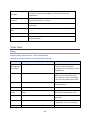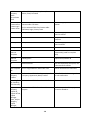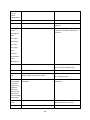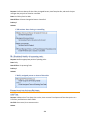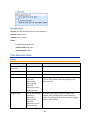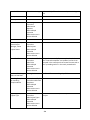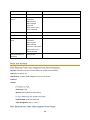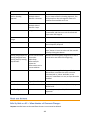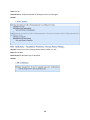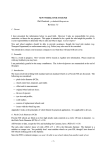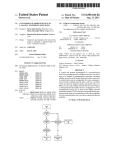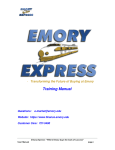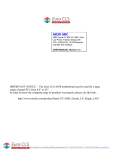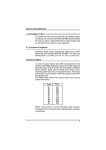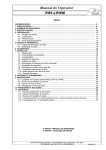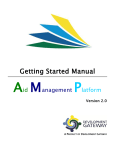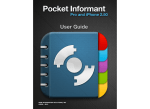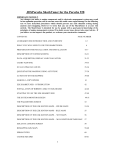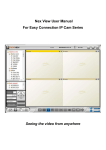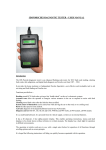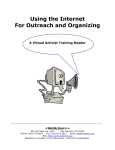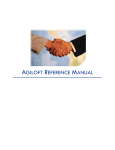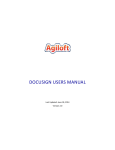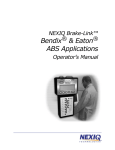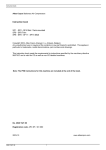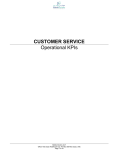Download ITIL KB Documentation
Transcript
ITIL KB
Documentation
Published: April 21, 2014
Table of Contents
PROJECT STATEMENT _________________________________________________________ 1
INTRODUCTION ________________________________________________________________ 1
GROUPS AND TEAMS ____________________________________________________________ 2
TERMINOLOGY ________________________________________________________________ 2
GROUPS_____________________________________________________________________ 2
TEAMS ______________________________________________________________________ 5
Teams Table is Special ______________________________________________________ 5
Managing Team Membership _________________________________________________ 5
Default Teams _____________________________________________________________ 5
DEFAULT CONFIGURATION OF TABLES AND PROCESSES _____________________________ 7
REQUEST TABLES OVERVIEW ______________________________________________________ 7
SERVICE CATALOG – SERVICES TABLE ________________________________________________ 9
Fields for Services Table ____________________________________________________ 10
Service Catalog Management ________________________________________________ 10
Ownership _____________________________________________________________ 11
Workflow ______________________________________________________________ 11
Saved Searches ___________________________________________________________ 11
SERVICE REQUESTS TABLE _______________________________________________________ 11
Overview _________________________________________________________________ 11
Use case _________________________________________________________________ 13
End User Record Submission ______________________________________________ 13
Automatic Assignment of New Requests_____________________________________ 14
Technician Record Submission ____________________________________________ 14
Automatic Emails Sent upon Submission ____________________________________ 14
Special Handling for the New Employee Setup Service _________________________ 14
Processing of Records ___________________________________________________ 15
Reporting Time Spent ____________________________________________________ 16
Customer Updates ______________________________________________________ 17
Workflow _________________________________________________________________ 17
Fields ____________________________________________________________________ 17
Ownership ________________________________________________________________ 17
Reporting and Statistics_____________________________________________________ 17
TASKS TABLE ________________________________________________________________ 18
Overview _________________________________________________________________ 18
Use Case _________________________________________________________________ 19
When a Task is Created __________________________________________________ 19
Processing a Task _______________________________________________________ 20
Automation and Workflow ___________________________________________________ 20
Fields ____________________________________________________________________ 20
TASK TEMPLATES TABLE ________________________________________________________ 20
Overview _________________________________________________________________ 21
Use Case _________________________________________________________________ 21
INCIDENTS TABLE _____________________________________________________________ 21
ii
Overview _________________________________________________________________ 21
Use Case _________________________________________________________________ 23
End User Record Submission ______________________________________________ 23
Technician Record Submission ____________________________________________ 24
Automatic Emails Sent upon Submission ____________________________________ 24
Processing of Records ___________________________________________________ 24
Relating Incidents to Problems ____________________________________________ 25
Reporting Time Spent ____________________________________________________ 25
Customer Updates ______________________________________________________ 26
Workflow _________________________________________________________________ 27
Fields ____________________________________________________________________ 27
Ownership ________________________________________________________________ 27
Reporting and Statistics_____________________________________________________ 27
PROBLEMS TABLE _____________________________________________________________ 28
Overview _________________________________________________________________ 28
Use case _________________________________________________________________ 29
Problem Creation _______________________________________________________ 29
Processing of Records ___________________________________________________ 30
Diagnosis ______________________________________________________________ 30
Solution _______________________________________________________________ 30
Ownership _____________________________________________________________ 31
Workflow ______________________________________________________________ 31
Problem Fields ____________________________________________________________ 31
CHANGE REQUESTS (RFC) TABLE __________________________________________________ 32
Overview _________________________________________________________________ 32
Managing Approvals________________________________________________________ 33
Parent-Child Change Request Structure ________________________________________ 34
Use Case _________________________________________________________________ 35
End User Record Submission ______________________________________________ 35
Technician Record Submission ____________________________________________ 35
Automatic Assignment of New Requests_____________________________________ 36
Automatic Emails Sent upon Submission ____________________________________ 36
Processing of Records ___________________________________________________ 36
Parent/Child Visibility ____________________________________________________ 37
Reporting Time Spent ____________________________________________________ 37
Workflow _________________________________________________________________ 38
Fields ____________________________________________________________________ 39
Ownership ________________________________________________________________ 39
Reporting and Statistics_____________________________________________________ 39
Forward Schedule of Change ______________________________________________ 39
Accomplished Change ___________________________________________________ 39
CONFIGURATION ITEMS TABLE_____________________________________________________ 39
Use Case _________________________________________________________________ 40
Configuration Item Creation _______________________________________________ 40
Record Creation ________________________________________________________ 40
Ownership _____________________________________________________________ 40
Processing of Records ___________________________________________________ 40
Workflow _________________________________________________________________ 40
Fields ____________________________________________________________________ 41
PURCHASE REQUESTS TABLE _____________________________________________________ 41
Overview _________________________________________________________________ 41
iii
Example Use case _________________________________________________________ 41
Relationship Diagram ____________________________________________________ 41
Record Creation ________________________________________________________ 42
Processing of Records ___________________________________________________ 42
Workflow _________________________________________________________________ 42
Ownership ________________________________________________________________ 43
Fields ____________________________________________________________________ 43
ITEMS REQUESTED TABLE _______________________________________________________ 43
Use case _________________________________________________________________ 43
Relationship Diagram ____________________________________________________ 43
Workflow ______________________________________________________________ 44
Record Creation ________________________________________________________ 44
Processing of Records ___________________________________________________ 44
Ownership _____________________________________________________________ 45
Fields ____________________________________________________________________ 45
Default Layout ____________________________________________________________ 45
ITEMS TABLE ________________________________________________________________ 45
Use case _________________________________________________________________ 46
Record Creation ________________________________________________________ 46
Processing of Records ___________________________________________________ 46
Workflow _________________________________________________________________ 46
Ownership ________________________________________________________________ 46
Fields ____________________________________________________________________ 46
BACKGROUND TABLES _______________________________________________________ 46
COMPANIES TABLE ____________________________________________________________ 47
Use Case _________________________________________________________________ 47
Ownership _____________________________________________________________ 47
PEOPLE TABLE, EMPLOYEES AND END USERS SUB-TABLES ________________________________ 47
Use Case _________________________________________________________________ 47
CALENDARS TABLE ____________________________________________________________ 48
Special Use Case________________________________________________________ 48
EUI TEMPLATES TABLE _________________________________________________________ 49
Special Use Case________________________________________________________ 49
EUI and Documents Table ________________________________________________ 49
ADDITIONAL FUNCTIONS _____________________________________________________ 49
APPROVALS TABLE AND APPROVAL TEMPLATES SUBTABLE _________________________________ 49
Use Case _________________________________________________________________ 50
Approval Records for Documents __________________________________________ 50
Other Approval Records __________________________________________________ 51
Approval Template Records _______________________________________________ 52
Ownership ________________________________________________________________ 53
Workflow _________________________________________________________________ 53
Reports __________________________________________________________________ 54
CONTRACT MANAGEMENT TABLES __________________________________________________ 54
Contracts Table ___________________________________________________________ 54
Staff Use Case __________________________________________________________ 55
iv
Ownership _____________________________________________________________ 65
Workflow ______________________________________________________________ 65
Reports _______________________________________________________________ 65
Insurance Certificates Table _________________________________________________ 66
Use Case ______________________________________________________________ 66
Ownership _____________________________________________________________ 67
Workflows Table ___________________________________________________________ 67
Use Case ______________________________________________________________ 67
Ownership _____________________________________________________________ 69
Steps Table _______________________________________________________________ 70
Use Case ______________________________________________________________ 70
Workflow ______________________________________________________________ 71
Ownership _____________________________________________________________ 71
DOCUMENTS TABLE ____________________________________________________________ 72
Use Case _________________________________________________________________ 72
End User Record Submission ______________________________________________ 72
Technician Record Submission ____________________________________________ 72
Processing of Records ___________________________________________________ 72
PROJECT MANAGEMENT TABLES ___________________________________________________ 75
Projects Table _____________________________________________________________ 75
Use Case ______________________________________________________________ 75
Workflow ______________________________________________________________ 77
Ownership _____________________________________________________________ 77
Project Types Table ________________________________________________________ 77
Purchase Orders (PO) Table _________________________________________________ 78
Use Case ______________________________________________________________ 78
Ownership _____________________________________________________________ 78
SUPPORT CASES TABLE _________________________________________________________ 78
Use Case _________________________________________________________________ 78
End User Record Submission ______________________________________________ 79
Technician Record Submission ____________________________________________ 79
Processing of Records ___________________________________________________ 79
Ownership ________________________________________________________________ 80
SALES/CRM TABLES: LEADS TABLE ________________________________________________ 80
Use Case _________________________________________________________________ 80
Record Creation ________________________________________________________ 80
Processing of Records ___________________________________________________ 81
Ownership ________________________________________________________________ 81
SALES/CRM TABLES: OPPORTUNITIES TABLE, DEALS SUB-TABLE ____________________________ 81
Use Case _________________________________________________________________ 81
Ownership ________________________________________________________________ 82
APPENDIX A – DETAILED TABLE SETUP __________________________________________ 84
APPROVALS TABLE AND APPROVAL TEMPLATES SUBTABLE _________________________________ 84
Approval and Approval Templates Fields _______________________________________ 84
Approval Rules and Actions __________________________________________________ 86
Create: Contract Approval Creation Actions for Both Workflow Types______________ 86
Edit: All Edit Validations __________________________________________________ 86
Edit: All Edit Action for Updates by Web or API ________________________________ 87
Edit: By API Retain Rejection ______________________________________________ 88
v
Approval Templates Rules and Actions ________________________________________ 89
Edit: Approval Record Creation ____________________________________________ 89
CALENDARS TABLE ____________________________________________________________ 89
Fields ____________________________________________________________________ 89
CHANGE REQUESTS TABLE _______________________________________________________ 90
Fields ____________________________________________________________________ 90
Saved searches ___________________________________________________________ 94
Rules and Actions__________________________________________________________ 95
Rule: Change Request – All Creation actions _________________________________ 95
Rule: CR – Approvals ____________________________________________________ 95
Rule: Change Request - Edit actions (API Enabled) ____________________________ 97
Rule: Parent/Child CR Handling ____________________________________________ 98
Formatting for Action Buttons ________________________________________________ 98
Add Time ______________________________________________________________ 98
Set CI to Active _________________________________________________________ 99
Set CI to In Maintenance _________________________________________________ 99
Spawn Child CR _________________________________________________________ 99
COMPANIES TABLE ____________________________________________________________ 99
Fields ____________________________________________________________________ 99
Company Saved Searches _________________________________________________ 102
Formatting for Action Buttons ______________________________________________ 103
Find local Hotels ______________________________________________________ 103
Map it _______________________________________________________________ 103
Refresh User _________________________________________________________ 103
CONFIGURATION ITEMS TABLE____________________________________________________ 103
Fields __________________________________________________________________ 103
Asset Type and Class Dependencies ________________________________________ 107
Rules and Actions________________________________________________________ 109
Create Child CR _______________________________________________________ 109
Edit: Actions triggered by web or API ______________________________________ 109
Saved Searches _________________________________________________________ 109
CONTRACTS TABLE ___________________________________________________________ 110
Fields __________________________________________________________________ 110
Rules and Actions________________________________________________________ 117
Create: All New Contract Actions _________________________________________ 117
Edit: Updates by Party __________________________________________________ 118
Edit: All Edit Actions by Web or API _______________________________________ 118
TB: Notify of upcoming expirations (Disabled by Default) _____________________ 119
TB: Daily Check for Start Date (Disabled by Default) _________________________ 119
TB: Daily Check for Expiration Date (disabled) ______________________________ 120
Formatting for Action Buttons ______________________________________________ 120
Cancel Contract _______________________________________________________ 120
Create and Attach Contract _____________________________________________ 121
Create Related Contract ________________________________________________ 121
Create Renewal Contract _______________________________________________ 122
Mark As Signed _______________________________________________________ 122
Review Completed ____________________________________________________ 123
Send Back for Reapproval ______________________________________________ 124
Send Contract to Party _________________________________________________ 125
Submit for Approval ___________________________________________________ 125
Submit for Review _____________________________________________________ 126
vi
DOCUMENTS TABLE ___________________________________________________________ 126
Fields __________________________________________________________________ 126
Rules __________________________________________________________________ 129
Create: All Creation Actions _____________________________________________ 130
Edit: All Edit Actions without API__________________________________________ 130
Edit: Approval Updates (API enabled) _____________________________________ 130
Edit: All Edit Validations ________________________________________________ 131
Formatting for Action Buttons ______________________________________________ 131
Submit for Review _____________________________________________________ 131
Submit for Approval ___________________________________________________ 131
Cancel ______________________________________________________________ 131
Publish ______________________________________________________________ 132
Publish without Approval _______________________________________________ 132
Mark Retired _________________________________________________________ 132
Return to Submitter ___________________________________________________ 132
EUI TEMPLATES TABLE ________________________________________________________ 132
Fields __________________________________________________________________ 132
INCIDENTS TABLE ____________________________________________________________ 133
Fields __________________________________________________________________ 133
Rules __________________________________________________________________ 136
Set Priority on New Tickets ______________________________________________ 136
Incident - All Creation Actions____________________________________________ 137
Incident - Edit actions (API Enabled) ______________________________________ 138
Incident Customer Update Actions _______________________________________ 138
Formatting for Action Buttons ______________________________________________ 139
Add Time ____________________________________________________________ 139
Convert to Change Request _____________________________________________ 139
Convert to Problem ____________________________________________________ 139
Convert to Service Request _____________________________________________ 140
Set Priority ___________________________________________________________ 140
Saved Searches _________________________________________________________ 141
INSURANCE CERTIFICATES TABLE__________________________________________________ 142
Fields __________________________________________________________________ 142
Rules and Actions________________________________________________________ 143
TB: (Disabled) Demo Data Date Updates __________________________________ 143
TB: Handle Insurance Certificate Expiration (Disabled by Default) ______________ 143
TB: Notify Contract Manager Team 10 days in advance of expiration (Disabled by
Default) _____________________________________________________________ 144
ITEMS TABLE _______________________________________________________________ 144
Fields __________________________________________________________________ 144
Saved searches _________________________________________________________ 144
ITEMS REQUESTED TABLE ______________________________________________________ 145
Fields __________________________________________________________________ 145
Formatting for Action Buttons ______________________________________________ 145
Assign to User ________________________________________________________ 145
LEADS TABLE _______________________________________________________________ 146
Fields __________________________________________________________________ 146
Rules and Actions________________________________________________________ 150
Lead Conversion ______________________________________________________ 150
Campaign actions _____________________________________________________ 150
Formatting for Action Buttons ______________________________________________ 150
vii
Find Local Hotels______________________________________________________ 150
Map It _______________________________________________________________ 150
Saved Searches _________________________________________________________ 151
OPPORTUNITIES/DEALS TABLE ___________________________________________________ 151
Fields __________________________________________________________________ 151
Opportunity Saved Searches _______________________________________________ 154
PEOPLE TABLE ______________________________________________________________ 155
Fields __________________________________________________________________ 155
Rules and Actions________________________________________________________ 160
Edit: Approval Record Creation __________________________________________ 160
Formatting for Action Buttons ______________________________________________ 160
Export to Outlook______________________________________________________ 160
PROBLEMS TABLE ____________________________________________________________ 161
Fields __________________________________________________________________ 161
Saved Searches _________________________________________________________ 164
Rules and Actions________________________________________________________ 164
Rule: Problem - Creation actions _________________________________________ 164
Rule: Problem - Edit actions (API Enabled) _________________________________ 164
Formatting for Action Buttons ______________________________________________ 164
Add Time ____________________________________________________________ 165
Convert to Change Request _____________________________________________ 165
Copy Solution to Incident and Close It _____________________________________ 165
Copy Workaround to Incident ____________________________________________ 165
End Diagnosis Clock ___________________________________________________ 166
Set Solution Finish Time ________________________________________________ 166
Set Solution Start Time _________________________________________________ 166
Start Diagnosis Clock __________________________________________________ 167
PROJECTS TABLE_____________________________________________________________ 167
Fields __________________________________________________________________ 167
Rules and Actions________________________________________________________ 169
Edit by Web: All edit actions: trigger tasks, cancel tasks when cancelled, etc. ____ 169
TB: notify Project Manager if hours exceed authorized hours __________________ 170
Edit by Web or API: Handle completion or addition of tasks and status changes __ 170
Create: All Project creation actions – trigger tasks ___________________________ 171
Saved Searches _________________________________________________________ 171
PROJECT TYPES TABLE _________________________________________________________ 171
Fields __________________________________________________________________ 171
Rules and Actions________________________________________________________ 172
Create/Edit by Web or API: Update Has Task Templates ______________________ 172
PURCHASE ORDERS TABLE ______________________________________________________ 172
Fields __________________________________________________________________ 172
Formatting for Action Buttons ______________________________________________ 173
Calculate Value _______________________________________________________ 173
PURCHASE REQUESTS TABLE ____________________________________________________ 173
Fields __________________________________________________________________ 173
Rules and Actions________________________________________________________ 175
Rule: Purchase Request - New Request Actions _____________________________ 175
Rule: Purchase Request - Edit Validation Actions ____________________________ 176
Rule: Purchase Request - All Staff Edits ___________________________________ 176
Rule: Purchase Request - All End User Edits ________________________________ 176
SERVICES TABLE _____________________________________________________________ 176
viii
Fields __________________________________________________________________ 176
Saved Searches _________________________________________________________ 181
SERVICE REQUESTS TABLE ______________________________________________________ 181
Fields __________________________________________________________________ 181
Saved Searches _________________________________________________________ 186
Rules and Actions________________________________________________________ 186
Rule: All new Service Request actions_____________________________________ 186
Rule: All edit validations and other actions _________________________________ 187
Rule: All Customer Update Actions _______________________________________ 187
Rule: Tasks Just Completed _____________________________________________ 188
Rule: Status Change Actions ____________________________________________ 188
Rule: Assigned team or person changed ___________________________________ 188
Formatting for Action Buttons ______________________________________________ 189
Add Time ____________________________________________________________ 189
Clone _______________________________________________________________ 189
Convert to Change Request _____________________________________________ 189
Convert to Incident ____________________________________________________ 190
Escalate _____________________________________________________________ 190
STEPS TABLE _______________________________________________________________ 190
Fields __________________________________________________________________ 190
Rules and Actions________________________________________________________ 192
Edit: All Edit by Web ___________________________________________________ 192
Create: All Create Actions – Set as Next Step in Previous Step, Validate Number__ 192
Create/Edit: All Validation Actions by Web _________________________________ 192
SUPPORT CASES TABLE ________________________________________________________ 193
Fields __________________________________________________________________ 193
Rules and Actions________________________________________________________ 195
Assignee Change by someone else _______________________________________ 195
SC – All new case actions _______________________________________________ 195
SC – All Customer Update Actions ________________________________________ 196
Formatting for Action Buttons ______________________________________________ 196
Convert to Change Request _____________________________________________ 196
Support Case Saved Searches _____________________________________________ 196
TASKS TABLE _______________________________________________________________ 197
Fields __________________________________________________________________ 197
Rules and Actions________________________________________________________ 200
Create: All create validations ____________________________________________ 200
TB: Set alert color field _________________________________________________ 200
Create: All Creation Actions _____________________________________________ 201
Edit: Trigger next tasks when completed___________________________________ 201
Edit: Actions when closing or cancelling a task _____________________________ 201
TB: (Disabled) Notify of upcoming task ____________________________________ 202
Formatting for Action Buttons ______________________________________________ 202
Add Time ____________________________________________________________ 202
Set Date Done ________________________________________________________ 203
TASK TEMPLATES TABLE _______________________________________________________ 203
Fields __________________________________________________________________ 203
Rules and Actions________________________________________________________ 205
Edit: Generate Tasks when triggered from Service Requests __________________ 205
Edit: Generate new tasks when triggered from Project _______________________ 205
WORKFLOWS TABLE __________________________________________________________ 206
ix
Fields __________________________________________________________________
Rules and Actions________________________________________________________
Edit: By Web or API – When Number of Contracts Changes ___________________
Edit: Validations – Sequential Workflow: Prevent Status Change _______________
x
206
207
207
208
PROJECT STATEMENT
INTRODUCTION
The ITIL KnowledgeBase provides all the functionality to manage a complex IT organization, including
Service Request Management, Incident Management, Problem Management, Change Management,
Configuration Management, Purchase Management, Project Management, and more.
Our goal has been to provide ready-to-go, out-of-the-box ITIL-compliant structures and process flows for
managing IT services, while enabling complete extensibility to meet the needs of any particular
organization.
ITIL is a set of best practices intended to improve IT service while reducing failures and costs. The actual
implementation of any ITIL process is open to a wide range of interpretations. While the basic structure
of Service, Incident, Problem, Change, and Configuration Management is likely to be part of any ITIL
implementation, which services fall under which category, what the relationship of the Service Catalog is
to these various processes, how these requests are structured and managed, and many other details will
vary widely based on the needs and preferences of a particular organization, as well as the functionality
of the particular software program used to implement ITIL.
Companies may implement ITIL along a spectrum moving from simple to complex -- from a fairly
streamlined, direct approach, to a more “controlled” approach, with more process steps and approvals
required for relatively simple tasks. Based on our years of experience implementing IT service solutions
that people actually use, we have designed our out-of-the-box implementation to keep things as simple
as possible within the ITIL framework.
For instance, we have chosen to put requests for standard changes that require no special approvals
into the Service Request table rather than the Change request table, keeping the workflows for each
request type more distinct and simpler. Services such as New Employee Setup and Password Resets are
therefore handled within Service Requests.
We have also designed the system so that if a person has a problem with his printer, it does not
necessarily require the creation of an incident, a problem, and a change request, just to get a new ink
cartridge installed, something that at least one competitor has defined as the “correct” ITIL process.
However, if you want to follow this more extended process, we have made it as easy as possible – from
any record a button can be clicked to create the related records and to map field values from your
current record. There are no duplicate text entries when creating problems, change requests and
incidents.
Since there are so many different ways of implementing ITIL, this document is a detailed guide to how it
has been implemented in the out-of-the-box Agiloft ITIL KB. We have pre-built the complex
relationships and functions that many companies may want, while trying not to force too much
complexity on those who may prefer a more nimble and efficient implementation. This is a rather
difficult balancing act, and while we have done our best to get it right for the largest number of
customers, the real power of the system is in how easy it is to change it to adapt to your company’s
specific preferences and needs.
We will offer some guidance throughout this document to where to go to make changes to the critical
relationships and behavior to suit your needs.
1
GROUPS AND TEAMS
A first step in defining your processes and customizing the system is to consider the different sets of
users who will be using the application and what kinds of access they will need.
Users in Agiloft belong simultaneously to both groups and teams. A user can belong to multiple groups
(receiving the superset of those groups’ permissions) and to a primary team with additional teams. A
user's access to the system – the tables and tabs he sees, the records he sees, the fields he sees, the
records he can create and edit, and the menu actions he can perform - depends on his group
memberships. While you can create as many groups as you need, it is preferable from a maintenance
perspective to keep the number of groups small.
A user's primary team determines what look and feel scheme he sees – so you can have customers on
different teams actually seeing a differently branded interface with different logos and colors. Staff
Teams are generally used to define functional groups to whom tickets will be assigned and emails sent.
In brief, groups determine the content of what members see. End user teams determine look and feel
while staff teams define working units.
This section describes the different sets of users and the default breakdown of users into groups and
teams.
TERMINOL OGY
A note about terminology: We use the term end user to mean users who access the system through the
end user interface, a simplified interface that allows them to create records of any kind, view any
records made available to them, edit records defined as their own, and view any FAQs made available to
them. These users cannot edit records defined as belonging to other people and they use the unlimited
end user license.
We use the expressions “End User” or “Customer” interchangeably in this document to refer to
company employees whose main role in the system is to make requests on their own behalf or for
someone else (typically their supervisor or supervisee).
We use the term staff to indicate the people who are working on other people's issues – they may be
solvers, technical support staff, IT staff, approvers, developers, sales reps, managers, or any other types
of users who access the system through the staff interface.
“Technician” may also be used to refer to members of the IT organization or other teams that will be
responsible for handling, creating, or responding to requests submitted by customers or other
technicians.
Both end users and staff users may be employees of your company. Staff users require their own
named license or may share a concurrent staff license.
GROUPS
This table lists the default groups that have been set up and describes their general permissions. To see
more information about a group’s permissions, you can print out or save to a file the full details of that
2
group’s permission by going to Setup/Access/Manage Groups, selecting the group, and mousing over
the printer icon to choose the printout you want.
Groups
Type
General description of their access permissions
Admin
Staff
These users can edit the system including rules and workflow, and can
view, change and delete all records
Approvers
Staff
This group is intended to allow approval permissions to the Contract
table, and tables the Contract table is dependent on, to any user it is
applied to. They can view and edit Contracts they are listed as an
approver on, and can view tables necessary to approve Contracts such
as Steps, Approvals, Approval Templates, and Companies.
Base
ServiceDesk
Staff
This group has the base permissions that should apply to all more
privileged groups dealing with the Service desk tables. Users in those
groups should also be made a member of the Base Servicedesk group.
This group has full create/edit access to records in the Service Request,
Incident, Problems, and Tasks tables, and create/edit own access to
Change Requests and time entries. It has full view access to
Configuration Items, Services, Companies, and Employees and can edit
its own employee record, but has no other create or edit access in
those tables. It can create/edit end users (external customers). It
cannot delete records.
Document
Creator
End User
Can create documents and edit their own – customer of document
table.
Document
Manager
Staff
People who can approve and publish documents. Cannot modify status
of document records manually.
Document
Reviewer
Staff
Can edit approvals for which they are the approver.
Service
Manager
Staff
For staff responsible for maintaining the Service Portfolio (Service
table) and the Tasks/Templates table.
Change
Manager
staff
This group is responsible for management of Change Request records
and has full privileges on the Change Request table. Members can
create, edit, and delete records in this table and will typically be
Change Managers or Change Owners.
Change
Approver
Staff
This group includes members of the Change Advisory Board (CAB) and
Emergency CAB as well as the Change Management Team acting as
Change approvers. This group has edit access to all approval fields,
while no other groups can approve changes.
Configuration
Manager
staff
This group has full access to the CI records and is responsible for
creating, editing, and deleting those records. People responsible for
working on and configuring CIs, managing CI resources, and so on
would typically be in this group.
3
Procurement
Group
Staff
This group is responsible for managing the Purchase Request and Item
tables.
Internal
customer
End user
Internal Customer in employee table, can request Service Requests,
Purchase Requests, and report Incidents, as well as see their own
Configuration Items and edit some of their profile information and view
other employee contact information. They may also access Knowledge
FAQs.
Contract
Manager
Staff
This group has full access to the Contract table, Approvals table, Steps
and Workflow tables, and Companies table. They also have some
access to End Users and Employees. They are responsible for creating,
editing, and approving contracts for customers or the company.
Contract Owner
Staff
This group has a subset of the permissions Contract Managers do. They
are responsible for Contracts assigned to them, and have full
permissions there, but can only view Contracts that they did not create
or were not assigned to. They have all the other permissions necessary
to allow them to use Contracts effectively.
Customer
Manager
Staff
Customer Manager – unused – relevant if providing external customer
support. Customer managers can view all support cases for their own
company.
Customer
End user
Unused unless providing external customer support. Then this group is
used for end user customers, who can submit and view their own
support cases.
Sales
Staff
This group is responsible for recording information regarding sales
efforts to specific companies as well as Purchase Orders made. They
can also create and update Support Case records for the companies
they represent. They have full access to: Company, Contract, Lead,
Opportunity, and PO tables. Partial access to Campaign, Product,
Product Quoted, Project, Quote, Support Case, Tasks, Teams, Time
Entry, People: End Users.
Marketing
Staff
This group is responsible for coordinating and recording information
about marketing campaigns and providing quotes to prospective
customers. They have full access to: Campaign, Company, Lead,
Opportunity, and Product tables. They have some access to Product
Quoted, Quote, Tasks, Teams, Time Entry, People: End User, and
People: Employee tables.
Guest
End user
This group may be used in hyperlinks to allow creation of new requests
of any kind (such as leads, users, Incidents) without seeing the rest of
the user interface
Anonymous
Staff
This group is used to enable unregistered users to click on an email
hyperlink sent in an outbound email to be able to edit that record. It is
used in conjunction with the Anonymous user. If all your users reside
in the system, you will not need this group.
4
TEAMS
Teams serve a different purpose for customers/end users and for staff users. For end users, unless you
a) need to provide multiple branded interfaces to different sets of users, or b) expect your end users to
access the system in multiple languages, it is simplest to put them all in one team with the word
customer in the title, such as Customer Team or Internal Customer Team.
If you need to provide a custom look and feel and customer branding to different sets of users, then you
will need a separate customer team to go with each “look and feel scheme”. Teams can also be
associated with a different default language, so it would make sense to have language-based customer
teams if you were planning to run the program in a multi-lingual environment.
For staff users, teams are used to identify the functional units to whom records may be assigned. You
will want a staff team for each assignment group (sometimes called a Queue). Teams can be
hierarchical, so you may set up a hierarchy such that you can send an email to a mid-level team and the
members of its subteams will receive the email. Users have one primary team, which defines the look
and feel they see and their default table views. They can be members of as many additional teams as
needed, so they are cc'd on emails and included in the assignment list for items assignable to those
teams.
T EAMS T ABLE
IS
S PECIAL
The Teams table is a system table with some special hard-coded fields, such as the Working Hours and
language fields, the team name, label, description, Team Leader, and some screen refresh options.
It also has some custom fields that can be modified, and you can add your own custom fields to the
teams table to manage any other information associated with your teams. If you edit the teams table
setup, you will only be able to modify the custom fields and their layout options.
Creating new teams and accessing all of their attributes is done through the Setup/Access/Manage
Teams screen. Editing just the custom fields and adding users may also be done through the Teams tab
on the left toolbar.
M ANAGING T EAM M EMBERSHIP
Team membership is controlled by two fields in the user record that are linked to the Teams Table:
Primary Team (single choice), and Teams (multi-choice). We recommend adding a user’s Primary Team
to the multi-choice Teams field along with any additional teams. This way a user’s entire team
membership can be found in a single field, which makes searching and filtering easier.
When you initially import users into the system, you can import their primary team and teams values
(with multiple values separated by , with no spaces). Once users are in the system, you may update
team membership by editing specific users or by editing the team through the Teams tab, and looking
up and importing users for the embedded Primary Team Members or Team Members tables shown for
the Team. Looking up and selecting a user for either of these tables changes the linked field in the
user’s own user record to point to this team.
D EFAULT T EAMS
The teams shown below have been set up as the default teams for the application. You can delete any
teams you do not need and you can rename any team to match your own company’s naming
5
conventions. You can of course also create any additional teams you need. This is best done by going to
Setup / Access / Manage Teams and either editing a team or creating a new one there.
Teams
Description
Project Manager
Team
Project Manager Team
Document
Reviewers Team
People who have been identified to review documents.
Document
Management Team
Team for Document Management
Contract Owner
Team
For staff contract owners/buyers
Finance Team
Finance team used in contract approvals
Compliance Team
Compliance Team used in contract approvals
Risk Team
Risk team approves contracts
Legal Team
Legal Team approves contracts
Vendor Team
Container for external Vendors - used in Contract Management
Knowledge Team
Knowledge Team for publishing FAQs
Office Mgmt Team
Office mgmt support team
Document Creator
Team
Document Creator Team for internal end users. If using external users, then
change the parent team.
Facilities Team
Facilities support team
HR Team
Human Resources Team. Acts on new employee Service Request Tasks.
Vendor
Management Team
Vendor Management Team
Contract
Management Team
Contract Management Team
Desktop
Applications Team
CI Desktop and Support Team
Purchasing Team
Purchasing Team
Security Team
CI Security and Support and Change Team
Database Team
CI Database Team
Backup and Storage
Team
CI Backup and Storage Team
System
Administration
CI Sys Admin Team
6
Team
Custom Applications
Team
CI Software Team
Server Team
CI Server Team
Network Operations
Team
CI Network Team
Configuration
Management Team
CI Team
Change Approver
Team
Change Approver Team
Change
Management Team
Change Team
Professional
Services Team
will be assigned to projects
Admin Team
Used for system notifications about rule, email and
other errors
2nd Level Support
Team
Second Level Support Team
Sales Team
Sales Team
1st Level Support
Team
First Level Support Team
Marketing Team
Marketing Team
Customer Team
External Customer Team
Internal Customer
Team
Internal Customer Team
DEFAULT CONFIGURATION OF TABLES AND PROCESSES
REQUEST TABLES O VERVIEW
Deciding how to segment the service catalog and what table structure to use for an ITIL implementation
can be quite a challenge. In defining the default table structure, we had a few basic goals:
1) To make it easy for end users (the customers) to know where to go to request what they need
and to follow up on their requests
2) To make the backend processing and workflows as simple and clear cut as possible for the
technical users and approvers who must process the requests
3) To make the system easy for administrators to understand and maintain so that changes may be
easily made to one kind of request and how it is processed without affecting everything else
7
There is a certain tension between these goals, but happily, we believe they are all accomplished in our
default setup.
We have chosen to segment customer requests into a few distinct request types and tables illustrated in
the diagram:
End User Point of Entry
Service Catalog (Services)
Service
Request
Purchase
Request
Incident
Change
Request
Problem
The service catalog offers services to the end user that may be created in one of three tables: Service
Requests, Purchase Requests, or Change Requests. Whether or not a particular group of users can
request particular services can depend on their group permissions – for instance, our default internal
end users cannot directly create a Change Request, while other technical users can. An end user may
also submit an incident to report a problem or interruption to a business or technical service. If merited,
that incident may lead to the creation of a Problem and a Change Request by technical staff.
The system may be configured so that end users simply create records directly in any of these tables and
choose the appropriate service from the service catalog once in the record, or it may be set up to offer
users a set of hotlinks to create requests for specific services without them needing to know what table
will be used to store and process the requests until after they have created them.
The separation of requests into these tables makes maintenance and processing simpler than if they
were all in a single table, since the fields, form layouts, access permissions, workflows and rules can be
specific to the needs of the particular request type.
The orange arrows in the diagram above show the predefined conversion paths a request may easily
take, if a technician believes it is appropriate – a service request can, with a click of a button, generate
an Incident or a Change Request, or can be linked to existing incidents or changes. Likewise, an Incident
can generate or link to an existing Problem, while a Problem can generate or link to a Change Request.
A Problem may be related to multiple Incidents and a Change Request may be related to multiple
Problems, Service Requests, and (through Problems) Incidents.
Naturally there are relationships within each of these tables to Users, Teams, Configuration Items, and
other essential components of the system.
8
SERVICE CATAL OG – SERVICES TABLE
The Services table is the source for the ITIL Service Catalog. It holds a record for each service that may
be offered to end users through the service catalog. All services offered by the organization to end
users should be managed here and this table’s workflow is used to manage the approval process for a
new service.
Each service is managed by a different request type, such as a Service Request, Purchase Request, or
Change Request. Each service is therefore associated with one of these three tables, and this
association is defined in the Services field “Show in Table”.
There are two ways to request a particular service – one is to create a new request of the correct type,
such as a Service Request, and then to pick the service category and then the service from the dropdown list of services. The second method is to use an internal hotlink such as “Request a Password
Reset” which will take the user to a new record in the appropriate table with the Service automatically
set to password reset.
We have created some sample services and predefined which type of request they are associated with.
Naturally, your organization will want to create its own services, delete some of our sample services, or
change the associations we have made for those services.
For instance, the onboarding of new employees is currently managed through the Service Request table
under the Service Category New Employee Setup. Some organizations may prefer to manage new
employee setup through the Change Request table instead. Making this kind of change is a matter of
modifying the service record and changing the field called “Show in Table” to point to the desired table.
Since the Service Catalog is the backbone for many ITIL processes, the Services table has several special
fields that are pulled into the corresponding request to enable automation, escalation, and special field
visibilities and dependencies based on the type of service.
Note that in an effort to allow simplicity, we have not added a table to hold different SLAs, but have
simply added some simple SLA fields to the services table. For organizations with a variety of complex
SLAs based on multi-field criteria, it will make sense to create a separate table to manage all SLAs and
then to pull in the appropriate SLA record for a particular service.
Following is a picture of the default form for Services. Below that is a description of all of the default
fields for the Services table. Note that field explanations are also available onscreen while working with
the Services input form by clicking on the underlined field labels:
9
F IELDS
FOR
S ERVICES T ABLE
Fields are described in the Services Fields section of the Appendix.
S ERVICE C ATALOG M ANAGEMENT
Once the Service Catalog is initially set up by creating the appropriate services in the Service table, new
service items will be created by staff members only when a new service is planned or initiated. Existing
10
services may naturally be modified. Initial permissions are set so only users in the admin group can
create/modify/delete services.
Service records may be created in a state of Planned or Active. Once all active services have been set up
during the initial system configuration, it may be desirable to edit the workflow to deselect the
Creatable box for the Active State, so that future services must start in a status of Planned and go
through an approval process. Temporarily inactive services should be placed in the Inactive state.
Services no longer in use can be placed in the Retired state for record-keeping.
Ownership
Services are technically owned by the Responsible team for that service. However, only the admin
group has edit permissions by default.
Workflow
S AVED S EARCHES
Default searches provided are detailed below.
Saved Search Name
Search Description
Service Pipeline
Status is Planned
Service Catalog
Status is Active
Inactive Services
Status is Inactive
Retired Services
Status is Retired
SERVICE R EQUESTS TABLE
O VERVIEW
11
The Service Requests table holds all customer service requests. A service request (SR) is created when
an internal customer needs a new service, a standard (pre-approved) change to an existing service, a
password reset, or some other kind of assistance or information.
When the user needs to report an interruption in service or a problem with an existing service, an
Incident should be created instead. We have chosen to separate service requests from incidents
because these two kinds of request have rather different workflows and resolution criteria. An incident
may often require the generation of a Problem and a Change Request, while Service Requests will
generally be self-sufficient and relatively quick to resolve.
The easy way to distinguish Service Requests from Incidents is to recognize that Service Requests are the
kinds of things you will choose from a service catalog, such as application assistance, password resets,
new employee setup, documentation or copying services, and so on.
If a user creates a Service Request when he should have created an Incident, the technician may click a
button in the SR form to easily convert that Service Request into an Incident and have all the fields
mapped appropriately.
The Service Request table uses the same choice list of service categories as that used in the services
table. A user creating a service request chooses the category of service from a drop-down, and then
sees all the active services that belong to that category in a second drop-down list. The default service
categories for service requests can be seen in the fields_and_choices.xls worksheet (or by creating a SR
record and opening the drop-down list).
12
U SE
CASE
Service Requests (SR’s) may be created by telephone support staff or technicians on behalf of customers
or by customers directly through the web interface or by inbound email, should an inbound email
account be set up.
End User Record Submission
When a customer submits a Service Request, the contact information fields automatically populate
based on the details in his/her User record. In the default setup, a request cannot be submitted on
13
behalf of a user who has no user record in the system. This may easily be changed by modifying the
linked fields from the User table to enable “non-source” values to be used.
The user is required to select a service after selecting a service category. When the service is selected,
the user will see a description of the service, any special instructions for that service, and any additional
dependent fields defined to be visible for that service.
He may then provide further information and click Finish to save the form, after which he will receive an
email acknowledging receipt of the request.
Automatic Assignment of New Requests
When a new request is saved, it is automatically assigned to a team based on the values in three fields
pulled from other tables (Rule: All new Service request actions, Action: Assign Service Request). The
related service has a Responsible Team associated with it and a field called “Give Service Team Priority
over CI Team” with a Yes/No value. If a Configuration Item was identified for the request, then there is
also a CI Responsible Team field that will be populated in the SR.
The current assignment logic is: if the Service Request involves a specific configuration item (CI), then
the request is assigned to the responsible team for that CI, unless the “Give Service Team Priority over CI
Team” is set to Yes. In this case, or If no CI is defined, then it is assigned to the Responsible team for the
Service. If there is no Responsible Team for the Service, then it is assigned to the 1st Level Support
Team.
Naturally, this logic may easily be changed to suit your organization. You can simply set a default value
such as the 1st Level Support Team or you may choose some other logic to use based on different fields.
The current logic is implemented in the SR rule named “All New Service Request Actions” and may be
modified there.
Technician Record Submission
If a technician creates the SR, he may choose an assigned team and assigned person from the dropdown fields, and his changes will not be overwritten – the rule only assigns if the Assigned Team field is
empty when the record is saved.
New SRs are created in a Status of Open by default. During creation, a technician may change the Status
to In Progress (if he wishes to indicate he is already starting work on it) or Closed (if he was able to
resolve the issue over the phone and wants to capture the request for reporting purposes).
Automatic Emails Sent upon Submission
If a Support Staff technician creates a record in a status of Closed an email is sent to the customer telling
her how to reopen the Service Request. This email is sent by a workflow action and is displayed as a
checkbox that can be turned off by technician users. (This option is set in the workflow options, and can
be modified).
If the status is not Closed when saved, the rule named “All New Service Request Actions” will send the
customer an acknowledgement email and will also send an email to either the Assigned Person, if there
is one, or to the Assigned Team.
Special Handling for the New Employee Setup Service
14
One of the services that may be requested is for New Employee Setup. Typically, onboarding a new
employee may require the completion of several standard tasks, such as providing office supplies,
setting up a computer, phone, desk, etc. These tasks may be done by completely separate teams in
parallel.
We have predefined a method of generating these tasks when creating a request for this service. It has
the benefit of flexibility - there is a multi-select field called New Tasks that appears when this service is
selected. The submitter may check just the tasks that need to be done for this new employee.
When she saves the request, individual task records will be auto-created and shown in an embedded
table called Tasks within the SR.
The items shown in the New Tasks fields are actually linked records held in the Tasks/Templates
subtable. So if the tasks your company typically needs to do for a new employee are different from the
ones we have predefined, you can edit the existing task templates or create new ones.
To work with records in that table, expand the Tasks table in the left pane and click on the Templates
subtable. To see the task templates designated for new employee setup, mouse over the saved search
link and click the search called F: New Employee Setup. This search finds records with a value of New
Employee Setup in the “Related Service” field and Active in the Template Status field of the template
record. So to eliminate tasks you don’t need, you can simply delete them, or edit the Task/template
record and change the Template Status field to Inactive. To add a new template, simply create records
in this Task/Template sub table and set the Related Service field to New Employee Setup. The Task
summary field is what appears in the SR multi-select field.
The creation of the related tasks based on the user’s selection is done by an action called “I: Trigger
creation of tasks from template” that is run as part of the “All new Service Request Actions” rule. The
rule actions running this are a bit complex and we recommend seeking our consulting assistance if you
would like to modify or extend this functionality. But if you simply want to turn it off, you can edit the
rule and remove this action from the rule.
When tasks are created, two fields track the number of tasks and the number of completed tasks (those
with a status of Done). When these two fields match, meaning that the final task has been completed, a
rule notifies the assigned person or assigned team (if no assigned person) that the final task is done
(Rule: Tasks Just Completed: Action: Notify Assigned team or person of completed tasks).
Processing of Records
When a technician works on a Service Request, if he needs more information from the customer in
order to take further action, he can set the status to Pending Customer. A workflow action will
automatically send an email to the customer requesting further information and including the content
of the Additional Notes field, an append-only field that is used to communicate with the customer. The
email includes a hyperlink for the customer to click to edit the Service Request directly.
If the technician needs to reassign the Service Request to a different team or person, he or she simply
changes the Assigned Team and/or Assigned Person field and the system will email the new assignee
notifying them of the reassignment (Rule: Assigned team or person changed, Action: I: Notify team or
person of new assignment)
The Staff Only Notes field is an append-only field that holds technician working notes that are not visible
to the customer.
15
When the technician has completed work on the Service Request, he/she sets the Status field to Closed
and puts the solution notes into the Solution field. This triggers a workflow email to the customer that
includes the content of the Solution field and tells the customer that the request has been completed.
By default no escalation rules are set up for the Service Request table.
Reporting Time Spent
Technician users may easily report the time they spend on handling service requests. There are two
fields and an action button: Time Spent, Time Description, and Add Time on the Working Notes tab of
the layout. Entering values there will automatically create a new time entry record when the Add Time
button is clicked. The time entry will show the work done by the technician and on the current date.
All the time entries for a request can be seen on the Time tab as well. If a technician needs to report
time that was spent on a different day or by a different user, he may click the New button on the Time
spent table to submit a time entry directly and change the date or “Done by” field. All time entered is
totaled in the All Time Spent field, which can be used in reporting or billing.
The Add Time action button converts the time fields into a Time Entry record and then blanks out the
current values so they will be empty.
16
Note that this same time entry methodology is used in the Incident, Problem, Change Request, and Task
tables. So time spent on each type of request will be held in a single table (Time Entries) from which
reports may easily be run for all kinds of time.
Customer Updates
If the customer updates the Service Request at any point, an email notifies the assigned person or
assigned team (if no assigned person) of the update.
When the customer replies to the email or edits a Service Request in a status of Pending Customer, the
status changes to Updated by Customer (Rule: all customer update actions, Action: User Update Actions)
and an email notifies the assigned person or the assigned team (if assigned person is empty) that the
customer has replied. The customer is able to update the Additional Notes field directly and email
replies are mapped to that same field.
The closing email to customers includes a hotlink back to the record if they wish to reopen it and
instructs them to explain why they are not satisfied with the solution. Clicking the hotlink will
automatically change the “I Would Like To Reopen My Service Request” field to Yes, which in turn sets
the Status of the Service Request to Reopened and notifies the assigned person (Rule: All customer
update actions, Action: User Update Actions).
W ORKFLOW
Service Request table default Workflow
F IELDS
Fields are shown in detail in the Service Request Fields table in the Appendix.
O WNERSHIP
Records in this table are “owned” by the individual customer. This means each record is associated with
a particular employee login and no other “end user” employee will be able to edit that record. All
technician users are able to edit any service request by default.
R EPORTING
AND
S TATISTICS
17
Several fields are included that are used for statistical reporting. The following fields may be of interest:
Number of Assignees – is auto-incremented each time the assigned person changes (Rule: Assigned
team or person changed, Action: Notify team or person of new assignment)
Number of Teams Assigned – is incremented each time a different team is put in the Assigned Team
field (Rule: Assigned team or person changed, Action: Notify team or person of new assignment)
Number of Reopens – is incremented each time a closed request is reopened by a customer
Total Hours to Close – elapsed time between Date Created and Date Closed (default value)
Working Hours to Close – elapsed time between Date Created and Date Closed minus the non-working
hours of the team in the Assigned Team field and the time during which the Status was Pending
Customer (default value)
Solved Within SLA – yes/no field with default value of Yes, is set to No when the total hours to close is
greater than the relevant SLA Hours to complete field (pulled in with the service and based on priority)
(Rule: Status Change Actions, Action: All status change actions)
There are default reports measuring Total Time Spent by Service Category, Average time to close by
service category and by person who closed, as well as averages for number of people assigned, number
of teams assigned, number of reopens, and so on. With the field structures already there, it is easy to
add reports to slice and dice the information the way you need it.
TASKS TABLE
O VERVIEW
The Tasks table holds individual tasks. While it may be used for tasks of many different kinds, it is
currently set up to allow tasks to be related to Service Requests, Projects, or to be independent of other
tables. It is possible to modify the setup to relate tasks to records in any table and to show embedded
tasks in any other table.
An embedded Tasks table (labeled Tasks) is shown in service requests only for New Employee Setup. It
may be opened up to visibility for any other service types that may require several assigned tasks to be
done in parallel by modifying the field in the Service Request table and its visibility criteria.
If you would like Tasks to be shown in other tables or related to records in other tables, the “Related to”
field in the Task table is the key field for this purpose. The default value is currently set to Service
Request. If you need to use tasks within any other table, you can modify this field and add that table to
the choice list. Then create a linked set of fields from that other table, and make these fields visibility
dependent on the value in the Related to field just as we have done for the linked Service Request fields.
Then create a related table in the other table pointing to the Tasks table, and you will be able to
generate tasks from there. This advanced functionality is best done after attending a training class or
with our professional consulting team’s assistance.
18
U SE C ASE
When a Task is Created
Tasks will be created automatically on creation of a Project or Service Request that contains them. They
will be auto-assigned to the appropriate team or person based on the template task record.
When a task is created, a rule called Create: All Creation Actions runs, and sets the due date. If the task
is related to a service request and the Date Due is empty, then if the Template Number of Hours to Due
Date field has a value (this would be auto-copied from the task template) and there is no Date Due set,
and Status is not Done, and Source Template ID is not null, then the Due Date is set to the creation date
plus the time given for the task in the Task Template record. Otherwise, the due date is set to 2 days
from now.
19
If the user wishes to add time to the Task, they may fill out the Time Spent and Time Description fields,
then click the Add Time button, which will convert those fields to a Time Entry linked to that Task.
In addition, notification emails are sent by the same rule – if there is an Assigned Person, an email is sent
to that person, otherwise an email is sent to the Assigned Team (if there is one). Emails are sent by the
action: I: Email Assignees about new Task.
Processing a Task
The person assigned to a task can add working notes to it, refer to the linked Service Request from it,
and ultimately complete the task. There are only 4 statuses by default: Incomplete, Done, Cancelled,
and Waiting for Others. When the person has completed the task, he may change the Status to Done
and click the button “Set to Now” to populate the current date/time into the Date Done field. He may
also enter any time spent on the task in the Time Spent and Time Description fields, then click “Add
Time” to convert them to Time Entries. When a task record is saved the “Edit: Actions when closing or
cancelling a task” rule is run. If the status changed to Done and nobody’s name is in the Assigned Person
field, the system will put the name of the last updater in that field.
A UTOMATION
AND
W ORKFLOW
There is a simple workflow for tasks that currently executes no actions:
There is also an escalation rule that is set up but not running called “TB: Notify of upcoming task”. It will
notify the assigned person or team when the due date is one day away, once it is turned on. Currently it
is disabled. There is a radio button at the bottom of the General tab in the table settings if this rule is
desired. The schedule may need to be changed from every 10 years to something more useful.
Note that when a task related to a SR is marked to Done, the count of completed tasks in the linked SR
will be automatically updated to reflect this, and when all tasks for that SR are completed, the assigned
person will be notified.
F IELDS
Fields are described in the Task Fields section of the Appendix.
TASK TEMPL ATES TABL E
20
O VERVIEW
This table holds records that serve as templates for automatically generated tasks. Each Template
record specifies a Task related to one other table or related to no tables.
U SE C ASE
Task Templates are related to either the Project or the Service Request tables using the “Related to”
field at the top of the form. Further subtypes can be selected that specify the exact type of Project or
Service Request to relate the Task Template to. Task Templates related to tables in this way can be set
as “Required” or “Optional” for that specific type, which affects the automation generating tasks for
those tables in the expected way. Task Templates can also be “Independent”, unrelated to any table.
Other tables can be added to the set that Task Templates can be related to through some modification
of the automation and fields. The suggested course of action for this kind of change is consulting with a
trained implementer, or using someone officially trained in the software.
Whenever a Task Template is used to generate a Task, a conversion is done from the Task Template
table to the Task table, mapping important information in the Task Template to the Task record that is
generated. This Task record is linked to the Service Request, Project, or other table that spawned it.
INCIDENTS TABLE
O VERVIEW
21
Incidents are used to report service problems and outages. They are interruptions to customer service.
The objective is to return to the normal service as defined in an SLA as quickly as possible with minimal
business impact. An example Incident for an end user might be: “I cannot access my email”.
What is the distinction between Service Request and Incident? Incidents are interruptions or
degradations of an existing service that need to be rectified. They are problems that need to be solved,
rather than a request for new service or a change to a functioning service, such as a new employee
setup or new software application request.
Incidents may result from underlying problems caused by misconfiguration or hardware failures, and an
underlying problem may result in the submission of several incidents by end users. When this is the
case, the underlying problem may be reported and managed in a separate Problem record.
When an incident is caused by an underlying problem, the technician working on the incident can link
the incident to an existing Problem record or convert it to create a new Problem record. They may also
click the Save and Create Change Request if they wish. The Change Request table will keep track of
Incidents that are converted onto it.
Problems may require significant changes in order to be permanently resolved. In this case, the
technician working on the Problem will link it to a new or existing Change Request. While a Problem
may stay open until the Change is implemented, often a workaround is found to resolve the interruption
in service for the customer.
The system is set up to make it easy to generate and relate Incidents, Problems, and Changes, and to
quickly and automatically propagate workarounds from problems into all related Incidents.
22
U SE C ASE
Incidents may be created by internal customers through the web portal or via email, or by a technician
taking a telephone call from a customer. They may also be created by network monitoring systems
configured to send problem reports to the system through one of the standard APIs. A field in the
Incident form specifies the reporting source (email, web, phone, etc.). A technician may also convert a
Service Request to a new Incident via an action button in the SR form if a customer submitted a Service
Request when he should really have submitted an Incident. See Details of Incident Rules in the
Appendix for more details.
End User Record Submission
23
When a customer submits an Incident, the contact fields automatically populate based on the details in
his/her User record. In the default setup, an Incident cannot be submitted on behalf of a user who has
no user record in the system. This may easily be changed by modifying the linked fields from the User
table to enable “non-source” values to be used.
The user selects a category for the Incident from the drop down list "I'm having a problem with...", such
as 'Email' or 'Access Problem', then describes his/her problem in more detail via the Summary and
Description fields.
The user is also given two fields to describe the priority of the Incident: Impact and Urgency. Impact
specifies how widespread the Incident is: A user whose desktop computer is malfunctioning would
choose 'Affects Single User', whereas a critical server failure might be classified as 'Affects Company'.
Urgency is a subjective measure of the criticality and time sensitivity of the Incident, and ranges from
Low to Critical. Both Impact and Urgency are used to automatically determine the official Priority of the
Incident, a field which is hidden from the end user and only editable by staff. See Incident Rules for the
current logic used to set the Priority. (Priority is only set by a rule if the staff user has not already
manually set it).
After providing the summary, description, category, impact, and urgency, the user clicks Finish and
receives an automatic email notification when the system creates the record.
Technician Record Submission
A technician creating an Incident sees additional information relating to the status of the Incident,
including assignee and status fields. Unlike end-users, staff can see an additional section on the details
tab for Configuration Item Information that shows fields relating to a specific Configuration Item. By
default Incidents are created with the "Problem CI Identified?" field set to No, but if a staff person
determines the CI that is the root cause of the Incident, he or she may set this field to Yes and select a
Configuration Item via a linked field set.
By default, Incidents without a CI identified are assigned to the 1st Level Support Team. Technicians can
also set the assigned team and assigned person manually via drop-down lists in the Work Status tab. If
the Problem CI has been identified, the staffer can set the field "Assign to CI Responsible Team" to Yes
and when the Incident is saved, a rule will detect the change and assign the team responsible for the CI
selected to the Incident. A technician may change the Assigned Team field later, as the rule will only set
the Assigned Team at the time the CI field changes to Yes.
New Incidents are created in a status of Open by default. During creation, a technician may change the
status to Assigned (if he wishes to indicate work has already started on it) or Closed (if he was able to
resolve the issue over the phone and wants to capture the request for reporting purposes).
Automatic Emails Sent upon Submission
If a Support Staff technician creates a record in a status of Closed an email is sent to the customer telling
him/her how to reopen the Incident. This email is sent by a workflow action and is displayed as a
checkbox that can be turned off by technician users. (This option is set in the workflow options).
If the status is not Closed when saved, the rule named “Incident - All Creation Actions” will send the
customer an acknowledgement email and will also send an email to either the Assigned Person, if there
is one, or to the Assigned Team if not.
Processing of Records
24
When a technician works on an Incident, if she needs more information from the customer in order to
take further action, she can set the status to Pending Customer. A workflow action will automatically
send an email to the submitter requesting further information and including the content of the
Additional Information field, an append-only field that is used to communicate with the submitter. The
email includes a hyperlink for the customer to click to edit the Incident directly.
If the technician needs to reassign the Incident to a different team or person, he or she simply changes
the Assigned Team and/or Assigned Person field and the system will email the new assignee notifying
them of the reassignment (Rule: Incident Edit Actions, Action: I: Notification Actions).
The Staff Only Notes field is an append-only field that holds technician working notes that are not visible
to the customer.
When the technician has completed work on the Incident, he/she sets the Status field to Closed and
puts the solution notes into the Resolution field. This triggers a workflow email to the customer that
includes the content of the Resolution fields and tells the customer that the request has been
completed.
Relating Incidents to Problems
If an incident has an underlying problem that needs to be addressed, the technician may quickly convert
the Incident into a related Problem record. Or she may use the Linked Problem lookup to search for
existing Problems that may be the cause of this incident, and if one is found, link the Incident to that
Problem.
When an Incident is linked to a new or existing Problem, the Incident may be automatically updated
from the Problem record when a workaround or solution to the Problem is identified.
Within the Problem record, a button may be pressed to copy the workaround for the problem into all
related Incidents, set the Status of the Incident to Workaround Provided, and email the customer and
assigned rep. Another button may be pressed to populate the Problem’s Solution into the related
Incidents, set their Status to Closed, and email the customers.
Reporting Time Spent
Technician users may easily report the time they spend on handling Incidents. There are two fields and
an action button for this purpose (Time Spent, Time Description, and Add Time) on the Working Notes
tab of the layout. Entering values there will automatically create a new time entry record when the Add
Time button is clicked. The time entry will show the work done by the technician and the current date.
25
All the time entries for a request can be seen on the Time tab as well. If a technician needs to report
time that was spent on a different day or by a different user, he may click the New button on the Time
spent table to submit a time entry directly and change the date or “Done by” field. All time entered is
totaled in the All Time Spent field, which can be used in reporting or billing.
Note that this same time entry methodology is used in the Service Request, Problem, Change Request,
and Task tables.
Customer Updates
If the customer updates the Incident at any point, an email notifies the assigned person or assigned
team (if no assigned person) of the update.
When the customer replies to the email or edits an Incident in a status of Pending Customer, the status
changes to Updated by Customer (Rule: Incident Customer Update Actions, Action: Submitter Update
Actions) and an email notifies the assigned person or the assigned team (if assigned person is empty)
that the customer has replied. The customer is able to update the Additional Information field directly
and any email reply from the customer is mapped to that same field.
The closing email to customers includes a hotlink back to the record if they wish to reopen it and
instructs them to explain why they are not satisfied with the solution. Clicking the hotlink will
26
automatically change the “I Would Like To Reopen My Incident” field to Yes, which in turn sets the
Status of the Incident to Reopened and notifies the assigned person (Rule: Incident Customer Update
Actions, Action: Submitter Update Actions).
W ORKFLOW
Incident table default Workflow
F IELDS
Fields are shown in the Incident Fields table in the Appendix.
O WNERSHIP
Records in the Incident table are "owned" by the individual submitter. This means each record is
associated with a particular employee login and no other "end user" employee will be able to edit that
record. All technician users are able to edit any Incident by default.
R EPORTING
AND
S TATISTICS
Several fields are included that are used for statistical reporting. The following fields may be of interest:
Number of Assignees – is auto-incremented each time the assigned person changes (Rule: Incident Edit
Actions, Action: Notification Actions)
Number of Teams Assigned – is incremented each time a different team is put in the Assigned Team
field (Rule: Incident Edit Actions, Action: Notification Actions)
Number of Reopens – is incremented each time a closed request is reopened by a customer
Total Hours to Close – elapsed time between Date Created and Date Closed
27
Working Hours to Close – elapsed time between Date Created and Date Closed minus the non-working
hours of the team in the Assigned Team field and the time during which the Status was Pending
Customer
There are default reports measuring Total Time Spent by Type of Problem, Average time to close by
Type of Problem and by person who closed, as well as averages for number of people assigned, number
of teams assigned, number of reopens, and so on. With the field structures already there, it is easy to
add reports to slice and dice the information the way you need it.
PROBLEMS TABLE
O VERVIEW
Problems represent the root cause of one or more Incidents or possible Incidents. Resolving a problem
means resolving/preventing related Incidents.
Incident Management is concerned with restoring service as quickly as possible, whereas Problem
Management is concerned with determining and eliminating root causes (and hence eliminating repeat
problems).
The primary objectives of Problem Management are to prevent Incidents from happening and to
minimize the impact of Incidents that cannot be prevented.
28
U SE
CASE
Problem Creation
When an incident is determined to be based on an underlying Problem, first-response support
technicians create a Problem record from the Incident, automatically creating a link between the
29
Incident record and the Problem. The new problem record imports relevant information from the
Incident, such as the linked Configuration Item. Problems are also creatable independent of existing
Incidents, such as in cases where a problem is discovered internally but no Incidents have been
reported.
Resolution of problems may require Changes to the system. Staff addressing the problem may
determine that a shared CI needs to be replaced or modified, and may therefore file a Change Request.
When the problem is resolved, a technician updates the record with relevant information and closes the
record, in turn prompting automation to begin closing procedures for related Incidents. If the problem
cannot be resolved it may be classified as a Known Error and a permanent work-around supplied. This
will also update the related Incidents.
Processing of Records
Once created, Problem records can be linked to Incidents from either the Problem record or from an
Incident record.
Priority, a measure of the Problem's urgency and relative importance, is set by default to the Priority of
the spawning Incident, but can be changed at the time of creation. Problem Priority, a measure of
impact and risk, particularly with regards to IT service operations, may be determined separately as part
of Problem Classification procedures. Together Priority and Problem Priority help IT managers make
factual decisions for scheduling and planning and help determine the category of related Change
Requests. By default new Problems have a Problem Priority of Standard (0), indicating no special review
or authorization is needed.
Diagnosis
The Problem follows its own workflow separate from the Incident. Ops team members open the
problem record in the default state of "Pending Diagnosis" to indicate that a diagnosis has yet to be
determined, or "Diagnosed" if no further steps are required. A record may sit in a state of Pending
Diagnosis for some time before staff actually begin to perform the diagnosis, so Start Clock and Stop
Clock buttons let users indicate how much time was spent diagnosing a particular problem.
As part of the diagnosis, technicians select the service involved based on existing Incident reports or
based on the most likely service to be affected by the Problem. If a particular Configuration Item is
identified as the source of the problem's root cause, staff can quickly link the Problem to the CI record.
Once a diagnosis is supplied, staff will move the record into a state of "Diagnosed" and fill out the Root
Cause description. They may suggest a temporary fix, or "workaround", for the problem and related
incidents (e.g. "use Printer B3 for now instead") if a permanent solution is not readily available. While
determining a workaround and/or permanent resolution, technicians can use Start and Stop Clock
buttons to track the time spent determining workarounds and solutions for this Problem.
If at any time during the root cause diagnosis or determination of the proper solution staff need more
information from a separate process, such as Incident details from first level support, the Problem
record may be placed in a state of "Pending More Information".
If a Problem is deemed too risky or of lower priority than more imminent issues, it may be put in a status
of "Deferred" to reflect no ongoing diagnosis or pending changes.
Solution
30
In most cases where a Problem's root cause deals with a Configuration Item, a Change Request will be
submitted to make the appropriate fixes to the Configuration Item. Change Requests are creatable
directly from the Problem record, instantly linking them. While a problem is waiting for a Change
Request it can be put in the status of "Pending Change".
If the Change Request linked to a Problem is closed, the system will send an email notification to the
problem assignee so that the individual can take additional steps to close the Problem record if it was
pending change for resolution.
A problem whose root cause is known but for which there is no permanent resolution is considered a
Known Error. Known Errors should have Workarounds to allow Incident Management to restore service
as quickly as possible. The "Update Incident with Workaround" button allows staff working the Problem
to quickly disseminate workaround information to linked Incidents with the click of a button. Clicking the
button will post the workaround in all related incidents and change their status to Workaround
Provided, which will also trigger an email to both the end user and the assigned staff person of the
Incident(s).
A similar button is used to transfer the problem Solution to related Incidents. Clicking the “Update
Incidents with Solution” button in the problem will populate the Solution field of the Problem into the
Incident Solution field and set the status of the Incident to Closed, emailing the customer.
Once a permanent resolution is determined and implemented, staff users enter the description in the
Resolution field and set the status to Resolved. If the resolution contains information that is useful
outside of this problem's particular scope, the “Add to Knowledgebase?” field can be set to Yes to make
the Resolution field available via FAQs.
Ownership
Problems are "owned" by the staff member who creates the Problem record. Since only internal staff
will see Problem records, groups may share responsibilities between Incident Management and Problem
Management and multiple individuals may share ownership over time.
Workflow
P ROBLEM F IELDS
31
Please see Problem Fields in the Appendix.
CHANGE R EQUESTS (RFC) TABL E
O VERVIEW
The Change Requests table is used for Change Management. A Change request is created when a
change is needed to a configuration item or to any other business object that may require a set of
approvals before such a change can be completed.
Once a change request is created, it can be assigned to the appropriate teams or individuals for one or
many approvals, and may then be moved along in the process, from approval to scheduling, to action by
staff members actually making the change, to completion, testing, and release.
Of course each organization has its own definition of types of change that may need to be managed in
this way, but we have prepopulated the service catalog with a list of common change types. You can
easily add your own change categories and types to the services table.
Change Requests differ from Service Requests in that they are not visible by default to end users and
typically follow a stricter set of procedures and approvals.
The Change Request table pulls its services from linked entries in the Services table. A user creating a
change request chooses the category of service from a drop-down, and then sees all the active services
that belong to that category in a second drop-down list called Service Title. The default service
categories for change requests can be seen in the Configuration Items table (or by creating a CR record
and opening the drop-down list). When the service is selected, several additional fields are pulled in
with the service, including the number of approvals needed.
32
M ANAGING A PPROVALS
There are many different ways of structuring a multiple approval process, and the best method depends
on your company’s particular circumstances.
We have tried to make the out-of-the-box implementation as simple as possible by creating hard coded
approval fields (1st approver, 2nd approver, 3rd approver and so on) with up to 5 separate approval
teams/persons/approval dates/yes-no approval fields for each change request. If your change requests
typically require 3 or fewer approvals, this is probably the simplest setup to manage, and we have
already preconfigured some essential approval notifications and validations for you.
If your changes often require more than 4 approvers or approval teams, this is probably not the ideal
setup for you, and an embedded table of approvals would likely make more sense. It is easy to add a
table called Approvals and embed that table in the CR table so that when a CR request is created, an
unlimited number of related approval records can be created, each with their own status, assignee,
access, automatic notification, and so on. Automating approval behavior with an embedded table is a
bit more complex than with hard coded fields, particularly if you would like to automatically create a set
of approval records for specific change services or based on some other criteria. However, such
automation can certainly be done, and our professional service team would be happy to assist you in
meeting your precise needs.
The current setup shows from 1 to 5 sets of approval fields based on the service selected and the value
in its “Number of Approvals Needed” field. It allows the technician to identify the appropriate approval
teams or individuals and does not automate this. It also allows the number of approvals field to be
modified by anyone with the appropriate permission to expose or hide additional approval fields.
Details of the built-in approval automation are provided below in the Use Case section and in the
Change Request Rules section of the Appendix.
33
P ARENT -C HILD C HANGE R EQUEST S TRUCTURE
There are a few different structures that can support changes that involve multiple CI’s, such as
upgrades, reconfigurations, replacement of hardware and so on. In order to maintain a history of all
changes to each CI, there must be an individual record created for each task done on a CI. One method
is to use an embedded Tasks table within the Change Request table for creation of tasks related to
individual CI’s.
The other method is to use a parent-child CR structure, with Child CR’s used to handle groups of changes
to CI’s under a single approval. The advantage of this method is that all work on a CI that would be
covered under a Change Request is shown in a single embedded table in the CI record.
The system is designed so that for a major upgrade that involves multiple CI’s, a parent CR will be
created, and then child CR’s can be auto-created for each CI that is to be changed. The approval process
is only necessary for the Parent CR, and when the parent CR’s Status is changed to Approved, all Child
CRs of that parent are automatically set to Approved so that work can begin. If the Parent CR Status is
set to Rejected, the Child CR’s are likewise automatically set to the same Status.
This method is based on two principal fields: the Related to field and the CR Type field.
34
“Related to” has possible values of Configuration Item, Parent of change to multiple CIs, Project, and
Other. The CR Type field has possible values of Independent, Parent, and Child, with Independent the
default value.
If the Related to field is set to “Parent of change to multiple CI’s”, then the CR Type field is automatically
set to Parent, and a multi-value linked field called “CI’s for Child CR’s is made visible. This allows the
user to look up multiple CI’s and import them into that field to indicate that a child CR should be created
for each one. When the record is saved and that field has changed, a Child CR is automatically created
for each CI, copying most of the main fields from the parent CR, but prefixing the Change Summary with
the words: “Child of” (the parent change summary).
These Child CR’s, once created, are then displayed in the embedded table within the Parent for tracking
of their progress. These new requests are automatically given a CR Type of Child and a Related to value
of Configuration Item.
If additional CI’s need to be added to the parent CR after some CI’s have already been added to that
field, the user can use the lookup to find the additional CI’s and choose the option to Import and
Replace to overwrite what was in the field before, then save the parent CR again. This will generate new
child CR’s for the newly entered CI’s.
Each Child CR is assigned according to the normal assignment logic (see below).
U SE C ASE
Change Requests (CRs) may be directly created by technician users or may be created by conversion
from a Service Request or a Problem, in which case they are linked back to the generating record.
End User Record Submission
By default, Change Requests are not visible to end-users and cannot be created by them. This is defined
by group permissions, and if you would like to allow end users to submit change requests, you can
simply change the group permissions of the relevant groups to enable this.
Technician Record Submission
When a technician submits a Change Request, the Requestor contact information fields automatically
populate based on the details in his/her User record. In the default setup, a request cannot be
submitted on behalf of a user who has no user record in the system. However, the creator can select a
different person as the requestor if needed.
35
The user is required to select a service after selecting a service category. When the service is selected,
the user will see a description of the service, and any special instructions for that service. The service
will also define the default number of approvals needed. Users in the appropriate groups may be given
permission to change the number of approvals needed for a particular change.
When a technician creates the CR he may choose an assigned team and assigned person from the dropdown fields on the Work Notes tab. If he does not choose the team, when the record is saved, the
assigned team will be auto-populated based on the logic described below.
New CRs are created in the Status of Open by default. During creation, a technician may change the
Status to Pending Approval to reflect that the Change Request is ready to begin the approval process.
Automatic Assignment of New Requests
When a new Change Request is saved, it is automatically assigned to a team based on the values in three
fields pulled from other tables (Rule: CR- All Creation Actions, Action: Assign Change Request). The
related service has a Responsible Team associated with it and a field called "Give Service Team Priority
over CI Team" with a Yes/No value. If a Configuration Item was identified for the request, then there is
also a CI Responsible Team field that will be populated in the CR.
The current assignment logic is: if the Assigned Team is empty when created and the Change Request
involves a specific configuration item (CI), then the request is assigned to the responsible team for that
CI, unless the “Give Service Team Priority over CI Team” is set to Yes. In this case, or If no CI is defined,
then it is assigned to the Responsible team for the Service. If there is no Responsible Team for the
Service, then it is assigned to the Change Management Team.
Naturally, this logic may be changed to suit your organization. You can simply set a default value such as
the Change Management Team or you may choose some other logic to use based on different fields.
The current logic is implemented in the CR rule named “CR: All Creation Actions” and the action named
“Assign change request” and may be modified there.
Automatic Emails Sent upon Submission
If the status is not Closed when saved, the rule named “CR- All Creation Actions” will send the requestor
an acknowledgement email and will also send an email to either the Assigned Person, if there is one, or
to the Assigned Team.
Processing of Records
Most services linked to Change Requests require one or more approvals, as defined in the Service
record. If the technician chooses approver teams for the approvals on the Approvals tab and changes
the status of the Change Request to Pending Approval, a rule action will automatically send an email to
the approver(s) or approval team members requesting their attention (Rule: CR Approvals, Action: I:
Approval Notification Actions). The email includes a hyperlink for the user to click to edit the Change
Request directly.
The same rule requires that anyone editing the approval fields be a member of the team indicated in the
Approval team field (Rule: CR - Approvals, Action: Approver Validations).
Note that Child CR’s do not require approvals – these fields are ignored and the status is automatically
changed to Approved when the Parent CR is approved.
36
If a technician needs to reassign the Change Request to a different team or person, he or she simply
changes the Assigned Team and/or Assigned Person field and the system will email the new assignee
notifying them of the reassignment (Rule: CR - Edit Actions (API Enabled), Action: Assignee Change
Notifications).
Once all necessary approvals have been received, a technician can change the CR to a status of
Approved (Rule: CR - Approvals, Action: Status Change validations). When a CR changes to either
Approved or Rejected the rule will send emails to the Assigned Person or Team.
When technicians have finished work on the Change Request they set the Status field to Closed. This
triggers a workflow email to the requestor telling them that the request has been completed.
Parent/Child Visibility
Change Requests are independent of other Change Requests by default. However, if the CR Type is set
to Parent or Child, the Related Change Request(s) section shows details regarding the Parent/Child
relationship of a given CR. The CR Type field is always visible and shows the CR type of the current CR:
Independent, Child, or Parent. The options for this field change based on the value given in the Related
to field.
If CR Type is Parent, the Related Change Request(s) section will show a related table of linked Child
Change Requests and an action button labeled Spawn Child CR, which will create a new CR linked to the
current record and put it in the related table. If the CR Type is Child, the Related Change Request(s)
section will show a set of linked fields to a single Parent CR record. No additional fields are shown if CR
Type is set to Independent.
Reporting Time Spent
Technician users may easily report the time they spend on handling change requests. There are two
fields and an action button: Time Spent, Time Description, and Add Time on the Work Notes tab of the
layout. Entering values there will automatically create a new time entry record when the Add Time
button is clicked. The time entry will show the work done by the technician and on the current date.
37
All the time entries for a request can be seen on the Time tab as well. If a technician needs to report
time that was spent on a different day or by a different user, he may click the New button on the Time
spent table to submit a time entry directly and change the date or “Done by” field. All time entered is
totaled in the All Time Spent field, which can be used in reporting or billing.
Note that this same time entry methodology is used in the Incident, Problem, Service Request, and Task
tables.
W ORKFLOW
38
F IELDS
See Change Request Fields in the Appendix.
O WNERSHIP
Records in the Change Request table are “owned” by the person whose login matches the Creator Login
field.
R EPORTING
AND
S TATISTICS
Forward Schedule of Change
The Forward Schedule of Change represents approved changes and the proposed implementation dates.
More generally, it is a list of Change Requests set to occur in the future. Functionally it might include CRs
with restricted criteria, such as approved changes only, but by default the Forward Schedule of Change
simply shows all Change Request that are not in a status of Closed.
The Forward Schedule of Change is a saved search available from the vertical navigation menu under the
Change Request table name. Change Requests are listed in order of Requested Date of Completion. This
search is also used in a structured HTML report of the same name. The report groups the CRs by
requested date of completion (by week) and shows summary data, including the sum of the Estimated
Time to Complete for all records. The report can be configured to be sent in a weekly email to the
Change Management team.
Accomplished Change
Accomplished Change is the complement to the Forward Schedule of Change and by default shows all
closed Change Requests, sorted by Date Closed.
CONFIGURATION ITEMS TABLE
39
The Configuration Items table holds records containing information about your company's Configuration
Items (assets). It may include CI’s that are in inventory and not in service, as well as all assets that are in
service.
U SE C ASE
Configuration Item Creation
Staff may add a Configuration Item manually to the system by creating a new record, or integrated
Discovery systems may create CI records automatically with specified attributes.
Configuration Items have type-specific attribute fields (Manufacturer, Model, Serial Number, etc.) and
relationships to other CIs, Service Requests, Problems, and Change Requests.
Related Service Requests, Problems, and Change Requests are displayed as lists of records within a CI, so
the history of a given CI is readily available.
Configuration Items may also be related to other CI’s in an upstream and downstream embedded table.
Record Creation
Configuration Items may be created independently or when selecting Configuration Items in Change
Request and Contract records. Configuration Item Name and Configuration Item Type are required
fields.
Ownership
Configuration Item ownership is defined as the user whose Login matches the User Login field in the
Configuration Item record.
Processing of Records
Configuration Items follow a lifecycle workflow from ordering through retirement. There are no business
rules associated with the Configuration Item table.
Configuration Items are created in the state of Installed by default (see Workflow diagram below).
Configuration Items that are requested but not immediately available might be created in a state of On
Order, moved to In Stock when the Configuration Item is received, Pending Install while Operations is
tasked with installing the Configuration Item, and finally Installed. Installed Configuration Items can
change to In Maintenance for repairs and Retired or Stolen when the Configuration Item is no longer in
use.
W ORKFLOW
40
F IELDS
The Configuration Item fields are described in the Configuration Item Fields Table in the Appendix.
PURCHASE R EQUESTS TABL E
O VERVIEW
Purchase Requests are used to enable an end user to request new equipment, software, or furniture. A
single purchase request can include multiple requested items, which are selected from a list of available
items.
E XAMPLE U SE
CASE
An employee end-user (lsmith) needs a new laptop. She logs in and creates a new Purchase Request
from the End-User interface. She’ll specify who it’s for (the record's creator is the requestor by default),
the type of purchase by Service Category, the business justification for the request, etc. Lastly she’ll
select the item(s) she’s requesting via a Related Table to the Items Requested table, which in turn draws
from the Items table. She may also select from Configuration Items in stock that matches the type of
purchase she chose.
Jim Sullivan (jsullivan), lsmith’s manager, receives an email that a new request needs his approval. He
can approve or reject directly from hotlinks in the email or edit the record manually from the staff
interface. Jim, as a supervisor, will change the Supervisor Approved field to either Yes or No. A rule
running on edits will then change the status appropriately (to Supervisor Approved or Supervisor
Rejected). If he approves, a notification will be sent to the Procurement Team.
Members of the Procurement Team (e.g. awilliams) receive an email stating that a new Purchase
Request is awaiting their approval. Members of the Procurement Group will see some additional fields
in the Purchase Request record, including a Procurement Group Approved field similar in function to the
Supervisor Approved field. They will also see another Yes/No choice field called "All Items Received?”
When the recipient/requestor has been satisfied, the Procurement Group changes the status to Fulfilled.
Relationship Diagram
41
Requesting Users
Purchase Request
Item
Requested
Purchase Request
Item Requested
Item
Item Requested
Item
Record Creation
Purchase Requests are creatable by internal customers from the End-User Interface, or by members of
the Purchasing team on behalf of other users.
Upon creation, a rule sends emails to the Requestor, the Requestor's Supervisor, and the Purchasing
Team notifying them of the new Purchase Request.
Processing of Records
Once created, Purchase Requests follow a two stage approval process. The creation emails sent to the
Requestor's Manager and the Purchasing Team lets them know that their approval is required and
provides a link in the email to edit the record. A supervisor can edit the "Supervisor Approved?" field to
yes or no, and the Purchasing Team edits the "Procurement Group Approved" field to yes or no. Rules
validate these changes and move the Purchase Request to the appropriate status, such as "Supervisor
Approved" when the supervisor changes the field to Yes.
Once fully approved, Purchase Requests are Ordered, Received, and Fulfilled. Ordered and Received are
used if the requested items are not immediately available, and changing the "All Items Received?" field
to Yes will move the request into the status of Received. Purchase Requests can move to a status of
Fulfilled any time after approval.
W ORKFLOW
42
Purchase Requests have a two stage approval process, first by the Supervisor and secondly by
Procurement staff. Once approved, Purchase Requests can move to Ordered/Received states or directly
to Fulfilled.
O WNERSHIP
Purchase Requests are owned by the user whose Login matches the Creator Login field in the Purchase
Request.
F IELDS
See Appendix A: Purchase Request Table fields
ITEMS R EQUESTED TABL E
U SE
CASE
The Items Requested table acts as an intermediary table for the Purchase Request and Item tables.
When users request items as part of a Purchase Request, they are creating new Item Requested records.
These records represent the Items selected and their quantity for a particular Purchase Request.
Relationship Diagram
43
Requesting Users
Purchase Request
Item
Requested
Purchase Request
Item Requested
Item
Item Requested
Item
Workflow
These records have no workflow and instead follow the Purchase Request record they are linked to.
Record Creation
From a Purchase Request record (see Purchase Request Use Case), a user creates new Item Requested
records for each Item desired in the embedded table view. After selecting the Type of Purchase in the
Purchase Request record, clicking "New" from the Purchase Request linked Items related table presents
the user with the new Item Requested form, filtered to items that fall under the selected Purchase
Request Type of Purchase.
The Item Requested form has three major sections: Item Requested details, linked Purchase Request
Information, and an area to select a matching Configuration Item. The requestor selects an item from
the Item Name drop-down box, which is filtered to show only items in the Type of Purchase category
chosen in the Purchase Request record.
The Purchase Request Information fields are automatically populated with data from the Purchase
Request this Item Requested was created from and represents the link to the Purchase Request.
The Configuration Item section allows the user or fulfilling staffer to select an existing Configuration
Item from the CI table. The CIs available for selection are filtered to only in-stock Configuration Items
that match the Type of Item for this Item Requested. The CI fields link the Item Requested to a physical,
tracked asset (CI) rather than just the template description (Item), enabling greater control and accurate
recordkeeping.
Clicking the "Assign to Requestor" button will automatically update the selected Configuration Item by
linking that CI's "User" fields to the same Contact linked here as the Requestor. That is, the button will
assign the CI selected to the person requesting the item.
Processing of Records
44
Once created, Item Requested records remain unchanged and stay linked to the Purchase Request.
Since the Item Requested records are maintained separately from the Item records they were spawned
from, they retain data that might change over time, such as Unit Price. Thus, even when Items change,
Purchase Requests will always show Item data as it was at the time of the Purchase Request and reflect
an accurate total.
Ownership
Item Requested records are "owned" by the Contact record whose Login matches the Creator Login field
in the Item Requested. Since Items Requested are not maintained outside of a Purchase Request, the
relevant ownership stems from the Purchase Request record.
F IELDS
See Appendix A: Item Requested Table Fields
D EFAULT L AYOUT
ITEMS TABLE
45
U SE
CASE
The Item table stores information for each type of item that can be requested as part of a Purchase
Request. The Item Requested table allows the user to select from the Item records in this table when
creating a Purchase Request.
Record Creation
Item records are created by internal procurement staff users to represent items that may be selected
by end-users for Purchase Requests.
For example, say the Dell Inspiron 2000 Desktop PC is the default model for IT staffers and all employees
are set up with one when hired. Procurement staff in charge of maintaining Purchase Requests would
create a single record in this Item table to represent the Dell Inspiron 2000 model with all relevant
details, such as Make/Model, Unit Price, and descriptive text/choice fields. When users request a Dell
Inspiron 2000, an Item Requested record is created from the Item record as a template and then linked
to the Purchase Request.
Processing of Records
Once created, Item records require little modification. By default, new Items are created as Active and
not requiring Supervisor Approval. If a particular Item type is unavailable, no longer in use, or not ready
for distribution, Procurement staff may set the Item to Inactive. Expensive or controlled Items can be
toggled to require Supervisor Approval, which can act as a flag to apply approval processes when the
Item is requested.
W ORKFLOW
Items are not associated with any status fields, but instead contain an Active/Inactive choice field to
differentiate selectable Items from non-selectable Items. By default, inactive items are not available for
Purchase Requests.
The Item table does not have a Workflow State diagram.
O WNERSHIP
Items are owned by the user with the login in the Creator Login field. However, since Items are
templates for Requested Items, ownership is less relevant to the individual and records will likely only be
maintained by a Procurement Group or similar staff team.
F IELDS
See Appendix A: Item Table Fields
BACKGROUND TABLES
There are several other tables essential to the system that holds data that is less active and workfloworiented than the request tables. These tables are briefly described here.
46
COMPANIES TABL E
Purpose: This table holds information about companies that interact with your organization. It may
include customers, vendors, prospects, manufacturer, and so on.
U SE C ASE
Companies may be created by conversion from the Leads table. Members of the Admin, Professional
Services, Support Staff and Sales groups may also create new Company records directly.
The Company field contains mostly static data, and thus does not have any associated workflow actions.
Information about a company and a company's relationship to your organization is stored in a Company
record. This information can be everything from the company's billing address to information about
their support contracts with your company. More complex data relationships are displayed via linked
fields, which pull any records from the Contacts and Opportunities tables that reference the Company
record. This allows you to see any business deals or transactions in progress and keep track of any
Company employees that your organization contacts.
Ownership
Records in this table are “owned” by the individual assigned sales rep, so each record is associated with
a particular user login. Admins and members of the Contract Owner, Contract Manager, Marketing,
Project Manager, and Sales groups can view and edit Companies. Most groups can view their own
Company, and most internal users can view others’ Companies.
PEOPLE TABL E, EMPLOYEES AND END USERS S UB-TABLES
Purpose: The User table tree is used to store information about individuals who use your system.
U SE C ASE
The People table contains data about individual users of your system and individuals with whom your
organization has contact or business relationships. There are two basic subtypes of Users: End Users
and Employees. Most external Contacts will go in the End User table, as the Employee table tracks
information that does not apply to people outside your company, such as working hours and hire date.
People records normally have a link to a record in the Company table to define which Company is
related to the Person. By default, People records have an embedded list of records from another table,
called a related table, listing all of their Support or Helpdesk Case records (tickets).
People are considered static in that they do not change status. By default, no workflow is specified for
the People table.
People may be created manually by Guests, Support Staff, and members of the Professional Services,
Sales staff and Admin groups.
Guest record creation is enabled by default so users can create their own logins using the limited-access
"register" account. Records created by the Guest login "register" are added to the "Selfregistered users"
group automatically by a rule.
47
People may also be created as the result of a conversion from a Lead record, or may be created as part
of an import from an external database such as an LDAP directory.
Each Person record is assigned either a Team or an individual from the Employees subtable as the
"Owner".
The Employee sub-table has a rule attached to it that runs a conversion of an Employee record to the
Approvals table when triggered by a field changed on the Employee record. This facilitates the
Documents approval process.
CAL ENDARS TABLE
Purpose: This table contains event records displayed in the Calendar block in the left pane, or using a
normal table view.
Special Use Case
The Calendar table is a special table used in the Staff interface Calendar pane feature. Records in this
table display as events in the Calendars for the individuals and groups that they reference. Calendar
48
records are mostly static and do not have any default associated workflow, rules, email setup, saved
searches or charts.
The Calendar pane is only available to Staff users, and cannot be made available to End Users.
By default, only members of the Admin, Professional Services and Support Staff groups may create
Calendar records, and Professional Services and Support Staff may only view their own. No other groups
have access to view Calendar entries by default, so other staff groups using the Calendar pane must be
individually activated or given view and edit permissions.
Records in this table are “owned” by their creators, and are linked to the creator's login.
EUI TEMPLATES TABLE
Purpose: This table contains HTML files used in creating a customized End User portal. It has sample
files that can be used, and you may create your own html files and upload the html content to records in
this table to serve up the pages.
Special Use Case
The EUI Template table is a special table used for storing HTML files used in changing the presentation
of the Agiloft end user interface. Since these files undergo little or no change during their lifetimes, no
workflows, rules, or actions are associated with them, and no charts, reports or saved searches exist for
this table.
EUI and Documents Table
When the Documents Table is enabled, the EUI can be configured to allow access by end users to the
table. In order to enable this, the “main.php” and “menu.htm” files need to be edited so that all
references to “global.menu.file” and “global.home.file” are “globoal.menu-doc.file” and “global.homedoc.file”, respectively. These references can be found in ‘#ew_include(“$ewText.get(‘’)”)’ calls in those
html pages.
ADDITIONAL FUNCTIONS
In addition to the tables and functions described above, several additional functional tables are included
with the ITIL KB that may be activated for use depending on the functions you requested when signing
up for a free KB or downloading and installing. They cover the general functions of Contract
Management, Project Management, and CRM (customer support, sales, and marketing). These include
the following main tables in addition to their supporting tables: Contracts, Documents, Projects, PO’s,
Surveys and Survey Answers, Leads, Opportunities, Quotes, Products, and Campaigns.
APPROVAL S TABL E AND APPROVAL TEMPL ATES SUBTABLE
Purpose: The Approvals Table is used to hold all of the approvals that are processed through the system.
Each record in the table is an individual approval or rejection that is linked to a parent Contract.
Approvals may also be linked to Documents and Change Requests.
49
The Approval Templates Table is used in the generation of required approval records for Parallel
workflows. For more information on Workflows, see the section titled: Workflows Table.
U SE C ASE
All approval records are created by the system as a result of actions taken in the associated Contract or
Document record. Approvals whose source is a parallel workflow are generated from an Approval
Template record, detailed later in this section. Approvals whose source is a sequential workflow are
generated through conversion from within the Contract record. For more information on Workflows,
see the section called Workflows Table.
Approval Records for Documents
All approval records for document management are created as a result of a conversion of an Approver
Employee record with the Approver mapped from the Full Name field of the Employee record. The
Approval record will have information from the linked Document record along with a link to the
attached documentation.
The Source field will be updated to include a value for Document management. On the creation of an
approval record with a source of Document management, the Approval Team field will be updated to
reflect the Document Reviewers team and the reviewer is automatically notified that they have a
document to review and approve.
50
The linked set from the Document record in the Approval record will include a hyperlink to the
document using the “view only source field display” for the attachment field. The reviewer can click the
link to launch the document – allowing the reviewer to mark up the document which can then be
uploaded to the approval record (reviewers will not be able to upload the document to the source
record).
Other Approval Records
Each Approval record stores the parent record ID, the Approval Team, and the user who submitted the
approval. The timestamp of the approval is also captured and displayed.
51
Notes regarding the approval or rejection are entered into the Approval Notes field and are displayed
under the Approval Running Notes section after being saved.
For information on how approval records are generation, refer to the Contracts Table: Staff Use Case
section above.
Approval Template Records
Approval templates may be created by users in the Admin and Contract Management groups. Templates
are used exclusively for parallel workflows.
52
Each Approval Template contains information about which table the template is related to as well as the
Approval Team. The Approval Status field is manually set by the approver in parallel workflows; it is
automatically updated through an Action Button in sequential workflows. The Approver field is used by
the system in the triggered conversion.
Each Approval Template may be used in multiple parallel workflows within a table. The Workflows tab
displays all the workflows in which the current approval template is being used.
O WNERSHIP
Approval records and Approval Template records in this table are owned by the user that creates them.
Specifically, a record is owned by the user whose Login matches the Creator Login field.
W ORKFLOW
53
The Approvals Table and Approval Templates subtable have minimal workflow associated, and thus
state changes are handled through the rules automation rather than the graphical workflow interface.
R EPORTS
The Approvals table and Approval Templates sub table do not currently have any Charts/Reports set up.
CONTRACT M ANAGEMENT TABL ES
The Contract Management system is designed to be ready out of the box with a variety of approval
processes built-in. It is easy to eliminate or modify any functions to better fit a desired business process.
Some time-based rules are disabled by default and need to be enabled for the table to work correctly.
To do this, go to the Rules tab of the Setup Contracts page, edit a rule with “(Disabled)” in the title, and
click “Yes” in the “Rule is enabled” section at the bottom of the page.
This section describes how the default contract management system is configured.
The Contract Management system is comprised of a few main tables with background tables playing a
supporting role. The main tables are described below.
C ONTRACTS T ABLE
Purpose: The Contracts table holds all contract records. It also controls all associated automation and
notifications related to contracts. A representative record can be seen below.
A contract can be related to one or more Configuration Items and is generally related to a company
record, for either a vendor or customer. Each contract also has an owner at your company who is
notified when it is time to renew the contract.
54
Required fields are marked with a red asterisk.
Staff Use Case
This section covers the use case for staff members inside Agiloft.
Each record in the table holds information about an individual contract including Vendor details,
Insurance Certificate expirations, Approval information, and Renewal details.
55
Contract Creation
Contract records may be created by members of the Admin, Contract Manager, Contract Owner, Project
Manager, and Sales groups.
Contracts may be created in one of two ways:
Hitting “New” in the Contract Table action bar
Using the Create Related Contract button in the Related Contracts/Renewal tab to create a
renewal, subcontract, or amendment from the current contract. This button is available only if
the contract is not in a Status of Draft, Pending Contract Manager, or Pending Approval.
Creating a new contract the second way will automatically link it to the current contract by populating
the Parent Contract ID field. A more detailed explanation of creation by this method is handled in the
Related Contracts/Renewal section.
Contracts fall into one of four categories:
Contracts
Master Contracts
Subcontracts
Amendments
The category is indicated by the Record Type field in the contract Common Area. “Contract” is the
default for newly created contracts. It can be used to indicate either a stand-alone contract or a contract
that exists under a Master Agreement. In the latter case, the Parent Contract ID should be filled in.
Subcontracts and amendments should be linked to a Parent contract.
Below the Record Type are fields storing the Assigned Team and the Internal Contract Owner. The
default Assigned Team is the Contract Management Team. This field is changed automatically by the
system during the Approvals process. The default Internal Contract Owner is the user who creates the
contract record. The list of available choices is filtered to users who are in the Contract Owner Team or
the Contract Management Team. Users in the Admin Group may manually change the Assigned Team
and Internal Contract Owner if needed.
56
All contracts are created with a default Status of Draft. The contract Status is changed automatically by
the system at appropriate places in the workflow; however users in the Admin group may manually
override the Status if necessary.
Information about the contract requester, company involved, and locations the contract covers may be
added by clicking the Lookup Icon next to those fields. If a desired Requester, Company, or Location
does not exist, a record must first be created in order to link it to the Contract.
The Create and Attach button at the bottom of the first record tab generates an MS Word copy of the
current contract using a template and automatically attaches the file into the Contract Files field.
Notes relevant to the contract process are entered into the three notes fields on the Notes and
Approvals tab. The Notes To/From Party Contacts is used for messages with the contract party. The
Send Notes to Outside Party button sends the latest note contents to the contract party. The Approval
Notes field is used for notes pertaining to the approval process. The Ongoing Notes field is used for any
other notes that apply to the contract.
57
Information about the renewal process is stored in the Related Contracts/Renewal tab. Fields for
capturing the renewal notification date, the renewal cost, the renewal status and renewal notes are
provided as a default. If relevant, linked parent and renewal information is automatically updated by the
system. Users typically do not link contracts manually.
Configuration items and insurance certificates can be linked to individual contracts through the
Insurance/CI’s tab.
58
Insurance Certificates are added by hitting the ‘New’ button in the related table shown above. When
possible, insurance certificates should be created from within the contract record to which they apply.
For more information on Insurance Certificates, refer to the section titled Insurance Certificates Table.
Depending on the selection in the CI Involvement field, different fields appear for the user to input
linked configuration items.
For any number of linked configuration items, use “For One or More CI’s”. For contracts with no linked
configuration items, use “No CI’s”.
Once the appropriate fields are filled in, the contract may be saved in a Status of Draft to await revision.
If the creator knows which approval workflow applies to a particular contract, he or she may also hit the
Submit for Approval button directly to save the contract and move it into a Status of Pending Approval.
For more information on the approval process, refer to Handling Approvals below.
59
Handling Approvals
The order and nature of approvals are determined according to the Workflow Title selected. Workflow
Title choices are determined from the combination of selections in the Contract Party Type and
Contract Type fields. For information on setting up the individual Workflows, refer to the section titled
Workflows Table.
The Approval Type is automatically set by the system. To submit a contract for approval, select the
correct Workflow Title from the drop-down provided and hit the Submit for Approval button. This
updates the Status of the contract from Draft or Pending Contract Manager to Pending Approval and
starts the approval process.
There are two possible Approval Types:
Parallel
Sequential
If an approval workflow has an Approval Type of Parallel, the system automatically generates the
approvals required according to the information specified in the selected workflow. The approval
records for each contract appear in the Notes and Approvals tab under the Approvals Required
subsection.
60
The Approval teams are notified and must edit the pre-generated Approval records to either Accept or
Reject the contract as is. Once all required approvals are received, the system automatically sets the
contract Status to Approved.
If a workflow has an Approval Type of Sequential, the system automatically notifies the first approvers in
the sequence of the pending approval. A progress bar also appears in the Common Area to provide a
quick visual reference of the approval process.
To advance in the sequential workflow, an approver may select one of three actions in the Approval
Action field:
Approve and Route Forward to send the contract to the next approver in the sequence
Reject and Route Back one step to send the contract to the previous approver for changes
61
Reject and Route to Beginning if the contract requires significant changes
Once an Approval Action is selected, the Review Completed button is hit. The system automatically
generates an audit trail of approval records under the Approvals Received subsection. The next approver
in the approval sequence is notified that a contract is pending his or her approval.
If a user who is not on the current approval team attempts to approve a contract, the system will throw
an error and prevent the user from taking the approval action.
When all the required approvals are received by the system, the contract Status is automatically
changed to Approved.
Handling Related Contracts/Renewals
Related Contracts and Renewals are handled in the Related Contracts/Renewal tab of a contract record.
62
To create a related contract, select the New Record Type of the new contract. Different choices show up
in the drop down depending on the Record Type of the original contract. These fields are visible only
when the contract is no longer in a Status of Draft or Pending Approval. Hitting the Create Related
Contract button maps relevant information from the current contract into the new one. If the new
contract is a renewal, hit the Create Renewal Contract button instead. A new contract generated in this
way may be edited before saving.
If applicable, the system automatically links Renewal contracts to any preceding contracts, creating a
chain for auditability. This information and related information on the contract process for renewals are
stored in the bottom half of the Related Records/Renewal tab. Users typically do not enter information
into the Renewal Contract and Previous Contract fields manually.
Contract Processing
This section covers the Status changes not mentioned in the explanations above.
63
Once a contract changes to a Status of Approved, the system automatically updates the contract to a
Status of Active when the Contract Start Date arrives.
Similarly, when the Contract End Date arrives, if the contract does not have an associated renewal
contract, the system automatically sets the Status to Expired. If the contract does have a renewal, the
system instead sets the Status to Renewed.
The contract may be canceled by hitting the Cancel Contract button in the common area. Additionally,
users of the Admin Group have the ability to manually change the contract status to Cancelled.
If the contract has a Status of Approved, two buttons become visible in the Common Area. The Send
Back for Reapproval button emails the approving teams that reapprovals are necessary, updates the
Status to Pending Approval, and restarts the workflow from the beginning. The Mark as Signed button
updates the contract status to Signed.
Turning Off Approvals
The Contract Management tables have Approval handling set up by default. The associated processes
may be turned off in order to use Agiloft as a contract repository. To turn off Approvals, do the
following:
1. Change permissions to allow the Contract Management Group to change the Contract
Status field.
64
2. Remove status-changing buttons from the Layout: Cancel Contract, Submit for Approval,
Send Back for Reapproval, Mark as Signed.
3. Remove the Approval Tab and related fields from the Layout.
For help on how to configure Layouts, please refer to the main Agiloft manual.
Ownership
Records in this table are owned by the Contract Requester. Specifically, a record is owned by the user
whose ID matches the number in the Requester ID field. By default, the Contract Requester is the user
who created the contract.
Workflow
The Contracts Table has the following workflow:
Reports
The Contracts table has the following Charts and Reports Set up:
65
I NSURANCE C ERTIFICATES T ABLE
Purpose: The Insurance Certificates Table is used to hold insurance certificates. Each record in the table
represents one insurance certificate that is linked to a contract.
Some time-based rules are disabled by default and need to be enabled for the table to work correctly.
To do this, go to the Rules tab of the Setup Contracts page, edit a rule with “(Disabled)” in the title, and
click “Yes” in the “Rule is enabled” section at the bottom of the page.
Use Case
Insurance certificates are created directly from a particular contract or through the Insurance Certificate
main table page. Certificates are created with a default Status of Valid. They may also have a Status of
Expired or Contract Inactive.
Ten days before the Expiration Date arrives, the Contract Management Team is notified of the
upcoming expiration.
When the Expiration Date arrives, if the associated Contract is still in a Status of Active, the system
updates the certificate Status to Expired. An email notification is also sent to the Contract Manager
regarding the expiring insurance certificate.
If the parent Contract status is not Active, the system updates the certificate status to Contract Inactive
to reflect this.
66
Each insurance certificate also contains information about the parent contract for reference.
Ownership
Records in this table are owned by the creator of the certificate. Specifically, a record is owned by the
user whose Login matches the login in the Creator Login field.
W ORKFLOWS T ABLE
Purpose: The Workflows table holds different pre-determined workflows for the contract approval
process.
Use Case
Workflow records may be created by members of the Admin, Contract Manager, and Change Manager
groups.
67
Required fields are marked by a red asterisk. These include the Workflow Title and the Contract Types.
Based on the choice of table in the Related To field, there may options further specify to which business
processes the workflow applies.
Each workflow may have a Workflow Type of ‘Parallel’ or ‘Sequential’.
If a workflow is Parallel, the required Approvals must be specified. When the workflow is selected for
use in an approval process, the system automatically generates required Approval forms using the
approval templates specified. New required approval templates are created directly from within the
related table by hitting the New button.
If a workflow is Sequential, the steps for the workflow must be specified. Unlike parallel workflows, the
system does not generate the entire set of required approval records upfront. Instead, the system
generates an Approval record after a decision is made in each step of the sequential process.
New steps can be created directly from within the related table by hitting the New button. For more
information on Steps, see the section titled Steps Table.
The records currently using an approval workflow are displayed as a related table in the Related Records
tab.
68
Workflow Statuses
Each workflow may have one of three Statuses:
Available
In Use
Inactive
A Status of Available indicates a workflow that is not currently in use by any approval process. When in
this state, the workflow appears in the drop-down menu for selection. The Administrator may manually
change the status to Inactive to if needed.
A Status of “In Use” indicates a workflow that is being used by at least one approval process. The system
automatically moves a Workflow into a status of In Use if it is being used. This is done by counting the
number of records shown in the Related Records tab. If the number of related records is greater than 0,
the workflow is moved into a status of “In Use”. Workflows with this Status are not editable in order to
ensure business process integrity. If the number of related records is equal to 0, the workflow is moved
into a status of Available. For more information on Steps, see the section titled Steps Table.
A Status of Inactive indicates a workflow that is no longer available for use in the approval process. An
inactive workflow does not appear in the drop-down menu as a possible approval process selection. The
Administrator may change an Available workflow to Inactive if needed.
Ownership
Records in this table are owned by the user that creates them. Specifically, a record is owned by the user
whose Login matches that of the login in the Creator Login field.
69
S TEPS T ABLE
Purpose: The Steps table holds the individual steps associated to a particular workflow in the Workflow
table. Steps are created only for approval workflows with a Workflow Type of ‘Sequential’. For more
information on Workflows, see the section titled Workflows Table.
Use Case
Step records may be created by members of the Admin, Contract Management, and Contract Owner
groups.
Steps may be created directly from the Steps. However, it is strongly recommended that steps be
created from within particular Workflow record via the related table.
Each step must be associated to a particular sequential Workflow in the workflow table. The Workflow
must exist prior to creating the step record. Selecting a Workflow title from the dropdown automatically
links the step to the correct table: Contracts, Documents, and Change Requests.
To create the step, the user selects the Previous Step Number from the drop-down and enters the
current Step Number into the record. The user must also provide a Step Title and an Assigned Team. If
applicable, The Next Step Information fields are populated automatically by the system.
The All Steps tab displays all current steps in the workflow as well as the associated progress bar graphic
for the individual step. The progress bar is populated automatically by the system.
70
To minimize error, it is strongly recommended to create Steps in order. In addition, steps should always
be created through the associated Steps table from within a particular Workflow record if possible.
Each step has two possible Statuses:
Deletable
Non-deletable
A status of Deletable indicates a step in an approval workflow that is not in current use. Specifically, a
step is deletable if it is part of a workflow that has been marked as Available or Inactive. A step may be
deleted in this state.
A status of Non-deletable indicates a step in an approval workflow that is currently “In Use”. Specifically,
a step is non-deletable if the workflow it belongs to is in a Status of “In Use”. An attempt to delete a
non-deletable step is prevented by the system and results in a pop-up explaining the result.
Workflow
The Steps table contains mostly static data, and thus does not have any associated workflow or actions.
Ownership
Records in this table are owned by the person that creates them. Specifically, a record is owned by the
user whose Login matches that of the login in the Creator Login field.
71
DOCUMENTS TABL E
Purpose: This table can be used to manage the creation and publication of documents of various types,
from marketing collateral to employee procedure manuals. A light-weight parallel publication approval
process is included.
Examples of documents that may be covered: FAQs, official memos, published company policies, user
manuals, newsletters, press releases, and so on. The table may be used to manage documents that are
accessed only through Agiloft (though the records in this table) or documents that are published at the
company website, intranet or printed and distributed. Access to the documents is controlled through
permissions based on a choice field within the record.
U SE C ASE
End User Record Submission
An end user belonging to the Document Creator team can create a document through the EUI. Action
buttons will be provided to the end user to move the document through the workflow.
When a user submits a document for review, the contact information fields are automatically populated
based on the details in his/her record - including the user’s department. A direct link to the Department
and the Department Manager will be auto-populated based on the submitter’s department.
The record will be created in a default status of Draft. After supplying the required information and
uploading a document, the user will click the Submit for Review button to begin the review process. The
status of the record will be updated to Pending Review. If the user is not prepared to submit the record
immediately, then can save the record and make further updates.
Technician Record Submission
Staff users in the Document Management, Admin and Document Creator groups can submit documents.
Only Admins and Document Managers can update the status of a Document record manually. All other
groups will use Action Buttons to move the document through the workflow.
The record will be created in a default status of Draft. After supplying the required information and
uploading a document, the user will click the Submit for Review button to begin the review process. If
the user is not prepared to submit the record immediately, they can save the record and make further
updates.
Processing of Records
After a document record is submitted for review, the Assigned Team (Document Management Team) is
notified and assigned the record by default. A Document Manager will review the document for
content, formatting and to determine if the document requires additional review.
If there are any issues with the initial document, the Document Manager will click the “Return to
Submitter” action button to send the document back to a status of Draft. A rule will run to notify the
submitter that the document requires revision prior to submitting it for approval. The user will make
the appropriate updates and submit the document for review once again.
72
If there are no issues and the document does not require additional reviews, the Document Manager
will click the “Publish” action button. This will initiate a notification to the submitter that the document
has been published.
If the document requires additional reviewers, the Document Manager will select the appropriate
reviewers by adding reviewer names to the Potential Reviewers field. This field is a link to a single field
(Full Name) with multiple values enabled in the Employee table, displayed as multiple value box with a
popup selection list and filtered to individuals belonging to the Document Reviewers team. A search
view will be provided to allow the Document Manager the ability to quickly see and sort on specific
fields such as Department.
After selecting the appropriate reviewers, the Document Manager will click a button to Submit for
Approval or change the status of the record to Pending Approval.
When the record is saved, an approval record is created for each of the reviewers through a conversion
process from the reviewer’s Employee record. A linked record action will update the Last Document ID
field in the Employee record. The system will sense a change in this field and start the conversion of the
Employee record to an Approval record. The Approval record will be linked to the Document record
through the mapping of Last Document ID field to the linked Document set in the Approval record.
Additional actions will prevent the creation of multiple approval records allowing additional reviewers to
be added during the approval process.
When an approval record is created, the reviewer is automatically notified that they have a document to
review and approve. The linked set from the Document record in the Approval record will include a
hyperlink to the document using the “view only source field display” for the attachment field. The
reviewer can click the link to launch the document – allowing the reviewer to mark up the document
which can then be uploaded to the approval record (reviewers will not be able to upload the document
to the source record). All updates to the document will be done by the submitter, the document
manager or an admin.
The approval record is created with a default Approval Status of Pending Approval. The reviewer will
either approve or reject the document and provide approval notes. If the approval record is rejected,
the reviewer must provide approval notes explaining why the document is rejected.
When all of the approval records have been approved or rejected, based on a calculation of the related
Approvals in the Document record, the review process is essentially completed. If any rejections were
received as part of the review process, the document record will be returned to the submitter with a
status of Draft and the approval records will be updated to a status of Requires Reapproval.
The submitter can review the comments made by the reviewers and see any the red-lined documents
that have been attached to the approval records. Once the changes have been made the submitter can
begin the review process again by once again clicking the Submit for Review button.
Once the Document Manager has reviewed the changes, he can begin the approval process again by
changing the status to Pending Approval or clicking the button. This will set the existing approval
records to Pending Approval with a notification to the reviewers.
73
Example of Document Record Details tab.
If there are no rejections, the status of the Document record is updated to Ready for Publication with a
notification to the Submitter and the Document Management team.
The Document Manager can then attach the final approved document to the Published Files field and
update the status of the Document to Published. A notification will be sent to the submitter.
74
Workflow for Documents table.
PROJECT M ANAGEMENT TABLES
P ROJECTS T ABLE
Purpose: This table holds records for project management activities. It is currently optimized for
companies providing consulting services to their clients, and allows them to manage their billable and
unbillable hours, work authorizations, and overall project status. It can easily be customized for internal
project management instead.
Use Case
Members of the Admin or Project Manager groups may manually create Project records. Projects are
creatable only in the “Planned”, “Assigned”, "Work in Progress" and "Awaiting Customer Feedback"
states.
Only members of the Product Manager and admin Groups may edit others’ Project records, but Support
Staff (Base ServiceDesk group) may view their own Project records. The user who created the Project is
automatically set as the Project Manager, and will get email notifications pertaining to the Project’s
status, such as when all tasks are completed or the hours spent on the project have exceeded what was
authorized. Project CCs can be specified who will also receive notice when the Project is completed. The
information on the “Contact Information” tab will be filled out with the information of the Project
Manager’s Manager, provided by the Employee record of the Project Manager.
Project records are divided into two broad categories: Internal and Client-Related. These categories are
further divided by type. The tasks that are automatically generated by a project depend on the type
selected. For each Project type there are task templates that list the tasks that get automatically
generated. The exact selection of tasks that will be generated can be specified on the “Tasks” tab of the
Project record. Ad-hoc tasks can also be created using an action button on that tab. Additional fields are
75
visible when a Project’s Category is “Client-Related”. These fields hold information about customer
contracts, contact details, and authorized hours.
Main tab of Project record.
Time spent on the project is tracked on the “Time / Billing” tab. It includes a small form to enter time
spent and a related table of time entries for this project. Time entries can be searched for in the related
table and linked to the project manually.
76
Workflow
Default workflow for the Projects table
Ownership
Records in this table are “owned” by the Employee designated as the Project Manager.
P ROJECT T YPES T ABLE
Purpose: This is a background table that holds the Project Types referenced by the Projects table. It
allows the creation of new Project Types by Project Managers and other users without Admin group
privileges. If there are any Tasks that are required for a given Project Type they can be linked to the
Project Type in the Task Templates table.
77
P URCHASE O RDERS (PO) T ABLE
Purpose: The Purchase Order table tracks authorized billable hours for a project. It is shown as a related
table within the Project table. It could easily be linked to support cases or Quotes or other tables within
the system.
Use Case
PO records are creatable manually via the web form, from within Project records in the related table, or
via mass import. Only members of the Professional Services, Sales and admin Groups may create or
import records. PO records are creatable in any workflow state.
Only members of the Professional Services, Sales and admin Groups may edit records, but Support Staff
may view all PO records.
Default workflow for the Purchase Orders table
Ownership
Records in this table are “owned” by an Employee, generally the one who created the record. Each
record is associated with a particular Employee login.
SUPPORT CASES TABLE
Purpose: This table is used to manage external customer support requests. It is set up to be accessed by
the Customer group and the Base Technical Group.
U SE C ASE
78
End User Record Submission
Customers may create support cases using the tab in the end user interface or by sending an email (once
an inbound email address is set up).
When a customer submits a support case, the contact information fields automatically populate based
on the details in his/her user record. If the user record doesn’t contain a value in the Customer Name or
Email fields, the customer will be required to enter a value in those fields manually.
The Type of Issue is set by default to Question. If the customer changes it to Installation Issue or Bug,
they will be required to fill out the Steps to Reproduce field. The case is assigned by default to the
Support Team and the default status is Open.
Technician Record Submission
Staff members may also submit support cases on behalf of a customer, associating the customer with
the case. If an internal staff user creates a case, he may assign it directly to an individual or a team other
than the Support Team and may set its starting status to Open, Assigned, or Closed.
When the record is created, emails are sent to the customer acknowledging receipt of the support case
and to the assigned team (or person) telling them the case has been assigned to them.
If a Support Staff technician creates a record in a status of Closed an email is sent to the customer telling
them how to reopen their case.
Workflow actions send these emails automatically, but staff users can override them if given permission
to override workflow actions.
Processing of Records
When a technician works on a case, if he needs more information from the customer in order to take
further action, he can set the status to Sent to Customer. This will automatically send an email to the
customer requesting further information and include the content of the Additional Notes field, an
append-only field that is used to communicate with the customer. The email includes a hyperlink for
the customer to click to login to edit the case directly.
When the customer edits the case or replies to the email, the status changes to Updated by Customer
and an email notifies the assigned person that the customer has replied. The customer is able to update
the Additional Notes field directly and any text from an email reply to a system email maps to that same
field.
If the customer updates the case at any point, an email notifies the assigned person of the update.
If the technician needs to reassign the case to someone else, he or she simply changes the Assigned
Person field to that person’s name and the system will email the new assignee notifying them of the
reassignment.
The Staff Only Notes field holds working notes that should not be visible to the customer.
When the technician has completed work on the case, he/she sets the Status field to Closed and puts
the solution notes into the Solution field. This triggers an email to the customer that includes the
content of the Solution field and tells the customer that the work is done. This closing email gives the
customer a hotlink back to the record if they wish to reopen it and instructs them to explain why they
are not satisfied with the solution. Clicking the hotlink will automatically change the “I Would Like To
79
Reopen My Ticket” field to Yes, which in turn sets the Status of the ticket to Reopened and notifies the
assigned person.
By default no escalation rules are set up for the Support Case table.
Support Case table default Workflow
O WNERSHIP
Records in this table are “owned” by the individual customer. This means each record is associated with
a particular customer login and no other customers will be able to edit that record, though members of
the Customer Manager group can view all records submitted by other people at their company.
SALES/CRM TABL ES: LEADS TABL E
Purpose: This table is used as the initial point of entry for sales leads. Leads may self-register at your
website or may be imported from a lead generation program. The initial qualification is done in this
table, which contains all the fields desirable for managing sales.
Once a lead is qualified, it may either be fully worked in this table, or converted into a contact, an
opportunity, and a company/account record, and the sales process may be managed in those records.
U SE C ASE
Record Creation
Leads can be created directly using the web form, or, once an inbound email address is set up, via email.
New leads may only start out as Qualified or Unqualified in the workflow. The Leads table is set up by
default to allow those in the Guest group to create records, allowing "click to register" lead generation
hotlinks, and the embedding of the lead creation form in a web page.
Naturally leads may also be imported from a spreadsheet from a lead generation program.
80
Processing of Records
Admins and members of the Sales group can create, view, and edit Leads. No other groups have access
to the table by default.
When a lead's status changes to "Converted", Agiloft converts the information in the record into three
new records in the three other tables: Company, Opportunity, and Contact. This order of creation is
important because both the Opportunity and Contact records will contain links to the original Company
via the new record. If the Company record is not created first, the Contact and Opportunity records will
be unlinked and orphaned, disabling reporting features.
Data fields containing information relevant to the company, such as address and billing address,
company website, industry, annual revenue and number of employees, map to the Company record.
Sales-specific data fields, such as key requirements, earliest and latest possible close date, and sales
actions taken, map to the Opportunity record. All data from the lead referencing a specific person at the
company map into a new Contact containing the individual's desk and cell phone numbers, email
address, email preferences, work hours, and so on.
Default workflow for Leads table
O WNERSHIP
Records in this table are “owned” by the individual assigned sales rep, so each record is associated with
a particular user login. Only members of the Sales and admin groups can view or edit Leads.
SALES/CRM TABL ES: O PPORTUNITIES TABLE, DEAL S SUB-TABLE
Purpose: This table tracks sales opportunity information and contract information when an opportunity
becomes a sale. An opportunity, when closed, is simply changed into a Deal, and all information is
maintained, while new contract fields appear.
U SE C ASE
81
Most Opportunity records are created from Leads via a Conversion rule. Deals are typically created from
Opportunities when they change to "Closed Won". Members of the Admin or Sales groups may create
records manually.
An Opportunity record should be considered a possible sale, while a Deal is an actual finalized and
confirmed agreement.
Admins and members of the Sales group can create, view and edit Opportunities. Members of the
Professional Services and Support Staff groups may view all Opportunities. No other groups have access
to the table by default.
The Opportunities table tracks information on possible sales for your organization. The Deals section
handles Opportunities that have been successfully closed and turned into contracts and contains
specialized fields for each contract's unique information, such as SLA requirements, renewal dates, and
so on.
When an Opportunity's status changes to "Closed Won", a rule converts it to a new Deal record.
Default workflow for the Opportunities Table
Default workflow for the Deals sub-table
O WNERSHIP
82
Records in this table are “owned” by the individual assigned sales rep, so each record is associated with
a particular user login from the Contacts table.
83
APPENDIX A – DETAILED TABLE SETUP
In this Appendix we provide detailed technical information on the fields in each table, the rules and
actions that are preconfigured and other details of the out-of-the-box implementation.
The tables showing all fields in each table are intended to explain the purpose of some system default
fields and to give a quick reference for how they might be used.
The rules and actions that run in the background to validate that users follow the correct processes and
to automate process steps and notifications are documented with screenshots and details.
This automation is described in more general terms in the Use Case section of the main document for
each table.
The tables are listed alphabetically here.
APPROVAL S TABL E AND APPROVAL TEMPL ATES SUBTABLE
A PPROVAL
AND
A PPROVAL T EMPLATES F IELDS
Field label
Data Type
Admin notes
Approval Notes
Text
Maximum: 5000, 95 x 5 display.
Approval Running Notes
Append Only Text
This field will be used to hold
Approval Notes for parallel approvals.
When Approval notes are added to an
approval record, the notes are copied
into this field and into the contract
approval notes field as well. Visible for
only those records whose source is
Approval Template.
Approval Status
Choice
Choice: Pending Approval, Approved,
Rejected, Requires Reapproval.
Default: Pending Approval
Approval Team
Link to selected
fields from other
table:Teams
Allow multiple
values:No
Allow entries not
in source table:No
Approved/Rejected By, Approver Primary
Team, Approver Teams
Link to selected
fields from other
table:People
Allow multiple
values:No
Allow entries not
84
Person who changes the approval
status to approved or rejected.
in source table:No
Approver
Link to selected
fields from other
table:People
Allow multiple
values:No
Allow entries not
in source table:No
Filtered to person on the Approval
Team
Contract Approval Action
Choice
Mapped via conversion for Source =
Sequential Approvals, visible only if
Source is Sequential. Used by rule to
set the Approval Status
Contract Assigned Team, Contract
Company Name, Contract Amount,
Contract Description, Contract Files,
Contract Start Date, Contract Title,
Contract ID, Contract Owner, Contract
Requester Email, Contract Requester
Name, Contract Workflow
Link to selected
fields from other
table:Contracts
Allow multiple
values:No
Allow entries not
in source table:No
Created By, Creator Login, Creator Team
Link to selected
fields from other
table:People
Allow multiple
values:No
Allow entries not
in source table:No
Date Approved/Rejected
Date/Time
Date the Approval Status field was set
to Approved or Rejected
Document ID
Document Status
Document Title
Document Type
Document Subtype
Document Priority
Document Description
Document Purpose
Document Access
Document Audience
Document Source Files
Documents
Link to selected
fields from other
table: Documents
Allow multiple
values: No
Allow entries not
in source table: No
Linked set for Document requiring
approval. Visible only if Related to is
Documents. Use the “view only
source field display” for the
attachment field to provide hyperlink
for reviewer.
File with
versioning
Used by the approver to supply
marked up documents as part of the
approval process. Versioning enabled;
check in/out fully enforced; visible if
Related To = Documents
85
Related To
Choice
Source
Choice
Source for Template Conversion
Choice
A PPROVAL R ULES
AND
Update existing ‘workflow related to’
choice list with Documents
choice: Sequential Workflow,
Approval Template - Default:
Sequential Workflow
Used in the conversion action to
populate the Approval value. Don't
delete. Default value: Approval
Template
A CTIONS
The Approvals table has the following rules set up.
Create: Contract Approval Creation Actions for Both Workflow Types
Purpose: This rule handles actions resulting from the creation of an Approval Record generated from a
document, sequential workflow or parallel workflow (i.e. approval template). It does not control the
creation of any records itself.
Runs: Upon creation by Web or API
Search Filter: R: Related to Contracts or Documents
Priority: 40
Actions:
I: All Create Actions
Edit: All Edit Validations
Purpose: This rule handles validations for approval records associated to parallel workflows. It checks
against the teams of the user editing the record.
Runs: Upon edits by Web
Search Filter: None
86
Priority: 10
Actions:
I: All Edit Validations
Edit: All Edit Action for Updates by Web or API
Purpose: This rule handles all updates to an approval record and notifications resulting from changes in
the parent contract record.
Runs: Upon edits by Web or API
Search Filter: None
Priority: 30
Actions:
I: All Edit Actions
87
Edit: By API Retain Rejection
Purpose: This rule ensures rejection records are properly handled when a contract cycles through an
approval process.
88
Runs: Upon edits by Web
Search Filter: R: Status changed from Rejected to Requires Reapproval
Priority: 20
Actions:
U: Set Status to Rejected
Updated Field: Approval Status
Updated Value: Rejected
A PPROVAL T EMPLATES R ULES
AND
A CTIONS
The Approval Templates subtable has the following rules set up.
Edit: Approval Record Creation
Purpose: This rule handles the creation of an approval record from an approval template when the
relevant parallel approval workflow is selected.
Runs: Upon edits by Web or API
Search Filter: LF: Last Contract ID just changed
Priority: 1
Actions:
C: Create Approval Record
Convert to: Approval Table
Options: Silently with no confirmation; do not report errors in GUI
CAL ENDARS TABLE
F IELDS
Required fields are denoted by an * next to the field label
Field Label
Data Type
Comments
*Description
Short Text
A short title or description
*Duration
Elapsed Time
Defaults to 0 days 0 hours 30 minutes
For determining the length of the
calendar event
*Start Time
Date/Time
Defaults to the record creation date
89
For listing the event start time
Linked Records
Short Text
When a Calendar record is created via
the calendar icon from somewhere
else, creates a clickable one-way link
to the original record.
Notification Time
Elapsed Time
Defaults to 0 days 0 hours 15 minutes
Determine when to send an email
reminder
Personal Invitations
Link to single field from User table:
Full Name
For inviting individuals; Note that
more than one value can be selected
Team Invitations
Link to single field from Team table:
Team Name
For inviting whole teams. Note that
more than one value can be selected
CHANGE R EQUESTS TABL E
F IELDS
Field Label
Data Type
Comments
1st Approver
1st Date
Approved/Rejected
1st Approval Team, 1st
Team Manager
2nd Approver
Link to User: Full Name
Date/time
2nd Date
Approved/Rejected
Date/time
2nd Approval Team, 2nd
Team Manager
Link to Team: Team Name,
Team Leader
3rd Approver
Link to User: Full Name
3rd Date
Approved/Rejected
Date/time
3rd Approval Team, 3rd
Team Manager
Link to Team: Team Name,
Team Leader
4th Approver
Link to User: Full Name
Used to identify the first approver
Default: Date when the Approved by 1st
Approver field changed
Used to select the team that should
approve
Used to identify the second approver,
visible only if Number of Approvals needed
is > 1
Default: Date when the Approved by 2nd
Approver field changed, visible only if
Number of Approvals needed is > 1
Used to select the team that should
approve, visible only if Number of
Approvals needed is > 1
Used to identify the third approver, visible
only if Number of Approvals needed is > 2
Default: Date when the Approved by 3rd
Approver field changed, visible only if
Number of Approvals needed is > 2
Used to select the team that should
approve, visible only if Number of
Approvals needed is > 2
Used to identify the fourth approver,
visible only if Number of Approvals needed
Link to Team: Team Name,
Team Leader
Link to User: Full Name
90
th
4 Date
Approved/Rejected
Date/time
4th Approval Team, 4th
Team Manager
Link to Team: Team Name,
Team Leader
5th Approver
Link to User: Full Name
5th Date
Approved/Rejected
Date/time
5th Approval Team, 5th
Team Manager
Link to Team: Team Name,
Team Leader
Actual End Time
Date/time
Actual Start Time
Date/time
Add Time
Action Button
All Time Entries
Related table: Time Entries
All Time Spent
Approval Notes
Calc on related table
Append only text
Approved By
Link to Employee table: Full
Name
Choice: yes/no
Approved by 1st
Approver
Approved by 2nd
Approver
Approved by 3rd
Approver
Approved by 4th
Approver
Approved by 5th
Approver
Assigned Person
Assigned Team
Assigned Team Leader
Attached Files
Backout Plan
Business Justification
Choice: yes/no
Choice: yes/no
Choice: yes/no
Choice: yes/no
Link to Single field in Employee:
Full Name
Link to selected fields in Team:
Team Name, Team Leader
File
Text 1000/90x3
Text 5000/90x3
91
is > 3
Default: Date when the Approved by 4th
Approver field changed, visible only if
Number of Approvals needed is > 3
Used to select the team that should
approve, visible only if Number of
Approvals needed is > 3
Used to identify the fifth approver, visible
only if Number of Approvals needed is > 4
Default: Date when the Approved by 5th
Approver field changed, visible only if
Number of Approvals needed is > 4
Used to select the team that should
approve, visible only if Number of
Approvals needed is > 4
Used to indicate when the work was
actually completed
Used to indicate when the work was
actually started
Triggers action to convert Time Spent and
Time Description fields to a Time Entry
record linked to the current Change
Request record
Shows all time entries related to this
request
Totals the hours spent on this request
For making notes about the approval
process
Default: Person who changes the
Approved by 1st Approver field to Yes
This is the field that the first approver
changes to approve or reject the request
Second approver uses this field, visible
only if Number of Approvals needed is > 1
Third approver uses this field, visible only
if Number of Approvals needed is > 2
Fourth approver uses this field, visible only
if Number of Approvals needed is > 3
Fifth approver uses this field, visible only if
Number of Approvals needed is > 4
Required field
Change Category
Choice:
Standard (0)
Minor (1)
Significant (2)
Major (3)
Change Description
Text 1000 90x6
Change Summary
Short Text 90/90
Child CRs
Related table: Change Requests
CI Class, CI Name, CI Tag, Link to Configuration Item table
CI Type, CI ID, CI
Responsible Team, CI
Serial Number, CI User
CI’s for Child CRs
link to CI Name with multiple
values enabled
Closed By
Link to Employee: Full Name
Communications
Conv ID
Conversion child
mapping
CR Type
Default Communications table
Created By
Creator Login
Creator Team
Date Closed
Required
Required, Summary field
Shows all CRs whose parent CR is this one
Displayed if Related to = Configuration
Item
Used to select CI’s for which Child CR’s
should be generated and linked back to a
parent CI. Visible only if Related to=
Parent of change to multiple CIs
Default: Person who changes status to
Closed
System field
Used by conversion, do not delete
Choice
Choice: Independent, Parent,
Child
Default link to User
Default: Independent, choices are
dependent on Related to values
Date Time
Default: Date when status changed to
Closed.
Date Created
Date Updated
Deletable
Description of Service
Give Responsible Team
Priority over CI Team
Service Responsible
Team
Service Title
Service Categories
SLA Hours - Critical
Priority
SLA Hours - Standard
Priorities
Special Instructions
Default Date/Time
Default Date/Time
Default Choice: Yes/No
Link to Services: Description of
Service
Give Responsible Team Priority
over CI Team
Service Responsible Team
Service Title
Service Categories
SLA Hours - Critical Priority
SLA Hours - Standard Priorities
Special Instructions
Estimated Time to
Complete in Hours
Elapsed Time
92
Default: No
Required Fields, Pulls in values for SLA and
responsible team from Service
History
ID
Linked Problems
Linked Project
Related table: Problems
Link to Projects table
Number of Approvals
Needed
Link to Service: Number of
Approvals needed
Number of Assignees
Number of Reopens
Number of Teams
Assigned
Parent CR Approved,
Parent CR Approved By,
Parent CR Assigned
Team, Parent CR
Summary, Parent CR ID,
Parent CR Requester,
Parent CR Service Title,
Parent CR Status
Floating point
Floating point
Floating Point
Link to CR: Parent CR
Approved, Parent CR Approved
By, Parent CR Assigned Team,
Parent CR Summary, Parent CR
ID, Parent CR Requester,
Parent CR Service Title, Parent
CR Status
Required Fields, Visible only if CR Type is
Child, shows information about the parent
CR
Related Incidents
Related to
Embedded Search Result
Choice: Configuration Item,
Parent of change to multiple
CI’s, Project, Other
Link to selected fields in CI: CI
Name
Date Time
Shows all incidents linked to this CR
Required Field, Controls visibility of CI and
other fields
Link to User table
Required Fields, Default: CR Creator
Choice: Low, Medium, High,
Very High
Date/time
Date/time
Elapsed time
Required
Replaced CI
Requested Date of
Completion
Requestor Department,
Requestor Phone,
Requestor Email,
Requestor Name,
Requestor Manager
Email, Requestor
Manager
Risk if Not Done
Scheduled End Time
Scheduled Start Time
Scheduled Time to
Complete
Service Category
Choice: shows all service
categories for CRs
93
Shows all problems linked to this CR
Used to link a CR to a particular project,
visible only if Related to=Project
This is a loose linked field and populates
with the default value for the service, but
users with privileges may be permitted to
change it based on circumstance. It
defines how many of the approval fields
are shown on the layout.
Auto-populated by rule
Auto-populated by rule
Auto-populated by rule
Only show if Service is CI Replacement
Measures distance between Scheduled
start and end times
Service Requests
Set CI to Active
Related table: Service Requests
Action button
Set CI to In Maintenance
Action button
Spawn Child CR
Action button
Spawning Problem ID
Link to selected fields in
Problem: ID
Spawning SC ID
Link to fields from Support
Case
Link to selected fields in Service
Request: ID
Spawning SR ID
Status
Support Cases
Time between start and
finish
Time Description
Time Spent
Time to Start
wfstate
Related table: Support Cases
Elapsed time
Total Time to Close
Elapsed Time
Type
Updated By
Updater Login
Updater Team
Urgency of Change
Working Notes
Default table type
S AVED
Text
Elapsed time
Elapsed time
Choice: Standard, Emergency
Append only text
Shows all Service requests linked to this CR
Updates the linked CI to change its status
to Active
Updates the linked CI to change its Status
to In Maintenance
Converts the CR to multiple child CRs
linked to the CI’s selected in the CIs for
Child CRs field
For conversion linking, will hold the ID of
the Problem record that was converted to
this Change Request
Holds ID of Support Case from which this
CR was created
For conversion linking, will hold the ID of
the Service Request record that was
converted to this Change Request
See workflow diagram
Shows any linked Support Cases
Measures time between Actual Start and
Actual End Times
Hold information for time entry
Allows user to enter time spent on this CR
Time from Date Created to Actual Start
Time
Measures time from Date Created to Date
Closed
Holds all working notes
SEARCHES
My Assigned:
Assigned Person = global.name OR Assigned Team contains global.my_teams
Forward Schedule of Change:
Status != Closed, Sort By Requested Date of Completion, ascending
Summary: Sum of Estimated Time to Complete
Accomplished Change:
Status = Closed, Sort By Date Closed, ascending
Summary: Average of the Total Time to Close
94
My Approval Needed:
Any of 5 Approvers = $global.my_full_name and that approval = $null
R ULES
AND
A CTIONS
Rule: Change Request – All Creation actions
Runs when created by any method, no saved search
I: Validations and Conditional Actions
I: Assign Change Request
I: Send Emails to Requestor and Assignee
Rule: CR – Approvals
Runs when created or edited, with API, Email, or Web, no search
I: Approver Validations
95
Note: Matches against $GLOBAL.my_teams variable.
I: Status Change Validations
I: Approval Notification Actions
96
Rule: Change Request - Edit actions (API Enabled)
I: Related record Actions
I: Assignee Change Notifications
97
Rule: Parent/Child CR Handling
Runs on create and edit, including edits by other rules on creation
Saved Search: CR Type != Ind.
F ORMATTING
FOR
A CTION B UTTONS
Add Time
Purpose: Provide users with a way to add Time Entries to a Change Request from the Change Request
record itself.
On Click: Save Record, then execute action.
Actions:
I: Add Time
98
Notes: Triggers action to validate that Time Spent is not blank, then converts Time Spent and Time
Description fields to a Time Entry record linked to the current Change Request record, then blanks out
Time Spent and Time Description
Set CI to Active
Purpose: Updates the linked CI to change its status to Active
On Click: Execute action
Actions:
U: Set Status of linked CI to Active
Update Field: Configuration_Item:Status
Update Value: Installed
Set CI to In Maintenance
Purpose: Updates the linked CI to change its Status to In Maintenance
On Click: Execute Action
Actions:
U: Set linked CI to In Maintenance
Update Field: Configuration_Item:Status
Update Value: In Maintenance
Spawn Child CR
Purpose: Converts the CR to multiple child CRs linked to the CI’s selected in the CIs for Child CRs field.
On Click: Execute action
Options: Visible only when CR Type is Parent
Actions:
C: Spawn Child CR
Conversion: Spawn Child CR
Options: Allow user to reject creation, create record if does not exist, conversion runs
interactively
COMPANIES TABL E
F IELDS
99
Required fields are denoted by an * next to the field label
Field Label
Data Type
Comments
*Company Name
# of Employees
Annual Revenue
Assets
Short Text
Integer
Currency
Linked table
Attached File(s)
File
Required field: Company must have a name
For tracking company size
For tracking company annual revenue
Linked from Configuration Item, Company Name->
Client Company
For any associated files, such as company logo,
marketing materials, etc.
Billing Address 1
Billing Address 2
Billing City
Billing Country
Billing same as
shipping
Billing US State
Billing US State Long
Billing Zip or Postal
Code
City
Company Name
Company Roles
Short Text
Short Text
Short Text
Choice
Multi-Choice
Company Table
Contacts
type
Linked data from another
table
Append Only Text
Contract Info
Contract Status
Choice
Choice
Short Text
Short Text
Short Text
Multi-Choice
Country
Choice: Valid, Expired, No
Incidents Remaining, No
Contract
Linked data from another
table
Choice
Currency
Customer ID
Short Text
Short Text
Expiration Date
Fax
Find local hotels
Date
Telephone/Fax
Action Button
Incidents Remaining
Integer
Contracts
Required Field
Choose From: Customer, Prospect, Partner,
Manufacturer, Vendor, Other
Default: Customer
Type of the SW object
Displays all records from the Contacts table linked
to the individual company
For providing notes and updates to the company
contract information
Defaults to No Contract
For tracking contract validity or renewal status
Displays all records from the Contract table linked
to the individual company.
Defaults to US $
Used for tracking a customer number outside of
Agiloft
For contract expiration date
For company's fax line
Opens URL:
"http://maps.google.com/maps?f=q&q=hotels" +
"+loc:+" + urlEncode($street_address_1) + ",+" +
urlEncode($city) + ",+" + $us_state
Tracks the number of support incidents remaining
100
Industry
Choice: List of Industries
(see Lead table)
Intl State or Province
Main Contact
Short Text
Compound
Main Contact Phone
Main Contact Email
Main Contact First
Name
Main Contact Last
Name
Map It
Action Button
Notes
Opportunities
Original Start Date
Parent Company
Primary Role
Public Company
Purchase Orders
Combines Main Contact First Name and Main
Contact Last Name
Link to selected fields from Links to People Table:
other table
Allows selection of a main point of contact at a
company, from among Contact records designated
as employees of that Company
Text
Linked data from
Opportunities table
Date
Link to single field from
Company table: Company
Name
Choice
Reference as of
Choice: Yes/No
Linked data from another
table
Linked data from another
table
Date
Refresh User
Action Button
Region
Choice: Western US,
Central US, Eastern US,
Canada, Europe, Asia,
Africa, Other
Renewal Number
Integer
Rep Phone
Rep Email
Account Rep
Link to fields from
Employee table: Direct
Phone, Email, Full Name,
Quotes
on a per-incident company contract before a
renewal is needed.
For tracking and grouping companies by associated
industry
Opens URL:
"http://maps.google.com/maps?f=q&q=" +
urlEncode($street_address_1) + ",+" +
urlEncode($city) + ",+" + $us_state
For general notes about the Company
Displays all opportunities linked to the particular
Company record
Auto populates with the record's creation date
Allows a link to another Company record for
tracking parent/child company relationships
Choose From: Customer, Prospect, Partner,
Manufacturer, Vendor, Other
Default: Customer
Tracks if this Company is publically traded
Links to PO Table: Company Name -> Linked
Company
Shows quotes related to this company record.
Auto populates with the date that "Use as
Reference" is set to "Yes"
Saves record and reopens for edit to set most
recent user to person editing record
Assists sales team in tracking company's time zone
Defaults to 0
Tracks the number of contract renewals, for
customer longevity reporting
Links to the name, phone number, email, and
team of the account rep associated with the
Company record
101
Primary Team
Primary Team
Required Response
Time
Start Date
Secondary Contact
Elapsed Time
Secondary Contact
Phone
Secondary Contact
Email
Secondary Contact
First Name
Secondary Contact
Last Name
Start Date
State or Province
Street Address 1
Street Address 2
Support Cases
For tracking SLA requirements, such as a response
within 24 hours
Date
Defaults to the creation date of the record
Compound
Combines Secondary Contact First Name and
Secondary Contact Last Name
Link to selected fields from Links to People Table
another table
US State
US State Long
Use as Reference
Date
Short Text
Short Text
Short Text
Linked data from another
table
Choice: 24/7, Standard
Business Hours, Special
Hours
Telephone/Fax
Choice: None, Number of
Incidents, Annual, Other
Choice
Choice
Choice: Yes, No
Website URL
Zip or Postal Code
URL
Short Text
Support Hours
Telephone
Type of Support
Links to Support Case: Displays records from the
Support Case table linked to the Company.
For tracking special support hour types and
requirements
For Company's main phone line
Defaults to None
For tracking different types of support contracts
Defaults to No
For tracking Companies who have agreed to serve
as references for your organization
For the website associated with the Company
C OMPANY S AVED S EARCHES
The default searches provided for this table are detailed below.
Saved Search Name
Search Description
My Company
Returns records where the Company Name and Company City match those
of the logged-in user
Reference Accounts
Shows all records for companies who have agreed to
Customers
Company Roles includes “Customer”
Manufacturers
Company Roles includes “Manufacturer”
102
Partners
Company Roles includes “Partner”
Prospects
Company Roles includes “Prospect”
Vendors
Company Roles includes “Vendor”
F ORMATTING
FOR
A CTION B UTTONS
Find local Hotels
Purpose: Automatically searches Google Maps for hotels near the company.
On Click: Opens URL: "http://maps.google.com/maps?f=q&q=hotels" + "+loc:+" +
urlEncode($street_address_1) + ",+" + urlEncode($city) + ",+" + $us_state
Map it
Purpose: Automatically searches Google Maps for the location of the company.
On Click: Opens URL: "http://maps.google.com/maps?f=q&q=" + urlEncode($street_address_1) + ",+" +
urlEncode($city) + ",+" + $us_state
Refresh User
Purpose: Saves record and reopens for edit to set most recent user to person editing record.
On Click: Save and Open record for edit
CONFIGURATION ITEMS TABLE
F IELDS
Required fields are denoted by an * next to the field label
Field Label
Data Type
Comments
Annual Cost
Attached Files
Change Requests
Currency
File
Related table: Change Request
CI Class
Choice: see Dependencies below
CI Name
Short Text
For attaching relevant files
Displays all Change Requests
related to this CI
Dependent choices based on
CI Type
Required, Unique
The name of the item
CI Tag
Short Text 25/20
Unique, for managing bar
code or other asset tags
103
*CI Type
Client Company
Choice: Communication Device,
Computer, Computer Peripheral,
Infrastructure Item, Network
Hardware, Printer, Server, Software
Application, Storage Device
Link to selected fields in Company:
Company Name
Required
Only show if: Ownership =
Client Company – this field is
used when supporting client
CI’s as well as internal
company CI’s
Display Company using the
"Company in other tables"
view
Communications
Default Communications (Emails)
table
Contracts
CPU
Related Table: Contracts
Short Text 20/30
Date Installed
Date Last Upgraded
Date of Next
Scheduled Service
Date Purchased
Date/Time
Date
Date/Time
Date Stopped
Working
Date/Time
Date
Warranty/Support
Expires
Description
Downstream CIs
Date
Incidents
Related table: Incident
Invoice Number
Latest CR Backout
Plan, Latest CR
Business Justification,
Short Text 20/40
link to selected fields in Change
Request table
Only show if: Configuration
Item Type = Server or
Computer
For noting the hardware's CPU
type
For tracking upgrade history
Allows you to send upgrade
task reminder notices
For calculating Configuration
Item age
Default value: Date the
Operational Status field was
last changed from "Working"
to either "In Maintenance" or
"Non-Operational"
Input box 10 chars wide
For tracking expiration of
service contracts
Date
Short Text 90/255, 2 rows high
Related Table: Configuration Item
104
Display Configuration Items
using Summary view
Displays all Incidents related
to this CI, Embedded View
This set is populated by a rule
when a Child CR is edited and
the CI’s for Child CR’s field is
Latest Change
Category, Latest CR
Description, Latest
Change Summary,
Latest CR ID,
CR Risk if Not Done,
Latest CR Service
Category, Latest CR
Service Title, CR
Urgency of Change
Manufacturer
changed. It is used to
generate Child CRs linked to
the Parent CR and to populate
the Parent CR fields using
conversion
Link to selected fields in Company:
Company Name
Memory (Gb)
Choice: 1, 2, 4, 16, 32, 64, 128
Model
Short Text 20/90
Number of Licenses
Integer
Operating System
Link to selected fields in
Configuration Item: Configuration
Item Name
Operational Status
Choice: Working, Non-Operational,
In Maintenance
Related table: Configuration Item
(Link: Configuration Item Name ->
Operating System)
Choice: Company Configuration
Item, Assigned to an Individual,
Client Company Configuration Item
OS used in
Ownership
105
Restrict values: Filter by:
Saved search: Company Roles
contains Manufacturer
Only show if: Configuration
Item Type = Server, Printer,
Computer, or Communication
Device
Only show if: Configuration
Item Type = Storage Device,
Server, Printer, Network HW,
Infrastructure Item, Computer
Peripheral, Computer,
Communication Device
Defaults to 1
Useful for tracking per-seat
licensed software
Only show if: Configuration
Item Type = Software
Application
Only show if: Configuration
Item Type = Server or
Computer
Restrict values: Filter by:
Saved search: Configuration
Item Class = Operation System
Default: Working
Only show if Configuration
Item Class = Operating System
Default: Company
Configuration Item
Pop-up text: This field defines
whether the Configuration
Item is a general company
Configuration Item, an
internal Configuration Item
assigned to an individual, or
an Configuration Item
associated with an outside
client company
PO Number
Problems
Short Text 20/30
Related table: Problems
Purchase Cost
Serial number
Currency
Short Text 35/255
Service Requests
Related table: Service Requests
Spawned CR Type
choice: CR Type values
Status
wfstate
Team Leader
Responsible Team
Link to selected fields in Team:
Team Leader, Team Name
Type
Type of License
Type of the SW object
Choice: Site license, Multiple users,
Single user, Free license, Beta
license, Other
Link to selected fields in CI:
CI Class
CI Name
CI Tag
CI Type
Status
Link to selected fields from People:
Department, Direct Phone, Email,
Full Name, Primary Tem, Title
Upstream CIs
User Department
User Phone
User Email
User Name
User Login
User Manager
User Team
User Title
106
Displays all Problems related
to this CI
Lookup view, left justify
Purchase cost
Note the Software's serial
number
Displays all Service Requests
related to this CI. Summary
view, left justify.
This field has a default value
of Child and is used when
converting a CI record to a
Child CR. It should not be
deleted.
Default: Installed
See workflow diagram above
Default: Support Team
Restrict values: Filter by:
Saved search: Team Name
contains Support Team or
Staff Team
Display: Team Leader Hyperlinked view only, Team
Name - List of values
Only show if: Configuration
Item Type = Software
Application
Allow multiple values, fast
search.
Tracks contact information for
the user
Allow entries not in source
table
Vendor
Link to selected fields in Company:
Company Name
Version
Short Text 10/25
Working Notes
zAll Contracts for This
CI
zContracts Covering
Just this CI
zContracts that
include this CI
Append-only text 90 chars, 6 lines
Embedded Search Result
Filter by Saved Search:
Company Roles contains
Vendor
Only show if: Configuration
Item Type = Software
Application
Linked table: Contracts
Linked table: Contracts
Asset Type and Class Dependencies
The tables below show the current setup of dependencies between CI Type and CI Class. These
dependencies can be changed, as can all the choices, to meet your needs. The dependencies are also
shown in the spreadsheet fields_and_choices.xls.
CI Type values
CI Class (linked) values
Storage Device
Tape Library
Storage Switch
Storage Management Server
Storage Device
Storage Array
Software Application
Windows Service
Web Service
Web Server Application
Web Application
Other Application
Operating System
Infrastructure Software
Google Search Appliance
Desktop Application
Database Instance
Database Application
Application Server
Virtual Machine
Storage Management Server
Java Server
FTP Server
Firewall
File Server
Email Server
Directory Server
Server
107
Printer
Network Hardware
Infrastructure Item
Computer Peripheral
Computer
Scanner
Network Printer
Label Maker
Individual Printer
Fax Machine
WAN Interface
VPN Appliance
Voice Gateway
Virtual Machine
Other Hardware
Network Switch
Network Appliance
Network Adapter
Monitoring Device
Load Balancer
KVM Switch
IP Switch
IP Router
IP Network
IP Device
Web Site
Web Service
VPN Appliance
Voice Gateway
Virtual Private Network
Virtual Machine
Video Conferencing
Rack
Monitoring Device
Load Balancer
FTP Server
Firewall
File Server
Cluster
Video Card
UPS
Peripheral - Other
Other Hardware
Mouse
Monitor
Modem
Disk Drive
Camera
Bar Code Scanner
Windows Workstation
Virtual Machine
Laptop Computer
Desktop Computer
108
Communication Device
R ULES
AND
Wi-Fi
Voice Gateway
Video Conferencing
PDA enabled Cell Phone
Modem
IP Conference Phone
Fax Machine
Desktop Phone
Cell Phone
A CTIONS
Create Child CR
Runs on Edit by API, Saved Search: R: Latest CR ID Changed
I: Convert to Child CR
Conversion: Change Request
Options: Silently with no confirmation
Edit: Actions triggered by web or API
Purpose: Adds assets to Contracts when Latest Contract ID added to.
Runs: Edit by Web or API
Search Filter: None
Priority: 11
Actions:
I: Edit actions by api or web
S AVED S EARCHES
Default searches provided are detailed below. The My Assigned search is used by the Inbox.
Saved Search Name
Search Description
Computers by Name
CI Type=’Computer’
F: In Stock CIs
Status=’In Stock’
F: OS Applications
CI Class=’Operating System’
109
My Configuration Items
User Login=’system’
My Team CIs
Installed CI's
Status = Installed
Responsible Team is in
My Teams
As name suggests
Software Applications by
Class
CI Type=’Software Application’
CONTRACTS TABLE
F IELDS
Field label
Data Type
Admin notes
Amendments
Related Table :
Contracts
Conditional Visibility: Record Type !=
Amendments
Approval Action
Choice
Choices: Approved - Route Forward,
Rejected - Route Back One Step, Rejected
- Send Back for Resubmission. Visible
only if Show Approval Steps has a Yes
value.
Approval Notes
Append Only Text
Approver Notes Display size: 90x5
Approvals Needed
Related Table :
Approvals
Related table: filtered to those whose
source is from Approval Template for a
parallel workflow.
Approvals Received
Related Table :
Approvals
Approvals filtered to those whose source
is from the contract table.
Assigned Person - Not Used
Link to selected fields
from other
table:People
Allow multiple
values:No
Allow entries not in
source table:No
Assigned Team
Link to selected fields
from other
table:Teams
Allow multiple
values:No
Allow entries not in
source table:No
110
Strict link, filtered to those teams
available for Contracts. Set by default to
Contract Management Team.
Cancel Contract
Action button
This action button will cancel the
contract and send an email to the
contract requester. The button is only
visible to Admins and Contract
Managers.
CI Involvement
Choice: No CI’s, For
Single CI, For Multiple
CI’s
Defines whether the contact is linked to
one or more CI’s, determines the
visibility for the CI fields
CI's in this Contract
Link to selected fields
from other
table:Configuration
Items
Allow multiple
values:Yes, fast search
Allow entries not in
source table:No
Visible only if CI Involvement= For
Multiple CI’s.
City, Company Name, Country,
Company ID, Company Main
Contact, Company Main Contact
Email, Company Secondary
Contact, Company Secondary
Contact Email, State or Province,
Street Address 1,Street Address
2,US State, Zip or Postal Code
Link to selected fields
from other
table:Companies
Allow multiple
values:No
Allow entries not in
source table:No
identifies the vendor or customer
company linked to the contract
Communications
Communications
Search Result
Contract Amount
Currency
Monetary value of contract. Round to 2
decimal points; Display size: 12x1 with $
currency symbol; Always show 0 decimal
digits. Once status passes into Pending
Approval, the contract creator group can
no longer edit this field.
Contract Description
Text
for details about the contract’s purpose
Contract End Date
Date
Contract Files
File
Contract ID for Conversion
Link to single field
from other
table:Contracts
Allow multiple
values:No
Allow entries not in
source table:No
To manage drafts and final versions of
the contract
111
Contract Owner Email, Internal
Contract Owner, Contract Owner
Login, Contract Owner Manager
Link to selected fields
from other
table:People
Allow multiple
values:No
Allow entries not in
source table:No
Contract Party Type
Choice
Contract Party Types, Contract
Types, Workflow Title, Approval
Type
Link to selected fields
from other
table:Workflows
Allow multiple
values:No
Allow entries not in
source table:No
Contract Start Date
Date
Contract Term in Months
Integer
Default: 12
Contract Title
Short Text
Brief name of contract
Contract Type
Choice
Product Support and Upgrades, Software
License, Subscription Service, Parts only
Contract, Service Contract, NDA, Partner
Agreement, Other
Create and Attach Contract
Action button
On click, when Contract is for Product
Support and Upgrades, runs an attached
record action to create and Support
Contract template . If the Contract is for
Subscription Service or Service Contract,
runs an attached record action to attach
an SLA template; Visible only when
Contract is for a Service Contract,
Subscription Service or Product Support
and Upgrades; Pop-up description: Use
this button to create and attach a
contract based on fields in this record
Create Related Contract
Action button
This button creates a new contract,
mapping several of the fields and
showing the new contract on the screen.
When the new contract is saved, any
assets linked to the old contract will be
linked to the new one. Visible only when
the Status is Renewed.
Create Renewal Contract
Action button
Current Approver, Current
Link to selected fields
112
Defines who is responsible for the
contract. Filtered to people on teams
related to contracts. Person who creates
the contract by default, if created by staff
user. If end users are going to be able to
create contracts, this default value
should be changed to none.
Strict link, filtered to those whose
Contract Party Types and Contract Types
are contained within the Contract values,
and whose Used in is Contract.
Strict link, always update; default value is
Approval Team, Current Step ID,
Next Approver, Next Approval
Team, Next Step ID, Previous
Approver, Previous Approval
Team, Previous Step ID, Progress
Bar Image, Step Number, Current
Step Title
from other table:Steps
Allow multiple
values:No
Allow entries not in
source table:No
the first step of the linked workflow
Days in advance to notify for
renewal
Integer
Default: 45
Has Related Contracts
Choice
Determines the visibility of the related
contracts table.
Has Related Subcontracts
Choice
This controls visibility of the Subcontracts
table.
Inbound Contract Files
File with Versioning
For files sent from a vendor or party to
the contract during the approval process.
Insurance Certificates
Related Table :
Insurance Certificates
Is the new contract a Renewal?
Choice
This is mapped in conversion to the
Renewal Contract: Yes/No field in the
new contract so we know whether to
maintain the link to the previous contract
id or blank it out.
Mark as Signed
Action button
Sets status to Active or Signed depending
on if the Contract Start Date has passed
or not.
New Record Type
Choice
Same choices as for Record Type: Master
Contract, Contract, Subcontract,
Amendment. This field is used when
using the action button to convert to a
new contract record. Choosing the type
of new record here sets the record type
of the new record. Dependent Choices
are set up based on the Record Type
field.
Notes To/From Party Contacts
Append Only Text
Putting notes in this field and clicking the
Send to Party Contacts button will send
an email with the notes and the attached
contract files to the Primary and
Secondary contact email addresses.
Replies by email will go back into this
field.
Number of Approvals Needed
Calculation on
Multiple Linked
Count of approvals needed in all statuses
113
Records : Approvals
Number of Approvals Received
Calculation on
Multiple Linked
Records : Approvals
Count of records filtered to those whose
Approval Status is Approved
Number of Related Contracts
Calculation on
Multiple Linked
Records
Used by rule to determine visibility of
Related Contracts section on layout
Number of Subcontracts
Calculation on
Multiple Linked
Records
Used by rule to determine visibility of
Subcontracts section on layout
Number of times sent for approval
Integer
This field will be used to determine if the
approval cycle has begun. The field will
be incremented when the Submit for
Approval button is clicked. It will also be
used to determine in parallel approvals if
approval records should be created.
Number of Valid Insurance
Certificates
Calculation on
Multiple Linked
Records : Insurance
Certificates
Sum of the Insurance Certificates that are
in a Status of Valid i.e. Filtered to those
whose expiration date has not passed
and are valid
Ongoing Notes
Append Only Text
Used to hold information about the
contract that does not relate to approval
or renewal. Visible to contract staff users
and contract end users, but not vendors.
Parent Contract Amount, Parent
Contract End Date, Parent Contract
Start Date, Parent Contract Title,
Parent Contract ID, Parent
Contract Record
Link to selected fields
from other
table:Contracts
Allow multiple
values:No
Allow entries not in
source table:No
This is the control field for many other
conditionally visible fields in this table,
including amendments, subcontracts,
etc. Mapping: Strict Link Update:
Automatically in the background Filtered:
To contracts with a Record Type of not
Amendment. Conditional Visibility:
Record Type == Amendment or
Subcontract
Previous Contract End Date,
Previous Contract Title, Previous
Contract ID, Previous Parent
Contract ID
Link to selected fields
from other
table:Contracts
Allow multiple
values:No
Allow entries not in
source table:No
Populated automatically with the source
contract when a contract is created using
the action button in the previous
contract to create the renewal contract.
This field is used by a rule to get to the
assets for the old contract and update
them into the new contract. Visible only
if "Is this Contract a Renewal" field is Yes,
otherwise hidden.
Record Type
Choice
Choices: Master Agreement, Contract,
114
Subcontract, Amendment. Default:
Stand-Alone Contract
Related Contracts
Related Table :
Contracts
Renewal Contract
Choice
Default: No, set by conversion to Yes
when a new contract is created from the
action button and the user has selected
Yes in the Is the New Contract a Renewal
field. Controls rule running on new
contract creation.
Renewal Contract Start Date,
Renewal Contract Title, Renewal
Contract ID
Link to selected fields
from other
table:Contracts
Allow multiple
values:No
Allow entries not in
source table:No
Conditionally visibility: Field displayed
when Status != Draft OR Pending
Approval.
Renewal Cost
Currency
Monetary cost to renew contract. Round
to 2 decimal points; Display size: 12x1
with $ currency symbol; Always show 0
decimal digits
Renewal Email Sent on
Date
Renewal Notes
Append Only Text
Renewal Notification Date
Date
set to Contract End Date minus 45 days,
visible only if Renewal Type= Notify Staff
to Renew
Renewal Status
Choice
Renewal Email Sent, Declined Renewal,
Unresponsive, Renewal Quote Accepted,
Invoiced, Paid
Renewal Type
Choice
Automatically renews, Notify staff to
renew, One time contract, default is
Notify Staff to Renew
Requester Phone, Requester Email,
Requester Name, Requester ID
Link to selected fields
from other
table:People
Allow multiple
values:No
Allow entries not in
source table:No
Strict link, to the person who has
requested the contract and should be
notified about it.
Review Completed
Action button
Depending on the Approval Action, the
button either marks the Contract as
approved, sets it to the next approval
115
step, or back to the preceding or first
step, and sends notifications to the
contract owner (in case of rejection) or
to the next assigned team otherwise.
Send Back for Reapproval
Action button
Validates that notes are added, then sets
Step ID and Status to Start Step ID and
Pending Approval or Requires
Reapproval, as necessary. Emails Current
Approval Team of reapproval.
Send Contract to Party
Action button
Validates that notes are provided to
Party, and that party email exists, then
emails notes to party
Sent to Party By
Link to selected fields
from other
table:People
Allow multiple
values:No
Allow entries not in
source table:No
Person who clicks the Send to Contract
Party button. Updated by the action
button. Used to know who to notify if the
contract party replies.
Show Approval Steps
Choice
This field is set by a rule to Yes when the
status is Pending Approval and when the
workflow is sequential. Otherwise it is set
to No. It is the parent for visibility of the
Current Step fields and the workflow
graphic and the Approval Action and
Review Completed Button.
Status
Choice
Subcontracts
Related Table :
Contracts
Conditional Visibility: Record Type ==
Master Contract, filtered to records
whose Record Type = Subcontract.
Submit for Approval
Action button
On click, sets the User Status to Pending
Approval then saves and closes the
record; Visible only if Status equals Draft
Submit for Review
Action button
Emails Contract Manager Team of New
Contract, then sets Status to Pending
Contract Manager
Times Sent for Approval
Integer
Integer - this is incremented each time
someone hits the Submit for Approval
button and keeps track of how many
times a contract is sent back to the
beginning.
Total Number of Steps, Starting
Link to selected fields
from other
A second set from workflow that is
visible only if approval type is sequential
116
Step ID
R ULES
table:Workflows
Allow multiple
values:No
Allow entries not in
source table:No
AND
so it can be hidden for the parallel
workflows. Default: same workflow title
as the main set of fields.
A CTIONS
The Contracts Table has the following rules set up. Rules which are run based on a schedule (rather than
those which are event-triggered) are identified by “TB”, for “Time based”.
Create: All New Contract Actions
Purpose: This rule handles all update and linking actions upon creating a new record.
Runs: Upon creation by Web or API
Search Filter: None
Priority: 1
Actions:
I: All New Contract Actions
U: Update Renewal Notification Date
Updated Field: Renewal Notification Date
Updated Value: $contract_end_date – ($days_in_advance_to_notify_for_renewal) DAYS
117
Edit: Updates by Party
Purpose: This rule handles notifications for Contracts that are updated by an outside party that does not
have direct access to the system.
Runs: Upon edits by Email or Web
Search Filter: R: Updates by Vendor or Customer Team
Priority: 1
Actions:
E: Email Owner and Sender of Outside Party Update
Sent To: Contract Manager Team, Contract Manager, Sent to Party By.
Summary: This email notifies the relevant users that an outside party has updated the contract.
Edit: All Edit Actions by Web or API
Purpose: This rule handles the processes resulting from changes made by staff or rules.
Runs: Upon edits by Web or API
Search Filter: None
Priority: 2
Actions:
I: All Edit Actions with API
118
TB: Notify of upcoming expirations (Disabled by Default)
Purpose: This rule controls the email notifications for upcoming expirations of contracts
Runs: At selected time intervals; every 2 Days at 3 AM
Search Filter: R: Renewal date is tomorrow
Priority: 0
Action:
E: Email Contract Owner about Renewal Date
Sent To: User in the Contract Manager field
Summary: Reminds the Contract Manager that the impending renewal date of a contract
TB: Daily Check for Start Date (Disabled by Default)
Purpose: This rule checks for contracts whose start date has arrived and changes the Status accordingly
Runs: At selected time intervals; every 2 days at 4 AM
Search Filter: R: Status is signed and Start Date is today or earlier
Priority: 4
119
I: Actions When Start Date Arrives
TB: Daily Check for Expiration Date (disabled)
Purpose: This rule checks for contracts whose end date has arrived and takes the appropriate actions.
Runs: At selected time intervals; every 2 days at 2 AM
Search Filter: R: Contract Expired Today
Priority: 5
I: Handle Expired Contract
F ORMATTING
FOR
A CTION B UTTONS
Cancel Contract
Purpose: This action button will cancel the contract and send an email to the contract requester. The
button is only visible to Admins, Configuration Managers, Contract Owners, Service Managers, and
Contract Managers.
On Click: Save record then execute actions.
Visibility: Only when Status is Active, Approved, Draft, Expired, Pending Approval, Renewed, or Signed.
Actions:
I: Validations for Cancellations and Reapprovals
U: Set Status to Cancelled
Updated Field: Status
120
Updated Value: Cancelled
E: Email Requestor Contract Cancelled
Email Template: Contract has been cancelled - Requester
Create and Attach Contract
Purpose: On click, when Contract is for Product Support and Upgrades, runs an attached record action
to create and Support Contract template . If the Contract is for Subscription Service or Service Contract,
runs an attached record action to attach an SLA template; Visible only when Contract is for a Service
Contract, Subscription Service or Product Support and Upgrades; Pop-up description: Use this button to
create and attach a contract based on fields in this record.
On Click: Execute action
Visibility: Only when Contract Type is Product Support and Upgrades, Service Contract, or Subscription
Service.
I: Create contract based on type of contract
Action Specific Items: Attach Support Contract and Attach SLA work as advertised.
Create Related Contract
Purpose: This button creates a new contract, mapping several of the fields and showing the new
contract on the screen. When the new contract is saved, any assets linked to the old contract will be
linked to the new one. Visible only when the Status is Renewed.
On Click: Save record, then execute actions.
Actions:
I: New Contract Validations
C: Convert to new contract
Conversion: Contract
Options: Interactive, showing user new record page
121
Create Renewal Contract
Purpose: Validates that another renewal contract doesn’t already exist, sets certain fields correctly, then
converts the current contract to create a new contract, then sets Is the New Contract a Renewal to No.
On Click: Execute actions.
Visibility: Status is Active, Expired, or Signed
I: Contract Renewal Validations
I: Contract Renewal Actions
C: Convert to create new contract
Conversion: Contract
Options: Interactive, showing user the new record page
U: Set Is the New Contract a Renewal to No
Updated Field: Is the new contract a Renewal?
Updated Value: No
Mark As Signed
Purpose: Sets status to Active or Signed depending on if the Contract Start Date has passed or not.
On Click: Execute action.
Visibility: Status is Approved.
Actions:
I: Contract Signing Actions
122
Review Completed
Purpose: Depending on the Approval Action, the button either marks the Contract as approved, sets it
to the next approval step, or back to the preceding or first step, and sends notifications to the contract
owner (in case of rejection) or to the next assigned team otherwise.
On Click: Save record, then execute actions.
Visibility: Show Approval Steps is Yes.
Actions:
I: Validations for review completed
Note: Rule checking against $GLOBAL.my_teams
C: Create Approval Record
Conversion: Approval
Options: Silently with no confirmation, don’t report errors.
I: Handle Review Complete Actions
123
Send Back for Reapproval
Purpose: Validates that notes are added, and then sets Step ID and Status to Start Step ID and Pending
Approval or Requires Reapproval, as necessary. Emails Current Approval Team of reapproval.
On Click: Saves record then executes actions.
Visibility: Status is Approved.
Actions:
I: Validations for Cancellations and Reapprovals
I: Send Back for Reapproval Actions
124
Send Contract to Party
Purpose: Validates that notes are provided to Party then emails notes to party. If party email does not
exist, generates a popup that warns the user that the email was not sent because there was no address.
On Click: Save record, execute actions, then save again.
Actions:
I: Send to Party Actions
Submit for Approval
Purpose: On click, sets the User Status to Pending Approval then saves and closes the record; Visible
only if Status equals Draft.
On Click: Saves record and executes action.
Visibility: Status is Draft or Pending Contract Manager.
Actions:
I: Run Submit for Approval Actions
125
Submit for Review
Purpose: Emails Contract Manager Team of New Contract, then sets Status to Pending Contract
Manager.
On Click: Saves record, executes, actions, then saves record again.
Visibility: Status is Cancelled or Draft.
Actions:
E: Email Contract Manager Team of New Contract
Email Template: Contract has been submitted for review.
U: Set Status to Pending Contract Manager
Updated Field: Status
Updated Value: Pending Contract Manager
DOCUMENTS TABL E
F IELDS
All fields to be added to the table are indicated below, as well as any changes to the default fields.
Required fields are denoted by an * next to the field label
Field Label
Data Type/ max length/
display length
Comments / Default Value
Approval Notes
Append Only Text
Approvals
Related Table
Approval comments from linked
approval records will be pushed to
this field.
Table of all of the approvals
generated for this document based
on Potential Reviewers
126
Assigned Person
Audience
Link to selected fields from
other table: People
Allow multiple values: No
Allow entries not in source
table: No
Link to selected fields from
other table: Team
Allow multiple values: No
Allow entries not in source
table: No
Multi-Choice
Cancel
Action button
Date Published
Date/Time
Date Retired
Description
Date
Text
Document Access
Choice
Document Subtype
Choice
Document Type
Choice
Final Due Date
Date
Assigned Team
Display as List of Values; filtered to
members of the Assigned Team
Default: Document Management
Team
Multi-choice: Customers, Partners,
Prospects, Employees, Vendors,
Executives, Media, Analysts; Display
as checkboxes
This action button when clicked
changes the Status field to Cancelled.
Date the status changed to
Published. Date and Time box with
Calendar and time pop-up.
For records with files attached, this
could be a simple abstract. For FAQs
this could be a more detailed
description/solution. Maximum size:
5000; Display size: 90x5
This is used in group permissions to
determine visibility. Choices: Public,
Partners, All Internal Users,
Restricted
Subtype, values are dependent on
the Type chosen. Choices:
Newsletter, Landing Page, Demo
Video, White Paper, Case Study, How
to Guide, Product Datasheet, Press
Release (visible for marketing
collateral), Product User Manual,
Desktop Apps Reference, HR
Document, Corporate Record,
Employee Communication, etc.
Choices: FAQ, Memo,
Policy/Procedure, Marketing
Collateral, Product
Documentation/User Manual, Other
Reference
Calendar box with pop-up.
127
For Department,
Department Manager
Internal File URL
Link to selected fields from
other table: Departments
Allow multiple values: No
Allow entries not in source
table: No
Short Text
Mark Retired
Action button
Next Milestone Date
Number of Potential
Reviewers
Priority
Publish
Date
Calculation on Multiple
Linked Records
Choice
Action button
Publish without
Approval
Action button
Published Files
File with Versioning
Published Format
Choice
Purpose
Text
Related Document(s)
Requires Approval
Link to single field from
other table: Documents
Allow multiple values: Yes,
fast search
Allow entries not in source
table: No
Choice
Return to Submitter
Action Button
128
Could be used to auto-populate the
manager in the Potential Reviewers.
Display ‘For Department’ as a list.
Default is same as Submitter
Department.
Used to indicate where a local may
be located on a server. Maximum
size: 255; Display size: 90x1
Handles state transition from
published to retired. Visible only
when State is Published.
Calendar box with pop-up
Helper field for automation. Not
displayed on Layout.
Choices: Urgent, High, Medium, Low
Sets status to Published. Visible only
when status is Ready for Publication
Sets Status to Published. Visible only
if Status is Pending Review; requires
validation of Requires Approval = No.
Versioning enabled; checkin and
checkout implemented and fully
enforced.
Choices: HTML, PDF, Powerpoint
(.pptx), MS Word (.docx), MS
Publisher (.pub), Visio, Adobe In
Design, Other
Maximum size: 500; Display size:
90x5
A multi-select field to display all
documents in the Documents table
related to the current document; the
current document will not be
included; display as multiple value
box with popup selection list
Choices: Yes, No; Default value: Yes;
Required
Sets status to Draft and notifies
submitter that their document needs
review.
Reviewer(s)
Link to single field from
other table: Employee
Allow multiple values: Yes,
fast search
Allow entries not in source
table: No
Rush
Source Files
Choice
File with Versioning
Status
Choice
Submit for Approval
Action Button
Submit for Review
Action button
Submitter,
Submitter Department
Title
Link to selected fields from
other table: Employees
Allow multiple values: No
Allow entries not in source
table: No
Short Text
Total Number of
Approvals
Total Number of
Approvals & Rejections
Calculation on Multiple
Linked Records: Approvals
Calculation on Multiple
Linked Records: Approvals
Total Number of
Rejections
Total Number of
Requires Reapprovals
Calculation on Multiple
Linked Records: Approvals
Calculation on Multiple
Linked Records: Approvals
Working Notes
Append Only Text
R ULES
129
This is a multi-select field where you
can either define an approval team of
one or more potential reviewers.
Used in the conversion process to
create approval records. Filtered to
display only members of Document
Reviewers Team; Visible only if
Requires Approval is set to Yes;
display as multiple value box with
popup selection list
Choices: Yes, No
Versioning enabled; Check in/out
implemented and fully enforced;
changes to document displayed in
Source Document Changes field
Workflow Choices: Draft, Pending
Review, Pending Approval, Ready for
Publication, Published, Retired,
Cancelled
Runs an action to set the Status to
Pending Approval and initiate the
conversion process. Require value in
either Potential Approvers validation.
Runs an action to set the Status to
Submitted for Review. Visible only if
‘Status’ = Draft
Default to creator
Required; Maximum size: 255;
Display size: 90x1
Count of Approval Records
Filtered to Approvals with an
Approval Status of Approved or
Rejected
Filtered to Approvals with an
Approval Status of Rejected
Filtered to Approvals with an
Approval Status of Requires
Reapproval
Display size: 90x5
Create: All Creation Actions
Purpose: This handles status changes and notifications to authors and publishers of documents.
Runs: When created or edited by web, email or API
Search filter: None
Priority: 1
Actions:
I: All Creation Actions
Edit: All Edit Actions without API
Purpose: This handles the process to begin the conversion action of Employee to Approvals.
Runs: When edited by web or email
Search filter: None
Priority: 1
Actions:
I: All Edit Actions
Edit: Approval Updates (API enabled)
Purpose: This handles any actions that should occur as a result of approvals and rejections.
Runs: When edited by web, email or API
Search filter: R: Total Number of Approvals or Rejections Changed
130
Priority: 5
Actions:
I: All Approval Actions
Edit: All Edit Validations
Purpose: This handles any validations for record edits.
Runs: When edited by web or email
Search filter: None
Priority: 5
Actions:
I: All Edit Validations
F ORMATTING
FOR
A CTION B UTTONS
Submit for Review
Purpose: This button will change the status of the record to Pending Review and save the record
Visibility: Only visible when Status is Draft or Retired
Submit for Approval
Purpose: This button will change the status of the record to Pending Approval following validation, set
Last Document ID field in Employee record and save the record.
Visibility: Only visible when Status is Pending Review
Cancel
Purpose: This button will change the status of the record to Cancelled and save the record
Visibility: Only visible when Status is Draft
131
Publish
Purpose: This button will change the status of the record to Published and save the record
Visibility: Only visible when Status is Ready for Publication
Publish without Approval
Purpose: This button will change the status of the record to Published following validation and save the
record
Visibility: Only visible when Status is Pending Review
Mark Retired
Purpose: This button will change the status of the record to Retired and save the record
Visibility: Only visible when Status is Published
Return to Submitter
Purpose: This button will change the status of the record to Draft, email the submitter to update the
document and save the record
Visibility: Only visible when Status is Pending Review
EUI TEMPLATES TABLE
F IELDS
Required fields are denoted by an * next to the field label
Field Label
Data Type
Comments
*Name
Short Text
The template name
Body
Text
This field holds the actual HTML
template for the EUI
Created By
Creator Name
Creator Login
Creator Team
Link to fields from Contact table: Full
Name, Full Name, Login, Primary
Team
Tracks creator information
Date Created
Date/Time
Auto populates at record creation
Date Updated
Date/Time
Automatically updated when the
record is edited
Description
Text
A short description of the RUI
template
ID
Auto-Increment
Auto incremented by the system, this
is the record's unique ID number
132
Owned By
Link to single field from Contact
table: Login
Tracks owner info
Updated By
Link to single field from Contact
table: Full Name
Automatically updated when the
record is edited
INCIDENTS TABLE
F IELDS
Required fields are denoted by an * next to the field label
Default fields are marked in grey
Field label
Data Type
Admin notes
Add Time
Action button
Triggers action to convert Time Spent and
Time Description fields to a Time Entry
record linked to the current Change
Request record, then blanks out Time
Spent and Time Description
Add to Knowledgebase
Choice
Additional Information
Append Only Text
All Time Entries
Related Table : Time
Entries
All Time Spent
Calculation on Multiple
Linked Records : Time
Entries
Assign to CI Responsible Team
Choice
Only show if Problem CI Identified? = Yes
Assigned Person, Assignee
Manager
Link to selected fields
from other table:People
Allow multiple values:No
Allow entries not in
source table:No
filtered to members of assigned team
Assigned Team Manager,
Assigned Team, Team Pager
Link to selected fields
from other table:Teams
Allow multiple values:No
Allow entries not in
source table:No
Attached Files
File with Versioning
Change Request ID, Linked
Problem ID, Problem Status,
Problem Summary
Link to selected fields
from other
table:Problems
133
For communicating with customer and
allowing the customer to provide updates
Allow multiple values:No
Allow entries not in
source table:No
CI Class, CI Name, CI Tag, CI
Type, CI Responsible Team, CI
Serial number, CI Status
Link to selected fields
Required
from other
table:Configuration Items
Allow multiple values:No
Allow entries not in
source table:No
Closed By, Closed By Team
Link to selected fields
from other table:People
Allow multiple values:No
Allow entries not in
source table:No
Communications
Communications Search
Result
Convert to Change Request
Action button
Save and Close record and convert to
create a new Change Request
Convert to Problem
Action button
Save before and after conversion, prevent
conversion if the problem ID already has a
value.
Convert to Service Request
Action button
Converts silently
CR Change Category, CR
Summary, CR ID, Change
Request Status, CR Urgency
Link to selected fields
from other table:Change
Requests
Allow multiple values:No
Allow entries not in
source table:No
Date Closed
Date/Time
Description
Text
External CCs
Short Text
history
History
I would like to reopen my
Incident
Choice
Defaults to No
This is used to flag an Incident for
reopening and further action
Impact
Choice
Number or percentage of affected users
Required
Incident Reported via
Choice
Required
Default: Web
Internal CCs
Link to: Employees
134
Single field link with multiple values
enabled.
Knowledgebase Topics
Multi-Choice
Required
Choose from:
Software Troubleshooting, Printing
Troubleshooting, Network/Access
Troubleshooting, PC/Laptop
Troubleshooting, Phone/Cell
Troubleshooting, Other
Number of Assignees
Floating Point
Number of Reopens
Floating Point
Number of Teams Assigned
Floating Point
Priority
Choice
Problem CI Identified?
Choice
Required
Problem Closed?
Choice
Flag for notification when linked Problem
closes. Not shown to users.
Default: No
problem conversion map
Choice
Publish to Knowledgebase
Choice
Resolution
Text, 10000 90 x 6
Service Request ID, Service
Request Status, Service
Request Summary
Link to selected fields
from other table:Service
Requests
Allow multiple values:No
Allow entries not in
source table:No
Set Priority
Action button
Solution Files
File
Spawning SR ID
Link to selected fields
from other table:Service
Requests
Allow multiple values:No
Allow entries not in
source table:No
For conversion linking, will hold the ID of
the Service Request record that was
converted to this Incident
Staff Only Notes
Append Only Text
For communicating internally – this field is
not visible to end users
Standard Solution
Choice
For providing a solution before closing an
Incident
Automatically sets priority based on
impact and urgency.
135
Status
Choice
Choose From: Open, Assigned, Closed,
Sent to Customer, Updated by Customer,
Workaround Provided, Reopened
These choices represent states in the
workflow field
Submitter Department,
Customer Phone, Customer
Email, Customer Name,
Customer Login, Customer
Team
Link to selected fields
from other table:People
Allow multiple values:No
Allow entries not in
source table:No
Required
Summary
Short Text
Required
Time Description
Text
Time Spent
Elapsed Time
Total Hours to Close
Elapsed Time
Type of Problem
Choice
Urgency
Choice
Working Hours to Close
Elapsed Time
Required
R ULES
Set Priority on New Tickets
Saved Search: R: Priority is Empty
I: Set Priority
136
Incident - All Creation Actions
I: Conditional Creation Actions
I: Notify Customer and Assignee
137
Incident - Edit actions (API Enabled)
I: Notification Actions for Incidents
I: Conditional Assignment Actions
Incident Customer Update Actions
Run upon Edit, no API
Saved Search: Updated by Submitter
I: Submitter Update Actions
138
F ORMATTING
FOR
A CTION B UTTONS
Add Time
Purpose: Triggers action to convert Time Spent and Time Description fields to a Time Entry record linked
to the current Change Request record, then blanks out Time Spent and Time Description.
On Click: Save record, then execute action.
Actions:
I: Add Time
Convert to Change Request
Purpose: Saves changes to the Incident and maps some of its fields into a new Change Request.
On Click: Save record, then execute action.
Actions:
C: Convert to Change Request
Conversation: Change Request
Options: Interactive, showing user the new record page
Convert to Problem
Purpose: Save before and after conversion, prevent conversion if the problem ID already has a value.
On Click: Save record, execute action, save record again.
Actions:
139
I: Convert to Problem if first conversion
Convert to Service Request
Purpose: Silently convert to service request.
On Click: Execute action, then save record.
Actions:
C: Convert to Service Request from Incident
Conversion: Service Request
Options: Silently with no confirmation
Set Priority
Purpose: Automatically sets priority based on impact and urgency.
On Click: Execute action.
Actions:
I: Set Priority
140
S AVED S EARCHES
Active Default searches are detailed below. The My Assigned search is the search used by the Inbox.
Saved Search Name
Search Description
Closed Incidents
Finds all records where the Status is "Closed"
My Assigned
Assigned Person = global.name OR Assigned Team contains
global.my_teams
My Incidents
Submitter Login=’system’
141
Pending Customer
Response
Status=’Pending Customer’
Published
Publish to Knowledgebase=’Yes’
Status is not Closed
Status!=’Closed’
Updated by Submitter
Updated By=’$customer_name’ and Submitter Team~=’customer’
INSURANCE CERTIFICATES TABL E
F IELDS
Field label
Data Type
Admin notes
Amount of Coverage
Currency
Round to 2 decimal digits Display: 10 x 1;
always show 2 decimal digits; $
Attached Files
File with Versioning
Use to attach scanned/digital copies of
the insurance certificate or other
supporting documents.
Company Name, Main Contact,
Main Contact Email, Main Contact
Phone
Link to selected fields
from other
table:Companies
Allow multiple
values:No
Allow entries not in
source table:No
Link type: Strict Update: Automatically in
the background Default: The Company
matching the Contract Company field
Contract Company, Contract
Amount, Contract Description,
Contract End Date, Contract Start
Date, Contract Title, Contract ID,
Contract Status
Link to selected fields
from other
table:Contracts
Allow multiple
values:No
Allow entries not in
source table:No
Mapping: Strict Link Update:
Automatically in the background
Expiration Date
Date
Used to keep track of the insurance
certificate expiration date. Used in a timebased rule that controls the certificate
status change. No Default; Required
Other Type
Short Text
Max Length: 70 Display: 40 x 1 Conditional
Visibility: Type of Certificate == 'Other'
Used to indicate the type of certificate if it
does not match a choice on the drop142
down list.
Status
Choice
Choice List: Insurance Cert Statuses
Default: Valid
Type of Certificate
Choice
Choice List: Type of Certificate When Type
== Other, a short text field becomes
visible to fill a type not listed.
R ULES
AND
A CTIONS
TB: (Disabled) Demo Data Date Updates
Purpose: Keeps Demo Data updated with correct dates so reports work correctly.
Runs: Every month on the 1st at 2 AM
Priority: 1
Saved Search: Demo Data
Action:
U: Update Demo Dates
Updated Fields: Date Created, Expiration Date
Updated Values: $date_created + 1 MONTHS, $expiration_date + 1 MONTHS
TB: Handle Insurance Certificate Expiration (Disabled by Default)
Purpose: Sets the status to Expired for contracts that were Active and past their expiration dates, and
catches any other contracts past expiration and sets their status to Inactive.
Runs: Every 2 days at 2 AM
Saved Search: Valid Certificates Expiring Today
Actions:
I: Handle Certs Expiring Today
143
TB: Notify Contract Manager Team 10 days in advance of expiration (Disabled
by Default)
Purpose: Notify Contract Manager Team 10 days in advance of expiration date of an Insurance
Certificate.
Runs: Every 2 days at 2 AM.
Saved Search: Cert is valid and expiring in 10 Days
Actions:
I: Handle 10 Day Expiration Notices
ITEMS TABLE
F IELDS
Field Label
Data Type
Comments
Active?
CI Class
Choice: Active, Inactive
Choice: Asset Class (see CI
table)
Short Text 40/90
Choice:
Hardware
Peripheral
Phone/PDA
Software
Furniture
Services
Other
Choice: Yes/No
Default: Active
Required
Link to selected fields in
Service: Service Title, Types of
Service
Currency: $
Filter by Saved Search:
Show in Table = Purchase Request
AND Status = Active
Round, display 2 decimal digits
Required, Default value: 0
Item Name
Item Type
Require Supervisor
Approval?
Type of Item
Service Categories
Unit Price
S AVED
SEARCHES
F:Active Items: Active? = Active
144
Required, Unique, Summary field
Required
Default: No
ITEMS R EQUESTED TABL E
F IELDS
Field Label
Data Type
Comments
Assign to User
Action Button
CI Class
Item Name
Type of Item
Unit Price
Require Supervisor
Approval?
Service Categories
Link to selected fields in Item:
Item Name
Type of Item
Unit Price
CI Class
Require Supervisor Approval
Service Categories
Text hyperlink: "Assign to Requestor"
Execute Action: Assign to User - Linked
Update of CI
Then: Open Record for Edit
Do not update
Filter by Saved Search: Active? = Active
CI Name
CI Description
Manufacturer
Model
Available PR Asset
Classes
Purchase Request ID
PO Number
Requestor Name
Requestor Login
Purchase Request Status
Type of Purchase
Quantity
Link to selected fields in CI:
CI Name
Description
Manufacturer, Model
Link to selected fields in
Purchase Request:
ID
PO Number
Requestor Name
Requestor Login
Status
Type of Purchase
Integer
Total Cost
Currency: $
F ORMATTING
FOR
Filter by:
Saved Search: F: In Stock CIs
AND Field Match:
CI Class = Type of Item
Linked Purchase Request. If creating the
Item Requested from a Purchase Request
embedded table, these fields will autopopulate with that Purchase Request's
information.
Hidden by default to maintain link to CI.
Required, Default value: 1
Input box 3 chars wide, without a comma
Hidden by default.
Round, display to 2 decimal digits
A CTION B UTTONS
Assign to User
Purpose: Update Configuration Item record with appropriate data.
On Click: Execute action, then save record and open for editing
Action:
L: Assign to User – linked update of CI
Chain: Item Requested/CI Name -> Configuration Item
145
Linked Action: U: Copy Req. Login to CI User Login, Update Status and Ownership
U: Copy Req. Login to CI User Login, Update Status and Ownership
Updated Fields: Ownership, Status, User Login
Updated Values: Assigned to an Internal User, Pending Install,
“$item_requested.requester_login”
LEADS TABLE
F IELDS
Required fields are denoted by an * next to the field label
(No fields on the Leads table are currently marked as required.)
Field label
Data Type
# of Employees
Integer
Actions Taken
Multi-Choice
Admin notes
Choose From:
Sent Literature, Confirmed Available Budget,
Identified Decision Makers, Qualified,
Created Opportunity, Gave Webinar or
Demo, Made Onsite Presentation, Followed
Up After Demo, Sent Proposal, Negotiated
Price, Closed Deal, Converted to Customer,
Marked as Dead, Did Failure Follow-up
Address Notes
Text
Amount of Sale
Currency
Annual Revenue
Currency
Assigned Sales Rep
Link to single field from
other table:People
Allow multiple values:No
Allow entries not in source
table:No
Links to the employee sales rep assigned
Assigned Team
Link to single field from
other table:Teams
Allow multiple values:No
Allow entries not in source
table:No
Defaults to Sales team
Attached File(s)
File
Billing Address 1
Short Text
Billing Address 2
Short Text
146
Links to the sales rep's team
Billing City
Short Text
Billing Country
Choice
Billing US State
Choice
Billing Zip or Postal Code
Short Text
Buying Stage
Choice
Campaign Name,
Campaign ID
Link to selected fields from
other table:Campaigns
Allow multiple values:No
Allow entries not in source
table:No
Cell Phone
Telephone/Fax
City
Short Text
Company Name
Short Text
Lead Company Name
Country
Choice
Country of Origin for Company
Currency
Short Text
Defaults to US $
Direct Phone
Telephone/Fax
For lead's direct phone line
Earliest Close Date
Date
Email
Email
Email Clicks from
Outbound Emails
Related Table : Email Clicks
Email Opt Out
Multi-Choice
Fax
Telephone/Fax
Find local hotels
Action button
First Name
Short Text
First Name of Lead
Full Name
Compound
Lead’s Name
How did you hear about
us
Choice
Choose From: Webinar, Trade show, Friend
referred me, Advertisement, Google, Other
web search engine, Received email, Partner
website, Marketing campaign, Purchased
list, Partner referral, Customer referral,
Employee referral, Other
Defaults to USA
Lead's cell phone
Lead's email address
Flag to allow opt-out from email lists
For tracking advertising effectiveness and
lead generation sources
Industry
Choice
Choose From: Aerospace & Defense,
Agriculture, Automotive, Biotechnology &
Drugs, Communications, Computer
Hardware, Construction, Consumer Goods,
147
Education, Electronics, Financial Services,
Food & Beverages, Government, Insurance,
Leisure, Manufacturing, Medical & Health
Services, Metals & Mining, Not for Profit,
Printing and Publishing, Retail, Services,
Software, Transportation & Travel, Utilities
& Energy, Other
Intl State or Province
Short Text
Key Requirements
Multi-Choice
Choose From: Fast deployment, Full
reporting, Ease of use, Breadth of
functionality, Customizability
Tracks lead priorities when looking at a
product
Last Name
Short Text
Last Name of Lead
Latest Close Date
Date
For tracking upcoming sales volumes
Lead Created Via
Choice
Choose From: Self-registration, Added by
Sales Staff
Defaults to: Self-registration
For tracking automated vs. manual lead
creation
Map it
Action button
Opens URL:
"http://maps.google.com/maps?f=q&q=" +
urlEncode($street_address_1) + ",+" +
urlEncode($city) + ",+" + $us_state
Negative Factors
Multi-Choice
Choose From: Price, Financing Terms,
Features, Service, Guarantee, Demo,
Documentation, Company Reputation,
Personal Relationship, Other
Next Action
Choice
Choose From: Qualify, Send Literature,
Confirm Available Budget, Identify Decision
Makers, Create Opportunity, Schedule
Presentation or Site Visit, Give Online Demo,
Give Onsite Demo, Provide Proposal,
Negotiate Price, Follow Up, Closed, Dead
Next Action Due
Date/Time
Reminder for the next action's logical due
date
Opportunity Name
Short Text
For giving possible deals a unique name
Parent Company
Link to single field from
other table:Companies
Allow multiple values:No
Allow entries not in source
For smaller subdivisions of larger
companies, can search from current
company records
148
table:Yes
Positive Factors
Multi-Choice
Multi-Choice: Price, Financing Terms,
Features, Service, Guarantee, Demo,
Documentation, Company Reputation,
Personal Relationship, Other
For sales team tracking of what reasons a
deal goes through
Probability of sale
Percentage
Likelihood of sale
Product
Choice
Choice: SupportWizard, Agiloft
For tracking companies that might have
purchased your product
Public Company
Choice
Choice: Yes/No
Quotes
Related Table : Quotes
Rating
Choice
For tracking lead's interest level
Region
Choice
Choice: Western US, Central US, Eastern US,
Canada, Europe, Asia, Africa, Other
Assists sales team in tracking company's
time zone
Sale Comments
Append Only Text
State or Province
Short Text
Status
Choice
Street Address 1
Short Text
Street Address 2
Short Text
Telephone
Telephone/Fax
Title
Short Text
Type of Request
Choice
For internal note taking on lead quality,
status, and progress
Lead's company main phone line
Choice: Download Program, Start Online
Trial Program, Read Whitepapers,
Newsletter Subscription, Join Beta Program,
View Online Tutorial, View Online Demo,
Sign up for Webcase,
Auto populates when lead record is created
by guest actions
US State
Choice
Website URL
URL
Zip or Postal Code
Short Text
For lead's company website
149
R ULES
AND
A CTIONS
Lead Conversion
Purpose: Runs conversion of Lead to Company, Opportunity, and Contact records when Status of Lead
record is set to “Converted.”
Runs: Edit by Email, Web or API
Search Filter: Just Converted
Priority: 2
Actions:
C: Convert to Company, Opportunity, Contact
Conversions: People, Opportunity, Company
Options: Silently with no confirmation
Campaign actions
Purpose: Automatically sets campaign name from name of lead.
Runs: Create by Email, Web, API
Search Filter: R: No campaign but user entry
Priority: 1
Actions:
U: Update Campaign from How did you hear
Field Changed: Campaign Name
Value Changed to: $lead_source
F ORMATTING
FOR
A CTION B UTTONS
Find Local Hotels
Purpose: Searches Google Maps for hotels near the lead.
On Click: Opens URL: "http://maps.google.com/maps?f=q&q=hotels" + "+loc:+" +
urlEncode($street_address_1) + ",+" + urlEncode($city) + ",+" + $us_state
Map It
Purpose: Searches Google Maps to find the location of the lead.
On Click: Open URL: "http://maps.google.com/maps?f=q&q=" + urlEncode($street_address_1) + ",+" +
urlEncode($city) + ",+" + $us_state
150
S AVED S EARCHES
The default searches provided for this table are detailed below.
Saved Search Name
Search Description
Converted Leads
Finds Leads who have already been converted to Contacts,
Companies, and Opportunities
Email Opt-out
Finds any Leads who have opted out from email contact
Just Converted
Finds all Leads where the status changed to "Converted" during the
last modification
My Assigned
Finds Leads assigned to the logged-in user that have not been
converted.
Unconverted Leads
Finds any Leads who haven't been converted to Contacts, Companies,
and Opportunities
OPPORTUNITIES/ DEAL S TABLE
F IELDS
Required fields are denoted by an * next to the field label
Field Label
Data Type
Comments
*Opportunity Name
Short Text
For naming a specific
opportunity in the event
that there are multiple
*Product
Choice: Agiloft, SupportWizard
For tracking an
Opportunity's product
interests or a Deal's
product of contract
Account Rep
Rep Phone
Rep Email
Rep Team
Link to fields from Employee table: Direct
Phone, Email, Full Name, Primary Team
For information tracking
the associated sales rep
Actions Taken
Search and import Multi-Choice: Sent
literature, Confirmed available budget,
Identified decisions makers, Qualified, Created
Opportunity, Gave Webinar or Demo, Made
Onsite Presentation, Followed up after demo,
Sent Proposal, Negotiated Price, Closed Deal,
Converted to Customer, Marked as Dead, Did
Failure Follow-Up
For tracking actions
associated with sales
opportunities
151
Additional Contacts
(in Opportunities )
Linked data from Contacts table
Lists all records from the
Contacts table associated
with this Opportunity's
linked Company
Value of Sale
Currency
The numerical value of the
sale
Attached File(s)
File
For attaching related files
Buying Stage
Choice: Recognition of needs, Evaluation of
options, Resolution of concerns
Defaults to: Recognition of
Needs
Contacts
(in Deal subtable)
Stage in decision process
Company
Billing Address 1
Billing Address 2
Billing City
Billing Country
Billing US State
Billing Zip or Postal
Code
# of Employees
Telephone, Fax
Website URL
State or Province
Street Address 1
Street Address 2
Zip or Postal Code
City
USA State
Country
Currency
Region
Industry
Campaign Name
Campaign ID
Earliest Close Date
Link to fields from Company table:
# of Employees, Billing Address 1, Billing
Address 2, Billing City, Billing Country, Billing US
State, Billing Zip or Postal Code, City, Company
Name, Country, Currency, Fax, Industry, Parent
Company, Region, State or Province, Street
Address 1, Street Address 2, Telephone, US
State, Website URL, Zip or Postal Code
For tracking company
information associated
with the Opportunity or
Deal
Link to selected fields from other table:
Campaign
Date
Defaults to the record
creation date
For estimating upcoming
sales volumes
Key Requirements
Multi-Choice: Fast deployment, Full reporting,
Ease of use, Breadth of functionality,
Customizability
Tracks lead priorities when
looking at a product
Latest Close Date
Date
For estimating upcoming
sales volumes
152
Negative Factors
Multi-Choice: Price, Financing Terms, Features,
Service, Guarantee, Demo, Documentation,
Company Reputation, Personal Relationship,
Other
For sales team tracking of
what reasons a deal does
not go through
Next Action
Choice: Qualify, Send literature, Confirm
available budget, Identify decision makers,
Create Opportunity, Schedule Presentation or
site visit, Give Online Demo, Give Onsite Demo,
Provide Proposal, Negotiate Price, Follow up,
Closed, Dead
For tracking the next
logical step in the sales
process
Next Action Due
Date/Time
Reminder for the next
action's logical due date
Positive Factors
Multi-Choice: Price, Financing Terms, Features,
Service, Guarantee, Demo, Documentation,
Company Reputation, Personal Relationship,
Other
For sales team tracking of
what reasons a deal goes
through
Principal Contact
Lead Source
Link to selected fields from Contact table: Full
Name, Lead Source
For tracking the main
person and lead generation
associated with this sale
Probability of sale
Percentage
Likelihood of sale
Quotations
Linked data from another table: Quote
Filtered for Quotations
related to this
Opportunity/Deal
Rating
Choice: Active, Hot, Warm, Cold
For tracking opportunity
interest level
Sale Comments
Append Only Text
For internal notes on lead
quality, status, and
progress
Tasks
Linked data from the Tasks table
For tracking Activities
associated with closing a
deal or maintaining a
contract, such as
demonstrations, onsite
visits, and follow-up calls
Status
(In Opportunity) Choice: Open, Closed, Closed
Won
Opportunity defaults to
Open
(In Deal) Choice: Setup Needed, Setup
Complete, Up for Renewal, Renewed, plus
above
Deal defaults to Setup
Needed
153
For tracking stage of each
record
Fields found in the Deal Sub-table ONLY
Contract Notes
Text
For any associated notes
Contract Status
Choice: Valid, Expired, No Incidents Remaining,
No Contract
Defaults to: No Contract
Expiration Date
Date
For annual contracts, tracks
contract expiration date
Incidents Remaining
Integer
For tracking remaining
incidents before a renewal
Original Start Date
Date
Defaults to the record's
creation date
Renewal Number
Integer
The number contract
renewals, for tracking
contract longevity
Required Response
Time
Elapsed Time
For tracking SLA response
time requirements, such as
response within 24 hours
Start Date
Date
Defaults to the record's
creation date
Support Hours
Choice: 24/7, Standard Business Hours, Special
Hours
Tracks the type of support
chosen by a Deal/contract
Total Incidents
Integer
For tallying incidents for
reporting on incident-based
service Deals/contracts
Type of Support
Choice: None, Number of Incidents, Annual,
Other
Defaults to None
For tracking contract type
Tracks the type of support
purchased in a Deal
O PPORTUNITY S AVED S EARCHES
The default searches provided for this table are detailed below.
Saved Search Name
Search Description
Assigned to My Team
Returns all records assigned to the logged-in user's team that are not
closed
Converted to Deal
Shows all records where the Opportunity workflow state is set to
Closed Won
My Assigned
Returns all records assigned to the logged-in user, where the workflow
state is not Closed
Opportunities Only
Displays only records where the Type is set to "Opportunity" (excludes
154
Deals)
PEOPLE TABL E
F IELDS
Required fields are denoted by an * next to the field label
Field Label
Data Type
Comments
In Table
*Login
Short Text
For contact's login to the
system
User
*Password
Password
For the password
associated with the above
login
User
Actions Taken
Multi-Choice: Sent literature, Confirmed
available budget, Identified decisions
makers, Qualified, Created Opportunity,
Gave Webinar or Demo, Made Onsite
Presentation, Followed up after demo,
Sent Proposal, Negotiated Price, Closed
Deal, Converted to Customer, Marked as
Dead, Did Failure Follow-Up
For tracking actions
associated with sales and
marketing to a contact
User
All Document
IDs Converted
Text
This field is used to hold all
Document IDs entered and
used to prevent the
template from being
converted again.
Maximum size: 100,000;
Display size: 90x5; Visible
if Related to is Document
Approval
Source
Choice
Default: Document
Management
Assets
Related Table
Shows CI owned by a user
User
Buying Stage
Choice: Recognition of needs, Evaluation
of options, Resolution of concerns
Defaults to: Recognition of
Needs
User
Stage in decision process
Cell Phone
Telephone/Fax
For contact's cell number
User
Changes
Request
Submitted
Related Table
Show all records from the
Change Request table
submitted by user
User
155
Comments
Text
Additional information
about the contact
User
Company
Account Rep
City
Company
Company Role
Country
Fax
Region
State or
Province
Street Address
1
Street Address
2
Company
Phone
USA State
Zip or postal
code
Contact History
Link to fields from Company table:
Tracks basic information
related to the contact's
company
User
History
History of changes
User
Contact Owner
Link to single field from multiple tables
Team: Team Name
Employee: Full Name
Selects the team or
individual responsible for
the contact
User
Contact Table
Type of the SW object
Direct Phone
Telephone/Fax
For the contact's direct
phone line
User
DN
Short Text
This field is used by the
system's LDAP integration,
and should not be edited
or deleted
User
Email
Email
Contact's email address
User
Email Clicks
from Outbound
Emails
Linked Data from Email Click table
Keep track of clicks for
marketing purposes
User
Export to
Outlook
Action Button
Opens URL:
First Name
Short Text
Contact's first name
User
Full Name
Compound
Combines the contact's
first and last name fields
User
City, Company Name, Country, Company
Role, Region, State or Province, Street
Address 1, Street Address 2, Fax, Phone,
US State, Zip or Postal Code
User
"/gui2/vCard;jsessionid=?i
d=" + urlEncode($id)
156
Groups
Link to single field from other table
Group: Group Name
Lists the groups that the
contact is a member of
User
ID
Auto-Increment
Automatically created by
the system, this is the
record's unique ID number
User
Key
Requirements
Multi-Choice: Fast deployment, Full
reporting, Ease of use, Breadth of
functionality, Customizability
Tracks a contact's
priorities when looking at
a product
User
Last Document
ID
Link to selected fields from other table:
Documents Allow multiple values: No
Allow entries not in source table: No
This field is used for the
conversion to approvals.
Visible if Related To is
Documents
User
Last Document
ID Text
Short Text
Used in the conversion to
Approvals; Maximum size:
15; Display size: 15; Visible
if Related To is Documents
User
Last Name
Short Text
Contact's last name
User
LDAP User
Choice: Yes, No
Flags if a contact was
imported from an LDAP
directory
User
Lead Created
Via
Choice: Self-registration, Added by Sales
Staff
Defaults to: Selfregistration
User
For tracking automated vs.
manual contact or lead
creation
Lead Source
Choice: Webinar, Trade show, Friend
Referred Me, Advertisement, Google,
Other Web Search Engine, Received Email,
Partner Website, Marketing Campaign,
Purchased List, Partner Referral, Customer
Referral, Employee referral, Other
Tracks a lead's source,
imported into the Contact
record during conversion
User
Next Action
Choice: Qualify, Send literature, Confirm
available budget, Identify decision
makers, Create Opportunity, Schedule
Presentation or site visit, Give Online
Demo, Give Onsite Demo, Provide
Proposal, Negotiate Price, Follow up,
Closed, Dead
For tracking the next
logical step in the sales
process
User
Next Action
Due
Date/Time
Reminder for the next
action's logical due date
User
Open Tasks
Linked data from another table
For tracking associated
sales or marketing
User
157
activities that have not yet
been completed
Opportunities
Link to selected fields from other table
Opportunity: Company, Opportunity
Name
For tracking Opportunities
connected with this
Contact's company
User
Opt Out
Multi-Choice checkbox: Do not email me
Opt out of email
User
Primary Team
Link to single field from Team table: Team
Name
Lists contact's primary
team
User
Quotes
Related table
Lists Quotes for this
contact
User
Rating
Choice: Active, Hot, Warm, Cold
For tracking contact's
interest level
User
Reference as of
Date
Auto populated, set to the
date that Use as
Reference was set to yes
User
Related To
Choice
Used in conversion
process. Default:
Documents
User
Rep Phone
Rep Email
Account Rep
Sales Rep Team
Link to selected fields from other table
Employee: Direct Phone, Email, Full Name,
Primary Team
Links to the Employee
responsible for sales and
marketing to this Contact
User
Skype Login
Short Text
Status
Choice: New, In Progress, Qualified and
Converted, Dead
Defaults to New
User
Tasks History
Linked data from Tasks table
Tracks activities such as
demos or onsite visits
given to the contact
User
Teams
Link to single field from other table
Team: Team Name
For tracking Teams that
the contact belongs to
User
Title
Short Text
Contact's job title
User
Twitter Screen
Name
Short Text
Twitter User ID
Integer
Type of Contact
Choice: Prospect, Customer, Partner,
Reseller, Media, Vendor, Employee,
Analyst, Investor, Other
Defaults to Customer
User
158
Tracks lead status,
mapped from Lead during
conversion
Tracks the type of Contact
in more detail than
Employee/End User
Updated By
Link to selected fields from Contact table:
Full Name
Automatically populated
when the record is edited
User
Use as
Reference
Choice: Yes, No
Flag a contact as a good
business reference
User
User time zone
Choice
Specified time zone
User
Working Status
Choice
Activity History
Link to Task Table
Displays all the Tasks the
Employee has worked on
Employee
Department
Name,
Department ID,
Department
Manager
Link to selected fields from other table:
Department
For tracking Employee's
Department (outside of
Team membership)
Employee
Email Pager
Email Pager
Email address for an
emergency pager or
similar
Employee
Employment
Status
Choice: Active, Inactive
Defaults to Active
Employee
Ends Work at
Time
Updater Team
User
For tracking status
Defaults to 17:00:00
Employee
For tracking Employee
work hours
Helpdesk Cases
Linked data from Service Request
Displays all the Service
Requests the Employee
submit
Employee
Hire Date
Date
Employee hire date
Employee
Home Phone
Telephone/Fax
For tracking Employee
home (as opposed to
work) contact number
Employee
Home Street
Address
Home City
Home Zip Code
Short Text
For tracking Employee
residence information
Employee
Manager
Backup
Manager Email
Manager Name
Link to selected fields from other table
Employee: Email, Full Name
Link to the Employee's
manager
Employee
Picture
Image
Provide a picture
Employee
159
Starts Work at
Time
Defaults to 08:30:00
Employee
For tracking Employee
work hours
Termination
Date
Date
Employee end date
Employee
Time Zone
Choice: Pacific Standard Time, Central
Standard Time, Eastern Standard Time,
GMT, (GMT + or - 12)
Defaults to Pacific
Standard Time
Employee
Choice: Yes, No
Defaults to Yes
Supported User
For tracking Employee
location and conversion of
working hours
End User
For tracking is a contact is
currently a supported
customer
R ULES
AND
A CTIONS
Edit: Approval Record Creation
Purpose: Performs conversion of Employee records to Approval records for documents approval and
updates fields keeping track of Approvals that have been created.
Runs: Edit by Web or API
Search Filter: R: Last Doc ID Text Changed and All Docs does not contain Last Doc ID
Priority: 1
Actions:
C: Convert Employee to New Approval
Conversion: Approval
Options: Silently with no confirmation
U: Add to All Document IDs Converted
Fields Changed: All Document IDs Converted
Value Changed to: $last_document_id_text+”,”
F ORMATTING
FOR
A CTION B UTTONS
Export to Outlook
Purpose: Downloads the user's information to vcf format which will
Allow it to be saved and opened in MS Outlook
On Click: Open URL: "/gui2/vCard;jsessionid=?id=" + urlEncode($id)
160
PROBLEMS TABLE
F IELDS
Required fields are denoted by an * next to the field label
Field Label
Data Type/ Length/Default
Comments
Add Time
Action Button
Add to
Knowledgebase?
Choice: Yes/No
Converts Time Spent and Time Description
to a Time Entry record linked to this
Problem.
Marks record as knowledge (FAQ)
Radio buttons 2 per row
Default: no
Additional Notes
All Time Entries
Append-only
Link to data from Related Table:
Time Entry
Calculation on Multiple Linked
Records
Link to Contact table: Full Name
All Time Spent
Assigned Person
Assigned Solution
Team
Link to Team
Assigned Team
Team Leader
Link to Team
Attached Files
Change Summary
Change Request ID
File
Link to Change Request table:
Change Request ID, Change
Category
Link to Configuration Item table:
CI Name
Configuration Item
CI User Name
CI Class
CI Tag
CI Type
CI Serial Number
CI Status
Convert to Change
Request
Filtered for Time Entries relating to this
Problem
Sums the All Time Entries linked data.
Link to Contact
Default: Same as Diagnosis team
This is the team which tries to find a
solution that will solve the root cause of
the known error. This team is typically built
using staff from the Diagnosis Team.
This is the team which searches for the
root cause of a problem and is the Problem
Agent for the record.
Default: 1st Level Support Team
Action Button
View: Lookup Change ID, Summary,
Category
Link to CI
Text hyperlink: "Save Changes and Copy to
Change Request"
Execute Action:
Run Interactively, showing user results.
161
Then: Close record.
Input instruction: "Click this button if you
want to save your changes to this Problem
and map some of its fields into a new CR.
If you want to link to an existing CR, use
the lookups in the CR fields below to
locate the correct CR."
Converted from
Incident
Copy Solution to
Incident and Close it
Choice: Yes/No
Default: No.
Action Button
Copy Workaround to
Incident
Action Button
CR Closed?
Choice: Yes/No
Date Resolved
Date to Pending
Change
Description
Diagnosis Finish Time
Date/Time
Date/Time
Text hyperlink: " Update Incidents with
Solution"
Copies the contents of the Resolution field
in the Problem record to the Resolution
fields of linked Incidents
Text hyperlink: " Update Incidents with
Workaround"
Copies the contents of the Workaround
field in the Problem record to the
Resolution fields of linked Incidents. Sets
the "Workaround Provided?" field in the
Problem record to Yes.
Flag for notification when linked CR closes.
Not shown to users.
Default: No
Default: Date Status changed to Resolved
Default: Date Status changed to Pending
Change
Diagnosis Start Time
Date/Time
Elapsed Time from
Pending Change to
Resolved
Elapsed Hours from
Diagnosed to
Resolved
End Diagnosis Clock
Elapsed Time
Incidents
Related table: Incidents
Known Error
Choice: Yes/No
Text 5000/90x6
Date/Time
To track diagnosis time of Diagnosis team.
Set by the Start Diagnosis Clock action
button.
To track diagnosis time of Diagnosis team.
Set by the End Diagnosis Clock action
button.
Measure of the elapsed time between Date
to Pending Change and Date Resolved.
Elapsed Time
Measure of the elapsed time between
Diagnosis Finish Time and Date Resolved.
Action Button
Text hyperlink: "End Clock"
Action: Set Diagnosis Finish Time to Now
Display using: Embedded View
Shows Incident records linked to this
Problem
Default: No
162
Priority
Problem Priority
Choice – Low, Medium, High,
Critical
Choice: Standard (0), Minor (1),
Significant (2), Critical (3)
Problem CI
Identified?
Resolution
Risk Analysis
Choice: Yes/No
Root Cause
Text 2000/90x3
Service Involved
Choice list Incident Type of
Problem:
Access Problem, Email,
Network/Internet Connectivity,
Custom Business Application,
Desktop Application,
Desktop Hardware,
Other Hardware or Peripheral
Phone/Cell/PDA
Printer
Action Button
Set Solution Finish
Time
Set Solution Start
Time
Solution Finish Time
Solution Start Time
5000/90x6
Text 2000/90x4
Action Button
Date/Time
Date/Time
Solution Files
Spawning Incident ID
File
Link to selected fields in Incident:
ID
Start Diagnosis Clock
Action Button
Status
wfstate
Summary
Time Description
Time Spent
Total Time to Resolve
(Hours)
Short Text 200/90
Text
Time
Elapsed Time
Workaround
Text 10000/90x6
Marks this Problem as a Known Error.
Required
Default: Medium
Default: Standard (0)
Pop-up text: A measure of overall impact
and risk. Reflects level of authorization
needed.
Default: No
Solution field
For staff to describe the risks associated
with this problem and its potential
resolutions.
Popup text: Describe the root cause of the
Problem here after successful diagnosis.
Required.
Text hyperlink: Stop Clock
Sets Solution Finish Time to Now
Text hyperlink: Start Clock
Sets Solution Start Time to Now
To track “solution building” time
To track “solution building” time of
Solution team
For files related to problem's resolution
For conversion linking, will hold the ID of
the Incident record that was converted to
this Problem
Text hyperlink: "Start Clock"
Action: Set Diagnosis Start Time to Now
Status field
See Workflow Diagram
Holds description of a Time Entry
Holds time spent for a Time Entry
Measure the elapsed time between Date
Created and Date Resolved
Only show if: Status = Resolved
Description of work-around, if any
163
Workaround
Provided?
Choice: Yes/No
Working Diagnosis
Hours
Elapsed Time
Working Solution
Hours
Elapsed Time
Radio buttons, Default: No
Indicates that the Problem has a
workaround supplied in the Workaround
field
Measure of the elapsed time between
Diagnosis Start Time and Diagnosis Finish
Time
Measure of the elapsed time between
Solution Start Time and Solution Finish
Time
S AVED S EARCHES
Default searches provided are detailed below. The My Assigned search is used by the Inbox.
Saved Search Name
Search Description
My Assigned
(Assigned Person = global.name
OR Assigned Team is contained in global.my_teams)
AND Status < Deferred
Known Errors
R ULES
AND
Known Error = Yes
A CTIONS
Rule: Problem - Creation actions
I: Conditional Creation Actions
Rule: Problem - Edit actions (API Enabled)
I: Notification actions
F ORMATTING
FOR
A CTION B UTTONS
164
Add Time
Purpose: Triggers action to convert Time Spent and Time Description fields to a Time Entry record linked
to the Service Request, then blanks the fields.
On Click: Save record, then execute action.
Actions:
I: Add Time
Convert to Change Request
Purpose: Validates the problem has no change request associated with it, then converts to a change
request.
On Click: Execute action, then save record.
Action:
I: Convert to CR (if first conversion)
Copy Solution to Incident and Close It
Purpose: Validates a resolution exists, then copies the resolution from the problem to a linked incident.
On Click: Execute action.
Action:
I: Copy Solution field to related Incidents
Copy Workaround to Incident
165
Purpose: Copies the contents of the Workaround field in the Problem record to the Resolution fields of
linked Incidents. Sets the "Workaround Provided?" field in the Problem record to Yes.
On Click: Execute actions.
Actions:
I: Update Linked Incident with Workaround
U: Set Workaround Provided to yes
Updated Field: Workaround Provided
Updated Value: Yes
End Diagnosis Clock
Purpose: Sets Diagnosis Finish Time to “now.”
On Click: Execute action.
Action:
U: Set Diagnosis Finish Time to Now
Updated Field: Diagnosis Finish Time
Updated Value: NOW()
Set Solution Finish Time
Purpose: Sets Solution Finish Time to NOW().
On Click: Execute action.
Action:
U: Set Solution Finish Time to Now
Updated Field: Solution Finish Time
Updated Value: NOW()
Set Solution Start Time
Purpose: Sets Solution Start Time to Now
On Click: Set Solution Start Time to Now
166
Action:
U: Set Solution Start Time to Now
Updated Field: Solution Start Time
Updated Value: NOW()
Start Diagnosis Clock
Purpose: Sets Diagnosis Start Time to NOW().
On Click: Execute action.
Action:
U: Set Diagnosis Start Time to Now
Updated Field: Diagnosis Start Time
Updated Value: NOW()
PROJECTS TABL E
F IELDS
Required fields are denoted by an * next to the field label
Field Label
Data Type
Comments
*Project Description
Short Text
Describe the project in detail
*Project Name
Short Text
Gives the project title or
identifying name
*Type of Project
Choice: New Customer Implementation,
Customer Upgrade, Additional Services
for Existing Customer
Tracks the type of project
Add Time
Action Button
Commits time added to the
Project as a Time Entry record
linked to the Project
Attached Contract
File
For attaching contract
documents and related files
Billing Notes
Append Only Text
For any notes related to billing or
invoicing
Client Business Contact
Business Contact Phone
Business Contact Email
Link to selected fields from Contact table:
Direct Phone, Email, Full Name
For tracking information of the
client's business contact
167
Client Technical
Contact Title
Company
Cell Phone
Direct Phone
Email
Link to selected fields from Contact table:
Cell Phone, Company Name, Direct
Phone, Email, Full Name, Title
For tracking information of the
client's technical contact
Contract Approved by
Customer
Choice: Yes, No
Flags if a Project has been
approved by the customer
Created By
Creator Login
Creator Team
Link to selected fields from Contact table:
Full Name, Login, Primary Team
For tracking record creation info
Date Completed
Date/Time
Date the Status changed to
Completed or Cancelled, do not
update (so user can override).
Date Contract
Approved
Date/Time
For tracking the date the contract
was approved
Date Created
Date/Time
Automatically generated during
creation
Date Updated
Date/Time
Automatically populated when
record is modified
Default Tasks
Link to single field from other table: Task
Templates
Lists the set of tasks that will
automatically be generated
because of the Project’s type.
Developer Phone
Developer Email
Developer Name
Link to selected fields from Employee
table: Direct Phone, Email, Full Name
Links to the employees working
on this project
Estimated Hours
Integer
For cost estimation
Hours Spent
Linked data from another table
Tracks the number of Hours
records associated with this
Project
ID
Auto-Increment
Auto-incremented by the system;
this is the record's ID number
Internal Project Notes
Append Only Text
Text box to keep notes in for
internal users.
Next Milestone Date
Date
For tracking the next agreed
upon milestone date
Number of Open Tasks
Calculation on Multiple Linked Records:
Tasks
Counts non-closed Task records
linked to this Project. Used by
automation to set status of
Project.
168
Number of Tasks
Calculation on Multiple Linked Records:
Tasks
Counts Task records linked to this
Project. Used by automation to
set status of Project.
PM Phone, PM Email,
Project Manager, PM
ID, PM Login, PM
Manager Name, PM
Primary Team
Link to selected fields from Employee
table: Direct Phone, Email, Full Name
For tracking internal Project
Manager's contact information
Status
Choice: Awaiting Customer Feedback,
Completed, Revisions in Progress, Ready
for Testing, Work in Progress, Pending
Defaults to Pending
Tracks workflow state of the
Project
Target Completion Date Date
For the agreed upon completion
date
Tasks
Related Table: Tasks
Shows Tasks linked to this
Project.
Time Authorizations
(POs)
Linked data from another table
Links to PO records authorizing
work hours
Total Hours Spent
Calculation on Multiple Linked Records
Calculates the number of Hour
records associated with this
project
Total Invoiced Hours
Calculation on Multiple Linked Records
Calculates the hours on invoiced
Hour records
Total Number of Hours
Authorized
Calculation on Multiple Linked Records
Calculates the total authorized
hours across all linked POs
Total Uninvoiced Hours
Calculation on Multiple Linked Records
Calculates the hours on
uninvoiced Hour records
Total Value of Hours
Authorized
Calculation on Multiple Linked Records
Calculates the total value of
hours across all linked POs
Updated By
Updater Login
Updater Team
Link to selected fields from Contact table:
Full Name, Login, Primary Team
Tracks name and login
information of the last person to
edit the record
R ULES
AND
A CTIONS
Edit by Web: All edit actions: trigger tasks, cancel tasks when cancelled, etc.
Purpose: Validates, triggers, and cancels tasks.
Runs: On Edit by Web.
Search Filter: None.
169
Priority: 2
Actions:
I: All Edit Validations
I: All Edit Actions
TB: notify Project Manager if hours exceed authorized hours
Puprose: Checks on authorized hours and hours worked and sends notification if authorized hour are
exceeded.
Runs: Every day.
Search Filter: R: total hours for client project exceeds authorized hours
Priority: 1
Actions:
U: Set Status to Assigned
Fields Updated: Status
Updated To: Assigned
E: Email PM project has exceeded hours
Email Template: Project $formula($project_name) has exceeded authorized hours
Edit by Web or API: Handle completion or addition of tasks a nd status changes
Purpose: Opens or completes projects depending on number and state of tasks linked to project.
Runs: Edits by Web or API.
Search Filter: R: Has Tasks and the number of open tasks changed
Priority: 1
Actions:
I: Handle completion or adding tasks
170
Create: All Project creation actions – trigger tasks
Purpose: Notify Project Manager and CCs of new project, and begin default tasks.
Runs: Creation by Email, Web, or API:
Search Filter: None.
Priority: 1
Actions:
I: All project create actions
S AVED S EARCHES
The default searches provided for this table are detailed below.
Saved Search Name
Search Description
Active Projects that have
exceeded Authorized Hours
Finds all Projects in "Pending" status where the total hours are
greater than the number of hours authorized
Company name match
Finds all records where the project's company matches that of
the logged-in user
All My Projects
Finds all projects for which the user’s login matches that of the
Project Manager
PROJECT TYPES TABLE
F IELDS
Field label
Data Type
Admin notes
171
Has Task Templates
Choice
Default is No, once a task template is created,
this field is changed to Yes by a rule.
Number of Task Templates
Calculation on Multiple Linked
Records : Task Templates
Filtered to status is Active
Project Category
Choice
choices: Internal, Client-Related, required
Project Type
Short Text
Maximum: 95, display: 60, summary field,
required
Status
Choice
Default: Active, other choice: Inactive
Task Templates
Related Table : Task Templates
This table shows the Task Templates that are
configured for this Project Type
R ULES
AND
A CTIONS
Create/Edit by Web or API: Update Has Task Templates
Purpose: Checks to see if Task Templates exist in this Project Type and sets the flag field Has Task
Templates to Yes if so.
Runs: Create/Edit including rules by Web or API
Search Filter: R: Has task templates is no and number of templates is 1 or more
Priority: 10
Actions:
U: Set Has Task Templates to Yes
Field Changed: Has Task Templates
Value Changed to: Yes
PURCHASE O RDERS TABLE
F IELDS
Required fields are denoted by an * next to the field label
(No fields on the PO table are currently marked as required.)
Field Label
Data Type
Comments
Attached File
File
For attaching related files such as
invoices or estimates
Authorized/
Purchased By
Link to selected fields from Contact
table: Full Name
Select a Contact who has approved this
work.
Calculate Value
Action button
Multiplies the Hours by the Rate, and
puts the result in the field "Total Value"
Company
Link to selected fields from Project table:
Tracks the Project and Company that
172
Project Name
Company, Project Name
the PO relates to
Date Authorized
Date
Fill in the date this PO was authorized
or approved
Hours
Floating Point
Defaults to 0
Tracks the number of hours to be billed
on this invoice
Linked Company
Link to selected fields from other table:
Company
Company PO comes from
PO is for
Short Text
Short title for work authorized under
this PO
PO Number
Short Text
For adding in an external PO number
Rate
Currency
Defaults to $200
For tracking billed rate
Status
Choice: Paid, Fully Invoiced, Progress
Invoiced, In Progress
Defaults to In Progress
Total Value
Currency
The PO total is calculated into this field
Work Description
Text
Describe the work to be done in this PO
F ORMATTING
FOR
Workflow state, tracks status of PO
A CTION B UTTONS
Calculate Value
Purpose: Multiplies the Hours by the Rate, and puts the result in the field "Total Value".
On Click: Execute action.
Action:
U: Total Value = Hours * Rate
Updated Field: Total Value
Updated Value: $hours * $rate
PURCHASE R EQUESTS TABL E
F IELDS
Field Label
Data Type
Comments
Account Number
Short Text 30/50
Required
Additional Notes
Append Only Text 90x7
173
All Items Received?
Choice: Yes/No
Default: No
Approver Phone
Approver Email
Approved/Rejected By
Link to selected fields in User:
Direct Phone
Email
Full Name
Link to selected fields in
Employee: Full Name
Text 5000, 90x6
Default: User who changed Procurement
Group Approved to any value
Hidden by default, replaced by Type of
Purchase in Service linked set
Date Approved
Choice:
Hardware
Peripheral
Phone/PDA
Software
Furniture
Services
Other
Date/Time
Date Ordered
Date Received
Internal Notes
Items
Date/Time
Date/Time
Append Only Text 90x7
Related Table: Items Requested
PO Number
Short Text 40/30
Priority
Choice:
Low
Medium
High Critical
Choice: Yes/No
Required
Linked to selected fields in
Employee
Identifies Requestor
Assigned To
Business Justification
Category
Procurement Group
Approved
Requestor Name
Requestor Email
Req. Department
Req. Phone
Req. Login
Manager Name
Required
Date Status changed to Approved by
Procurement
Date Status changed to Ordered
Date Status changed to Received
Only visible to internal staff
Used for requestor to select desired items
Visible to Procurement Group, rule sets
Status
Default: User who creates the Purchase
Request
Service Action Required? Choice: Yes/No
Hidden by default
Additional Fields to
Show in SR
Filter by Saved Search: Show in Table =
Purchase Request AND Status = Active
Link to Service table
Available Service Asset
Classes
AND Field Match:
Service Categories contains Service
Category
CC Manager on Request
Description of Service
174
Team Priority over CI
Service Responsible
Team
Type of Purchase
Service Categories
SLA Hours - Critical
Priority
SLA Hours - Standard
Priorities
Special Instructions
Required
Display using: Embedded View
All fields except Service are view only
Service Category
Choice: Type of Service (see
Service table)
Dependent choices based on all statuses:
Facilities Purchase Request, Software
Purchase Request, Hardware Purchase
Request
Status
Workflow State
See Workflow Diagram
Supervisor Approved
Choice: Yes/No
Supervisor sets this field when
approving/rejecting, rule then sets status
Supervisor Approver
Email
Link to selected fields in User:
Default: User who changed the Supervisor
Approved field to any value
Email, Full Name
Supervisor
Approved/Rejected By
Team Leader
Link to selected fields in Team
Assigned Team
Total Item Cost
R ULES
AND
Calculation on Multiple Linked
Records
A CTIONS
Rule: Purchase Request - New Request Actions
Condition and Schedule
When a Purchase Request is Created by Web, Priority 1
I: Validation for New Requests
I: New Purchase Request Actions
175
Sum of Unit Price of Requested Items
Rule: Purchase Request - Edit Validation Actions
I: Actions Based on Edit Validations
Rule: Purchase Request - All Staff Edits
I: Staff Edit Actions
Rule: Purchase Request - All End User Edits
I: Actions Based on End User Edits
SERVICES TABL E
F IELDS
Field Label
Date Type
Comments
176
Field Label
Date Type
Comments
Show in Table
Choice: Service
Request, Change
Request, Purchase
Request
This is a parent field for several other fields in the
Services table, defining which fields and choices are
shown based on the table in which the service will be
used.
Additional Fields to
Show in SR
Multi-Choice
Visible only if Show in Table=Service Request.
This multi-choice field lists all the special fields or sets
of fields in the Service Request table that should only
be visible for specific types of service. Any fields or
sets of fields selected here will be made visible in the
Service Request for this particular Service. This field is
pulled into the SR along with the Service and the
relevant fields are dependent for their visibility on the
value in this linked field.
Note: we have added some extra values to this field so
that if you are setting up a new service and realize you
need a new field or fields to show for that service, you
can choose one of these “extra” field values, save your
service, and then later edit the choice for this field to
give it the proper name. To add field names to the list
or edit those that are there, simply edit this field and
click on Edit Choice List on the General tab.
177
Field Label
Date Type
Comments
Available Asset
Classes
Multi-Choice
Choose From: Application Server, Bar Code Scanner,
Camera, Cell Phone, Cluster, Database Application,
Database Instance, Desktop Application, Desktop
Computer, Desktop Phone, Directory Server, Disk
Drive, Email Server, Fax Machine, File Server, Firewall,
FTP Server, Google Search Appliance, IBM Mainframe,
Individual Printer, Infrastructure Software, IP
Conference Phone, IP Device, IP Network, IP Router, IP
Switch, Java Server, Keyboard, KVM Switch, Label
Maker, Laptop Computer, Load Balancer, Modem,
Monitor, Monitoring Device, Mouse, Network Adapter,
Network Appliance, Network Printer, Network Switch,
NFS File System, Operating System, Other Application,
Other Hardware, PDA enabled Cell Phone, Peripheral –
Other, Rack, Scanner, SMB File System, Storage Array,
Storage Device, Storage Management Server, Storage
Switch, Tape Library, UPS, Video Conferencing, Video
Card, Virtual Machine, Virtual Private Network, Voice
Gateway, VPM Appliance, WAN Interface, Web
Application, Web Server Application, Web Service,
Web Site, Wi-Fi___33, Windows Service, Windows
Workstation
Service
Short Text,
maximum 90
Required, must be unique, summary field for table.
Description of
Service
Text, max 5000
This description will be shown in the Request when the
service is selected.
Special Instructions
Text, max 5000
Format: HTML Text
The name of the service – it will be shown on a dropdown list in the Request
This field may be used to provide special instructions
to the end user telling her what special information is
needed for a request for this service. It may be
formatted with color or other HTML formatting to
make it stand out for the user. It will be displayed in
the new request form as soon as the user chooses the
service.
178
Field Label
Date Type
Comments
Primary Service
Category
Choice
Used to set visibility in submission of Service Request.
Service Categories
Multi-Choice:
Before choosing a service, a user will generally pick a
Service Category from a drop-down list, and the list of
services is then filtered to those that contain the
Service Category that was selected in this field.
Because some services might cross categories, we
made this a multi-choice field so you can assign a
service to more than one possible category.
The choices in this field are dependent on the values in
the Show in Table field. If you add new service
categories, you will need to map the dependencies to
make them show up for the correct value of that field.
This is done on the Options tab of the field wizard.
You can see and edit the current mappings at the
bottom of the screen. See services.xls for a list of
default categories and mappings (you can modify this
worksheet and do an update import to create the
services and categories you want).
Responsible Team
Link to Teams
This is the team that should be assigned by default to
any requests for this service.
Give Responsible
Team priority over
CI Team
Choice: Yes/No
Required. Default Value: No.
This field affects the default assignment to a team for
new service requests. By default the logic works like
this: if the Service request involves a specific
configuration item, then the request is assigned to the
responsible team for that CI. If no CI is defined, then it
is assigned to the Responsible team for the Service.
But for some services, the Service responsible team
should take priority over any CI Team, and if that is the
case, then you should set this field to Yes for that
service.
Note that if a staff person assigns the new item to a
specific team during record creation, his selection will
not be overridden.
179
Field Label
Date Type
Comments
CC Manager on
request
Choice: Yes/No
Visible if Show in Table is Service Request or Purchase
Request. Default value: No
This field is used to indicate that a submitter’s
manager should be automatically cc’d upon receipt of
a request for this service.
For instance, you may not require manager approval
before a user requests an application upgrade, but you
may want the user’s manager to know about it and to
be able to reject or limit the request as appropriate.
Putting a Yes in this field will cause the manager to be
cc’d by the system when the request is received so she
can intervene if necessary.
SLA Hours - Critical
Priority
Floating Point
SLA Hours Standard Priorities
Floating Point
Default: 2 hours
This field may be used to define the SLA due date for
this service if the priority is set to Critical. This field
will be pulled into the related Request and used to set
an SLA Due Date that can then trigger escalations and
automate reporting on whether SLA targets are being
met.
Default: 24 hours
This field may be used to define the SLA due date for
this service if the priority is set to anything except
Critical. This field will be pulled into the related
Request and used to set an SLA Due Date that can then
trigger escalations and automate reporting on whether
SLA targets are being met.
Naturally if you want a different SLA Due date for each
Priority value, you may create additional fields, one for
each Priority value.
180
Field Label
Date Type
Comments
Number of
Approvals Needed
choice: 1, 2, 3, 4, 5
Visible only if Show in Tables=Change Request.
Default: 1
This field is used to indicate how many different
approvals will be needed for change requests for this
service. It is pulled into the change request form and
the value in this field determines how many approval
fields are shown in the change request form.
It is editable in the change request table, so a person
with permission access to edit the field there can
choose a different number if needed.
Status
Workflow
Default: Planned
The workflow states are shown in a diagram below. To
change the status choices and/or transitions, go to
Setup/Workflow/ and choose the Services table and
click Edit.
Types of CI
Multi-Choice
Flag field for other automation.
S AVED S EARCHES
Saved Search Name
Search Description
Active Service Request
Services sorted by category
Show in Table=’Service Request’ and Status=’Active’
Inactive Services
Status=’Inactive’
Planned Services
Status=’Planned’
Purchase Request Services
Show in Table=’Purchase Request’
Purchase Request Services
and Status is Active
Show in Table=’Purchase Request’ and Status=’Active’
Retired Services
Status=’Retired’
Service Catalog
Status=’Active’
Service Pipeline
Status=’Planned’
SERVICE R EQUESTS TABLE
F IELDS
181
Field Label
Data Type/Size
Comments
Add Time
Action Button
Triggers action to convert Time Spent
and Time Description fields to a Time
Entry record linked to the Service
Request, then blanks the fields.
Add to Knowledgebase?
Choice: Yes, No
Visible if Status=Closed or Reopened
Additional Fields to Show
CC Manager
Description of Service
Give Service Team Priority
over CI Team
Service Responsible Team
Service
Service Categories
SLA - Critical Priority Hours
to Complete
SLA Hours to complete
Special Instructions
Link to Services
This linked field set provides the
selection of the service category and
service, and pulls in additional fields from
the service table that define resolution
times, SLA, additional fields that should
be shown, and so on.
Additional Information
Append Only Text, 10000
For communicating with customer and
allowing the customer to provide
updates
All Time Entries
Related Table: Time Entries
Shows all time entered for this SR
All Time Spent
calc on Related Table
Totals number of hours in related table
of All Time Entries
Application,
Application Responsible
Team, Application Version
link to Configuration Item
Visible if Additional Fields to show
includes Software Application Version or
Software Application CI Fields. Filtered
to CI’s whose Class is Software
Application
Assigned Person, Assignee
Manager
Link to Employee
filtered to members of assigned team
Assigned Team, Team Pager,
Assigned Team Manager
link to Team
filtered to teams for which the custom
field “Show on assigned list in these
tables” contains Service Request
Attached Files
File
Allows multiple files of any size to be
attached, used for files sent or provided
by the submitter
CR Spawned from HD ID, CR
Conv ID, CR ID, CR Status,
Change Summary
link to Change Request
Default: The values from the record(s) in
which the Spawning HD Case ID matches
the value in the ID field in the current
Service Request.
182
CI Class, CI Name, CI
Responsible Team, CI Tag, CI
Type, CI Serial Number
link to Configuration Item
Visible only if the linked service field
“additional fields to show” contains the
value “CI asset fields”, so only for
services that have CI’s associated with
them
Clone
Action Button
Makes a copy of the Service Request,
currently unused.
Closed By
Link to Contact: Full Name
Dynamic Default: person who changed
status to Closed
Configuration Items for this
User
Embedded Search Result
Visible only for certain Service Categories
(those likely to deal with configuration
items), shows all assets for which the
submitter is defined as the owner
Convert to Change Request
Action button
Convert to Incident
Action button
Text button: “Save Changes and Copy to
Change Request”
Execute Action: "Convert to Change
Request if first one" (if there is not
already a value in the linked CR ID field –
the same Service Request cannot be
linked to more than one Change request)
Text hyperlink: "Save Changes and Copy
to Incident"
Execute Action:
CR Closed?
Choice: Yes/No
Run Interactively, showing user results
Flag for notification when linked CR
closes. Not shown to users. Default: No
Date Assigned
Date/Time
Date the Assigned Team last changed
Date Closed
Date/Time
Visible if Status=Closed or Reopened,
Default: the date the status was changed
to Closed
Date Needed
Date/Time
Allows the requester to specify a
date/time for the completion of the
service request.
Date Updated
Date/Time
Default: Date the SR is last updated
Description
Text, 20000
Used to describe the request in more
detail
Downloadable Files
File
Generally used to provide files to the
submitter in response to the request (as
opposed to the Attached File field which
183
is generally used for incoming files from
the submitter)
Employee Name
Short Text, 70
Visible only if Additional Fields to Show
(pulled in from the selected Service)
contains Employee Name
Employee Title
Short Text, 70
Visible if Additional Fields to Show (from
linked Service record) contains Employee
Title and Login
Escalate
Action Button
Sets Assigned Team to 2nd Level Support
Team and Priority to Critical
I would like to reopen my
Service Request
Choice: Yes/No
Visible if status=Closed or Reopened,
default is No
Incident ID, Incident Status,
Incident Summary
Link to Incidents
Automatically linked to Incident created
by the Convert to Incident action button
or available to look up and select an
Incident to link to
Knowledgebase Topics
Multi-Choice: Hardware
Troubleshooting, Password
Resets, Desktop
Applications, Custom
Applications, Upgrade and
Purchase Policies, Other
Service Issues
Visible if Add to Knowledgebase is Yes.
Requires at least one value to be selected
then.
Select New Tasks
Link to single field from
other table: Task Template
Visible if Additional Field to show (from
linked Service) contains Select New
Tasks. Filtered to only Template records
in which the Template Status is Active
and Related Service matches the Service
Request’s Type of Service.
Number of Assignees
Floating Point
Auto-incremented when the Assigned
Person field is changed
Number of Completed Tasks
Calc on Related Table
Count of records in embedded Tasks
Table whose status is Completed
Number of Reopens
Floating Point
Auto-incremented when the status
changes from Closed to something else
Number of Tasks
Calc on Related Table
Count of records in the embedded Tasks
table
Number of Teams Assigned
Floating Point
Auto-incremented when the Assigned
Team changes
Preferred Login
Short Text
Visible if Additional Fields to show
contains Employee Title and Login
184
Priority
Choice
Required
Publish to Knowledgebase
Choice: Yes/No
Visible if Status=Closed or Reopened , if
set to Yes, will be visible in the FAQ
interface for end users
Resolution
Text, 20000
Holds the solution information about the
service request
Service Category
Choice
The user first chooses this field, which
filters the available linked services to
those that include that category
Solved within SLA
Choice: Yes/No
Visible if Status=Closed or Reopened,
Default value is Yes. It is set to No by a
rule if the total hours to close is greater
than the appropriate hours to close for
the criticality and the service (defined by
linked service and priority)
Spawning Incident ID
Long integer field
System field used to create link to related
incident
Staff Only Working Notes
Append Only Text
Field hidden from end users that can be
used for running notes on work done to
fulfill the SR
Standard Solution
Choice: Yes/No
Visible only if Status=Closed or
Reopened, defines a set of requests that
can be looked up and imported into the
solution field using the lookup next to
that field.
Status
Workflow
Set by the workflow editor
Submitter Name, Submitter
Team, Submitter Phone,
Submitter Email, Submitter
Department, Submitter Cell
Phone, Submitter Login,
Submitter Manager
Link to Contacts
Strict link to user of system defaulting to
the user who creates the record. Staff
users can populate with a different user
if taking a call.
Summary
Short Text, 90
Required, brief description of the service
needed
Tasks
Related Table: Tasks
Visible if Additional Fields to Show
contains Tasks Table
Time Description
short text: 255
To describe a particular time entry and
what was done
Time Spent
Elapsed Time
For technicians to enter time spent
working on the problem. When saved,
the SR will automatically convert that
185
into a time entry linked to the SR.
Total Hours to Close
Elapsed Time
Visible if Status=Closed or Reopened
Default: difference between Date
Created and Date Closed
Working Hours to Close
Elapsed Time
Visible if Status=Closed or Reopened
Elapsed time between Date Created and
Date Closed excluding the time during
which the Status was Pending Customer
and the non-working hours of the team
in the Assigned Team field
S AVED S EARCHES
Saved Search Name
Search Description
Assigned to a Team
Assigned Team!=NULL
Changed from Closed
Status changed from: ‘Closed’ to: any value last user’s
modification
Knowledge? = Yes
Add to Knowledgebase?=’Yes’
Mine
Submitter Name~=’$global.my_full_name’
My Assigned Service
Requests
Assigned Person=’$global.my_full_name’ or Assigned Team is
one of my teams
Not Closed
Status!=’Closed’
Published to KB
Publish to Knowledgebase=’Yes’
Standard Solutions
Standard Solution=’Yes’
Updated by Customer
Updated By~=’$full_name’ and Submitter Team~=’customer’
Waiting For Customer
Response
Status=’Pending Customer’
R ULES
AND
A CTIONS
Rule: All new Service Request actions
Runs when created by any method, no saved search
I: Assign Service Request
186
I: Trigger Creation of tasks from template
I: Send emails to customer and assignee
Rule: All edit validations and other actions
Runs when edited, no selected search
I: All edit validations by staff
I: Trigger new task creation
Rule: All Customer Update Actions
I: User Update Actions
187
Rule: Tasks Just Completed
Runs on edit, Search: R: Completed Tasks just changed to All
I: Notify Assigned team or person of completed tasks
Rule: Status Change Actions
Runs on edit, Search: R: Status changed last user mod
I: All Status Change Actions
Rule: Assigned team or person changed
Runs on edit, Search: Assigned person or team changed
I: Notify team or person of new assignment
188
F ORMATTING
FOR
A CTION B UTTONS
Add Time
Purpose: Triggers conversion mapping Time Spent and Time Description fields onto a new Time Entry
record linked to this Task then blanks those fields.
On Click: Execute action.
Action:
I: Validate and Create Time Entry
Clone
Purpose: Makes a copy of the Service Request, currently unused.
On Click: Execute action.
Action:
C: Clone to Service Request
Conversion: Service Request
Convert to Change Request
Purpose: Convert to create a new Change Request, then save and close record.
On Click: Execute action then save record.
Action:
I: Convert to Change Request If First One
189
Convert to Incident
Purpose: Validates that Problem has not been converted to Incident before, then saves and converts to
an Incident.
On Click: Execute action then save record.
Action:
I: Convert to Incident If First Conversion
Escalate
Purpose: Sets Assigned Team to 2nd Level Support Team and Priority to Critical.
On Click: Execute action.
Action:
U: Set Assigned Team to 2 nd Level Support Team and Priority to Critical
Updated Fields: Assigned Team, Priority
Updated Values: 2nd Level Support Team, Critical
STEPS TABL E
F IELDS
Field label
Data Type
Admin notes
All Steps in this Workflow
Link to selected fields
from other table:Steps
Allow multiple
values:Yes, fast search
Allow entries not in
source table:No
Pulls in all steps from same workflow, so
we can total them to know the correct
totals
Assigned Person
Link to selected fields
from other table:People
Allow multiple values:No
Filtered to people whose Teams contain
the Assigned Team. Value list display.
190
Allow entries not in
source table:No
Assigned Team
Link to selected fields
from other table:Teams
Allow multiple values:No
Allow entries not in
source table:No
Image ID
Short Text
Set by formula to step number . Total
Workflow Steps. Used to match to the
right progress bar image. Needs to
update whenever steps change.
Next Assigned Person, Next
Assigned Team, Next Step ID,
Next Step Number, Next Step
Title
Link to selected fields
from other table:Steps
Allow multiple values:No
Allow entries not in
source table:No
Strict link, links to the Next step in the
same workflow.
PB Image ID, Progress Bar Image
Link to selected fields
from other
table:Progress Images
Allow multiple values:No
Allow entries not in
source table:No
Pulls in the progress bar image for the
step it is on. Visible only if Workflow
Type is Sequential.
Previous Assigned Person,
Previous Assigned Team,
Previous Step ID, Previous Step
Number, Previous Step Title
Link to selected fields
from other table:Steps
Allow multiple values:No
Allow entries not in
source table:No
Strict link, links to the previous step in
the same workflow.
Status
Choice
Used in rules to prevent the deletion of a
step when a workflow is in use. Default:
Deletable
Step Number
Integer
Minimum: 1, Maximum 10, Required
Step Title
Short Text
Required, maximum 90, display 45, plain
text, summary field.
Total Steps in Workflow
Calculation on Multiple
Linked Records :
Count on all Steps in the Workflow
Workflow Related To, Workflow
Status, Workflow Title,
Workflow Type
Link to selected fields
from other
table:Workflows
Allow multiple values:No
Allow entries not in
source table:No
Required, strict link, always update.
191
R ULES
AND
A CTIONS
Edit: All Edit by Web
Purpose: Refreshes search for “All Steps in this Workflow” on the record.
Runs: On edit.
Actions:
U: Update All Steps Table
Updated Field: All Steps in this Workflow
Updated Value: Overwrite existing value with search: “MT: Steps: workflow title matches
Contract Workflow Title”, choosing all records that match.
Create: All Create Actions – Set as Next Step in Previous Step, Validate Number
Purpose: Keeps step indicator fields updated on creation, automatically updates previous step with
currently created step’s ID, if one does not already exist.
Runs: On Creation by Web
Actions:
U: Update All Steps Table
Updated Field: All Steps in this Workflow
Updated Value: Overwrite existing value with search: “MT: Steps: workflow title matches
Contract Workflow Title”, choosing all records that match.
U: Update All Steps through the Workflow
Updated Fields: All Steps in this Workflow, Total Steps in Workflow(recalculate)
Updated Values: Overwrite existing value with search: “MT: Steps: workflow title matches
Contract Workflow Title”, choosing all records that match; [TRUE]
U: Update Image ID in All Related Steps
Updated Field: Image ID
Updated Value: $step_number + ":" +
format("step.total_steps_in_workflow",$total_steps_in_workflow)
I: All Create Actions
Create/Edit: All Validation Actions by Web
Purpose: Validates that workflow is in Status of “Available” before a step can be modified or created.
192
Runs: On creation or edit by web.
Actions:
I: All Validation Actions by Web
SUPPORT CASES TABLE
F IELDS
Required fields are denoted by an * next to the field label
Field Label
Data Type/ Length/Default
Comments
*Customer Name
*Customer Email
Customer Phone
User Company
Customer Login
Customer Team
Supported User
Link to selected fields from Contact table:
Defaults to the person who
submits ticket
Name, Email, Direct phone, Company
Company Account
Rep
Cell Phone
Additional Notes
Append only text
For communicating with
customer and allowing the
customer to provide updates
Assigned Person
link to selected fields in contact table: full
name
filtered to members of assigned
team
Assigned Team,
Team Leader
link to team table selected fields
Attached Files
File
Billable Time
Link to Billing
Change Category
Link to selected fields from: Change Requests
Allows multiple files of any size
to be attached
Change Summary
CR Conv ID
CR ID
CR Spawned from
193
Fields to help with conversion
and linking
SC ID
CR Status
Closed by
link to selected fields in contact: full name
person who changed the status
to Closed
Conv ID
Short Text
$id
Convert to Change
Request
Action Button
Runs conversion if Change
Request for this Support Case
does not already exist.
Date Assigned
Date/time
Date the assigned person field
changes
Downloadable Files
File
Allows attached files sent to the
customer with the solution, that
are also available through the
FAQ interface
FAQ Feedback
Append Only Text
I Would Like To
Reopen My Ticket
Choice: yes, no
Linked Company,
Contract Status,
Expiration Date,
Incidents
Remaining,
Required Response
Time, Support
Hours, Type of
Support
link to company fields: company name,
contract status, expiration date, incidents
remaining, required response time, support
hours, type of support
Default: match against
Customer Company field
Priority
Choice: Critical, High, Medium, Low, Very Low
Defaults to Low
Problem
Description
text 10,000 90 x 6 default field
Published
Choice: Yes, No
Defaults to No
Rating Posts
Integer
Defaults to 0
Defaults to No
This is used to flag a ticket for
reopening and further action
Used to count number of
feedbacks on FAQs
Solution
Text, 10000 90 x 6
For providing a solution before
closing a ticket
Staff only Notes
Append only text field
For communicating internally –
this field is not visible to end
users
194
Standard Solution
Choice: Yes, No
Status
Choice: Open, Assigned, Closed, Sent to
Customer, Updated by Customer, Reopened
Steps to Reproduce
Text, 100000 72 x 2
Summary
default field, short text 90
Time Created
Time
Time record is created
Type of Issue
Choice: Bug, Enhancement Request,
Documentation, Installation Issue, Question,
Unknown
Integer
Defaults to 0
Weighted Average
FAQ Rating
R ULES
AND
These choices represent states
in the workflow field
Used if you use a rating scale
for FAQ feedback
A CTIONS
Assignee Change by someone else
Purpose: Informs assignee when assignee is changed
Runs: Edit by Email, Web, or API
Search Filter: Assignee change
Priority: 1
Actions:
E: Email assignee
Template: Case #$id assigned to you: “$summary”
SC – All new case actions
Purpose: Inform assignee or assigned team of new case.
Runs: Create by Email, Web, or API
Search Filter: None
Priority: 2
Actions:
I: Email Assigned team or person of new case
195
SC – All Customer Update Actions
Purpose: Handles status changes and email notices from interactions with customer.
Runs: Edit by Email or Web
Search Filter: R: Updater Team is customer team
Priority: 3
Actions:
I: Customer Update Ticket Actions
F ORMATTING
FOR
A CTION B UTTONS
Convert to Change Request
Purpose: Check to see if Change Request already exists for this Support Case. If not, converts to create a
Change Request from Support Case.
On-Click: Do nothing, execute actions, then save and open record for view.
Action:
I: Convert to change request if not yet done
S UPPORT C ASE S AVED S EARCHES
Active Default searches are detailed below. The My Assigned search is the search used by the Inbox.
Saved Search Name
Search Description
Closed Cases
Finds all records where the Status is "Closed"
Closed in past month
Finds all records where the Status field changed do "Closed" within
the last month
196
Closed incident type
of support
Finds all records where the Type of Support is "Number of
incidents" and the Status changed to "Closed" in the last user
modification
Closed Updated by
Customer
Finds all closed records that were last updated not by the assignee
but by the end user or customer
Created in past month
Finds all records where the creation date is over or equal to one
month ago
My Assigned Support
Cases
Finds all records assigned to me or my team.
Open Cases
Finds all records where the Status is “Open”
My Feedback Needed
Finds all records where the user is the Customer and Status is set to
Sent to Customer
TASKS TABLE
F IELDS
Required fields are denoted by an * next to the field label
(No fields on the Tasks table are currently marked as required.)
Field Label
Data Type
Comments
Actual
Working Hours
to Complete
Elapsed Time
Set to the difference between Date
Created and Date Completed
according to the working hours of the
assigned team.
Add Time
Action Button
Triggers conversion mapping Time
Spent and Time Description fields
onto a new Time Entry record linked
to this Task, then blanks those fields.
Alert Color
Choice
Helper field to change color in view
using automation.
All Time Spent
Calc on linked records: Time Entries
showing total time spent
Assigned
Person
Link to single field from Employee table: Full
Name
Filtered to person whose Teams field
contains the Assigned Team value
Assigned Team
link to selected fields: Teams
Filtered to teams available for the
Tasks table
Attached Files
File with Versioning
Converted from task template, allows
multiple files, not ocr or versioning.
Contact Name
Link to selected fields from other table User
Person on whose behalf the task is
197
Cell Phone
Company
Name
Direct Phone
Email
table: Cell Phone, Company Name, Direct
Phone, Email, Full Name
created
Created By
Creator Name
Creator Login
Creator Team
Link to selected fields from other table
Contact table: Full Name
Automatically populated at record
creation
Date Created
Date/Time
Automatically populated when a
record is created
Date Done
Date/Time
Set by an action button to the current
date/time
Date Updated
Date/Time
Automatically populated when the
record is edited
Description
Text, 5000
For details about the task
Estimated
Hours to
Complete
elapsed time
can be used to set the due date
automatically (used for template
tasks)
Hours to
Complete
Floating Point
Required field, Default 48
ID
Auto-Increment
Auto-incremented by the system; this
is the record's ID number
Next Template
IDs
Link to single field from other table: Task
Used in automation to chain tasks.
Opportunity
Company
Product
Link to selected fields from Opportunity table:
Company, Opportunity Name, Product
Hidden field, used when using tasks
for sales automation
Preceding Task
ID, Preceding
Task Summary
Link to selected fields from other table: Tasks
Used in automation to chain tasks.
Link to selected fields from Contact table:
Full Name, Login, Primary Team
Project
Link to selected fields from other table:
Company,
Projects
Project ID,
Project ID Text,
Project
Manager
Team, Project
Category,
Project
Manager,
198
Used to keep track of what project
this task is related to.
Project Name,
Type of
Project,
Project Status
Related To
choice: Service Request, Independent
default Service Request
Set Date Done
Action button
Sets the Date Done field to current
date/time
SR Assigned
Person
Link to selected fields from: Service Request
Provides details on the Service
Request this Task was assigned on, if
one exists.
Choice: Done, Waiting for Others, Incomplete
Defaults to Incomplete
SR Assigned
Team
SR CI Class
SR CI Name
SR CI Tag
SR CI Type
SR ID
SR Status
SR Submitter
Name
SR Summary
Status
This is the Task workflow state
Task Summary
Short Text, 90
Summary field, used to describe task
Sales Task
Type
Choice: Phone Call, Online Meeting, Onsite
Demo, Field Call, Note, Task, Email
Defaults to Phone Call
Template
Assign Based
On, Source
Template ID,
Template
Number of
Hours to Due
Date, Source
Task Preceding
Template ID
Link to selected fields from other table: Task
Templates
Keeps track of template Task
spawned by.
Template
Status
Choice
Keeps track of whether Task
Template is Active or Inactive.
Time
Short Text
To enter description when entering
199
For tracking task type
Description
time spent on a task
Time Entries
Related table: Time Entries
Shows all time entries related to this
task
Time Spent
Elapsed Time
To enter time spent on the task
Updated By
Link to selected fields from Contact table:
Full Name
Automatically populated when the
record is edited
Working Notes
Append only
For adding notes about the
completion of the task
R ULES
AND
A CTIONS
Create: All create validations
Purpose: Restricts addition of tasks to legal statuses and specifies that due dates must be later than the
day created.
Runs: Create by Web.
Search Filter: None
Priority: 1
Actions:
I: All create validations
TB: Set alert color field
Purpose: Updates helper Alert Color field to red when criteria met.
Runs: Daily
Search Filter: Status not done or cancelled and due date is passed
Priority: 30
Actions:
U: Set Alert Color
Fields Changed: Alert Color
New Value: Red
200
Create: All Creation Actions
Purpose: Sets due dates, assigns project manager and teams, and emails assignees of assignation.
Runs: Create by Email, Web, API:
Search Filter: None
Priority: 4
Actions:
I: All Creation Actions
I: Email Assignees About New Task
Edit: Trigger next tasks when completed
Purpose: Updates previous Task ID fields to begin automation for next tasks.
Runs: Edit by API
Search Filter: R: Status changed to Done or Cancelled
Priority: 20
Actions:
I: Set Trigger in Next Templates
Edit: Actions when closing or cancelling a task
201
Purpose: Performs cleanup of Alert Color, Assigned Person, Next Template IDs, and emails Project
manager that project has closed or cancelled.
Runs: On Edit by Email or Web
Search Filter: R: Status changed to Done or Cancelled
Priority: 2
Actions:
I: Edit actions when closing or cancelling
TB: (Disabled) Notify of upcoming task
Purpose: Notifies appropriate parties of pending tasks.
Runs: Daily
Search Filter: R: Upcoming Tasks
Priority: 3
Actions:
I: Notify assigned person or team of due date
F ORMATTING
FOR
A CTION B UTTONS
Add Time
Purpose: Validates that Time Spent has a value, then converts Time Spent and Time Description to a
Time Entry and blanks out those fields.
On Click: Save record, then execute action.
Action:
202
I: Add Time
Set Date Done
Purpose: Sets the Date Done field to current date/time.
On Click: Execute action.
Visibility: Status is Done.
Action:
U: Set Date Done to Now
Updated Field: Date Done
Updated Value: NOW()
TASK TEMPL ATES TABL E
F IELDS
Field label
Data Type
Admin notes
All Project IDs
Converted
Text
All SR IDs converted
Text
Assign Task Based On
Choice
Dependent choices based on Related To. No default.
Assigned Person
Link to single field
from other
table:People
Allow multiple
values:No
Allow entries not in
source table:No
Visible only if Assign Based on has a value of Assigned
Team in Task Template; filtered to people on the
Assigned Team.
Assigned Team
Link to selected fields
from other
table:Teams
Allow multiple
values:No
Allow entries not in
source table:No
Filtered to teams whose "Show in toolbar" field
includes Task. No default value, value list display.
Visible only if Assign Based on has a value of Assigned
Team in Task Template
203
Attached Files
File with Versioning
allows multiple files to be converted, no versioning or
ocr
Description
Text
Last Project ID text
Short Text
Last SR ID
Link to single field
from other
table:Service
Requests
Allow multiple
values:No
Allow entries not in
source table:No
Last SR ID Text
Short Text
Latest Project ID,
Latest Project
Manager, Latest
Project Status
Link to selected fields
from other
table:Projects
Allow multiple
values:No
Allow entries not in
source table:No
Latest Task ID
Link to selected fields
from other
table:Tasks
Allow multiple
values:No
Allow entries not in
source table:No
Mapped automatically from a completed task when
the "next task templates" are updated, so that it can
be used in the conversion that creates the next task as
the "preceding task id" in the newly created tasks.
Number of Working
Hours to Due Date
Floating Point
default: 18 for two working days of 9 hours
Preceding Template
ID, Preceding
Template Name
Link to selected fields
from other table:Task
Templates
Allow multiple
values:No
Allow entries not in
source table:No
Project Type ID,
Project Type
Link to selected fields
from other
table:Project Types
Allow multiple
values:No
Allow entries not in
source table:No
all values that are Active, visible only if Related to is
Project
204
Related to
Choice
Required or Optional
Choice
Service ID, Related
Service
Link to selected fields
from other
table:Services
Allow multiple
values:No
Allow entries not in
source table:No
Task Summary
Short Text
Template Status
Choice
zAll Linked Project IDs
Used
Link to single field
from other
table:Projects
Allow multiple
values:Yes, fast search
Allow entries not in
source table:No
zEstimated Hours to
Complete
Elapsed Time
R ULES
AND
A CTIONS
Edit: Generate Tasks when triggered from Service Requests
Purpose: Generate tasks and perform upkeep on All SRs converted field.
Runs: Edit by Web or API
Search Filter: R: Latest SR ID changed and not yet converted
Priority: 2
Actions:
C: Convert to Task
Conversion: Task
Options: Silently with no confirmation.
U: Copy SR ID text into All SRs converted
Field Changed: All SR IDs converted
Value Changed to: $last_sr_text +”,”
Edit: Generate new tasks when triggered from Project
205
Purpose: Generate tasks and perform upkeep on converted projects.
Runs: Edit by Web or API
Search Filter: Project ID has changed and not yet converted
Priority: 1
Actions:
C: Convert to Task
Conversion: Task
Options: Silently with no confirmation.
U: Copy Project ID text into all projects converted
Field Changed: All Project IDs Converted
Value Changed to: $last_project_id_text +”,”
WORKFLOWS TABL E
F IELDS
Field label
Data Type
Admin notes
Add Workflow Steps
Action button
Saves record and reopens it for edit. Steps table is
not visible on creation, so it becomes visible after
the record is reopened, so people don't forget to
save the workflow before adding steps.
Approval Steps
Related Table : Steps
Approvals Needed
Link to selected fields
from other
table:Approvals
Allow multiple
values:Yes, fast search
Allow entries not in
source table:No
Used if workflows are used to define parallel as
well as sequential rules. This field can be used to
define which approvals are needed for a given
workflow and that will auto-generate the approval
records.
Contract Party Types
Multi-Choice
Same Choices as for Contract field, to filter which
workflows are available for which kinds of
Contract. Required, used as filter within Contract
for Workflows. Visible only if Used in= Contracts
Contract Types
Multi-Choice
Same choices as in the Contract table, used as a
filter for workflows within Contracts. Required.
Visible only if Used in = Contracts
Contracts using this
Workflow
Related Table :
Contracts
All Contracts linked to this workflow.
206
ID
Auto-Increment
Number of Contracts in
Draft or Pending
Approval
Calculation on
Multiple Linked
Records : Contracts
This field will show the number of contracts that
are in a status of Draft or Pending Approval. This
will be used in a rule to change the status of a
workflow from Available to In Use.
Number of Steps
Calculation on
Multiple Linked
Records : Steps
Count of number of step records
Refresh Times
Integer
Set to 0 by default. Each time a step is deleted, it is
incremented, and that runs a rule to refresh the
steps count and image id
Refresh Totals and
Images
Action button
Related To
Choice
Choices: Change Requests, Contracts, Documents,
Service Request; Required
Saved
Choice
Used to make visible or hide the "Add Workflow
Steps" button. It has a No value until the record is
saved by clicking that button.
Starting Assigned Person,
Starting Assigned Team,
Starting Step ID, Starting
Step Number
Link to selected fields
from other
table:Steps
Allow multiple
values:No
Allow entries not in
source table:No
Identifies the Starting Step Assignments so that a
record can be sent back to the beginning.
Status
Choice
Used to prevent steps from being modified or
deleted once a workflow has active contracts
associated with it. Values: Available, In Use,
Inactive. If a workflow is In Use, its steps cannot be
modified.
Type
Type of the SW object
Workflow Title
Short Text
Unique, required, maximum 90, 50 x 1 display, no
default value.
Workflow Type
Choice
Choices: Sequential, Parallel, default value is
Sequential.
R ULES
AND
A CTIONS
Edit: By Web or API – When Number of Contracts Changes
Purpose: Handles Status so that workflows that are in use cannot be deleted.
207
Runs: On Edit.
Saved Search: R: Sequential Number of Pending Contracts Just Changed
Actions:
I: Status Update
Edit: Validations – Sequential Workflow: Prevent Status Change
Purpose: Prevent users from changing Status while workflow is In Use.
Runs: Edits by web.
Saved Search: R: Workflow type is sequential
Actions:
I: Edit Validations
208