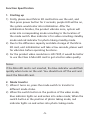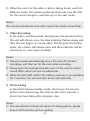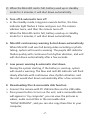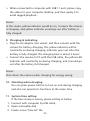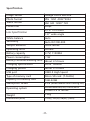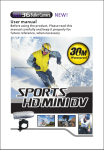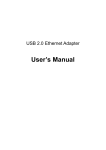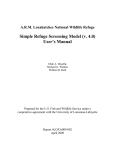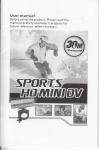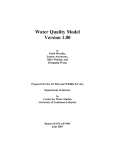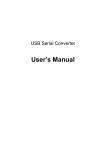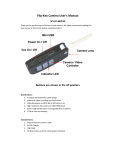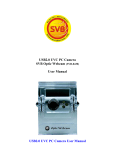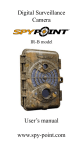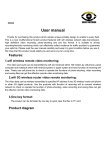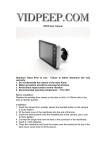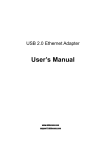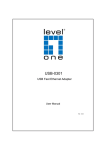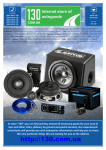Download User manual
Transcript
User manua l Before using the product, Please read this manual carefully and keep it properly for future reference, when necessary Waterproof User manual Preface Thank you for purchasing the Bullet Camera, 720P HD Digital waterproof video camera. This product is quite small and delicate with wonderful waterproof humanity design. With a multipurpose damp, it can help you achieve omni-directional video / monitoring under all kinds of outdoor conditions. This manual contains important safety and operating information. Please read all the information carefully before you use the device to avoid accidents and keep it for future reference. Product Features > Waterproof up to 30M, portable used > 1/ 2.5 5.0Mega pixel CMOS Lens > HD 720P(1280*720@30fps) HD resolution for video, AVI format > HD resolution for photo: 4032*3024 JPEG format > 137° wide angle, HD Camera Lens, low illumination > Easy operation with vibration effect > Built-in high capacity Li-battery for 3.5h continual video recording > Support Micro SD card up to 32GB > 720P memory consumption: 4GB micro SD Card lasting video recording for 35-45min > Photograph memory consumption: 4GB micro SD Card lasting picture-taking about 2200pcs > USB2.0 High Speed device > USB charging -1- Product Structure (With picture) 1. Power button/ execute button 2. Mode Switch 3. DV indicator light(Red, Blue, Purple) 4. Charge indicator light(Yellow) 5. Reset hole 6. MicroSD Card slot 7. USB interface 8. Lens 9. Base 10. Back cover 1、Power button/execute button 4、Charge indicator light(Yellow) 3、DV indicator light. (Red, Blue, Purple) 8、Lens 10、Back cover 2、Mode Switch 7、USB interface 5、Reset hole 6、MicroSD Card slot 9、Base Installation (With picture) This product could be hand-held usage directly or you could install in the back-clip or bracket, as below pictures show; 1、 Remove the back cover 2、 Install the bracket Install the bracket Remove the back cover -2- Standard Accessories: User Manual, USB Cable, Mounting bracket, Adaptor Bag Adaptor(Eurc/US/UK/ AUST Standared Charger) USB Cable Bag User Manual Mounting bracket Option Accessories In view of differernt usage purpose, such as motorbike, airplanes,golf carts, vehicle, bicycles and many others round and square rail applications,we also offer the optional accessories to user to meet their different demand. >01 >02 >03 >04 >05 >06 >07 >08 >09 >10 >11 Mount bracket Suction cup mount Base bracket Adhesive base (with 1pc 3M sticker) Upright bracket 90°bracket Hexagonal plastic nut Anise plastic nut Silicon strap 15cm Silicon strap 35cm Silicon strap 70cm -3- Option 1 Multi-functional sport bracket Option 2 Sucker MicroSD Card -4- Function Specification 1. Starting up 1) Firstly, please insert Micro SD card before use the unit, and then press power button for 2 seconds, purple LED will be on, the system would enter into initialization. After the initialization finishes, the product vibrates once, system will enter into corresponding mode according to the location of the mode switch. Blue indicator is for video recording standby mode and red indicator for photo taking standby mode. 2) Due to the difference capacity and data storage of the Micro SD card, unit initialization will take a few seconds, please wait for vibration before operating functions. 3) For the product video resolution is HD 720P, it would be better to use the Class 6 MicroSD card to get a better video quality. Notes: If the MicroSD card is not inserted, the blue indicator would flash quickly when turns on the unit. You should turn off the unit and insert the MicroSD card. 2. Mode transfer 1) When it turns on, press the mode switch to transfer to different mode status. 2) When the switch button in the position of the video mode, blue indicator lights on and enters into video mode; When the switch button in the position of photo taking mode, red indicator lights on and enters into photo taking mode. -5- 3) When the unit is in the video or photo taking mode, switch to different mode, the system would automatically save the files for the current progress, and then go to the next mode. Notes: The camera will vibrate once after switch the mode successfully. 3. Video Recording In the video recording mode, shortly press the execute button, the unit will vibrate once, the blue indicator flashes slowly and then the unit begins to record video. Shortly press the button again, the camera will vibrate once and blue indicator will be constantly on, unit stops recording. Notes: 1) The unit would automatically save a file each 20 minutes recording, and then go for the next video recording. 2) Please open the waterproof back cover of the unit for better sound effect when not use it underwater. 3) When the MicroSD card is full, battery used up or no operation for 3 minutes, the unit will shut down automatically. 4. Photo taking In the photo taking standby mode, short press the execute button, then please keep the camera still until it vibrates, a photo has been taken after vibration stop. Notes: 1) The red indicator will go out when it is taking photo, please keep it still for better picture quality! -6- 2) When the MicroSD card is full, battery used up or standby mode for 3 minutes, it will shut down automatically. 5. Turn off & automatic turn off > In the standby mode, long press execute button, the blue indicator light flashes 3 times and goes out. The camera vibrates twice, and then the camera turns off. > When the MicroSD card is full, battery used up or standby mode for 3 minutes, it will shut down automatically. 6. MicroSD card memory warning & shut down automatically When MicroSD card was full during video recording or photo taking, system will sound a warning. The purple LED indicator flashes quickly with continuous fast rhythm vibration, and unit will shut down automatically after a few seconds. 7. Low power warning & automatic shut down During the system starting, if the battery is used up, system will sound a warning. The blue and red LED indicator will flash slowly alternate with continuous slow rhythm vibration, and the unit would shut down automatically after a few seconds. 8. Downloading files & removable disk function > Connect the camera with PC USB interface via the USB cable. > Press power button to turn on the unit, and a removable disk will appear in "my computer", you can view the pictures or videos, audio record files in the removable disk “DCIM/100DSCIM”, and you can also copy these files to your computer. -7- > When connected to computer with USB1.1 port, please copy the videos to your computer desktop, and then replay it to avoid ragged playback. Notes: In this mode, yellow indicator would be on, it means the camera is charging, and yellow indicator would go out after battery is fully charged. 9. Charging & indicating > Plug the AC adaptor into socket, and then connect with the camera for battery charging. The yellow indicator will be constantly on during charging. Indicator goes out after the battery is fully charged. The charging time is about 3 hours. > Connect the camera to PC with the USB cable, the yellow LED indicator will constantly on during charging, and it would go out after the battery full charged. Notes: Shut down the camera when charging for energy saving. 10. Shooting when charging You can press power button to turn on unit during charging and also can operate its functions at the mean time. 11. System time setting If the time stamp is wrong, please setting as below: 1. Connect with computer by USB cable; 2. Open removable disk 3. Create a new "time.txt" file. -8- 4. Open"time.txt" file and input relevant words of time&date setting up, as following Please set time and date as per the following format: Video with time watermark: 2010.08.08 20:00:00 Y Video without time watermark: 2010.08.08 20:00:00 N Keep a space between date and time, and another space between time and water mark switch. The time character strings in the above-mentioned format is the time value you want to set up and pay attention to type a spacebar between date and time, another spacebar between time and watermark switch. Y and N at the end serve as the control character on the video file for adding the time&date watermark, Y indicates Yes-Add watermark and N indicates No-Hide watermark. 5. Save "time.txt" file and safely exit the removable disk. 6. Then turns on the power, the system time will be updated. Notes: If the camera is left unused for extended periods, the battery may completely drain. When this happens, the system time will be restored back to the factory defaults. 12. Reset the system If camera can’t work well because of any reason, such as ESD etc, please use a pin to press the reset hole. This will shut the camera down so that a fresh start can be made. -9- 13. Product protection Please dry the water and place in the shade after using, change the waterproof ring if it is aging. Notes: 1) Please well tighten the back cover after charging or connect to PC for avoiding leakage water. 2) Please do not turn on the camera if it falls into water, open the back cover, and dry it with the hair dryer. If it doesn’t work, you call the related agent for after-sale service. 3) Don’t use the camera underwater over 30M. -10- Specification Image Sensor 5Mega CMOS SENSOR Photo format JPG 12M 4032*3024 Video format AVI HD 1280* 720 Frame rate 30fps Lens Specification F/1.8 f=3.2mm 137° wide-angle White balance Auto Sensitivity Auto ISO100-400 Subject distance 50cm above Operating hints Vibrate Battery capacity 3.7V/ 1150MA Power consumption <1W battery continue working time About 3.5 hours Charging specification DC5V 500mA Charging period About 3.5 hours USB port USB2.0 High Speed Type of memory card Micro SD card (T-FLASH) Capacity of memory card 1GB-32GB Waterproof Grade IPX8 (underwater30M lasting 3h) Operating system Windows2000/XP/VISTA/WIN 7/mac10.4 or above Weight 132g Dimension(mm) 100(L) 40(H) 36(W) (mm) -11-