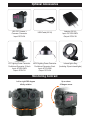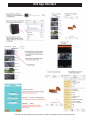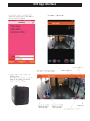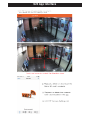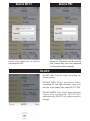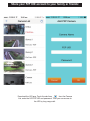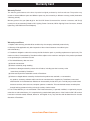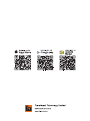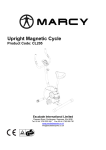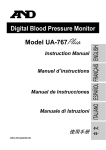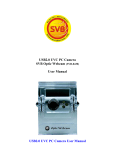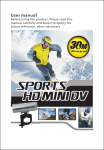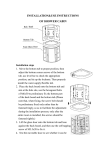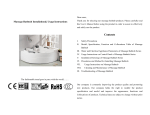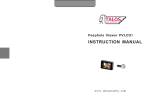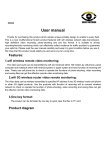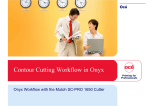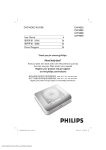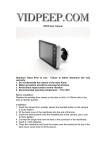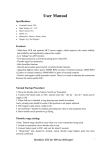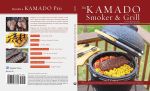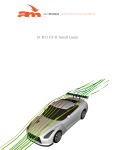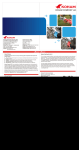Download User Manual - Cloudfront.net
Transcript
User Manual 使用手册 Specification 规格书 Resolution Liveview VGA + recording 1080p 30fps 实时监控 VGA+ 同时录像 1080p 30 帧 Liveview HD720p + recording 1080p 15fps 实时监控 720p+ 同时录像 1080p 15 帧 Video Format MP4, H.264 MP4, H.264 Night Mode IR-Cut Auto/On/Off 红外滤光片切换 自动 / 开 / 关 Lens Wide agle 120 degree lens 120 度广角镜头 Sensor CMOS 2.0Mega Pixels 200 万像素 Recording Mode Cycling Storage 1min/3mins/5mins 循环存储模式 1 分钟 / 3 分钟 / 5 分钟 Video and Audio Video record with audio 视频加音频录制 Photo Format JPEG Rotation Left or right 360 degree infinity rotation 左向或右向 360 度无限旋转 Up or down 45 degree move 上下 45° 移动 Wifi Built in 内置 Monitoring Real time Sound monitoring Super view (Panoramic) 实时监控 声音监听 超级巡视 ( 全景 ) Control Remote control by mobile APPs (Android or IOS system) 手机 APP 遥控 ( 安卓系统或是苹果系统 ) Storage Micro SD card support up to 64G or 128G TF 卡最高支持 64G 或 128G Network P2P(Peer to Peer or Point to Point) Long-range access P2P 网络或者点对点连接 远程控制 Working Temperature Size -10~50℃ -10~50℃ L65*W31*H44mm 长 65* 宽 31* 高 44 mm 108g 108 克 Weight JPEG Reset Button L65mm W31mm H44mm AP/Client Switch Infrared Lights Ring Connect Port Rec Button Red LED Blue LED Flip Switch Lens Optional Accessories U23 P2P Camera + Common Connector Input: DC5V 2A E27 Lighting Power Connector Portiforium Dimension: 3.5inch Input: AC100V-240V Output: DC5V 2A USB Cable (5V 2A) MR16 Lighting Power Connector Portiforium Dimension: 3inch Input: AC12V 20W Output: DC5V 2A Adaptor (5V 2A) Input: AC100V-240V Output: DC5V 2A Infrared lights Ring (Including 12pcs infrared lights) Monitoring Contrast Left or right 360 degree infinity rotation 360 Up or down 45 degree move Easy Installation Guide Easy Installation Easy Installation Accessories Including Base Support The proposed Installation Adaptor (5V 2A) USB Port USB Cable (5V 2A) Common Connector (DC5V 2A) E27 Lighting Power Connector Common Connector (DC5V 2A) Easy Installation MR16 Lighting Power Connector Easy Installation E27 Lighting Power Connector Infrared lights ring connect port Common Connector (DC5V 2A) Common Connector (DC5V 2A) Infrared lights Ring on the U23 Infrared lights Ring Connections Match up this 2 position to connect the camera with the common connector. Red LED On: U23 power on and standby. Red LED Flash: U23 is recording. One finger click out the point A, another finger push the point B to take off the infrared lights ring. Blue LED On: Wifi SSID ready for search under AP mode. Blue LED Flash: U23 wifi on and ready be search under Client mode. Blue LED will off once U23 been connected to the router. AP and Client switch for point to point and Peer to Peer setting. Press Rec button before you disconnect the power for U23, it will save your last recording file before power disconnect. Flip switch for set the image up side down,Please press reset button after switch. 1080P TF card(Micro SD) recording time(hour): Micro SD card (TF) Support up to 64G or 128G TF card slot Applications Do you have this kind of trouble ? Worry about children at home ? Much more than that: how to select such a device properly ? Low quality products and knockoffs flooded the market and you will even need engineering team for installation and wire connection ! It's such a trouble that I cannot tackle with. Elders at home without someone taking care of ? Only a step of changing a bulb Applicable scenes: Home, small shops, halls, offices, accounting rooms, computer rooms, garages, store, houses without guard. Faster DIY P2P Camera E27 or MR16 lighting power connector U23 App Interface P2P UID is 2 years period starts at the time of product’s original purchase by the first end-user U23 App Interface U23 App Interface Menu Settings File Duration: Set loop recording video file in size 1 Min/3 Min/5 Min. Motion Detect: U23 will only recording by any object move before the lens in 5 meters by standby mode (under not recording mode). Loop Recording: Continuous recording when card memory is full, new video file will replace the oldest video file to keep recording. Device Wi-Fi: Device PW: You can set SSID (U23 wifi connection name) and password for mobile connects with U23. For change long rang access password. (Password can be reset by user, please keep your new password in a save place after changed.) IR-CUT: IR-CUT ON: Colorful video recording for usually setting. IR-CUT OFF: Black and white video recording for low light sensitive area, you can see more clearly than under IR-CUT ON. IR-CUT AUTO: Only effect when infrared lights ring connected. IR-CUT will automatically ON/OFF by lights sensitive change. Check Files in SD card by long range access: There have Normal, Motion and Snapshot folders in the U23 app, you can touch to select. Files Download: Touch and hold the file which you want to down load to your local mobile. Check the files which you have been downloaded to your local mobile U23 app. And you can touch and hold the file which you want to delete. Device Disconnected: Please touch the refresh icon to connect again. Or touch the back icon goes back to the Camera List then refreshes the camera until shows online. How to remove the camera from the camera list: Touch and hold the camera which you want to remove until the delete seletion comes up. Share your P2P UID account to your family or friends: Download the U23 app, Touch the add icon  from the Camera List, enter the U23 P2P UID and password. Then you can access to the U23 by long range visit. Frequently asked questions: 1. Why the camera so hot? Is it dangerous ? The working area temperature is -10~50°C, the U23 Camera both side with metal plates for heat release, so the camera surface temperature is around 75°C. Once the heat release, the U23 Camera will stable for long term use and safe. 2. How to download the local files from U23 app to PC ? For iPhone or iPad please use your iTunes for download the files from U23 app. For Andriod please just connect your mobile to your PC then you will found the folder. 3. Why I can’t see recording files when I connect the U23 by USB to PC ? The USB port from the common connector is just for power supply, not for data transfer. 4. How many U23 cameras can add in the U23 app’s camera list ? Maximum 10pcs U23 cameras can add in the camera list. 5. How many people can connect the same U23 camera at the same time ? Live viewing for up to 10 clients 6. Why have noises when direction moves ? Because of the infinity 360 degree move motor is moving. 7. Why the recording video file is 1080p 15fps not 1080p 30fps ? Resolution setting on HD preview, video file is 1080p 15fps. Resolution setting on VGA preview, video file is 1080p 30fps. 8. Why sometimes live view image is not stable? Why the live view have mosaic ? U23 uses cloud technology to handshake the U23 and smart phone. It has seldom chances to miss the handshake and please touch the “refresh” icon in U23 app to handshake again. 9. Does U23 have alert function ? Video Motion detection is available. 10. How long the P2P UID can be use for the peer to peer long range access ? 2 years period starts at the time of product’s original purchase by the first end-user. You can contact Transfluent Technology Limited to extend the period by prepay. 11. Why the video image looks purple to red colour? Because of the IR-CUT didn't switch to the right position, please set the IR-Cut manually On to Auto or Auto to On from the U23 app then colour will getting back to usual. 12. Does the U23 have zoom ? Yes, you can, zooming in or zooming out by using your 2 fingers to slide on the screen during live view. Warranty Card Warranty Period The warranty period starts at the time of product’s original purchase by the first end-user. The product may consist of several different parts and different parts may be covered by a different warranty period (hereinafter “Warranty period”). Warranty period: One year (366 days) for the U23 P2P Smart Camera and the common connector, and Six (6) months for the accessories (limited to E27 Lighting Power Connector, MR16 Lighting Power Connector, Infrared lights Ring, USB Cable and Travel Adaptor). Warranty conditions 1. Repairs under warranty period shall be carried out by the company authorized personnel only. 2. Warranty will be applicable only after inspection of the unit and clearance of condition by the authorized factory. 3. Transfluent’s obligation under this warranty shall be limited to repair or providing replacement of part/s only. The maximum claim/s if entertained by Transfluent will be subject to the maximum retail price of the product purchased or the purchase price, whichever is lower. 4. The Limited Warranty does not cover: (a) Normal wear and tear (b) Defects caused by rough handling (c) Defects or damages caused by misuse of the Product, including use that is contrary to the instructions provided by Transfluent (d) Other acts beyond the reasonable control of Transfluent (e) Defects or alleged defects caused by the fact that the product was used with, or connected to, any product, accessory, software and/or service not manufactured, or supplied, by Transfluent or was used otherwise than for its intended use. Defects can be caused by viruses from your or a third party’s unauthorized access to services, other accounts, computer systems or networks. This unauthorized access can take place through hacking, password mining or through a variety of other means. 5. The Limited Warranty is not enforceable if the Product/accessory is opened, modified, or repaired by anyone other than an authorized factory, if it is repaired using unauthorized spare parts or if the Product’s P2P UID number have been removed erased, defaced, altered or are illegible in any way and this shall be determined in the sole discretion of Transfluent. www.transfluent.com.cn Customer Details Name: Address in full: Telephone No.: Email: Product Details Model Name: Product Serial No. or P2P UID No.: Date of purchase (DD/MM/YY): Customer’s signature & Date (I accept the terms & conditions of warranty)