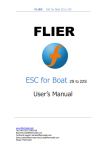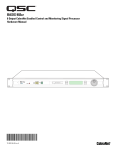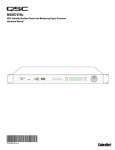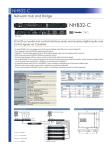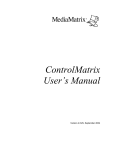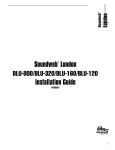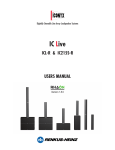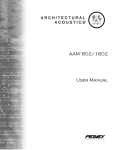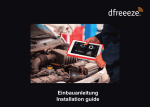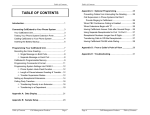Download CobraNetTM User`s Manual - renkus
Transcript
CobraNetTM User’s Manual CobraNetTM User’s Manual 19201 Cook Street, Foothill Ranch, CA 92610-3501 USA Phone: (949) 588-9997 Fax: (949) 588-9514 Email: [email protected] Web: www.renkus-heinz.com CobraNetTM is a registered trademark of Peak Audio, Broomfield, Colorado 722-RH 419 REV A 1 CobraNetTM User’s Manual Table of Contents 2 Safety Instructions 3 Introduction 4 What is CobraNet 4 System Design 4 CobraNet Hardware 5 Input/Output Connections 5 Unit Identification 6 Software 7 CNDisco.exe (CobraNet Discovery Program) 7 CobraNet.exe 9 R-Control with CobraNet 12 R-Control and CobraNet Combiner Box 12 722-RH 419 REV A CobraNetTM User’s Manual Cautions Sicherheitsvorschriften CAUTION VORSICHT TO AVOID ELECTRIC SHOCK, DO NOT INSERT FINGERS OR OBJECTS INTO ANY OPENINGS IN UM ELEKTRISCHEN SCHLAG ZU VERMEIDEN, KEINE FINGER ODER GEGENSTÄNDE IN ÖFFNUNNGEN DES GEHÄUSES STECKENN WARNING: TO PREVENT FIRE OR ELECTRIC SHOCK, DO NOT EXPOSE THIS EQUIPMENT TO RAIN OR MOISTURE WARNUNG: ZUR VERMEIDUNG VON FEUER ODER ELEKRISCHEN SCHLÄGEN DAS GERÄT NICHT MIT REGEN Explanation of Graphical Symbols The lightning flash with arrowhead symbol, within an equilateral triangle, is intended to alert the use to the presence of uninsulated "dangerous Voltage" within the product's enclosure that may be of sufficient magnitude to constitute a risk of electric shock to humans. Erklärung der graphischen Symbole Der Blitz mit nach untenzielendem Pfeil in einem gleichseitigen Dreieck weist den Benutzer auf das Vorhandensein einer unisolierten, "gefährlichen Spannung" im Gehäuse hin, die stark genug sein kann, einer Person einen gefährlichen elektrischen Schlag zu versetzen. The exclamanation point,within an equilateral triangle is intended to alert the users to the presence of important operating and maintenance (servicing) instructions in the literature accompanying the product. Das Ausrufezeichen in einem gleichseitigen Dreieck weist den Benutzer auf wichtige Betriebs- und Wartungsvorschriften in den beiliegenden Unterlagen des Gerätes hin. CAUTION VORSICHT RISK OF ELECTRIC SHOCK DO NOT OPEN GEFAHR EINES ELEKTRISCHEN SCHLAGES NICHT ÖFFNEN CAUTION: TO REDUCE THE RISK OF ELECTRIC SHOCK, DO NOT REMOVE THE COVER. NO USER-SERVICEABLE PARTS INSIDE. REFER SERVICING TO QUALIFIED SERVICE PERSONNEL VORSICHT! UM DAS RISIKO EINES ELEKTRISCHEN SCHLAGES ZU VERMINDERN, ABDECKUNG NICHT ENTFERNEN. KEINE BENUTZER BEDIENUNG-STEILE IM INNERN. BEDIENUNG NUR DURCH QUALIFIZIERTES BEDIENUNGSPERSONAL. CAUTION VORSICHT RISK OF ELECTRIC SHOCK: OPEN ONLY IF QUALIFIED AS SERVICE PERSONNEL GEFAHR EINES ELEKTRISCHEN SCHLAGES: NUR VON QUALIFIZIEREM WARTUNGSPERSONAL ZU ÖFFNEN To reiterate the above warnings: servicing instructions are for use by qualified personnel only. To avoid electric shock, do not perform any servicing other than that contained in the Operation Instructions unless you are qualified to do so. Refer all servicing to qualified personnel Eindrigliche Warnung: Wartungsvorschriften dienen nur der Benutzung durch qualifizieres Personal. Zur Vermeidung eines elektrischen Schlages keine anderen als die in den Betriebsvorschriften beschriebenen Wartungsarbeiten ausführen, es sei denn Sie sind dafür qualifiziert. Wartungsarbeiten sind nur von qualifiziertem Wartungspersonal auszuführen. 722-RH 419 REV A 3 CobraNetTM User’s Manual Introduction Thank you for purchasing a Renkus-Heinz CobraNet enabled system. This manual will provide you with a brief overview of what CobraNet is and how to use it. It will also cover the CobraNet hardware and its connections. In the software section of the manual, the programs required for setting up and configuring the system will be covered in detail. If more detailed information is required on CobraNet, please refer to Peak Audio’s web site located at www.peakaudio.com. What is CobraNet? CobraNet is a real time digital audio distribution system over an Ethernet network. It provides the user the ability to distribute multiple channels of high quality digital audio over a single CAT5 cable. Because of the use of CAT5 cabling, installation costs can be greatly reduced. System Design The basic components required for a CobraNet system are shown in the block diagram below. CobraNet requires a device to convert the analog audio signal to a digital signal, which then gets inserted onto the Ethernet network. This is shown as the Input Box in the block diagram. The Ethernet network next gets routed through an Ethernet switch. The CobraNet audio is received and decoded by a device designed to take the signal off the Ethernet network. An example of such a device would be a Renkus-Heinz self-powered loudspeaker with the CobraNet option or the CobraNet Breakout Box. The last required item is a computer for monitoring and controlling the network. The computer is only required for system installation and troubleshooting, not for day-today operation of the system. CobraNet System Example 4 722-RH 419 REV A CobraNetTM User’s Manual CobraNet Hardware Renkus-Heinz offers CobraNet in two different configurations. The first configuration is installed inside a self-powered loudspeaker capable of accepting the CobraNet option. CobraNet Plug-In Option The second configuration available from Renkus-Heinz is the CobraNet Breakout Box. This is a stand-alone unit that can be used in any number of different system configurations. It’s compact for easy attachment to a self-powered loudspeaker that cannot accept the CobraNet option installed inside. CobraNet Breakout Box Input / Output Connectors CobraNet: Primary (Ethernet): This RJ-45 connector is used for connecting the Ethernet network cable (CAT5) to the CobraNet board. Secondary (Ethernet): This RJ-45 connector is used for creating a redundant CobraNet network. If the primary network fails, the secondary network automatically takes over to insure the audio program continues uninterrupted. 722-RH 419 REV A 5 CobraNetTM User’s Manual Input / Output Connectors (Cont.) Inputs: Line In: This is a balanced analog input that is used for bypassing the CobraNet system and inserting an analog audio signal directly into the self-powered loudspeaker. If CobraNet is functioning, this signal will be summed with the CobraNet signal being received on Ch 1. In the CobraNet Breakout Box, this connector has no function. CNet (CobraNet): This is a balanced analog input used for inserting an audio signal onto the CobraNet network. This can be used for sending a signal from the location of the loudspeaker or breakout box to another location in the facility. Outputs: Ch 1 through Ch 6: These are balanced analog audio outputs from the CobraNet network. Their purpose is to eliminate the need for more than one CobraNet network module or Breakout Box in all but the largest clusters and systems. The Ch 1 output is the same signal that is routed internally to the self-powered loudspeaker. Indicators: CobraNet (Ethernet) RJ-45 LEDs: On each of the RJ-45 Ethernet connectors are two LEDs. If the Primary connector is being used, then the LEDs on this connector will show activity. The same is true for the secondary connector. The left LED on the RJ-45 will either be green or red. This LED should be flashing green indicating it has found a link and is currently active. If it goes red, a fault has occurred. The right LED on the RJ-45 will either be green or yellow. Green indicates the unit is powered up. Yellow indicates the unit has power and this particular unit has been assigned as the conductor for the CobraNet network. Sig (Signal Present) LED: This is the signal present LED. It will indicate when the Ch 1 output has audio present. Unit Identification In order for the CobraNet units to communicate on the Ethernet network, a unique address must be supplied to each device. Mac Address Each CobraNet unit has a unique MAC Address. This MAC address number is affixed to each CobraNet product with either a sticker or a tag. The MAC Address number, for example, should look something like 0062b02319e. It is important to save this number because it will help aid in identifying a particular CobraNet unit during set-up and configuration. 6 722-RH 419 REV A CobraNetTM User’s Manual IP Address The IP address is the address used by the CobraNet devices and computers to communicate over the Ethernet network. In order for the devices to properly communicate, all the devices must have a unique IP address and be on the same IP network. Refer to the CNDisco (CobraNet Discovery) program instructions that follow for more information on setting the IP address. Software There are two main software programs needed for the installation and configuration of the CobraNet system. These are the CobraNet Discovery program and the CobraNet program. These programs are outlined next. CNDisco.exe (CobraNet Discovery) Peak Audio developed the CobraNet Discovery program for monitoring CobraNet networks. This program searches for all the CobraNet devices connected to the network. It’s also used for setting the IP addresses and updating a device’s firmware. IP address assignment: The CobraNet Discovery program will automatically assign the IP address to the CobraNet devices. By allowing the CobraNet Discovery program to automatically assign the IP address, you will be assured that there will not be any conflicts between two CobraNet devices having the same IP address. To set up the automatic IP address assignment, use the following procedure. 1. Open the CobraNet Discovery program 2. Under the View menu, select Options. 3. In the IP Address Range box, uncheck the Enable Auto Assignment check box. 4. Set the Start IP address for the desired IP address range. For example: 192.168.1.1. 5. Set the End IP address for the desired IP address range. For example: 192.168.1.255 6. Check the Enable Auto Assignment check box. Once the automatic IP address assignment has been configured, any devices added to the network will be assigned a unique IP address in the range specified. Updating firmware: If it is required to update the firmware to the CobraNet unit, this is accomplished by using the CobraNet Discovery program. To update the firmware, use the following procedure. 1. Under the View menu, select Options. The Configuration window will appear. 2. In the Database Location box, you need to set the path to the location of the new firmware. You can either type in the path or use the Browser button. The file you are looking for is called database.ini. 3. Select OK to close the Configuration window. 4. In the main CobraNet Discovery window, select the CobraNet device on which you wish to upgrade the firmware. 5. Under the CobraNet menu, select Update Firmware. 6. The Select Firmware Version screen will appear. Select the desired firmware and push the Update button. 7. It will then ask if you are sure if you want to update the firmware, select OK. Once the update has been completed, you may need to reboot the CobraNet board. 722-RH 419 REV A 7 CobraNetTM User’s Manual CNDisco.exe (CobraNet Discovery) (Cont.) Main Window: The main window of the CobraNet Discovery program will display all the CobraNet devices located on the CobraNet network. Here you will see the MAC address and the IP address that has been assigned to each device. By using this window, you will now be able to see the IP address for any individual device. You will use this address in the CobraNet.exe program for setting up audio channel selection. Main Screen for the CNDisco.exe Program 8 722-RH 419 REV A CobraNetTM User’s Manual CobraNet.exe This program developed by Renkus-Heinz is used for the control of Renkus-Heinz’s CobraNet products. Through the use of this program, you will be able to select the receivers, transmitters, and audio channel selections for the Renkus-Heinz CobraNet units. The following section covers the operation of the CobraNet.exe program. Main Screen for CobraNet.exe Program Unit Information Section The controlling of the CobraNet device is accomplished by using the unit’s IP address. To determine the unit’s IP address, please refer to the CobraNet Discovery section of this manual. IP Address: This is where you enter the IP address of the unit you would like to control. The IP Address number, for example, should look something like 192.168.1.100. The IP address of a particular unit, could change for a particular unit from day to day. If the network has other equipment added to it, the IP address will be reassigned to avoid having two units with the same IP address. It’s best to always view the CobraNet Discovery program first in order to obtain the current IP address for a particular unit. Name: In this field you can enter in a custom name for a unit in order to aid in its identification. For example, ST7. Location: In this field, text can be entered to help identify where a particular unit is located. For example, Left Cluster Position 1. 722-RH 419 REV A 9 CobraNetTM User’s Manual Rx/Tx Selection Inside the CobraNet unit, there are four receivers and four transmitters. These receivers (Rx) and transmitters (Tx) are used for either receiving or transmitting the Ethernet bundles down the network. In the Rx/Tx Selection area of the program, you specify which bundles you want to receive and on which bundles you want to transmit. The definitions of the bundle numbers are as follows: 0: 1 thru 255: 256 thru 65,279: Disables the receiver or transmitter Multicast Mode Unicast Mode Multicast mode: In this mode, many receivers are allowed to access the same bundle number. Unicast mode: bundle. In this mode, only one receiver on the network is allowed to receive the To enter in a bundle number for ether the receiver or transmitter, select the box for a particular receiver or transmitter and enter in the desired bundle number. Click the Apply button and the change will be made. After entering your desired bundle number for the receiver, the background color of the box will change. If the background color of the Rx box is green, that receiver has been given permission to receive on that bundle number and there is a transmitter on the network transmitting on that bundle number. If the background color is yellow, this can mean either you have not been given permission to receive on that bundle number, such as in the case of a unicast bundle, or there is no transmitter transmitting on that bundle number. For the transmitter, after entering your desired bundle number, the background color of the box will change. If the background color of the Tx box is green, that transmitter has been given permission to transmit on that bundle number. If the background color is red, permission has been denied and you will not be transmitting on that bundle. This usually means that there is another transmitter on the network already using that particular bundle number. Latency Selection The CobraNet system uses a fixed amount of delay (latency) throughout the system. The standard CobraNet system uses a delay of 5 1/3msec. If less delay is required, you have the ability to select a lower latency setting. Selecting lower latency settings will reduce the channel count. For example, at 1 1/3ms latency, the channel count is reduced from 64 to 32 channels. All the devices on the network must be set to the same latency setting. Care must be taken to insure the entire network, including the Ethernet switches, can operate properly at the reduced latency amount. Please refer to the CobraCad program developed by Peak Audio to insure the network can function properly at the lower latency settings. Output Selection Each CobraNet unit has the ability to receive 32 different channels of audio (4 receivers with 8 channels each = 32). Of these 32 possible channels, the unit is capable of outputting 6 of these channels simultaneously. The Output Selection section of the software allows you to select these six channels. 10 722-RH 419 REV A CobraNetTM User’s Manual RX#: This is where you select the particular receiver you would like to use for each channel. In the RX/TX Selection section, you selected the bundle number you wanted each receiver to receive. Here you select one of the four available receivers to use (receivers 1 – 4). Channel #: Each bundle can carry up to eight different channels of audio. Here you select which channel on the bundle you desire (channels 1 – 8). Analog Outputs: This indicates where the analog audio channels are being routed. The Spk/Ch1 (Speaker / Channel 1) path routs the audio to the speaker internally as well as the Ch 1 output via the Phoenix style output connector. Channels 2 through 6 are routed to their respective Phoenix style output connectors on the CobraNet board. Input Selection Each CobraNet unit has the ability to transmit 32 different channels of audio (4 transmitters with 8 channels each = 32). Of these 32 possible channels, the unit is capable of outputting 2 of these channels simultaneously. The Input Selection section of the software allows you to select these 2 channels. Analog Inputs: This indicates where the analog audio channels are coming from. The Speaker Monitor path routs audio from the individual speaker amplifier outputs onto the CobraNet network. By using R-Control in conjunction with CobraNet, you have the ability to select which amplifier’s output is routed down the network. This function gives you the ability to listen to the output of any individual amplifier at another location in the facility. Without R-Control, the default amplifier is Channel 1. See the R-Control with CobraNet section of this manual that follow on the next page. This feature does not apply to the CobraNet Breakout Box. Channel #: Each bundle can carry up to eight different channels of audio. Here you select which channel on the bundle you desire (channels 1 – 8). TX#: This is where you select the particular transmitter you would like to use for each channel. In the RX/TX Selection section, you selected the bundle number on which you wanted each transmitter to transmit. Here you select which one of the four available transmitters to use (transmitters 1 – 4). Apply Button The Apply button will send any changes made to the unit configuration to the CobraNet unit whose IP address is entered in the IP Address box. Refresh Button The Refresh button will go and read all the configuration parameters from the unit with whose IP address is entered in the IP Address box. Exit Button Exits the program. 722-RH 419 REV A 11 CobraNetTM User’s Manual R-Control with CobraNet: When the CobraNet module is installed inside a loudspeaker, you have the ability to monitor each individual amplifier channel inside the loudspeaker. This feature allows you to remotely listen to the audio coming out of each amplifier channel located inside self-powered loudspeakers. This feature is not available on the CobraNet Breakout box. For example, if you would like to listen to the midrange amplifier output, via R-Control you select the desired loudspeaker and then select Ch 2 in the CobraNet section and that channel will be transmitted back down the CobraNet network. Amplifer Output Montitor Selection R-Control Control Panel R-Control and CobraNet Combiner Box (RC-CAT5BOX): Normally the R-Control network uses a twisted pair of wires for the network connections. R-Control can be sent down the CobraNet CAT5 cable by using the unused pairs of wires on the CAT5 cable. The R-Control and CobraNet Combiner Box (RC-CAT5BOX) can be used for accomplishing this. The Combiner connects the twisted pair network to the unused wires on the CAT5 cable. One Combiner must be used at the R-Control computer and at each switch location on the CobraNet network. 12 722-RH 419 REV A


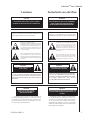

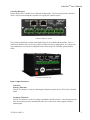
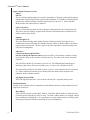


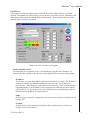

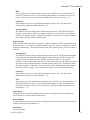
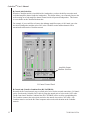
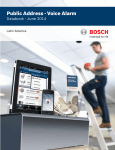

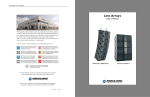
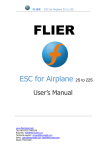
![[SPT-3000] e](http://vs1.manualzilla.com/store/data/005667089_1-a5f3766b3193f6552f250995926a69c5-150x150.png)