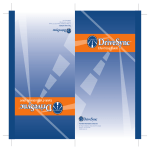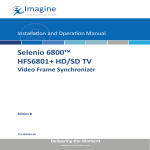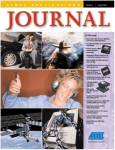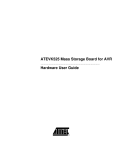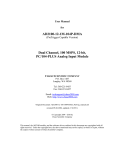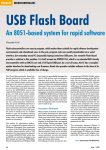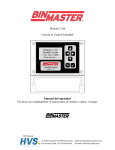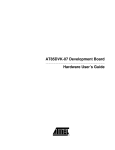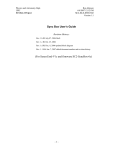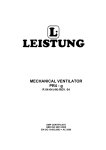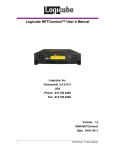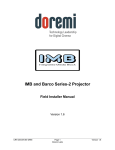Download AT89OCD-01 User Guide
Transcript
AT89OCD-01 .............................................................................................. User Guide Section 1 Introduction Congratulations on your purchase of the Atmel ATOCD51 emulator. The purpose is to provide designers with a reliable way to load and debug new Atmel AT8xC51 microcontrollers. 1.1 Overview This document describes the ATOCD51 emulator system along with the associated Windows® software. This system is designed to allow an easy connection to Atmel AT8xC51 microcontrollers and uses the USB interface connection to PC platforms (standard USB B plug to A plug cable). The software package is fully integrated into Keil® µvision IDE. This user guide acts as a general getting started guide as well as a complete technical reference for advanced users. Figure 1-1 . ATOCD51 emulator system AT89OCD-01 User Guide 1-3 7688C–8051–09/06 Introduction 1.2 Glossary System: The ATOCD51 emulator system. OCD: On-chip debug, ability to access internal ressources of microcontroller to help in firmware development. Target: The Atmel AT8xC51 device to be debugged. 1.3 ATOCD51 emulator Features The ATOCD51 emulator provides the following features: ATOCD51 emulator system: – – – – – USB B plug interface 6-pin ribbon cable with OCD connector System green LED Target orange LED Error red LED, indicating incorrect connection between the emulator and the target. – Hardware rescue jumper (inside the case) – Powered by the USB port Atmel ATOCD51 Plug-in for KEIL for µvision – – – – – – – – – – 1.4 Uses standalone installer Allows code download to target Visualizes memory areas and SFRs Standard debug features: step by step, hardware breakpoints on all memory areas (SFR, internal RAM, XRAM, Code) Unlimited number of software breakpoints Freezes or not peripherals when breakpoint occurs Wakes up from sleep modes Trace buffer with record of last 8 non sequential executed addresses with high level source rebuild Trace triggers and break on trace buffer full Halt from user or internal reset sources Supported targets The current ATOCD51 emulator supports the following targets: AT85C51SND3x Multimedia products AT89C51RE2 products 1-4 7688C–8051–09/06 AT89OCD-01 User Guide Section 2 Installing the ATOCD51 emulator 2.1 Prerequesites Before installing the ATOCD51 emulator software, make sure the following programs are installed: KEIL µvision 2 or 3 Java Run Time environment (1.5 or above) (right-click logo) Atmel FLIP revision 3.0.5 or above: See Atmel web site for free download www.atmel.com . Check regulary for new updates as this can add new features or fix some issues. AT89OCD-01 User Guide 2-5 7688C–8051–09/06 Installing the ATOCD51 emulator Then, run the AT89OCD-01 installation package for KEIL µvision: Atmel_Keil_OCD_Install.EXE and follow the installer: Accept software license agreement 2-6 7688C–8051–09/06 AT89OCD-01 User Guide Installing the ATOCD51 emulator Choose the KEIL installation directory Fill the customer information and perform the complete installation See troubleshooting section if some issues occur during this operation: Section 7 AT89OCD-01 User Guide 2-7 7688C–8051–09/06 Section 3 Configuring the ATOCD51 emulator This chapter describes how to configure the ATOCD51 emulator in the KEIL µvision interface to download and debug application code. It also describes system connection with target. 3.1 Connector definition and target connection Figure 3-1 . Recommended AtmelAT8xC51 target OCD connector VCC Target GND RST 1 3 2 PSEN/ISP 4 OCDT 5 6 OCDR Note 1: OCDT and OCDR are the pin names for the serial debug interface on the target. These lines on the ATOCD51 emulator system have to be connected point to point to the lines on the target. Note 2: For AT8xC51SND3x devices, the PSEN/ISP pin is not used and will be left nonconnected. ISP entry is done using both OCDT & OCDR pins. Note 3: If a wrong connection is made between VCC Target and GND lines, the error red LED turns On. Then, connection must be removed and ATOCD51 emulator system unplugged from PC. 3.2 LEDs definition Green System LED : Always blinking when USB connection with PC is done. Can slow blink when programming the target. If stop blinking more than 2s, systems is hanged and must be unplugged and replugged. AT89OCD-01 User Guide 3-8 7688C–8051–09/06 Configuring the ATOCD51 emulator Orange Target LED : On when target is connected and since there is target power supply, Off in other cases. Red Error LED : Hardware power consumption detection : On when wrong connection (e.g ground to Vcc, etc...). Unplugged your OCD system from target connector and check the OCD connector pins definition. 3.3 Install ATOCD51 emulator USB Windows driver Plug the ATOCD51 emulator system on a Windows PC In the Driver Installation Wizard dialog, select the folder: KEIL\C51\AtmelUsbOcd where the atusbocd.inf file is located. A new serial COM port appears in the ports section of the Device Manager with the following name: OCD USB Virtual COM (COM<#>). This number is used in the Atmel ATOCD51 Plug-in for KEIL configuration. New COM port AT89OCD-01 User Guide 3-9 7688C–8051–09/06 Configuring the ATOCD51 emulator 3.4 Configuring ATOCD51 emulator under KEIL µvision When creating or launching a project on KEIL µVision, the project environment looks like the following: Load code into product 3-10 7688C–8051–09/06 Project settings Start / stop debug session AT89OCD-01 User Guide Configuring the ATOCD51 emulator First select the project settings and choose the appropriate ATMEL MCU in the device list: – If the device is not listed in your KEIL µvision release, select another Atmel MCU : AT89C51RD2/ED2 for AT89C51RE2 and AT89C51SND1 for AT85C51SND3x. AT89OCD-01 User Guide 3-11 7688C–8051–09/06 Configuring the ATOCD51 emulator To download the application code into the target, use the “Load button”: This loader has to be configured in the KEIL µvision interface: For AT89C51xE2 products the loader is based on “batchisp.exe”, the command line program delivered with Atmel FLIP software. – First select the “options for target” in the KEIL µvision interface. – On the Utilities tab, choose external tool for Flash programming and type “batchisp.exe”. Depending of FLIP/Batchisp release, you have either to browse the installation folder of the FLIP/Batchisp software, or only type “batchisp.exe” if the path is known. – Add in the parameter field the following configuration: -device ATOCDTARGET -hardware RS232 -port COMx -baudrate 19200 -ocd C51 operation memory memory# loadbuffer %H PROGRAM – COMx will be replaced with the COM number given during OCD USB Virtual COM installation, see section 3.3 Install ATOCD51 emulator USB Windows driver. – memory# will be replaced by 14 for AT89C51RE2 targets example for OCD USB Virtual COM port 5 with a AT89C51RE2 target: -device ATOCDTARGET -hardware RS232 -port COM5 -baudrate 19200 -ocd C51 -operation memory 14 loadbuffer %H PROGRAM Note: Choosing to run the loader independently, will give you progressing information about the download. You should check this option. Note: The Batchisp command line are not case sensitive Note: If path for Batchisp is hard written in the Utilities tab of target settings, do not forget to update it when updating Flip/Batchisp software. 3-12 7688C–8051–09/06 AT89OCD-01 User Guide Configuring the ATOCD51 emulator For AT89C51SND3x products, please refer to firmware packages and their OCD setup. These products use a specific loader. To start and stop a debug session, you have to use the “debug button”: The debugger has to be configured in the KEIL µvision interface: – First select the “options for target” in the KEIL µvision interface. – On the Debug tab, choose “Atmel USB OCD Driver” as debugger for the current project. – Check “Load application at start up” and “Go till main” options AT89OCD-01 User Guide 3-13 7688C–8051–09/06 Configuring the ATOCD51 emulator – Then, select the “Settings” for the Atmel USB OCD Driver: – Choose the appropriate Virtual COM port in regards of section 3.3 Install ATOCD51 emulator USB Windows driver. – Choose the OCD Connection: C51 Std for AT89C51RE2 targets, C51 Mix for AT89C51SND3x targets. – Check the Cache options for Data, Xdata and Code (to avoid KEIL interface to read code, xdata and data memory at each step, only when changes occur) – When a Watchdog reset occurs, the debugger allows to restart or to halt the target, this can be chosen on the above check box. – When the ATOCD51 emulator system is connected to the PC, you can read the actual firmware release. – When doing step by step, stepping into interrupt routines can be enabled or disabled on the above check box – Each timer & PCA can be either frozen or kept running when a the target is halted (user halt, watchdog, breakpoints ...). Select the appropriate timer which must be frozen when target is halted and check the box. – A log file can be generated for support 3-14 7688C–8051–09/06 AT89OCD-01 User Guide Configuring the ATOCD51 emulator 3.5 Launching an AT89OCD-01 debug session under KEIL µvision Once the set-up is completed, make sure to follow these steps before launching the first debug session: Power target (USB or power supply) Connect ATOCD51 emulator system to USB cable and to PC Green LED must toggle on the ATMEL OCD system Connect ATOCD51 emulator system to target on the 6-pin OCD header Orange LED must light ON on the ATMEL OCD system Launch µvision compile and link the project, make sure the previous configuration for OCD loader and debug session has been done properly – For AT89C51RE2 targets, see ATMEL application note Code banking with KEIL µvision, for specific banking configuration – For AT8xC51SND3x targets, special consideration have to be taken into account depending if code is with banking or not. Load application into target memory Note: If the target is AT8xC51SND3x with banking system, specific Nand Flash ISP is needed. See AT8xC51SND3x firmware packages and specific tools delivered with. – if Batchisp loader is run independently within the KEIL Flash programmer interface, you will see the following Command window during the download operation: AT89OCD-01 User Guide 3-15 7688C–8051–09/06 Configuring the ATOCD51 emulator – If the Batchisp loader is not run independently, the result of download will appear in the Build window of KEIL µvision interface. Note: Reading the Bootloader version is irrelevant for the Batchisp loader, a fail result of this operation is not critical for the other operations. If the “load operation” succeeds, then press to start debug session: – PC Cursor comes on first instruction in main() function as shown below: – PC Cursor shows first instruction in assembly on Disassembly window: 3-16 7688C–8051–09/06 AT89OCD-01 User Guide Configuring the ATOCD51 emulator 3.6 Working within an AT89OCD-01 debug session under KEIL µvision On left hand side: a register view give low level information about product state: Standard Debug actions can be performed using the following buttons: halt execution reset the target 3.6.1 next statement step over run code step from cursor into run to cursor Breakpoint management Default breakpoints: – – – – When you choose button to halt execution When stack overflows When watchdog reset occurs When target external reset button is pressed Notes: 1. When watchdog breakpoint occurs, user must apply a reset to the target, by clicking on the reset button of the KEIL interface. If this is not done, Watchdog reset is still active and will occur again when running or doing step by step. User can also choose to reset automatically the target once watchdog reset occurs by selecting the check box “restart target” on Watchdog reset breakpoint in the OCD target settings. AT89OCD-01 User Guide 3-17 7688C–8051–09/06 Configuring the ATOCD51 emulator Setting breakpoints: – Code breakpoints are set/removed by double clicking on the code line or with the following buttons: enable/disable breakpoint set/remove code breakpoint kill all breakpoints enable/disable all breakpoints Code breakpoints can be either hardware breakpoints (addresses comparators) or software breakpoints (1-byte TRAP instruction executed in place of existing opcode). 2 hardware breakpoints are available while an infinity of software breakpoints can be set. – Setting complex breakpoints on any target memory plans: Based on the 2 hardware breakpoints available (addresses comparators), much more complex breakpoints can be set: These breakpoints can be on data, xdata, sfr memory plans, on read or write access by choosing the “Breakpoints...” configuration window from the “Debug” menu: 3-18 7688C–8051–09/06 AT89OCD-01 User Guide Configuring the ATOCD51 emulator The following window appears: SFR breakpoint read access data breakpoint write access code breakpoint fetch access xdata breakpoint read/write access These complex breakpoints are set by writing under Expression field: Syntax is the syntax used by KEIL: Examples: d:0x20 for data breakpoint d:0xA0 for SFR breakpoint (P2) i:0xA0 for idata breakpoint x:0x100 for xdata breakpoint c:0x1000 for code breakpoint b02:0x8500 for code breakpoint in bank memory 2 Read or Write access or both can be chosen in the check boxes on the right hand side. Notes: 1. The above window only shows type of possible complex breakpoints. Only 2 hardware breakpoints are available at the same time. If no complex breakpoints are defined, first two code breakpoints will be hardware, all other code breakpoints will be automatically set as software breakpoints. To set complex breakpoints, it is then recommended to remove all set breakpoints first, place the complex breakpoints and then place the code breakpoints. AT89OCD-01 User Guide 3-19 7688C–8051–09/06 Configuring the ATOCD51 emulator 3.6.2 Trace management Trace is made of 2 types: “Build-in Trace”, non intrusive and powerfull but limited in size and “Intrusive Trace”, which needs to be added in the application code as “printf” equivalent. Build-In Trace Build-In Trace is based on the record of the last 8 branches which have occured during code execution. When execution is halted, trace is reconstructed based on these last 8 branches. Trace buttons: Enable/disable trace recording View trace records Trace view is done on the Disassembly view in gray color: You will then see on this window the history code executed since the last 8 branchs. 3-20 7688C–8051–09/06 AT89OCD-01 User Guide Configuring the ATOCD51 emulator Intrusive Trace Intrusive trace is based on specific routines in the user code which output strings or data through the debug interface. These messages are visualized in the KEIL “command window”. The routines behaves from a user point of view as simple “printf” routines. You must first add in his KEIL project the “debug.h“, ”debug.c“ and “trace.c” files Then, C modules where intrusive traces will be done need to include “debug.h“ file and add the following define with ENABLE or DISABLE to activate or not intrusive trace: #define _TRACE_ (ENABLE) You must then use the following functions: void trace( const U8* str ); void trace_hex( U8 val ); void trace_u8( U16 val ); void trace_u16( U16 val );... Examples in user code: trace(“value in hex of variable: temp\r\n“); trace_hex(temp); Assert routine: Between all available routines in debug.h/debug.c files, the assert routine enables to hang the execution code when accessing to a non expected code area. This uses the TRAP instruction to halt the target. Then, C modules where assert feature will be done need to include “debug.h“ file and add the following define with ENABLE or DISABLE to activate or not assert: #define _ASSERT_ (ENABLE) Example in user code: assert(Expression); will lead to the following execution if “Expression” is false: – hangs the code execution (while(1)) – outputs in the KEIL “command window” the source file as well as source line where assert occurs. Notes: 1. When code is executed without OCD active, all assert will behave as a NOP instruction. AT89OCD-01 User Guide 3-21 7688C–8051–09/06 Configuring the ATOCD51 emulator 3.7 Updating ATOCD51 emulator firmware A new AT89OCD-01 plug-in may contain an updated version of the USB dongle firmware. Once a debug session is initiated, the plug-in reads the ATOCD51 emulator system firmware version and prompts you with an update dialog.. If this is the first ATOCD51 emulator system firmware update, Windows will detect a new USB peripheral. The ATOCD51 emulator system enumerates in DFU class (Device Firmware Upgrade). You must then choose the FLIP software installation folder (e.g: most of the time C:\Program Files\Atmel\FLIP x.y.z) and select in \usb directory the specific driver: usb_dfu.inf See Batchisp user’s manual in the Help menu of FLIP Software for more details on the Batchisp usage. Once this driver is selected, AtmelDFU/AT89C5130/AT89C5131 the DFU class appears under DFU peripheral No more OCD USB virtual Port COM 3-22 7688C–8051–09/06 AT89OCD-01 User Guide Configuring the ATOCD51 emulator In case of the update firmware has failed, please check the following : Is the system green led still blinking or not ? - if blinking the above updating firmware procedure must be performed again. System must be first unplugged then plugged again to the PC. - if led is off, this means the OCD system still under “update mode”. In this case, run then the Update_Firmware.bat file located in the KEIL installation folder: KEIL\C51\AtmelUsbOcd. Once the operation is completed, the green LED must blink again. The system has been updated and ready to use. - In case of the Update_Firmware.bat file leads to an error & the green system LED is still off, this issue could be due to former installations of FLIP software with different USB driver for Firmware Update. See Appendix A for details & procedure. Manual update for ATOCD51 emulator system firmware: This must be done only if a new firmware release has been delivered separately from an Atmel ATOCD51 Plug-in for KEIL or if the ATOCD51 emulator system does not function. (unable to connect to the target and the system green led does not blink). See troubleshooting section if some issues occur during this operation: Section 7 – Unplug the ATOCD51 emulator system from the target & the PC. – Open the ATOCD51 emulator system box and close the rescue jumper SP1 – Plug the ATOCD51 emulator system to the PC, the system green led must be off. – If first time firmware update, see above for finding the proper USB driver – Run then the Update_Firmware.bat file located in the KEIL installation folder: KEIL\C51\AtmelUSBOCD – Once the operation is completed, open the rescue jumper, close the box, unplug and plug again the ATOCD51 emulator system to the PC AT89OCD-01 User Guide 3-23 7688C–8051–09/06 Section 4 Limitations Need to load first the application code before starting a debug session, this is not yet done automatically. When debugging a AT85C51SND3x product in banking mode, the number of software breakpoints is limited to 16. No limitation on software breakpoints when non banking mode for AT85C51SND3x products or on AT89C51xE2 products Usage of TWI peripheral is uncompatible with usage of OCD51 system : When accessing SSCON SFR register (93H) for TWI configuration, OCD51 system halts and can not be reset. A popup window may occur with HBSTA register with unknown value. Simple initialization instruction SSCON|=0x40 generates this issue in OCD mode. However, the usage of TWI is still possible and it runs properly once in standard running mode, e.g not using the OCD system. AT89OCD-01 User Guide 4-24 7688C–8051–09/06 Section 5 New features The following features are added since the 1.30 revision of the Atmel ATOCD51 Plug-in for KEIL linked to the 2.0.6 revision of OCD dongle firmware Full chip erase of AT89C51RE2 target when target is locked. When accessing to a target which is secured, the OCD dongle will perform a full chip erase operation prior to connection. AT89OCD-01 User Guide 5-25 7688C–8051–09/06 Section 6 Features Not Yet Implemented The following features already supported by ATOCD51 emulator firmware, still need to be added in the Atmel ATOCD51 Plug-in for KEIL: Trace triggers and break on trace buffer full The following features are neither supported by ATOCD51 emulator firmware nor by the Atmel ATOCD51 Plug-in for KEIL: Warning information about crypted code on AT8xC51SND3x target. Debug session on crypted code can not be possible and will not. AT89OCD-01 User Guide 6-26 7688C–8051–09/06 Section 7 Troubleshooting Guide Figure 7-1 . Troubleshooting Guide Problem Reason ATOCD51 emulator system is not conneted to PC Verify connection to PC Debug session has not been terminated properly or target connection has been removed during debug session - close KEIL debug session, unplug and plug again the system and see if system green LED is blinking again. No crystal on the target board Add crystal on target board ATOCD51 emulator system could be in update firmware mode - the update firmware operation is on going, then wait system green led for blinking again - unplug and plug again the system and see if system LED is blinking again. - a manual firmware update has been done and rescue jumper must be removed on the emulator board, system must be unplugged and plugged again. - system has gone into update mode but firmware update fails, see in this troubleshooting section : “Batchisp command has failed when upgrading the OCD firmware” Target is not or incorrectly connected to the ATOCD51 emulator system Check target connections. See section 3.1 Connector definition and target connection Target is not powered on Power the target and check again that green LED is blinking and orange LED is ON The system green LED is not blinking The target orange LED does not light when connecting to a target AT89OCD-01 User Guide Solution 7-27 7688C–8051–09/06 Troubleshooting Guide Problem Target is not answering when starting a debug session Reason Solution Target is not or incorrectly connected to the ATOCD51 emulator system Check target connections. See section 3.1 Connector definition and target connection Target is connected but hot unplugged has been done Close µvision session, unplug and plug again the ATOCD51 emulator system, cycle power on target No crystal on the target board Add crystal on target board No power on the target board Power on the target board OCD system drives the reset pin of the target to enter into OCD mode Make sure the reset circuitry will not disturb the control of target’s reset pin In case of secured target (locked bit set), the OCD system can not connected to the target. A full chip erase must be performed to enable any debug session. OCD systems then drives PSEN pin to enter into product bootloader (AT89C51RE2) to make this full chip erase. Make sure no specific circuitry on PSEN can disturb the control of target’s PSEN pin Target is connected but hot unplugged has been done Close µvision session, unplug and plug again the ATOCD51 emulator system, cycle power on target ATOCD51 emulator system is not connected to the PC Connect the ATOCD51 emulator system to the PC Cannot connect to OCD target: On some laptops, due to the USB OCD driver, same COMx could be present twice: 2 COM5 for example could be listed in the Device manager; Port COM & LPT section Moving from 1 USB slot on a PC to another leads to opening a new OCD virtual port COM The USB DFU driver for OCD dongle has not been installed properly Batchisp command has failed when upgrading the OCD firmware 7-28 7688C–8051–09/06 The USB DFU driver for OCD is still the former used by Atmel, under Jungo Connect the ATOCD51 emulator system to the PC on another USB port. Open the Device manager on the control panel to see the new COM port assign to the Atmel OCD system. Then, make sure that KEIL OCD settings take into account this new COM port : Target settings/Debug & Utilities for loading target from OCD system. See FLIP Software installation and user’s manual See Section “Updating ATOCD51 emulator firmware”, page 22 See Appendix A in Section 9 for special move from USB DFU Jungo to Atmel AT89OCD-01 User Guide Troubleshooting Guide Problem Reason The USB OCD Virtual COM port driver for OCD dongle has not been installed properly The path for Batchisp program is not know in the environment variables Batchisp command has failed when downloading code application into target The command line for Batchisp in the “Utilities” tab of the KEIL target settings, has been reset to the default KEIL command line. This default command line is usually used for using Batchisp program thru bootloader and not thru OCD dongle Read bootloader version failed when using command line Batchisp for code download into AT89C51xE2 target Bootloader version information is irrrelevant when using the OCD dongle Cannot debug invalid code or secured code on AT85C51SND3x product Code inside the product is secured or incorrect Software breakpoint occurs at 0x100 code address on AT8xC51SND3x target Code breakpoints do not work properly in banks on AT8xC51SND3x target AT89OCD-01 User Guide Specific breakpoint management only for banking mode with AT8xC51SND3x targets Specific breakpoint management only for banking mode with AT8xC51SND3x targets Whole project has not been reloaded into Nand Flash and µvision code differs from code in the target Solution See Section “Install ATOCD51 emulator USB Windows driver”, page 9 Check path content in the Control Panel, System folder, Environment, Advanced tab, then Environment variables. In the User variables, check the path variable. This must have the FLIP software path included. See Section “Configuring ATOCD51 emulator under KEIL µvision”, page 10, to write the proper arguments in the Batchisp argument’s line to work with OCD dongle Do not take care about this reading error. - check in option.h file if the define BANK_DECIPHER is set to ENABLE - check if code has been properly loaded Check if the project uses code banking. If yes: - check that “Code banking” check box is selected on the “Target” tab of target settings - check in option.h file if the define CODE_BANKING is set to ENABLE If no: - check that “Code banking” check box is not selected on the “Target” tab of target settings - check in option.h file if the define CODE_BANKING is set to DISABLE As these breakpoints are managed internaly by the ATOCD51 emulator firmware, number of code breakpoints in all banks are limited to 16 Reload the code in Nand Flash using the Music_player_ISP PC software. 7-29 7688C–8051–09/06 Troubleshooting Guide Problem Code breakpoints do not work properly in banks on AT89C51RE2 targets Reason Solution Banking method does not followed Atmel banking application note for AT89C51RE2 targets Change banking method according to the Atmel application note KEIL interface issue Can be work around by setting the breakpoint using the “breakpoint” configuration in the “debug” menu and enter the address of the static variable. See Section “Breakpoint management”, page 17 Error when setting breakpoint on static variable: Can set or remove code breakpoints while target is running, but not taken into account. See msg below OCD system hungs when using TWI peripheral 7-30 7688C–8051–09/06 KEIL allowed to fix this but this can be used with the Breakpoints set or remove operation is only taken into account when target is halted. When accessing to the SSCON(93h) register for TWI initialization through a debug session, OCD system hangs and can not be stopped or reset. ATOCD51 emulator. Do not set or removed breakpoints when target is running, this could lead to unconsistent behavior. When this occurs, exit debug session and restart the session Silicon limitation when using OCD system. TWI works fine without OCD enabled. See Section 4 of this document : Limitations AT89OCD-01 User Guide Section 8 Technical Specifications System Unit – Physical Dimensions ................................................. L=110 x W=55 x H=22 mm – Weight ...........................................................................................................80 g Operating Conditions – Voltage Supply .....................................................................3.3V from USB bus Connections – USB Connector ............................................................................... B receptacle – USB Communications ............................................................. Full speed speed – Target connection .....................................Ribbon cable with HE10 6-pin header – Inside Box Jumper ........................Rescue jumper for system firmware upgrade LEDs – Red LED ...........................................Error LED when wrong target connections – Green LED ...................................System LED blinking when system is running – Orange LED..Target LED lighting ON when target is connecting to OCD system AT89OCD-01 User Guide 8-31 7688C–8051–09/06 Section 9 Technical Support For Technical support, please contact [email protected]. When requesting technical support, please include the following information: Which target 8051 device is used (complete part number, device marking : date code and lot number) The target voltage and the clock frequency The clock source and the target fuse setting when FLASH device The banking mode: the code is with or without banking The hardware revision of the ATOCD51 emulator system, see sticker on the bottom side of PCB The ATOCD51 emulator system firmware revision, accessible from the “Target setup” window: See section 3.4 Configuring ATOCD51 emulator under KEIL µvision The KEIL suite version numbers as well as Atmel ATOCD51 Plug-in for KEIL: In the Help menu, choose About µvision: The PC operating system and the version/build The PC processor type and its speed A detailed description of the problem AT89OCD-01 User Guide 9-32 7688C–8051–09/06 Section 10 Appendix A Upgrading the Atmel AT89OCD-01 firmware when some FLIP software versions below 3.0.0 have been installed. When starting a debug session using Atmel AT89OCD-01 under KEIL µVision, a pop-up window appears if firmware upgrade is necessary on the OCD system. This firmware upgrade is based on batchisp.exe program, - the command line executable file of Atmel FLIP software -. It uses the Device Firmware Uprade USB class. For customers who have previously used versions of Atmel FLIP software below 3.0.0, USB DFU class was supported by 3rd party vendor called Jungo. Since Flip 3.0.0, DFU class is now supported by Atmel and named ATMEL DFU Proceeding to a firmware upgrade of the Atmel OCD system with a FLIP version above 3.0.0, when customers have used former version of FLIP, will fail. Please follow the procedure to make sure that the upgrade will be done properly : 1.Launch the debug session to start the upgrade firmware 2.Then Select “Yes”, the “batchisp” program is launched in a command window and fails : the command window exits and the green system LED of OCD system stops blinking. AT89OCD-01 User Guide 10-33 7688C–8051–09/06 Appendix A 3.The USB DFU driver must be changed from Jungo to the new Atmel one : Open the Device Manger in the Windows Control Panel and check that Jungo is listed with ATMEL AT89C5131/30 device. 4.Right click on the AT89C5131/30 device and select “Update driver” : 10-34 7688C–8051–09/06 AT89OCD-01 User Guide Appendix A 5.In the Hardware Update Wizard dialog, select the "No, not this time" option. Click Next > 6.Select the Install from a list or specific location option. Click Next > AT89OCD-01 User Guide 10-35 7688C–8051–09/06 Appendix A 7.Select the Don't search. I will choose the driver to install option. Click Next > 8.Then select Have a disk ... : 10-36 7688C–8051–09/06 AT89OCD-01 User Guide Appendix A 9.Click the Browse button to navigate to the Flip \usb folder; it contains the INF file. Click the OK button. The pathname displayed here comes from our test machine; the actual pathname is the one of the Flip package you have installed. 10. Click Finish AT89OCD-01 User Guide 10-37 7688C–8051–09/06 Appendix A The Device Manager updates and shows the Atmel device in the section Atmel DFU. Please note that you may find your device under a section named LibUSB-Win32 Devices instead of the Atmel DFU one : 11.Then, execute the batch file : Update_Firmware.bat from the KEIL\C51\AtmelUsbOcd directory : It will run “batchisp.exe” command line executable file in a command window to update the firmware of the Atmel OCD system : 10-38 7688C–8051–09/06 AT89OCD-01 User Guide Appendix A The OCD system is now updated properly, the KEIL µvision session can be launched again and start. AT89OCD-01 User Guide 10-39 7688C–8051–09/06 Atmel Corporation 2325 Orchard Parkway San Jose, CA 95131, USA Tel: 1(408) 441-0311 Fax: 1(408) 487-2600 Regional Headquarters Europe Atmel Sarl Route des Arsenaux 41 Case Postale 80 CH-1705 Fribourg Switzerland Tel: (41) 26-426-5555 Fax: (41) 26-426-5500 Asia Room 1219 Chinachem Golden Plaza 77 Mody Road Tsimshatsui East Kowloon Hong Kong Tel: (852) 2721-9778 Fax: (852) 2722-1369 Japan 9F, Tonetsu Shinkawa Bldg. 1-24-8 Shinkawa Chuo-ku, Tokyo 104-0033 Japan Tel: (81) 3-3523-3551 Fax: (81) 3-3523-7581 Atmel Operations Memory 2325 Orchard Parkway San Jose, CA 95131, USA Tel: 1(408) 441-0311 Fax: 1(408) 436-4314 RF/Automotive Theresienstrasse 2 Postfach 3535 74025 Heilbronn, Germany Tel: (49) 71-31-67-0 Fax: (49) 71-31-67-2340 Microcontrollers 2325 Orchard Parkway San Jose, CA 95131, USA Tel: 1(408) 441-0311 Fax: 1(408) 436-4314 La Chantrerie BP 70602 44306 Nantes Cedex 3, France Tel: (33) 2-40-18-18-18 Fax: (33) 2-40-18-19-60 ASIC/ASSP/Smart Cards 1150 East Cheyenne Mtn. Blvd. Colorado Springs, CO 80906, USA Tel: 1(719) 576-3300 Fax: 1(719) 540-1759 Biometrics/Imaging/Hi-Rel MPU/ High Speed Converters/RF Datacom Avenue de Rochepleine BP 123 38521 Saint-Egreve Cedex, France Tel: (33) 4-76-58-30-00 Fax: (33) 4-76-58-34-80 Zone Industrielle 13106 Rousset Cedex, France Tel: (33) 4-42-53-60-00 Fax: (33) 4-42-53-60-01 1150 East Cheyenne Mtn. Blvd. Colorado Springs, CO 80906, USA Tel: 1(719) 576-3300 Fax: 1(719) 540-1759 Scottish Enterprise Technology Park Maxwell Building East Kilbride G75 0QR, Scotland Tel: (44) 1355-803-000 Fax: (44) 1355-242-743 Literature Requests www.atmel.com/literature Disclaimer: The information in this document is provided in connection with Atmel products. No license, express or implied, by estoppel or otherwise,to anyintellectualproperty right is granted by this document or in connection with the sale of Atmel products. EXCEPT AS SET FORTH IN ATMEL’S TERMS AND CONDI-TIONS OF SALE LOCATED ON ATMEL’S WEB SITE, ATMEL ASSUMES NO LIABILITY WHATSOEVER AND DISCLAIMS ANY EXPRESS, IMPLIED OR STATUTORYWARRANTY RELATING TO ITS PRODUCTS INCLUDING, BUT NOT LIMITED TO, THE IMPLIED WARRANTY OF MERCHANTABILITY, FITNESS FOR A PARTICULARPURPOSE, OR NON-INFRINGEMENT. IN NO EVENT SHALL ATMEL BE LIABLE FOR ANY DIRECT, INDIRECT, CONSEQUENTIAL, PUNITIVE, SPECIAL OR INCIDEN-TAL DAMAGES (INCLUDING, WITHOUT LIMITATION, DAMAGES FOR LOSS OF PROFITS, BUSINESS INTERRUPTION, OR LOSS OF INFORMATION) ARISING OUTOF THE USE OR INABILITY TO USE THIS DOCUMENT, EVEN IF ATMEL HAS BEEN ADVISED OF THE POSSIBILITY OF SUCH DAMAGES. Atmel makes norepresentationsor warranties with respect to the accuracy or completeness of the contents of this document and reserves the right to make changes to specificationsand product descriptions at any time without notice. Atmel does not make any commitment to update the information contained herein. Unless specifically provided otherwise, Atmel products are not suitable for, and shall not be used in, automotive applications. Atmel’s products are not intended, authorized, or warranted for useas components in applications intended to support or sustainlife. ©2007 Atmel Corporation. All rights reserved. Atmel ®, logo and combinations thereof, are registered trademarks, are the trademarks of Atmel Corporation or its subsidiaries. Other terms and product names may be trademarks of others. Printed on recycled paper. 7688C–8051–09/06 /xM Section 1 Introduction ........................................................................................... 1-3 1.1 1.2 1.3 1.4 Overview ...................................................................................................1-3 Glossary ....................................................................................................1-4 ATOCD51 emulator Features ...................................................................1-4 Supported targets .....................................................................................1-4 Section 2 Installing the ATOCD51 emulator ......................................................... 2-5 2.1 Prerequesites ............................................................................................2-5 Section 3 Configuring the ATOCD51 emulator ..................................................... 3-8 3.1 3.4 3.5 3.6 Connector definition and target connection...............................................3-8 Configuring ATOCD51 emulator under KEIL µvision..............................3-11 Launching an AT89OCD-01 debug session under KEIL µvision ............3-16 Working within an AT89OCD-01 debug session under KEIL µvision .....3-18 Section 4 Limitations........................................................................................... 4-23 Section 5 New features....................................................................................... 5-24 Section 6 Features Not Yet Implemented ........................................................... 6-25 Section 7 Troubleshooting Guide ....................................................................... 7-26 Section 8 Technical Specifications ..................................................................... 8-29 Section 9 Technical Support ............................................................................... 9-30 AT89OCD-01 User Guide 1 7688C–8051–08/07 -2 7688C–8051–08/07 AT89OCD-01 User Guide