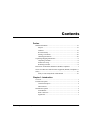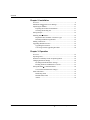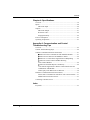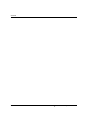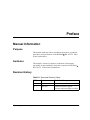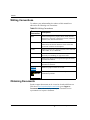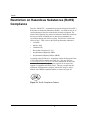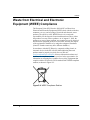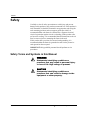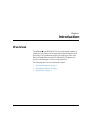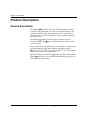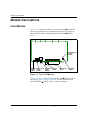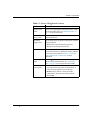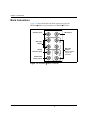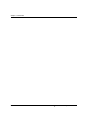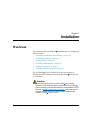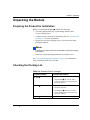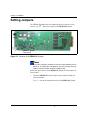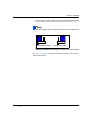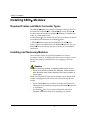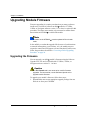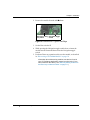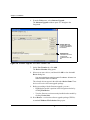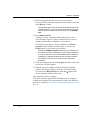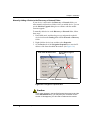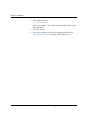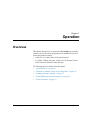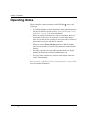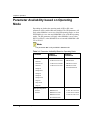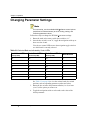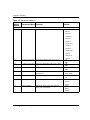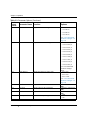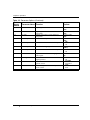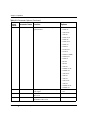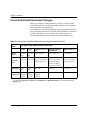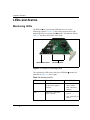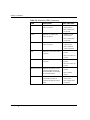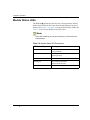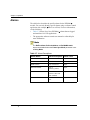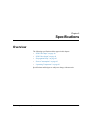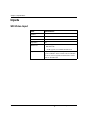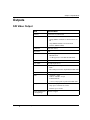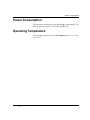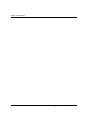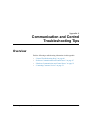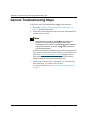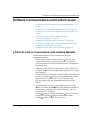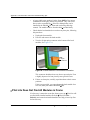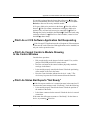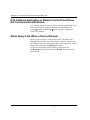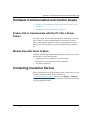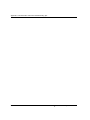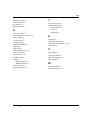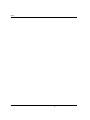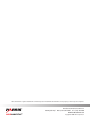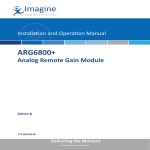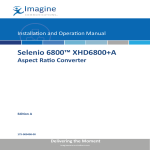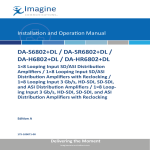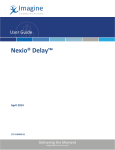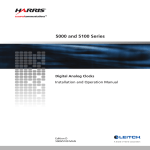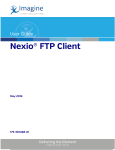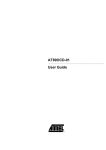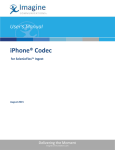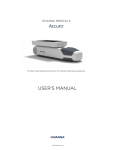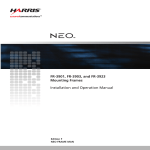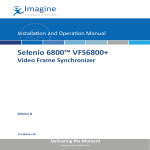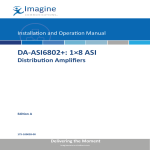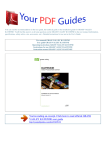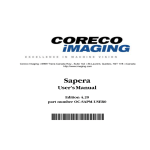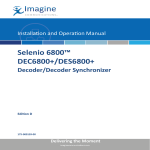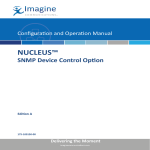Download HFS6801+ HD/SD TV Video Frame Synchronizer Installation and
Transcript
Installation and Operation Manual Selenio 6800™ HFS6801+ HD/SD TV Video Frame Synchronizer Edition B 175-000263-00 Delivering the Moment Publication Information © 2014 Imagine Communications Corp. Proprietary and Confidential. Imagine Communications considers this document and its contents to be proprietary and confidential. Except for making a reasonable number of copies for your own internal use, you may not reproduce this publication, or any part thereof, in any form, by any method, for any purpose, or in any language other than English without the written consent of Imagine Communications. All others uses are illegal. This publication is designed to assist in the use of the product as it exists on the date of publication of this manual, and may not reflect the product at the current time or an unknown time in the future. This publication does not in any way warrant description accuracy or guarantee the use for the product to which it refers. Imagine Communications reserves the right, without notice to make such changes in equipment, design, specifications, components, or documentation as progress may warrant to improve the performance of the product. Trademarks 6800+™, ADC™, CCS Navigator™, Channel ONE™, ChannelView™, ClipSync™, Delay™, D Series™, D Series DSX™, Deliver the Moment™, Delivering the Moment™, FAME™, Farad™, G8™, G Scribe™, HView™, IconMaster™, IconLogo™, IconStation™, IconKey™, InfoCaster™, InfoCaster Creator™, InfoCaster Manager™, InfoCaster Player™, InstantOnline™, Invenio®, Live Update™, mCAPTURE™, Magellan™, Magellan CCS Navigator™, Magellan Q SEE™, MultiService SDN™, NetPlus™, NetVX™, NewsForce™, Nexio® G8™, Nexio AMP® ChannelView™, Nexio® Channel ONE™, Nexio® ClipSync™, Nexio® Delay™, Nexio® Digital Turnaround Processor™, Nexio® Farad™, Nexio® G Scribe™, Nexio® IconKey™, Nexio® IconLogo™, Nexio® IconMaster™, Nexio® IconStation™, Nexio® InfoCaster™, Nexio® InfoCaster Creator™, Nexio® InfoCaster Manager™, Nexio® InfoCaster Player™, Nexio® InfoCaster Traffic™, Nexio® InstantOnline™, Nexio® mCAPTURE™, Nexio® NewsForce™, Nexio® NXIQ™, Nexio® Playlist™, Nexio® Remote™, Nexio®RTX Net™, Nexio® TitleMotion™, Nexio® TitleOne™, Nexio® Velocity ESX™, Nexio® Velocity PRX™, Nexio® Velocity XNG™, Nexio® Volt™, OPTO+™, Panacea™, Platinum™, Playlist™, Predator II GRF™, Predator II GX™, Punctuate™, Remote™, RTX Net™, QuiC™, Q SEE™, SD STAR™, Selenio™, Selenio 6800+™, SelenioNext™, Selenio X50™, Selenio X85™, Selenio X100™, TitleMotion™, TitleOne™, Velocity ESX™, Velocity PRX™, Velocity XNG™, Versio™, Videotek® SD STAR™, X50™, and X85™ are trademarks of Imagine Communications or its subsidiaries. Altitude Express®, Connectus®, Enabling PersonalizedTV®, ICE® Broadcast System, ICE Illustrate®, ICE Q® algorithms, ICEPAC®, Imagine ICE®, Inscriber®, Inscriber® Connectus®, Invenio®, NEO®, Nexio®, Nexio AMP®, PersonalizedTV®, RouterWorks®, Videotek®, Videotek® ASI STAR®, Videotek® GEN STAR®, and Videotek® HD STAR® are registered trademarks of Imagine Communications or its subsidiaries. Microsoft® and Windows® are registered trademarks of Microsoft Corporation. HD BNC is a trademark of Amphenol Corporation. Some products are manufactured under license from Dolby Laboratories. Dolby and the double D symbol are registered trademarks of Dolby Laboratories. DTS Neural audio products are manufactured under license from DTS Licensing Limited. DTS and the Symbol are registered trademarks & the DTS Logos are trademarks of DTS, Inc. © 2008 2010 DTS, Inc. All other trademarks and trade names are the property of their respective companies. Contact Information Imagine Communications has office locations around the world. For locations and contact information see: http://www.imaginecommunications.com/contact us/ Support Contact Information For support contact information see: ▪▪ ▪▪ Support Contacts: http://www.imaginecommunications.com/services/technical support/ eCustomer Portal: http://support.imaginecommunications.com © 2014 Imagine Communications Corp. Proprietary and Confidential HFS6801+ HD/SD TV Video Frame Synchronizer Installation and Operation Manual Edition B April 2007 Contents Preface Manual Information .............................................................................. vii Purpose ........................................................................................... vii Audience ........................................................................................ vii Revision History ............................................................................ vii Writing Conventions ..................................................................... viii Obtaining Documents ................................................................... viii Unpacking/Shipping Information .......................................................... ix Unpacking a Product ....................................................................... ix Product Servicing ............................................................................ ix Returning a Product ........................................................................ ix Restriction on Hazardous Substances (RoHS) Compliance ....................x Waste from Electrical and Electronic Equipment (WEEE) Compliance xi Safety .................................................................................................... xii Safety Terms and Symbols in this Manual .................................... xii Chapter 1: Introduction Overview ..................................................................................................1 Product Description ..................................................................................2 General Description ..........................................................................2 Main Features ...................................................................................3 Module Descriptions ................................................................................4 Front Module ....................................................................................4 Back Connectors ...............................................................................6 Signal Flow .......................................................................................7 HFS6801+ Installation and Operation Manual iii Contents Chapter 2: Installation Overview ................................................................................................. 9 Maximum 6800+ Frame Power Ratings ............................................... 10 Unpacking the Module .......................................................................... 11 Preparing the Product for Installation ............................................ 11 Checking the Packing List ............................................................. 11 Setting Jumpers ..................................................................................... 12 Installing 6800+ Modules ..................................................................... 14 Required Frames and Back Connector Types ................................ 14 Installing and Removing Modules ................................................. 14 Making Connections ............................................................................. 15 Upgrading Module Firmware ................................................................ 16 Upgrading the Firmware ................................................................ 16 Correcting a Failed Upgrading Procedure ..................................... 20 Chapter 3: Operation Overview ............................................................................................... 23 Operating Notes ..................................................................................... 24 Parameter Availability based on Operating Mode ................................ 25 Changing Parameter Settings ................................................................ 26 Recalling Default Parameter Settings ............................................ 27 Reading Software and Hardware Versions .................................... 27 Setting HFS6801+ Control Parameters ................................................. 28 Cross-Functional Parameter Changes ............................................ 34 LEDs and Alarms .................................................................................. 35 Monitoring LEDs ........................................................................... 35 Module Status LEDs ...................................................................... 37 Alarms ............................................................................................ 38 iv HFS6801+ Installation and Operation Manual Contents Chapter 4: Specifications Overview ................................................................................................39 Inputs ......................................................................................................40 SDI Video Input ..............................................................................40 Outputs ...................................................................................................41 SDI Video Output ...........................................................................41 Reference Video .............................................................................42 Propagation Delay ...........................................................................42 Power Consumption ...............................................................................43 Operating Temperature ..........................................................................43 Appendix A: Communication and Control Troubleshooting Tips Overview ................................................................................................45 General Troubleshooting Steps ..............................................................46 Software Communication and Control Issues ........................................47 + Pilot Lite Fails to Communicate with Installed Modules ...........47 + Pilot Lite Does Not Find All Modules in Frame ........................48 + Pilot Lite or CCS Software Application Not Responding ..........49 + Pilot Lite Cannot Control a Module Showing in the Control Window ...................................................................49 + Pilot Lite Status Bar Reports “Not Ready” .................................49 CCS Software Application or Remote Control Panel Does Not Communicate with Module ............................................................50 Alarm Query Fails When a Device Reboots ...................................50 Hardware Communication and Control Issues ......................................51 Frames Fail to Communicate with the PC after a Power Failure ...51 Module Does Not Seem to Work ....................................................51 Contacting Customer Service .................................................................51 Index Keywords ...............................................................................................53 HFS6801+ Installation and Operation Manual v Contents vi HFS6801+ Installation and Operation Manual Preface Manual Information Purpose This manual details the features, installation procedures, operational procedures, and specifications of the HFS6801+ HD / SD TV Video Frame Synchronizers. Audience This manual is written for engineers, technicians, and operators responsible for the installation, setup, and/or operation of HFS6801+ HD / SD TV Video Frame Synchronizers. Revision History Table P-1. Document Revision History Edition Date Revision History A August 2005 Initial release B April 2007 Addition of firmware upgrade procedure and minor updates to content HFS6801+ Installation and Operation Manual vii Preface Writing Conventions To enhance your understanding, the authors of this manual have adhered to the following text conventions: Table P-2. Writing Conventions Term or Convention Description Bold Indicates dialog boxes, property sheets, fields, buttons, check boxes, list boxes, combo boxes, menus, submenus, windows, lists, and selection names. Italics Indicates email addresses, the names of books or publications, and the first instances of new terms and specialized words that need emphasis. CAPS Indicates a specific key on the keyboard, such as ENTER, TAB, CTRL, ALT, or DELETE. Code Indicates variables or command-line entries, such as a DOS entry or something you type into a field. > Indicates the direction of navigation through a hierarchy of menus and windows. hyperlink Indicates a jump to another location within the electronic document or elsewhere Internet address Indicates a jump to a Web site or URL Note Indicates important information that helps to avoid and troubleshoot problems. Obtaining Documents Product support documents can be viewed or downloaded from our Web site at www.broadcast.harris.com/leitch (go to Support> Documentation). Alternatively, contact your Customer Service representative to request a document. viii HFS6801+ Installation and Operation Manual Preface Unpacking/Shipping Information Unpacking a Product This product was carefully inspected, tested, and calibrated before shipment to ensure years of stable and trouble-free service. 1. Check equipment for any visible damage that may have occurred during transit. 2. Confirm that you have received all items listed on the packing list. 3. Contact your dealer if any item on the packing list is missing. 4. Contact the carrier if any item is damaged. 5. Remove all packaging material from the product and its associated components before you install the unit. Keep at least one set of original packaging, in the event that you need to return a product for servicing. Product Servicing Except for firmware upgrades, HSFS6800+ modules are not designed for field servicing. All hardware upgrades, modifications, or repairs require you to return the modules to the Customer Service center. Returning a Product In the unlikely event that your product fails to operate properly, please contact Customer Service to obtain a Return Authorization (RA) number, then send the unit back for servicing. Keep at least one set of original packaging in the event that a product needs to be returned for service. If the original package is not available, you can supply your own packaging as long as it meets the following criteria: • The packaging must be able to withstand the product’s weight. • The product must be held rigid within the packaging. • There must be at least 2 in. (5 cm) of space between the product and the container. • The corners of the product must be protected. Ship products back to us for servicing prepaid and, if possible, in the original packaging material. If the product is still within the warranty period, we will return the product prepaid after servicing. HFS6801+ Installation and Operation Manual ix Preface Restriction on Hazardous Substances (RoHS) Compliance Directive 2002/95/EC—commonly known as the European Union (EU) Restriction on Hazardous Substances (RoHS)—sets limits on the use of certain substances found in electrical and electronic equipment. The intent of this legislation is to reduce the amount of hazardous chemicals that may leach out of landfill sites or otherwise contaminate the environment during end-of-life recycling. The Directive, which took effect on July 1, 2006, refers to the following hazardous substances: • Lead (Pb) • Mercury (Hg) • Cadmium (Cd) • Hexavalent Chromium (Cr-V1) • Polybrominated Biphenyls (PBB) • Polybrominated Diphenyl Ethers (PBDE) According to this EU Directive, all products sold in the European Union will be fully RoHS-compliant and “lead-free.” (See our Web site, www.broadcast.harris.com/leitch, for more information on dates and deadlines for compliance.) Spare parts supplied for the repair and upgrade of equipment sold before July 1, 2006 are exempt from the legislation. Equipment that complies with the EU directive will be marked with a RoHS-compliant emblem, as shown in Figure P-1. Figure P-1. RoHS Compliance Emblem x HFS6801+ Installation and Operation Manual Preface Waste from Electrical and Electronic Equipment (WEEE) Compliance The European Union (EU) Directive 2002/96/EC on Waste from Electrical and Electronic Equipment (WEEE) deals with the collection, treatment, recovery, and recycling of electrical and electronic waste products. The objective of the WEEE Directive is to assign the responsibility for the disposal of associated hazardous waste to either the producers or users of these products. As of August 13, 2005, the producers or users of these products were required to recycle electrical and electronic equipment at end of its useful life, and may not dispose of the equipment in landfills or by using other unapproved methods. (Some EU member states may have different deadlines.) In accordance with this EU Directive, companies selling electric or electronic devices in the EU will affix labels indicating that such products must be properly recycled. (See our Web site, www.broadcast.harris.com/leitch, for more information on dates and deadlines for compliance.) Contact your local sales representative for information on returning these products for recycling. Equipment that complies with the EU directive will be marked with a WEEE-compliant emblem, as shown in Figure P-2. Figure P-2. WEEE Compliance Emblem HFS6801+ Installation and Operation Manual xi Preface Safety Carefully review all safety precautions to avoid injury and prevent damage to this product or any products connected to it. If this product is rack-mountable, it should be mounted in an appropriate rack using the rack-mounting positions and rear support guides provided. It is recommended that each frame be connected to a separate electrical circuit for protection against circuit overloading. If this product relies on forced air cooling, it is recommended that all obstructions to the air flow be removed prior to mounting the frame in the rack. If this product has a provision for external earth grounding, it is recommended that the frame be grounded to earth via the protective earth ground on the rear panel. IMPORTANT! Only qualified personnel should perform service procedures. Safety Terms and Symbols in this Manual WARNING Statements identifying conditions or practices that may result in personal injury or loss of life. High voltage is present. CAUTION Statements identifying conditions or practices that can result in damage to the equipment or other property. xii HFS6801+ Installation and Operation Manual Chapter 1 Introduction Overview The HFS6801+ is an HD and SD TV processing module capable of retiming an I/O signal to a local station clock and allowing the clean processing of all synchronized signals. The module provides video frame synchronization and delay for HD and SD TV signals, and picture control through a video-processing amplifier. The following topics are described in this chapter: • “Product Description” on page 2 • “Module Descriptions” on page 4 • “Signal Flow” on page 7 HFS6801+ Installation and Operation Manual 1 Chapter 1: Introduction Product Description General Description The HFS6801+ HD and SD TV Video Frame Synchronizer module provides a SDI digital input, two active reclocked SDI outputs, four synchronized SDI outputs, and a genlock reference video input. A special output provides hot switch and I/O delay signals for tracking audio processing. The HFS6801+ module’s reference input (located on the back connector) and the 6800+ frame’s genlock connector both provide a reference signal. This module can be controlled locally (via card edge) or controlled and monitored remotely with control software applications such as +Pilot Lite™, CCS™ Pilot™, and CCS Navigator™, or CCS-compliant remote control panels and other products. The back connectors for HFS6801+ requires two frame slots within an FR6802+ frame (there is no backward-compatibility provided for use with 6800/7000 series frames). 2 HFS6801+ Installation and Operation Manual Chapter 1: Introduction Main Features Important HFS6801+ features include the following: • • • Inputs: • One serial digital SMPTE 292M/SMPTE 259M SDI input • Genlock (composite or Tri-Level sync) Outputs: • Two serial digital SMPTE 292M/SMPTE 259M SDI reclocked outputs • Four synchronized serial digital SMPTE 292M/SMPTE 259M SDI reclocked outputs • One DATA I/O signal for tracking audio processing Capability for operating the following video standards: • 1080i (interlaced), 25/29.97/30 Hz • 1080p (progressive), 23.98/24/25/29.97/30 Hz • 720p (progressive), 50/59.94/60 Hz • Standard definition 525/625 • Auto-detect or user-forced input video standard • 10-bit video processing • Digital equalization (supports Belden 8281 and newer, thin coax cables like Alcatel SD02) • VANC and HANC sample passing capability • Clean handling of hot switch on input • Up to 8 frames less 2 lines of video delay for 1080i/1080p standards, 16 frames less 2 lines for 720p standards, and 1 frame for 525/625 standards • Pass, black, and freeze loss of video modes • Video processing amplifier with luminance gain, luminance offset, and chrominance gain controls • Shadowed / restored parameter settings when switching video standards • Card-edge control • Serial and Ethernet remote control and monitoring HFS6801+ Installation and Operation Manual 3 Chapter 1: Introduction Module Descriptions Front Module Figure 1-1 is a generic top-front view of a typical 6800+ module and shows the general location of standard LEDs, controls, and jumpers. The number of Control and Monitoring LEDs on 6800+ modules varies. Remote/local control jumper Module Mode select Navigation Control LEDs status rotary toggle LEDs switch switch Monitoring LEDs Extractor handle Figure 1-1. Typical 6800+ Module Table 1-1 on page 5 briefly describes generic 6800+ LEDs, switches, and jumpers. See “Chapter 3: Operation” for more information on specific HFS6801+ module controls, LEDs, and jumpers. 4 HFS6801+ Installation and Operation Manual Chapter 1: Introduction Table 1-1. Generic 6800+ Module Features Feature Description Module status LEDs Various color and lighting combinations of these LEDs indicate the module state. See “Monitoring LEDs” on page 35 for more information. Mode select rotary switch This switch selects between various control and feedback parameters. Navigation toggle switch This switch navigates up and down through the available control parameters: • Down: Moves down through the parameters • Up: Moves up through the parameters Control LEDs Various lighting combinations of these Control LEDs (sometimes referred to as “Bank Select LEDs”) indicate the currently selected bank. See Table 3-2 “Selected Bank as Indicated by Control LEDs” for more information. Monitoring LEDs Each 6800+ module has a number of LEDs assigned to indicate varying states/functions. See “Monitoring LEDs” on page 35 for a description of these LEDs. Local/remote control jumper • Local: Locks out external control panels and allows card-edge control only; limits the functionality of remote software applications to monitoring • Remote: Allows remote or local (card-edge) configuration, operation, and monitoring of the HFS6801+ HFS6801+ Installation and Operation Manual 5 Chapter 1: Introduction Back Connectors Figure 1-2 shows the double-slot back connector used by the HFS6801+ module when installed in an FR6802+XF frame. AUX IN Auxiliary input SDI video in SDI IN 1 2 SDI video outputs SDI OUT 3 Analog reference input 4 GENLOCK 5 DATA I/O Audio/video timing output 6 SDI OUT/ RCLK SDI video outputs SDI5 and SDI6 outputs are reclocked Figure 1-2. HFS6801+ Back Connector 6 HFS6801+ Installation and Operation Manual Chapter 1: Introduction Signal Flow Figure 1-3 shows the basic signal flow of the HFS6801+ modules. Re-clocked SDI outputs SDI input EQ/ reclock Frame sync/ proc amp Four SDI outputs DATA I/O (audio tracking) Reference inputs Module Genlock Frame CCS control/ monitor port Figure 1-3. HFS6801+ Signal Flow Diagram HFS6801+ Installation and Operation Manual 7 Chapter 1: Introduction 8 HFS6801+ Installation and Operation Manual Chapter 2 Installation Overview This chapter describes the HFS6801+ installation process, including the following topics: • “Maximum 6800+ Frame Power Ratings” on page 10 • “Unpacking the Module” on page 11 • “Setting Jumpers” on page 12 • “Installing 6800+ Modules” on page 14 • “Making Connections” on page 15 • “Upgrading Module Firmware” on page 16 See the FR6802+ Frame Installation and Operation Manual for information about installing and operating an FR6802+XF frame and its components. Caution Before installing this product, read the 6800+ Series Safety Instructions and Standards Manual shipped with every FR6802+ Frame Installation and Operation Manual or downloadable from our Web site at www.broadcast.harris.com/leitch. This safety manual contains important information about the safe installation and operation of 6800+ series products. HFS6801+ Installation and Operation Manual 9 Chapter 2: Installation Maximum 6800+ Frame Power Ratings The power consumption for a HFS6801+ module is 7 W from the positive supply and 0.3 W from the negative supply. Table 2-1 describes the maximum allowable power ratings for 6800+ frames. Note the given maximums before installing any 6800+ modules in your frame. Table 2-1. Maximum Power Ratings for 6800+ Frames Max. Frame Power Dissipation Number Max. Power of Usable Dissipation Slots Per Slot FR6802+XF (frame with AC power supply) 120 W 20 6W FR6802+XF48 (frame with DC power supply) 105 W 20 5.25 W FR6802+QXF frame (with AC or DC power supply) 120W 20 6W 6800+ Frame Type 10 HFS6801+ Installation and Operation Manual Chapter 2: Installation Unpacking the Module Preparing the Product for Installation Before you install the HFS6801+, perform the following: • Check the equipment for any visible damage that may have occurred during transit. • Confirm receipt of all items on the packing list. See “Checking the Packing List” for more information. • Remove the anti-static shipping pouch, if present, and all other packaging material. Note Contact your Customer Service representative if parts are missing or damaged. • Retain the original packaging materials for possible re-use. See “Unpacking/Shipping Information” on page ix for information about returning a product for servicing. Checking the Packing List Table 2-2. Available Product Packages Ordered Product Content Description HFS6801+ • One front module • One HFS6801+ HD / SD TV Video Frame Synchronizers Installation and Operation Manual HFS6801+D • One front module • One back connector • One HFS6801+ HD / SD TV Video Frame Synchronizers Installation and Operation Manual HFS6801+DR HFS6801+ Installation and Operation Manual One back connector 11 Chapter 2: Installation Setting Jumpers The HFS6801+ module has one standard jumper for remote or local control. Figure 2-1 shows the location of the REM/LOC jumper. REM/LOC jumper Remote/local Figure 2-1. Location of the REM/LOC Jumper Note You need to configure modules for local or remote operation prior to power-up. To change the configuration, first remove power from the module, reset the jumper, and then reapply power. Follow this procedure to set the REM/LOC jumper for either remote or local control: 1. Locate the REM/LOC control jumper on the module (beside the extractor handle). Figure 2-1 shows the standard location of the REM/LOC jumper. 12 HFS6801+ Installation and Operation Manual Chapter 2: Installation 2. Place a jumper on pins 1 and 2 to set the module for Remote control or pins 2 and 3 to set the module for Local control. See Figure 2-2. Note The white triangle near the jumper pins on the module indicates pin 1. 1 2 3 Remote control setting 1 2 3 Local control setting Figure 2-2. REM/LOC Settings for Remote and Local Control See Table 1-1 on page 5 for more information on local/remote control jumper functionality. HFS6801+ Installation and Operation Manual 13 Chapter 2: Installation Installing 6800+ Modules Required Frames and Back Connector Types The HFS6801+ modules have double-width back connectors that can be installed in an FR6802+XF or FR6802+QXF frame. HFS6801+ modules cannot be installed in a FR6802+DM frame, a FR6800/7000 frame, or a frame without fans. See the FR6802+ Frame Installation and Operation Manual for details on installing back connectors in an FR6802+ frame. A FR6802+RM (Rear Support Extension Rails for 6800+ series frames) option is recommended for the HFS6801+ modules. See your FR6802+ Frame Installation and Operation Manual for installation instructions. Installing and Removing Modules These modules require no specialized installation or removal procedures. However, if installing both front and rear modules, ensure that the back module is installed first before plugging in the front module. Caution Before removing, inserting, or replacing a back module in your frame, you must remove power from the frame. Failure to power down the frame could result in damage to the frame, modules, or power supply. When removing both the front and rear modules, ensure that the front module is unplugged from the frame first, before removing the rear module. 14 • See the FR6802+ Frame Installation and Operation Manual for information about installing and operating an FR6802+ frame and its components. • See the 6800+ Safety Instructions and Standards Manual for important information about safely installing your module. HFS6801+ Installation and Operation Manual Chapter 2: Installation Making Connections Once you have installed the HFS6801+ module, you can connect it to the appropriate input and outputs. Note that the data I/O output provides reference signals for 6800+ audio tracking modules. It can drive up to four chained audio modules over coaxial cable up to 985 ft (300 m) long. If you wish to connect to more than one audio module, you will achieve the best results if yoou use T-connectors. See the applicable audio module Installation and Operation manual for complete connection instructions. HFS6801+ Installation and Operation Manual 15 Chapter 2: Installation Upgrading Module Firmware Firmware upgrading is a routine procedure that you must perform to install newer versions of software on 6800+ modules. CCS Pilot, CoPilot, or Navigator software version 3.1.1 or later is required for this procedure. The frame must contain or be connected to another frame that contains an ICE6800+ or a 6800+Eth module. Note Firmware for the HFS6801+ must be updated in Boot Loader mode. In the unlikely event that the upgrade fails (because of such situations as network interruptions, power failures, etc.), the module may not respond to controls and will appear to be non-functional. In that event, follow the procedures described in “Correcting a Failed Upgrading Procedure” on page 20. Upgrading the Firmware You can upgrade your 6800+ module’s firmware using the Software Upgrade tool. This tool is included with CCS Pilot, Co-Pilot, or Navigator software version 3.1.1 or later. Caution The File Transfer tab is not meant to be used for firmware upgrades. For best results, use the Software Uprade tool to upgrade module firmware. To upgrade your module’s firmware, follow these steps: 1. Download the most recent appropriate upgrade package from our Web site or from your CD-ROM. 16 HFS6801+ Installation and Operation Manual Chapter 2: Installation 2. Remove the module from the 6800+ frame. Mode select rotary Navigation toggle (hex) switch switch Figure 2-3. Buttons on a Typical Card Edge 3. Set the Hex switch to F. 4. While pressing the Navigation toggle switch down, reinsert the module into the frame and then release the Navigation toggle switch. 5. Perform a Discovery operation to discover the module, as described in “Discovering a DAV6800+ Module” on page 30. Information about discovering modules can also be found in your CCS software application manual or online help. (If you cannot discover the device, see “Manually Adding a Device to the Discovery or Network Folder” on page 21.) HFS6801+ Installation and Operation Manual 17 Chapter 2: Installation 6. From the Tools menu, select Software Upgrade. The Software Upgrade window opens or is brought to the foreground. Version Info lists the firmware version currently installed on the module. Package Info includes a list of the components contained in the ZIP file. Figure 2-4. Software Upgrade Tool’s New Transfer Tab 7. On the New Transfer tab, click Add. The Device Selection dialog opens. 8. Select one or more devices, and then click OK to close the Add Device dialog box. You can only add one unit from each IP address. All items in a frame have the same IP address. The selected devices appear in the table under Device Name. These devices will receive the same upgrade package. 9. Before proceeding with the firmware upgrade, you can— • Highlight the module’s position in the Navigation window by clicking Find Device. • View the firmware version currently installed on the module by clicking Version Info. 10. Press Browse... to select the software upgrade package (ZIP file). A standard Windows File Selection dialog opens. 18 HFS6801+ Installation and Operation Manual Chapter 2: Installation 11. Choose the upgrade ZIP file on a local or network drive. The selected file’s path name is displayed in the edit box to the left of the Browse… button. The extraction process on the ZIP file is handled as part of the upgrade process. You do not need to extract the files yourself. You can view the contents of the ZIP file by clicking Package Info. 12. Press Submit Transfer... A dialog box opens, requesting confirmation that you want to proceed with the request. If you have multiple devices selected, multiple transfer tasks are submitted—one per device. The transfer now progresses. You may minimize the Software Upgrade window, continue with other tasks, or switch to the Progress tab to view the status of the transfers. Closing the Software Upgrade window does not effect any of the transfer processes that may be running in the background. If you try to log off or exit the CCS software while a transfer is underway, a notification window will alert you that processes are still active and will ask if you want to terminate these processes. 13. Click on the Log tab and look at the Progress column to ensure that all files have correctly updated. 14. When the update is complete, reboot the module by manually pulling it out and then pushing it back into its slot in the frame. You cannot click Reboot Device to reboot 6800+ modules that must be upgraded in Boot Loader mode. Your upgrade procedure is complete. If for some reason the upgrade fails, the module may not respond to controls and will appear to be non-functional. In that event, follow the procedures described in “Correcting a Failed Upgrading Procedure” on page 20. HFS6801+ Installation and Operation Manual 19 Chapter 2: Installation Correcting a Failed Upgrading Procedure Firmware upgrades may fail in the event of network interruptions, power failures, or if the wrong upgrade package was transferred to the module. These problems can be corrected by upgrading the firmware while the module is in Boot Loader mode. The upgrade won't work unless you put the module in Boot Loader mode. Note If you have not already downloaded the most recent appropriate upgrade package from our Web site or from your CD-ROM, do so now. Putting the Module in Boot Loader Mode Follow these steps to put your the module in Boot Loader mode: 1. Remove the affected module from the 6800+ frame. Hex switch (mode select rotary switch) Navigation toggle switch Figure 2-5. Buttons on a Typical Card Edge 2. Set the hex switch to F. 3. While pressing the Navigation toggle switch down, reinsert the module into the frame. If your device is listed in the Discovery or Network folder, you can continue the firmware upgrade as described in “Upgrading the Firmware” begining with step 6 on page 18. If not, you must manually add the device to the Discovery or Network folder. To do this, see the next section. 20 HFS6801+ Installation and Operation Manual Chapter 2: Installation Manually Adding a Device to the Discovery or Network Folder If your device is not listed in the Discovery or Network folder, you must manually add it to these folders. After you add the device, you can use the Software Upgrade dialog box to continue with the module firmware upgrade. To manually add a device to the Discovery or Network folder, follow these steps: 1. Enter Build mode, and then drag or copy and paste the module’s device icon from the Catalog folder into the Network or Discovery folder. 2. Right-click the device icon, and then select Properties. 3. On the Device tab of the Navigation Properties box, enter the IP address of the frame that holds the module. (See Figure 2-6.) Enter frame IP address here Must be set to 1 Do not make changes in this field Frame number=0 Slot number=17 Figure 2-6. Navigation Properties Box Caution If you make changes in the last field (located above and to the right of the Set Default button), you may lose your connection to the module. If this happens, you will need to rediscover the module. HFS6801+ Installation and Operation Manual 21 Chapter 2: Installation 4. In the third field, enter 1.0.[slotnumber] (where, for example, 1.0.5 would refer to the module in slot 5 of the frame number 0). 5. Close the window. 6. You can now continue your firmware upgrade as described in “Upgrading the Firmware” begining with step 6 on page 18. 22 HFS6801+ Installation and Operation Manual Chapter 3 Operation Overview This chapter describes how to operate the HFS6801+ using card-edge controls only. See the following documents for information on how to operate this product remotely: • +Pilot Lite User Manual for serial control interface • CCS Pilot, CoPilot, Navigator, or RCP-CCS-1U Remote Control Panel manual for Ethernet control interface The following topics are discussed in this chapter: • “Operating Notes” on page 24 • “Parameter Availability based on Operating Mode” on page 25 • “Changing Parameter Settings” on page 26 • “Setting HFS6801+ Control Parameters” on page 28 • “LEDs and Alarms” on page 35 HFS6801+ Installation and Operation Manual23 Chapter 3: Operation Operating Notes When setting the control parameters on the HFS6801+, observe the following: • If you make changes to certain parameters, other related parameters may also be affected. See the section “Setting HFS6801+ Control Parameters” on page 28 for more information. • When you change a parameter, the effect is immediate. However, the module requires up to 20 seconds to save the latest change. After 20 seconds, the new settings are saved and will be restored if the module loses power and must be restarted. • When you set the Factory Recall parameter to Yes, the module takes several seconds to reset all of the parameters to their default settings. • For proper operation, the output HD standard frame rate should match or be double the reference standard frame rate. • For best results, terminate any unused coaxial output connectors with a 75Ω terminator. See “Parameter Availability based on Operating Mode” on page 25 for more operational information. 24HFS6801+ Installation and Operation Manual Chapter 3: Operation Parameter Availability based on Operating Mode Depending on whether the operating mode is HD or SD, some parameters will be enabled and some disabled. The HD parameters will apply when SdiStdSet is set to one of the HD operating modes, or when the SdiStdSet is set to Auto and SdiStdFdbk is one of the HD operating modes. The SD parameters will apply when SdiStdSet is set to either SD 525 or SD 625, or the SdiStdSet is set to Auto and SdiStdFdbk is SD 525 or SD 625. Note The parameter Hue is only available in SD 525 mode. Table 3-1. Parameter Availability Based on Operating Mode Condition Enabled Parameters Disabled Parameters HD Operating Mode: • Y CRC Error Counter • Hue • 1080i/30 • Y CRC Err Cnt Clear • EDH Present • 1080i/29.97 • C CRC Error Counter • EDH Error Count • 1080i/25 • C CRC Err Cnt Clear • EDH Error Clear • In Field Detection • 1080p/30 • 1080p/29.97 • 1080p/25 • 1080p/24 • 1080p/23.98 • 720p/60 • 720p/59.94 • 720p/50 SDI Operating Mode: • Hue • Y CRC Error Counter • SD 525 • EDH Present • Y CRC Err Cnt Clear • SD 625 • EDH Error Count • C CRC Error Counter • EDH Error Clear • C CRC Err Cnt Clear • In Field Detection HFS6801+ Installation and Operation Manual25 Chapter 3: Operation Changing Parameter Settings Note For best results, use the available 6800+ software control options (serial/local or Ethernet/remote) to aid in viewing, setting, and confirming parameter values. Follow these steps to change the HFS6801+ parameter settings: 1. Rotate the mode select rotary switch (hex switch) to “0.” 2. Once the hex switch is set to “0,” toggle the navigation switch up or down to select a bank. View the two control LEDs next to the navigation toggle switch to see which bank is currently selected. Table 3-2. Selected Bank as Indicated by Control LEDs Bank Select LED 1 Bank Select LED 2 Bank Select LED 3 (first top LED) (second top LED) (third top LED) Off Off Off 0 On Off Off 1 Off On Off 2 On On Off 3 Off Off On 4 On Off On 5 Off On On 6 On On On 7 Bank Number See Table 3-3 on page 29 to view the various banks, hex switch positions, and corresponding parameter options and values. 3. Rotate the hex switch to the parameter number (1 to 9) or letter (A to F) of the option you want to set. 4. Toggle the navigation switch to select and set the value of the chosen parameter. 26HFS6801+ Installation and Operation Manual Chapter 3: Operation 5. Rotate the hex switch to another parameter number/letter in the current bank, and then repeat step 4. or Rotate the hex switch to “0” again to select a different bank, and then repeat steps 3 and 4. Recalling Default Parameter Settings Table 3-3 on page 29 describes all of the parameter settings for the HFS6801+ modules, including the original factory defaults. To return this module to its default settings, you can either reset each parameter individually or do a global recall following this procedure: 1. Rotate the hex switch to “0.” 2. Toggle the navigation switch to the bank number “0.” Use the control LEDs to verify which bank you have selected, or use an available 6800+ software control option (serial/local or Ethernet/remote) to aid in confirming your bank selection. 3. Rotate the hex switch to the global recall parameter “F.” 4. Toggle the navigation switch to “On.” Use an available 6800+ software control option to aid in viewing, setting, and confirming the parameter value. Reading Software and Hardware Versions The current software version of your HFS6801+ modules can only be viewed using a CCS-enabled control panel or a CCS software application, such as Pilot or +Pilot Lite. See your RCP-CCS-1U Installation and Operation Manual, CCS software application user manual, or CCS software application online help for information on viewing software and hardware version numbers. HFS6801+ Installation and Operation Manual27 Chapter 3: Operation Setting HFS6801+ Control Parameters Table 3-3 lists all of the available parameters and options for the HFS6801+. All parameters clip unless otherwise indicated. Note The sequence of options listed in the Options column mirrors the sequence achieved when you move the Navigation Toggle switch up. The On/Off combinations of the control LEDs on the card-edge indicate the active bank number. See “Changing Parameter Settings” on page 26 for more information. Legend Bold option = Indicates that this is the default setting for the parameter [RO] = Indicates that parameters are read-only/feedback, and cannot be used to select controls 1(superscript digit) = Indicates that there is a footnote for this parameter entry, found at the end of the tables 28HFS6801+ Installation and Operation Manual Chapter 3: Operation Table 3-3. Parameter Options Bank, Rotary Parameter Name Function Switch Options Bank 0 0, 1 SDI IP Video Std Set Selects the SDI input video signal standard • SD 525 • SD 625 • 1080I 30 • 1080I 29.97 • 1080I 25 • 1080P 30 • 1080P 29.97 • 1080P 25 • 1080P 24 • 1080P 23.98 • 720P 60 • 720P 59.94 0, 2 Y CRC Err Cnt Clear Clears the luminance CRC error counter • 720P 50 • On 0, 3 C CRC Err Cnt Clear Clears the chrominance CRC error counter • Off • On 0, 4 EDH Error Cnt Clear Clears EDH error counter • Off • On 0, 5 Frame Sync Mode 0, 6 Force Freeze Selects the operational mode for the frame synchronizer Forces the output video to freeze 0, 7 Freeze Type Selects the type of manual video freeze • Off • Sync Mode • Delay Mode • Off • On • Field 1 • Field 2 0, 8 Video OP Mode Selects the output video mode when the input video is disrupted • Frame • Pass • Black • Freeze HFS6801+ Installation and Operation Manual29 Chapter 3: Operation Table 3-3. Parameter Options (Continued) Bank, Rotary Parameter Name Function Switch 0, 9 Vertical Phase * Adjusts the vertical timing Options • 0 to 1124 Ln • 0 to 524 Ln • 0 to 624 Ln • 0 to 749 Ln 0, A Horizontal Phase * Adjusts the horizontal timing (see “Cross-Functional Parameter Changes” on page 34) • 0.0 to 35.542 µs • 0.0 to 22.209 µs • 0.0 to 22.231 µs • 0.0 to 26.653 µs • 0.0 to 29.616 µs • 0.0 to 29.646 µs • 0.0 to 37.024 µs • 0.0 to 37.061 µs • 0.0 to 63.519 µs • 0.0 to 63.963 µs 0, B Delay Range * Adjusts the amount of frame delay (see cross-functional parameter changes table) • 0 to 7 frm • 0 to 1 frm • 0 to 15 frm 0, C Y Offset Adjusts offset for the Y channel 0, D Cb Offset Adjusts offset for the Cb channel 0, E Cr Offset Adjusts offset for the Cr channel 0, F Factory Recall Recalls the factory settings (see “Cross-Functional Parameter Changes” on page 34) -100.685 to 100.685 mV (0.0) -100.685 to 100.685 mV (0.0) -100.685 to 100.685 mV (0.0) • Off • On Bank 1 30HFS6801+ Installation and Operation Manual Chapter 3: Operation Table 3-3. Parameter Options (Continued) Bank, Rotary Parameter Name Function Switch 1, 1 Y Gain Adjusts gain to the luminance channel 1, 2 Cb Gain 1, 3 Cr Gain 1, 4 Black Clip Level Adjusts gain to the Cb color difference component Adjusts gain to the Cr color difference component Sets the black clip level 1, 5 Black Clip Controls the activation of Black Clip 1, 6 White Clip Level Sets the white clipping level 1, 7 White Clip Controls the activation of White Clip 1, 8 Hue 1, 9 Test Signal Enable 1, A GL Lock Source 1, B In Field Detection Adjusts the hue of the incoming digital video signal Controls the activation of the internal test signal generator Selects the reference source for the on-board genlock circuit Selects the input field detection by either V-bit or F-bit Remote Control Only HFS6801+ Installation and Operation Manual31 Options -3.0 to 3.0 dB (0.0) -3.0 to 3.0 dB (0.0) -3.0 to 3.0 dB (0.0) -47.9 to 47.9 mV (0.0) • Off • On 636.87 to 763.13 mV (700.0) • Off • On -180 to 180 ° (0) • Off • On • Card Ref • Frame Ref • V-bit • F-bit Chapter 3: Operation Table 3-3. Parameter Options (Continued) Bank, Rotary Parameter Name Function Switch [RO] SDI IP Video Std Fb Reports the detected HD SDI input video signal standard Options • Unknown • 1080P 25 • 720P 59.94 • 720P 60 • 1080P 23.98 • 1080P 24 • 1080P 29.97 • 1080P 30 • 1080I 25 • 1035I 29.97 • 1035I 30 • 1080I 25 (295M) • 1080I 29.97 • 1080I 30 • SD 525 • SD 625 • 720P 50 • 1080PsF 23.98 • 1080PsF 24 • 720P 29.97 • 720P 30 • 720P 25 • 720P 23.98 • 720P 24 • 1080PsF 29.97 [RO] [RO] [RO] SDI IP Video Present Reports the presence of the HD SDI input video signal Y CRC Error Counter Reports the number of occurred luminance CRC errors C CRC Error Counter Reports the number of occurred chrominance CRC errors 32HFS6801+ Installation and Operation Manual • 1080PsF 30 • No • Yes 0 to 16777215 0 to 16777215 Chapter 3: Operation Table 3-3. Parameter Options (Continued) Bank, Rotary Parameter Name Function Switch [RO] EDH Present [RO] [RO] EDH Error Count Vieo Frozen [RO] GL Video Present [RO] GL Video Locked [RO] Genlock Std Feedback Reports the presence of EDH in the input SDI signal Reports the number of occurred EDH errors Reports the output video frozen status Reports the presence of the video signal from the external reference source Reports the locked status of the external reference signal Reports the detected Genlock standard Options • No • Yes 0 to 32767 • No • Yes • No • Yes • No • Yes • Unknown • 1080P 25 • 720P 59.94 • 720P 60 • 1080P 23.98 • 1080P 24 • 1080P 29.97 • 1080P 30 • 1080I 25 • 1080I 29.97 • 1080I 30 • SD525 • SD625 • 720P 50 • 1080Psf 23.98 • 1080Psf 24 Notes: 1. The frame rate for both input video and reference video must match. HFS6801+ Installation and Operation Manual33 Chapter 3: Operation Cross-Functional Parameter Changes When you configure certain parameters, you force a change in other associated parameters. The following table describes those parameters affected by other option selections. An example of a cross-functional change concerns the Horizontal Phase and Vertical Phase parameters. When the Horizontal Phase is controlled from the card edge, any wrap around of the values will cause a corresponding increment or decrement of the Vertical Phase value. Table 3-4. Parameters That Are Affected by Input Standard and Frame Rate Parameter SDI Input Video Standard and Frame Rate Name Vertical Phase SD 525 SD 625 1080I/30, 29.97, and 25 1080P/30, 29.97, 25, 24 and 23.98 720P/60, 59.94, and 50 0 to 524 lines 0 to 624 lines 0 to 1124 lines 0 to 1124 lines 0 to 749 lines 0 to 0 to 63.519 µs 63.963 µs 30: 0 to 29.616 µs 30: 0 to 29.616 µs 29.97: 0 to 29.646 µs 29.97: 0 to 29.646 µs 25: 0 to 35.542 µs 25: 0 to 35.542 µs 24: 0 to 37.024 µs 23.98: 0 to 37.061 µs 60: 0 to 22.209 µs 59.94: 0 to 22.231 µs 50: 0 to 26.653 µs Delay Range 0 to 1 frm1 0 to 1 frm1 0 to 7 frm 0 to 7 frm 0 to 15 frm • Field 1 • Field 2 • Frame • Field 1 • Field 2 • Frame • Field 1 • Field 2 • Frame Frame Frame Freeze Type Horizontal Phase 1 In SD mode (SD 525 and SD 625), Vertical Phase and Horizontal Phase are disabled when Delay Range equals 1. 34HFS6801+ Installation and Operation Manual Chapter 3: Operation LEDs and Alarms Monitoring LEDs The HFS6801+ has 9 monitoring LEDs that serve as a quick monitoring reference. Figure 3-1 shows the general location of the monitoring LEDs on a generic 6800+ module. The table that follows, Table 3-5, describes each LED in more detail. Module status LEDs Monitoring LEDs Figure 3-1. Location of Card-Edge LEDs The 9 monitoring LEDs on the card-edge of HFS6801+ modules are identified in Figure 3-1 (left to right). Table 3-5. Monitoring LEDs LED Description Color Indication Auto Indicates if auto detection of the input video signal is activated • GREEN: Auto detect enabled Indicates if a 720P video source is present • GREEN: 720P video present 720P • OFF: Auto detect disabled • OFF: 720P video not present HFS6801+ Installation and Operation Manual35 Chapter 3: Operation Table 3-5. Monitoring LEDs (Continued) LED Description Color Indication 1080I Indicates if a 1080I video source is present • GREEN: 1080I video present • OFF: 1080I video not present 1035I Indicates if a 1035I video source is present • GREEN: 1035I video present • OFF: 1035I video not present 1080P/sF Indicates if a 1080P/sF video source is present • GREEN: 1080P/sF video present • OFF: 1080P/sF video not present 525 Indicates if a 525 video source is present • GREEN: 525 video present • OFF: 525 video not present 625 Indicates if a 625 video source is present • GREEN: 625 video present • OFF: 625 video not present Reference Present Indicates the presence of the reference signal either from the back module or internally from the NEO frame • GREEN: Genlock present Freeze • AMBER: Output video frozen 36HFS6801+ Installation and Operation Manual Illuminates if the frame synchronizer circuitry is currently freezing the output video • OFF: Genlock absent • OFF: Output video not frozen Chapter 3: Operation Module Status LEDs The HFS6801+ module does not have any card-edge alarms. Instead, module status LEDs on the corner of the module light up if an error is detected. See Figure 3-1 on page 35 for the location of these LEDs, and Table 3-6 below for a definition of the LED colors. Note If the LED is flashing red, please contact your Customer Service representative. Table 3-6. Module Status LED Descriptions LED Color Sequence Meaning Off There is no power to the module; the module is not operational. Green There is power to the module; the module is operating properly. Red There is an alarm condition. Flashing red The module has detected a hardware/firmware fault. Amber The module is undergoing configuration. HFS6801+ Installation and Operation Manual37 Chapter 3: Operation Alarms The table below describes the specific alarms for the HFS6801+ module. You can only identify specific alarms using a software control application (for example, +Pilot Lite or Pilot). For more information, see the following: • Table 3-7 (below) for a list of HFS6801+ alarms that are logged and monitored via CCS applications • The appropriate software control user manual or online help for more information Note The RefPresAlarm, RefLockedAlarm and RefStdMismatch alarms are disabled when the Frame Sync Mode parameter is set to Delay Mode. Table 3-7. Alarm Descriptions Alarm Name Alarm Description Alarm Level SDI IP Video Present Loss of SDI Major Video Frozen Video freeze Minor RefPresAlarm Loss of reference Major RefLockedAlarm Loss of reference_locked Major RefStdMismatch Mismatch between reference video and video standard Major StdMisMtch Video format selection error Major 38HFS6801+ Installation and Operation Manual Chapter 4 Specifications Overview The following specification tables appear in this chapter: • “SDI Video Input” on page 40 • “SDI Video Output” on page 41 • “Propagation Delay” on page 42 • “Power Consumption” on page 43 • “Operating Temperature” on page 43 Specifications and designs are subject to change without notice. HFS6801+ Installation and Operation Manual 39 Chapter 4: Specifications Inputs SDI Video Input Item Specification Number 1 Standard SMPTE 292M HD-SDI and 259M-C SD-SDI Connector BNC (IEC169-8) Impedance 75Ω Return loss • >18 dB (typical) from 5 MHz to 1485 MHz HD-SDI mode • >18 dB (typical) to 270 MHz SD-SDI mode Equalization 40 Adaptive cable equalization for up to 393 ft (120 m) (typical) of Belden 1694A coaxial cable for HD-SDI and 753 ft (230 m) (typical) of Belden 8281 coaxial cable for SD-SDI video HFS6801+ Installation and Operation Manual Chapter 4: Specifications Outputs SDI Video Output Item Specification Number 2 reclocked, 4 synchronized Standard • 1080i (SMPTE 274M) at 25/29.97/30 Hz • 1080p (SMPTE 274M) at 23.98/24/25/29.97/30 Hz • 720p (SMPTE 296M) at 50/59.94/60 Hz • 525/625 (SMPTE 259M) Connector BNC (IEC169-8) Impedance 75Ω Return loss • >18 dB (typical) from 5 MHz to 1485 MHz HD-SDI mode • >18 dB (typical) to 270 MHz SD-SDI mode Signal level 800 mV ±10% D.C. offset 0.0 V pk-to-pk ±0.5 V Rise/fall time • < 270 ps, within 100 ps of each other HD-SDI mode • 400-1500 ps (20 to 80% amplitude) SD-SDI mode Overshoot <10% of amplitude Jitter • >100 kHz: <135ps 10 Hz to 100 kHz: <675 ps in HD-SDI mode • < 0.2 UI (740 ps) peak-to-peak in SD-SDI mode Delay • 1080i/1080p: up to 8 frames less 2 lines • 720p: up to 16 frames less 2 lines • 525/625: up to 1 frame Frame Synchronizer Locking Range HFS6801+ Installation and Operation Manual At least ±50 ppm 41 Chapter 4: Specifications Reference Video Item Specification Level 1 V pk-to-pk ± 3dB Signal type Analog composite NTSC/PAL-B or ±300 mV tri-level sync (1080i/1080p/720p) Connector BNC per IEC 169-8 Impedance 75Ω Return loss >35 dB to 30 MHz Propagation Delay 42 Item Specification Processed video (minimum delay setting) SD 525: 5.07µs SD 625: 5.07µs 1080i/29.97 Hz: 8.50µs 1080i/30 Hz: 8.50µs 1080p/29.97 Hz: 8.50µs 1080p/30 Hz: 8.50µs 720p/59.94 Hz: 8.40µs 720p/60 Hz 8.40µs 720p/50 Hz: 8.16µs 1080i/25 Hz: 8.40µs 1080p/25 Hz: 8.40µs 1080p/24 Hz: 8.0µs 1080p/23.98 Hz: 8.0µs Re-clocked video 4.5 ns in SD-SDI mode and 1 ns in HD-SDI mode HFS6801+ Installation and Operation Manual Chapter 4: Specifications Power Consumption The total power consumption for the HFS6801+ is approximately 7 W from the positive rail and 0.3 W from the negative rail. Operating Temperature The operating temperature for the HFS6801+ module is 41° to 113°F (5° to 45°C). HFS6801+ Installation and Operation Manual 43 Chapter 4: Specifications 44 HFS6801+ Installation and Operation Manual Appendix A Communication and Control Troubleshooting Tips Overview Find the following troubleshooting information in this appendix: • “General Troubleshooting Steps” on page 46 • “Software Communication and Control Issues” on page 47 • “Hardware Communication and Control Issues” on page 51 • “Contacting Customer Service” on page 51 HFS6801+ Installation and Operation Manual 45 Appendix A: Communication and Control Troubleshooting Tips General Troubleshooting Steps Follow these steps in troubleshooting 6800+ product problems: 1. Review the “Software Communication and Control Issues” on page 47 outlined in this chapter. 2. Search this product manual and other associated documentation for answers to your question. Note Associated documentation for 6800+ series products can generally be found in the product-specific manual that accompanies every module, in the FR6802+ Frame Installation and Operation Manual, and in the 6800+ Safety Instructions and Standards Manual. Product documentation (including manuals, online help, application notes, erratas, product release notes, and more) can be found on our Web site at www.broadcast.harris.com/leitch (Support section), along with technical support information, training information, product downloads, and a product knowledge base. 3. Contact your Customer Service representative if, after following these initial steps, you cannot resolve the issue. To contact Customer Service, see “Contacting Customer Service” on page 51. 46 HFS6801+ Installation and Operation Manual Appendix A: Communication and Control Troubleshooting Tips Software Communication and Control Issues + • “+ Pilot Lite Fails to Communicate with Installed Modules” on page 47 • “+ Pilot Lite Does Not Find All Modules in Frame” on page 48 • “+ Pilot Lite or CCS Software Application Not Responding” on page 49 • “+ Pilot Lite Cannot Control a Module Showing in the Control Window” on page 49 • “+ Pilot Lite Status Bar Reports “Not Ready”” on page 49 • “CCS Software Application or Remote Control Panel Does Not Communicate with Module” on page 50 • “Alarm Query Fails When a Device Reboots” on page 50 Pilot Lite Fails to Communicate with Installed Modules Confirm that the following items are not the reason for the communication failure: • Proper module slot has not been specified (+ Pilot Lite is not communicating with the appropriate slot). See your FR6802+ Frame Installation and Operation Manual for more information on slot identification. • COM port is used elsewhere (Check that the correct COM port is configured in + Pilot Lite and that another application is not using that COM port). • Actual frame ID does not match with the two DIP switch settings in the back of the frame (+ Pilot Lite is not communicating with the proper frame). See your FR6802+ Frame Installation and Operation Manual for more information on frame ID switch settings. • Null modem cable is not being used. Between the PC running + Pilot Lite and the FR6802+ frame, there should be a null RS-232 modem cable. At minimum, this requires that pins 2 and 3 are crossed and 5 to 5 for ground. • ICE6800+ module is installed in the frame (+ Pilot Lite control is disabled if an ICE6800+ module is installed in the frame; ICE6800+ modules are used for CCS control). HFS6801+ Installation and Operation Manual 47 Appendix A: Communication and Control Troubleshooting Tips • A legacy 6800 series product is in the frame. + Pilot Lite cannot communicate with legacy 6800 series products. They will not be discovered or controlled by + Pilot Lite, although they can be installed in the FR6802+XF frame and work using card edge controls. The module must be from the 6800+ product family. • Check that the back module does not have any bent pins, following this procedure: a. Unplug the front module. b. Unscrew and remove the back module. c. View the 20-pin spring connector at the bottom of the back module.( See Figure A-1.) 20-pin connector Figure A-1. Back Module to Front Module Connector This connector should not have any bent or pressed pins. Even a slightly depressed or bent pin may cause genlock issues. d. If there are bent pins, carefully reposition them to their correct positions. If this is not possible, you can exchange the back module for a new one (order part number HFS6801+DR). + Pilot Lite Does Not Find All Modules in Frame If a discovery is started too soon after frame power-up, + Pilot Lite will not find all the installed modules. Refresh + Pilot Lite (File > Refresh), and ensure that installed modules are fully powered-up first before discovery. 48 HFS6801+ Installation and Operation Manual Appendix A: Communication and Control Troubleshooting Tips If a module is plugged into the frame after a discovery, + Pilot Lite does not automatically detect the module. Refresh + Pilot Lite (File > Refresh) to discover the newly installed module. If a Legacy 6800 series product is in the frame, + Pilot Lite will not detect it. + Pilot Lite cannot communicate with legacy 6800 series products. They will not be discovered or controlled by + Pilot Lite although they can be installed in the FR6802+XF frame and work using card edge controls. For + Pilot Lite to find a module, it must be from the 6800+ product family. + Pilot Lite or CCS Software Application Not Responding + Pilot Lite and CCS applications such as Navigator or Pilot cannot run on the same PC at the same time. Both applications can be installed, but only one can be opened at a time. + Pilot Lite Cannot Control a Module Showing in the Control Window Consider these questions: + • Did you physically set the jumper for local control? If so, set this jumper to the REM position for remote control. • Does the card name in the control window physically match the card type in the frame? • Is the module properly seated in the frame? Check the positioning of the module in its slot in the frame. • Does the Control window indicate the device is “ready”? The device may be powered off or disconnected from the network. Pilot Lite Status Bar Reports “Not Ready” + Pilot Lite reports each device’s connection status in the status bar. If the connection status message reads “Not Ready,” check the following: • Is the module properly seated in the frame? Check the position of the module in the frame. • Is the frame connected to the network? Check the device’s network connection. If the status bar still reports no status or “Not Ready” for the frame or device, try restarting + Pilot Lite. HFS6801+ Installation and Operation Manual 49 Appendix A: Communication and Control Troubleshooting Tips CCS Software Application or Remote Control Panel Does Not Communicate with Module CCS software applications (such as Pilot, CoPilot, and Navigator) and remote control panels require the purchase and installation of an ICE6800+ module in an FR6802+ frame in order to communicate remotely via Ethernet. Alarm Query Fails When a Device Reboots When you reboot a device connected to your PC, the alarm traffic hitting the network may cause an alarm query request to time out and fail. While the query does not automatically retry, it will post an “Alarm query failed” message to the Diagnostics window. To clear an “Alarm query failed” message, right-click inside the Diagnostics window, and then select Refresh from the resulting context menu. 50 HFS6801+ Installation and Operation Manual Appendix A: Communication and Control Troubleshooting Tips Hardware Communication and Control Issues • “Frames Fail to Communicate with the PC after a Power Failure” on page 51 • “Module Does Not Seem to Work” on page 51 Frames Fail to Communicate with the PC after a Power Failure You must exit the software and restart after the frame recovers from its power failure. To restore communications between the PC and the frames, ensure that the frames have three or more minutes to recover from the power failure before you exit the application and restart the PC. Module Does Not Seem to Work Although the following troubleshooting tips may seem obvious, please take the time to ensure the following: • All appropriate rear connections are securely made • The board is securely installed (with no bent pins) • The frame is turned on Contacting Customer Service We are committed to providing round-the-clock, 24-hour service to our customers around the world. Visit our Web site at /www.broadcast.harris.com/leitch and click on Support > Technical Support for information on how to contact the Customer Service team in your geographical region. HFS6801+ Installation and Operation Manual 51 Appendix A: Communication and Control Troubleshooting Tips 52 HFS6801+ Installation and Operation Manual Index A D Alarms alarm query failed 50 alarms 38 Application not responding 49 audience vii audio processing 3 auto-detection 3 DC offset 41 default parameter settings, recalling 27 delay range 30 description, general 2 Discovery failure 48 B equalization 3 external reference source 33 Keywords Back connector installing 14 back connectors 6 bank, selecting 26 black clip level 31 C CCS application 49 changing parameter settings 26 chrominance CRC error counter 29 clipping level 31 Communication failure, frame 51 Connections internal 14 Control problems 49 CoPilot 49 Correcting failed upgrades 20 HFS6801+ Installation and Operation Manual E F factory defaults 27 factory recall 30 features 3 Firmware updating, modules 16–22 force freeze 29 FR6802+ frames 14 frame delay 30 frame sync mode 29 Front module 14 front module 4 G gain 31 genlock 3, 31, 36 feedback 33 53 Index H monitoring LEDs 35 hardware version 27 HD operating mode parameters 25 horizontal phase 30 hue 31 N I impedance 41 input field detection 31 input video signal standard 29 input, SDI video 40 inputs 3 Installation 14 installation 14–?? Installed modules 48 internal test signal generator 31 J jitter 41 L LEDs 4 module status 37 monitoring 35 Local control 49 local control 12 locked status 33 loss of video modes 3, 29 luminance CRC error counter 29 M making connections 15 Maximum allowable power ratings 10 Module not found 48 Module software upgrading 16–22 module status LEDs 37 54 Navigation Properties box 21 Navigator 49 Network connection 49 Not ready status 49 O offset, DC 41 offsets 30 operating temperature 43 outputs 3 overshoot 41 P packing list 11 parameter settings changing 26 default 27 Pilot 49 Pilot Lite 47 Power failure 51 power consumption 10, 43 Precautions, safety xii product description 2 Product servicing ix propagation delay 42 R Reboot device 50 REM/LOC jumper 12 Remote control 49 remote control 12 Required frames 14 return loss 41 HFS6801+ Installation and Operation Manual Index Returning a product ix Revision History vii rise/fall time 41 RoHS-compliance x S Safety precautions xii SD operating mode parameters 25 SDI video input 40 selecting bank 26 setting jumpers 12 Shipping information ix signal flow 7 signal level 41 Software upgrading 16–22 software version 27 specifications 39–43 standard, video 41 Standards RoHS compliance x WEEE compliance xi Status not ready 49 Support documents viii HFS6801+ Installation and Operation Manual T test signal generator 31 Troubleshooting 45–51 communication 47 control 50 installation 51 U unpacking 11 Unpacking information ix Upgrading module firmware 16–22 Usable slots 10 V vertical phase 30 video output mode 29 video signal detection 32 video standard 41 W WEEE compliance xi Writing Conventions viii 55 Index 56 HFS6801+ Installation and Operation Manual Harris and Leitch are registered trademarks of Harris Corporation. Trademarks and tradenames are the property of their respective companies. Broadcast Communications Division 4393 Digital Way | Mason, OH USA 45040 | Tel: 1 (513) 459 3400 www.broadcast.harris.com Copyright © 2006 Harris Corporation