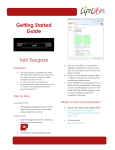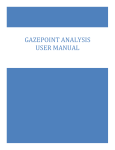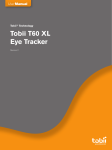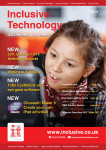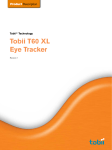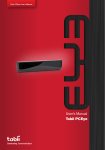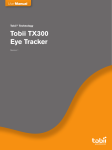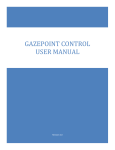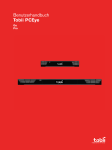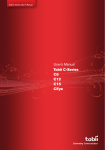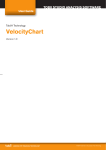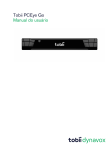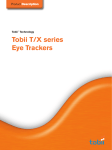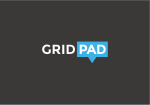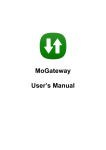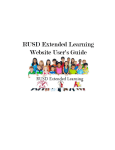Transcript
Getting Started Guide 4. Select 5. Make sure the first button “start Eyegaze” is activated and left click is activated. 6. To calibrate for a specific user or change the dwell time settings, go into the “settings” option: Tobii PCEye Explore Overview The Tobii Eyegaze is a peripheral eye tracker that replaces the standard mouse, allowing you to navigate and control a desktop or laptop computer using only your eyes. Unlike some other Eyegaze devices, the pceye explore only allows you to move around the screen and left click with the mouse (as opposed to right click and drag and scroll functions that more advanced devices can offer). Where to find more information Watch the video here: https://youtu.be/kWJoLPIDSpQ Step by Step Full user manual : http://www.tobiidynavox.com/wp- To connect it to PC 1. The Eyegaze unit plugs into the PC by USB cable and sits on the front of the screen using a magnetic connector. To set up a user: 2. Open the Gazepoint software by clicking on the red eye icon: 3. This will launch the gaze settings screen: content/uploads/2015/01/Tobii-DynavoxPCEye-Explore-User-Manual-v1_0-en-USWEBHQ1.pdf