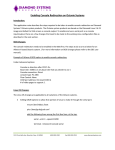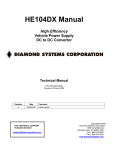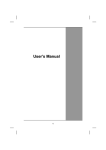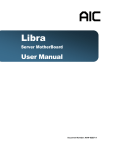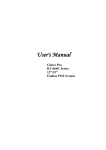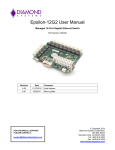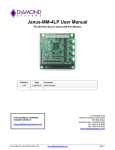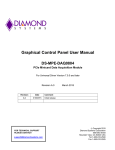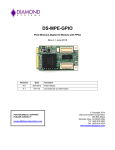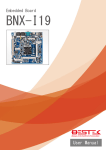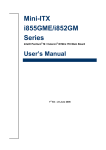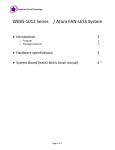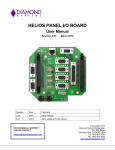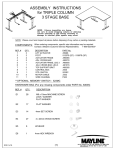Download Aurora Panel I/O Board User Manual
Transcript
Octavio-AUR System User Manual Revision Date Comment v1.00 6/15/11 Initial Release FOR TECHNICAL SUPPORT PLEASE CONTACT: [email protected] Copyright 2011 Diamond Systems Corporation 555 Ellis Street Mountain View, CA 94043 USA Tel 1-650-810-2500 Fax 1-650-810-2525 www.diamondsystems.com TABLE OF CONTENTS 1 2 3 4 5 6 7 Introduction ....................................................................................................................................................... 5 1.1 Functional Specifications ................................................................................................................................ 5 1.2 Physical Specifications ................................................................................................................................... 5 1.3 Available Options ............................................................................................................................................ 6 Functional Overview......................................................................................................................................... 7 2.2 Octavio-AUR Functional Block Diagram ........................................................................................................ 8 2.3 Aurora SBC Functional Block Diagram .......................................................................................................... 9 2.4 External Connector Summary ...................................................................................................................... 10 Getting Started ................................................................................................................................................ 12 3.1 System Setup ............................................................................................................................................... 12 External Connectors....................................................................................................................................... 13 4.1 Serial Ports 1, 2, 3, 4 .................................................................................................................................... 13 4.2 Keyboard, Mouse ......................................................................................................................................... 14 4.3 USB1, USB2, USB3, USB4 .......................................................................................................................... 14 4.4 Power In ....................................................................................................................................................... 15 4.5 VGA .............................................................................................................................................................. 15 4.6 Ethernet ........................................................................................................................................................ 16 Internal Configuration Jumpers .................................................................................................................... 17 5.1 Jumper Summary ......................................................................................................................................... 17 5.2 RS-232 / RS-422 / RS-485 Configuration (JCOM3, JCOM4) ...................................................................... 17 End Cap Dimensions ...................................................................................................................................... 18 Technical Support .......................................................................................................................................... 18 Octavio-AUR User Manual www.diamondsystems.com Page 2 IMPORTANT SAFE HANDLING INFORMATION WARNING! ESD-Sensitive Electronic Equipment Observe ESD-safe handling procedures when working with this product. Always use this product in a properly grounded work area and wear appropriate ESD-preventive clothing and/or accessories. Always store this product in ESD-protective packaging when not in use. Safe Handling Precautions The Octavio unit contains a high number of I/O connectors with connection to sensitive electronic components. This creates many opportunities for accidental damage during handling, installation and connection to other equipment. The list here describes common causes of failure found on boards returned to Diamond Systems for repair. This information is provided as a source of advice to help you prevent damaging your Diamond (or any vendor’s) embedded computer boards. ESD damage – This type of damage is usually almost impossible to detect, because there is no visual sign of failure or damage. The symptom is that the board eventually simply stops working, because some component becomes defective. Usually the failure can be identified and the chip can be replaced. To prevent ESD damage, always follow proper ESD-prevention practices when handling computer boards. Damage during handling or storage – On some boards we have noticed physical damage from mishandling. A common observation is that a screwdriver slipped while installing the board, causing a gouge in the PCB surface and cutting signal traces or damaging components. Another common observation is damaged board corners, indicating the board was dropped. This may or may not cause damage to the circuitry, depending on what is near the corner. Most of our boards are designed with at least 25 mils clearance between the board edge and any component pad, and ground / power planes are at least 20 mils from the edge to avoid possible shorting from this type of damage. However these design rules are not sufficient to prevent damage in all situations. A third cause of failure is when a metal screwdriver tip slips, or a screw drops onto the board while it is powered on, causing a short between a power pin and a signal pin on a component. This can cause overvoltage / power supply problems described below. To avoid this type of failure, only perform assembly operations when the system is powered off. Power supply wired backwards – Our power supplies and boards are not designed to withstand a reverse power supply connection. This will destroy each IC that is connected to the power supply (i.e. almost all ICs). In this case, the board will most likely cannot be repaired and must be replaced. A chip destroyed by reverse power or by excessive power will often have a visible hole on the top or show some deformation on the top surface due to vaporization inside the package. Check twice before applying power! Board not installed properly in PC/104 stack – A common error is to install a PC/104 board accidentally shifted by 1 row or 1 column. If the board is installed incorrectly, it is possible for power and ground signals on the bus to make contact with the wrong pins on the board, which can damage the board. For example, this can damage components attached to the data bus, because it puts the 12V power supply lines directly on data bus lines. Overvoltage on analog input – If a voltage applied to an analog input exceeds the design specification of the board, the input multiplexor and/or parts behind it can be damaged. Most of our boards will withstand an erroneous connection of up to 35V on the analog inputs, even when the board is powered off, but not all boards, and not in all conditions. Octavio-AUR User Manual www.diamondsystems.com Page 3 Overvoltage on analog output – If an analog output is accidentally connected to another output signal or a power supply voltage, the output can be damaged. On most of our boards, a short circuit to ground on an analog output will not cause trouble. Overvoltage on digital I/O line – If a digital I/O signal is connected to a voltage above the maximum specified voltage, the digital circuitry can be damaged. On most of our boards the acceptable range of voltages connected to digital I/O signals is 0-5V, and they can withstand about 0.5V beyond that (-0.5 to 5.5V) before being damaged. However logic signals at 12V and even 24V are common, and if one of these is connected to a 5V logic chip, the chip will be damaged, and the damage could even extend past that chip to others in the circuit. Bent connector pins – This type of problem is often only a cosmetic issue and is easily fixed by bending the pins back to their proper shape one at a time with needle-nose pliers. The most common cause of bent connector pins is when a PC/104 board is pulled off the stack by rocking it back and forth left to right, from one end of the connector to the other. As the board is rocked back and forth it pulls out suddenly, and the pins at the end get bent significantly. The same situation can occur when pulling a ribbon cable off of a pin header. If the pins are bent too severely, bending them back can cause them to weaken unacceptably or even break, and the connector must be replaced. Octavio-AUR User Manual www.diamondsystems.com Page 4 1 INTRODUCTION Octavio-AUR embedded application servers are compact, rugged systems aimed at a wide variety of data gathering and control applications. The systems are based Diamond’s field-proven Aurora PC/104 single board computer, which combines a 1.6GHz Intel Atom Z530 CPU and integrated peripheral interface functions. TM Octavio-AUR comes with either a 1GB or 2GB rugged RSODIMM module for increased resistance to shock and vibration. It also has a 4GB solid state USB flashdisk pre-loaded with Linux 2.6.23, leaving ample room for your application on the flashdisk. Standard system I/O includes VGA graphics, a Gigabit Ethernet interface, four USB 2.0 ports, two RS-232 serial ports, two RS-232/422/485 ports, and PS/2 keyboard and mouse interfaces. The Octavio-AUR enclosure is designed to eliminate most internal cables, resulting in enhanced ruggedness and reliability in both fixed and mobile environments. All of the system’s standard interfaces are accessible on the front of the enclosure via industry standard connectors, which are mounted on a Panel I/O Board. The system is highly shock and vibration tolerant, and can operate fanless over -40°C to +85°C. 1.1 Functional Specifications 1.1.1 System Core Functions Based on Diamond Systems’ Aurora single-board computer (SBC) o Processor: 1.6GHz Intel Atom Z530P CPU TM o System Memory: 1GB or 2GB ruggedized RSODIMM Display type: VGA CRT; up to 1280 x 1024 resolution USB ports: four USB 2.0 Serial ports: two RS-232/422/485; two RS-232-only Networking: Gigabit Ethernet Mass storage: integrated 4GB USB flashdisk Keyboard/mouse: PS/2 or USB Operating system: Linux 2.6.23 1.2 Physical Specifications 1.2.1 Power Input power: 5VDC ±5% Power Consumption: 5.4W typical 1.2.2 Mechanical Footprint: 5.75 x 5.50 inches (145 x 138mm) Case heights: 1.7 inches (43 mm) Weight: 31 oz (864 g) 1.2.3 Environmental FCC Class B: available on request UL: CUL available on request CE Mark: available on request RoHS: compliant Octavio-AUR User Manual www.diamondsystems.com Page 5 1.2.4 Thermal Operating temperature: -40°C to +85°C Storage temperature: -40°C to +85°C 1.3 Available Options Octavio-AUR systems come in standard, default configurations for various system aspects such as serial port configuration. Some of these may be configured to your specifications during manufacturing. The table below indicates the options that are available as standard product. For further details on how to order an Octavio-AUR system with a selection of these options, please refer to the Octavio Ordering Guide, available for download from the Diamond Systems website. Option Aurora SBC model Description Based on 1.6GHz Atom Z530 CPU; includes 1GB ruggedized RSODIMMTM Based on 1.6GHz Atom Z530 CPU; includes 2GB ruggedized RSODIMMTM Flashdisk 4GB USB flashdisk, pre-loaded with Linux 2.6.23 Case height 1.7 inches DIN Rail Adapter No DIN rail adapter kit With DIN rail adapter kit Serial Ports 3 and 4 data protocol RS-232 (default) RS-422 RS-485 Console Redirection Off (default) On (user definable) 1.3.1 Additional Customization Additional customizations can be accommodated. Following are some examples: Substitute Windows CE for Linux operating system Contact Diamond Systems for details on these and other customization options. Octavio-AUR User Manual www.diamondsystems.com Page 6 2 FUNCTIONAL OVERVIEW The key physical components of an Octavio-AUR system are illustrated in the figure below. Aurora SBC 2.1.1 Aurora SBC The Aurora single board computer (SBC) implements Octavio-AUR’s core embedded computing and system interface functions. The SBC provides a conduction cooling thermal solutions that mates to the Octavio end cap and transfers the heat efficiently out of the enclosure. 2.1.2 Panel I/O Board Nearly all of the I/O interface signals present on Octavio-AUR’s external interface connectors originate from functions on the Aurora SBC. The Panel I/O Board serves as a transition adapter between male header connectors on the top of the Aurora SBC and industry-standard interface connectors accessible from the top of the OctavioAUR. The Panel I/O Board also provides an SDVO to VGA conversion circuit to provide standard VGA display output from the system. 2.1.3 DC Power Input The Power Control circuitry on the Panel I/O Board supports one source of DC power input: A +5VDC ±5% Octavio-AUR User Manual www.diamondsystems.com Page 7 2.2 Octavio-AUR Functional Block Diagram The block diagram below illustrates the functional subsystems contained in the Octavio-AUR system. These subsystems are briefly described thereafter. Octavio-AUR User Manual www.diamondsystems.com Page 8 2.3 Aurora SBC Functional Block Diagram The Aurora SBC’s block diagram appears below. For more information about the Aurora SBC, refer to the Aurora User Manual (PDF file link), which can be downloaded from the Diamond Systems’ website’s Aurora SBC webpage at (http://www.diamondsystems.com/aurora). Octavio-AUR User Manual www.diamondsystems.com Page 9 2.4 External Connector Summary The figure below illustrates Octavio’s front panel I/O interface connectors. These connectors, which are mounted on the top side of the Panel I/O Board, provide basic computer functions such as keyboard, mouse, VGA, Ethernet, and USB. The table on the following page summarizes the utilization of each connector. For details regarding the functions and signal assignment of each external connector, refer to Section 4 of this document. Octavio-AUR User Manual www.diamondsystems.com Page 10 Label on Enclosure Connector Type Function COM1, COM2 DB9 male Serial port RS-232 only COM3, COM4 DB9 male Serial port. Default RS-232, can be configured as RS-232, RS-422, or RS-485 USB1-USB4 USB Type A Universal Serial Bus ETHERNET RJ45 Ethernet port VGA DD15 female Video port KEYBOARD Mini-DIN female Interface to PS/2 keyboard MOUSE Mini-DIN female Interface to PS/2 mouse POWER IN Molex 39-30-2045 or equivalent Input power. +5VDC Octavio-AUR User Manual www.diamondsystems.com Page 11 3 GETTING STARTED The Octavio-AUR is shipped fully assembled. Following are instructions to start using the Octavio-AUR system. WARNING! Be sure to observe the ESD precautions listed on page 3 of this manual. 3.1 System Setup 3.1.1 Display Octavio-AUR can be used with standard VGA-interfaced CRT or LCD monitors. Plug the monitor’s VGA interface cable into the system’s external VGA connector. 3.1.2 Keyboard and Mouse Octavio-AUR supports operation using either PS/2- or USB-interfaced keyboard and mouse devices, in any combination. Connect these peripheral devices as follows: Connect the cable from a PS/2 keyboard to the external connector labeled KEYBOARD Connect the cable from a PS/2 mouse to the external connector labeled MOUSE Connect the cables from a USB keyboard or USB mouse to any of the system’s USB ports (USB1, USB2, USB3, or USB4) 3.1.3 Input Power Connect an external source of +5V ±5% DC power to pin 4 of the POWER IN connector, and GROUND to either (or both) pins 2 or 3. Refer to the figure below for the connector’s pin numbering. 4 1 3.1.4 System Boot Turn on the DC power supply. The unit will display startup messages, and then boot to a Linux prompt. 3.1.5 Linux Operating system Octavio-AUR contains an USB flashdisk attached to the Aurora SBC. This solid-state disk device by default contains a bootable Linux OS, which provides a quick-boot compact Linux environment based on combination of Slackware 2.6.23 kernel with BusyBox tools. The Linux OS utilizes the EXT3 file system, and grub bootloader for a quick boot. For more information regarding Octavio-AUR’s embedded Linux operating system, refer to the Linux SDK description on the Diamond Systems website. 3.1.6 Console Redirection Option Octavio-AUR provides the ability to utilize a serially-interfaced computer other device as the system console, instead of (or in addition to) using the normal VGA CRT display and PS/2 or USB keyboard. Octavio-AUR by default comes with serial console redirection turned off. If desired, the user can enable console redirection as follows. In the advanced menu, the user can select any of the serial ports for console redirection with different speeds ranging from 115200bps to 9600bps as follows. Advanced - Remote Access Configuration - Disabled (Default) Octavio-AUR User Manual www.diamondsystems.com Page 12 When set to Enabled, the console re-direction is activated on COM1 by default at 115200,n,8,1 communication settings. The remote access configuration can be enabled on any of the four COM ports. Baud rates supported are 115200 (default when enabled), 57600, 38400, 19200 and 9600. 4 EXTERNAL CONNECTORS This section describes Octavio’s external interface connectors. These are intended for direct connection via standard external peripheral interface cables for devices such as a PS/2 keyboard and mouse, VGA monitor, and various serial devices. The external connectors discussed in this section are affixed to the top side of the Panel I/O Board. These connectors’ signals come from another set of connectors located on the bottom side of the Panel I/O Connector. The latter set of connectors is discussed in detail in the next section, “Error! Reference source not found..” 4.1 Serial Ports 1, 2, 3, 4 These four serial port connectors, labeled on the outside of the enclosure as COM1, COM2, COM3 and COM4, are male DB9 connectors. They connect via the Panel I/O Board to the Aurora SBC. Depending on the preassembled setup of the Octavio-AUR systems, serial ports can be either standard or configured at the time of order. In a standard Octavio-AUR system, COM1-4 only support RS-232 protocols. The Octavio-AUR can be ordered with COM3 and COM4 configured to support RS-422, or RS-485 protocols. (COM1 and COM2 are limited to RS-232 only.) RS-232 Configuration RS-422 Configuration Signal Name DCD 1 DB9 Pin 1 6 Signal Name DSR 1 Signal Name NC RXD 1 2 7 RTS 1 TXD 1 3 8 CTS 1 DTR 1 4 9 RI 1 GND 5 Octavio-AUR User Manual DB9 Pin 1 6 Signal Name NC TXD+ 1 2 7 TXD- 1 GND 3 8 RXD- 1 RXD+ 1 4 9 NC GND 5 www.diamondsystems.com RS-485 Configuration Signal Name NC TXD/RXD +1 GND DB9 Pin 1 6 3 8 Signal Name NC TXD/RXD -1 NC NC 4 9 NC GND 5 2 7 Page 13 4.2 Keyboard, Mouse These two 6-pin female Mini-DIN connectors provide interfaces for USB Keyboard and Mouse devices. The signals connect via the Panel I/O Board to the Aurora SBC. KEYBOARD/MOUSE — Mini-DIN Connector 4.3 1 Data 2 Reserved 3 System Ground 4 System Power (5V) 5 Data Clock 6 Reserved USB1, USB2, USB3, USB4 These four connectors are industry standard Type A USB connectors. The signals connect via the Panel I/O Board to the Aurora SBC. USB1, USB2, USB3, USB4 -- Type A USB connector Octavio-AUR User Manual 1 System Power (5V) 2 Data Positive 3 Data Negative 4 System Ground www.diamondsystems.com Page 14 4.4 Power In Input power is supplied as +5VDC as show below. POWER IN — Power Input Connector 4.5 1 NC 2 System Ground 3 System Ground 4 +5V In VGA The VGA connector is a traditional, industry standard female DB15 connector, which is numbered (viewed from the outside) as shown below: Octavio-AUR User Manual 1 Red Video 2 Green Video 3 Blue Video 4 Reserved 5 System Ground 6 System Ground 7 System Ground 8 System Ground 9 Reserved 10 System Ground 11 Reserved 12 Identification Serial Data 13 Horizontal Sync 14 Vertical Sync 15 Identification Serial Clock www.diamondsystems.com Page 15 4.6 Ethernet The Ethernet connector is a standard RJ45 Ethernet connector wired to support Gigabit Ethernet. ETHERNET — RJ45 Ethernet Connector Octavio-AUR User Manual 1 Tx Positive 2 Tx Negative 3 Rx Positive 4 System Ground 5 System Ground 6 RX Negative 7 System Ground 8 System Ground www.diamondsystems.com Page 16 5 INTERNAL CONFIGURATION JUMPERS This section provides information regarding the setting of jumper options on the Octavio-AUR system’s internal Aurora SBC. For further details regarding the function of the various configuration jumpers, refer to the Aurora User Manual (PDF file link), which can be downloaded from the Diamond Systems website’s Aurora page. Note: The availability of configuration options is related to the model of Octavio-AUR. The following information applies to the standard, minimally-configured Octavio-AUR. 5.1 5.2 Jumper Summary Jumper Location Description JCOM3 Aurora SBC COM3 RS-422/RS-485 configuration JCOM4 Aurora SBC COM4 RS-422/RS-485 configuration RS-232 / RS-422 / RS-485 Configuration (JCOM3, JCOM4) RS-232 is the default setting for serial ports. Following is the Aurora multi-protocol jumper selection for COM3 and COM4. Port COM3 is associated with jumper block JCOM3, and COM4 is associated with JCOM4. Octavio-AUR User Manual www.diamondsystems.com Page 17 6 END CAP DIMENSIONS 7 TECHNICAL SUPPORT For technical support, visit the Diamond Systems website, email [email protected], or contact Diamond’s technical support department at 1-800-36-PC104. PC/104™ is a trademark of the PC/104 Embedded Consortium. All other trademarks are the property of their respective owners. Octavio-AUR User Manual www.diamondsystems.com Page 18