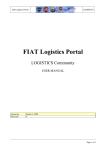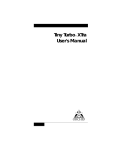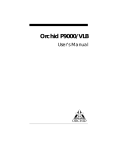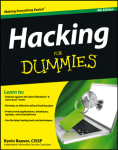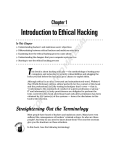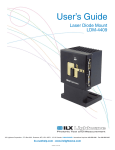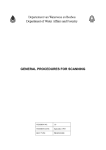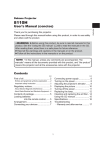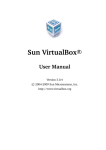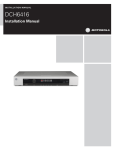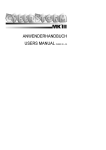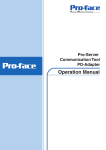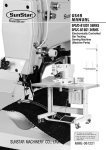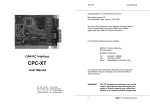Download RamQuest 8/16 - User`s Manual
Transcript
RamQuestTM 8/16 User's Manual ORCHID 1990, Orchid Technology. No parts of this manual may be reprinted without written permission from Orchid Technology. RamQuest and Orchid are trademarks of Orchid Technology. All other products mentioned in this manual are trademarks of their respective manufacturers. ■ Table of Contents Introduction About the RamQuest 8/16 About This Manual i ii iii Chapter 1 Installing the RamQuest 8/16 Step 1: Preparing Your Computer Step 2: Preparing Your RamQuest 8/16 Fig. 1: Memory Banks Step 3: Installing Your RamQuest 8/16 Step 4: Memory Configuration 1 2 2 3 3 4 Chapter 2 Technical Help and Information 7 Troubleshooting the RamQuest 8/16 Fig. 2: Jumper Fig. 3: Disable Jumper Fig. 4: Enable Jumper 7 8 8 8 How to Get Help 11 Technical Support 11 Returning a Product 12 RamQuest 8/16 Technical Specifications 15 Appendix Glossary 16 ■ Introduction Orchid Technology has been a leading manufacturer of hardware and peripherals for personal computers since its incorporation in 1982, and is noted for introducing a series of “firsts” to the personal computer industry: 1982 PCnet: the first personal computer Local Area Network. 1984 PCTurbo: the first Accelerator card for PC compatible computers. 1985 ECCELL: the first PC Multifunction card with error correction. 1987 RamQuest 50/60: the first EMS (Expanded Memory Specification) product for the IBM PS/2 computers. 1990 ProDesigner II: the first super VGA graphics adapter to support 1024 x 768 graphics in 256 colors. 1990 RamQuest 8/16: the first Industry Standard Architecture (ISA) card that is expandable to 32 megabytes. The RamQuest 8/16 is the one board ISA memory solution for the IBM PC, XT, AT, PS/2 Models 25, 30 and compatibles. It supports extended and expanded memory for maximum software compatibility and is expandable up to 32 megabytes, all at an affordable price. Thank you for buying the RamQuest 8/16. Care has been taken to ensure that it will provide you with years of trouble free operation. We believe you will be pleased with your purchase. i i ■ About RamQuest 8/16 The RamQuest 8/16 is the one board Industry Standard Architecture (ISA) computer memory solution. It’s the first ISA memory card that’s expandable to 32 megabytes, providing you with the memory needed to run the most RAM intensive applications on the market today and preparing you for the applications of tomorrow. The RamQuest 8/16 is one of the easiest memory cards to install. Answer a maximum of six questions, and in less than 5 minutes your board will be up and running. No jumpers or switches to set. With the RamQuest 8/16 you can mix and match combinations of 256K, 1MB, or 4MB SIMM panels. The RamQuest 8/16 will operate in IBM PC, XT, AT, PS/2 Models 25, 30 and compatible computers. Its advanced circuitry will detect whether it is installed in an 8 or 16 bit bus computer and automatically adjust to 8 or 16 bit data transfer. For maximum software compatibility, the RamQuest 8/16 supports extended and expanded memory. In the expanded mode, you will find that your RamQuest 8/16 runs up to forty times faster than the Intel Aboveboard Plus.* In addition, your RamQuest 8/16 is backed by a four year warranty (the standard two year warranty is automatically extended to four years when you return your Warranty Card) and free Technical Support from our staff of trained, customer-oriented Technical Analysts. *Based on PC Magazine’s LIM EMS 4.0 Benchmark Test ii ii ■ About This Manual This manual presumes that you are already familiar with your IBM PC compatible computer. While the RamQuest 8/16 has been designed to be easy to install, we recommend that you refer to your computer’s reference manual when terminology or installation steps are unfamiliar to you. This manual has been organized to help you set up and install the RamQuest 8/16 as quickly as possible. Each section is divided into short, easy to follow steps, to help you understand the installation and function of the RamQuest 8/16. Chapter 1: Installing the RamQuest 8/16 This chapter will give you important information on the proper installation of the RamQuest 8/16. Chapter 2: Technical Help and Information If you are experiencing installation difficulties or require troubleshooting information, this chapter will give you checkpoints to look at to ensure that your RamQuest 8/16 is operating properly. If these measures do not work, you will learn how to contact the Orchid Technology Technical Support department to receive prompt technical advice. Chapter two also includes the RamQuest 8/16 specifications and features. Appendix : Glossary This section will provide an explanation of frequently used terms throughout this manual. iii iii iv Chapter 1 Installing the RamQuest 8/16 The RamQuest 8/16 was designed to be easy to use and easy to install. Be sure to read the notations in italics and bold before attempting to install your RamQuest board. IMPORTANT! First make a copy of the INSTALL program shipped with the RamQuest 8/16 and keep the original in a safe place. AT users need to disable any system board expanded memory mapping if enabled, and remove any extended and/or expanded memory management software from CONFIG.SYS and/or AUTOEXEC.BAT files. PC and XT users need to disable any system board expanded memory mapping if enabled, and remove any expanded memory management software from CONFIG.SYS and/or AUTOEXEC.BAT files. IMPORTANT! Static Electricity is a deadly enemy of your computer peripherals. Since you will be handling the RamQuest 8/16 during this installation process, be sure to guard against electrostatic discharge. Do not wear clothing that causes static (such as wool sweaters) during the installation. In most cases touching the power supply housing will discharge static electricity. If you believe there may be a static problem you may want to buy a ground strap from your local radio parts store. 1 IMPORTANT! If you want to remove the RamQuest 8/16 board and install it in a different system, run INSTALL-r before removing the board from the current machine. This will reset the RamQuest board to its original shipped state. If you are installing a RamQuest 8/16 and are unsure whether the board has been previously configured, remove the jumper block at JP2 and run INSTALL-r. Removing this jumper prevents the old and possibly incompatible configuration of the RamQuest 8/16 from affecting the new system. After running INSTALL-r, turn the computer off, replace the jumper and reboot the system. Your RamQuest 8/16 board is now reset and can be treated as a new install. ■ Step 1 Preparing Your Computer To open your computer follow the instructions in your computers reference manual for a more detailed description of your particular computer. 1. Make sure the power to your computer and any attached devices are turned off and that all of the necessary power cords and cables are disconnected from the computer. 2. Remove the screws that secure the computer chassis cover and slide the cover off (be sure to keep the screws in a safe place). ■ Step 2 Preparing Your RamQuest 8/16 The RamQuest 8/16 is equipped with sockets to accept SIMMs (Single Inline Memory Modules). It will accept either 256K x 9, 1MB x 9, or 4MB x 9 SIMM panels. SIMM panels may be mixed on the card, although SIMMs must be the same configuration within each bank (see Figure 1). The recommended speeds for 256K, 1MB and 4MB SIMMs are 100 nanoseconds or faster access time. 2 Figure 1: Memory Banks If you have purchased extra SIMMs to install, do so now. 1. Insert the SIMMs firmly into the connector in the panel next to the already installed SIMMs. Gently rock the SIMMS into the connector and they should lock into place. 2. Make certain the SIMMs are completely seated and held in place by the clips on each side of the connector You may use a single SIMM panel on the RamQuest 8/16 card. If you install a single SIMM panel, insert the panel into the low bank as labeled on the card. NOTE: If the RamQuest 8/16 is installed in a 16-bit slot, the board must have an even number of SIMM panels installed. The SIMM panels must be installed 2 to a bank. Do not leave empty connectors between SIMMs. The board must be installed in a 16-bit slot to be configured as extended memory. 3 ■ Step 3 Installing the RamQuest 8/16 Once you have prepared your computer and the RamQuest 8/16 card, you are ready to install the card in just five easy steps. 1. Find an empty expansion slot for the RamQuest 8/16. 2. Remove the rear slot cover bracket if it is present (keep the screw for future use). 3. Carefully hold the RamQuest 8/16 by its top edges and lower it into its expansion slot making sure that no other cards are touching the RamQuest 8/16 or each other. Ensure that the RamQuest 8/16 seats firmly into the connector on the computer’s motherboard. 4. Secure the RamQuest 8/16 in place by fastening its metal bracket to the computer backplane (use the screw you removed in step 2). 5. Replace the cover of the computer along with the previously removed cables and power cords and turn the power on. ❐ Installing Multiple RamQuest 8/16 Boards If more than one RamQuest 8/16 board is installed in your system, each board must be installed one at a time and configured separately. 4 ■ Step 4 Memory Configuration NOTE: PC and XT users will not see prompts referring to extended memory mentioned throughout the manual. Extended memory is not available on the IBM PC and XT. In order to have DOS Fill memory recognized, users of PC and XT systems need to reset the system board DIP switches after software installation of the RamQuest 8/16 is completed. Refer to the manual that came with your system for the correct settings. 1. Insert a copy of the Installation Disk into drive A: and type: A:> INSTALL The amount of memory installed in each bank and the total memory installed on the RamQuest 8/16 will be displayed. 2. Enter the amount of memory needed for DOS Fill. DOS Fill option is displayed only if your system has less than 640K RAM installed. If you respond yes to DOS Fill option, some of the memory on the RamQuest 8/16 will be mapped into the memory space managed by DOS. This will reduce the amount of extended or expanded memory available on the RamQuest 8/16. 3. Respond to the prompt to allocate extended memory. If you select less than the full amount of available memory on your RamQuest 8/16, the remainder will be configured as expanded memory. Enter 0 at the prompt for Extended if you want all memory allocated as Expanded. 5 You will be asked to confirm your memory allocation choices. Responding “no” to the allocations displayed will allow you to change your memory selections. Choosing expanded memory will cause the RamQuest 8/16 INSTALL program to add a line to the CONFIG.SYS file of the drive you specify. The line: DEVICE=n:\MM.SYS /0=kkk /A* installs the RamQuest 8/16 expanded memory manager at boot time. Specify the letter of the boot drive and confirm the location of the distribution diskette. NOTE: When kkk is selected, kkk to kkk + 6 I/O addresses inclusively are used. For example, if 300h is selected, I/O addresses 300h, 301h, 302h, 303h, 304h, 305h and 306h will be used by the RamQuest 8/16. 4. A status message informing you of the progress of the EEprom programming is displayed. Next, you will receive a message informing you that the configuration information is being updated in the computer’s RTC (Real Time Clock) CMOS (Complimentary Metal Oxide Semiconductor) RAM. This message refers to the AT only. Remove the RamQuest 8/16 INSTALL Diskette, press the Return key and the computer will restart and activate the configuration changes made to the RamQuest 8/16. That’s it! You’re now ready to use the RamQuest 8/16. *where n = designated boot drive; and kkk is one of the following addresses: 310h, 208h, 300h, 308h, 600h, 608h 6 Chapter 2 Technical Help and Information This chapter will explain how you can get extra help when you need it, as well as give you helpful troubleshooting hints and technical specifications for the RamQuest 8/16. This chapter is divided up into three parts: 1. Troubleshooting the RamQuest 8/16 2. How to Get Help 3. RamQuest 8/16 Technical Specifications ■ Troubleshooting the RamQuest 8/16 The following information will help you diagnose problems you may have with the RamQuest 8/16. Following these simple steps serves a two-fold purpose: You may be able to fix your problem and avoid having to contact the Orchid Technology Support Department... or if these steps do not help you solve your problem, they will give you a better handle on what to tell the Technical Support Analysts once you do contact them. The information provided here is in symptom/ response form. That is, a symptom will be given, and a check point response is provided for you to look at. 7 Symptom 1 The computer shows no sign of booting after a reasonable amount of time. Are the power cords plugged in? If not, plug in. Has the board been previously configured for a different machine? If so, remove the jumper block on the jumper pin labeled OUT=Disable, boot the computer, run INSTALL-R, turn off the computer, install jumper block on both pins labeled OUT=Disable, and follow instructions for installation of the board. See the series of illustrations that follow (figures 2-4). Figure 2: Jumper Figure 3: Disable jumper Figure 4: Enable Jumper 8 Symptom 2 The board is not recognized . Is the board installed correctly? Is it inserted in the slot correctly? Is the board touching any other boards? Are the SIMM panels inserted correctly in the bank connectors? Is the proper type of memory , SIMM panels, and speed, 100 nanoseconds or faster, installed? Correct any of the above conditions not met. If, after meeting the above conditions, the board is still not recognized, disable the jumper, re-install the board and replace the jumper (see Figure 2-4). Symptom 3 The INSTALL program fails . Take a look at check points for symptom 1. Are there other EMM’s (Expanded Memory Manager) installed? Is there a RAM disk installed? If so, remove the line that installs the EMM from the Config.Sys file and/or remove the line that installs the RAM disk. Symptom 4 The INSTALL program cannot find a free EMS area to load expanded memory. Has the machine been rebooted with no other EMM and/or extended memory programs installed? If not, reboot. Are there other cards (VGA, memory, hard disk controller, network, etc.) installed in the system that are taking up EMS address space? (EMS address space is defined as addresses starting at 0C0000H - 0DFFFFH). If so, reconfigure the boards to free up the EMS address space. 9 Symptom 5 The INSTALL program is unable to access the board and/or assign free I/O space. Is there another board installed that is utilizing the I/O address spaces needed by the RamQuest 8/16? (The assignable I/O addresses used the RamQuest 8/16 are: 310h - 316h, 208h - 20Eh, 300h - 306h, 308h - 30Eh, 600h - 606h, and 608h - 60Eh). If so, reconfigure the board that is in conflict and reinstall the RamQuest 8/16. Symptom 6 The INSTALL program refuses to configure the board. Are there TSR’s (Terminate Stay Resident) or other desktop utility programs loaded? If so, remove the lines in the Config.Sys and/or Autoexec.bat files that load these programs then reboot the system and rerun the INSTALL program. Symptom 7 The INSTALL program detects no memory or the wrong amount. Is there memory installed on the board? Is it the correct type and speed? (see check list for Symptom 1), Are the SIMM panels properly inserted in the connectors? Are the panels in the correct connectors? Correct any of the above conditions not met. Is only one memory panel installed? If so, it must be installed in the low side of the bank (see Figure 1 on page 3). 10 ■ How to Get Help If you have tried going through the troubleshooting section and are still experiencing problems with your RamQuest 8/16, chances are you need more expert advice. The staff of Technical Support analysts will be glad to assist you, and get your RamQuest 8/16 up and running, but they need your help to do so. Calling the Technical Support staff without the proper information about your problems may be both time consuming, and frustrating for you and the Technical Support Analyst. Here are some tips to avoid this: ■ Technical Support Help Before you call us, have this information ready: RamQuest 8/16 Serial Number Have the serial number ready. Type of Computer Is it a PC, XT, AT, PS/2 Model 25, 30, or compatible? System Information What peripherals and expansion boards do you have installed in your system? Operating System What version DOS, OS/2 or Unix are you running? Contents of CONFIG.SYS Get a printout, or write down the contents of your CONFIG.SYS file. 11 Contents of the AUTOEXEC.BAT file. Get a printout, or write down the contents of your AUTOEXEC.BAT file. Document the Conflict Give us enough information about your problem so we can recreate and diagnose it. ■ Returning a Product If the Technical Analyst determines that you need to return the product for warranty repair service, your RamQuest 8/16 will be issued a Return Merchandise Authorization (RMA) number. The Orchid Technology RMA guidelines are as follows: 1. Do not return a product unless it has received an RMA number. We cannot accept any unauthorized shipment. Write the RMA number legibly on the outside of the package when you return it to us. This aids our identification of the product, and quickly determines if the product has been given proper authorization. 2. Keep a record of the RMA number in case you need to reference the number in future conversa tions with our staff. 3. Return a copy of your RamQuest 8/16 invoice for verification of warranty. Without this proof of purchase out of warranty repair fees may be charged. If it is determined that your RamQuest 8/16 is out of warranty a method of payment for repair must be authorized before an RMA number is issued. 12 4. Before you return the RamQuest 8/16 for repair, please include a record of the same information we request of you when you call our staff. See the previous page for the items we request. This aids us greatly in troubleshooting problems you have had with the board. 5. Along with this information, write your name and RMA number on a small strip of paper and tape it to the RamQuest 8/16 before packing it. 6. Pack the following items securely in the original shipping carton with the foam packaging (if possible): A. The RamQuest 8/16 with your name and RMA number attached. B. The RamQuest 8/16 Software and Manual (if applicable). C. A list of the symptoms that occurred and related troubleshooting information. D. A copy of your invoice. 7. As already mentioned, write the RMA number legibly on the outside of the package when you return it to us. We cannot accept the package if it does not have the RMA number clearly marked. 8. Ship the package to Orchid Technology via any reliable air or surface carrier that handles sensitive freight. Orchid Technology is not responsible for any packages lost in shpiment. Since packages can get lost in shipment you should never mail the package unless you register it. It is recommended that you insure the package also. 13 9. Once you receive the RMA number, ship the RamQuest 8/16 as soon as possible. The RMA number is valid for 30 days from the date of issuance. IMPORTANT! Failure to use the original product container may result in damage to the RamQuest 8/16. Orchid Technology is not responsible for any damage to the RamQuest 8/16 that occurred during shipment to us. Shipping charges to us are your responsibility. We cannot, and do not, accept COD shipments. Give us a call or FAX your queries to us at: Technical Support (510) 683-0323 FAX Machine (510) 683-0355 Bulletin Board Service (24-hour service) (510) 683-0327 Our hours are 8:00 AM to 5:00 PM (Pacific Coast time) Monday through Friday Our European customers may contact: Orchid Europe 011-44-256-479898 Orchid France 011-33-147807050 Orchid Germany 011-49-2101275233 14 ■ RamQuest 8/16 Technical Specifications Part Number: RamQuest 8/16 - RQ-1900-94 Computers Supported: IBM, PC, XT, AT, PS/2 Models 25, 30 and 100% compatibles Bus Support: 8 and 16-bit Industry Standard Architecture Maximum Memory: 32 MB RAM Type: 256K x 9, 1MB x 9 and/or 4MB x 9 SIMMs RAM Speed: 100 nanoseconds or faster Memory Support: Conventional, Extended, Expanded (100% Hardware EMS 4.0) Number of EMS Register Sets: Eight (enables faster operation under multitasking operation) Software Included: EMS LIM 4.0 drivers 15 16 Appendix GLOSSARY Address An address in your computer, much like the address on your house, is a number that is assigned to a unique location in your computer memory. Addresses are used to find locations in memory where information is to be stored or found. AUTOEXEC.BAT A special purpose batch file used by DOS during boot-up is AUTOEXEC.BAT. DOS looks for and executes this file from your root directory during boot-up if it is there. You can use this file to run special programs each time your computer boots up. Bank A pair of consecutive connectors where SIMM panels are inserted. CONFIG.SYS DOS has no way on its own to know what expansion adapters are in the system or how to communicate with them. One function of CONFIG.SYS is to inform DOS of the adapters installed and provide a means for communicating with them. Using the DEVICE= directive you can define and provide device drivers for your expansion adapters. MM.SYS is a device driver included with your RamQuest 8/16. EEPROM Electrically erasable and programmable read only memory. Retains configuration status of the 8/16 when the compter is turned off. 17 EMM Expanded Memory Manager. EMS 4.0 Expanded Memory Specification (EMS 4.0) is the standard Lotus/Intel/Microsoft (LIM) specification supported by all of Orchid’s memory products. This specification defines the standard for communication with up to 32MB of Expanded Memory in an 8088, 80286, or 80386 based computer. EMS Register Set Expanded memory hardware control ports. Expansion Slot An expansion slot is one of the several spaces in your computer with a connector attached to the motherboard and two associated vertical card guides, one at the front and one at the rear of your computer. An expansion slot will accommodate enhancement products that “expand” the capabilities of your computer. Extended Memory Extended memory is the segment of memory above 1MB (up to 8MB) that can be accessed and used by programs such as VDISK, AutoCAD, UNIX, or OS/ 2. RTC/CMOS Real Time Clock Complementary Metal-Oxide Semiconductor RAM contains real time clock plus 64 bytes of battery powered RAM. The RAM is used by the system to maintain system configuration and status information. 18