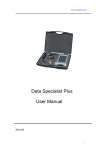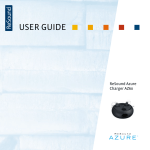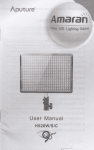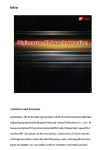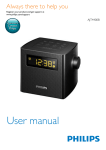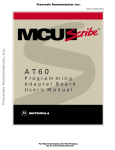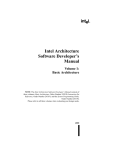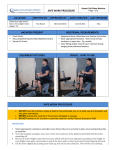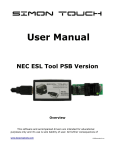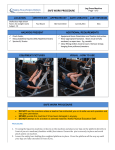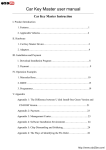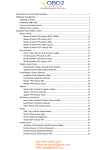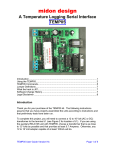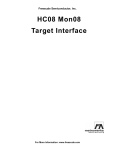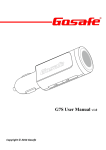Download MBkeyprog-2
Transcript
MBkeyprog-2
USER MANUAL
1
We present to your view a hardware system MB Keyprog 2.
Its main function is to facilitate the programming of Mercedes “optical keys”. Besides the program works independently with ECUs dumps, gear box etc.
Attention! These instructions don’t claim to be completely up-to-date. The program is in constant updating and the
newest changes might not be included in these instructions. In addition to these instructions we advise to use Help
directory in the corresponding windows.
After you have connected the main unit from your set to USB port, you will need to install the drivers (included).
The process of drivers installation is not described in this manual.
Run the program.
1. Operating bookmark W203_W220:908
The program initially opens at W203_W220:908 bookmark. It means we work with the EIS, where processor
MC68HC908AS60(AZ60) is installed. You can see the list of the cars where the EIS is based on this processor in
the program window (encircled in red).
2
Below there is a view of the EIS processor.
Further there is a view of the EIS processor W215 and W220.
3
The processor dump which we marked as CPU KEYS should be considered a suitable programmer. At first you
should unsolder the processor and read it with the programmer if it is necessary (depends on the programmer you
use). If you use programmer ETL, then you have to tick the window in front of ETL-64k.bin inscription.
Press LOAD directory in the top left window and upload the previously read dump processor.
In the top right part of the window you see The used keys and The blocked keys bookmarks.
Unfortunately we can’t get the information about the number of used keys in this vehicle from the EIS dump based
on processor 908. But if this car has locked keys we see them enriched in red.
Now according to which Mercedes you work with (W203 or W220) you must choose – put a dot in ESL/ESM
window - and tick the positions where you fill in the keys. For example, you work with Mercedes W220 (you
choose ESM) and you wish to fill in three new keys positions from 0 to 2.
4
Now press Calculate after that you will see
The following dumps will be automatically (!) saved to the same directory where the previously read EIS processor
dump has been uploaded from. The new EIS processor dump EIS_CPU-908_New.bin, the new ESM (Electronic
Selector Module) ESM_New.bin and the new three keys dumps in three different versions (!) (you can read about
the different versions of the key dumps at the end of this manual) Key-0_v1.bin, Key-0_v2.bin,Key0_v3.bin,
Key-1_v3.bin, Key-2_v2.bin, Key-2_v3.bin.
Now you may generate a new ECU dump, where our new keys will be “located”. To do so load the previously read
ECU dump in the ECU window.
5
If the loading is successful you will see
In the circled windows you see VIN-code and ECU factory number. If a correct dump has been chosen while loading you will see, at the least, the right VIN-code. If the VIN-code field is empty you have chosen the wrong version
while downloading the file. Press Calculate ECU and you see
The new ECU dump is automatically saved in the initial directory with _New added to its name.
Now you see all the dumps for programming the EIS, the three keys, ECU and ESM (Electronic Selection Module)
6
In the following picture you can see the location of EEPROM 93c56 microchip on the ESM plate.
Write the dump to the EIS processor, which has been generated and automatically saved before. Write the necessary dump versions to the key processors. Write the dump with the written keys to the ECU.
You may need to insert the key in the EIS several times (up to 32), till the key is “accepted’. Normally you succeed
the first time.
Return the vehicle to the client!
7
2. Operation with bookmark W210_W220:05x32.
The list of cars marked in red have MC68HC05X32 processor in their EIS.
Below you can see CPU1 processor location in the EIS of Mercedes W210.
8
Further you can see CPU2 processor location in the EIS of Mercedes W210.
Below you can see the location of CPU1 and CPU2 processors in the EIS of Mercedes W220
9
As an example we will study the process of writing three new keys been to Mercedes W210. We should read the
contents of CPU1 and CPU2 processors from the EIS. Remember these processors are protected against reading
and attempts to read them with the help of a programmer which can’t evade this protection will lead to the initial
dump damage! If you use ETL programmer, it is necessary to put a tick in the window with the inscription ETL64k.bin in front of it.
Load the previously read dump to the program.
After loading you can see
10
Load the previously read CPU2 dump
After loading you see
You see that key-0, key-1, key-2 are highlighted in green. It means that three active keys are written in this EIS.
There are no blocked keys.
Actually, you can write a new key to any position you choose. But you need, in this case, one or several original
keys, you need to know the key number to write a new key to its place. It is easy to learn the number of the active
key by reading it in the program of Mercedes NEC Key Programmer, which is included or with the help of MB
Key Expert, provided by our company.
11
Let’s suppose all the keys, let’s write three new keys to positions from 0 to 2.
Choose ESL (steering wheel lock) in ESL/ESM window, tick the keys and press Calculate, upon completion you
see
The following dumps will be automatically (!) saved to the same directory where the previously read EIS processor
dumps have been loaded from. The new EIS processor dumps EIS_CPU-1_NEW.bin and EIS_CPU-2_New.bin,
the new dump ESL (steering wheel lock) under the name ESL_New.bin and the three new keys dumps in three
new versions (you may read about the key dump versions at the end of this manual) under the names Key0_v1.bin, Key-0_v2.bin, Key-0_v3.bin, Key-1_v1.bin, Key-1_v2.bin, Key-1_v3.bin, Key-2_v1.bin, Key2_v2.bin, Key-2_v3.bin.
12
Now you may generate a new ECU dump where our new keys will be “located”. To do so load the previously read
ECU dump in ECU window (after you have chosen the necessary version)
If the loading is successful you see
If the right dump has been chosen while loading, you will see at the least the right VIN-code. If the field of the
VIN-code is empty you have chosen the wrong version while loading the file.
13
Press Calculate ECU, you see
The new ECU dump is automatically saved in the new directory with _New added to its initial dump
Now you see all the dumps for programming EIS processors, the three keys, ECU and ESL (steering wheel lock).
3. Operation with bookmark ESL/K-line (Old).
14
You must distinguish between the old and new types of ESL (steering wheel lock)! Below you can see the old type
of ESL which was used in models W202, W208, W210 the years of production up to 2000.
In some rare cases (the most recent years of production) the ESL had a new type microchip while they were in the
old type box. Actually these types differ by a number of electrical, software and mechanic characteristics. We’ll
study only one. There are two processors in the old type ESL (CPU3 and CPU4 in our classification), which are
not protected by a special password and can be erased. You should erase them before the procedure of writing the
new dumps to these processors. If while working with the old type ESL (visually) you find out that a fast erasion is
not possible choose ESL type NEW and continue to work as if with the new type which is described below.
In this example we deal with a usual old type ESL.
With the help of our device we can read the contents of CPU1 and CPU2 EIS processor, as well as the contents of
CPU3 and CPU4 ESL processors through the diagnostic connector. These dumps are not full but we can use them
as back-up.
Connect the diagnostic connector.
To read through the automobile diagnostic connector the switches on the socket must be in the following position
Before the procedure of reading you must insert the faulty key in the EIS (another auto key, the bottom of a disposable lighter any object which matches the size).
15
Press Read EIS
Upon completion you see
16
Press Save and save the read dumps one by one to the hard disk of your computer
File name is given automatically!
Disconnect the ESL connector and connect the appropriate connector from our set. If you have not done the previous reading through the diagnostic connector we recommend to read and save the original ESL dumps to the
hard disk of your computer.
To read and later write CPU3 processor the switches on the connector must be in the following position.
17
Press Read – the process of reading CPU3 processor has begun
Upon completion you see
18
Press Save and save dump to the hardware
In this case you must add 3 to ESL name
To read the contents of CPU4 processor you must move the switches on the connector to the following position
Press Read – the process of reading CPU4 processor has begun
19
Upon completion you see
Press Save and save the dump to the hard disk
In this case add 4 to ESL name
After you have saved the original dumps start the procedure of erasing. Move the switches to the position to work
withCPU3
20
Press Erase button and see
After the contents of CPU3 processor have been erased the ESL must unlock the steering column. The vehicle can
be rowed!
Press Load and upload ESL_New dump which has been generated earlier to the program
21
Press Write, you see
Upon completion you see
Move the switches to the position to work with CPU4
22
Press Erase and upon completion you see
Press Load and load (the same) ESL_New dump which has been generated earlier to the program
23
Press Write and see the following
Upon completion you see
Disconnect our device and connect the ESL connector back to it
Write the dumps (which have been generated earlier and automatically saved) to EIS processors. Write the correct
dump versions to the key processors. Write the dump with the written keys to the ECU (it’s actual only for “res24
tyled” W210s, keys couldn’t be written in older models in their ECUs – they had a “characteristic” of ECU matching this EIS).
You may need to insert the key in the EIS several times (up to 32!), till the key is “accepted”. Normally you succeed the first time.
Return the car to the client!
25
4. Operation with bookmark W211_W220:912.
The cars which have MC9S12 processor in their EIS are marked in red.
How can you identify the type of processor correctly? Before, you could identify the type by the mask on the box
after unsoldering the processor. Now many use the programmers for in-circuit (onboard) programming (without
unsoldering), e.g. Rosfar programmer.
Disassemble the EIS. You see on the main board ST 12 inscription
It means you should choose 9S12 type of the processor in your program window.
26
If you see HC12 inscription on the board
it means you should choose 912 processor type in your CPU program window
Let’s study the work of the program with 9S12 as an example. Chose according processor in CPU window. Upload
dump has been read from EIS.
27
Upon loading completion you see
You see that two active keys are written at 0 and 1 positions. Let’s assume we have to write a third key to position
2. Tick position in front of Key-2.
As in our example we work with Mercedes W211 we choose ESL in ESL/ESM window.
Press Calculate
28
In the initial directory (where we loaded the EIS processor dump from) automatically (!) the following dumps are
saved. The new dump EIS_CPU-9S12_New.bin, the new ESL dump ESL_New.bin, the new key dump in three
versions (you can read about the key dump versions at the end of this manual) Key-2_v1.bin, Key-2_v2.bin, Key2_v1.bin.
Now you can generate a new ECU dump, where our new keys will be located. To do so load the previously read
ECU dump in the ECU window.
If loading is successful you see
29
In the circled windows you see VIN-code and the factory number. If the correct dump has been chosen while loading you will see the right VIN-code . If the VIN-code field is empty it means you have chosen the wrong version
while loading. Press Calculate ECU and you see.
The new ECU dump is automatically saved in the initial directory with adding _New to its initial name.
Now you have a new dump for EIS processor programming, new key programming, ECU and ESL programming.
30
5. Operation with ESL/K-Line bookmark (New)
You must distinguish between the old and new ESL types! Below you can see the new ESL type which was used in
W203, W209, W211 types.
Connect the diagnostic connector. Disconnect the ESL connector and connect the appropriate connector from our
set. To work with the new ESL processor the switches on the connector must be in the following position
31
Press Read, upon completion you see
If you only need to unlock the steering column, then press Open, in this case an automatic process of all eight keys
hashes selection starts and the ESL opens.
To write a new dump to the ESL, it is necessary to erase previously, which is not possible without the correct
password selection
32
If you have not used the Open function before the operation of the password selection it is necessary to press
Read. Then press Select, the password selection starts.
When the password is found you will see.
33
If you are not going to erase in this session, you should write the found password on paper, in order to save your
time next time. In our example after successful finding of the password press Erase immediately and you get
Now your ESL is ready for the new dump writing. In the same way you can prepare the used ESL for writing and
put it away for “better times”
Load the previously generated ESL_New.bin file to the program
34
Press Write
Upon completion you see
Disconnect the device and connect the ESL connector
Write the dump to the EIS processor which has been generated and automatically saved before. Write the right
dump version to the key processor. Write the dump with the written key to the ECU.
You may need to insert the key in the EIS several times(up to 32!) till the key is accepted. Normally you succeed
the first time.
Return the key to the client.
35
6. Supplementary options
6.1. Writing a new key to the ECU
Sometimes you need to write a previously prepared new key dump to the ECU. Press Load in the Key field and
load the previously prepared key dump to the program.
Load the ECU dump
36
After successful loading you see
In the circled windows you see the VIN-code and the factory number of the ECU. If the correct dump has been
chosen while loading you will see the right VIN-code at the least. If the VIN-code field is empty you have chosen
the wrong version while loading the file. Press Calculate ECU, you see
In this case the new ECU dump is not saved automatically to the hard disk. You should press Save of the ECU
field, the file will be saved with the initial name and _New added
37
6.2. Renew ECU.
If you have a dealer device Star Diagnosis, you can generate a new ECU dump on the original ECU dump to use it
later with the help of the dealer device. In this case you needn’t write the new keys to the ECU. You can also use
another used ECU instead of the faulty ECU.
Press Renew ECU
You see anew window
38
Load the previously read ECU dump
Upon completion you see
In the circled windows you see the VIN-code and the factory number of the ECU. If the correct dump has been
chose while loading you will see the right VIN-code at the least. If the VIN-code field is empty you have chosen
the wrong version while loading the file. Press Renew ECU (in the small window). And after that close the window.
You see in the main window.
The new dump is automatically saved in the initial directory of loading. _Renew is added to the initial name
39
6.3. The conversion of the key dump format.
With the help of our program you can converse the key dump format (version) correctly. To do so load a random
dump version
In the window you can see the loaded dump version. Choose version for conversion and you see
Then press Save and save the new dump to the hard disk
40
6.4. Key type identification:
Always write the third version of the dump to NEC processor!
If you work with old type keys with Motorola processor you may encounter three different dump versions
Var 1: МА 567 880 011
000000
000010
000020
000030
000040
000050
000060
000070
000080
000090
14
23
D5
28
14
81
92
FE
01
0E
EC
45
44
38
2F
81
0D
97
01
01
00
67
2C
59
DC
CD
39
F7
01
00
66
89
CF
90
A5
40
75
7E
23
00
11
AB
53
53
28
58
04
A8
3F
00
BD
CD
BC
E7
6A
0B
8F
59
12
00
8D
EF
31
A9
64
4B
9E
18
71
00
BE
EE
1E
2E
E7
9E
F6
AB
FF
00
63
25
CB
55
72
5B
F6
8E
FF
00
F3
6B
95
34
BD
50
7D
39
FF
00
98
E2
2F
27
89
04
29
F2
FF
0E
F5
F6
71
14
0A
66
CF
43
A7
7C
62
08
8F
2C
28
A5
DC
16
B4
FF
67
80
F9
40
BC
11
4F
7F
07
12
B0
60
7F
AF
6F
AD
F3
85
76
4C
01
4E
BF
23
46
7C
E7
01
AC
FF
. .f.. c .bg..
#Eg
%k . `N
D, S 1. /q .•
(8Y S .U4'.,@ #
./ (jd r. .( oF
@X.K [P.f ..|
.9u.
}) O
. ~ Y. 9 C.• .
...#?.q.... .v
...........|..L.
Var 2: МА 567 880 021, МА 567 880 041, 656 167 20 70
000000
000010
000020
000030
000040
000050
000060
000070
000080
000090
01
67
2C
59
DC
CD
39
F7
D2
01
98
89
CF
90
A5
40
75
7E
83
01
F3
AB
53
53
28
58
04
A8
73
01
63
CD
BC
E7
6A
0B
8F
59
B7
01
BE
EF
31
A9
64
4B
9E
18
69
FF
8D
EE
1E
2E
E7
9E
F6
AB
0A
FF
BD
25
CB
55
72
5B
F6
8E
AA
FF
11
6B
95
34
BD
50
7D
39
A9
FF
66
E2
2F
27
89
04
29
F2
71
7D
B0
F6
71
14
0A
66
CF
43
12
08
67
08
8F
2C
28
A5
DC
16
3F
36
62
80
F9
40
BC
11
4F
7F
23
81
F5
60
7F
AF
6F
AD
F3
85
B0
25
01
4E
BF
23
46
7C
E7
7B
67
61
23
D5
28
14
81
92
FE
78
62
14
45
44
38
2F
81
0D
97
8D
F5
EC
. c ..f.gb..#E
g
%k . `N D
, S 1. /q .• (8
Y S .U4'.,@ #./
(jd r. .( oF
@X.K [P.f ..| .
9u.
}) O .
~ Y. 9 C.• {x
s.i. q.?#.gb.
........}.6 %a.
62
80
F9
40
BC
11
FF
7F
23
FF
F5
60
7F
AF
6F
AD
FF
85
B0
FF
01
4E
BF
23
46
7C
FF
7C
67
FF
23
D5
28
14
81
92
FF
FF
62
14
45
44
38
2F
81
F2
FF
FF
F5
EC
. c ..f.gb..#E
g
%k . `N D
, S 1. /q .• (8
Y S .U4'.,@ #./
(jd r. .( oF
@X.K [P.f ..|
~+ X x •......
.. Y. 9 C.• |..
........q.?#.gb.
............
Var 3: МА 567 880 051, 654 367 2004
000000
000010
000020
000030
000040
000050
000060
000070
000080
000090
01
67
2C
59
DC
CD
EE
FF
FF
00
98
89
CF
90
A5
40
7E
FF
FF
00
F3
AB
53
53
28
58
2B
A8
FF
00
63
CD
BC
E7
6A
0B
A9
59
FF
00
BE
EF
31
A9
64
4B
58
18
FF
FF
8D
EE
1E
2E
E7
9E
BB
AB
FF
FF
BD
25
CB
55
72
5B
EE
8E
FF
FF
11
6B
95
34
BD
50
78
39
FF
FF
66
E2
2F
27
89
04
95
F2
71
FF
B0
F6
71
14
0A
66
7F
43
12
FF
67
08
8F
2C
28
A5
FF
16
3F
FF
Attention! If you load, for example, the third version of the dump to the key with the first processor version the
key will not work!
41