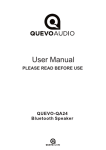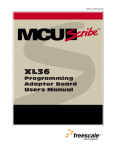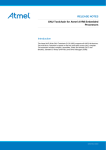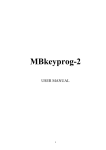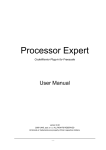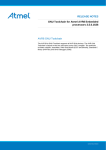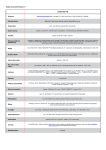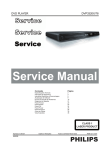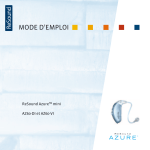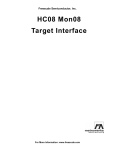Download User`s Manual
Transcript
Freescale Semiconductor, Inc... Freescale Semiconductor, Inc. AT60 Programming Adapter Board User's Manual For More Information On This Product, Go to: www.freescale.com Freescale Semiconductor, Inc... Freescale Semiconductor, Inc. Document Edition Date M68AT60PABUM/D September 1998 Motorola reserves the right to make changes without further notice to any products herein to improve reliability, function, or design. Motorola does not assume any liability arising out of the application or use of any product or circuit described herein; neither does it convey any license under its patent rights nor the rights of others. Motorola products are not designed, intended, or authorized for use as components in systems intended for surgical implant into the body, or other applications intended to support or sustain life, or for any other application in which the failure of the Motorola product could create a situation where personal injury or death may occur. Should Buyer purchase or use Motorola products for any such unintended or unauthorized application, Buyer shall indemnify and hold Motorola and its officers, employees, subsidiaries, affiliates, and distributors harmless against all claims, costs, damages, and expenses, and reasonable attorney fees arising out of, directly or indirectly, any claim of personal injury or death associated with such unintended or unauthorized use, even if such claim alleges that Motorola was negligent regarding the design or manufacture of the part. Motorola and the Motorola logo are registered trademarks of Motorola Inc. MCUscribe is a trademark of Motorola Inc. Windows is a registered trademark of Microsoft Corporation. Windows NT and Windows 95 are trademarks of Microsoft Corporation. Adobe and Acrobat Reader are trademarks of Adobe Systems Incorporated. All other trademarks are the property of their respective holders. Motorola Inc. is an Equal Opportunity/Affirmative Action Employer. © 1998 by Motorola, Inc. All Rights Reserved. Motorola 6501 William Cannon Drive West Austin, Texas 78735 USA 2 AT60Product, Programming Adapter Board User’s Manual For More Information On This Go to: www.freescale.com Freescale Semiconductor, Inc... Freescale Semiconductor, Inc. Contents 1 Getting Started 1.1 2 Installing the MCUscribe Application and Personality Files 1.1.1 Installed Files 6 1.1.2 Installing Acrobat Reader 7 1.2 Inserting AT60 Programming Adapter Boards 1.3 Disconnecting Power Before Handling Components 1.4 Inserting AT60 MCUs 6 7 8 9 1.4.1 Inserting a QFP MCU 9 1.4.2 Inserting a PLCC MCU 10 Using the AT60 and Its Supported Devices 2.1 AT60 Devices and Mask Sets 12 2.2 MCU Memory Configuration 13 2.2.1 AS60 MCU Memory 13 2.2.2 AZ60 MCU Memory 14 2.2.3 QA24 MCU Memory 15 AT60 Programming Adapter Board User’s ManualInformation On This Product, For More Go to: www.freescale.com 3 Freescale Semiconductor, Inc. CONTENTS 2.3 16 Support 3.1 Opening Additional Online Documentation 3.2 Contacting Customer Support 19 20 Freescale Semiconductor, Inc... 3 Special Warnings 4 AT60 Programming Adapter Board User’s Manual For More Information On This Product, Go to: www.freescale.com Freescale Semiconductor, Inc... Freescale Semiconductor, Inc. Getting Started T Who needs to read this manual? Users of the M68PA08AT60 (AT60) programming adapter board (PAB) and AT60-supported microcontroller units (MCUs) should read this manual for information about: • Installing software and setting up the AT60 programming adapter board for use • Operation instructions specific to AT60-supported MCUs • Getting additional support This chapter explains how to install the software that comes with your AT60 PAB, and how to plug in the PAB and the MCUs it supports. AT60 Programming Adapter Board User’s Manual For More Information On This Product, Go to: www.freescale.com 5 Freescale Semiconductor, Inc. GETTING STARTED 1.1 Installing the MCUscribe Application and Personality Files The AT60 PAB comes with the latest version of the MCUscribe application (for Windows NT and Windows 95). First, install the software: Freescale Semiconductor, Inc... Insert the first MCUscribe diskette in your floppy drive, and enter a:\setup.exe in the Windows Run dialog box. The installation setup program opens. Follow the instructions to install the software into a folder of your choice. The installation program places all the MCUscribe files in one folder. Using a single folder expedites selection of the MCU and S-record files, so that you can start programming more quickly. 1.1.1 Installed Files The setup program installs these files on your system: • MCUscribe.exe — Windows executable file for the MCUscribe application—the interface you use to communicate with the SPGMR08, and to program MCU memory. • .mmp files — The personality files that supply the SPGMR08 with MCU configuration and memory map information. The personality files for AT60-supported MCUs are 908qa24.mmp, At60as.mmp, and At60az.mmp. • MCUscribe.hlp and MCUscribe.cnt — Online help for using the MCUscribe application. • MCUscribe.pdf — Serial Programmer for HC08 User’s Manual. Instructions for using the MCUscribe application (help information presented in an Acrobat-format user’s manual). • QStart08.pdf — SPGMR08 QuickStart Guide. A streamlined guide (in Acrobat format) to setting up SPGMR08 hardware and software. • PABAT60.pdf — This a PDF version of the AT60 Programming Adapter Board User’s Manual, with specific instructions for setting up and using the AT60 PAB (may also include user manuals for other PABs). • AX48modification.pdf — Modifying the AX48 Programming Adapter Board. An engineering bulletin on modifying the AX48 PAB for use with QA24, AZ60, and AS60 MCUs. • readme.txt — Release notes in ASCII format (text from QStart08.pdf) For tips about opening online support documents, see page 19. 6 AT60Product, Programming Adapter Board User’s Manual For More Information On This Go to: www.freescale.com Freescale Semiconductor, Inc. GETTING STARTED 1.1.2 Installing Acrobat Reader Freescale Semiconductor, Inc... You must have Acrobat Reader installed on your system to view and print the Serial Programmer for HC08 User’s Manual and other Acrobat-format support documents. The programming adapter board comes with the latest version of the Reader, which gives you full support for the interactive elements in Acrobat-format documents. To install the Reader: Insert the first Reader diskette in your floppy drive, and enter a:\setup.exe in the Windows Run dialog box. The installation setup program opens. Follow the instructions to install the software into a folder of your choice. 1.2 Inserting AT60 Programming Adapter Boards To use the AT60 programming adapter board, plug the PAB onto the SPGMR08 base unit (as shown in the illustration below). The PAB works when installed in either direction on the SPGMR08 base unit. That is, the connector on the base unit labeled Pin 1 can accept either connector of the adapter board. QFP device socket case, with lid closed PLCC device socket AT60 programming adapter board Pin 1 SPGMR08 base unit AT60 Programming Adapter Board User’s Manual For More Information On This Product, Go to: www.freescale.com 7 Freescale Semiconductor, Inc. GETTING STARTED 1.3 Disconnecting Power Before Handling Components Freescale Semiconductor, Inc... If power is disconnected, you can insert or remove MCUs and programming adapter boards freely. However, if you are in an MCUscribe session, make sure the yellow Socket Power light is off before you handle the MCU or switch out the programming adapter board. MCUs can be damaged by power surges during installation. If the Socket Power light is on, click the Power Off button in the MCUscribe Control Panel. Socket power is disconnected, and the yellow Socket Power light goes off. 8 AT60Product, Programming Adapter Board User’s Manual For More Information On This Go to: www.freescale.com Freescale Semiconductor, Inc. GETTING STARTED 1.4 Inserting AT60 MCUs 1.4.1 Inserting a QFP MCU The illustration below shows a Quad Flat Pack (QFP) MCU ready to be inserted in the programming adapter board: Freescale Semiconductor, Inc... 1 Open the socket case by lifting the latch. 2 Insert the MCU, matching the MCU’s Pin 1 with the socket’s Pin 1. The marked corner of the MCU identifies the location of Pin 1. (The printed number 1 on the back side of the programming adapter board corresponds to the location of the socket’s Pin 1.) Note: Motorola recommends that you use a vacuum pen or other appropriate tool to handle MCUs. Be careful to avoid bending the pins. 3 Push the socket lid down gently until it snaps shut. Pin 1 is located at the MCU’s marked corner. (The marked corner has either a recessed dot or a clipped edge.) A printed diagram in the upper left corner of the board shows the location of the QFP Pin 1. socket latch AT60 Programming Adapter Board User’s Manual For More Information On This Product, Go to: www.freescale.com 9 Freescale Semiconductor, Inc. GETTING STARTED 1.4.2 Inserting a PLCC MCU The illustration below shows a Plastic Leaded Chip Carrier (PLCC) MCU ready to be inserted in the programming adapter board: Freescale Semiconductor, Inc... Insert the MCU, with the pins facing up, matching the MCU’s Pin 1 with the socket’s Pin 1. A recessed dot near the MCU’s edge identifies the location of Pin 1. The PLCC socket’s Pin 1 is marked on the board as PIN 1 n PLCC. Caution: If you attempt to program an AS60 or QA24 PLCC MCU inserted with the pins facing down, you can damage the device. Make sure you insert AS60 and QA24 PLCC MCUs with the pins facing up. The MCU’s Pin 1 marker is a small recessed dot near the edge of the chip. (Insert the device so that the printed Motorola logo and device name face down.) The MCU’s clipped corner should be in the upper right (when you view the PAB right-reading, as shown). The PLCC socket’s Pin 1 is marked on the board as PIN 1 n PLCC. As noted on the AT60 board, you must Insert PLCC Pins UP. Note: Motorola recommends that you use a vacuum pen or other appropriate tool to handle MCUs. Be careful to avoid bending the pins. 10 AT60Product, Programming Adapter Board User’s Manual For More Information On This Go to: www.freescale.com Freescale Semiconductor, Inc... Freescale Semiconductor, Inc. Using the AT60 and Its Supported Devices This chapter has specific information about using the AT60 programming adapter board and the devices it supports. The AT60 PAB enables the SPGMR08 to program: • Flash EEPROM and EEPROM memory ranges of MC68HC908AS60 (AS60) MCUs in 52-pin Plastic Leaded Chip Carrier (PLCC) package configurations. • Flash EEPROM and EEPROM memory ranges of MC68HC908QA24 (QA24) MCUs in 52-pin Plastic Leaded Chip Carrier (PLCC) package configurations. • Flash EEPROM and EEPROM memory ranges of MC68HC908AZ60 (AZ60) MCUs in 64-pin Quad Flat Pack (QFP) package configurations. Notes: The generic term AT60 (also seen in earlier documentation) appears on AS60 and AZ60 MCUs. To verify a particular device as an AS60 or AZ60, check the printed mask set number, or call your Motorola representative for assistance. Notes: For information about using AT60-supported MCUs with the M68PA08AX48FNFU (AX48), see the engineering bulletin “Modifying the AX48 Programming Adapter Board” (AX48modification.pdf). (Use the red-outlined link above to jump to the bulletin only if you are viewing this manual with Acrobat Reader version 3.01 or later.) If you need information about other AT60-supported packages, contact Motorola customer support (see page 20). AT60 Programming Adapter Board User’s Manual For More Information On This Product, Go to: www.freescale.com 11 Freescale Semiconductor, Inc. USING AT60 PROGRAMMING ADAPTER BOARDS Freescale Semiconductor, Inc... 2.1 AT60 Devices and Mask Sets Selected MCU/Mask Choice Device Mask Set Personality File MC68HC908AS60 4H62A; 8H62A At60as.mmp AT60AS; 8H62A MC68HC908AZ60 3H62A; 8H62A At60az.mmp AT60AZ; 8H62A MC68HC908QA24 2J98H 908qa24.mmp 908QA4; 2J98H The table above lists AT60-supported devices and mask sets, with these types of corresponding information: • Personality file — The file that supplies configuration and memory map data for programming the various AT60-supported MCUs and mask sets. To program a particular mask set, the corresponding personality file for that mask set must be installed on the host system. • Selected MCU/Mask choice — The entry you select during an MCUscribe session, from the Control Panel’s Selected MCU list (shown in the illustration below). 12 AT60Product, Programming Adapter Board User’s Manual For More Information On This Go to: www.freescale.com Freescale Semiconductor, Inc. USING AT60 PROGRAMMING ADAPTER BOARDS 2.2 MCU Memory Configuration Freescale Semiconductor, Inc... 2.2.1 AS60 MCU Memory AS60 MCUs have 60 KB of programmable Flash EEPROM memory, 1 KB of programmable EEPROM, and 2 bytes of vector memory. The MCUscribe AS60 Memory Map status box (shown below) displays the location of the Flash EEPROM and EEPROM memory arrays. AT60 Programming Adapter Board User’s Manual For More Information On This Product, Go to: www.freescale.com 13 Freescale Semiconductor, Inc. USING AT60 PROGRAMMING ADAPTER BOARDS 2.2.2 AZ60 MCU Memory Freescale Semiconductor, Inc... AZ60 MCUs have 60 KB of programmable Flash EEPROM memory, 1 KB of programmable EEPROM, and 2 bytes of vector memory. The MCUscribe AZ60 Memory Map status box (shown below) displays the location of the Flash EEPROM and EEPROM memory arrays. 14 AT60Product, Programming Adapter Board User’s Manual For More Information On This Go to: www.freescale.com Freescale Semiconductor, Inc. USING AT60 PROGRAMMING ADAPTER BOARDS 2.2.3 QA24 MCU Memory Freescale Semiconductor, Inc... The QA24 MCU has 24 KB of programmable Flash EEPROM memory, 512 bytes of programmable EEPROM, 40 bytes of user-definable vector addresses, and a block protect register. AT60 Programming Adapter Board User’s Manual For More Information On This Product, Go to: www.freescale.com 15 Freescale Semiconductor, Inc. USING AT60 PROGRAMMING ADAPTER BOARDS 2.3 Special Warnings The following special warnings apply to the AT60 programming adapter board: • PLCC device orientation: You can damage any MCU by inserting the device with an incorrect pin orientation, then attempting to program the device. With the AS60 PLCC MCU, you must also be careful to insert the device with the pins facing up. Freescale Semiconductor, Inc... Recommendation: Make sure you insert the AS60 and QA24 PLCC MCUs with the pins facing up, and (as with all devices) make sure you insert the device so that the MCU’s Pin 1 matches Pin 1 of the socket. • Electrostatic discharge: Electrostatic discharge can damage the programming adapter board and the MCUs. Recommendation: Observe standard grounding precautions to avoid electrostatic buildup when you handle the programming adapter board and MCUs. • Inadvertent Flash EEPROM erasure: If you use a sequence of S-records to program arrays of Flash EEPROM memory, you may find that each new programming command erases already-programmed Flash EEPROM arrays. Recommendation: Select the appropriate force-erase option for Flash EEPROM: Click the Setup button in the Control Panel. The Setup dialog opens. Select the MCU Programming tab. If the Erase flash before write check box is checked, click it to clear the check mark. • With Erase flash before write selected, programming Flash EEPROM from an S-record erases the entire contents of Flash EEPROM. • With Erase flash before write cleared, a programming command does not erase already-programmed Flash EEPROM arrays. • Inadvertent enabling of EEPROM security: AS60, AZ60, QA24 MCUs have a special security option that prevents programming and erasure of EEPROM memory. Be careful not to irreversibly enable this security feature during a block fill of Flash EEPROM memory. Recommendation: When you block fill Flash EEPROM memory, make sure the span of addresses you are programming does not include: • $FE1C (EENVR1) or $FE18 (EENVR2) for the AS60 and AZ60 • $FE1C (EENVR) for the QA24 16 AT60Product, Programming Adapter Board User’s Manual For More Information On This Go to: www.freescale.com Freescale Semiconductor, Inc. USING AT60 PROGRAMMING ADAPTER BOARDS For more information, see the information about EEPROM security and EEPROM nonvolatile registers in the General Release Specification. • Installing multiple devices: If you install more than one device on the programming adapter board at any one time, the MCUscribe application is unable to communicate with either device. Recommendation: Install only one device at a time on the programming Freescale Semiconductor, Inc... adapter board. AT60 Programming Adapter Board User’s Manual For More Information On This Product, Go to: www.freescale.com 17 Freescale Semiconductor, Inc. Freescale Semiconductor, Inc... USING AT60 PROGRAMMING ADAPTER BOARDS 18 AT60Product, Programming Adapter Board User’s Manual For More Information On This Go to: www.freescale.com Freescale Semiconductor, Inc... Freescale Semiconductor, Inc. Support This chapter explains how to open information resources online, and how to contact customer support. 3.1 Opening Additional Online Documentation Acrobat-format documents The MCUscribe application comes with a user’s manual in Acrobat PDF format, along with the latest version of the Acrobat Reader. There are a number of online resources (described on page 6) that you can open from Windows Explorer by double-clicking the file name: • Serial Programmer for HC08 User’s Manual — MCUscribe.pdf (You can also double-click the manual icon in the MCUscribe program group.) • The online version of this manual — PABAT60.pdf • SPGMR08 QuickStart Guide — QStart08.pdf • Modifying the AX48 Programming Adapter Board — AX48modification.pdf AT60 Programming Adapter Board User’s Manual For More Information On This Product, Go to: www.freescale.com 19 Freescale Semiconductor, Inc. SUPPORT Online help Open MCUscribe help directly from the desktop, or from within the application. (Make sure you have installed the MCUscribe.hlp file and the MCUscribe.cnt files in the same folder.) You can use any of these methods to open MCUscribe help: Freescale Semiconductor, Inc... • Double-click the help icon in the MCUscribe program group. • Double-click the MCUscribe.hlp file in Windows Explorer, if .hlp files are associated with Winhlp32.exe. • Click the Help button in the MCUscribe application, or press F1. 3.2 Contacting Customer Support Contact the Motorola software support team by telephone, FAX, regular postal mail, or through the World Wide Web. Telephone: 1-800-521-6274 (Customer Focus Center) Telephone support hours are Monday through Friday, 9:00 a.m. to 5:00 p.m. (CST). FAX: (602) 302-8157 (Customer Focus Center) 20 AT60Product, Programming Adapter Board User’s Manual For More Information On This Go to: www.freescale.com Freescale Semiconductor, Inc... Freescale Semiconductor, Inc. AT60 Programming Adapter Board User’s Manual For More Information On This Product, Go to: www.freescale.com Freescale Semiconductor, Inc... Freescale Semiconductor, Inc. AT60Product, Programming Adapter Board User’s Manual For More Information On This Go to: www.freescale.com