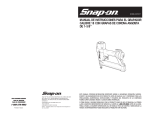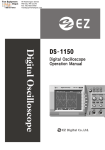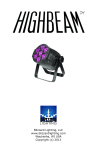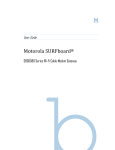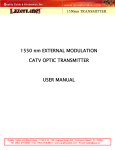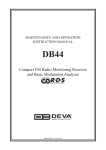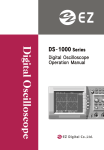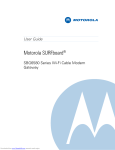Download PowerPoint 프레젠테이션
Transcript
ⅰ ⅰ ⅱ ⅱ ⅲ ⅲ (1) Function mode: Displays the currently selected display (Spectrum, Bar graph, and Counter) (see page 23) (2) Scan mode: Displays the selected scan mode.3 types of scanning may be selected. See page 14 and 26 for manual scan, pages 17& 26 for search and pages 16 & 26 for channel scan. (3) Title name: The data memory, which is, selected (page 37) (4) Marker Frequency: The frequency in which the unit is currently tuned to as indicated by the marker indicator. (5) Ref.Level: The base line reference amplitude(0 level). The Reception modes (page 50)or the selected external Attenuator value (page 46)sets this value. (6) Marker Level: The amplitude value of the signal level the unit is currently tuned to as indicated by the marker. (7),(8) Center Frequency and Span are used in Manual scan and are described on page 14. (9) Step Frequency: The scanning frequency increment value set by the F2 .(page 49) (10) Reception Mode: The type of modulation needed for aural reception of the incoming signal. Note: a CW or a signal other than a Narrow Band FM(NBFM), wideband FM(WBFM), AM or SSB may be displayed by selecting a reception mode which has the appropriate bandwidth (see page 5). The Reception mode is selected by pressing the F3 button. (11) Sweep Mode: Determines how the scan moves across the screen when the squelch is activated. (See page 26) (12) Displays the value of the squelch level (see page 51). (13) Marker: Indicates the signal level currently being scanned (14) Attenuator Value: Displays the amount of external attenuation connected to the input. When an external Attenuator is used, the value of the Attenuator must be added to the Reference level. This is accomplished through the ATT dB set in the system ⅳ ⅳ CONTENTS Quick Main Menu set up guide …..……………………………………………………… ⅰ Quick System Menu set up guide……………………………………………………..…. ⅱ Function Key Menu guide ..………………………………………………………………. ⅲ Display Description ………………………………………………………………………… ⅳ Ⅰ. Introduction ……………………………………………………………..……………… . 4 1. General …………………………………………………………………..……………. . 4 2. Features …………………………………………………………………..…………….. 4 Ⅱ. Specifications ………………………………………………………………..………….. 4 Ⅲ. Precautions ……………………………………………………………………..………… 7 Ⅳ. Functional Description ……………………………………………………….………… 9 1. Panel Description …………………………………………………………….………… 9 Ⅴ. Basic operation ………………………………………………………………….…….. 12 1. General …………………………………………………………………………………. 12 1 Prior to connecting to a power source …………………………………………….. 12 2 Input connection …………………………………………………………………..… 12 3 Powering the unit on ………………………………………………………………… 12 4 Entering a Frequency value …………………………………………………………. 13 5 Scanning ………….…………………………………………………………………. 13 6 Positioning the Frequency marker …………………………………………………. 14 7 Power Off …………………………………………………………………………….. 14 2. Manual Scan ………………………………………………………………………….. 14 3. Ch. Memory Scan ……………………………………………………………………… 16 11 4. Search Scan ………………………………………………………………………… 17 …………………………………………………………………… 19 5. Difference Mode ………………………………………………………………… 19 6. Frequency Counter 7. Recorder Mode 8. Power supply ……………………………………………………………………… 21 ………………………………………………………………………… 22 1 Car and AC adapter ……………………………………………………………… 22 2 Battery Replacement ……………………………………………………………… 22 Ⅵ. Menu Description ………………………………………………………………………… 23 1. The Main Menu ……………………………………………………………………… 23 ………………………………………………………………… 23 1 Main menu display …………………………………………………………………… 23 2 Function Modes 3 Scan Modes ………………………………………………………………………… 26 4 Sweep Mode ………………………………………………………………………… 27 5 Edit Channel ………………………………………………………………………… 28 ……………………………………………………… 28 5-1 Selecting Edit Channel ……………………………………………… 30 5-2 Assigning a Channel number 5-3 Entering a Channel name …………………………………………………… 30 5-4 Insert Function ………………………………………………………………… 32 5-5 Delete Function ………………………………………………………………… 32 1-6 Setup Memory ……………………………………………………………………… 32 …………………………………………………………………… 32 6-1 Setup Memory 6-2 Save and Load setups …………………………………………………………… 34 6-3 Title Names ………………………………………………………………………… 35 1-7 Data Memory ………………………………………………………………………… 37 7-1 Data Memory Setup ……………………………………………………………… 37 7-2 Saving and Loading ……………………………………………………………… 38 7-3 Title name ……………………………………………………………………… 38 22 8 SSB BFO ……………………………………………………………………………….. 39 9 Hold Mode ……………………………………………………………………………… 39 10 Level Hold …………………………………………………………………………….. 41 2. The System Menu ………………………………………………………………………… 42 1 System Menu display 2 db Unit ………………………………………………………………… 42 ………………………………………………………………………………….. 43 3 Power Off ………………………………………………………………………………. 43 4 I/O Menu ……………………………………………………………………………….. 44 5 Printer Menu 6 Copy Set Mode ……………………………………………………………………………. 44 ………………………………………………………………………… 45 ………………………………………………………………… 46 7 External Attenuators ……………………………………………………………………… 47 8 Test Set Menu 9 SCRB Menu 10 Battery Check ………………………………………………………………………… 47 ………………………………………………………………………. 48 11 Keyboard Buzzer ………………………………………………………………………… 48 3. Function Keys……………………………………………………………………………….. 49 1 RUN 2 STEP 3 MODE …………………………………………………………………………………. 49 …………………………………………………………………………………… 49 …………………………………………………………………………………. 50 4 SQL (Squelch Level) …………………………………………………………………. 51 …u…………………………………………………………………………………… 51 4. LCD Men 1 LCD Contrast 2 LIGHT ……………………………………………………………………… 51 …………………………………………………………………………………… 52 3 GRID ……………………………………………………………………………………… 52 4 PRINT……………………………………………………………………………………… 53 33 I. INTRODUCTION 1. General The 3201 is the world’s first hand-held RF Field Strength Analyzer. With a wide band reception range of 100 KHz to 2060MHz, the 3201 is a compact and Lightweight portable analyzer. It is the ideal tool for field RF technicians to test, install and Maintain Mobile Telecommunications Systems, Cellular and Cordless Phones, CB Radios, Paging Systems, Cable and Satellite TV systems as well as antenna site measurements and Maintenance. 2. Features • 100KHz to 2060MHz measurement range • Measures and demodulates Narrow Band FM(N-FM), Wide Banc FM(W-FM), AM, Single Side Band (SSB) signals. • Built-in 2GHz Frequency Counter. • PLL tuning system for precise frequency tuning. • Up to 160 channels may be scanned and displayed on the LCD • Built-in Speaker • 192 X 192 pixel backlit LCD • All functions are menu selectable • Has a RS-232 and parallel interface II. SPECIFICATIONS Reception Frequency Frequency range : 100KHz to 2060MHz Freq. Accuracy (TXO) : ±3PPM Freq. Accuracy (display) : ±25PPM Demodulation : N-FM, W-FM, AM, SSB Step frequency : 5KHz to 9995KHz in multiples of 5KHz and 6.25KHz Data memory : Stores 10 displays of up to 160 Channels per display(1600) Set Up memory : Stores 10 setups for each scan mode Reception sensitivity : Approx.0 –6 dBµ EMF. (S/N: 12dB at N-FM, 10dB at W-FM) Scan speed : 12.5Ch./sec.max. 44 Input impedance Max.Input voltage Audio output : 50Ω (standard) : Max. 5V RMS : 120mW into 8Ω speaker Level Measurement N-FM mode Range : -70 to –20dBmV(-10 to 40dBµV)for 300 to 1800MHz -60 to –20dBmV(0 to 40dBµV)for 1 to 300MHz and 1800 to 2000MHz Resolution : ±0.5dBµV Accuracy : ±3dB(at an ambient of temperature of 23℃±3℃) Repeatability : ±2dB Bandwidth : Approx. 12.5KHz(-6dB) W-FM/AM/SSB Range : -60 to –10dBmV(0 to 50dBµV)for 300 to 1800MHz -50 to –10dBmV(10 to 50dBµV)for 10 to 300MHz and 1800 to 2000MHz Resolution : ±0.5dBµV Accuracy : ±3dB(at an ambient of temperature of 23℃ ± 3℃) Repeatability Bandwidth : ±2dB : WFM: Approx. 180KHz(-6dB), AM/SSB:Approx.2.4KHz(-6dB) Spurious and Noise Level internally generated : -35dBc W-FM : -45dBc for N-FM typical, below a full scale signal level frequency. Functions Display modes : Spectrum display Multi Bar graph display(5, 10, 20, 40, 80, 160CH) Single Bar graph display Difference frequency display Frequency measurement level display Sweep modes : Single, Normal, Free Run, Free Single Scan modes : Manual, CH.Memory and Search scan Hold modes : Delay run, Delay hold and delay stop Level hold modes : Max. Hold, Hold, 40mS, 100mS and 200ms peak hold Squelch function : Squelch level is displayed as a bar graph and a digital Readout. The squelch level may be adjusted to any value from the reference level to Full scale Copy function : The copy set mode allows the contents of the Channel edit, Setup and Data memories to be copied to an external device. Data may also be written in to these memories from an external device. 55 Frequency Counter Frequency range : 9MHz to 2060MHz No. of digits : 7 digits Resolution : 1KHz Accuracy :±50 PPM ±1 count Sampling time : 0.512sec. Input sensitivity : 9MHz to 2000MHz: 150mV RMS 20MHz to 1000MHz: 100mV RMS Input impedance : 50Ω Max.Input voltage : 5V RMS Max. Data memory : 10 readings may be stored Miscellaeous Specifications LCD : 192 X 192 pixels green, Led backlit Back light : Back light will shut off 5 seconds after the last key depression or continuously on may be selected RS-232C Interface : 1200, 2400, 4800, 9600 BPS(8 Pin Mini Din) Power source : (6)1.5V AA type NICD batteries 11V to 16V 400mA Max.AC to DC adapter, 12VDC car adapter Auto Power Off : Unit will shut off after 5, 10, 20 or 30 minutes of idle time, menu selectable. Physical specifications Operating Temperature & Humidity : 0℃ to 40℃ at 35-85% RH Storage Temperature : 10℃ to 50℃ Dimension : 4”(W) x 9”(H) x 1.77”(D) Weight : Approx. 1.4Ib(including antenna) Std Accessories Coaxial cable, earphones, Antenna (receiver only), (6)AA NiCd batteries RS232C cable, carrying Case carrying strap, Vehicle power adapter, AC/DC adapter, operators manual Optional accessories : Parallel printer cable and PR-232C mini printer 66 III. PRECAUTIONS Storage Do not store this equipment in: • Direct sunshine, near heating devices or in an automobile in the summer time. • Locations with high humidity and poor ventilation. • Dusty or smoky environments. • Extremely low temperature. Handling • This product is a sophisticated electronic device, do not: Service or perform adjustments. • Do not apply great force to the keys and switches. Be sure the slide switch inside the battery cover is set to the right Position, If alkaline batteries are used set the switch to right (dry position). If NiCd batteries are being used set the switch to the left (NiCd position) Warning: If the switch is in the NiCd position when alkaline batteries are used may cause these batteries to over heat, explore or leak. Antenna Due to the broad applications of this unit, the supplied antenna is for the 800MHz cellular band. It may be necessary to use a different antenna more appropriate for your application. The receiving conditions vary with location and antenna. On some occasions, it’s not possible to receive the desired signals due to strong Interference from other electronic sources such as broadcast stations. Connecting to other devices When connecting this unit to other devices (CATV cable etc) be sure that the measured system voltage is not greater than the maximum input voltage. Use attenuators to prevent the input voltage from being overloaded by higher than the rated input voltage(5V rms). If the input voltage is greater than the rated input voltage of this unit, possible damage may result. 77 Be sure that the external DC input jack is the correct polarity. The DC jack tip must be positive in respect to ground. If the unit is not functioning correctly or “locked up” when the power is turned on perform the following procedure: • Press the power button to shut the power off • Turn the unit on again while pressing the CLR/. and ENTER keys simultaneously. This will clear the internal memory and return the unit to normal operation. Note: An alternate method to clear a malfunctioning unit is to select ALL RESET from Test set menu located in the system menu. 88 IV. FUNCTIONAL DESCRIPTION 1. PANEL DESCRIPTION 99 1). Signal level input connector Connect to the Antenna or Coax cable. Maximum input Voltage is 5 Volts. 2). Frequency counter input Connect to the signal source to be measured. Maximum input voltage is 5 Volts. 3). Volume control Audio output Volume control. To increase the volume, rotate the Volume control clockwise. 4). Earphone Jack 5). Attenuator “ “ (Pushed in) Inserts 10dB of attenuation into the Signal level input. Used in the presence of noise or very strong signals. “ “ (Pushed Out) No attenuation 6). LCD (Liquid Crystal Display) Displays the Signal levels, their characteristics (frequency, amplitude, etc) and pertinent system data. 7). POWER Press this button to turn the power on. Press again to turn the power off. 8). LCD KEY Press the LCD key to display the LCD menu. The LCD menu items consists of LCD Contrast control, LCD Grid select, Backlight and Print command. These items are displayed when the 9). LCD key is pressed and selected with the F1 - F4 keys. MENU Pressing the MENU key once displays the Main Menu items. Pressing the again displays the System Menu items and pressing the LCD to the signal level displays. 10 10 MENU MENU key key a 3rd time returns the 10). ENTER This key enters the menu item you have selected or the numeric values you have entered form the keyboard. 11). F1 to F4 These keys select: Run, Step frequency menu, Reception mode menu, and squelch Level. These keys are located at the bottom of the LCD display. They also are used to select the items in the LCD menu when the 12). 0 to 9 LCD key is pressed. Numeric keys Enters numeric data from the keypad for frequency values. The are also used for assigning a sign to a numeric Value. The (-) value used for difference mode only), the 13). 0 and 0 1 1 keys key will enter a negative key a positive (+) value. CLR/. This key is used for entering decimal points. If a decimal point is already entered, this key is then used for clearing a keyboard entry. 14). This key is used for incrementing and decrementing the Market frequency and for selecting items in the various menus. 15). Rotary Dial Knob Performs the same function as the up/down key ( ) but at a faster rate. The rotary dial knob allows one-handed operation. 16). DC Input Jack The AC/DC adapter and cigarette lighter adapter connect to this input for applying DC Power to the unit from an external source. 17). RS-232C Connector(8 pin mini DIN connector) This connector is used for interfacing to a personal computer or a printer. 18). Belt Clip For attaching the RF-3201 to your belt. 19). Speaker For listening to the demodulated output of a RF carrier signal level. 11 11 V. BASIC OPERATION 1. General 1 Prior connecting to a power source See page 22 for inserting batteries, battery charging and connecting to a power source. 2 Input connection Connect the antenna or coax cable to the BNC input marked ANT if measuring a RF carrier signal level. If measuring a frequency connect the coax cable to the Frequency counter input. Note: Do not exceed 5V rms 3 Powering the unit on [1] Press the POWER key to turn the unit on. [2] The welcome screen will be displayed followed by the last screen that was displayed prior to shutting the power off. [3] To adjust the LCD contrast press the key then press the LCD display is set to the desired contrast then press ENTER keys until the LCD . [4] See the graphic below for a description of the LCD display when powered on. [5] Adjust the volume control for an appropriate sound level. If the signal level is below the squelch level there will be no output sound from the speaker. [6] To adjust the squelch level press the key then press the F4 squelch level is at the desired level. Press the 12 12 ENTER key to quit. keys until the 4 To enter a frequency value [1] The selected scan mode is displayed in the top center of the LCD. In the above, example manual scan was selected. The frequency entered from the keyboard in this case is the is the center frequency and is the frequency indicated by the market. Note: in order to enter a frequency from the keyboard scanning must be halted. (The RUN icon on the bottom left of the LCD should not be highlighted.) [2] A frequency maybe entered from the keyboard by pressing the and the 0 to 9 keys key. CLR/. Example1: To enter 100.00625MHz from the keyboard: Press the following key sequence: 1 0 0 CLR/. 0 0 6 2 5 ENTER Example2: To enter 500KHz press the following key sequence: 0 Note: The CLR/. CLR/. 5 ENTER Key is used for entering the decimal point but if the decimal point has already been entered, pressing the CLR/. Key will clear the entered frequency value. [3] The frequency value has different functions for the Manual, Search and Cannel scan. The entered frequency in manual scan sets the Center frequency where as the entered frequency values in search scanning sets the Start and stop frequencies. In the Channel scan mode the entered frequency value is stored along with its channel name in the Channel memory (see page 28 through 30). This will be used for scanning previously stored scans along with their channel names and frequency. 5 Scanning [1] Pressing the F1 key highlights the RUN icon and the scanning will start. [2] If Free Run sweep is selected from the Sweep menu scanning will be continuous and regardless of the squelch level. Pressing the 13 13 F1 key a second time will stop the scanning. [3] When Normal Sweep has been selected the scan will halt when the signal level value is greater than the squelch level. Scanning will resume when the signal level value drops below the squelch level. [4] When scanning is halted the marker will indicate the signal level and display the amplitude value on the LCD. 6 Positioning the Frequency Marker indicator Pressing the keys or rotating the dial knob when the scanning has been halted can be used to position the marker frequency indicator over a signal level in order to find it’s frequency and signal level amplitude values. 7 Power Off Press the POWER key to turn the unit off when finished. Note: When the unit is powered-on again, the screen prior to powering off will be displayed. 2. Manual Scan Mode [1] when Manual scan mode is selected, It is necessary to enter the following information: a) The Center frequency value from the keyboard, b) The type of carrier signal modulation from the MODE menu. c) The Frequency Span which is set by the Step frequency. The Frequency span is determined by the number of channels per displayed (Selected from the function menu multiplied by the step frequency. See the 2 examples below on how the frequency span is determined by the step frequency. Example 1: To set a frequency span of 8MHz using the Spectrum display mode a step frequency of 50KHz is required(160 x 0.050MHz = 8MHz). Example 2: If a 40 Bar graph display is selected and the step frequency is 100KHz the Frequency span is 40 x 0.1MHz = 4MHz. 14 14 [2] To select the Manual scanning mode press the following key sequence: MENU ENTER ENTER (Select the Scan menu) (Select Manual Scan mode) [3] The center frequency, Span, Step Frequency and reception mode are displayed in the lower part of the LCD. Note: The frequency span is not displayed in the 2 channel difference, Single or counter modes. [4] To enter the Center/Market frequency the unit must not be Scanning (Run icon not highlighted) (See pages 12 and 13) [5] When the scanning is stopped the Market frequency indicator may be positioned over a signal level of interest by pressing the keys or rotating the dial knob. The position of the market may be moved by up to 160 channels. (+80 channels to –80 channels) [6] Pressing the F1 key will highlight the RUN icon and scanning will start from left to right. In the 2-channel mode the market/center frequency and the difference frequency are scanned and displayed. Note: Scanning is not available in the signal channel or counter mode. [7] You can save 10 displays of up to 160 channels and their setups by storing them in the Data and setup memory. These may be selected from the main menu. (see pages 32 through 38) [8] Example of a manual scan display 15 15 3. Ch. Memory Scan [1] Names and frequencies of signal levels of interest may be entered and stored in the channel memory prior to scanning. When scanned these signal levels will be displayed along with their frequencies and name. Ten displays of up to 160 signal level Channels per display(1600 channels total) may be entered, edited and stored in the channel memory (See pages 28 through 30) [2] To select the Channel scan mode press the following key sequence. MENU ENTER (Select Scan Mode) ENTER (Select Chan. Scan) [3] The LCD will display the current signal level frequency as indicated by the marker, the signal amplitude, and the channel name displayed at the bottom of the LCD. [4] A signal level frequency may also be entered in to the channel memory from the keyboard by pressing the 0 to 9 keyboard keys and the CLR/. (see page 12 for entering frequencies). The type of reception (demodulation) must also be selected (see page 48). The step frequency will be indicated but is not used for the Channel scan mode. [5] Pressing the F1 key will start the scan from the left most position (The RUN icon is highlighted). [6] When scanning is halted, pressing the keys or rotating the dial knob will move the Marker frequency indicator and display the amplitude, frequency and name of the signal levels displayed on the LCD. The market indicator may be moved up to +80 channels to –80 channels from its present position. Note: Scanning is inoperative in the Single scan and counter modes. In the Difference mode only the Market and the difference frequency is scanned and displayed. 16 16 [7] A stored display in the Data memory may be scanned and displayed in the channel scan mode. The set up memory in this case is used for selecting the stored display to be scanned. [8] Example of a channel scan display: 4. Search Scan [1] Search scan is the scanning between a start stop frequency, which are entered from the keyboard. [2] To selected the scan mode enter the following key sequence: MENU (Select the Scan menu) ENTER ENTER (Select search Scan) [3] The START, STOP, STEP frequencies and the reception mode (demodulation type) will be displayed at the bottom of the LCD with the start frequency highlighted. [4] Enter the START FREQUENCY from the keyboard. This frequency will now be displayed as the start frequency and at the market frequency indicator (See page 12). When the START frequency is entered, STOP FREQUENCY will be highlighted. Enter the STOP frequency from the keyboard. Note ; scanning must be stopped before entering the START and STOP frequencies. 17 17 [5] Pressing the or rotating the rotary dial while the scanning is stopped will move the market frequency indicator at the step frequency increment to different positions depending on which key is pressed or which direction the rotary dial is rotated. [6] Press the key to start the scanning. The scanning will start at the start frequency the F1 Marker frequency indicator will update at the step frequency increment until it reaches the STOP frequency. When the stop frequency is reached the scanning will start over at the start frequency if Free Run or Normal sweep was selected or stop if Free single or single sweep was selected. [7] Pressing the F1 key again will halt the scanning. The frequency and amplitude of the signal where the Marker frequency indicator halted will be displayed. [8] If the Scan mode is changed to Manual Scan the frequency where the marker halted (in step 7) will become the center frequency. [9] You can save 10 displays of up to 160 channels per display and their setups by storing them in the Data and setup memory in the main menu. (See pages 32 through 38) 18 18 5. Difference mode Scans and displays 2 signal levels in which one signal level frequency is entered from the Keyboard and the other signal level is at a difference frequency selected from the step Frequency menu. The amplitude of each is displayed as a bar graph on the right side of the Display along with their signal difference. This feature is useful for measuring the difference in amplitudes between the video carrier And audio carriers of a TV signal or measuring the variation in amplitude of a transmitted Signal at different locations [1] To select the 2 channel difference mode press the following key sequence: MENU ENTER (Select the Function mode) ENTER (Select 2 channel Difference) [2] Enter the marker frequency to be measured from keyboard. [3] Select or enter from the keyboard the difference frequency to be measured form the step frequency menu (press the key) F2 [4] The LCD will display the bar graphs of the marker frequency and difference frequency amplitudes. The difference amplitude between the two signal levels will also be displayed. [5] Press the keys to select the marker or difference frequency 6. Frequency Counter The frequency counter may be used to measure and record unknown frequencies [1] To select the frequency counter press the following key sequence MENU ENTER (select Function) ENTER (select counter) 19 19 [2] Select the counter mode by pressing the keys or rotating the dial knob. [3] Connect the signal source output to the counter input Note: Maximum input voltage is 5Volts [4] Press the key to start the counter. When a signal is measured, is frequency F1 value will be stored in the data memory starting at frequency position #1 (see page 38). If the input frequency values changes the new frequency value will be stored in successive positions until all 10 positions are written. Additional frequencies will then displace previously stored frequencies starting with the 1 position. [5] Pressing the F1 key again will stop the counter. The last measured frequency will be the displayed at the marker indicator [6] A frequency stored in the counter data memory may be recalled by selecting the desired frequency with the keys and pressing the F4 key. This frequency may then be used as the center frequency when set to the manual-scanning mode. Difference Display (Pg. 19) Counter Display (Pg. 19) 20 20 7. Recorder function The 3201 may be used to display and record (store in memory) trends and variations of a Signal level as a continuous pattern of bar graphs. This feature is convent if the amplitude Variations of a signal level under test need to be monitored over a period of time. To set the Recorder mode use the following procedure: [1] MENU ENTER (Select the Scan menu) [2] MENU ENTER (select Manual or search scan) ENTER ENTER (Select the function menu) (Select spectrum or bar graph display) [3] Input from the keyboard the frequency to be measured. If using the Manual scan mode set the center frequency of if using the search scan input the start frequency. [4] Set the step frequency to 0㎑. This may be accomplished as follows: Select the step frequency menu by pressing the F2 key. Then press the following key sequence: 0 CLR/. [5] Start the scan by pressing the 0 F1 ENTER key. The scan will start from the left side of the LCD at a rate of 80mS/CH or 12.5Ch/Sec. This is 3.2sec/Div. In the 80Bar graph display the scan speed is 6.4Channels per second or 1.6 sec per division. [6] The displays and settings may be stored in the data and setup memories 21 21 8. Power supply 1. Car adapter and Ac adapter [1] Before connecting be sure the power is off [2] Connect the AC adapter to the external DC input jack (see page 9 for location) 2. Battery replacement [1] Shut of the power and remove the external power adapter. [2] Remove the screws form the battery cover. Lift the battery cover and remove the 6 AA batteries. [3] Set the slide switch according to the type of battery being installed. (To the left for alkaline or manganese batteries (dry). To the fight for NiCd batteries) [4] Insert the new batteries into the case. Observe battery polarity. [5] Replace the battery cover and reinstall the screw. [6] Check to the Battery test indicator in system menu (see page 48) for the condition of the battery installed. [7] For a quick charge it is recommend charging the batteries while the power is off. When using the car adapter recharge the batteries while the engine is operating 22 22 Ⅵ. Menu Description 1. The Main Menu Press the MENU Press the The ENTER key to display the Main menu as shown below. key or rotate the rotary dial to highlight the desired menu item then press key to make the selection. 1. Main menu display ☞ To display the main menu Press the following keys POWER MENU ENTER (select the desired menu) Main Menu Display 2. Function mode The Function mode selects the type of LCD display. ☞ Press the following keys to select the Function mode: MENU (select the Function mode) ENTER ENTER (select the desired display) 23 23 ▲▼ ▲▼ FUNCTION (Display) ① SPECTRUM ① SPECTRUM ▶ Scans 160 Channels and displays their signal levels as a spectrum. The channel at the marker indicator will have its frequency and amplitude displayed on the LCD. See figure 1 on page 25. ② BAR 160CH ② BAR 160CH ▶ Scans 160 Channels and displays their signal levels as bar graphs. The channel at the marker indicator will have its frequency and amplitude displayed on the LCD. See figure 2 on page 25. ③ BAR 80CH ③ BAR 80CH ▶ Scans 80 Channels and displays their signal levels as bar graphs. The channel at the marker indicator will have its amplitude and frequency displayed on the LCD. See figure 3 on page 25. ④ BAR 40CH ④ BAR 40CH ▶ Scans 40 Channels and displays their signal levels as bar graphs. The channel at the marker indicator will have its amplitude and frequency displayed on the LCD. See figure 4 on page 25. ⑤ BAR 20CH ⑤ BAR 20CH ▶ Scans 20 Channels and displays their signal levels as bar graphs. The channel at the marker indicator will have its amplitude and frequency displayed on the LCD. See figure 5 on page 25. ⑥ BAR 10CH ⑥ BAR 10CH ▶ Scans 10 Channels and displays their signal levels as bar graphs. The channel at the marker indicator will have its amplitude and frequency displayed on the LCD. See figure 6 on page 25. ⑦ BAR 5CH ⑦ BAR 5CH ▶ Scans 5 Channels and displays their signal levels as bar graphs. The channel at the marker indicator will have its amplitude and frequency displayed on the LCD. See figure 7 on page 25. ⑧ DIFFEREN ⑧ DIFFEREN ▶ Scans and displays 2 signal levels in which one frequency is entered from the keyboard and the other signal level is at difference frequency selected from the step frequency menu. The amplitude of each is displayed as a bar graph along with their difference amplitude. See Figure 8 on page 25. ⑨ SINGLE ⑨ SINGLE ▶ Displays a single frequency and its amplitude as a bar graph. See figure 9 on page 25. ⑩ COUNTER ⑩ COUNTER ▶ Displays a measured frequency together with its amplitude as a bar graph see figure 10 on page 25. 24 24 25 25 3. Scan modes Selects the manner in which signal levels are scanned and displayed on the LCD. There are three scan modes to choose from, Search, Manual and Channel scan. ☞ Press the following key sequence to display the scan mode menu: MENU (select the Scan menu) ENTER ENTER (select the desired scan mode) See below ▶ Manual Scan: (Menu Scan) A signal level frequency is entered from the keyboard And is displayed as the center frequency. The frequency span is set by a frequency selected form The step frequency Menu. ▶ Channel Scan: (CH Scan) Names and frequencies of signal levels of interest may Be entered and stored in the channel memory prior to Scanning. When scanned these signal levels will be Displayed along with their frequencies and name. ▶ Search Scan: (search) Scans and displays signal levels between a start and Stop frequency. The start and stop frequencies are Entered from the keyboard and are displayed on the LCD 26 26 4. Sweep mode ☞ Press the following keys to select the sweep mode menu MENU ENTER (select scan Sweep Mode menu) ENTER (Choose the desired sweep mode) ▶ FREE RUN (Free Sing) The display trace sweeps continuously across the screen Regardless of the signal level amplitude or squelch level setting ▶ FREE FUN SINGLE: The trace will sweep across the screen regardless of the Signal amplitude or squelch level setting and halt at the End of the screen. Pressing the RUN button will then Restart the trace from the beginning. ▶ NORMAL The display trace will sweep across the screen until Incoming signal amplitude is greater than the squelch Level. The trace will halt at this point and can be restarted By pressing the up Item in the HOLD key or automatically if a hold menu is selected. ▶ SINGLE Operates the same as normal sweep except the sweep Will stop when the trace reaches the end the screen. The trace may I be restarted from the beginning by Pressing the 27 27 RUN button. 5. Edit Channel Signals with known frequencies along with their manes may be assigned a channel Number, edited and stored in the channel memory, The channel memory consists of 10 Memory banks, where each bank stores up to 160 channel frequencies and their names These stored channels may then be scanned and displayed in the Channel scan mode. 5-1 Selecting Edit channel: [1] Select Channel Scan by pressing the following key sequence MENU ENTER (Select Scan Mode menu ① Pg.29) ENTER (Select CH. Scan ② Pg.29) [2] Select the setup menu from the main menu and choose a memory bank where the Signal levels are to be stored. Bank 1 though band 10 may be selected. Each bank stores up to 160 channels. ☞ Press the following key sequence to select the setup up and a memory bank. MENU ENTER ENTER (Select setup menu ③ Pg.29) (Select the desired memory bank Pg.29 ④) [3] Select the CH. Edit Menu by pressing the following key sequence MENU ENTER (Select CH (Select the Channel to be Edit menu Pg.29 ⑤) ☞ Press the F4 ENTER assigned or edited Pg.29 ⑥) key when finished. for further information on Channel editing see sections 5-2, 5-3, 5-4, 5-5. Channel edit display 28 28 Examples of the channel edit screen. EDIT EDIT CH CH MEMO MEMO Mem. Mem. NO. NO. 11 22 33 44 55 66 77 88 99 10 10 NAME NAME WLTW WLTW WWOR WWOR WPIX WPIX WABC WABC WPLJ WPLJ WCBS WCBS WPBS WPBS WRCA WRCA WQXR WQXR BILL’S BILL’S TAXI TAXI 29 29 FREQ FREQ 107.6 107.6 MHz MHz 191.75 191.75 MHz MHz 203.75 203.75 MHz MHz 179.75 179.75 MHz MHz 95.5 95.5 MHz MHz 101.1 101.1 MHz MHz 215.75 215.75 MHz MHz 71.75 71.75 MHz MHz 104.3 104.3 MHz MHz 153.2523 153.2523 MHz MHz 5-2 Assigning a channel number [1] To assign a signal level, a channel number, or edit a frequency in the Channel Memory (refer to screen in the example in section 5-1), select the desired channel to be assigned or edited by pressing the [2] Highlight the F1 Key or rotating the rotary knob. icon in the lower left-hand side of the LCD screen by pressing the NAME key. [3] To enter a frequency of 100.02625 MHz in to the Channel memory: Press the following Key sequence: 1 0 0 2 6 CLR/. 0 5 2 ENTER The entered frequency will be displayed to the right of the Marker arrow (MKR ) located in the center of the LCD when the ENTER key is pressed. [4] When 0 CLR/. ENTER is entered as a frequency, this channel will skipped when scanned. Note: The CLR/. Key when pressed, will enter a decimal point after numerical sequence has been entered from the keyboard. If a frequency has already been entered (including the decimal point), pressing this key will clear the frequency display. 5-3 Entering a name in to the Channel Memory [1] To assign a signal level, a channel name or edit a Channel name in the Channel Memory (refer to the example shown in section 51), select the channel to be named or edited by pressing the [2] Press the Key or rotating the Dial Knob. F1 Key to highlight the NAME icon located on the bottom left of the screen. The alphanumeric character entry cursor will then appear at the bottom of the LCD screen as a reversed contrast block. Note: Be sure the Character entry cursor is in the left most position before entering a channel name. To move the character entry cursor press and release the is in the left most position. 30 30 F1 key until the cursor [3] To select Alphanumeric characters for a channel name press the key of rotate the rotary dial Knob until the desired character is displayed. Press the F1 key to advance the cursor to the next character position and repeat the procedure until all characters are entered. Note: Numeric characters from [4] Pressing the ENTER 0 to 9 may also be entered from the keypad. key will store the channel name into memory as shown in the figure in section 5-1. [5] Example: To enter the Channel name NHK: 1 in to the channel memory use the following procedure: (See the below figure.) [1] Press the F1 key to highlight the NAME icon. Press the key or rotate the dial knob until the letter of ‘N’ appears in the reversed contrast cursor block. [2] Press the F1 key to enter the second character. Press the key or rotate the dial knob until the letter of ‘H’ appears in the reversed contrast cursor block. [3] Enter the remaining of the characters in the channel using steps 1 and 2 [4] Press the CLR/. key after the last character in the Channel name to store the name in memory. Note: When the CLR/. Key is pressed a space will be entered as a character and the cursor Will advance to the next position to the right. 31 31 5-4 Insert (INS) function. The insert function allows you to add a new channel name and frequency into any position in your stored Channel list. [1] Highlight the where the new channel is to be inserted in to the Channel list by pressing the [2] Press the keys or rotating the dial knob F2 key to highlight INS at the bottom of the LCD screen. [3] Assign a frequency and name to the new channel using the procedure given in sections 5-2 and 5-3. [4] Press the ENTER key to insert the new Channel in to the desired channel list location. 5-5 DEL (Delete) function [1] Select the channel to be deleted by pressing the [2] Press the F3 keys or by rotating the dial knob key to delete the channel 6 Setup memory 6-1 Setup Menu [1] The Setup memory menu enables you to save previously selected menu settings and recall them at a later date. This provides fast display setups when time is of the essence. [2] The menu settings for the LCD display screens in the Channel, Manual and search scan modes may be stored in the setup memory. Note: The setup memory in the channel scan mode is used for selecting one of the 10 channel list which stores 10 displays of 160 Channel frequencies and their names. This allows 1600 channels to be saved in 10 channel scan displays. 32 32 ☞ Press the following key sequence to select the set up memory: MENU ENTER (Select the Scan mode menu ① Pg. 33) MENU (Select the desired scan mode ② Pg. 33) ENTER (Select the set up menu ③ Pg. 33) Press the ENTER F4 ENTER (Select a memory bank ④ Pg. 33) to complete the setup SET SET UP UP MANUAL MANUAL SCAN SCAN 11 22 33 44 55 66 77 88 99 10 10 MANUAL MANUAL MANUAL MANUAL MANUAL MANUAL MANUAL MANUAL MANUAL MANUAL MANUAL MANUAL MANUAL MANUAL MANUAL MANUAL MANUAL MANUAL MANUAL MANUAL 11 22 33 44 55 66 77 88 99 10 10 33 33 6-2 Save and Load Setups [1] Select the memory location where a setup is to be saved or recalled with the or rotary dial (See page 32 sect. 6-1) [2] Press the F2 key to highlight the SAVE icon at the bottom of the LCD. This will save the current menu selections, display data and the title name in the selected memory location. [3] Press the F3 key to highlight the LOAD icon at the bottom of the LCD. This will recall from the selected memory location the previously stored menu selections, display data and the title name [4] Press the F4 when finished [5] The following items are saved in the setup memory when the • Marker frequency • Reception mode • Step Frequency • Difference frequency • Attenuator level • Sweep mode • Function mode • Max Hold mode • Squelch level • Hold mode • SSB BFO • SCRB set level • Start/Stop Frequency • Title names (10 alphanumeric Characters Max). 34 34 F2 key is pressed. key ☞ Press the following key sequence to load or recall a setup from memory a) To recall a setting Select the memory location (see sect 6.1) F3 F4 Load ⑤ End F2 F4 Save End b) To save a setting Select the memory location (see sect 6.1) 6-3 Title name A title name with up to 10 alphanumeric characters may be assigned to a display setup. To enter a title name use the following procedure. [1] Press the F1 Key to highlight the NAME icon located on the bottom left side of the LCD screen. The alphanumeric character entry cursor will appear at the top middle of the LCD screen as a reversed contrast block. [2] The Characters for the title name are selected with the [3] Press the F1 Keys or the rotary dial. key to select the desired character and to advance the character cursor to the next character position. Numerical characters may be entered with the numeric keys. Up to 10 alphanumeric characters may be used for a title name. 35 35 [4] When the title name is completed press the ENTER key Example: To enter CATV 9501 as a title name use the following procedure: A) Press and release the C B) Select key. Until the character cursor is in the first character position. F1 with the a) Press the F1 b) Select the A c) Press the F1 Keys or the rotary dial knob. key to advance the cursor to the next character position with the key d) Select the remaining letters e) Press the key or rotary dial CLR/. T V , key to enter a space f) Press the 9 g) Press the ENTER 5 , , 0 , a) Select the title name to be changed or edited with the F1 e) Press the numeric keys F1 key and using the same keys or rotary dial. key to highlight the character in the title name to be changed c) Press the d) Press 1 key [5] A title name may be changed or edited by pressing the procedure as in sect. 6-1 b) Press the using the same procedure as a above key to select the new character F1 to advance the cursor to the next character ⑥ to be changed. ENTER key then the F4 key when finished 36 36 7 Data memory 7-1 Data memory setup The Data Memory feature allows you to save 10 displays of up to 160 channels per display in memory including amplitude, Attenuator and difference level data. These displays may be recalled at a later time. In the counter mode 10 measured frequencies may be saved and then recalled. ☞ To display the Data memory menu use the following key sequence: MENU ENTER (Select data memo) (Select Memory location) (See page 38 for saving and loading data in the data memory) To quit the data memory press the F4 key Data Memory Menu for all Functions except counters Data Memory Menu for the Counter mode F4 37 37 7-2 Saving and loading [1] The current LCD screen data and title maybe saved in a memory location by selecting the memory location with the keys and pressing the Note: In the counter mode, pressing the (save). key will store the frequency value indicated F2 by the marker. F2 [2] Previously stored data and title name may be recalled from a memory location by selecting the desired memory location with the [3] Press the F4 keys and pressing the F3 (Load) key. (End) key when finished. [4] Frequency measurements in the counter mode may be saved and recalled in the data memory, when in the Run mode, pressing the key will continuously store and update the F1 frequencies displayed at the marker indicator. 7-3 Assigning a title name ☞ To assign a title name to a display stored in the data memory use the following key sequence: MENU ENTER (Select Data Memo.) F1 Name (Select Data Memo. Location) F1 (Select Data (Shift to next Character ③) Character pos.) (Select next Character etc.) 38 38 F3 F4 Load End ENTER F2 F4 Save End 8 SSB BFO [1] Press the MENU key and highlight the SSB BFO by pressing the the dial knob then pressing the ENTER ① or rotating key. Tuning the BFO will demodulate single side band signals. [2] The carrier frequency may be reinserted by tuning the BFO to 1.5KHz above the carrier frequency to recover the LSB or to 1.5KHz below the carrier frequency to recover the USB by pressing the [3] Press ENTER ② or rotating the dial knob until the audible signal is heard. when finished 9 Hold Mode The Hold mode may be activated for use in the NORMAL or Single sweep mode. In hold mode scanning will be temporarily halted (approximately 5 seconds) when a signal Level amplitude is greater than the squelch level and then resumes scanning regardless of the signal level amplitude. To activate the HOLD mode: [1] Press MENU key and select the Hold mode menu by pressing the MENU or rotating the dial knob [2] Select the desired hold mode from the menu. The following types of hold may be selected: 39 39 HOLD HOLD MODE MODE OFF OFF DELAY DELAY RUN RUN Hold mode disabled. Scanning stops when the signal level amplitude is greater than the Squelch level and restarts when the signal level amplitude drops below the Squelch level. Scanning will stop when received signal level amplitude is greater than the squelch level and then restart after the hold time (approximately 5 seconds) if the signal level amplitude remains greater than the squelch level. If the signal level drops below the squelch level during the hold period scanning will restart. DELAY DELAY HOLD HOLD Scanning will stop when a received signal level amplitude is greater than the squelch level then restart after the hold period, irregardless of the signal level value during the hold period. HOLD HOLD STOP STOP Scanning will halt when the signal level is greater than the squelch level and will remain stopped. Pressing the key will restart the scan. 40 40 10 Level Hold Stores and displays the maximum value of a signal level on the LCD. This feature is useful for finding the maximum value a signal level reaches over a period of time. To select the Level Hold menu press the knob to select level hold and press MENU ENTER key and press the or rotate the rotary . The following Level hold options will be displayed. LEVEL LEVEL HOLD HOLD OFF OFF Level hold is disabled MAX MAX HOLD HOLD Displays the maximum value of a signal level HOLD HOLD Holds and displays the value of a signal level PK PK 11 HOLD HOLD Holds the peak variation of signal level for 40mS PK PK 22 HOLD HOLD Holds the peak variation of a signal level for 120mS PK PK 33 HOLD HOLD Holds the peak variation of a signal level for 200mS A LEVEL HOLD mode may be operated at all times while the 3201 is running. Prior to scanning in a HOLD mode set all signal levels amplitudes to their minimum value or 0dB. The Peak hold modes are useful for displaying signal levels with a long burst or pulse time such as a PCS carrier signal. Note: The scanning time during the PK HOLD modes will be longer than 12.5CH. /Sec due to the time needed to set up and establish the hold time. 41 41 2 THE SYSTEM MENU The system menu contains the basic system operating and measurement parameters 1 System Menu display ☞ To Display the System menu press the following Key sequence: MENU MENU ENTER (Select the desired menu) SYSTEM SYSTEM dB dB UNIT UNIT Selects the decibel measurement unit. dB㎶, dBmV or dBmW may be selected POWER POWER OFF OFF Sets the amount of time the unit will shut of when if no keyboard entry is made. I/O I/O SET SET UP UP Sets serial Baud rates or parallel port operation PRINTER PRINTER Selects the type of printer that is to be used for printing screen data COPY COPY SET SET Used for down loading the data memory to an external device ATT ATT dB dB SET SET Sets the reference level when external Attenuators are used TEST TEST SET SET For internal testing and calibration SCRB SCRB Setting the sound modulation BATT BATT CHECK CHECK Indicates the present battery voltage level BUZZER BUZZER Enables or disables the keyboard entry beeper 42 42 2 Setting the display dB units ☞ To Display the System menu press the following Key sequence: MENU MENU ENTER (Select dB unit menu) ENTER (Select dB㎶, dBmV or dBmW) 3 Setting the Auto power off feature This feature sets the amount of keyboard idle time before the unit shuts off. 5, 10, 20 or 30 Minutes may be selected. ☞ Key sequence for selecting the Auto power off menu. MENU MENU ENTER (Select the power off menu ①) (Select the amount of idle time ②) POWER POWER OFF OFF AUTO AUTO OFF OFF 55 Power will shut off after 5 minutes of idle time AUTO AUTO OFF OFF 10 10 Power will shut off after 10 minutes of idle time AUTO AUTO OFF OFF 20 20 Power will shut off after 20 minutes of idle time AUTO AUTO OFF OFF 30 30 Power will shut off after 30 minutes of idle time NONE NONE Auto-power off is disabled 43 43 ENTER 4 I/O Setup Menu This Menu enables the serial port with baud rates of 1200, 2400, 4800 or 9600 for connecting To a computer or serial printer. The parallel port may also be selected for connecting to a parallel printer. Note: To connect a parallel printer to the RF-3201, the optional parallel printer cable is needed. ☞ Key sequence for selecting the I/O setup menu MENU MENU ENTER (Select the I/O Setup menu ①) ENTER (Select Baud rate or parallel port ②) 5 Printer Menu Displays the list of printers, which may be connected to the 3201 for printing out display data. PRINTER PRINTER PRINTY PRINTY Selects the optional “Protek Printy” (part No. PR 232) ESC/P ESC/P TYPE TYPE Selects ESC/P type Epson printers MN MN TYPE TYPE Selects NM type NEC printers (Set NM printer to the Copy Mode) See Page 53 for printer operation 44 44 ☞ Key sequence for selecting the Printer menu MENU MENU ENTER ENTER (Select the printer menu ①) (Select the desired printer ②) 6 Copy set Mode The copy set mode allows the contents of the Channel edit, Setup and Data memories to be copied to an external device. Data may also be written in to these memories from an external device. The I/O setup must be performed prior to using this feature. (See page 44 section 4) ☞ Key sequence for selecting the copy set menu MENU MENU (Select the I/O setup menu) MENU (Select BPS or parallel port) ENTER ENTER (Select Copy Set menu ① Pg.45) ENTER ENTER (Select Copy out ② Pg.45) 45 45 CLR/. 7 External Attenuators An external Attenuator may be connected to the signal level input in order to increase the measurement range. Upon doing so it is necessary to change the Reference level. This is accomplished by selecting the appropriate attenuation value in the ATT dB set menu. Standard Attenuator values of 3,6,10,20,30,40,50 or 60 dB may be selected with the Keys or dial knob or a non-standard value may be entered through the key board. The reference level displayed on the LCD will then change according to the dB value selected. Example: If a 20dB Attenuator is connected to the input. Select 20dB from the ATT dB Set menu. The reference level displayed on the LCD will change to 20dB. ☞ Key sequence for selecting the ATT dB set menu MENU ENTER MENU (Select the ATT dB menu ①) (Select the Standard Attenuator value ②) ATT ATT dB dB SET SET xx.xxdB xx.xxdB A value entered from the key board 0.0 0.0 dB dB Standard Attenuator values that may be selected 3.0 3.0 dB dB Note: when the Attenuator switch is pressed, (see page 9) 10dB of attenuation is inserted in to the input. The above procedure should be performed to change the reference level to 10dB. 60 60 dB dB 46 46 8 Test set menu The test set menu contains the following utilities: TEST TEST MODE MODE OFF OFF The signal level value displayed on the LCD includes the Calibration correction factor. For normal operation this mode should be selected TEST TEST 11 The LCD displays the output from the A/D converter. Users should avoid selecting this. TEST TEST 22 Same as Test 1. CALIBRATE CALIBRATE This utility is used for internal calibration of the 3201. This utility compares the input signal level and the level detector output and creates a correction factor which is written in to a non volatile memory. Users should avoid selecting this. ALL ALL RESET RESET Initializes all settings and memory data. This utility is normally used after replacing the internal Lithium battery. ALL ALL CLEAR CLEAR Clears the Setup, Data and Channel edit memories and returns them to their default state. Caution: Improper selection and operation of CALIBRATE and ALL CLEAR in this menu may result in the loss of all previously stored data and setups and the deletion of internal calibration data. 9 SCRB Menu Thie menu is optional and is reserved for future use. 47 47 10 Battery Check The status of the battery may be checked. This item displays the status of the battery as a bar graph. Batteries should be replaced or recharged when the Bar graph indicates low. See page 44 for battery charging and replacement. ☞ Key sequence for selecting the BATT. TEST menu MENU MENU ENTER (Select BATT Check) ENTER (Displays the Battery Level Bar graph ①) 11 Buzzer The keyboard buzzer when enabled will beep whenever a key is depressed. The buzzer may be enabled or disabled through this menu. The buzzer is normally enabled by default. ☞ The key sequence for enabling or disabling the buzzer is: MENU MENU ENTER ENTER (Select the Buzzer menu ①) (Select buzzer on or off ②) 48 48 3 Function keys In normal operation the following menus are displayed at the bottom of the LCD. To select one of these menus press the corresponding function key RUN RUN STEP STEP MODE MODE SQL SQL F1 F2 F3 F4 1 RUN [1] Pressing the F1 key highlights the RUN icon located at the bottom of the LCD (see above figure). Scanning will start, or enable the counter if the counter function has been selected. [2] Pressing the F1 key a second time, will stop the scanning or, when in the counter mode, the counter will stop measuring 2 STEP [1] Pressing the F2 key displays the step frequency menu. [2] The step frequency determines the scanning frequency increment. (Example; the frequency Marker indicator will increment every 50 KHz if a step frequency of 50 KHz is selected. [3] The frequency span in the manual Scanning mode is also determined by the step frequency. (Span = No. Of channels per display as selected from the function menu multiplied by the step frequency. Example: If an 80-channel bar graph display is selected from the Function menu and the frequency step is 100KHz the Frequency Span is 8 MHz) [4] When the 2-channel difference display is selected, the step frequency determines the difference frequency. Example: If the marker frequency is 59.75 MHz signal level bar graphs will be displayed along with their signal level amplitude values and the difference in signal level amplitude. 49 49 [5] A step frequency of frequency difference is selected by pressing the rotating the dial knob and then pressing the ENTER keys or key. [6] When entering a step frequency from the keyboard, step frequencies of multiples of 5KHz or 6.25KHz must be entered. When entering a difference frequency value, pressing the 0 key prior to entering a difference frequency will enter a + (positive) frequency value. Pressing the 1 key will enter a – (negative) frequency value. 3 MODE (demodulation mode) [1] Pressing the F3 key displays the type of demodulation that is required for aural reception. There are 4 reception (demodulation) modes available, wide band FM, Narrow band FM, AM and Single side band. [2] To select a reception (demodulation) mode press the knob and then press the ENTER key. 50 50 keys or rotate the rotary dial 4 SQL (Squelch level) F3 To set the squelch level, press the key to highlight the hand side of the LCD. Press the SQL icon on the lower right keys while observing bar graph to set the squelch to the desired level ①. Press the key when finished. ENTER The squelch level performs the following functions: [1] The RF carrier’s Audio modulation is available at the speaker when the RF carrier signal level is greater than the squelch level. [2] Halts the scan when the received RF carrier level is greater than the squelch level Scanning resumes when the RF carrier level falls below the squelch level. 4 LCD MENU Pressing the Note: The LCD RUN key displays the following menu at the bottom of the LCD: icon must not be highlighted prior to displaying the If RUN is highlighted press the LCD LCD Light Light F1 F2 key. F1 GRID GRID PRINT PRINT F3 F4 1 LCD Contrast To adjust the LCD contrast press the Then press the Press the ENTER F1 key keys for a suitable display. key when finished 51 51 LCD menu. 2 LIGHT Press the LCD key then the F2 key to display the Back light menu. There are 3 items that can be selected from this menu with the key or the rotary dial. Auto: Then back light will go off after approximately 5 seconds after the last key entry ON: The backlight is always on OFF: The backlight is always off Press the ENTER key when finished 3 Grid (LCD) Press the LCD key then the F3 (①) key to display the grid menu. There are three items to choose from and selected (see page 52) with the key or the rotary dial. Grid selection menu Grid 1: Horizontal and Vertical grid lines are displayed 52 52 OFF: No grid lines are displayed Grid 2: Horizontal grid lines only are displayed Press the ENTER key to complete the selection 4 PRINT A hard copy of the LCD display is possible by selecting a printer from the Printer menu. Prior to printing it is necessary to set up the correct baud rate if the printer to be used is a serial printer or select the parallel port if the printer is a parallel printer (See I/O menu page 44). It is also necessary to select the type of printer to be used from the printer selection menu (see page 44) To Print the LCD screen, display the LCD menu by pressing the the F4 LCD key and then press key ☞ Key sequence for printing the LCD display MENU MENU (Select the I/O Setup menu ①) MENU ENTER ENTER MENU (Select Baud rate or parallel port ②) ENTER ENTER (Select printer Menu ③) (Select printer type④) 53 53 LCD F4 54 54 RS-232C REMOTE COMMAND 1. General Features 1) Each Mode Setup 2) Reading and writing each datum 2. COMMAND Type “A0 XX CR” A0: ASCII CODE XX: When DATA needed CR: 0DH(CR) 3. ERROR Output and REMOTE Control If Communication Error, or Command Error occurs, “?” will be indicated on the bottom right side of the screen, and “R” will be indicated when data receive properly. [Not] Single time COMMAND process takes greater than 40ms subsequently. Do not use the command as it possible 4. Signal Line and Pin Number When it connected to PC, operate it using the MINI DIN Cable (Option) MINI DIN CABLE 25PIN DSUB (9PIN DSUB) PIN NO PIN NO Signal Name PIN NO Signal Name SG 1 FG 1 FG 5 2(3) RXD 2(3) RXD 1 3(2) TXD 3(2) TXD 3 4(7) CTS 4(7) CTS 7 5(8) RTS 5(8) RTS 6(6) DSR 6(6) DSR 7(5) SG 7(5) SG 20(1) DCD 20(1) DCD 4 ※ ( ) is PIN NO of 9PIN DSUB 5. Interface Transmitting and receiving data from PC are RTS/CTS type Not using DSR/DCD, or XON/XOFF 6. Specification Synchronization: ASYNC STOP BIT: 2 STOP BIT PARITY: NONE DATA Length: 8 BIT Communication Speed: 1200, 2400, 4800, 9600 BPS 55 55 COMPUTER Communication setup: Press MENU KEY twice and select I/O SETUP MODE, then enter the speed rate. Best condition of data communication is 9600 BPS. 7. Frequency Setup 1) Frequency Setup Format Type COMMAND + DATA(ASC CODE) + CR(0DH) Ex.) MARKER frequency on 2000.10625 MHz “K02000.10625” CR MARKER frequency on 12.5 kHz “K0.0125” CR MARKER frequency on 40.0 MHz “K0004” CR, or “K040.” DIFFERENCE STEP on 130.0 MHz “K20130” CR 2) Setting Value of the Frequency Setup can be changed by SCAN MODE ① MANUAL MODE When setting up the MARKER frequency, tune in the center frequency to the MARKER frequency. Set up the MARKER on 80CH. ② CH MODE ③ SEARCH MODE Entering first frequency value will be set up on START frequency, and Second frequency value will be set up on STOP frequency. Ex.) START frequency on 500.0MHz, STOP frequency on 600.0MHz “K0500.0” CR: START, “K0600.0” CR: STOP 3) Frequency Output Format ASC DATA + CD(0DH) Ex.) MARKER frequency “L0” CR: STEP frequency 2000.25625MHz “L1” CR: 12.5kHz DIFFERENCES STEP frequency “L2” CR: -4.5MHz COUNTER frequency “A9” CR: frequency COUNTER MODE “L8” CR: COUNTER output MODE “Q1” CR: RUN MODE 16.00800MHz 1900.01000MHz 0.0MHz “Q0” CR: STOP Instrument outputs COUNTER Value per 512ms in RUN mode 8. LEVEL DATA Output Format 8bit DATA + CR In order to increase communication speed, LEVEL DATA outputs 30H-94H 8Bit DATA: CR LEVEL 0.0dB 0.5dB DATA 30H”0” 31H”1” 1.0dB 32H”2” ~ 15.0dB 4FH 56 56 ~ 49.5dB 93H 50.0dB 94H 9. ATT Level Data Setup COMMAND + DATA(ASC CODE) + CR(0DH) Ex.) ATT LEVEL on 18.5dB, Enter “S018.5” CR ATT LEVEL on 0.0dB, Enter “S00.0” CR 10. COMMAND CODE(*: default set) 1) Function Mode Setup *A0 SPECTRUM MODE A1 BAR 160CH MODE A2 A3 BAR 80CH MODE BAR 40CH MODE A4 BAR 20CH MODE A5 BAR 10CH MODE A6 BAR 5CH MODE A7 DIFFERENCE MODE A8 SINGLE MODE A9 COUNTER MODE Ex.) A1 CR: BAR 160CH MODE 2) Scan Mode Setup *B MANUAL MODE B1 CH MODE B2 SEARCH MODE Ex.) B1 CR: CH MODE 3) Sweep Mode Setup *C0 FREE RUN MODE C1 C2 FREE SINGLE MODE NORMAL MODE C3 SINGLE MODE Ex.) C0 CR: FREE RUN MODE 4) CH BANK Setup *D0 CH BANK in No 1 D1 CH BANK in No 2 D2 CH BANK in No 2 D3 D4 CH BANK in No 3 CH BANK in No 4 D5 CH BANK in No 5 D6 CH BANK in No 6 D7 CH BANK in No 7 D8 CH BANK in No 8 D9 CH BANK in No 9 57 57 Ex.) D1 CR: CH BANK in No 2 SCAN MODE will be operated in CH SCAN MODE only 5) SSB BFO LEVEL Setup E0(30CH) BFO on LOW(-) | | E0(6FH) BFO on MID(0) E (AFH) BFO on HI(+) | | Ex.) E0 CR: On LOW Receiving MODE is operated on SSB MODE Only 6) MODE Setup F0 OFF F1 DELAY RUN MODE F2 DELAY HOLD MODE F3 HOLD STOP MODE Ex.) F1 CR: On DELAY RUN MODE 7) MAX HOLD Setup G0 OFF G1 MAX HOLD G2 HOLD Ex.) G1 CR: On MAX HOLD 8) Receiving MODE Setup H0 N-FM MODE H1 W-FM MODE H2 AM MODE H3 SS MODE Ex.) H2 CR: On AM MODE 9) SQUELCH LEVEL Setup I0(30H) SQUELCH ON ONLY I1(31H) SQUELCH ON 0dB(Adding on 1dB) I2(32H) SQUELCH ON 1dB *II(49H) SQUELCH ON 25dB Ib(63H) SQUELCH ON 50dB ld(64H) SQUELCH OFF ONLY Ex.) I4 CR: SQUELCH ON 3dB 10) CH MEMORY, DATA MEMORY COPY Input/Output *J0 COPY input START J1 COPY output START 58 58 Ex.) J1 CR: COPY input START All the data of CH and DATA MEMORY will be outputted in HEX ** Recommend not to use this function. Special users only. 11) Frequency Setup K0 MARKER frequency K1 SETUP frequency K2 DIFFERENCE STEP frequency Ex.) K0 2000.12625 CR: MARKER frequency on 2000.12625MHz 12) Frequency Output L0 MARKER frequency L1 STEP frequency L2 DIFFERENCE STEP frequency L3 START frequency: can be operated on SEARCH MODE only L4 STOP frequency: can be operated on SEARCH MODE only L5 Center frequency: can be operated on MANUAL MODE only L6 SPAN frequency: can be operated on MANUAL MODE only L7 Current frequency L8 COUNTER frequency: can be operated on OUTPUT MODE only Ex.) L0 CR: MARKER frequency output 10.12625 CR: 10.12625MHz (**Reference to Frequency Output FORMAT) 13) TITLE NAME and CH NAME Setup M0 TITLE NAME: Up to 10 characters M1 CH NAME: Up to 5 characters (CH MODE only) Ex.) M2 TEST2 CR: NAME of TEST2 will be Memorized on current CH 14) TITLE NAME and CH NAME Output N0 TITLE NAME: Up to 10 characters N1 CH NAME: Up to 5 characters (CH MODE only) Ex.) N0 CR: TITLE NAME output “CATV KOREA” CR: TITLE NAME 15) UP, DOWN Setup O0 “UP KEY” one time O1 “DOWN KEY” one time Ex.) O1 CR: DOWN Operation 16) POWER MODE Setup *P0 AUTO POWER OFF 5 P1 AUTO POWER OFF 10 P2 AUTO POWER OFF 20 P3 AUTO POWER OFF 30 59 59 P4 AUTO POWER ON Ex.) P1 CR: AUTO POWER OFF after 10 minutes 17) RUN STOP Setup Q0 STOP mode Q1 RUN mode Ex.) Q1 CR: RUN mode 18) LEVEL DATA Output Setup *R0 LEVEL DATA Output R1 Indicated CH LEVEL DATA Output R2 Previous CH and DIFFERENCE LEVEL DATA Output R3 CH DATA and CH DATA Output each time 19) A.T.T LEVEL DATA Setup S0 ATT LEVEL DATA Ex.) S0 12.5 CR: ATT LEVEL on 12.5dB ** Reference to ATT LEVEL DATA Setup 20) PRINTER MDOE Setup *T0 PRINT MODE T1 ESC/P MODE T2 NM MODE Ex.) T1 CR: ESC/P MODE 21) MARKER CH Setup V0 1CH V1 2CH | | V,9FH 160CH Ex.) V9 CR: 160CH MARKER 22) Each CH Setup Output W0 MARKER CH W1 Indicate left W2 Current LEVEL CH Ex.) W0 CR: Set up MARKER CH A CR: 17CH 60 60 24) DB UNIT MODE Setup *X0 dB mV unit X1 dB ㎂ unit X2 dBm unit 25) Voice Demodulation Setup Y0 Demodulation LEVEL in LOW | | Y 7FH Demodulation LEVEL in HIGH Ex.) V9 CR: Demodulation LEVEL ** Recommend not to use this function. Special users only 26) TEST MODE OFF Setup *Z0 TEST MODE OFF ** Recommend not to use this function. Special users only 61 61

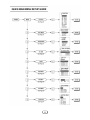
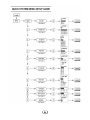
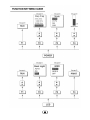
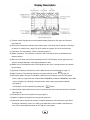
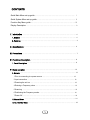
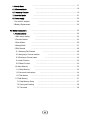
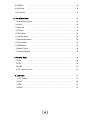

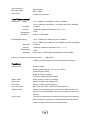

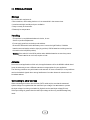
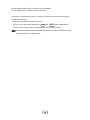

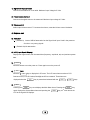
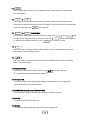
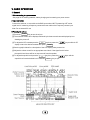
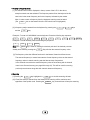
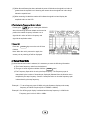
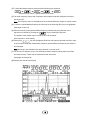
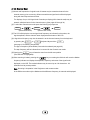

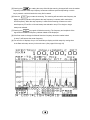


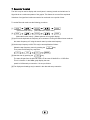
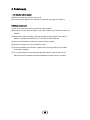

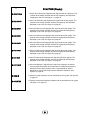
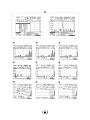

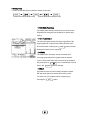


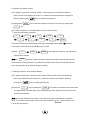
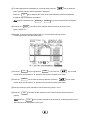
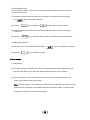
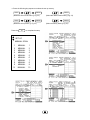
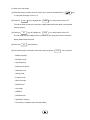
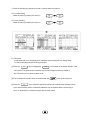
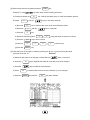
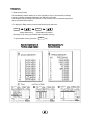
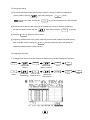
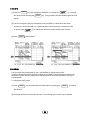
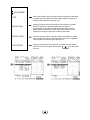
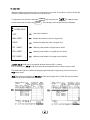
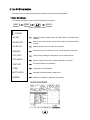

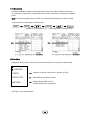
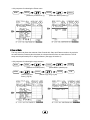

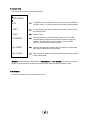
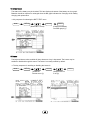
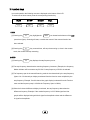
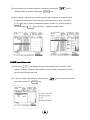
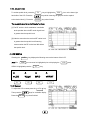
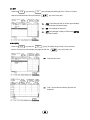
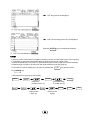

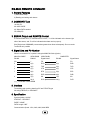
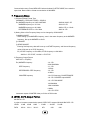
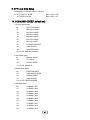
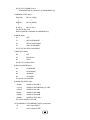
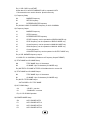
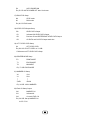
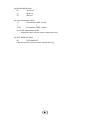
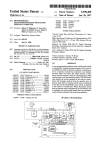
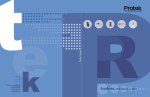
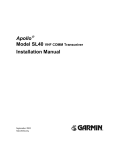

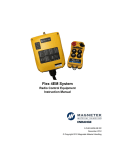
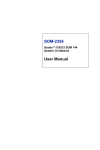
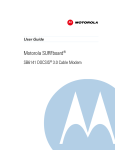
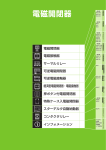
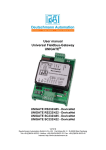
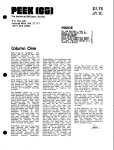

![[PTV430] User Manual [DRAFT 03] 20101118](http://vs1.manualzilla.com/store/data/005752465_1-73626d2dd1963e340afb824a3fa33262-150x150.png)