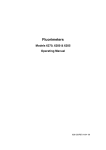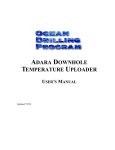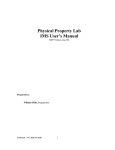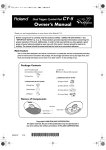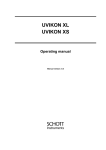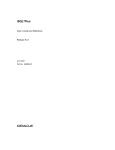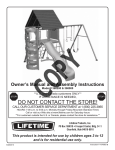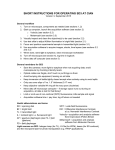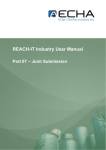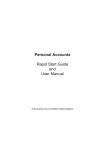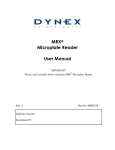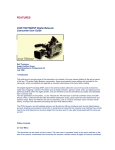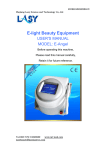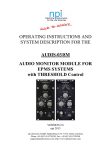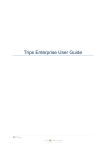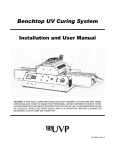Download PDF manual - Ocean Drilling Program
Transcript
COLOR REFLECTANCE USER’S MANUAL Table of Contents Starting RSC . . . . . . . . . . . . . . . . . . . . . . . . . . . . . . . . . . . . . . . . . . . . . . . . . . . . . 2 Login Procedure . . . . . . . . . . . . . . . . . . . . . . . . . . . . . . . . . . . . . . . . . . . . . . . . . . . 2 RSC “Color Reflectance” Window . . . . . . . . . . . . . . . . . . . . . . . . . . . . . . . . . . . 4 Purpose . . . . . . . . . . . . . . . . . . . . . . . . . . . . . . . . . . . . . . . . . . . . . . . . . . . . . . . . . . . . . . . . . . . . . 4 Window Layout and Navigation Info . . . . . . . . . . . . . . . . . . . . . . . . . . . . . . . . . . . . . . . . . . . . . . 5 RSC “Uploader” Window . . . . . . . . . . . . . . . . . . . . . . . . . . . . . . . . . . . . . . . . . . . 7 Purpose . . . . . . . . . . . . . . . . . . . . . . . . . . . . . . . . . . . . . . . . . . . . . . . . . . . . . . . . . . . . . . . . . . . . . Configuring Files . . . . . . . . . . . . . . . . . . . . . . . . . . . . . . . . . . . . . . . . . . . . . . . . . . . . . . . . . . . . . . Source “Upload Folder” . . . . . . . . . . . . . . . . . . . . . . . . . . . . . . . . . . . . . . . . . . . . . . . . . . . . . . Source Queue . . . . . . . . . . . . . . . . . . . . . . . . . . . . . . . . . . . . . . . . . . . . . . . . . . . . . . . . . . . . . . . . . File List . . . . . . . . . . . . . . . . . . . . . . . . . . . . . . . . . . . . . . . . . . . . . . . . . . . . . . . . . . . . . . . . . . . . . Upload Log . . . . . . . . . . . . . . . . . . . . . . . . . . . . . . . . . . . . . . . . . . . . . . . . . . . . . . . . . . . . . . . . . . Uploading . . . . . . . . . . . . . . . . . . . . . . . . . . . . . . . . . . . . . . . . . . . . . . . . . . . . . . . . . . . . . . . . . . . 7 8 9 9 10 10 11 Editing Uploaded Data . . . . . . . . . . . . . . . . . . . . . . . . . . . . . . . . . . . . . . . . . . . . . 13 Purpose . . . . . . . . . . . . . . . . . . . . . . . . . . . . . . . . . . . . . . . . . . . . . . . . . . . . . . . . . . . . . . . . . . . . . Section and Run Identification . . . . . . . . . . . . . . . . . . . . . . . . . . . . . . . . . . . . . . . . . . . . . . . . . . . Detailed Sample View . . . . . . . . . . . . . . . . . . . . . . . . . . . . . . . . . . . . . . . . . . . . . . . . . . . . . . . . . . Delete Section . . . . . . . . . . . . . . . . . . . . . . . . . . . . . . . . . . . . . . . . . . . . . . . . . . . . . . . . . . . . . . . . Delete Run . . . . . . . . . . . . . . . . . . . . . . . . . . . . . . . . . . . . . . . . . . . . . . . . . . . . . . . . . . . . . . . . . . . Delete Sample . . . . . . . . . . . . . . . . . . . . . . . . . . . . . . . . . . . . . . . . . . . . . . . . . . . . . . . . . . . . . . . . Reassign Run . . . . . . . . . . . . . . . . . . . . . . . . . . . . . . . . . . . . . . . . . . . . . . . . . . . . . . . . . . . . . . . . . 13 13 14 14 15 15 16 Appendix A. Installing RSC . . . . . . . . . . . . . . . . . . . . . . . . . . . . . . . . . . . . . . . . . 18 Executable and Program Files . . . . . . . . . . . . . . . . . . . . . . . . . . . . . . . . . . . . . . . . . . . . . . . . . . . . New Installs . . . . . . . . . . . . . . . . . . . . . . . . . . . . . . . . . . . . . . . . . . . . . . . . . . . . . . . . . . . . . . . Updates . . . . . . . . . . . . . . . . . . . . . . . . . . . . . . . . . . . . . . . . . . . . . . . . . . . . . . . . . . . . . . . . . . Program Manager Setup . . . . . . . . . . . . . . . . . . . . . . . . . . . . . . . . . . . . . . . . . . . . . . . . . . . . . . . . System Requirements . . . . . . . . . . . . . . . . . . . . . . . . . . . . . . . . . . . . . . . . . . . . . . . . . . . . . . . . . . 18 18 18 18 21 Appendix B. Troubleshooting . . . . . . . . . . . . . . . . . . . . . . . . . . . . . . . . . . . . . . . . 22 Login . . . . . . . . . . . . . . . . . . . . . . . . . . . . . . . . . . . . . . . . . . . . . . . . . . . . . . . . . . . . . . . . . . . . . . . Data Editing . . . . . . . . . . . . . . . . . . . . . . . . . . . . . . . . . . . . . . . . . . . . . . . . . . . . . . . . . . . . . . . . . . Upload File Format . . . . . . . . . . . . . . . . . . . . . . . . . . . . . . . . . . . . . . . . . . . . . . . . . . . . . . . . . . . . Configuration File Notes . . . . . . . . . . . . . . . . . . . . . . . . . . . . . . . . . . . . . . . . . . . . . . . . . . . . . . . . Error/Validation Log Specifications . . . . . . . . . . . . . . . . . . . . . . . . . . . . . . . . . . . . . . . . . . . . . . . Format Specification: Leg ???-178 . . . . . . . . . . . . . . . . . . . . . . . . . . . . . . . . . . . . . . . . . . . . . . . . File Naming Conventions . . . . . . . . . . . . . . . . . . . . . . . . . . . . . . . . . . . . . . . . . . . . . . . . . . . . Data Acquisition Format Specification . . . . . . . . . . . . . . . . . . . . . . . . . . . . . . . . . . . . . . . . . . 22 22 22 22 22 23 23 23 App D. File Format Specifications: Leg 179-Present . . . . . . . . . . . . . . . . . . . . . 28 Appendix E. RSC Database Schema . . . . . . . . . . . . . . . . . . . . . . . . . . . . . . . . . . 29 Run Numbers . . . . . . . . . . . . . . . . . . . . . . . . . . . . . . . . . . . . . . . . . . . . . . . . . . . . . . . . . . . . . . . . . RSC Run Table . . . . . . . . . . . . . . . . . . . . . . . . . . . . . . . . . . . . . . . . . . . . . . . . . . . . . . . . . . . . . . . RSC Section Table . . . . . . . . . . . . . . . . . . . . . . . . . . . . . . . . . . . . . . . . . . . . . . . . . . . . . . . . . . . . RSC Control Table . . . . . . . . . . . . . . . . . . . . . . . . . . . . . . . . . . . . . . . . . . . . . . . . . . . . . . . . . . . . RSC Run Data Table . . . . . . . . . . . . . . . . . . . . . . . . . . . . . . . . . . . . . . . . . . . . . . . . . . . . . . . . . . . RSC Calibration Table . . . . . . . . . . . . . . . . . . . . . . . . . . . . . . . . . . . . . . . . . . . . . . . . . . . . . . . . . Physical Properties Standard Table . . . . . . . . . . . . . . . . . . . . . . . . . . . . . . . . . . . . . . . . . . . . . . . . Section Table . . . . . . . . . . . . . . . . . . . . . . . . . . . . . . . . . . . . . . . . . . . . . . . . . . . . . . . . . . . . . . . . . 29 29 30 30 31 32 34 34 Table of Figures Figure 1. The RSC “Login” window. . . . . . . . . . . . . . . . . . . . . . . . . . . . . . . . . . . . . .2 Figure 2. Warning for an incorrect login. . . . . . . . . . . . . . . . . . . . . . . . . . . . . . . . . . .3 Figure 3. The “Color Reflectance” window of the RSC program. . . . . . . . . . . . . . . .4 Figure 4. Samples that correspond to selected column information. . . . . . . . . . . . . .5 Figure 5. Buttons of the “Color Reflectance” window. . . . . . . . . . . . . . . . . . . . . . . .5 Figure 6. The “Uploader” window of the RSC program. . . . . . . . . . . . . . . . . . . . . . .7 Figure 7. Configure directories used by uploader at this window. . . . . . . . . . . . . . . .8 Figure 8. Locate the Upload Folder from this window. . . . . . . . . . . . . . . . . . . . . . . .9 Figure 9. The “Source Queue” in the “Uploader” window. . . . . . . . . . . . . . . . . . . . .9 Figure 10. Files ready to upload. . . . . . . . . . . . . . . . . . . . . . . . . . . . . . . . . . . . . . . . .10 Figure 11. Select “Upload All” . . . . . . . . . . . . . . . . . . . . . . . . . . . . . . . . . . . . . . . . . .11 Figure 12. Select “Upload Selected” . . . . . . . . . . . . . . . . . . . . . . . . . . . . . . . . . . . . .11 Figure 13. Multiple individual files. . . . . . . . . . . . . . . . . . . . . . . . . . . . . . . . . . . . . . .11 Figure 14. Access editing functions with these buttons. . . . . . . . . . . . . . . . . . . . . . . .13 Figure 15. Displayed samples that correspond to the selected information. . . . . . . .13 Figure 16. Detailed view of samples for a single run. . . . . . . . . . . . . . . . . . . . . . . . .14 Figure 17. A section and it’s associated run. . . . . . . . . . . . . . . . . . . . . . . . . . . . . . . .14 Figure 18. Warning for deleting sections. . . . . . . . . . . . . . . . . . . . . . . . . . . . . . . . . . .15 Figure 19. Warning for deleting runs. . . . . . . . . . . . . . . . . . . . . . . . . . . . . . . . . . . . . .15 Figure 20. Selected samples to be deleted. . . . . . . . . . . . . . . . . . . . . . . . . . . . . . . . . .16 Figure 21. Warning for deleting samples. . . . . . . . . . . . . . . . . . . . . . . . . . . . . . . . . . .16 Figure 22. The “Reassign Run” window. . . . . . . . . . . . . . . . . . . . . . . . . . . . . . . . . . .17 Figure 23. The “Create Shortcut” dialog box. . . . . . . . . . . . . . . . . . . . . . . . . . . . . . .19 Figure 24. Enter the Shortcut name here. . . . . . . . . . . . . . . . . . . . . . . . . . . . . . . . . . .19 Figure 25. The “RSC Properties” dialog box. . . . . . . . . . . . . . . . . . . . . . . . . . . . . . .20 Figure 26. The “Change Icon” dialog box. . . . . . . . . . . . . . . . . . . . . . . . . . . . . . . . . .20 Figure 27. “Natural Sample Identifier” table. . . . . . . . . . . . . . . . . . . . . . . . . . . . . . . .24 Figure 28. “Other Columns” table. . . . . . . . . . . . . . . . . . . . . . . . . . . . . . . . . . . . . . . .26 Figure 29. RSC “Run Table”. . . . . . . . . . . . . . . . . . . . . . . . . . . . . . . . . . . . . . . . . . . .30 Figure 30. RSC “Section Table”. . . . . . . . . . . . . . . . . . . . . . . . . . . . . . . . . . . . . . . . .30 Figure 31. RSC “Control Table”. . . . . . . . . . . . . . . . . . . . . . . . . . . . . . . . . . . . . . . . .31 Figure 32. RSC “Run Data Table”. . . . . . . . . . . . . . . . . . . . . . . . . . . . . . . . . . . . . . . .32 Figure 33. RSC “Calibration Table”. . . . . . . . . . . . . . . . . . . . . . . . . . . . . . . . . . . . . .33 Figure 34. Physical Properties Standard Table. . . . . . . . . . . . . . . . . . . . . . . . . . . . . .34 Figure 35. Section Table. . . . . . . . . . . . . . . . . . . . . . . . . . . . . . . . . . . . . . . . . . . . . . .35 RSC Color Reflectance User’s Manual 1 Introduction Color Reflectance is a program designed to upload reflectance spectroscopy data files to the central database. It also contains a browser/edit window. Selected data is displayed on this window for browsing or editing, or to correct for common data oversights/errors. For brevity, the program is referred to as RSC for Reflectance Spectroscopy and Colorimetry. Document Layout This document is broken into several sections. The first two describe starting the program and the login. The next two describe each window and their functions. The fifth section describes the editing functions of RSC. Finally, the appendix includes technical details on the program installation and architectural notes. The appendix is designed for use by programmers and Marine Computer Specialists (MCS). Ocean Drilling Program RSC Color Reflectance User’s Manual 2 Starting RSC RSC can be started in one of two ways: 1.From the Program Manager, open the Color Reflectance group. Double click on the Color Reflectance icon. OR 2.From the File Manager, open the program from the directory c:\odp\rsc_upld. Double click on the executable program RSC_UPLD. Note: This program has a built-in “Help” window. To access this window click <Ctrl+H>. Place the cursor where you need help. A “Help” window will open that displays information for the troubled area. Remove the help window by clicking <Ctrl+H> again. Login Procedure Figure 1 displays the “Login” window. Figure 1. The RSC “Login” window. 1.Navigate through the “Login” window with the mouse or the Tab key. <Tab> moves the cursor forward to the next entry box and <Shift + Tab> moves the cursor back to the previous entry box. 2.Enter a USER, PASSWORD, and HOST into the appropriate boxes. These restrict access to the central database and help to preserve data consistency and integrity. 3.When RSC is started for the first time, the USER and PASSWORD fields will be empty. Consult the appendix, on-duty lab technician or MCS for valid logins. Ocean Drilling Program RSC Color Reflectance User’s Manual 3 4.Multiple databases are setup for production, testing, and development efforts. Select the Test or Production database via the HOST selection box. Note: Be sure that HOST is in production mode during a “live” run. 5.For subsequent logins, RSC recalls the USER and HOST settings. Check the “Remember Password” box if you also want the password recalled. 6.If you enter an invalid USER or PASSWORD, the program displays the following message: Figure 2. Warning for an incorrect login. 7.Click OK to return to the “Login” window. Verify the USER and PASSWORD. If the login continues to fail, contact an MCS or the helpdesk. They will ensure that the program is installed and configured properly, and that the central database is available. 8.Click OK or the <Enter> key to complete the login process. Click Quit or the <Esc> button to exit the login procedure. Ocean Drilling Program RSC Color Reflectance User’s Manual 4 RSC “Color Reflectance” Window Purpose This window displays color reflectance data, which is stored in the central database, for the currently selected leg, site, hole, core, section, and run. It is intended for data browsing and selection, and for minimal editing functions. Figure 3.The “Color Reflectance” window of the RSC program. Ocean Drilling Program RSC Color Reflectance User’s Manual 5 Window Layout and Navigation Info 1.Notice that the top half has columns for leg, site, hole, core, section, and run. These columns display information that is already stored in the Janus database. Each column displays information based on the highlighted choice from the previous column. For example, in Figure 3 “Site” displays all the sites available for leg 172 (etc.,). • To select specific data, use the mouse key to highlight your choice in each column. Use the scrollbar or the arrow keys to move up or down a column. • Leg – In addition to the other highlighting methods, you can also type in the leg # digits. The program displays the first item in the list that starts with those digits. • Section – Only sections with color reflectance data are shown. If the column displays no section numbers, make sure the previous column selections are correct. • Run – If this column is empty, either no data has been uploaded to the central database for that section or no data was collected. 2.The lower half of the window is a spreadsheet displaying samples that correspond to the selected column information (See Figure 4). Figure 4. Samples that correspond to selected column information. Note: These samples are for browsing, selection, and minor editing functions only (See "Editing Uploaded Data" p. 13). 3.There are several buttons at the bottom of the window (See Figure 5). Figure 5. Buttons of the “Color Reflectance” window. Ocean Drilling Program RSC Color Reflectance User’s Manual 6 • Upload Data – Opens the RSC “Uploader” window. Data is uploaded to the central database from this window (See "Uploading" p. 11). • Delete Section – Deletes all runs linked to the currently selected section (See "Editing Uploaded Data" p. 13). • Delete Run – Deletes the color reflectance data associated with the selected run (See "Editing Uploaded Data" p. 13). • Delete Sample – Deletes the color reflectance samples selected in the table (See "Editing Uploaded Data" p. 13). • Reassign Run – Re-assigns a selected color reflectance run to a different section (See "Editing Uploaded Data" p. 13). • Quit – Exits the RSC program completely. Ocean Drilling Program RSC Color Reflectance User’s Manual 7 RSC “Uploader” Window Purpose This window uploads selected files to the database. Open this window from the main window by clicking on the Upload Data button. You can upload all files listed or select only specific ones. Once files are uploaded to the central database, the data becomes available for selection on the “Color Reflectance” window (Section 3). Figure 6.The “Uploader” window of the RSC program. Ocean Drilling Program RSC Color Reflectance User’s Manual 8 Configuring Files Before uploading files, set the directories that are used to sort and track processed files. Click on Configure File Processing Queues to open the set directories windows (See Figure 7). The very first time this window opens, all directories default to the location of the RSC program install. Use the Change buttons to pick alternate folder defaults (these are then recalled). Figure 7. Configure directories used by uploader at this window. The RSC program has three directories used to sort and track processed files. After setting the configurations, press the Refresh File List button on the “Uploader” window. Note: Changes in configuration are not automatically made in the list. Use the Refresh File List button to do this. 1.The Upload Folder – is also known as the Source Directory (or Source Queue). This directory stores files that are ready for upload to the database. For shipboard use, it is recommended that a color reflectance folder be setup on the primary data collection volume along with other upload files (e.g. \\\data1\leg###\janus_q\rsc). 2.The Transferred Folder – is the directory for files that have been successfully uploaded. Any log messages that are generated will also move to this location. For shipboard use it is recommended that a transferred folder be setup on the primary data collection volume (e.g. \\\data1\leg###\trnfrd\rsc). 3.The Logging Folder – stores files that were not successfully uploaded. All files are stored unchanged. To save the error messages shown on the screen, click Save Log. The messages are saved to the “Log” folder with the current system time stamp. For shipboard use it is recommended that a log folder be created on the local hard drive of the upload station (e.g. c:\odp\rsc\logs). Ocean Drilling Program RSC Color Reflectance User’s Manual 9 Source “Upload Folder” There are two methods for changing the configuration of the Source Upload Folder. If you already know the directory, you can type it directly into the entry box (See Figure 7). Otherwise, use the following procedure: 1.Click the Change button next to the Upload Folder entry box. This opens the following dialog box: Figure 8. Locate the Upload Folder from this window. 2.Select the folder that contains the color reflectance upload data. It does not allow you to select individual files. 3.Click the Select Cur Dir button. This re-opens the “Uploader” window, with the Source Upload path filled out and a list of files displayed. Note: Set the transferred and logging folder configurations in a similar fashion (e.g. use the Change button, select a folder from the dialog box, press the Select Cur Dir button, etc). Source Queue Figure 9. The “Source Queue” in the “Uploader” window. The source queue is displayed under the Configure File Processing Queues button. This win- Ocean Drilling Program RSC Color Reflectance User’s Manual 10 dow displays the Upload Folder, or Source Directory. Check this window to make sure you are uploading files from the correct directory. File List Notice that the left side of the window is a list of files (See Figure 10). These are all the files in the Source Queue (upload folder) that have not been saved to the database yet. Figure 10. Files ready to upload. If the list is empty, or if you have made any changes in configuration, click on the Refresh File List button. Changes made in the configurations are not automatically reflected in the list. The refresh function is the only method to update this list. Upload Log The upload log displays information regarding the progress and success/failure during the upload process (See "Appendix B. Troubleshooting" p. 22). When the upload is complete, you have the option to save the information by clicking on the Save Log button. It is important to save when the program has had problems uploading files. Successfully uploaded files are moved to the Transferred Folder, while problem files transfer to the Logging Folder. Note: The upload log is cleared for each new batch of files submitted for processing. Ocean Drilling Program RSC Color Reflectance User’s Manual 11 Uploading 1.Select the files you want to upload from the “File List” on the “Uploader” window. 2.You can select all files displayed by clicking on the Start Upload button and making sure the upload is set to all (See Figure 11). Figure 11. Select “Upload All” 3.You can select individual files in several ways: • Select only one file by clicking on it. This will highlight the file. Make sure the upload is set to selected (See Figure 12). Figure 12. Select “Upload Selected” • Select more than one individual file (See Figure 13) by holding down the Shift key while clicking on the individual files. Make sure the upload is set to selected (See Figure 12). Figure 13. Multiple individual files. • Select a block of files by holding down the Shift key while dragging the mouse over the group of files. Make sure upload is set to selected (See Figure 12). Ocean Drilling Program RSC Color Reflectance User’s Manual 12 4.Once you have selected the files and set the upload to the proper setting, click the Start Upload button. 5.As the program uploads the files, information regarding the files is displayed in the Upload Log. You can save this information by clicking on the Save Log button (See "Appendix B. Troubleshooting" p. 22). 6.All successful uploads should now be in the central database. You can inspect the successfully uploaded data from the color reflectance web browser reports at this address: http://janusaxp.tamu.edu\predef_queries\physprops\colordat.htm. Ocean Drilling Program RSC Color Reflectance User’s Manual 13 Editing Uploaded Data Purpose The RSC program contains several editing functions. These are used to edit samples so as to correct for common data oversights/errors. The editing functions are displayed as buttons on the main RSC window (See Figure 14). Figure 14. Access editing functions with these buttons. Section and Run Identification Before editing, you must first identify and select the proper section and run. A list of corresponding samples is then displayed. 1.Select the leg, site, hole, core, section, and run from the columns on the “Color Reflectance” window (See Figure 15). Each run consists of a series of color reflectance measurements taken on a section at selected intervals. Figure 15. Displayed samples that correspond to the selected information. Ocean Drilling Program RSC Color Reflectance User’s Manual 14 2.The spreadsheet does not display the raw spectral data. It only displays key RSC data to provide visual verification that the data has uploaded (See Figure 15). 3.If the data you need is not in the displayed list, check with the Lab Technician, Curator, or Database Administrator to ensure that the data has been entered into the database. Detailed Sample View The spreadsheet shown in Figure 16 is a detailed display of samples for a single run. The table provides a view of the L*a*b* color coordinates and the Munsell (Hue/Value Chroma) color coordinates. Figure 16.Detailed view of samples for a single run. The X, Y, and Z color coordinates are not collected as of this writing. When X, Y, and Z data is collected, it will appear in the columns shown. The individual cells of a row are NOT editable. However, single rows or blocks of rows can be selected by either clicking the row, or clicking and dragging, respectively. Delete Section This button allows you to delete ALL data runs associated with the currently selected section. For example, in Figure 17, Run #7732 would be deleted from Section #7. Figure 17. A section and it’s associated run. The following message is displayed before the function will continue. Click OK to proceed, or Cancel to stop the deletion. Ocean Drilling Program RSC Color Reflectance User’s Manual 15 Figure 18. Warning for deleting sections. Delete Run This button allows you to remove undesirable data runs from the database. For example, sometimes a second data run will be made on a core to verify spectrophotometer function. If subsequent measurements indicate some kind of equipment or operator failure, it is generally desirable to eliminate the one or more bad data runs identified. 1.Highlight the run you want to eliminate. 2.Click the Delete Run button. The following message will be displayed: Figure 19. Warning for deleting runs. 3.Click OK to proceed with the deletion, or Cancel to stop the deletion. Delete Sample It is possible that an interval may be missed or incorrectly specified during sampling. By noting the bad sample point and using the Delete Sample option, the operator can still upload the data and then delete the bad sample point or points. 1. Select a sample row or block of rows from the spreadsheet. Highlight one by clicking on it. It is not necessary to highlight the whole row; highlighting one cell in the sample row is sufficient. Highlight more than one sample by clicking and dragging with the mouse (See Figure 20). Ocean Drilling Program RSC Color Reflectance User’s Manual 16 Figure 20. Selected samples to be deleted. 2.Click the Delete Sample button. The following message will be displayed: Figure 21. Warning for deleting samples. 3.Click OK to proceed with the deletion or Cancel to stop. Reassign Run This button allows you to re-assign a run to a different section. For example, at the end of a run, you might notice that the section on the track doesn’t match up with the section indicated on the data acquisition screen. Thus, the run is assigned to the wrong section. This can be fixed after the upload by using the Reassign Run function. 1.Select the problem run from the “Run” column by clicking on it. 2.Click the Reassign Run button. The following window is displayed: Ocean Drilling Program RSC Color Reflectance User’s Manual 17 Figure 22. The “Reassign Run” window. 3.Select the correct section for the run by clicking on it. 4.Click the Continue button to proceed, or Cancel to stop. This function only allows you to select a section within the same leg. Runs cannot be reassigned across legs. Ocean Drilling Program RSC Color Reflectance User’s Manual 18 Appendix A. Installing RSC This appendix describes how to install, configure, and troubleshoot possible problems with the RSC program. Executable and Program Files New Installs RSC program files should be installed in the directory \odp\rsc, off the root of the deployment system’s hard-drive. 1.Open the file Window’s File Manager. Drag the RSC folder from the original distribution media into the \odp folder on the deployment system. 2.RSC distribution consists of the following files: • RSC_UPLD The main executable • RSC.ICO An icon that can be used for the Windows desktop • SETUP.DAT This file is created at run-time and is not part of the distribution. It holds program default/configuration information (See "Appendix B. Troubleshooting" p. 22). 3.When a new installation is complete, be sure to run the program and configure the upload, transfer, and logging directories. Recommended settings are provided in the User’s Guide. Updates Delete the existing RSC folder and follow the instructions above. Program Manager Setup Set up the following property settings so the RSC program can be accessed from the Windows Program Manager. 1.Right click the mouse on the desktop. This opens a selection list. 2.Select New>Shortcut. This brings up the “Create Shortcut” dialog box (See Figure 23). Ocean Drilling Program RSC Color Reflectance User’s Manual 19 Figure 23. The “Create Shortcut” dialog box. 3.Type c:\odp\rsc_upld\rsc_upld.exe into the “Command line”, or click on Browse to retrieve this file. Click Next to continue. 4.Select a title for the program. Type in RSC for the title name (See Figure 24). Click the Finish button. Figure 24. Enter the Shortcut name here. 5.An RSC icon will appear on the desktop. This icon should be changed to match the pro- Ocean Drilling Program RSC Color Reflectance User’s Manual 20 gram. Click on the icon once, then press <Alt+Enter>; or press <Alt> while double clicking on the icon. 6.The “RSC Properties” dialog box will appear. Select the Shortcut pane (See Figure 25). Figure 25. The “RSC Properties” dialog box. 7.Click on the Change Icon… button. This opens the “Change Icon” dialog box (See Figure 26). Figure 26. The “Change Icon” dialog box. Ocean Drilling Program RSC Color Reflectance User’s Manual 21 8.Change the “File Name” to c:\odp\rsc_upld\rsc.ico. Click OK. The dialog box displays the current icon. Click OK again. Then click OK on the “RSC Properties” dialog box. 9.The current icon should now be visible on the desktop. System Requirements The minimum recommended system requirements are: 1.Pentium 90 or better Wintel machine. 2.32 megabytes of RAM. 3.Windows NT 4.0, Windows 95 or Windows 98. Note: For simplicity, it is assumed that the Windows operating system and Oracle’s SQL *Net are already properly installed and configured. Ocean Drilling Program RSC Color Reflectance User’s Manual 22 Appendix B. Troubleshooting Login 1.For shipboard and shore use, the proper RSC login is the Physical Properties account, username phys111 and password phys111. 2.If RSC will not continue past login, verify the following: • Check that the Host name is correct. Contact an MCS if you are not sure what the Host name should be. • Verify that the web server on the database server is running and accessible. • Check that the SETUP.DAT configuration file is read-writeable. Data Editing The RSC “data editing” functions should be used with caution. A sample, or run of samples, can be erroneously deleted. They can only be recovered by re-uploading the file containing those data points. Note: The current RSC version does not provide any means to view or edit calibration data. Upload File Format The source data files should be in the format specified in Appendix D for the Upload Data Files option. Sample files of the expected format are included with the original distribution of this program. Configuration File Notes The SETUP.DAT file records the following configuration information: • Upload, log, and transfer file defaults. • Username, password, and host for database login. • Next available run number for the upload processing. Note: This file is not human readable. Don’t bother trying to edit it. Error/Validation Log Specifications Ocean Drilling Program RSC Color Reflectance User’s Manual 23 Appendix C. File Format Specification: Leg ???-178 This appendix contains a cumulative record of the RSC upload formats required by various versions of the program. The program versions and format specifications are labeled by the leg in which they were used. Also, any additional notes about specification development are included. Format Specification: Leg ???-178 The first release of RSC sailed on Leg 174B. It was a prototype of the color reflectance acquisition, upload, and editing under the LabVIEW instrument interface. The same upload format was used for several legs prior. How far back has not been determined. File Naming Conventions Each upload file contains reflectance samples for a specific site, hole, and core. The upload files are named accordingly, with no type extension (e.g. 1033a1, 1017e3). For the Leg 175 RSC version, a log file is recorded for each uploaded file. The log records the success or failure of sample uploading in the associated upload file. The log files are named the same as upload files, but with a ‘.log’ extension (e.g. 1033a1.log, 1017e3.log). Data Acquisition Format Specification The upload files were originally written from the Macintosh platform. The files are human readable ASCII text. Each column of information is a fixed width with runs of spaces delimiting the columns. The end-of-line indicator for the Macintosh is the carriage return character (CR). Each line contains the following information: 1.Natural sample identifier – leg, site, hole, core, core type, section number or core catcher (CC), top interval, and bottom interval. 2.A blank column for inserting depth information. 3.Color coordinates based on the CIE L*a*b* color description standard. 4.Color coordinates based on the Munsell Hue Value Chroma (HVC) color description system. 5.Spectral reflectance values for each wavelength from 400-700 nanometers (nm) at intervals of 10nm (31 values). Ocean Drilling Program RSC Color Reflectance User’s Manual 24 Natural Sample Identifier The “Natural Sample Identifier” consists of a leg, site, hole, core type, section number (or core catcher), top interval, and bottom interval. The layout is as follows: • Columns not specified are filled with blanks. • Values shorter than a column are padded to the column width with spaces. • Format specifiers N and A are used below to represent decimal digits (0 to 9, or sign, decimal point shown explicitly) and alphabetical characters (A to Z). Star t Length Leg 2 3 Only 3-digit legs are used currently. The upload parser will handle 1 and 2 digit legs also. Value is right justified in the field width. Format ‘NNN’. Site 6 4 Format ‘NNNN’. Hole 11 1 Format ‘A’ (uppercase)—the parser can handle lower or upper case data. Core 13 3 Value right justified and leading blanks used if value shorter than 3 digits. Format ‘NN’. Core Type 17 1 Format ‘A’ (uppercase)—the parser can handle lower or upper case data. Section 19 2 2-digit section numbers are supported by this format. Shorter values are right justified and padded with spaces. Format ‘NN’. Top Interval 24 5 Values are expressed in centimeters precise to the millimeter, right justified, and padded with leading blanks if needed. Format ‘NNN.N’ Bottom Interval 30 5 Field Notes/Examples Values are expressed in centimeters precise to the millimeter, right justified, and padded with leading blanks as needed. Figure 27.“Natural Sample Identifier” table. Ocean Drilling Program RSC Color Reflectance User’s Manual 25 Other Columns Field Star t Lengt h Depth 36 7 This column is left blank by the data acquisition program. For the parser to properly upload a file this column should be left blank. L* 44 6 Value right justified and blank padded. Format ‘NNN.NN’. a* 51 6 Value right justified and blank padded. Format ‘NNN.NN’. b* 58 6 Value right justified and blank padded. Format ‘NNN.NN’. Munsell (Hue) 65 6 Format ‘NN.NAA’ or the text ‘NEUTRA’. For example, 23.2YG or 1.6B. The exception records neutral hue values allowed by the Munsell system. (Value/ Chroma) 72 9 Format ‘NN.N/NN.N’. Spectral Reflectance at 400nm 82 5 Format ‘NN.NN’. There should be 31 columns of spectral reflectance values total. This first column is the percentage reflectance at 400 nanometers (nm). Subsequent columns record reflectances at wavelengths up to 700 nm at 10 nm intervals. 410nm 88 5 Value right justified and blank padded. Format ‘NN.NN’. 420nm 94 5 Value right justified and blank padded. Format ‘NN.NN’. 430nm 100 5 Value right justified and blank padded. Format ‘NN.NN’. 440nm 106 5 Value right justified and blank padded. Format ‘NN.NN’. 450nm 112 5 Value right justified and blank padded. Format ‘NN.NN’. 460nm 118 5 Value right justified and blank padded. Format ‘NN.NN’. 470nm 124 5 Value right justified and blank padded. Format ‘NN.NN’. 480nm 130 5 Value right justified and blank padded. Format ‘NN.NN’. 490nm 136 5 Value right justified and blank padded. Format ‘NN.NN’. 500nm 142 5 Value right justified and blank padded. Format ‘NN.NN’. 510nm 148 5 Value right justified and blank padded. Format ‘NN.NN’. 520nm 154 5 Value right justified and blank padded. Format ‘NN.NN’. 530nm 160 5 Value right justified and blank padded. Format ‘NN.NN’. Ocean Drilling Program Notes/Examples RSC Color Reflectance User’s Manual 26 540nm 166 5 Value right justified and blank padded. Format ‘NN.NN’. 550nm 172 5 Value right justified and blank padded. Format ‘NN.NN’. 560nm 178 5 Value right justified and blank padded. Format ‘NN.NN’. 570nm 184 5 Value right justified and blank padded. Format ‘NN.NN’. 580nm 190 5 Value right justified and blank padded. Format ‘NN.NN’. 590nm 196 5 Value right justified and blank padded. Format ‘NN.NN’. 600nm 202 5 Value right justified and blank padded. Format ‘NN.NN’. 610nm 208 5 Value right justified and blank padded. Format ‘NN.NN’. 620nm 214 5 Value right justified and blank padded. Format ‘NN.NN’. 630nm 220 5 Value right justified and blank padded. Format ‘NN.NN’. 640nm 226 5 Value right justified and blank padded. Format ‘NN.NN’. 650nm 232 5 Value right justified and blank padded. Format ‘NN.NN’. 660nm 238 5 Value right justified and blank padded. Format ‘NN.NN’. 670nm 244 5 Value right justified and blank padded. Format ‘NN.NN’. 680nm 250 5 Value right justified and blank padded. Format ‘NN.NN’. 690nm 256 5 Value right justified and blank padded. Format ‘NN.NN’. 5 700nm 262 Figure 28.“Other Columns” table. Value right justified and blank padded. Format ‘NN.NN’. Some data files will have additional columns of information. At one point, ODP Lab Officers planned to extend the above format specifications to capture additional data about color reflectance runs. In other files, these values may be artifacts of researchers editing files during a leg. The specification upload parser treats the values as reflectance values, uploading them into the database as such. Future programs will truncate these values. Ocean Drilling Program RSC Color Reflectance User’s Manual 27 Example Sample Data Below are sample data lines from several color reflectance files – the lines are wrapped due to margin settings on this document. 169 1033 A 1 H 1 2.0 2.1 86.31 1.61 -5.18 0.6P 8.5/ 2.2 17.06 38.02 64.04 79.70 82.97 79.79 75.64 73.48 71.91 70.50 69.87 69.13 68.30 67.89 67.62 67.56 67.46 67.57 67.75 67.81 68.00 68.33 68.45 68.65 68.77 68.94 69.11 69.20 69.33 69.57 69.74 169 1033 A 1 H 1 11.0 11.1 32.04 -1.22 12.78 8.3Y 3.2/ 2.0 2.67 3.25 3.68 4.21 4.70 5.12 5.46 5.81 6.15 6.42 6.75 7.03 7.19 7.44 7.59 7.81 7.77 7.75 7.78 7.88 7.94 7.74 7.37 7.23 7.55 8.00 8.34 2.76 7.67 2.93 7.75 167 1017 E 2 H 6 149.0 149.1 32.31 -0.42 5.02 8.3Y 3.1/ 0.8 10.12 6.53 5.52 5.42 5.57 5.79 5.95 6.19 6.41 6.61 6.76 6.86 6.94 7.08 7.18 7.29 7.39 7.43 7.43 7.46 7.43 7.43 7.45 7.42 7.39 7.25 7.13 7.24 7.36 7.45 7.55 0.00 6.92 7.22 4.95 167 1017 E 2 H 7 2.0 2.1 34.92 -0.57 5.41 8.6Y 3.4/ 0.9 11.81 7.64 6.46 6.34 6.51 6.73 6.91 7.21 7.49 7.70 7.87 8.03 8.17 8.31 8.42 8.55 8.67 8.71 8.69 8.70 8.71 8.68 8.67 8.66 8.61 8.45 8.36 8.44 8.53 8.72 8.84 0.00 8.09 8.46 5.77 172 1062 D 8 H CC 6.0 6.1 50.01 0.21 5.18 7.9Y 4.8/ 0.8 13.99 14.32 14.59 14.94 15.30 15.63 16.00 16.35 16.66 16.99 17.24 17.46 17.68 17.85 18.06 18.35 18.65 18.89 18.97 19.00 18.94 18.78 18.58 18.41 18.24 17.99 17.76 17.56 17.34 17.16 16.97 0.00 20.28 18.43 5.70 0.00 18.43 0.46 0.41 172 1062 D 8 H CC 8.0 8.1 49.43 0.25 5.65 7.9Y 4.8/ 0.8 13.19 13.55 13.89 14.25 14.61 14.96 15.34 15.73 16.06 16.40 16.68 16.93 17.15 17.31 17.57 17.84 18.18 18.44 18.52 18.55 18.54 18.31 18.10 17.94 17.73 17.50 17.27 17.05 16.82 16.64 16.43 0.00 19.76 17.94 5.47 0.00 17.94 0.46 0.42 Ocean Drilling Program RSC Color Reflectance User’s Manual App D. File Format Specifications: Leg 179-Present Ocean Drilling Program 28 RSC Color Reflectance User’s Manual 29 Appendix E. RSC Database Schema This appendix describes, on a table-by-table basis, the structure of the color reflectance data model. Detailed comments and usage notes are provided for the various schema fields. Summary discussions provide review of table inter-relationships. Unless specifically noted otherwise, all fields discussed below are required fields – in database terminology, non-nullable. Abbreviations used in the tables include: PK = Primary Key FK = Foreign Key Run Numbers A color reflectance data run consists of point measurements made on a single core section or against a physical standard. Each run is assigned a natural counting number, starting with one for the first section/standard processed. Multiple data runs can be collected for the same section. This may occur if previous data collection integrity is in question and being corrected. Multiple runs against a physical standard (i.e. a calibration run) are made to ensure the measurement equipment is operating as expected. Every run number is unique within a given leg. A laboratory journal is maintained at the color reflectance station for researcher’s comments (if any) on the current calibration or data run. RSC Run Table This table records current run information, some of which relates to current equipment settings. A new record is added for each data or calibration run. Table Field Format Notes/Comments leg number(5), PK Number identifying the cruise for which data was entered into the database. rsc_run_num number(4), PK Run number under review. rsc_num_meas number(2) The spectrophotometer allows multiple readings to be taken at each sample point. Data collected in this mode represents the average of this many readings taken at one sample point. Ocean Drilling Program RSC Color Reflectance User’s Manual 30 Rsc_run_date_time date Contains the date and time at which run data was uploaded to the central database. Rsc_calib_date_time date, FK This field links the current run to the last available calibration run. Equipment settings associated with this calibration record apply to the data collected. Foreign key reference to the calibration table. Figure 29.RSC “Run Table”. RSC Section Table This table identifies color reflectance data runs. A sample record is tied to a particular leg/ site/hole/core/section through a link to the Janus section table. Select a “compound natural key” to distinguish run data from calibration data. The compound key also allows the recording of multiple data runs for the same section. Section Table records are children of the RSC Run Table. Section information must already be logged into the database for data to be logged. Every section with color reflectance data has one or more entries in this table. If this table contains an entry with no child records, review the entry and either remove it or add appropriate child data. Table Field Format Notes/Comments section_id number(7), PK Unique number generated by system to identify section. This is done because of the physical subsection/0 section problems. In adding new sections deleting sections or changing sections don’t want to have to ripple updates throughout the database leg number(5), PK Number identifying the cruise for which data was entered into the database. Derives from the database Leg and Defaults tables. number(4), PK Rsc_run_num Figure 30.RSC “Section Table”. Number assigned to the run under review. RSC Control Table This table identifies color reflectance calibration runs. The calibrations are run against one of the physical standards. The standards are documented in the Janus physical properties standard table. Control Table records are children of the RSC Run Table. Ocean Drilling Program RSC Color Reflectance User’s Manual 31 Table Field Format Notes/Comments standard_id number(7), PK Unique number used to link associated calibration data back to the physical standard against which the data was recorded. leg number(5), PK Number identifying the cruise for which data was entered into the database. number(4), PK rsc_run_num Figure 31.RSC “Control Table”. Number assigned to the run under review. RSC Run Data Table This table records the sample point data values for a section run. Theoretically, color reflectance measurements are recorded for a given point. In practice, sample point top and bottom intervals are recorded as a 1mm distance. This is the minimum sample resolution allowed by the current database definition. It is presently used to ensure the uniqueness of a sampling point. Millimeter precision, although used here, is not indicative of depth measurement precision. The tristimulus x,y, and z color coordinate fields are not required. Present data collection efforts do not include these data. Table Field Format Notes/Comments leg number(5), PK Number identifying the cruise for which data was entered into the database. rsc_run_num number(4), PK Number assigned to the current run top_interval number(6,3), PK Value expressed in meters! Upload files express this in centimeters. Distance from the top of the section to the top of the sample. Although 150 cm is generally the length of the sections, an additional 50 cm is allowed to account for core expansion or dividers used with hard rock samples. bottom_interval number(6,3) Value expressed in meters! Distance from the top of the section to the bottom of the sample. This field is not required. Neither top or bottom interval are meaningful for calibration runs or control runs Ocean Drilling Program RSC Color Reflectance User’s Manual rsc_cielab_l_star number(6,2) 32 CIELAB system color notation. Method based on CIE COLORIMETERY, Second edition, Publication 15.2 (1986). L* is the lightness variable. rsc_cielab_a_star number(6,2) a* is a chromaticity coordinate. rsc_cielab_b_star number(6,2) b* is a chromaticity coordinate. rsc_height number(4,2) Distance in millimeters from the surface of the material to the spectrophotometer lens. rsc_height_assumed_f lag number(1) For legacy data, the height is assumed to be 1mm. This field is set to 1 if the height is assumed; otherwise, this field is set to 0. rsc_munsell_hvc varchar2(15) Munsell HVC (hue, value, chroma) Color notation. ASTM D 1525-1980, Standard Method of Specifying Color By The Munsell System rsc_tristimulus_x number(6,2) The value measured by the camera in the x direction of the color sphere coordinates. rsc_tristimulus_y number(6,2) The value measured by the camera in the y direction of the color sphere coordinate. rsc_tristimulus_z number(6,2) The value measured by the camera in the z direction of the color sphere coordinate. rsc_first_channel number(4) The first channel or wavelength measured for a color reflectance measurement, in nanometers. rsc_last_channel number(4) The last channel, or wavelength, measured for a color reflectance measurement, in nanometers. rsc_channel_incremen t number(4) The increment between measured wavelengths for a color reflectance measurement, in nanometers. rsc_spectra varchar2(200 0) Space/comma delimited list of reflectance values for each channel in the range specified. Present upload programs expect space delimited values. Figure 32.RSC “Run Data Table”. RSC Calibration Table This table records spectrophotometer setting information at the time of a calibration run. Current uploads assume that the calibration settings apply to all subsequent data runs until a new calibration is made. Each calibration record is associated with only ONE standard against which measure- Ocean Drilling Program RSC Color Reflectance User’s Manual 33 ments are taken. The system ID field is presently not used, nor is it required by the database. At some future point, the ODP number will possibly be placed. This will occur when multiple pieces of measuring equipment come on line at the various sampling locations. The comment field is not required either. Table Field Format Notes/Comments rsc_calib_date_time date, PK The date and time this calibration was recorded. rsc_comment varchar2(80) Any general notes recorded by the observer. This field is not required. rsc_illumination_condit ion varchar2(3) CIE standard illuminants: e.g. A, C, D50, D65. For further detail on how these illumination standards apply to the resulting measurements, refer to the CM-2002 spectrophotometer manuals rsc_num_meas number(2) Sometimes multiple measurements are taken at each sample point and averaged to obtain the recorded values. This field records how many values were averaged to obtain the values recorded for this calibration. rsc_observer_angle number(2) Current equipment supports measurements taken at 2° or 10° (based on CIE standard observer specifications). rsc_reflectance_corr number(2,1) Correction factor used to calculate SCI data from SCE measurements. The current equipment supports programmable settings in the range 0.0 -9.9%. Usually this factor is set to 0.0%. See the spectrophotometer manuals for more detail. rsc_specular_status varcha2(3) SCI (specular component included) or SCE (specular component excluded). These are camera settings for the CM-2002 camera. rsc_zero_calib_flag number(1) 0 = not done, 1= zero calibrated. Refer to the spectrophotometer manuals for further details relating to zero calibration of the equipment against a standard. system_id number(7) Non-natural ID number for a particular laboratory system. Identifies the camera and/or track system used to take reflectance readings. This field is not required. Figure 33. RSC “Calibration Table”. Ocean Drilling Program RSC Color Reflectance User’s Manual 34 Physical Properties Standard Table This table provides a central repository for information about the physical standards in use by ODP (at present, only for the shipboard laboratories). The color reflectance database should reference only color reflectance standards. The following fields are not required for entry by the database system: standard name, standard set name, date/time decommissioned, lot serial number, and comments. Table Field Format Notes/Comments standard_id number(7), PK Non-natural database ID used to uniquely identify a particular standard within the database. standard_name varchar2(20) The name of a specific physical properties standard. standard_set_name varchar2(20) The name for a group or set of related physical properties standards. date_time_commissio ned date The date on which a physical properties standard went into use. date_time_decommiss ioned date The date on which usage of a physical properties standard was discontinued. lot_serial_number varchar2(20) Information concerning the lot and/or serial number associated with a physical properties standard. comments varchar2(80) General notes/comments regarding the specific standard described by this record. Figure 34. Physical Properties Standard Table. Section Table This table records the leg, site, hole, core, core type, and section number for each piece of core against which laboratory measurements are taken. The table is included here as a reference. Any live runs of data entered into the system must tie back to this table. Following are non-required fields, but must be filled to ensure the usefulness of the data: section type, curated length, liner length, core catcher stored in, and section comments. Ocean Drilling Program RSC Color Reflectance User’s Manual 35 Table Field Format Notes/Comments section_id number(7), PK Unique number generated by system to identify a section. section_number number(2), PK Section number. If n regular sections then core catcher is section n+1 section_type varchar2(2) Used to differentiate sections of core (S) from core catchers (C). Previously core catchers were stored as section number CC, but in Janus core catchers are given the next sequential number from the last section recovered. curated_length number(6,2) The length of the nth core section in cm sent to the repository. This may be different than the liner length for the same section. Hard rock cores will often have spacers added to prevent rock pieces from damaging each other. liner_length number(6,2) The length in cm to which the liner of the nth core section is cut. core_catcher_stored_i n varchar2(2) Sometimes the core catcher is stored in a D-tube with a section. This field contains the section number of the Dtube that holds the core catcher for the current core. section_comments varchar2(45) Observer or technician comments regarding the current section. leg number(5), FK Number identifying the cruise for which data was entered into the database. site number(6), FK Number identifying the site from which the core was retrieved. A site is the position of a beacon around which holes are drilled. hole varchar2(1), FK Letter identifying the hole at a site from which a core was retrieved or data was collected. core number(5), FK Sequential numbers identifying the cores retrieved from a particular hole. Cores are generally 9.5 meters in length, and are numbered serially from the top of the hole downward. core_type varchar2(1), FK A letter code identifying the drill bit/coring method used to retrieve the core. The core type is only reported in data subsequent to leg 113. Figure 35.Section Table. Ocean Drilling Program