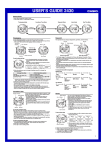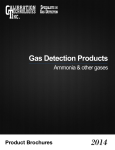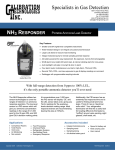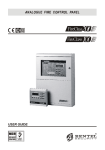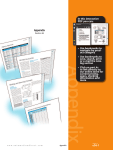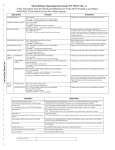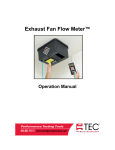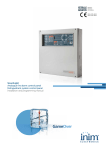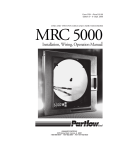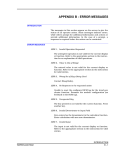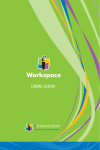Download User Manual - Calibration Technologies
Transcript
GASGUARDIAN 63 Multi-Channel Controller OPERATING & INSTALLATION MANUAL GasGuardian 63 Operating and Installation Manual Table of Contents General description ………………………………………………...…. 3 Installation………………………………….…………………………… 3 Locating the GasGuardian-2 …………………………. …………. 4 Installation guidelines………………………………………………. 4 Wiring………………………………………………………………… 5 Operation ………………………………………………………………. 6 Start-up ……………………………...……………………………… 6 Keypad ……………………………….….…………………………. 6 LCD Operator Interface…………………………………………… 6 Navigating the Menu……………………………………………….. 7 Normal operating mode………………………………………... 7 Channel view…………………………………………………… 7 Main menu……………………………………………………… 7 Alarm log………………………………………………………… 7 Calibration mode……………………………………………….. 7 Last calibration date…………………………………………… 8 Config menu……………………….…………………………… 8 Clock……………………………………………………………. 9 Contrast………………………………………………………… 9 Relay test………………………………………………………. 9 Maintenance…………………………………………………………… 10 Specifications…………………………………………………………. 10 Warranty……………………………………………………………….. 11 2 3GasGuardian 6 Operating and Instruction Manual Table of Contents General description……………………………………… 4 Installation………………………………………………… 5 Locating the GasGuardian 6………………………. 5 Installation guidelines………………………………. 5 Wiring………………………………………………… 6 Operation…………………………………………………. 8 Start-up……………………………………………….. 8 Time-Weighted Averaging………………………….. 8 Keypad……………………………………………….. 8 LCD Operator Interface…………………………….. 9 Alternate System Display Screens……………….. 9 Menu Tree……………………………………………….. 10 Configuring the Controller…………………………. 11 Navigating the Menu………………………………. 11 System display screen…………………………….. 11 Channel view…………………………………… 11 Main menu……………………………………… 12 Alarm log……………………………………….. 12 Calibration mode………………………………. 12 Last calibration date…………………………… 12 Config menu……………………………………. 13 Configure Sensor………………………….. 13 Configure Group…………………………… 14 Configure Action…………………………… 14 Configure Relay…………………………… 14 Configure System…………………………. 15 Clock……………………………………………. 15 Contrast…………………………………………. 15 Relay test……………………………………….. 15 About……………………………………………. 15 Maintenance…………………………………………….. 16 Specifications……………………………………………. 16 Warranty…………………………………………………. 17 Calibration Technologies 866-394-5861 [email protected] www.CTIengineering.com 3 GasGuardian 63 Operating and Installation Manual General Description The GasGuardian 6 is a six-channel controller designed to accept industry standard 4/20 mA input signals. It provides a regulated 6.5 Amp, +24 VDC power supply to power all industry standard 4/20 mA gas transmitters, and connected audio/visual devices. The GasGuardian 6 provides continuous real-time monitoring of each sensor. The backlit LCD display provides an at-a-glance status of gas concentrations and alarms. The GasGuardian 6 is assembled into a wall mounted enclosure designed for non-classified locations. The gas sensors are installed at specific locations where gas is to be detected, up to 1,500 feet from the controller. They are electrically connected to the controller via three conductor cables. The programmable onboard relays have adjustable on/off time delays to prevent unnecessary cycling during a fault, warning or alarm condition. The internal buzzer and horn relay work in unison. Typically the horn relay should be programmed to be silenceable. An analog output board (optional) provides an individual 4/20 mA output for each channel to be monitored by plant PLC or other analog input devices. All operator functions are performed from the keypad on the front of the panel. Up to three 8-channel expansion modules (GasGuardian XM) can be added on to the GasGuardian 6, expanding the controller to 30 channels. Software version 2.00 adds time-weighted averaging features to the operating system. The TWA (8-hour) and STEL (15 minute) functions can be enabled through the menu, along with their corresponding alarm setpoints and relay output functions. 4 IMPORTANT: The controller is shipped with default factory settings, as listed in the included factory config datasheets. Make sure to program all settings and values in the configuration menu as intended for your system application. Refer to the Configuration section of this manual starting on page 13. Contact Calibration Technologies for further help configuring your controller. 3GasGuardian 6 Operating and Instruction Manual Installation GasGuardian XM Installation Locating the GasGuardian 6 For GG-XM expansion module installations, mount the units inline from left to right, as shown in the drawing below. Installation Guidelines: Maximum mounting distance between enclosures is approximately 10 inches. If mounting space does not allow for inline installation due to space restrictions, contact Calibration Technologies for an extended length interconnect cable and recommendations. The important consideration when installing GasGuardian 6 controller is that it must be easily accessible for operating personnel. • Mount controller on a solid surface with minimal vibration. • Mount controller thru the holes in the mounting flanges of the enclosure. • Mount controller in a general-purpose location only. Do not install in a hazardous environment. • Mount controller away from electromagnetic interference. • Protect controller from physical damage. If using conduit, be sure to use ¾” conduit for GG-XM interconnects to allow room for cable harness plugs. See system wiring diagram on page 7 for more details. 5 GasGuardian 63 Operating and Installation Manual Wiring Electrical wiring must comply with all applicable codes. Wiring Guidelines: • Always use three-conductor, insulated, stranded, shielded copper cable for all sensor cables. • Do not pull sensor wiring with AC power cables. This can cause electrical interference. • Be sure to land the shield conductors of the sensor cables at the shield terminals of the sensor connectors. • Use only the existing conduit hole for connections to the sensor. • Bonding between metallic conduit connections is not automatic with the non-conductive enclosure. Separate bonding must be provided. Relay Wiring: • AC wiring must be run in separate conduit from the sensor cables. • All relays have Form C dry contacts, and are rated 10 Amps @ 110 VAC or 24 VDC. (dry contacts require external power connection) • Each relay has a Red status LED to show the state of the relay. If the LED is lit, the relay is energized. • Relays are normally energized only if programmed as Fail Safe in the Relay Configuration menu. In Fail Safe mode, loss of power will cause the relay to change states. • If the relay is not energized, there will be continuity between Common and Normally Closed contacts. If the relay is energized, there will be continuity between Common and Normally Open contacts. 6 AC Power Wiring: • Power should be provided by an accessible circuit breaker • 3 Amps @ 120 VAC Sensor Wiring: 4/20 mA, 350 Ohm input impedance. • Refer to sensor manual for cable recommendations. • Usually 20/3 shielded cable (Belden 8772 or equivalent). • Length of cable should not exceed 1,500 feet. Analog Output Wiring: (for optional GG-6-AOB) • The analog output is 4/20 mA signal for monitoring by plant PLC or other analog input equipment. It is powered by the GasGuardian 6. • Use 2-conductor shielded cable compatible with receiving equipment. 3GasGuardian 6 Operating and Instruction Manual 7 GasGuardian 63 Operating and Installation Manual Operation Start-up Before applying power, make a final check of all wiring for continuity, shorts, grounds, etc. It is usually best to disconnect external alarms and other equipment from the controller until the initial start-up procedures are completed. After initial power-up, allow at least 12 hours for the sensors to stabilize before calibrating. Because sensors are normally located at a distance from the controller, the test time required and accuracy of the response checks will be improved if two people perform the start-up procedures and use radio contact. The GasGuardian 6 has a two-minute power-up delay during which the relays are held in their normal non-alarm state, after the application of power or a momentary power loss. This allows the sensors time to stabilize and disables the alarm functions. Pressing the ESC key anytime during Powerup mode will bypass the timers and return to normal operating mode. Start-Up Test: 1) One person exposes each sensor to target gas. 2) The second person stays at the control unit to determine that each sensor, when exposed to the gas fumes, is connected to the proper input and responds, causing appropriate alarm functions. Time-Weighted Averaging For applications which require TWA, this function can be enabled for any or all of the connected sensors. More details are explained in the following pages of this manual. STEL and TWA Reset: Upon power-up, after saving changes to the GasGuardian 6 configuration, or after Resetting the STEL and TWA values, the sample buffers are cleared (sample value = 0). To Reset an individual channel STEL and TWA values, Hold the <4> key and press the <5> while on the desired Sensor Display Screen. Keypad All operator functions are performed from the membrane switches on the front of the panel. Silence Key: Pressing the Silence key will reset any relay which is programmed to be Silenceable in the Configuration\Action menu, until the next event occurs. Reset: Pressing the Reset key will attempt to reset any latched relays. Any latched relays will not reset as long as there’s an existing warning or alarm condition. The latch-relay function can be enabled for each Action in the Configuration menu. Note: It is possible to install remote mounted silence and/or reset switches. Contact Calibration Technologies for wiring diagram and instructions. 8 3GasGuardian 6 Operating and Instruction Manual LCD Operator Interface Alternate System Display Screens Key Functions: Below is a list of the common key functions used for the LCD operations: Expansion Modules Below are three alternate system display screens, depending on the number of expansion modules that are selected in the configuration menu. See page 14 for expansion module selection instructions. Active channels are indicated by a square next to the channel number. Inactive channels are displayed without a square. Action events (fault, warning or alarm) are displayed by a flashing solid black square next to channel number. MENU ESC ENTER PREV NEXT YES/NO Alphanumeric Up/Down to enter main menu to go back to previous menu/sub-menu to modify the programming fields to go back to previous screen to advance to next screen when prompted and to accept configuration changes for menu selections and to enter values and text to navigate drop-down lists during configuration Ch1 0 POWERUP Ch4 0 Ch2 0 Ch5 0.00 Ch3 0 Ch6 0.00 Ch 1 2 3 4 5 6 7 8 Ch 1 6 2 7 3 8 4 9 5 10 Ch 1 2 3 4 5 6 7 8 9 10 9 10 11 12 11 12 13 14 15 11 12 13 14 15 13 14 16 17 18 19 20 16 17 18 19 20 21 22 23 24 25 Sensor channels 1 through 11 active. System normal – no action events. 21 22 Sensor channels 1 through 22 active. Action event on channels 2 and 3. 26 27 28 29 30 Sensor channels 1 through 24 active. Action event on channel 14. 9 GasGuardian 63 Operating and Installation Manual Menu Tree Ch 1 CONFIG Mode Ch1 ALARM Set Engine Room Sensor 1384 Ch1 245 Ch2 Alarm Log 02/26/10 13:04:55 02/26/10 13:05:40 HORN Silence 1) Alarm Log 1385 CAL Mode Alarm PPM Warn NH3 Engine Room Sensor CONFIG Mode Warn Unit: PPM Gas: NH3 Alarm Log Ch 1 CAL Mode Ch1 245 WA Ch4 0 Ch2 0 W Ch5 0.00 Ch3 0 Ch6 0.05 2) Cal Mode 162 Alarm PPM Warn NH3 ENGINE ROOM Ch5 0.00 Ch 1 % NH3 Fault Ch4 Ch 1 F CONFIG Mode Sensor Location: Engine Room Sensor 3) Last Cal 12/20/09 16:50:54 Menu 1) Alarm Log 2) Cal. Mode 3) Last Cal Date 4) Config Mode CONFIG Mode STEL-TWA Active: Yes STEL Action Level: 50 TWA Action Level: 25 CONFIG Menu 5) Clock 6) Contrast 7) Relay Test 8) About 1) Sensors 2) Groups 3) Actions Date: 02/26/10 5) Clock 2) Groups Password: 5861 Config Menu CLOCK Time: 15:28:46 Ch 1 1) Sensors 4) Config Mode Last CAL Date CONFIG Mode Set Point: 150 Direction: UPSCALE Active: YES Ch6 0.05 Ch 1 Alarm Zero: 0 Span: 250 0 Ch2 162 WA Ch5 0.00 Ch3 0 CONFIG Mode Range VENT LINE Ch1 28 W Set Point: 35 Direction: UPSCALE Group 1 CONFIG Mode Include Ch 1: YES Engine Room Sensor Group Name: Engine Room CONFIG Mode 4) Relays 5) System Relay 1 CONFIG Mode Fail Safe: NO 4) Relays Relay Name: AMBER STROBES Contrast 0-100 25 6) Contrast 3) Actions Action 1 CONFIG Mode Horn Relay 0 RELAY Test State = Set <YES> to Set Relay <NO> to Clear <ESC> to Clear and Exit Horn / Strobe Horn Relay 0 RELAY Test State = Clear <YES> to Set Relay <NO> to Clear <ESC> to Clear and Exit Horn / Strobe Calibration Technologies, Inc. Specialists in Gas Detection 866-394-5861 Software Version: GG6 v2.00 10 CONFIG Mode Action Name: Low Alarm = Exh fans Action 1 Action 1 5) System 8) About 7) Relay Test Action 1 Condition: Warn Group: 1 Engine Room Relay: 3 Exhaust Fans Enable: Yes System CONFIG Mode RESET: LOCAL SILENCE: LOCAL Exp. Module Count: 3 CONFIG Mode Latch: NO Silenceable: NO CONFIG Mode Set Delay: 10 Reset Delay: 2 sec sec Range 0 - 120 seconds 3GasGuardian 6 Operating and Instruction Manual Configuring the Controller Navigating the Menu Preparation The key to accurate and timely programming is defining the configuration parameters ahead of time. Included with the controller are blank worksheets to fill out prior to programming. Since the Actions parameters tie all of the Sensors, Groups and Relays together, defining the configuration parameters in the following order will usually make programming easier to assimilate. System display screen After system power-up, the normal operating screen will be displayed. It provides at-aglance system status, showing real-time gas concentrations. The Warn, Alarm and Fault indications (W, A and F,) will flash until the conditions are cleared. In this example, channel 1 gas concentration has exceeded the warn setpoint. Channel 2 has exceeded the warn and alarm setpoints. Channel 5 indicates a fault due to faulty wiring or a sensor signal less than 1 mA. In the example screen on the right, the absence of Channel 5 indicates that the sensor has been set to inactive; therefore the channel is turned off. 1. 2. 3. 4. Sensors Groups Relays Actions Config Menu 1) Sensors 2) Groups 3) Actions CONFIG Mode 4) Relays 5) System Naming Sensors: Typically, using the sensor location for the name provides the best information. For example: Compressor Room, Freezer A, etc. Depending on the number of expansion modules installed, the display changes accordingly. See Alternate System Display Screens on page 9 for a detailed description. Groups: Name groups of sensors that share the same action. For example: North Dock Sensors, Comp Room Sensors, etc. PREV or NEXT to go to Channel View screens. MENU to go to main menu screen. Relays: The relay output function typically works best for the name of the relay. For example: Exhaust fans, EV12 shutoff, etc. Channel view Channel view displays only the status of the channel being viewed. It also displays the room/zone location. Warn, Alarm and Fault indications will flash until the conditions are cleared. PREV or NEXT to view normal operating screen or next channel view screen. MENU to go to main menu screen. Actions: Name each action in a way that best defines its relationship to the sensor/group and relay output. For example: Any warn = Exh fans, Alarm = HornStrobe, etc. Ch1 28 W Ch4 0 F Ch2 162 WA Ch5 0.00 Ch3 0 Ch6 0.05 Ch1 0 Ch4 0 Ch6 0 Ch2 0 Ch3 **** Ch 1 2 3 4 5 6 7 8 9 10 11 12 13 14 15 21 22 23 24 25 16 17 18 19 20 Ch2 162 26 27 28 29 30 Alarm PPM Warn NH3 ENGINE ROOM 11 GasGuardian 63 Operating and Installation Manual Channel view (cont.) If the STEL-TWA function is set to Active, the real-time value is displayed, along with the time-weighted average values for the 15 minute short term exposure limit (STEL) and 8 hour time weighted average (TWA). Alarm conditions will also flash to indicate that those programmed values have been exceeded. An over-range condition is indicated by flashing of the full-scale reading, followed by the message “OVR”. This also indicates that the sensor output is over 20 mA. Ch 1 CONFIG Mode 76 32 9 PPM NH3 PPM STEL PPM TWA Alarm Warn Engine Room Ch5 OVR Alarm % Warn NH3 VENT LINE Main Menu The main menu can be accessed by pressing the menu key at any time. Use the alphanumeric keys to select a sub-menu, or NEXT to advance to the next menu screen. ESC to return to the normal operating screen. Menu 1) Alarm Log 2) Cal. Mode 3) Last Cal Date 4) Config Mode Alarm Log The alarm log captures every event in chronological order, with the most recent event displayed first. 10,000 events can be stored, with the oldest events being automatically truncated, once the alarm log is full. Time/date stamp and event number are also displayed. PREV or NEXT to scroll. Hold button in for turbo-scroll. ESC to return to normal operating screen. MENU to return to main menu screen. Alarm Log 02/26/10 13:05:40 HORN Silence 1385 Alarm Log 02/26/10 13:04:55 Ch1 ALARM Set Engine Room Sensor 1384 12 5) Clock 6) Contrast 7) Relay Test 8) About Cal Mode Calibration mode allows for sensor calibration and maintenance by holding the relays in their normal state, preventing unwanted alarms. If the unit is left in Cal Mode, it will stay active for 48 hours and then return to normal operating mode. Make sure the concentration values have dropped below the warning and alarm setpoints before exiting. The analog outputs are not affected by calibration mode and are allowed to increase to full scale. STEL and TWA values are not calculated or updated during calibration mode. ESC to exit from Calibration mode, then press YES or NO to return to normal operating mode. CAL Mode Ch1 245 WA Ch4 0 Ch2 0 W Ch5 0.00 Ch3 0 Ch6 0.05 Ch1 CAL Mode Alarm PPM Warn NH3 245 Engine Room Sensor Exit CAL Mode? YES/NO Last CAL Date The last cal date shows the date and time at which the system was last calibrated. When six months has transpired from the last cal date, a Cal Due flag will appear indicating the sensors need to be calibrated., Holding the 6 key, and then pressing the 7 key will reset the Cal Date, once the sensors are calibrated. Last CAL Date 12/20/09 16:50:54 3GasGuardian 6 Operating and Instruction Manual CONFIG Menu The Configuration menu is password protected to prevent unauthorized personnel from making programming changes to the system. Enter the password (last 4 digits of CTI toll-free phone number) with the alphanumeric keys. Enter numbers1 through 5 to enter CONFIG submenu NOTE: From within the CONFIG menu screens you can navigate to other sensor channels by using the PREV or NEXT keys. Advance to the next or previous screen of that channel by using the up or down arrow keys. Pressing ESC from the Config Menu will display exit-options. 1) Configure Sensor Active state and Location: Allows for turning on or off a channel. For example, if a new sensor is added to the system, the Active status for that channel should be changed from NO to YES. Use the YES and NO keys to change. To enter or change the name of the sensor location, press ENTER to initiate cursor. Use PREV key to erase existing text. Use alphanumeric keys to enter label. Use MENU Key to change to lowercase letters. Use Symbol Key (1 key) to enter symbols. When finished, press ENTER to accept name. CONFIG Menu Password: 5861 Config Menu 1) Sensors 2) Groups 3) Actions CONFIG Mode 4) Relays 5) System CONFIG OK? <YES> Save and Exit <NO> Return to Config Menu <ESC> Exit Without Saving <PREV><NEXT> Pre-View Auto Save in 03:59 mm:ss Ch 1 CONFIG Mode Active: YES Sensor Location: Engine Room Sensor Range: Set zero and span values to match that of the sensor’s full-scale range. Press ENTER and use alphanumeric keys to change span and zero values. Down arrow key to advance to next screen. Unit/Gas: Use these fields to change the gas type and unit of measurement. Press ENTER and use the up and down arrow keys to change unit and gas values. Down arrow key to advance to next screen. Warning Setpoint: Use this field to change the default warning setpoint. Press ENTER and use alphanumeric keys to change set point value. Direction: Use this field to change the default direction setting. For example, oxygen level monitoring may require downscale alarming. Down arrow key to advance to next screen. Alarm Setpoint: Use this field to change the default alarm setpoint. Press ENTER and use alphanumeric keys to change set point value. Direction: Use this field to change the default direction setting. For example, oxygen level monitoring may require downscale alarming. Ch 1 CONFIG Mode Range Zero: 0 Span: 250 Ch 1 CONFIG Mode Unit: PPM Gas: NH3 Ch 1 CONFIG Mode Warn Set Point: 35 Direction: UPSCALE Ch 1 CONFIG Mode Alarm Set Point: 150 Direction: UPSCALE 13 GasGuardian 63 Operating and Installation Manual Configure Sensor (cont.) STEL-TWA setpoints and time weighted averaging: Enabling this feature provides 15 minute short term exposure limit (STEL) and 8 hour time weighted average (TWA) using the following calculations: STEL = ∑Sample (1-15) / 15 min TWA = ∑Sample (1-480) / 480 min Although both values update every minute, the value may not change due to the sampling rate. ESC to return to CONFIG menu. 2) Configure Group To simplify the programming of alarm actions for several sensors that perform the same alarm action, combine these sensors into a group. Up to 30 groups can be created. Note: Group 0 is a permanent default group containing all sensors. Use YES or NO keys to include sensor in group. Press ENTER and use alphanumeric keys to enter group name. Use up or down arrow keys to select other channels to be included in this group. Once finished, use PREV or NEXT keys to view or add another group. ESC to return to CONFIG menu. 3) Configure Action An action specifies which sensor, or group of sensors activates which relay, and whether the event causing this action is a Fault, Warn, Alarm, STEL or TWA condition. To create an action, Press YES Key to enable action. Press ENTER and use alphanumeric keys to enter action name. 14 Ch 1 CONFIG Mode STEL-TWA Active: Yes STEL Action Level: 50 TWA Action Level: 25 Group 1 CONFIG Mode Include Ch 1: YES Engine Room Sensor Group Name: Engine Room Action 1 CONFIG Mode Enable: Yes Action Name: Low Alarm = Exh fans To specify which sensor or group that will cause this action, press ENTER and use up or down arrow keys to select sensor or group. Press ENTER and use the up or down arrow key to choose the sensor channel or group number (names that were entered in steps 1, 2 and 4 will be displayed as each number is chosen). Press ENTER and use the up or down arrow key to choose the action condition. Press ENTER and use the up or down arrow key to select which relay will be activated for this action. Down arrow key to advance to next screen. PREV or NEXT keys to view or add another action. Time delays: Select relay on and off time delays for this action. Press ENTER and use alphanumeric keys. Default settings are 10 seconds to set and 2 seconds to reset the relays. Down arrow to advance to next screen. Press ENTER and use YES or NO keys to select whether or not to latch this relay. Setting this relay to latch (recommended for equipment shutdown) will require manual reset from the operator interface, only after the action has cleared. Selecting NO allows the relay to reset automatically after the action has cleared. Setting the relay to be silenceable (typically used for horn relay outputs) allows the relay to be reset by pressing SILENCE from the operator interface. ESC to return to CONFIG menu. Action 1 CONFIG Mode Condition: Warn Group: 1 Engine Room Relay: 3 Exhaust Fans Action 1 CONFIG Mode Set Delay: Reset Delay: 10 2 sec sec Range 0 – 900 seconds Action 1 CONFIG Mode Latch: NO Silenceable: NO 3GasGuardian 6 Operating and Instruction Manual 4) Configure Relay The default setting for all relays is non-fail safe mode. Setting the relay to fail safe mode allows the relay to be energized during normal operation. Loss of power or an action event targeting this relay will cause the relay to change states. See Relay Wiring section for more details. Use YES or NO keys to set fail safe mode. Press ENTER and use alphanumeric keys to enter relay name. Assigning a relay name during the installation provides an at-a-glance relay assignment in the configuration menu, without the need for electrical drawings lookup. 5) Configure System The GG-6 is equipped to accommodate both local and remote mounted reset and silence switches to comply with regulatory codes. For information about remote mounted switches, contact Calibration Technologies. Default settings for reset and silence are LOCAL. Press ENTER and use the up or down arrow keys to select LOCAL, REMOTE or BOTH. Use the up or down arrows to enter the number of Expansion Modules that are connected to the controller. This completes the configuration portion of the controller. ESC back to Config main menu. Pressing ESC from the Config Menu will display important exit-options. Caution: Pressing ESC again will exit without saving changes. Relay 1 CONFIG Mode Fail Safe: NO Relay Name: AMBER STROBES System CONFIG Mode RESET: LOCAL SILENCE: LOCAL Exp. Module Count: 3 Clock Set current time and date. Press ENTER and use alphanumeric keys to set time and date. Date is 24 hour military format. Contrast Adjust contrast to allow for best viewing of LCD. Press ENTER and use alphanumeric keys to set desired contrast. CLOCK Date: 02/26/10 Time: 15:28:46 Contrast 0-100 25 Relay Test The relay test menu allows the relay outputs to be tested individually for correct output functions. Press PREV or NEXT keys to select relay to be tested. Note relay name at bottom of screen. Horn Relay 0 RELAY Test State = Clear <YES> to Set Relay <NO> to Clear <ESC> to Clear and Exit Horn / Strobe Press YES to Set the relay. The relay state will display “Set” and the relay will activate. Press NO to Clear the relay once the relay output function has been verified. The relay state will display “Clear” and the relay will deactivate. Horn Relay 0 RELAY Test State = Set <YES> to Set Relay <NO> to Clear <ESC> to Clear and Exit Horn / Strobe Press PREV or NEXT keys to advance to next relay, or ESC to return to main menu. About Current software version. Calibration Technologies, Inc. Specialists in Gas Detection 866-394-5861 Software Version: GG6 v2.02 15 GasGuardian 63 Operating and Installation Manual Maintenance All gas detection systems should be calibrated with certified calibration gas once every six months. At this interval, all alarm functions and outputs should be tested, verified and documented. If sensor span or zero cannot be adjusted, the sensor may be approaching its end of life and must be replaced. Keep an operation log of all maintenance, calibrations and alarm events. To clean the controller, use a mild cleaning solution and soft cloth. 16 Specifications (GG-6 / GG-XM) AC Power Requirements: 120 VAC @ 3 A (GG-6) 120 VAC @ 3 A (each add-on GG-XM) Power Supply: +24 VDC, 6.5A switching, with overload protection DC Power Available For Sensors and audio/visual devices: +24 VDC @ 6 A (GG-6) +24 VDC @ 6 A (each GG-XM) Dimensions: 15.8” high x 14” wide x 7” deep Weight: 14 lbs Enclosure: Fiberglass Reinforced Polyester NEMA 4X, with neoprene gasket. Continuous stainless steel hinge. Captive screws in lid. For non-classified areas. Temperature Range: 0°F to +122°F Humidity Range: 0% to 95% condensing (100% intermittent), with proper conduit seals Sensor Inputs: (6) 4/20 mA, 350 Ohm input impedance (GG-6) (8) 4/20 mA, 350 Ohm input impedance (GG-XM) Analog Outputs: (optional) (6) Linear 4/20 mA (max input impedance: 700 Ohms) (GG-6) (8) Linear 4/20 mA (max input impedance: 700 Ohms) (GG-XM) Relay Outputs: (6) SPDT relays, 10A @ 24 VDC or 120 VAC (GG-6) (8) SPDT relays, 10A @ 24 VDC or 120 VAC (GG-XM) User Interface: LCD illuminated screen. Graphic display screen: 128 x 64 pixels. 8 lines x 22 characters. 16 sealed membrane switches. Limited Warranty & Limitation of Liability Calibration Technologies, Inc. (CTI) warrants this product to be free from defects in material and workmanship under normal use and service for a period of two years, beginning on the date of shipment to the buyer. This warranty extends only to the sale of new and unused products to the original buyer. CTI’s warranty obligation is limited, at CTI’s option, to refund of the purchase price, repair, or replacement of a defective product that is returned to a CTI authorized service center within the warranty period. In no event shall CTI’s liability hereunder exceed the purchase price actually paid by the buyer for the Product. This warranty does not include: a) routine replacement of parts due to the normal wear and tear of the product arising from use; b) any product which in CTI’s opinion, has been misused, altered, neglected or damaged by accident or abnormal conditions of operation, handling or use; c) any damage or defects attributable to repair of the product by any person other than an authorized dealer or contractor, or the installation of unapproved parts on the product The obligations set forth in this warranty are conditional on: a) proper storage, installation, calibration, use, maintenance and compliance with the product manual instructions and any other applicable recommendations of CTI; b) the buyer promptly notifying CTI of any defect and, if required, promptly making the product available for correction. No goods shall be returned to CTI until receipt by the buyer of shipping instructions from CTI; and c) the right of CTI to require that the buyer provide proof of purchase such as the original invoice, bill of sale or packing slip to establish that the product is within the warranty period. THE BUYER AGREES THAT THIS WARRANTY IS THE BUYER’S SOLE AND EXCLUSIVE REMEDY AND IS IN LIEU OF ALL OTHER WARRANTIES, EXPRESS OR IMPLIED, INCLUDING BUT NOT LIMITED TO ANY IMPLIED WARRANTY OF MERCHANTABILITY OR FITNESS FOR A PARTICULAR PURPOSE. CTI SHALL NOT BE LIABLE FOR ANY SPECIAL, INDIRECT, INCIDENTAL OR CONSEQUENTIAL DAMAGES OR LOSSES, INCLUDING LOSS OF DATA, WHETHER ARISING FROM BREACH OF WARRANTY OR BASED ON CONTRACT, TORT OR RELIANCE OR ANY OTHER THEORY. 17 GG-6 v2.02 04/2015