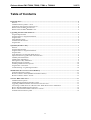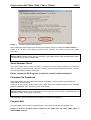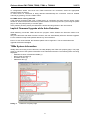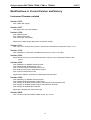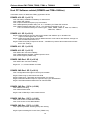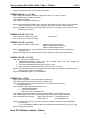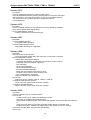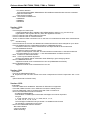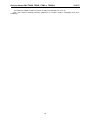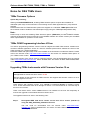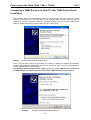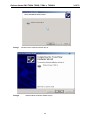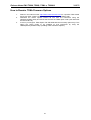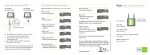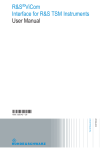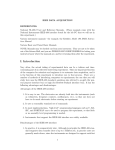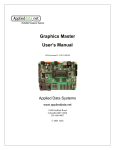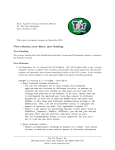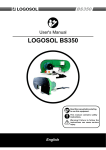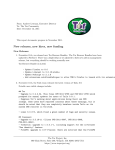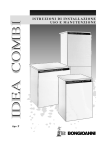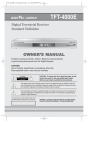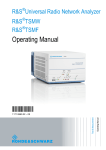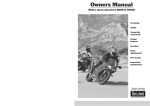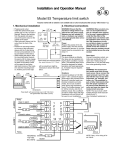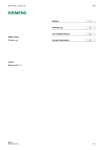Download Firmware Update/Installing Options
Transcript
Test and Measurement Division Release Notes Revision: 02 Firmware R&S® TSMU/TSMU-H/TSMQ/TSML-x Radio Network Analyzer Firmware Release 12.72 These Release Notes describe the following models and options of the R&S® Radio Network Analyzer: • • • • • • • • R&S®TSMU, R&S®TSMU-H, R&S®TSML-W, R&S®TSML-C, R&S®TSML-G, R&S®TSML-CW, R&S®TSML-GW, R&S®TSMQ, order no. 1153.6000.02 order no. 1153.6000.03 order no. 1153.6000.11 order no. 1153.6000.12 order no. 1153.6000.13 order no. 1153.6000.15 order no. 1153.6000.20 order no. 1153.6000.50 Release Notes R&S TSMU, TSMQ, TSML-x, TSMU-H 2 V12.72 Release Notes R&S TSMU, TSMQ, TSML-x, TSMU-H V12.72 Table of Contents Important Notes .................................................................................................................................................... 4 General................................................................................................................................................................ 4 TSMx Firmware Update to v12.72 ..................................................................................................................... 4 Instruments with Firmware Version 10.xx.......................................................................................................... 4 Release Notes for R&S ViCom Users................................................................................................................. 4 ® Release Notes for R&S ROMES Users.............................................................................................................. 4 Upgrading the Instrument Firmware.................................................................................................................. 5 Program Requirements........................................................................................................................................ 5 Program Sources / Program Installation.............................................................................................................. 5 Program Start ...................................................................................................................................................... 5 Serial Number Check .......................................................................................................................................... 6 Firmware File Download .................................................................................................................................... 6 Program Exit ....................................................................................................................................................... 6 OptionKeyInstaller Utility.................................................................................................................................... 7 General................................................................................................................................................................ 7 Program Requirements........................................................................................................................................ 7 Program Sources / Program Installation.............................................................................................................. 7 Program Start ...................................................................................................................................................... 7 Auto-Detection of Connected TSMx Devices..................................................................................................... 7 Implicit Firmware Upgrade while Auto-Detection ............................................................................................. 8 TSMx System Information.................................................................................................................................. 8 TSMx Option Information .................................................................................................................................. 9 Missing Device Key Installation ......................................................................................................................... 9 Read Out the Device ID File ............................................................................................................................. 10 Installing TSMx Firmware Options .................................................................................................................. 10 Program Exit / Disconnect ................................................................................................................................ 10 Troubleshooting / Log Messages Window........................................................................................................ 10 Modifications in Current Version and History ................................................................................................ 11 Instrument Firmware related ............................................................................................................................. 11 Host PC Software related (ROMES and TSMx Utilities) ................................................................................. 12 Host PC Software related - ViCom ................................................................................................................... 13 Notes for R&S TSMx Users ............................................................................................................................... 17 TSMx Firmware Options .................................................................................................................................. 17 TSMx OEM Programming Interface ViCom.................................................................................................... 17 Upgrading TSMx Instruments with Firmware Version 10.xx........................................................................... 17 Connecting a TSMx Receiver to Host PC after TSMx Device Driver Installation ........................................... 19 How to Reorder TSMx Firmware Options........................................................................................................ 21 How to Check Installed TSMx 1394 Driver Version........................................................................................ 22 Problems after Firmware Update ...................................................................................................................... 23 3 Release Notes R&S TSMU, TSMQ, TSML-x, TSMU-H V12.72 Important Notes General In this document, the R&S product series R&S TSMU, R&S TSMU-H, R&S TSML-x and R&S TSMQ are generally abbreviated as TSMx. Unless explicitly noted, the abbreviation TSMx is valid for all models in this series. IEEE1394 TSMx Driver v 11.0.0.6 TSMx IEEE1394 driver version v11.0.0.6 mandatory for interfacing scanner model TSML-GW (Var 20) with ViCom and ROMES software or with TSMx utilities (TSMxFirmwareInstall and TSMxOptionkeyInstaller). See “How to Check Installed TSMx 1394 Driver Version” for details how to verify the installed TSMx 1394 device driver version. TSMx Firmware Update to v12.72 FW v12.72 supports new scanner model TSML-GW (Var 20). Firmware update from v12.37 not mandatory but recommended for all other TSMx scanner models. Refer to section “OptionKeyInstaller Utility” how the check the firmware version. See “Upgrading the Instrument Firmware” for instructions how to upgrade the instrument firmware. Instruments with Firmware Version 10.xx Attention: TSMx scanners with installed firmware version 10.xx on require special upgrade procedure. Please carefully follow the instructions in the “Upgrading TSMx Instruments with Firmware Version 10.xx” section. Release Notes for R&S ViCom Users For all ViCom (TSMx OEM programming interface) related issues please refer to the separate ViCom release notes. The notes could be downloaded from from the internet under: http://www.rohde-schwarz.com. Select “DOWNLOAD” and search for R&S TSMU/TSMQ/TSML within the category SOFTWARE. Release Notes for R&S®ROMES Users As the TSMx functionality and performance of ROMES options are directly related to the installed version of the R&S® ROMES software, please refer to the corresponding ROMES release notes too. 4 Release Notes R&S TSMU, TSMQ, TSML-x, TSMU-H V12.72 Upgrading the Instrument Firmware The tool “TsmxFirmwareInstall” is used to update the instrument firmware. This tool is interactive and guides you through the process of updating the instrument firmware. Program Requirements The “TsmxFirmwareInstall” program has the following requirements: PC/notebook with IEEE1394 interface and TSMx connected. PC/notebook with RS232 interface (COM1) and TSMx connected via a null-modem cable Terminal Session started (Terminal Settings: Baudr. 115200, Data 8bit, no Parity, Stop 1bit, no HW handshake). R&S TSMx IEEE1394 driver from V11.00.0.4 installed (see “How to Check Installed TSMx 1394 Driver Version”). TSMx powered up and Power On sequence passed (see the manual for details) (PROCESS STATE and RUN LED stable off for at least 10 sec). Program Sources / Program Installation There are various sources for this tool. The latest version could be downloaded from the internet under: http://www.rohde-schwarz.com as a zip-file. Select “DOWNLOAD” and search for R&S TSMU/TSMQ/TSML within the category FIRMWARE. Unpack this zip-files into a local directory on the hard disc drive and proceed with the Program Start section. This tool is also provided with the ROMES CD-ROM -> ..\Firmware & Drivers\R&S RF Receivers\TSMx\TSMxFirmwareInstall and with the TSMx CD-ROM respectively “TSMx Option File” CD ROM -> ..\TSMxFirmwareInstall The firmware install program could be started directly from the CD-ROM drive by running the executable file. -> see Program Start section Program Start Assure that no other program interfaces the TSMx at the same time. Close all the other applications, which are interfacing the instrument. Reset the instrument and execute the TsmxFirmwareInstall.exe file from the program directory and a dialog box according to dialog 1 comes up. Enter the serial number of the instrument (1) (the label could be found on the rear panel) and select the appropriate firmware version (2). 5 Release Notes R&S TSMU, TSMQ, TSML-x, TSMU-H Dialog 1 V12.72 Firmware Update Dialog Window After entering the serial number and choosing the firmware version to install the “Install Firmware ….” button at the bottom of the dialog becomes active. Pressing this button launches the update procedure. Important Note: Please assure that you entered the get 6-digit number after the abbreviation “Ser.” correctly before pressing the install button. Serial Number Check The serial number input is being checked, if it matches the serial number stored in the instrument itself. In cases of a serial number mismatch, a dialog comes up which indicates this failure. The user can stop the update procedure at this point. Please contact the R&S support in cases of a serial number mismatch! Firmware File Download If the serial number check is passed successfully, the update routine proceeds automatically with downloading the firmware file. A list box in the program dialog outputs each single step of the update procedure. The download process is displayed with a bar at the bottom of the dialog. Important Note: Please do not interrupt this process with any user interaction respectively do not interrupt the TSMx power supply at this point. After completion, the successful firmware update is confirmed in a dialog box. Program Exit Press the button “exit” to end the update program. The instrument reboots after program exit. Ensure to end this program before interfacing the TSMx with any other TSMx utility or ® R&S ROMES software! 6 Release Notes R&S TSMU, TSMQ, TSML-x, TSMU-H V12.72 OptionKeyInstaller Utility General The TSMxOptionKeyInstaller utility is a program to recall the TSMx device setup and to install TSMx firmware options. Program Requirements R&S TSMx IEEE1394 device driver on the host PC from version 11.00.0.4 installed, see ”How to Check Installed TSMx 1394 Driver Version”. Host PC and TSMx connected via the IEEE1394 cable. RS232 interface of host PC and TSMx connected via a null-modem cable. Terminal program started. (Terminal Settings: Baudr. 115200, Data 8bit, no Parity, Stop 1bit, no HW handshake). TSMx powered up. Important Note: For instruments with firmware versions 10.xx see “Upgrading TSMx Instruments with Firmware Version 10.xx” for details. Program Sources / Program Installation There are various sources for this tool. The latest version of the TSMxOptionKeyInstaller utility could be downloaded from the internet under: http://www.rohde-schwarz.com. Select “DOWNLOAD” and search for R&S TSMU/TSMQ/TSML within the category SOFTWARE. Unpack this zip-files into a local directory on the hard disc drive and proceed with the Program Start section. This tool is also provided with the ROMES CD-ROM respectively “Tsmx Option File” CD-ROM -> ..\Firmware & Drivers\R&S RF Receivers\TSMx\TSMxOptionKeyInstaller and on the TSMx CD-ROM respectively “TSMx Option File” CD ROM -> ..\TSMxOptonKeyInstaller The TSMxOptionKeyInstaller program could be started directly from the CD-ROM drive by running the executable file. -> see Program Start section Program Start Assure that no other program interfaces the TSMx at the same time. Close all the other applications, which are interfacing the instrument. Reset the instrument and start the TsmxOptionKeyInstaller.exe in the program directory. Auto-Detection of Connected TSMx Devices After start the utility will automatically detect any connected TSMx device. This process could be monitored on the Log Messages box at the bottom of the dialog window. The Select TSMx list box on top of the dialog window will list all the detected TSMx device(s) with its individual model variant and serial number. 7 Release Notes R&S TSMU, TSMQ, TSML-x, TSMU-H V12.72 In configurations where more than one TSMx instrument are connected, select the appropriate instrument from the list box. In cases where no instrument is being detected automatically the connection could be initiated manually by pressing “Connect TSMx” button. No TSMx device is being detected If the manual connection fails even a TSMx device is connected, the wiring and the power supply should be verified. Reset the instrument (via Reset button on the front panel or by removing the power plug on the rear panel) and try to connect again. If this problem persists, please proceed with the trouble shouting section in the user manual. Implicit Firmware Upgrade while Auto-Detection While detecting connected TSMx devices the program checks whether the firmware needs to be updated. Only for instruments with older firmware revisions, the tool automatically offers the firmware upgrade. For the others this step will be passed without any user interaction. Even if it’s not recommended, the firmware update can be neglected. The successful firmware upgrade will be acknowledged. TSMx System Information Initially after connecting to the instrument, the utility displays the TSMx Info property page. This page gives an overview of the system information of the selected instrument. The following items are being displayed: - Hardware revision of assembled PCB’s (1) - Device serial numbers (2) - Firmware version (3) - Calibration date (4) Dialog 2 “TSMx Info” Property Page 8 Release Notes R&S TSMU, TSMQ, TSML-x, TSMU-H V12.72 TSMx Option Information Pressing the “TSMx Options” tab lists all the enabled firmware options within the “Available Options” tab (2) and indicates if a valid Device Key (1) is installed on that instrument (see dialog 3). Selecting the “Installed Option Keys” tab shows all the installed option keys for that instrument. Time limited keys are listed with its expiration date. Dialog 3 “TSMx Options” Property Page Missing Device Key Installation The utility displays the current state of the device key installation. The highlighted text “No Device Key has been found” in dialog 4 comes only up, if no valid Device Key is installed on a instrument. A valid Device Key is a precondition for installing Option Keys properly and is normally installed at factory site. st Only for 1 generation instruments had been shipped without a installed Device Key. Please contact your local R&S service representative if no Device Key has been found on a instrument. Dialog 4 Missing Device Key Installation 9 Release Notes R&S TSMU, TSMQ, TSML-x, TSMU-H V12.72 Read Out the Device ID File TSMx firmware options are based on the instrument specific Device ID File. The ID File is unique for every instrument and has to be submitted, if the customer places a reorder for a specific TSMx firmware option. Use the “Get Device ID File…” button in the TSMx Options property page to download the Device ID File and to copy it into a local directory on the PC. The file name contents the serial number and model type and the file extension is “hex”. E.g. DevId_TSML-W_100011.hex This file needs to be attached with the TSMx option order. Installing TSMx Firmware Options Reordered TSMx firmware options are shipped on a CD-ROM “TSMx Option File”. The included TSMx Option Keys need to be installed on the instrument to enable the firmware option(s). Select the “TSMx Option” property page and click on “Install Option Files…”. Select in the upcoming file dialog the storage location of the Option-Key(s). The keys are located in the CD-ROM directory ..\OptionKeys. Select any *.xml file in this directory and the tool will automatically install all the included and valid Option Keys of this directory. The “Available Options” page shows all the enabled TSMx options on a single instrument and will be updated with the new option if the key could be installed successfully. Program Exit / Disconnect Press the Exit button to TSMxOptionKeyInstaller utility. disconnect from any connected receiver and to end the Press the “Disconnect TSMx” button to disconnect from connected TSMx instruments and to free them for connection with another utility respectively software application without ending the TSMxOptionKeyInstaller utility. Troubleshooting / Log Messages Window In cases where the connection to the instrument fails or there are troubles to install Option Keys, the Log Messages window is a valuable tool for service and customer support to localize a problem. This window outputs text messages and offers the possibility, like the other text boxes too, to post its contents via context menu into to Clipboard or into a text file and to provide this with the problem report. Simply right click on the mouse in the Log Messages Area or any other list box and select where you want to copy the text. 10 Release Notes R&S TSMU, TSMQ, TSML-x, TSMU-H V12.72 Modifications in Current Version and History Instrument Firmware related Version 12.72 New: TSML-GW support Version 12.37 New: IEEE1394 connection stability Version 12.04 New: RS232 support New: RS232 silent mode New: PPS edge configurable Bugfix: Rare TSMx hangup after about 36 minutes standby Version 11.11 New: Only minor changes for production, performance and behavior equal with version 11.04 Version 11.04 New: Mandatory for Windows compatible device driver V11.00.0.4 or higher Version 10.63 Bugfix: BIOS boot bug in some notebooks which require a 1394 configuration ROM on each device Version 10.24 New: Mandatory for ROMES 3.52 and newer New: Released with ROMES V3.51 Rev 1 New: Instrument returns extended version info New: Enlarged memory for application programs New: Improved Performance Test Bugfix: Noise radiation via antenna in Stand-By Mode eliminated Version 10.00 New: Mandatory for ROMES 3.50 and higher New: Additional I/Q Demodulator implemented New: Support for ROMES software option AS6 (Inband Power Measurement) New: Support for ROMES software option GS3 (Network Scanner) New: Support for ROMES BCH Decoder Bugfix: Boot problem with newer FPGA lots Version 08.00 New: Customer options available TSMU-K5, K6, K7, K8, K9… 11 Release Notes R&S TSMU, TSMQ, TSML-x, TSMU-H V12.72 Host PC Software related (ROMES and TSMx Utilities) In brackets version of distributed TSMx_Application.elf File ROMES 4.30 SP 1 (v12.71) New: Devicekey installation mandatory for instruments New: TSML-GW support New: Improved internal frequency synchronization New: TSMxOptionKeyInstaller utility v12.72 -> mandatory for TSML-GW scanners New: TSMxFirmwareInstall utility v12.72 -> for instrument upgrade to v12.72 FW v12.72 not necessary for scanner types: TSMU, TSMQ, TSML-G, TSML-W, TSMU-H, TSML-CW, TSML-C ROMES 4.11 SP 2 (v12.61) Bugfix: TSMU-K15(CW) The raw data might contain stair artifacts up to -98 dBm if the input level was higher than -50 dBm. Bugfix: TSMU-K15 (CW) Single Channel Measurements: meas values with detektor average are false if measurement time is 1s Bugfix: TSMU-K15 (CW) Frequencies at 650 – 750 MHz may lead to false measurement results due to PLL settings ROMES 4.11 SP 1 (v12.55) ROMES 4.10 SP 1 (v12.37) New: IEEE1394 connection stability New: TSMxOptionkeyInstaller: updated options check New: EVDO support (TSMU-K12) ROMES 3NG Rev1 SP 6 (v12.34) New: IEEE1394 connection stability Bugfix: ST 1, 2, 4 Demodulation for GSM ROMES 3NG Rev1 SP 5 (v12.21) New: Configurable PPS edge for GPS synchronization Bugfix: TSMx hang-up after 36 minutes STB Bugfix: TSMU-K15 – attenuator decrement after one second Bugfix: GSM Demodulator stops for requested Sys Type demodulation Bugfix: UMTS Demodulator deltes BTS at channel failed ROMES 3NG Rev 1 SP 4 (v12.09) New: RS232 Tunneling New: RS232 Silent Mode Bugfix: Halt of GSM Sync while measurements ROMES 3NG Rev 1 SP 3 (v12.03) New: First version of GSM Demodulator New: First version of C2K Demodulator ROMES 3NG Rev 1 SP 2 (v11.22) New: OptionkeyInstaller: Warning if keys are missing Bugfix: Option handling RF Power Scan (TSMU-K17) 12 Release Notes R&S TSMU, TSMQ, TSML-x, TSMU-H V12.72 Bugfix: Demodulator tasks with maximum attenuation ROMES 3NG Rev. 1 (v11.04) New: Support for Windows compliant TSMx device driver V 11.00.0.4 or higher New: ROMES option handling via TSML-x New: Release of TSMQ New: TSMU-K17/K37 (RF Power Scan) Bugfix: Improved software stability after connection lost situations to the TSMx receiver. ROMES TSMx measurement can now be stopped ordinary and restarted in such situations. Bugfix: WCDMA measurements: synchronization problems for code groups 8, 46, 59, 63 in High Speed mode removed ROMES 3.60 SP 4 (v10.72) New: Support for TSML-CW receiver New: First version of TSML-W ViCom (up to 6GHz) ROMES 3.60 SP 2 (v10.68) New: Support for TSML receiver types TSML-W (UMTS PN Scanner) TSML-G (GSM Network Scanner) TSML-C (CDMA2000 Scanner) Bugfix: UMTS PN Scanner: Improved Suppression of intermodulation due to sophisticated PreAmp control. Bugfix: UMTS PN Scanner: Removed error in drift calculations after long measurements ROMES 3.60 SP 1 (v10.56) New: R&S_OHCI1394_InstallationTool • TSMxOptionKeyInstaller V10.63 with new “Installed Option Key” tab displays the expiration date for time limited options. • TsmxFirmwareInstall with new firmware version 10.63 • R&S_OHCI1394_InstallationTool with OHCI1394.sys V10.53.0.3 Bugfix: TsmuWorker.dll V10.60 in combination with OHCI1394.sys V10.53.0.3 eliminates host PC freezing under certain circumstances Bugfix: Cdma2000.dll: bugfix in crc demodulation ROMES 3.60 (v10.56) New: External Trigger for CW measurements (TSMU-K15) New: TSMx option CDMA 2000 PN Scanner (TSMU-K12) New: Accelerator Files generally created once a time at start of measurement (Acceleratorxxx.hex) New: Updated TSMx utility tools for TSML launch • TSMxOptionKeyInstaller • TsmxFirmwareInstall • R&S_OHCI1394_InstallationTool New: Additional synchronization info stored in R&S ROMES measurement file *.cmd New: TSMx related version info in R&S ROMES help menu (Help->TSMx Installation) New: Application files renamed TSMU_UMTS_PNS.elf -> TsmxApplication.elf TSMU_BS1.elf -> TsmxBootWare.elf Bugfix: in OHCI1394.sys driver concerning long term stability in multicore and multithreading environments. ( ->..\Firmware&Drivers\R&S RF Receivers\TSMx\TsmxIeee1394DriverV10_53_0_2.zip) Bugfix: GSM synchronisation Host PC Software related - ViCom 13 Release Notes R&S TSMU, TSMQ, TSML-x, TSMU-H V12.72 Version 12.77 12.10.2009 - Fixed in GSM Network Scanner: missing TSMx unload - Fixed in CDMA2000 interface (EVDO): Fixed problem in the protocol decoder with Connection Layer Format A packets. These are now handled properly. This was seen to be a problem with SLP-F fragments that use Format B packets. Version 12.76 05.10.2009 - Fixed: occational crashes (access violations) on heavy start/stop conditions - New: device variant TSML-GW enabled - New in GSM Network Scanner: - Carrier to Interference measurement (C/I) Version 12.67 02.06.2009 - Fixed in WCDMA Scanner: - wrong MCC-MNC decoding - Fixed in GSM Network Scanner: - wrong MNC decoding for 3 digit MNC Version 12.64 15.05.2009 - Fixed in ViCom RF Power Scan: - crash on interface release after lost connection or bad cable connection - New in CDMA2000 interface: - 1xEvdo BCH Demodulator Release - Complete demodulation and decode of synchronous control channel. - Following Protocol messages supported: - Sync Message - Quick Config Message - Sector Parameters Message - Access Parameters Message - Binary bits for message result return to host. - Protocol Type provide for each messag result. - SLP-F fragmentation supported. - support for EVDO Layer 3 decoding - New in CW: - support for device variants TSML-G, TSML-C, TSML-W - changed in GSM Network Scanner: - Layer 3 decoder output format has been changed - changed in WCDMA Scanner: - Layer 3 decoder output format has been changed Version 12.55 12.01.2009 - Fixed: occasional crash on interface release - Fixed in CW: - occasional hang up of TSMx on measurement restart - rare hang up of TSMx during measurements - Single Channel Measurements: meas values with detektor average are false if meastime is 1s - rarely the meas values of noise are significant smaller than the expected noise - Frequencies at 650 - 750MHz may lead to false meas results due to PLL settings - Fixed: error handling when trying EV-DO demodulation - New in CW: 14 Release Notes R&S TSMU, TSMQ, TSML-x, TSMU-H V12.72 - IF overflow detection CViComCWInterfaceData::SMeasResult::SPowerResult::bAdcOverflow must be evaluated. - optional fix attenuation - optional external trigger - New: multi instance interfaces for - CDMA2000 - GSMNWS - UMTSPNS Version 12.52 06.11.2008 - Fixed: Support for crash report. If PhylisCrashReport.dll is available a file RuSModulePool_dd-mm-yyyy_hh-mm-ss.zip is generated in the LogFiles directory when the application crashes. - Fixed: occasional crash while loading an interface - Fixed: occasional crash on interface release - Fixed: occasional TSMx connection loss on the start of a measurement while other measurement types are still running - Fixed: Somtimes the receiver was disabled and measurements have been delayed for up to 40sec. - Fixed in WCDMA Scanner, GSM Network Scanner, CDMA2000 Scanner: occasional crash on the start of measurement of multiple interfaces at the same time - Fixed in CDMA2000 Scanner: - occasional crash on interface release - Report of inband power corrected. This was somtimes invalid when no CIR was measured. - PN-Code shifted for 15 PN chips. --> less standarddeviation for RSCP and Ec/Io - New: interface for CW measurement - New: TCXO synchronisation improved. PPS synchronisation will be used earlier when GSM Sync gives changing values. - New in CDMA2000 Scanner: supported channel count is extended from 18 to 32 (CDMA2000 and EVDO) - New in WCDMA Scanner: supported channel count is extended from 12 to 32 Version 12.41 25.07.2008 - Fixed in the CDMA2000 Scanner: all frequencies with odd kHz number have been interpreted as EVDO Frequencies with 1 kHz offset (was workaround for EVDO Tests) Version 12.39 30.06.2008 - Fixed for TSMx Driver Installation: Windows XP SP3 was not supported - Fixed with TSMx Firmware 12.37: IEEE1394 connection stability issues - Fixed in GSM NWS: crash of measurements with TCH on Pentium III. - New in the GSM Network Scanner interface: - bTotalPowerOffsetInDB10 - Demodulation of GSM System Information messages can now be requested for types 1, 2, 2bis, 2quater, 2ter, 2n, 3, 4, 5, 5bis, 5ter, 6, 7, 8, 9, 13, 13alt, 15, 16, 17, 18, 19, 20. The messages are delivered as byte stream. An additional new function can decode the messages into text form. - New in the CDMA2000 Scanner interface: - BCH demodulation - Layer 3 Decoding - EVDO Scanning 15 Release Notes R&S TSMU, TSMQ, TSML-x, TSMU-H V12.72 - for TSMU and TSMM: maximum number of channels extended from 12 to 18 - New: user defined message handling (described in manual, chapter "Debugging and Error Handling") 16 Release Notes R&S TSMU, TSMQ, TSML-x, TSMU-H V12.72 Notes for R&S TSMx Users TSMx Firmware Options Option Key Licensing ® Starting with R&S ROMES V3.52, enabling TSMx firmware options requires the installation of dedicated option keys on the instrument. The licensing via the TSMx application file (*.elf) had been stopped. Reordered licenses for TSMx firmware options are shipped on a CD-ROM “TSMx Option File” and the customer needs to install the xml-based option key(s) using the TSMxOptionKeyInstaller utility. Note: ® Please keep in mind, that enabling TSMx firmware options (TSMU-K1x) for R&S ROMES software requires the appropriate license option file on the ROMES software too. Please contact your local R&S sales representative for questions on this matter. TSMx OEM Programming Interface ViCom The ViCom programming interface could be used to integrate the R&S TSMx scanner models into a customer software application. ViCom is a host PC software packet which enables the control of the TSMx receiver in a customer application. Dedicated TSMU-K3x option keys need to be installed on the instrument to enable this feature. Please refer to the internet under: http://www.rohde-schwarz.com and search for available OEM options of your TSMx receiver model. The current version of the ViCom host PC software interface could be downloaded from the internet under: http://www.rohde-schwarz.com. Select “DOWNLOAD” and search for R&S TSMU/TSMQ/TSML within the category SOFTWARE. Upgrading TSMx Instruments with Firmware Version 10.xx Not applicable for instruments from version 11.xx! With the release of this document all TSMx receivers are shipped with firmware version 12.37 so you can neglect this section. TSMx devices with firmware version 10.xx cannot be upgraded directly to firmware version 12.xx. These instruments have to be brought to version 11.11 first and then in a second step to the final 12.xx version. TSMx 1394 device driver version 10.53.0.3 has to be installed on the host PC temporarily to execute the upgrade to intermediate firmware version 11.11. The upgrade needs to be done in the following oder: Step 1. Downgrade IEEE 1394 driver version on the host PC to version (V10.53.0.3) using the R&S_OHCI1394_InstallationTool.exe This tool could be downloaded from the internet under: http://www.rohdeschwarz.com. Select “DOWNLOAD” and search for R&S TSMU/TSMQ/TSML within the category DRIVERS. 17 Release Notes R&S TSMU, TSMQ, TSML-x, TSMU-H V12.72 Step 2. Upgrade TSMx firmware V10.xx to V11.11 with the appropriate firmware installer to version 11.11 This tool could be downloaded from the internet under: http://www.rohdeschwarz.com. Select “DOWNLOAD” and search for R&S TSMU/TSMQ/TSML within the category FIRMWARE. Step 3. Upgrade IEEE 1394 driver version on the host to version (11.00.0.4) with the appropriate TSMxDriverInstall.exe This tool could be downloaded from the internet under: http://www.rohdeschwarz.com. Select “DOWNLOAD” and search for R&S TSMU/TSMQ/TSML within the category DRIVERS. Wait for the TSMx device driver dialog (Connecting a TSMx Receiver to Host PC after TSMx Device Driver Installation) for a certain instrument before you proceed with Step 4. Step 4. Upgrade TSMx firmware V11.11 to V12.37 using the appropriate firmware installer to version 12_37. This tool could be downloaded from the internet under: http://www.rohdeschwarz.com. Select “DOWNLOAD” and search for R&S TSMU/TSMQ/TSML within the category FIRMWARE. 18 Release Notes R&S TSMU, TSMQ, TSML-x, TSMU-H V12.72 Connecting a TSMx Receiver to Host PC after TSMx Device Driver Installation After installing TSMx 1394 device driver version 11.xx on the host PC and connecting a TSMx receiver for the first time to the IEEE1394 port the Windows “New Hardware Wizard” comes up and asks to connect to Windows Update for a pleasant software driver for the new hardware (see dialog 5). Neglect this dialog by checking the box “No, not this time”. Dialog 5 Windows New Hardware Wizard Step I Then a second dialog comes up (see dialog 6). Confirm to update the software automatically. Windows now installs the TSMx device driver for the connected TSMx. The successful completion of the installation will be acknowledged. The Windows Hardware Wizard once comes up for every new TSMx device connected to the IEEE1394 port or anytime you have installed the TSMx 1394 device driver before. Dialog 6 Windows New Hardware Wizard Step II 19 Release Notes R&S TSMU, TSMQ, TSML-x, TSMU-H Dialog 7 Dialog 8 Windows New Hardware Wizard Step III Windows New Hardware Wizard Step IV 20 V12.72 Release Notes R&S TSMU, TSMQ, TSML-x, TSMU-H V12.72 How to Reorder TSMx Firmware Options 1. 2. 3. Search in the internet under: http://www.rohde-schwarz.com for a specific TSMx model and check under “Options” the available options for a certain TSMx model. Download the device specific Device ID File from the instrument using the OptionKeyInstaller utility and submit this file with the TSMx option order (see Read Out the Device ID File). In return you will get a TSMx Option File CD-ROM with the necessary option keys. This option key file(s) needs to be installed on that instrument by using the TSMxOpitonKeyInstaller utility (Installing TSMx Firmware Options). 21 Release Notes R&S TSMU, TSMQ, TSML-x, TSMU-H V12.72 How to Check Installed TSMx 1394 Driver Version In any case a valid driver version 11.xx of the TSMx 1394 device driver is installed on the host PC you can find an entry in the Control Panel of Windows and you can read out the version (see dialog 9, version 11.00.0.4 in this example). Link for the TSMx Device Driver Entry: Start->Settings->Control Panel-> Add or Remove Programs Dialog 9 Only in cases where you don’t have the “TSMx Device Driver for Firewire” entry in the control panel an older version 10.xx is installed on the host PC. The TSMx_Firewire_x.pdf document provides a general overview of the TSMx 1394 interface and how to migrate between the different versions. Please refer to this documentation for details. This document could be downloaded from the internet under: http://www.rohde-schwarz.com. Select “DOWNLOAD” and search for R&S TSMU/TSMQ/TSML within the category MANUAL. 22 Release Notes R&S TSMU, TSMQ, TSML-x, TSMU-H V12.72 Problems after Firmware Update Problem: The instrument doesn’t come up after firmware update and indicates “Flash Card Error” most of the time the reason is a discrepancy between the hardware version of the Controller PCB inside the unit and the activated configuration directory on the TSMx Compact Flash Card. In such a case, it is possible to correct this mismatch in the configuration directory manually on a PC with Compact Flash card slot respectively Compact Flash card reader. Solve the configuration problem manually: For that purpose, remove the Flash Card from the instrument (cf. Operating Manual for details) and insert the card into the PC Card reader or PCMCIA slot of a PC/notebook. Open the xilinx.sys file in the root of Flash Card with an editor and change the “dir” variable according to the following table: Content before Modification Content after Modification dir = H01V10B0; dir = H00V10B0; dir = H00V10B0; dir = H01V10B0; The unit should come up after insertion of the reedited Flash Card. If it doesn’t come up, please contact the R&S support. Background: There are two configuration directories stored on the Flash Card of each instrument (H01V10B0 and H00V10B0) and the xilinx.sys file defines which one is currently active. Two Different configuration directories are necessary, because the Controller PCB inside the TSMx has been manufactured in two different revisions and each revsion utilizes its own configuration. Under certain circumstances it is possible that xilinx.sys file enables the wrong configuration directory. As a consequence, the unit doesn’t come up. 23