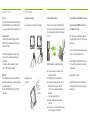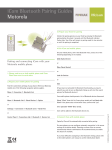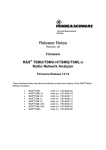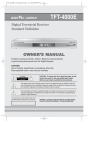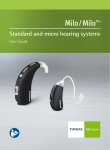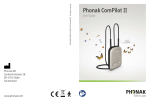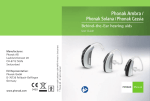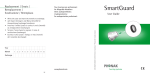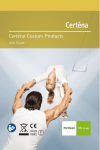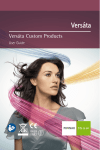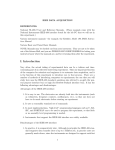Download Quick Guide iCom
Transcript
Using audio devices and FM iCom Quick Guide and features Connecting via audio cable Light indicator (for details refer to the user guide) Connecting via an FM system Quick Guide and Features Blue, short flash = 2 phones connected Red, one flash = iCom switching off AUDIO 3.5 mm stereo jack 쐍 To pause/restart transmission of audio inputs from any source press the Main Button 쐍 To stop audio, turn off audio source or unplug audio cable 쐍 To stop FM, switch off FM or unplug the FM receiver from iCom If the signal transmission through audio cable or FM system is not stable, short press the ON/OFF Button during transmission to “lock” the audio program. Main Button To check the version of your iCom press the ON/OFF Button once in standby mode. Yellow, interrupted solid = Audio transmission locked in Yellow, solid = Audio transmission Yellow, medium flash = Audio transmission pause Blue, medium flash = 1 phone connected or Bluetooth audio paused Yellow, 3 flashes = iCom version 3 offers 2 phone support, voice dialing, last number redial and audio lock. Please ask your hearing care professional for further help. For your safety, please read the iCom user guide carefully. Pay particular attention to the “Important information” section and the following symbol ! which refers to associated warnings. www.phonak.com 0682 ! 029-0695-02/V3.00/2010-03/A+W Printed in Switzerland © Phonak AG All rights reserved Green = iCom switch on Blue, solid = Bluetooth transmission (music or call) ON/OFF Button press 2 seconds Voice dial press 2 seconds Last number redial press 2x short Pick up or end call, accept FM signal short press Refuse incoming call press 2 seconds Features in iCom Getting started G G Voice dial Please refer to the phone user manual for instructions. Press the Main Button for 2 seconds. After you hear a beep, say the name of the contact you want to call.* Charging the iCom battery Setting up Bluetooth devices Using iCom with a cordless (DECT) or older phones You can continue to use iCom while it is charging. Before you start using your iCom with Bluetooth devices you need to pair the devices. Please refer to the main user guide for instructions. Pairing code is “0000”. Using cordless phones (DECT) or older phones with “Headset” profile only Last number redial To redial the last number dialled, press the Main Button twice. The last number dialled is activated and the call is made.* Step 1: On the phone, type the number you want to dial or select it from the phone book * The phone must support these features and the features must be enabled by your hearing care professional. iCom must be switched on but no call and no music or FM listening is in progress. Audio lock You are using the audio cable (jack) or an FM receiver. But during a speaker pause or very soft music the audio signal somtimes drops out. Then press the ON/OFF button shortly to “lock” the audio signal. Note: For these phones the Bluetooth indicator (blue light) might not blink even if the phone was paired before. Using iCom with one or two mobile phones Turning your iCom on and off press for 2 seconds 쐍 You can connect up to two phones at the same time with iCom 쐍 Each phone has its own fixed ringtone 쐍 To accept an incoming phone call, press the Main Button shortly. You will hear the caller’s voice in your hearing instruments. Remember your voice is picked up by iCom. 쐍 During a call the second phone cannot be picked up 쐍 If two phones are connected at the same time, Voice dial applies to the last paired Step 2: Briefly press the Main Button (or press it for 2 seconds if you are already in a streaming iCom program) Step 3: Wait for 5 seconds Step 4: The dialing process will start and your hearing system switches to the phone program automatically