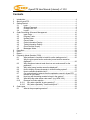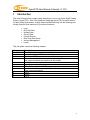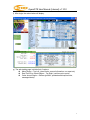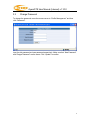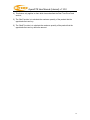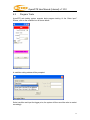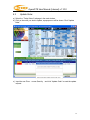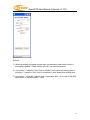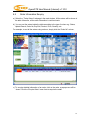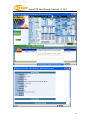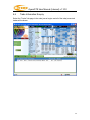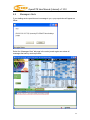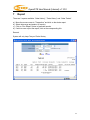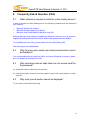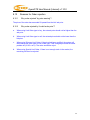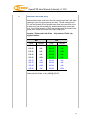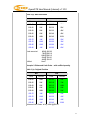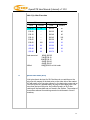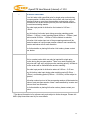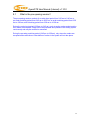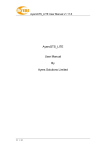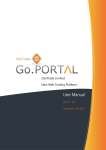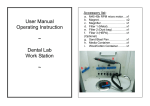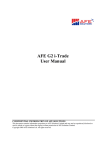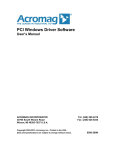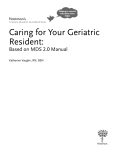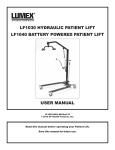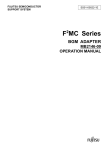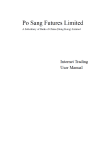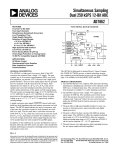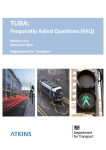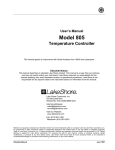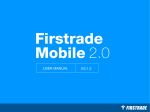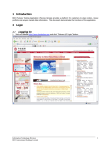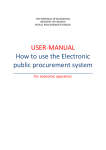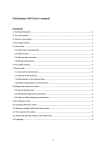Download AyersGTS (Internet) User Manual By Ayers Solutions Limited
Transcript
AyersGTS User Manual (Internet) v1.10.0 AyersGTS (Internet) User Manual By Ayers Solutions Limited AyersGTS User Manual (Internet) v1.10.0 Amendment History Version V1.0 V1.1 V1.2 V1.6.0 V1.7.0 V1.8.2 V1.10.0 Date 1-Jun-04 3-Aug-04 20-Dec-04 3-Mar-06 23-Aug-06 23-Jun-08 24-Feb-10 Details Initial Copy Updated Images Added Real Time Price Quote Function Revamp Revamp Revamp Revamp 2 AyersGTS User Manual (Internet) v1.10.0 Contents 1 2 3 4 5 6 7 8 9 Introduction.............................................................................................................. 4 About AyersGTS...................................................................................................... 5 Getting Started ........................................................................................................ 6 3.1 Login ........................................................................................................ 6 3.2 Change Password .................................................................................... 8 3.3 Change User Info ..................................................................................... 9 3.4 Logout ...................................................................................................... 9 Order Processing & Account Management ............................................................ 10 4.1 Input Order ............................................................................................. 10 4.2 Program Trade ....................................................................................... 13 4.3 Update Order ......................................................................................... 15 4.4 Cancel Order .......................................................................................... 17 4.5 Order Information Enquiry ...................................................................... 18 4.6 Trade Information Enquiry ...................................................................... 20 4.7 Client Portfolio Enquiry ........................................................................... 21 4.8 Messages/ Alerts.................................................................................... 22 Price Alert .............................................................................................................. 23 e-IPO ..................................................................................................................... 24 Report ................................................................................................................... 25 Frequently Asked Question (FAQ) ......................................................................... 26 8.1 What software is required to install for online trading service? ............... 26 8.2 Why the price quote section and order journal section cannot be displayed? .............................................................................................. 26 8.3 Why sometimes internet trade client can not receive email for the password?.............................................................................................. 26 8.4 Why order journal section cannot be displayed? .................................... 26 8.5 How to display Chinese character in internet trading system? ................ 27 8.6 How to calculate Available Limit? ........................................................... 27 8.7 Can order placed by internet client be updated or cancel in AyersGTS terminal or vice versa? ........................................................................... 27 8.8 How long will the trading records be kept in the system? ....................... 27 8.9 What does the order status code mean? (e.g. NEW, WA,) ..................... 27 8.10 Reasons for Order rejection ................................................................... 28 8.10.1 Why order rejected “by price warning”? .......................................... 28 8.10.2 Why order rejected by “invalid order price”? ................................... 28 Order types............................................................................................................ 29 9.1 What is the pre-opening session? .......................................................... 35 3 AyersGTS User Manual (Internet) v1.10.0 1 Introduction This User Guide provides a step-by-step instruction on how to use Ayers Global Trading System (“AyersGTS”) - Web. The objective of designing AyersGTS is to assist users to run their trading businesses in a more effective and efficient way with the following userfriendly Graphics User Interface (GUI) functional modules: Login Buy/ Sell Order Update Order Cancel Order Portfolio Enquiry Real Time Stock Quote Account Management Logout This user guide consists of following chapters: Chapter 1 2 3 4 5 6 7 Description Introduction Introduction to AyersGTS internet trading About AyersGTS To provides details information on internet trading. The system overview and system standards are explained in this chapter Getting Started Login/ logout web trading page. Order Processing & Account Management To use the functions to input/update/cancel/enquire orders and show client account information e-IPO Report Q&A 4 AyersGTS User Manual (Internet) v1.10.0 2 About AyersGTS AyersGTS is a securities trading system with comprehensive front-office functionality which can facilitate efficient and effective workflow in the entire trading logistic by being ready to interface with any back-office settlement system, such as various of in-house trading systems and even banking systems. Designed with the most advanced technology, AyersGTS is scalable to suit from small to large range of brokerage houses as well as international firms. Moreover, it can be securely deploy as an Intranet application internally and/or as an Internet application externally. 5 AyersGTS User Manual (Internet) v1.10.0 3 Getting Started 3.1 Login Follow these instructions to log into web trading: a) b) c) d) Switch on the computer Open Internet Explorer Input the URL provided Select “Normal Connect”; or select “Has Firewall” if there is a firewall. e) Enter User ID & Password and click Login. 6 AyersGTS User Manual (Internet) v1.10.0 f) After Login, the main window will display. g) The web trading page is divided into 3 regions: Menu Region – Top Left (place order, account information, run report etc) Real Time Price Quote Region – Top Right (real time price quote) Order Journal Region – Bottom (portfolio, update/cancel/enquire order, messages/alerts) 7 AyersGTS User Manual (Internet) v1.10.0 3.2 Change Password To change the password, move the mouse cursor to “Profile Management” and then click “Password”. Input the old password and new password respectively. Make sure that “New Password” and “Retype Password” are the same. Click “Update” to confirm. 8 AyersGTS User Manual (Internet) v1.10.0 3.3 Change User Info Enter new Login ID and click “Update” when finished. Tick the box(es) if you do not wish to receive order notification email or price alert email. 3.4 Logout To log out, click the “Logout” button on the Main Window menu. 9 AyersGTS User Manual (Internet) v1.10.0 4 4.1 Order Processing & Account Management Input Order a) Click “Buy” or “Sell” icon in the main window; 10 AyersGTS User Manual (Internet) v1.10.0 b) Input Order Type 1 , Product (Stock Code), Price 2 and Quantity 3 and click “OK” button to place order; otherwise click “Close” button to close order input window; c) If you double-click a particular price inside the real time price feed screen 4 , the order input screen will be shown and you are only required to input the quantity, click “OK” to place the order; d) If you click a particular stock inside the “Portfolio” tab page, a sell order input screen will be shown and you are only required to input the price and then click OK” to place the order. Please note that, by system default the sell QTY is the total of that client possesses. Remark: 1) Details of Order Types, please refer to FAQ section; 2) If you press “+” inside the “Price” field, it will add 1 price spread into existing price. If you press “-” inside the “Price” field, it will subtract 1 price spread from existing price; 3) If you press “.” inside the “Quantity” field, it represents “000”. i.e. to enter (5,000,000), simply press “5” and then press “.” twice; 11 AyersGTS User Manual (Internet) v1.10.0 4) This feature only applies to client which has subscribed the Real Time Price Feed service; 5) The “Max” function is to calculate the maximum quantity of the product that the appointed client can buy. 6) The “Max$” function is to calculate the maximum quantity of the product that the appointed client can buy within the amount. 12 AyersGTS User Manual (Internet) v1.10.0 4.2 Program Trade AyersGTS web trading system supports basic program trading. At the “Order Input” Screen, click on the condition box as shown below: A condition setting window will be prompted: Select condition and input the trigger price, the system will then send the order to market accordingly. 13 AyersGTS User Manual (Internet) v1.10.0 Send Condition Send Now When Nominal Rises At/Above When Nominal Falls At/Below Details The order will send to Exchange immediately The order will keep in the system, when the nominal rises at or above the trigger price; the order will then released to market. The order will keep in the system, when the nominal falls at or below the trigger price; the order will then released to market. 14 AyersGTS User Manual (Internet) v1.10.0 4.3 Update Order a) Select the “Today Orders” tab page in the main window. b) Click on the order you wish to update, a popup menu will be shown. Click “Update Order” c) Input the new Price 1 or new Quantity 2 and click “Update Order” to send the update request 15 AyersGTS User Manual (Internet) v1.10.0 Remark: 1) Note that sending the update request does not necessarily mean that the order is successfully updated. Please contact your AE if you have any queries. 2) If you press “+” inside the “Price” field, it will add 1 price spread into existing price. If you press “-” inside the “Price” field, it will subtract 1 price spread from existing price. 3) If you press “.” inside the “Quantity” field, it represents “000”. i.e. to enter (5,000,000), simply press “5” and then press “.” twice 16 AyersGTS User Manual (Internet) v1.10.0 4.4 Cancel Order a) Select the “Today Orders” tab page in the main window. b) Click the order you want to cancel, a popup menu will be shown. Click the “Cancel Order” menu item to send the order cancel request***. c) If the successfully cancel the order status will change to “CAN”. Remark***: Note that sending the cancel request does not necessarily mean that the order is successfully cancel. Please contact your AE if you have any queries. 17 AyersGTS User Manual (Internet) v1.10.0 4.5 Order Information Enquiry a) Select the “Today Orders” tab page in the main window. All the orders will be shown in the table. Moreover, all the order information is real time basis. b) You can sort the orders inside the table according to the type of column e.g. Status, Update/Cancel, Order No, Buy/Sell, Product, Price, Quantity, etc. For example, to sort all the orders using order no, simply click the “Order No” column. c) To enquire detailed information of an order, click on the order, a popup menu will be shown. Click the “Enquire Order” menu item to enquire the order. 18 AyersGTS User Manual (Internet) v1.10.0 19 AyersGTS User Manual (Internet) v1.10.0 4.6 Trade Information Enquiry Select the “Trades” tab page in the order journal region and all of the today’s executed trades will be shown. 20 AyersGTS User Manual (Internet) v1.10.0 4.7 Client Portfolio Enquiry Select the “Portfolio” tab page in the order journal region and the client portfolio information will be shown. 21 AyersGTS User Manual (Internet) v1.10.0 4.8 Messages/ Alerts If your trading service provider sent a message to you, a pop up window will appear as follow: Select the “Messages/ Alert” tab page in the order journal region can review all messages that sent by service provider. 22 AyersGTS User Manual (Internet) v1.10.0 5 Price Alert This function is to provide an alert when nominal reach the alert price. Click “Transaction” “Price Alert” in the main menu: a) b) c) d) Enter product code Select alert type Enter alert price Click register to finish When nominal reach the alert price, an alert window will pop up as follow: 23 AyersGTS User Manual (Internet) v1.10.0 6 e-IPO a) Move the mouse to “Transaction” and click “e-IPO”. b) Click on the “Apply” hyperlink. c) Select “Apply Quantity” and “Loan Financing” from drop down menu. The system will automatically calculate the require amount. d) Click “Apply” and “Confirm” to finish. Remark: IPO can only subscribe once. If cannot cancel IPO subscription, please contact your AE. 24 AyersGTS User Manual (Internet) v1.10.0 7 Report There are 3 reports available: “Order History”; “Trade History” and “Order Trades”. a) b) c) d) Move the mouse cursor to “Transaction” and click on the desire report. Select date range and product (if require). Click on “Run Report” button to generate records. If wish to save or print the report, click on the corresponding link. Remark: System will only keep 7 days of Order History. 25 AyersGTS User Manual (Internet) v1.10.0 8 8.1 Frequently Asked Question (FAQ) What software is required to install for online trading service? In order to access our online trading service, the following component will be required for your machine. Microsoft Window XP or above Microsoft Internet Explorer 6 (or above) Microsoft Java Virtual Machine (Microsoft Java VM) Normally Microsoft Java VM is pre installed with Windows. However, you can choose to upgrade the existing Microsoft Java VM to obtain better performance and stability. To install Microsoft Java VM, you can download it from the following URL http://www.ayers.com.hk/download/ 8.2 Why the price quote section and order journal section cannot be displayed? You could possible did not install Java VM or your Java VM version is incorrect, please go to our website to download Java VM. 8.3 Why sometimes internet trade client can not receive email for the password? a) Please ask client to check the junk-mail box. b) Hotmail has higher chances of not being able to receive the email, please use other email a/c. 8.4 Why order journal section cannot be displayed? Try to connect via firewall before login. 26 AyersGTS User Manual (Internet) v1.10.0 8.5 How to display Chinese character in internet trading system? Open internet browser. Click on menu "Tools" > "Internet Option" and press the "language" button. Click on "Add" button and select the desired language. 8.6 How to calculate Available Limit? Available Limit = Available Cash + Credit Limit – Used Limit (O/S Buy) 8.7 Can order placed by internet client be updated or cancel in AyersGTS terminal or vice versa? Yes. Please select the trade order you want to update/cancel, then right click and choose update/cancel the order. 8.8 How long will the trading records be kept in the system? The system will kept the trading records for 7 days. (Include Sat, Sun and public holidays). 8.9 What does the order status code mean? (e.g. NEW, WA,) Order Status code NEW NEW(HOLD) WA PRO Description The order is pending for processing The order is hold at system until release condition matches. The order is waiting for approval Q The order is processing The order has been queued in securities company The order has been queued in market PEX The order has been partially filled FEX The order has been filled and completed CAN The order has been cancelled REJ The order has been rejected Q(MWS) 27 AyersGTS User Manual (Internet) v1.10.0 8.10 8.10.1 Reasons for Order rejection Why order rejected “by price warning”? The price of the order has exceeded 20 spread from the bid/ ask price. 8.10.2 Why order rejected by “invalid order price”? a. When using Limit Order type to buy, the entered price should not be higher than the ask price. b. When using Limit Order type to sell, the entered price should not be lower than the bid price. c. When using Enhance Limit Order, if the price had been modified, the system will then change the order type to Limit Order type. If the changed price had the same problem as (8.10.2 a or b). The order would also reject. d. When using Special Limit Order, if there is not enough stock in the market, the remaining will then be rejected. 28 AyersGTS User Manual (Internet) v1.10.0 9 Order types AyersGTS supports all the order types provided by HKEx. Order Type* Description* L Limit Order This order type allows matching at the specified price queue. 29 AyersGTS User Manual (Internet) v1.10.0 E Enhanced Limit Order (ELO) Enhanced limit order is similar to the limit order except that it will allow matching of up to five price queues at a time. The ask order price of ELO can be inputted at four spreads lower than the current bid or the bid order price can be inputted at 4 spreads higher than current ask price. Any unfilled quantity of ELO after matching will be stored in the System as a normal limit order at the input order price. Example 1: Enhanced Limit Order – fully matched Table 1(a): Original Position Bid Ask Price Volume Price Volume $30.00 100K $30.05 80K $29.95 90K $30.10 70K $29.90 80K $30.15 160K $29.85 60K $30.20 50K $29.80 180K $30.25 60K $29.75 34K $30.30 50K $29.70 100K $30.35 40K $29.65 150K $30.40 45K $29.60 18K $30.45 325K Enhanced Limit Order: to buy 400K@ $30.25 30 AyersGTS User Manual (Internet) v1.10.0 Table 1(b): After Execution Bid Ask Price Volume Price Volume $30.00 100K $30.25 20K $29.95 90K $30.30 50K $29.90 80K $30.35 40K $29.85 60K $30.40 45K $29.80 180K $30.45 325K $29.75 34K $30.50 20K $29.70 100K $30.55 30K $29.65 150K $30.60 50K $29.60 18K $30.65 60K Trade executed Unfilled 80K@ $30.05 70K@ $30.10 160K@ $30.15 50K@ $30.20 40K@ $30.25 None Example 2: Enhanced Limit Order – with unfilled quantity Table 2 (a): Original Position Bid Ask Price Volume Price Volume $30.00 100K $30.05 80K $29.95 90K $30.10 70K $29.90 80K $30.15 160K $29.85 60K $30.20 50K $29.80 180K $30.25 60K $29.75 34K $30.30 50K $29.70 100K $30.35 40K $29.65 150K $30.40 45K $29.60 18K $30.45 325K Enhanced Limit Order: to buy 430K @$30.25 31 AyersGTS User Manual (Internet) v1.10.0 Table 2 (b): After Execution Price S Price Price Volume Price Volume $30.25 10 $30.30 50 $30.20 – $30.35 40 $30.15 – $30.40 45 $30.10 – $30.45 325 $30.05 – $30.50 20 $30.00 100 $30.55 30 $29.95 90 $30.60 50 $29.90 80 $30.65 60 $29.85 60 $30.70 70 Trade executed 80K@ $30.05 70K@ $30.10 160K@ $30.15 50K@ $30.20 60K@ $30.25 Unfilled 10K@ $30.25 as limit order Special Limit Order (SLO) A limit price has to be input for SLO but there is no restriction on the limit price with respect to the best price on the other side of the market. SLO will match up to five price queues (i.e. the best price queue and up to the fifth queue at 4 spreads away) as long as the traded price is not worse than the input limit price. Any unfilled quantity of SLO after matching will be cancelled and not stored in the System. The number of price queues allowed for matching can also be increased in future if necessary. 32 AyersGTS User Manual (Internet) v1.10.0 Example 3: Special Limit Order (SLO) Table 3 (a): Original Position Bid Ask Price Volume Price Volume $30.00 100K $30.05 80K $29.95 90K $30.10 70K $29.90 80K $30.15 160K $29.85 60K $30.20 50K $29.80 180K $30.25 60K $29.75 34K $30.30 50K $29.70 100K $30.35 40K $29.65 150K $30.40 45K $29.60 20K $30.45 325K Special Limit Order: to buy 430K@ $30.40 Table 3 (b): After Execution Bid Ask Price Volume Price Volume $30.00 100K $30.30 50K $29.95 90K $30.35 40K $29.90 80K $30.40 45K $29.85 60K $30.45 325K $29.80 180K $30.50 20K $29.75 34K $30.55 30K $29.70 100K $30.60 50K $29.65 150K $30.65 60K $29.60 20K $30.70 70K Trade executed 80K@ $30.05 70K@ $30.10 160K@ $30.15 50K@ $30.20 60K@ $30.25 Unfilled quantity 10K@ Cancelled not stored in the System 33 AyersGTS User Manual (Internet) v1.10.0 I At Auction Limit Order It is a limit order with a specified price for single price auction during pre-open session. Unfilled at-auction limit orders, with input price not deviating 9 times or more from the prevailing nominal price, will be converted to limit orders at the input limit price and carried forward to the continuous trading session. The order input period for At-Auction Limit orders is 9:30 a.m. 9:45a.m. Any At-Auction Limit order input during pre-order matching period (9:45a.m. - 9:50a.m.), order matching period (9:50a.m. - 9:58a.m.) and locking period (9:58a.m. - 10:00a.m.) will be subject to rejection. At-Auction Limit orders input out of the pre-opening session will be treated as orders of next pre-open session unless it was cancelled by investor and broker at their own discretion. For further details on placing At-Auction Limit orders, please contact your broker. A At Auction Order This is a market order which can only be inputted for single price auction during the pre-open session. There is no need to specify the limit price and it will enjoy a higher auction matching priority. Unfilled atauction orders will be cancelled after auction matching. The order input period for At-Auction orders is 9:30a.m. - 9:50 a.m. Any At-Auction order input during order matching period (9:50a.m. 9:58a.m.) and blocking period (9:58a.m. - 10:00a.m.) will be subject to rejection. At-Auction orders input out of the pre-opening session will be treated as orders of next pre-open session unless it was cancelled by investor and broker at their own discretion. For further details on placing At-Auction orders, please contact your broker. * The above information is for reference only and subject to further changes. Please visit HKEx (http://www.hkex.com.hk) for more details. 34 AyersGTS User Manual (Internet) v1.10.0 9.1 What is the pre-opening session? The pre-opening session consists of an order input period from 9:30 am to 9:45 am; a pre-order matching period from 9:45 am to 9:50 am; an order matching period from 9:50 am to 9:58 am; and a blocking period from 9:58 am to 10:00 am. During the order input period (9:30 am to 9:45 am), only at-auction orders and at-auction limit orders are accepted. Orders will be accumulated and updated in the trading system continuously and may be modified or cancelled. During the pre-order matching period (9:45 am to 9:50 am), only at-auction orders are accepted and modification or cancellation of orders in the system will not take place. 35