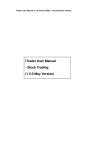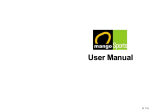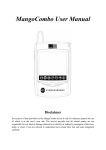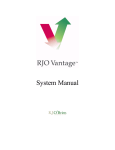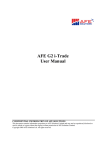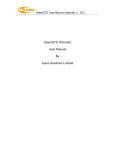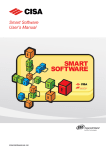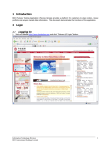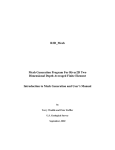Download Internet Trading User Manual
Transcript
Po Sang Futures Internet Trading User Manual Table of Content System Login ................................................................................................. 3 Main Page ...................................................................................................... 6 Place Quote .................................................................................................... 8 Place Order.....................................................................................................8 Rest of Day Order (ROD) .............................................................................. 9 AM order(AM) ............................................................................................ 10 T+1 Order (T+1) .......................................................................................... 11 Market Order (MO) ..................................................................................... 13 Auction Order (AO) ..................................................................................... 14 Stop Loss Order (SLO) ................................................................................ 15 OCO Order (OCO)....................................................................................... 16 LOV Order (LOV) ....................................................................................... 17 Up Trigger Limit Order (UTL) .................................................................... 18 Down Trigger Limit Order (DTL) ............................................................... 19 Up/Down Trigger Limit Order (U/DTL) ..................................................... 20 Trading Status..............................................................................................21 Chart............................................................................................................26 Fund Movement ........................................................................................... 27 Margin Estimate ........................................................................................... 28 Order History ............................................................................................... 30 Margin Withdrawal Request ........................................................................ 31 Statement Download .................................................................................... 32 Setting .......................................................................................................... 33 Customized Quanity Limt ............................................................................ 33 “SMS Transaction Result Notification” Setting .......................................... 35 「E-Message」Setting ................................................................................ 36 Quick Help ................................................................................................... 38 Software and Hardware Requirement .......................................................... 41 -2- Po Sang Futures Internet Trading User Manual System Login Po Sang Internet Futures Trading System is an online trading platform for the clients who have opened an account and registered to use the platform. The clients have to enter the correct login name and password, and then passed the identity verification by the system before accessing to the platform. -3- Po Sang Futures Internet Trading User Manual User must read and accept the “Risk Disclosure Statement” after logging in. Due to the browser security settings, the price quote window may be blocked. Therefore, after access to the main page, user must click the “Show all content” button to display the price quotation window correctly. -4- Po Sang Futures Internet Trading User Manual After logging in successfully and access to the main page: Remarks: 1. If users who entered exceed three consecutive incorrect password, the system will automatically freeze the online user login function. Users can precede transactions via telephone channel, but must provide the telephone verification code for identity authentication. 2. If users need to reactivate the login feature of the internet trading platform, please visit or call Po Sang Futures for further handling. 3. If you forget the user login password, please visit Po Sang Futures in-person and apply the re-issue of login password. -5- Po Sang Futures Internet Trading User Manual Main Page The main page of Po Sang Internet Futures Trading System includes the following interfaces: 1. 2. 3. 4. Main Menu – Major functions menu. Place Order Window- Enter the order instruction Price Quote Window - Provides real time market price of the products Real Time Status and Function Window- Provides real time updates on transaction and account portfolio status, cash movement records and margin calculator function -6- Po Sang Futures Internet Trading User Manual Price Quote Po Sang Internet Futures Trading Quotation System provides real-time quotes of futures and options contracts. It also facilitates with shortcuts to the most common contract categories, such as HSI, MHI, HHI, MCH, RMB Currency Futures and China 120 Index Futures for the speedy quotation review. Remarks: 1. The price quotation of various futures contract categories includes spot month, the next calendar month and the next two calendar quarter months. (For detail, please refer to the “Contract Specifications” of the contract ) 2. Price Quote page provided 3 default choices of price depth (one, three and five) of best bid and ask price. 3. Price quotation of index options contract includes HSI, MHI and HHI options contract. 4. Double-click the price column of the contract, the relevant contract name and quote be synchronized in the “Place Order Window” automatically. -7- Po Sang Futures Internet Trading User Manual Place Order User can place the instruction of bid or sell futures and options contracts through the “Place Order Window”. Order type Category includes : 1. Rest of Day (ROD) 2. AM Order (AM) 3. T+1 Order (T+1) 4. Market Order (MO) 5. Auction order (AO) 6. Stop Loss (SLO) 7. OCO Order (OCO) 8. LOV Order (LOV) 9. Up Trigger Limit Order (UTL) 10. Down Trigger Limit Order (DTL) 11. Up/Down Trigger Limit Order (U/DTL) Remarks: 1. The availability of order type selection for internet user is according to his application of “Order Type Module Level”.. 2. User can click the quote column (A1-A5, B1-B5) and transmit the contract type and price to the “Place Order Window” automatically. -8- Po Sang Futures Internet Trading User Manual Rest of Day Order (ROD) "Rest-of-Day" order is a limit order with specified price and quantity. If the order cannot be immediately matched, it queues in sequence of price and entry time until it is matched or the market closes for the day. Steps of placing the ROD: 1. Select Order Type : Rest of Day 2. Input the contract code (or click the contact from price quote window) 3. Input order price 4. Input Quantity: the number of lot(s) 5. Press the "Buy" or "Sell" to submit order request 6 Confirm Place Order -9- Po Sang Futures Internet Trading User Manual AM order (AM) AM Order (AM) is a validity options that the order will be cancelled when it is not executed after the morning session. It does not applicable for Marker Order, Auction Order and LOV Order. Steps of placing the AM Order: 1. Select the Order Type:All Order type (Except Market Order、Auction Order & LOV) 2. Input the contract code (see the Remarks) 3. Input order price 4. Input Quantity: the number of lot(s) 5. Tick the AM box 6. Press the "Buy" or "Sell" to submit the order request 7. Confirm the Place Order Remarks: 1. AM Order will be cancelled automatically at 12:35 p.m. if it is not executed (fully or partially) after the morning session. 2. AM order type does not apply to Futures contract which without AM break session.. 3. AM Order is inapplicable to Market Order, Auction Order and LOV Order. 4. AM Order is inapplicable to Options Contract 5. AM order cannot be instructed in combination with T+1 order. - 10 - Po Sang Futures Internet Trading User Manual T+1 Order (T+1) T+1 Order (T+1) is the instruction of order placed should be continued in After-Hours Futures Trading Session (“T+1 Session”) or be effective during T+1 session. Steps of placing the T+1 Order: 1. Select the Order Type:All Order type (see the Remakes) 2. Input the contract code (or click the contact from price quote window) 3. Input order prices 4. Input Quantity: the number of lot(s) 5. Tick the T+1 box 6. Press the "Buy" or "Sell" submit order request. 7. Confirm Place Order Remarks: 1. Applicable to specified Futures/Options contract and Futures Account must be preset or applied to be the participation of After-Hours Futures Trading Session (“T+1 Session”) status. 2. Hong Kong Futures Exchange Limited (“HKFE”) sets up a Price Limit Up/Down Mechanism during T+1 Session. For details of the percentage and mechanism of the Price Limit up/down, please browse to the webpage of “Services Arrangement on AHFT” in Po Sang Futures website or http://www.posangfutures.com/eng/stock_en.pdf. Trading (for all - 11 - Po Sang Futures Internet Trading User Manual contract months) will be allowed only within the price limit range during T+1 Session. The HKFE may review and amend the percentage according to the market situation. 3. Trades executed in T+1 Session will be registered as the following business day’s trades (“T+1 trade”). Together with trades executed in the following business day’s Regular Futures Trading Session, these trades will undergo the standard clearing process during the standard clearing session. T+1 trade(s) will be recorded on the following business day’s account daily statement and monthly statement. 4. If clients place a LOV order without ticking “T+1”order at the same time, the unexecuted order will be carried forward to the next trading day until it is executed completely or expiry but will not be effective during T+1 session. If “ T+1”order is ticked as well, the unexecuted order will be continue effective till the close of T+1 session and then carry forward to the next trading day until it is executed completely or expiry. 5. T+1 order cannot be instructed in combination with AM order.er cannot combine with AM Order for order request. - 12 - Po Sang Futures Internet Trading User Manual Market Order (MO) Market Order (MO) is an order that will be sent to HKATS where the order price is the market price. Market Order can facilitate investor with the speedy order execution. Client has to know that under the market fluctuation, the execution price of market order maybe different from the price of order submits significantly. Steps of placing the Market Order: 1. Select the Order Type:Market Order 2. Input the contract code (or click the contact from price quote window) 3. Input Quantity: the number of lot(s) 4. Press the "Buy" or "Sell" to submit the order request 5. Confirm Place Order Remark: 1. Market Oder is applicable to specified spot month futures contract ONLY. 2. Market Order is inapplicable to options contract. 3. Price executed according to column A5+50 points (Buy) or B5-50 points (Sell). 4. Wholly or remaining unmatched order (subject to execution price), if any, will be cancelled automatically at once. - 13 - Po Sang Futures Internet Trading User Manual Auction Order (AO) An auction order is an order that does not have a price limit assigned by the trader who places that order. An auction order is ready to be matched at the Calculated Opening Price (COP) during the Pre-market Opening Period. At the end of the Pre-market Opening Period all unmatched auction orders will be converted to limits orders. Steps of placing the Auction Order: 1. Select the Order Type:Auction Order 2. Input the contract code (or click the contact from price quote window) 3. Input Quantity: the number of lot(s) 4. Press the "Buy" or "Sell" to submit the order request 5. Confirm Place Order Remarks: 1. Auction Order only applies to specified futures products. 2. At the end of the Pre-market Opening Period, all the unmatched Auction Orders (Wholly or Partial) will be converted to Limited Orders at opening price. - 14 - Po Sang Futures Internet Trading User Manual Stop Loss Order (SLO) Stop Loss Orders are not executed until the market reaches a given price specified in the “Trigger Price” field. When the trigger price is reached, the order will be sent to HKATS with the specified order price. If the order cannot be fully executed with the specified order price due to the market price fluctuations, then it would be converted as Buy/Sell Limit Order at the specified order price. However, the order may not be executed at the end. The clients can use stop loss order to limit the gain/loss of a contract. The “Trigger Price” of a “Buy” Stop Order must be higher than the market price and the “Trigger Price” of a “Sell” Stop Order must be lower than the market price. Steps of placing the Stop Loss Order: 1. Select the Order Type: Stop Loss 2. Input the contract code (or click the contact from price quote window) 3. Input the Price: Given limit to “Execution Price” to the order and specified the price range during order execution. 4. Input Quantity: the number of lot(s) 5. Trigger Price:Expected stop loss price 6. Press the "Buy" or "Sell" to submit the order request 7. Confirm Place Order Remarks: 1. Buy Order – The “Trigger Price” of a “Buy” Stop Order must be higher than the market price 2. Sell Order – The “Trigger Price” of a “Sell” Stop Order must be lower than the market price. - 15 - Po Sang Futures Internet Trading User Manual OCO Order (OCO) It is a program order that allows clients to place stop-gain and stop-loss order at the same time. When placed, the gain side will be placed in market immediately. If the market goes favorably to the client, the gain side will be executed and the loss side will be cancelled simultaneously. Otherwise, if the market goes unfavorably and price oversteps the loss side touch price, the system will make stop loss handling by placing loss side order. When the "Trigger Price" is reached, the order will be sent to HKATS with the specified order price. If the order cannot be fully executed with the specified order price due to the market price fluctuations, then it would be converted as Buy/Sell Limit Order at the specified order price. However, the order may not be executed at the end .No matter whether the order is wholly or partially executed, the other side of the order will be cancelled automatically. Steps of placing the OCO: 1. 2. 3. 4. 5. 6. 7. 8. Select the Order Type: OCO Input the contract code (or click the contact from price quote window) Input Price: Specified Limit Price Input Quantity: the number of lot(s) Input Touch Price: Expected stop loss price Input Max. Price Press the "Buy" or "Sell" to submit the order request Confirm Place Order. Remarks: 1. “Buy” Stop Order - the “Trigger Price” must be higher than the market price and the “Max. Price" must be higher than the "Trigger Price". 2. “Sell” Stop Order - the “Trigger Price” must be lower than the market price and the “Max. Price” must be lower than the “Trigger Price”. - 16 - Po Sang Futures Internet Trading User Manual LOV Order (LOV) It is a limit order with validity that effective date is specified. It is only applicable to the contracts of spot month and the next calendar month. Steps of placing the LOV Order : 1. Select the Order Type: LOV 2. Input the contract code (or click the contact from price quote window) 3. Input the order price. 4. Input Quantity : the number of lot(s) 5. Input LOV Validity Date: Specified validity date (yyyymmdd) 6. Press the "Buy" or "Sell" to submit the order request 7. Confirm Place Order Remarks: The order is applicable to spot-month and next calendar month contracts. - 17 - Po Sang Futures Internet Trading User Manual Up Trigger Limit Order (UTL) An Up Trigger Limit Order is a pending order with a trigger price and a specified price. The trigger price must be higher than the market price. When the trigger price is reached, an order with a specified price will be sent to HKATS. If the order cannot be fully executed with the specified order price due to the market price fluctuations, then it would be converted as Buy/Sell Limit Order at the specified order price. However, the order may not be executed at the end. Steps of placing the UTL Order: 1. Select the Order Type: Up Trigger 2. Input the contract code (or click the contact from price quotes window) 3. Input Price: Given limit to “Execution Price” to the order and specified the price range during order execution. 4. Input Quantity: the number of lot(s) 5. Trigger Price: Expected trigger price 6. Press the "Buy" or "Sell" to submit the order request 7. Confirm Place Order Remarks: The "Trigger Price" must be higher than the market price but the "Price" can be higher than / equal to / lower than the “Trigger Price”. - 18 - Po Sang Futures Internet Trading User Manual Down Trigger Limit Order (DTL) A Down Trigger Limit Order is a pending order with a trigger price and a specified price. The trigger price must be lower than the market price. When the trigger price is reached, an order with a specified price will be sent to HKATS. If the order cannot be fully executed with the specified order price due to the market price fluctuations, then it would be converted as Buy/Sell Limit Order at the specified order price. However, the order may not be executed at the end. Steps of placing the DTL Order: 1. Select the Order Type:Down Trigger 2. Input the contract code (or click the contact from price quotes window) 3. Input Price: Given limit to “Execution Price” to the order and specified the price range 4. Input Quantity: the number of lot(s) 5. Trigger Price: Expected trigger price 6. Press the "Buy" or "Sell" to submit the order request 7. Confirm Place Order Remarks: The "Trigger Price" must be lower than the market price but the "Price" can be higher than / equal to / lower than the “Touch Price”. - 19 - Po Sang Futures Internet Trading User Manual Up/Down Trigger Limit Order (U/DTL) An Up/Down Trigger Limit Order is a pending order with both up and down touch prices and up and down specified prices. When the trigger price of either side is reached, an order with the specified price will be sent to HKATS, no matter whether the order is wholly or partial executed, the other side will be cancelled automatically. If the order cannot be fully executed with the specified order price due to the market price fluctuations, then it would be converted as Buy/Sell Limit Order at the specified order price. However, the order may not be executed at the end. Steps of placing the U/DTL Order: 1. Select the Order Type:Up /Down Trigger 2. Input the contract code (or click the contact from price quote window) 3. Input Quantity: the number of lot(s) 4. Input Up and Down Price : Given limit to “Execution Price” to the order and specified the price range 5. Input Up and Down Trigger Price:Expected trigger price 6. Press the "Buy" or "Sell" submit order request. 7. Confirm Place Order Remarks: 1. The "Upper Trigger Touch Price" must be higher than the market price but the "Price" can be higher than / equal to / lower than the “Upper Trigger Touch Price”. 2. The "Lower Trigger Touch Price" must be lower than the market price but the "Price" can be higher than / equal to / lower than the “Lower Trigger Touch Price”. - 20 - Po Sang Futures Internet Trading User Manual Trading Status To review the record of all entered orders during the trade day, and proceed order modification or cancellation on unexecuted or non-wholly executed orders. - 21 - Po Sang Futures Internet Trading User Manual Amend Order 1. Choose the order number for Order to be amended 2. Press [Amend Order] button 3. Input the amendment in relevant field: i. Price ii. Quantity. 4. Press [Confirm Amend] button for confirmation. i ii Remark: Each modification instruction is only applicable to one unexecuted or un-wholly executed order. - 22 - Po Sang Futures Internet Trading User Manual Cancel order Choose the order number for order to be cancelled. 2. Press [Cancel Order] button 3. Then Press [Confirm Cancel] button for confirmation. 1. - 23 - Po Sang Futures Internet Trading User Manual Portfolio The portfolio window includes 3 components: 1. Asset Summary:Show the asset balance summary by currency, margin ratio and gross amount of asset balance (equivalent to HK$) 2. Positions:Open position summary table. Review the position details by double click on the contract number. - 24 - Po Sang Futures Internet Trading User Manual 3. Account Balance:Show account balance details in each currency - 25 - Po Sang Futures Internet Trading User Manual Chart Daily Trend-Chart on execution price of various contracts is provided. User can select different contracts with different chart types (e.g. line chart, candlestick, HDLC) in his preference. The chart data includes the execution price information of both T Session and T +1 session, and update every minute automatically during the trading hours. Steps to select the chart info: 1. Select Index 2. Select Contract Code - 26 - 3. Select Chart Type Po Sang Futures Internet Trading User Manual Fund Movement It provides money voucher history by a selected period range. User input the start date (“From”) and the end date (“To”) of the fund movement date. Then press [Show] button. - 27 - Po Sang Futures Internet Trading User Manual Margin Estimate Function to estimate the margin required for a simulated position before input the order instruction. Steps on using of Margin Estimate: 1. System will fill client’s open position to the simulated position (gray background) 2. Users can input contract type and quantity then click the [add] button to add contract to the simulated position. The added contract will show in the combination of simulation positions (white background) on the right 3. When the user finished adding the contract, simply press the [estimate] button. System will reflected the margin requirement of the simulated position instantly. 4. To delete the added contract position, simply double click the row from the list and press [OK] - 28 - Po Sang Futures Internet Trading User Manual 4. To delete all the added contracts, press the button [Reset] Remarks: 1. Please read the【Disclaimer】before proceeding. 2. Please the notes that the estimated margin is for your reference only; it does not reflect the actual margin requirement in your portfolio. 3. Only 1 margin estimation submission in 60 seconds is allowed. 4. Client portfolio contains max 30 rows of contract series in each submission. 5. The max quantity for each newly contract series entry is 10 lots. 6. Delete the added contract(s) by double-clicking on the row. - 29 - Po Sang Futures Internet Trading User Manual Order History Review your order history of the latest 7 days, 1 month or 3 months. - 30 - Po Sang Futures Internet Trading User Manual Margin Withdrawal Request User can send the margin withdrawal request thru the interface of “Margin Withdrawal Request”. Po Sang Futures will handle the application on the next working day after received the application. Steps for proceed the Margin Withdrawal Request: 1. Select currency to be withdrawn 2. Input the “Withdraw Amount” or tick “Available Balance” box. 3. Then click [Add]. 4. Click [Cancel] button behind the request if you want to cancel the transaction" Margin Withdrawal Application Send the Margin Withdrawal Requisition 1 3 2 4 - 31 - Po Sang Futures Internet Trading User Manual Statement Download User can download the PDF format’s daily and monthly statement directly from the online platform. The retentions of electronic daily and monthly statement are the latest 90 days and 13 months respectively. Remarks: 1. Please use Adobe Reader to view or print the PDF format’s electronic statement. 2. Statement list only displays the calendar date of the latest 13 months in monthly statement and the lastest 90 days of the daily statement. - 32 - Po Sang Futures Internet Trading User Manual Setting Po Sang Internet Futures Trading System provides the Setting feature for user’s review and setup the account setting. Items allow for setting include: 1. Change Password - change user’s internet login password. 2. Options – customize the limit on trading lot size. Setting 3. SMS settings - enable and configure SMS. Setup the account’s setting 4. E-Message – enable and configure E-Statement. Change Password User can change the internet login password himself in needed. System also request user to change his login password periodically. The password must match with the password regulation of Po Sang Futures Internet Trading System. Steps on using of Change Password: 1. In the main menu, select Settings -> Change Password 2. Enter the current login password, then enter the new login password twice 3. Press [Submit] button to command the effectiveness of the setting. - 33 - Po Sang Futures Internet Trading User Manual Customized Quantity Limit User can customized the quantity limit for each order placing from order ticket to minimize order entry risk. When user enters the exceeded quantity in the order instruction, system will pop-up alert window and require user to confirm the entry before instruction submit. Steps on [Customized Quantity Limit] setup: 1. From main menu, select Settings -> Options 2. Check the box to enable this function 3. Fill the quantity limit in lots 4. Press [send] to save the setting Remark: 1. If order excesses the customized quantity limit, the system alert the user to select OK / Cancel. 2. Uncheck the box, then press [Send] to disable this function - 34 - Po Sang Futures Internet Trading User Manual “SMS Transaction Result Notification” Setting Notify client by SMS for order updated status. User can choose the SMS language and order type to be received of the notification. Steps on [SMS Transaction Result Notification Setting]: 1. From main menu, select Settings -> SMS settings. 2. Tick the checkbox of "SMS"; 3. Read the details of "SMS Terms and Conditions". Then tick the checkbox of “I accept and agree with the disclaimer "if acknowledged. 4. Check with the listed Mobile Phone no.. 5. Choose "SMS Language" 6. Choose "Order Type Series" 7. Click [Send]. The setting will be effective in real time. Remark: To cancel the setting, un-tick the “Transaction Result Notification" box. Then press the [send] button command settings to take effect. - 35 - Po Sang Futures Internet Trading User Manual 「E-Message」Setting "E-Message" Setting provides free e-mail alert to inform the client to login the internet platform to receive the most recent e-Statements, and supplies the client "e-Statement Maintenance" setting to activate/de-activate the "e-Statement"service. Steps on [E-Message Setting] 1. From main menu, select Settings -> E-Message settings 2. Confirm the e-mail address in the e-Alert 3. 4. 5. 6. 7. Choose the language in the e-Alert Tick the E-Message Setting Choose E-Statement Type Series Read the details of "E-Statement Terms and Conditions". Then tick the checkbox of "I accept and agree with the disclaimer "if acknowledged. Click[Send],the setting will be effective in next working day. - 36 - Po Sang Futures Internet Trading User Manual Remark: 1. If the client does not have valid e-mail address, the system will have pop-up message to alert the client to contact customer service hotline. 2. User who will not receive the paper statement after he/she selected the specific e-statement. To de-activate the setting, please un-tick the " Statement Type" box and press the [send] button . 3. 4. The above application or amendment will be effective on the next working day. - 37 - Po Sang Futures Internet Trading User Manual Quick Help A. Trading Hour (Hong Kong Time)* 1. Index Futures Contract 8:45 - 9:11 Limit or Auction order input and matching 9:11 - 9:13 Auction order input and matching AM Market Trading Session 9:15 - 12:00 Order Input for matching Market Break at Noon 12:00 – 12:30 Input order will be rejected by HKEX 12:30 – 12:56 Limit or Auction order input and matching 12:56 – 12:58 Auction order input and matching PM Market Trading Session 13:00 - 16:15 Order Input for matching PM Market close 16:15 Input order will be rejected by HKEX AM Market Pre-opening Session** PM Market Pre-opening Session** 2. HSI Volatility Index Futures Contract AM Market Trading Session 9:30 - 12:00 Order Input for matching Market Break at Noon 12:00 – 13:00 Input order will be rejected by HKEX PM Market Trading Session 13:00 - 16:15 Order Input for matching PM Market close 16:15 Input order will be rejected by HKEX Trading Hours 9:15 – 16:15 Order Input for matching Market Close 16:15 Input order will be rejected by HKEX 3. BRICS Market Futures Contract 4. Asia Commodities Futures Contract London Metal Mini Futures: - 38 - Po Sang Futures Internet Trading User Manual Day Trading Session 9:00 – 16:15 Order Input for matching Market Close 16:15 Input order will be rejected by HKEX After-Hours “Asia Commodities Futures” Trading Session 17:00-1:00 Order Input for matching After-Hours “Asia Commodities Futures” Trading Session Close 1:00 Input order will be rejected by HKEX Day Trading Session 9:00 – 16:15 Order Input for matching Market Close 16:15 Input order will be rejected by HKEX 5. RMB Currency Futures Contract 6. After-Hours Futures Trading Session Trading Session 17:00 – 23:45 After-Hours Futures Trading Session 23:45 Close Order Input for matching Input order will be rejected by HKEX *For detailed transaction session, please refer to our corporate website **Only applicable to specified Futures/Options contract B. After-Hours Futures Trading Session 1. Only applicable to specified Futures/Options contract. 2. Futures Account must be in default or apply the participation of After-Hours Futures Trading Session (“T+1 Session”) status. Clients can select whether an order entry is extended to T+1 Session or implement transactions during T+1 Session at his own choice. The contract(s) executed and/or open position(s) hold from any trading session (including but not limited to T+1 Session) in client’s account shall be subject to the terms of the Company’s “Client Agreement” (including but not limited to the client’s obligation to maintain sufficient equity to meet the initial margin requirement, and to meet all margin calls or demands for variation adjustments). If a client fails to meet any of the relevant obligations, the Company shall be entitled to reject the client’s new open position, or close out the client’s open position(s) during any trading session (include T+1 Session) without any notice. If a client wish to revoke the participation of T+1 Session service, please fill and sign the《Application/Revocation Form of Participation in After-Hours Futures Trading》and return to us in person or by mail. Revocation can - 39 - Po Sang Futures Internet Trading User Manual 3. 4. 5. become effective soonest the following working day of our receipt of client's instruction. We provide internet and telephone trading services. Hong Kong Futures Exchange Limited (“HKFE”) sets up a Price Limit Up/Down Mechanism during T+1 Session. For details of the percentage and mechanism of the Price Limit up/down, please browse to the webpage of “Services Arrangement on AHFT” in Po Sang Futures website or http://www.posangfutures.com/eng/stock_en.pdf. Trading (for all contract months) will be allowed only within the price limit range during T+1 Session. The HKFE may review and amend the percentage according to the market situation. Trades executed in T+1 Session will be registered as the following business day’s trades (“T+1 trade”). Together with trades executed in the following business day’s Regular Futures Trading Session, these trades will undergo the standard clearing process during the standard clearing session. T+1 trade(s) will be recorded on the following business day’s account daily statement and monthly statement. C. Change Password 1. Password can be altered any time via the internet platform. You are strongly advised to change the password periodically for security issue. 2. The length of the password must be in 8-12 digits. It comprises any combination of letters, numbers and symbols with no space in between. Capital letters and lowercase letters are considered different characters. It also should not contain 3 or more consecutive identical characters. 3. Accepted Characters: 0123456789ABCDEFGHIJKLMNOPQRSTUVWXYZabcdefghijklmnopqrst uvwxyz@#$%&*()-+_=:;<>,.? 4. For security, new password must be different from the previous password and internet platform login name. 5. The system would remind you to change your password every 90 days automatically. - 40 - Po Sang Futures Internet Trading User Manual Software and Hardware Requirement In order to enjoy the full functionality of Online Trading Page, we recommend the following minimum hardware and software specifications: 1. Personal Computer Dual Core CPU, 2.5 GHz or above 4GB RAM or more 1GB free hard disk space or more Windows Operating System ( Window 7 or above) 2. Broadband Broadband connection 10M or above 3. Browser Internet Explorer (IE) 9.0 or above or Google Chrome (Latest version) 4. Desktop Area Resolutions: 1024 x 1024 pixel (optimal),1024 x 768 (minimum) 5. Security 128-bits encryption level 6. For Chinese viewing Chinese Windows and Chinese Font pack from Microsoft 7. PDF format If you do not have Adobe Acrobat Reader and Acrobat Asian Font Package, please download and install it before viewing online statement. A(17)1115 - 41 -