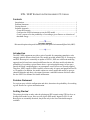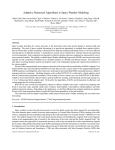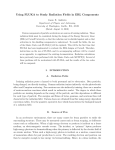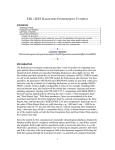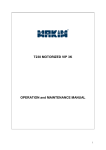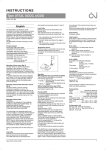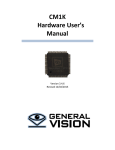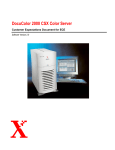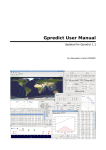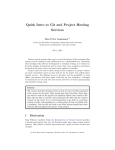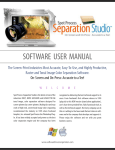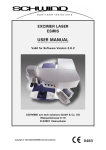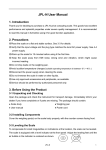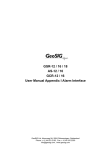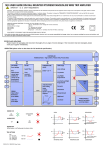Download STK / SEET R
Transcript
STK / SEET RADIATION ENVIRONMENT TUTORIAL Contents Introduction .................................................................................................................... 1 Problem Statement ......................................................................................................... 1 Getting Started ................................................................................................................ 1 Solution Approach .......................................................................................................... 2 Create the Scenario ..................................................................................................... 2 Configure the SEP Environment to use the ESP model ............................................. 2 Create a report to list the probability of exceeding a given fluence as a function of threshold energy. ......................................................................................................... 2 Licenses Needed This tutorial requires that you be licensed for the STK Space Environmental Effects Tool (SEET). Introduction The SEET SEP component provides a suite of models for computing cumulative solar energetic particle fluences near Earth. The models provided include JPL-91, Rosenqvist, and ESP. Rosenqvist is essentially an update of JPL-91; ESP uses a different modeling approach and is based on a somewhat different data set. All three models calculate the probability of exceeding a given fluence above a given threshold energy in free space outside the Earth’s magnetosphere; no geomagnetic cutoff effects are currently applied. Therefore, SEET output for SEPs currently consists only of reports and graphs and no 2D or 3D graphics. In addition, the model outputs are strictly applicable mainly to geosynchronous altitudes and above; the output represents a maximal estimate for other orbits. See the SEET User Manual for further information. Problem Statement For a given space vehicle configuration and orbit, determine: the probability of exceeding a given fluence for a given mission duration. Getting Started The primary decision to make when developing an SEP scenario using STK involves selecting which model to use. Here we will use the ESP model. Inputs for JPL-91 and Rosenqvist are essentially identical; they differ only in the list of threshold energies available. 1 Solution Approach Build a scenario that will cover the desired time period for the satellite orbit of interest. Set the relevant model parameters to achieve the desired results. Configure STK properties as needed to obtain the desired reports and graphs. Create the Scenario 1. Create a new scenario by using the New Scenario Wizard, by selecting “New…” from the File menu, or by clicking the corresponding toolbar button . Fill in the scenario name and description. Right-click on the scenario and select “Properties” to open the scenario settings. For the analysis period, enter 22 Feb 1975 00:00:00.000 UTCG to22 Feb 1986 00:00:00.000 UTCG. In the “Animation” panel, select the check box next to “Stop at Time” and the check box next to “Use Analysis Stop Time” (this stops the animation at the selected stop time). Set the Step Size to 300 seconds. Click “OK” and save the new scenario. 2. Next, add a satellite to the scenario. We will use a nominal geosynchronous orbit since the GCR models apply here with no geomagnetic shielding. Select menu Insert: New… Under “Scenario Objects”, highlight “Satellite”. Under “Select a Method”, choose “Orbit Wizard”, then click on “Insert” to bring up the Orbit Wizard. In the Orbit Wizard window, for “Type”, select “Geosynchronous” and give the satellite a name (like GEO1). Then in the Definition panel, set the Subsatellite Point to -120 degrees. Make sure the Inclination is set to 0 deg.. Then click “OK”. 3. Close the “Insert STK Objects” dialog box. Configure the SEP Environment to use the ESP model 4. Next we will configure the SEET SEP environment for the ESP model. On the Satellite Properties page, under “Basic”, select “SEET SEP”. In the Model box, select ESP. The default list of energies is given (in MeV); the “Remove” button can be used to restrict the list to just those energies (“Reset to Defaults” restores the original list). Ignore the “Report Probability” box for now. Click OK. Create a report to list the probability of exceeding a given fluence as a function of threshold energy. 5. To compute and view the output for this model, bring up the “Report and Graph Manger” by selecting Analysis: Report & Graph Manager… from the main menu. Make sure “Object Type” Satellite is selected. In the Styles pane, click on the “Create New Report Style” icon. An icon called “New Report” will appear under “My Styles;” give it a name like “SEP Fluence”. Right-click on the icon and select “Properties”. Under the Data Providers pane, scroll down to the “SEET SEP 2 Model;” select that entry and click the right arrow to add “SEET SEP Model Definition” to the “Report Contents” pane. Then click on “SEET SEP Fluence by Probability per Energy” and click the right arrow to send the Log(Probability) and Log(Fluence) parameters to the Report Contents. Then click “OK” to close the box. 6. Click again on the report icon you just created and then click on “Generate…” A report box will be generated containing the following: A Definition section giving the SEP model and the threshold energies. A number of sub-sections for energy, listing Fluence and Probability. You can easily navigate the report by clicking in the “Jump To:” box at the top and clicking on the energy level you’re interested in. 7. Repeat Steps 5 and 6 to produce a Graph. Notes: use the “New Graph” icon in the Report & Graph Manager; in the Graph Properties dialog, be sure to select “Graph Type XY” at the top before proceeding; you may wish to go back to the Satellite Properties dialog and remove some energies from the SEET SEP ESP energy list in order to keep the graph from being cluttered. Note: The reports and graphs above are all available as default styles in the standard STK SEET install with the following names: “SEET SEP Fluence by Probability per Energy (report and graph)”, and “SEET SEP Fluence by Energy per Probability to Exceed” (report and graph). 3