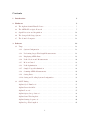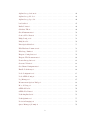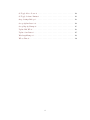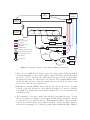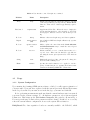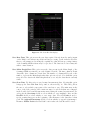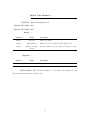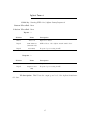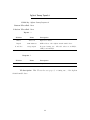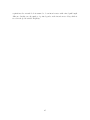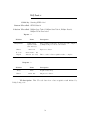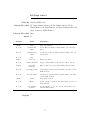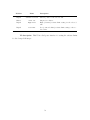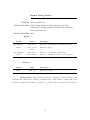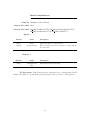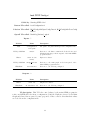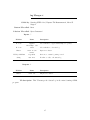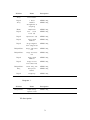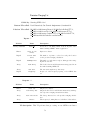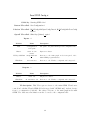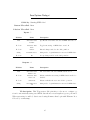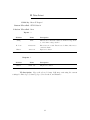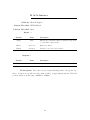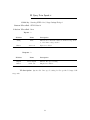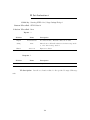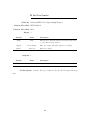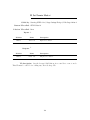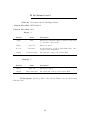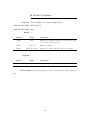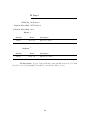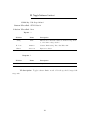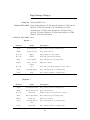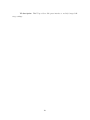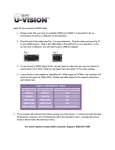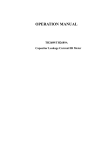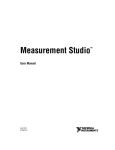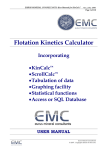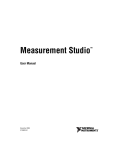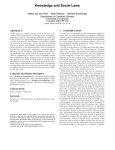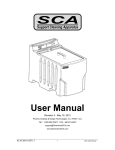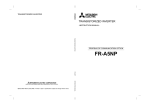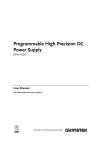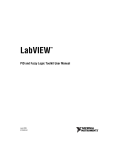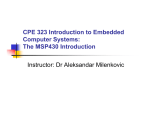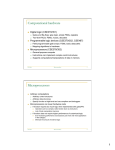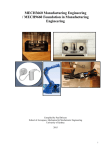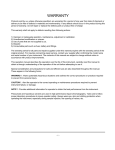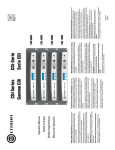Download Scanning optical frequency domain reflectometer
Transcript
McLeod Research Group University of Colorado Department of Electrical, Computer, and Energy Engineering Scanning Optical Frequency-Domain Reflectometer System Documentation Author: Eric D. Moore Document version 0.1 May 30, 2012 This material is based upon work supported by the National Science Foundation under Grant # IIP-1059286 to the American Society for Engineering Education. Contents 1 Introduction 5 2 Hardware 5 2.1 The Agilent 81680A Tunable Laser . . . . . . . . . . . . . . . . . . . . . . . . 5 2.2 The OFDR Fiber Optic Network . . . . . . . . . . . . . . . . . . . . . . . . . 7 2.3 Signal Detection and Acquisition . . . . . . . . . . . . . . . . . . . . . . . . . 10 2.4 The Seruga Seiki Stage System . . . . . . . . . . . . . . . . . . . . . . . . . . 12 2.5 The Control Computer . . . . . . . . . . . . . . . . . . . . . . . . . . . . . . . 12 3 Software 3.1 3.2 13 Usage . . . . . . . . . . . . . . . . . . . . . . . . . . . . . . . . . . . . . . . . 16 3.1.1 System Configuration . . . . . . . . . . . . . . . . . . . . . . . . . . . 16 3.1.2 Performing Swept-Wavelength Measurements . . . . . . . . . . . . . . 18 3.1.3 Displaying OFDR Data . . . . . . . . . . . . . . . . . . . . . . . . . . 19 3.1.4 Peak Selection and Measurements . . . . . . . . . . . . . . . . . . . . 20 3.1.5 Motion Control . . . . . . . . . . . . . . . . . . . . . . . . . . . . . . 23 3.1.6 Peak Optimization . . . . . . . . . . . . . . . . . . . . . . . . . . . . . 27 3.1.7 Sample Perpendicularization . . . . . . . . . . . . . . . . . . . . . . . 28 3.1.8 Scanning OFDR Measurements . . . . . . . . . . . . . . . . . . . . . . 29 3.1.9 Saving Data . . . . . . . . . . . . . . . . . . . . . . . . . . . . . . . . . 31 3.1.10 Saving and Loading System Configuration . . . . . . . . . . . . . . . . 33 SubVI Listing . . . . . . . . . . . . . . . . . . . . . . . . . . . . . . . . . . . . 34 Agilent Cycle Number.vi . . . . . . . . . . . . . . . . . . . . . . . . . . . . . . 35 Agilent Laser On-Off.vi . . . . . . . . . . . . . . . . . . . . . . . . . . . . . . 36 Agilent Power.vi . . . . . . . . . . . . . . . . . . . . . . . . . . . . . . . . . . 37 Agilent Query Sweep State.vi . . . . . . . . . . . . . . . . . . . . . . . . . . . 38 Agilent Start Wavelength.vi . . . . . . . . . . . . . . . . . . . . . . . . . . . . 39 Agilent Startup Sequence.vi . . . . . . . . . . . . . . . . . . . . . . . . . . . . 40 Agilent Stop Wavelength.vi . . . . . . . . . . . . . . . . . . . . . . . . . . . . 41 1 Agilent Sweep Actions.vi . . . . . . . . . . . . . . . . . . . . . . . . . . . . . . 42 Agilent Sweep Mode.vi . . . . . . . . . . . . . . . . . . . . . . . . . . . . . . . 43 Agilent Sweep Speed.vi . . . . . . . . . . . . . . . . . . . . . . . . . . . . . . . 44 baseband2.vi . . . . . . . . . . . . . . . . . . . . . . . . . . . . . . . . . . . . 45 Buffer Points.vi . . . . . . . . . . . . . . . . . . . . . . . . . . . . . . . . . . . 46 Calculate Tilt.vi . . . . . . . . . . . . . . . . . . . . . . . . . . . . . . . . . . 48 Check Instruments.vi . . . . . . . . . . . . . . . . . . . . . . . . . . . . . . . . 50 Confocal Plot Data.vi . . . . . . . . . . . . . . . . . . . . . . . . . . . . . . . 51 DAQ Config v3.vi . . . . . . . . . . . . . . . . . . . . . . . . . . . . . . . . . . 52 DAQ Read.vi . . . . . . . . . . . . . . . . . . . . . . . . . . . . . . . . . . . . 54 DriveOpticalSwitch.vi . . . . . . . . . . . . . . . . . . . . . . . . . . . . . . . 55 Edit Hardware Parameters.vi . . . . . . . . . . . . . . . . . . . . . . . . . . . 56 Edit Stage Limits.vi . . . . . . . . . . . . . . . . . . . . . . . . . . . . . . . . 57 Enqueue Config States.vi . . . . . . . . . . . . . . . . . . . . . . . . . . . . . 59 Enqueue Tilt Measurement.vi . . . . . . . . . . . . . . . . . . . . . . . . . . . 60 Fourier Interpolation.vi . . . . . . . . . . . . . . . . . . . . . . . . . . . . . . 61 Generate X-Axis.vi . . . . . . . . . . . . . . . . . . . . . . . . . . . . . . . . . 62 Get Channel Assignments.vi . . . . . . . . . . . . . . . . . . . . . . . . . . . . 63 Handle Peak Array.vi . . . . . . . . . . . . . . . . . . . . . . . . . . . . . . . . 64 Load Configuration.vi . . . . . . . . . . . . . . . . . . . . . . . . . . . . . . . 65 Load OFDR Config.vi . . . . . . . . . . . . . . . . . . . . . . . . . . . . . . . 66 Log Manager.vi . . . . . . . . . . . . . . . . . . . . . . . . . . . . . . . . . . . 67 Measurement Options Dialog.vi . . . . . . . . . . . . . . . . . . . . . . . . . . 68 Move SS Stage.vi . . . . . . . . . . . . . . . . . . . . . . . . . . . . . . . . . . 69 OFDR Global.vi . . . . . . . . . . . . . . . . . . . . . . . . . . . . . . . . . . 70 OFDR Plot Data.vi . . . . . . . . . . . . . . . . . . . . . . . . . . . . . . . . 72 Peak Amplitudes2.vi . . . . . . . . . . . . . . . . . . . . . . . . . . . . . . . . 73 Peak Optimizer.vi . . . . . . . . . . . . . . . . . . . . . . . . . . . . . . . . . 75 Precision Ranging2.vi . . . . . . . . . . . . . . . . . . . . . . . . . . . . . . . 76 Queue Manager (Comm).vi . . . . . . . . . . . . . . . . . . . . . . . . . . . . 78 2 Queue Manager (Proc).vi . . . . . . . . . . . . . . . . . . . . . . . . . . . . . 79 Register User.vi . . . . . . . . . . . . . . . . . . . . . . . . . . . . . . . . . . . 80 Resample.vi . . . . . . . . . . . . . . . . . . . . . . . . . . . . . . . . . . . . . 81 Save Configuration.vi . . . . . . . . . . . . . . . . . . . . . . . . . . . . . . . . 83 Save OFDR Config.vi . . . . . . . . . . . . . . . . . . . . . . . . . . . . . . . 84 Save Options Dialog.vi . . . . . . . . . . . . . . . . . . . . . . . . . . . . . . . 85 Save Scan Data Dialog.vi . . . . . . . . . . . . . . . . . . . . . . . . . . . . . 86 Scan Manager.vi . . . . . . . . . . . . . . . . . . . . . . . . . . . . . . . . . . 87 Set Postion Label.vi . . . . . . . . . . . . . . . . . . . . . . . . . . . . . . . . 88 Signal Levels.vi . . . . . . . . . . . . . . . . . . . . . . . . . . . . . . . . . . . 89 Smoothing Filter.vi . . . . . . . . . . . . . . . . . . . . . . . . . . . . . . . . . 90 SS Drive Axis.vi . . . . . . . . . . . . . . . . . . . . . . . . . . . . . . . . . . 91 SS Go To Position.vi . . . . . . . . . . . . . . . . . . . . . . . . . . . . . . . . 92 SS Monitor.vi . . . . . . . . . . . . . . . . . . . . . . . . . . . . . . . . . . . . 93 SS Query Acceleration.vi . . . . . . . . . . . . . . . . . . . . . . . . . . . . . 94 SS Query Distance.vi . . . . . . . . . . . . . . . . . . . . . . . . . . . . . . . . 95 SS Query Drive Speed.vi . . . . . . . . . . . . . . . . . . . . . . . . . . . . . . 96 SS Query Position.vi . . . . . . . . . . . . . . . . . . . . . . . . . . . . . . . . 97 SS Query Software Limit.vi . . . . . . . . . . . . . . . . . . . . . . . . . . . . 98 SS Query Start Up Speed.vi . . . . . . . . . . . . . . . . . . . . . . . . . . . . 99 SS Query Status.vi . . . . . . . . . . . . . . . . . . . . . . . . . . . . . . . . . 100 SS Select Axis.vi . . . . . . . . . . . . . . . . . . . . . . . . . . . . . . . . . . 101 SS Set Acceleration.vi . . . . . . . . . . . . . . . . . . . . . . . . . . . . . . . 102 SS Set Distance.vi . . . . . . . . . . . . . . . . . . . . . . . . . . . . . . . . . 103 SS Set Drive Speed.vi . . . . . . . . . . . . . . . . . . . . . . . . . . . . . . . 104 SS Set Position Value.vi . . . . . . . . . . . . . . . . . . . . . . . . . . . . . . 105 SS Set Remote Mode.vi . . . . . . . . . . . . . . . . . . . . . . . . . . . . . . 106 SS Set Software Limit.vi . . . . . . . . . . . . . . . . . . . . . . . . . . . . . . 107 SS Set Start Up Speed.vi . . . . . . . . . . . . . . . . . . . . . . . . . . . . . 108 SS Stop.vi . . . . . . . . . . . . . . . . . . . . . . . . . . . . . . . . . . . . . . 109 3 SS Toggle Motor Power.vi . . . . . . . . . . . . . . . . . . . . . . . . . . . . . 110 SS Toggle Software Limits.vi . . . . . . . . . . . . . . . . . . . . . . . . . . . 111 Stage Settings Dialog.vi . . . . . . . . . . . . . . . . . . . . . . . . . . . . . . 112 Sweep Agilent Laser 2.vi . . . . . . . . . . . . . . . . . . . . . . . . . . . . . . 114 Sweep Mgr Q Cleanup.vi . . . . . . . . . . . . . . . . . . . . . . . . . . . . . . 115 Update End WL.vi . . . . . . . . . . . . . . . . . . . . . . . . . . . . . . . . . 116 Update Scan Data.vi . . . . . . . . . . . . . . . . . . . . . . . . . . . . . . . . 117 Wavelength Range.vi . . . . . . . . . . . . . . . . . . . . . . . . . . . . . . . . 119 WL vs Time.vi . . . . . . . . . . . . . . . . . . . . . . . . . . . . . . . . . . . 120 4 1 Introduction This document is intended to be a user’s guide for the Scanning Optical Frequency Domain Reflectometer (OFDR) located in the McLeod Labs in the Department of Electrical, Computer, and Energy Engineering at the University of Colorado at Boulder. As such, no theoretical background on the physics underlying the OFDR is provided here, since that information is available elsewhere1 Rather, this document provides an overview of the hardware configuration and a guide to the use of the system control software. 2 Hardware The hardware layout of the Scanning OFDR is illustrated in Fig. 1. The main components of the system are: • A tunable laser source (specifically, an Agilent 81680A tunable laser source). • A fiber optic network, the central feature of which is a fiber interferometer. • Means for detecting and digitizing the optical signals output by the fiber optic network. • A set of precision motion stages for positioning and positional scanning of test samples. • A personal computer running the Scanning OFDR software application for controlling system hardware and performing data processing tasks. This section will provide a series of “hardware notes,” roughly organized according to this bulleted list of subsystems. These notes are meant to record as many “things you should know” regarding the current hardware configuration for both users of the system and for system maintenance and modification in the future. 2.1 The Agilent 81680A Tunable Laser • When the laser is rebooted, it starts in a locked state. The code to unlock the laser is 1234. • The laser has two optical outputs. Output 1 is a “low noise” output while Output 2 is the “high power” output. Always use Output 2 for the OFDR. • The optical outputs on the laser take FC-APC connectors. These connectors have an angle-polished ferrule and generally have a green boot. Do not plug FC-PC (flat polished) connectors into the laser! 1 see Eric D. Moore, “Advances in Swept-Wavelength Interferometry for Precision Measurements,” Ph.D. Dissertation, University of Colorado at Boulder, 2011 and the references therein. In particular, Ch. 2 provides an introduction to OFDR, Ch. 4 covers precision ranging measurements using OFDR, and Ch. 6 discusses calibrated reflectivity measurements using scanning OFDR. 5 Seruga Seiki D120 Motion Controller HP Tower PC Agilent 81680A Tunable Laser DAQ PC0 “LabSnacks” Enclosure 90 HP Polarization Controller 10 In Aux HCN A B Out Trigger Interferometer Optical fiber Harware commands Clock signals Digital trigger signal Data signals PCI/MXI interface 3dB Coupler (except as noted) Frequency Clock PC2 HCN HCN Cell PC1 Aux Switch PBS S Manual polarization controller AR coated FC/PC connector P OFDR Interferometer Photodetector Probe 1 Stage Stack 1 Fiber delay line Probe 2 Stage Stack 2 Probe 3 Figure 1: A schematic diagram of the Scanning OFDR system hardware. • There is a green LED labeled “Active” near each optical output. When this light is off, an internal shutter is closed and no light is output. When disconnecting fiber from the laser, be sure to deactivate the output using the button directly above the LED. Reactivate the output once a fiber has been reconnected. The Scanning OFDR software should generally remotely activate the output when needed, but it is possible to run into errors because the laser output is off. • Running the Scanning OFDR software puts the laser into Remote mode. Pressing buttons on the laser will have no effect until it is returned to local mode, which is accomplished by pressing the bottom softkey, which is labeled “Local” when the laser is in Remote mode. • The polarization of the laser output varies when the wavelength is swept. To keep the laser polarization constant over wavelength, the HP 8169A polarization controller is being used as a broadband polarizer. This instrument includes a linear polarizer followed by a half waveplate and a quarter waveplate. Because the light output by the laser is not guaranteed to be linearly polarized after traveling through a length of 6 55 50 50 Tuning rate (nm/s) Tuning rate (nm/s) 55 45 40 35 30 25 0 40 80 120 160 200 45 40 35 30 25 220.0 240 Time (ms) 221.0 222.0 223.0 224.0 225.0 Time (ms) Figure 2: Measured tuning rate for the Agilent 81680A tunable laser for a wavelength scan from 1520 nm to 1530 nm (left) and a 5 ms portion of the same scan showing the fine structure of the tuning rate variations (right). The nominal wavelength tuning rate setting was 40 nm/s. single mode fiber, a manual polarization controller (PC0) is included inline between the laser and the HP 8169A. This manual polarization controller and the orientation of the polarizer in the HP 8169A should be adjusted to maximize the optical power output through the HP 8169A. • The laser has three possible tuning rate settings for wavelength sweeps: 0.5 nm/s, 5 nm/s, and 40 nm/s. The Scanning OFDR software always uses the 40 nm/s setting because faster wavelength sweeps allow less environmental noise to couple into the measurement. This tuning rate setting is a nominal value. The actual tuning rate varies rapidly during a sweep. See Fig. 2 for plots of the measured tuning rate for a representative sweep. 2.2 The OFDR Fiber Optic Network • The network is constructed using Corning SMF28 fiber. Use this or an equivalent fiber for any modifications. • Fiber networks consists of three branches that are broken out by the fiber subsystem housed in the red Thorlabs box. One branch is the main OFDR interferometer. A second branch contain a H13 CN gas cell, which is a NIST-traceable wavelength reference over the range of 1525–1565 nm. The third branch is a fiber Mach-Zehnder interferometer, often called the trigger interferometer, which provides a frequency clock signal for triggering data acquisition tasks. • The gas cell is a dBm Optics model WA-1528- 1562 100 Torr H13 CN wavelength reference. Its absorption spectrum is shown in Fig. 3. Table 1 lists the wavelengths of the absorption lines. The primary function of the gas cell is for calibrating the relative delay between paths in fiber interferometers. In particular, the OFDR relies on accurate calibration of the trigger interferometer delay (often referred to as simply the trigger delay). The gas cell may also be used for improving the wavelength accuracy of 7 Transmission (a.u.) R Branch P Branch 0 1 20 20 7 8 1530 1535 1540 1545 1550 Wavelength (nm) 1555 1560 Figure 3: The absorption spectrum of the dBm Optics model WA-1528- 1562 100Torr H13CN wavelength reference showing the absorption line numbering scheme. swept-wavelength measurements, though this feature has not yet been implemented in the Scanning OFDR software. • The connectors on the front of the Thorlabs box tend to spin. When connecting or disconnecting them, reach inside the box and hold the connector on the back side while twisting to ensure a good connection. • The ‘A’ and ‘B’ outputs of the Thorlabs box allow for different trigger interferometer delays to be used by connecting different lengths of fiber. The internal fiber lengths are approximately matched; that is, if the internal connectors at A and B are connected to one another, the relative delay between the interferometer paths is approximately zero. There is a manual polarization controller (PC2) that is meant to be included inline with the trigger interferometer delay line. Adjust the polarization controller to maximize the fringe visibility of the frequency clock signal. • To view the frequency clock signal, temporarily disconnect the frequency clock BNC cable from the clock input on the data acquisition (DAQ) board and connect it to one of the analog input channels (see Data Acquisition notes below. Then use the Scanning OFDR software to perform an internally clocked acquisition (see Sec. 3.1.2). Alternatively, look at the frequency clock signal using an oscilloscope. If using an oscilloscope, remember that the laser must be sweeping when the clock signal is acquired. • The OFDR interferometer uses polarization diverse detection at the output. This detection method avoids reduction in signal levels due to polarization fading. To work properly, this method requires that the light traveling through the reference arm of the interferometer (the arm containing the switch in Fig. 1) be polarized such that it is split evenly by the polarization beam splitter (PBS) at the output of the interferometer. Adjust the manual polarization controller labeled PC1 to achieve an equal splitting ratio. 8 Table 1: Absorption line wavelengths for the dBm Optics model WA-1528-1562 100 Torr H13 CN wavelength reference. Accuracy is ±0.3 pm except for wavelengths marked with an asterisk (*), which are known to ±0.6 pm. Line no. R Branch Wavelength (nm) 25 24 23 22 21 20 19 18 17 16 15 14 13 12 11 10 9 8 7 6 5 4 3 2 1 0 1528.0541 1528.4862* 1528.9271 1529.3762 1529.8376* 1530.3061 1530.7856 1531.2764* 1531.7738 1532.2825 1532.8024* 1533.3291 1533.8671 1534.4159* 1534.9723 1535.5401* 1536.1170* 1536.7034* 1537.2997* 1537.9069 1538.5224* 1539.1494 1539.7855 1540.4314 1541.0872 1541.7529 Line no. 1 2 3 4 5 6 7 8 9 10 11 12 13 14 15 16 17 18 19 20 21 22 23 24 25 9 P Branch Wavelength (nm) 1543.1148* 1543.8094 1544.5147 1545.2314* 1545.9563* 1546.6902 1547.4354 1548.1904 1548.9554* 1549.7302* 1550.5149* 1551.3106 1552.1157 1552.9308 1553.7560 1554.5892* 1555.4346* 1556.2919 1557.1573 1558.0329 1558.9185 1559.8143 1560.7185* 1561.6344* 1562.5625 Figure 4: Diagram and drive signal configuration for the E-Tek fiber optic switch. This can be done by observing the S and P channel outputs directly using a scope, or by using the S Mean and P Mean indicators in the Scanning OFDR Software (see Sec. 3.1.2). Remove any strong reflectors from the test arm of the interferometer during this process. • The E-Tek fiber optic switch in the reference arm allows the reference arm to be opened, partially mitigating coherent effects when performing confocal scans. The switch is driven by a 5V pulse on the ctr0 and ctr1 outputs of the PCI-6115 DAQ board. The pinout for the switch is shown in Fig. 4. The switch is not mounted in a PCB, so the physical connection to the switch is made via test clips. The switch pins are fragile and the switch is expensive to replace, so the switch pins are run through a header (Digi-Key part number A100205-ND). • The OFDR interferometer uses a three-coupler geometry with a transmissive reference arm and a reflective test arm. Currently the test arm has three probe paths, each with a different delay allowing their contributions to be separated from one another in the OFDR time domain data sets. Two probes have antireflection-coated FC-PC connectors at their output. The third is a bare fiber that may be spliced to a device under test. 2.3 Signal Detection and Acquisition • The optical signals on the S, P, Aux, and Frequency Clock channels are currently detected using Thorlabs PDA10CS amplified photodetectors. The HCN signal is detected using an older, roughly equivalent model. These detectors have adjustable gain, and their bandwidth varies inversely with the gain setting. The gain settings and associated bandwidths are summarized in Table 2 • Two different DAQ boards are available for use: a PCI-6115 and a PXIe-4492, both manufactured by National Instruments. The PCI-6115 resides inside the HP worksta10 Table 2: Gain settings and bandwidths for the Thorlabs PDA10CS Photodetectors. Gain Setting (dB) Bandwidth (MHz) 0 10 20 30 40 50 60 70 17 8.5 1.9 0.775 0.320 0.090 0.033 0.012 Table 3: Comparison of the PCI-6115 and PXIe-4492 DAQ boards. Feature PCI-6115 PXIe-4492 ADC resolution Maximum sampling rate Input voltage range Number of analog inputs Number of gain settings Number of counters Number of digital I/O lines Supports external clock Supports OFDR fiber optic switch control Supports confocal scanning 12 bits 10 MS/s ±42 V 4 8 2 8 Yes Yes Yes 24 bits 204.8 kS/s ±10 V 8 2 0 0 No No No tion and is accessed by the BNC-2110 connector block. The PXIe-4492 resides in the PXIe-1073 chassis. Only the PCI-6115 supports all of the features of the Scanning OFDR software, and this DAQ board must always remain connected and functional. The PXIe-4492 enables higher-precision ranging measurements because it uses a 24bit analog-to-digital converter (ADC), whereas the PCI-6115 uses a 12-bit ADC. The PXIe-4492 has other significant limitations, however, and does not support all of the system features of the Scanning OFDR software application. The most important limitations to note are that the PXIe-4492 does not support use of an external clock and its maximum sampling rate is a factor of 50 smaller than that of the PCI-6115. Table 3 summarizes the relevant differences between the two DAQ boards. • Both DAQ boards receive a start trigger signal from the laser (the “Trigger Out” connector on the back of the Agilent 81680A). The current hardware configuration has this trigger signal wired to pin PFI6 on the PCI-6115 DAQ board, though it can be wired to any available PFI pin2 . The PXIe-4492 must receive the start trigger signal on pin PFI0 because it is the only pin on the board other than the analog input channels. The name of pin where the start trigger signal is applied is stored in the Scanning 2 PFI0 on the PCI-6115 is the external analog clock pin, so it is not available for the start trigger signal. 11 OFDR software under the global variable Start Trig Pin. 2.4 The Seruga Seiki Stage System • The minimum incremental linear motion for the Seruga Seiki stages is approximately 40 nm. This unit is referred to as one “tick”. The settings and positions of the linear stages are all communicated through the Seruga Seiki D120 motion controller in units of ticks. • The minimum incremental rotational motion for the Seruga Seiki stages is approximately 1.6 millidegrees. This unit is also referred to as a tick in the context of rotational motion. • Communication with the Seruga Seiki D120 motion controller takes place via GPIB, but the D120 does not respond to the standard *IDN? query. See the D120 Series Stepping Motor Controller Instruction Manual for a complete listing of accepted GPIB commands. • For confocal scanning with the Scanning OFDR, data is acquired as a function of stage position. This is accomplished using either the “CW pulse signal” or the “CCW pulse signal” as an external clock for triggering data acquisition during motion. These signals are accessed from the Monitor Output on the back of the D120 controller. The connector for the Monitor Output is apparently obsolete, and the closest Digi-Key part number is not compatible3 As a result, there is a custom connector made from a modified DX40M20P connector that interfaces to the Monitor Output. This connection isn’t as secure as it should be, so exercise care to make sure the connection is maintained. • When the D120 applies power to the stage axes, the knobs on the stage stack become locked. Axis power must be turned off before the knobs can be turned. It is best to avoid turning the knobs, and instead drive the stages using the Scanning OFDR software (see Stage Software Limits in Sec. 3.1.5). Alternatively, use the “Handy Terminal” connected to the D120 controller to drive the stages. • See the D120 Series Stepping Motor Controller Instruction Manual for instructions on how to use the Handy Terminal and for further information about the Seruga Seiki stages. 2.5 The Control Computer This computer is currently an HP xw4600 workstation with an Intel Core2 Duo E8400 3.00 GHz CPU and 6.0 GB of RAM. Presumably this computer will be replaced with an upgraded model at some point. A full-length PCI slot is required to accommodate the PCI-6115 DAQ board. The MXI interface to the PXIe-1073 chassis requires a PCI Express x1 slot. The Scanning OFDR software is written in the 64-bit version of LabVIEW 2011. 3 The mating connector type is specified as DX40-20P in the D120 Series Stepping Motor Controller Instruction Manual, and Digi-Key carries a DX40M-20P, which doesn’t quite fit. 12 Figure 5: The graphical user interface for the Scanning OFDR system software. 3 Software The Scanning OFDR system software is written in National Instruments LabVIEW 2011. As of this writing, the most recent version of main user interface and source code framework is found in the file Scanning OFDR 2.2.vi. This software application provides all user interface, hardware control, and data processing functions to perform a variety of measurement tasks. A screen capture of the main user interface is shown in Fig. 5. A listing of the controls found on the front panel of the user interface appears in Table 4. Table 4: Alphabetical list of user interface controls for the Scanning OFDR software, with descriptions. LVClass Name Description Digital #Sweeps Enum Active Axis Specifies the currently active Seruga Seiki stage axis. Enum Active Stack Specifies the currently active Seruga Seiki stage stack. Specifies the number of wavelength sweeps to be performed when the Sweep button is pressed or at each location of a scan. 13 Table 4: User interface control descriptions, continued. LVClass Name Description Boolean Autosave Raw Data Toggle saving of raw OFDR data during scanning. When turned on, a dialog window prompts the user to specify a data directory and file name prefix for saved data. Caution: saving raw data can produce extremely large amounts of data. Be aware of available disk space, and save a single raw data file before beginning to determine wheter or not the available disk space will be adequate. Digital Aux Mean Indicates the mean raw data value on the Aux channel. Boolean Averaging Toggle averaging of wavelength sweep data on and off. *Not yet implemented.* Enum Averaging Domain Specifies whether averaging of multiple wavelength sweeps should be performed in the time domain or the frequency domain. *Not yet implemented* Digital Clock Freq (Hz) Specifies the clock frequency when the Internal option is selected for Clock Source. For the PCI-6115 DAQ board, the maximum clock frequency is 10 MHz. For the PXIe-4492 DAQ board, the maximum clock frequency is 204.8 kHz. Enum Clock Source Specifies the clock source for data acquisition during wavelength sweeps. Internal uses the internal clock on board the data acquisition board. External uses the analog signal applied to PFI0 on the data acquisition board. Under normal usage, this signal should be signal output by the trigger interferometer in the OFDR optical network. The PXIe-4492 DAQ board does not support external clocking, so the Internal option must be used with this board. The PCI-6115 DAQ board supports both internal and external clocking. Boolean Continuous Digital Data Buffer Size This indicator displays the number of data points to be acquired for a wavelength sweep based on current sweep parameter settings. Array Drive Speed OFDRConfig: This is an OFDR configuration parameter stored in configuration files. Digital Endpoints The number of data points neglected at each end of the filtered data set when performing curve fitting during precision ranging data processing. Should be changed by selecting System→Measurement Options. Digital EndWLnum Specifies the end wavelength for wavelength sweeps. Ring EndWLring Specifies the end wavelength for wavelength sweeps. Boolean EXIT Enables or disables continuous wavelength sweeping. Exit the Scaning OFDR software application 14 Table 4: User interface control descriptions, continued. LVClass Name Description String Filename Root Filename root for saving raw OFDR data during scanning Digital Filter Size (Pts) The number of data points used for precision ranging data processing. Should be changed by selecting System→Measurement Options. XYGraph Graph Main Digital Laser Power (mW) Digital P Mean Indicates the mean raw data value on the P channel. During ordinary operation, polarization controller PC1 should be adjusted so that S Mean and P Mean are equal. Digital Peak Area Pts The number of data points used for calculating peak amplitude values. Should be changed by selecting System→Measurement Options. Array Peak Array the Peak Selection and Measurements array, this array is used to specify peaks used for measurements and to display measurements associated with those peaks. Enum Plot Selection Specifies the quantity to be displayed in the main plot area. Note this parameter is not stored in configuration files. The reason is because its allowable values depend on what type of measurement was most recently performed (wavelength sweep or confocal scan) and loading a configuration file does not affect the raw data in memory. Array Position Indicates the current position for each axis of the Seruga Seiki stage stack specified by Active Stack. Positions are in terms of “ticks” where 1 tick is approximately equal to 40 nm. Boolean Recalculate Recalculate the amplitude and precision ranging measurement values in the Peak Selection and Measurements array. Perform this recalculation after modifying peak locations within the array. Digital S Mean Indicates the mean raw data value on the S channel. During ordinary operation, polarization controller PC1 should be adjusted so that S Mean and P Mean are equal. Boolean ShiftLimits Indicates whether or not the software limits of the active stage axis should be shifted when the zero location is changed. This control is disabled; toggle this option using the menu option System→Shift Limits with Zero. Digital Start Wavelength Specifies the starting wavelength for wavelength sweeps. Main plot area for displaying measurement results. Specifies the laser output power. 15 Table 4: User interface control descriptions, continued. LVClass Name Array Step Indicates and specifies the current step sizes for each axis of the Seruga Seiki stage stack specified by Active Stack. Units are ”ticks” where 1 tick is approximately equal to 40 nm. TabControl SupPlotsTab Supplemental Plots Tab. Allows the user to display the various supplemental plots or the Status Log. Add additional pages to this tab control for custom data processing. Boolean Sweep Initiates a laser wavelength sweep and data acquisition. Digital Sweep Buffer (nm) Sweep buffer for HCN wavelength calibration (not yet implemented). Boolean Update Cursor List Click to update the cursor lists in the Peak Selection and Measurements array to match the cursor legend for the main graph. Boolean Use 2^n Indicates whether or not to contrain data set sizes to be a power of two. This control is disabled; toggle this feature using the menu option System→Use 2ˆn Point Scan Range. String User Displays the user logged in to the system. To change the user, select File→Change User. Enum Window Specifies the window function to be applied to raw frequency domain data prior to applying the Fourier transform when calculating OFDR time domain data. 3.1 3.1.1 Description Usage System Configuration Upon starting the Scanning OFDR system software, a dialog box will request registration of your user name. Users who have registered with the system previously will find their names in the drop-down list. If your name is not in the list, type your name and click OK. Before performing measurements, make sure that the current hardware state is accurately represented in the software settings. To edit hardware parameters, select System→System Parameters. This brings up the Edit Hardware Parameters dialog window, shown in Fig. 6. For most general usage scenarios these parameters will not change. If values do not correctly reflect the current harware configuration, however, the system will not function. DAQ Board Two data acquisition boards are currently available: the PCI-6115, which 16 Figure 6: The Edit Hardware Parameters dialog window. resides inside the HP workstation and is accessed by the BNC-2110 connector block, and the PXIe-4492, which resides in the PXIe-1073 chassis. Generally, the PCI-6115 should be used. The PXIe-4492 does not support all system features. Laser GPIB Address This value should be 19, unless changed on the Agilent 8164A mainframe. Stage GPIB Address This value should be 7, unless changed on the Seruga Seiki D120 motion controller. Trigger Delay (ns) This value is the relative delay between the two arms of the trigger interferometer in the OFDR optical network. If the current trigger interferometer delay is not known, measure the delay using Calibrate Interferometer v2.vi. Trigger Hysteresis (V) This is the hysteresis value when using an external analog clock signal for data acquisition. A rule of thumb is that the hysteresis level should be about one quarter to one half of the amplitude of the analog clock signal. See “Level Triggering with Hysteresis” on page 13-5 of the National Instruments DAQ S Series User Manual for mor information. Channel Assignment This lists the available analog input channels for the selected DAQ Board. 17 Signal Name Assigns device-independent signal names to the various analog input channels. Data processing functions in the Scanning OFDR software look for signals named S, P, HCN, and Aux. Signal names must be unique for each analog input channel. Input Coupling Selects AC or DC coupling for each analog input channel. In general, all channels should be DC coupled. The S and P channels may be AC coupled to increase the signal-to-noise ratio for small amplitude reflectors, but this approach must be used with caution, especially with regard to balancing the polarization-diverse detection channels. High Limit (V) Set the highest expected voltage to be measured on each analog input channel. Note this level is used to select an available gain setting on the selected DAQ Board and is not a firm fixed limit. Low Limit (V) Set the lowest expected voltage to be measured on each analog input channel. Note this level is used to select an available gain setting on the selected DAQ Board and is not a firm fixed limit. Once all parameters have been set, click OK to accept the changes and close the dialog window, or click Cancel to discard all changes. Note if the PXIe-4492 DAQ board is selected, there are eight analog input channels, but only four are displayed at a time. Use the scroll bar to display the rest. 3.1.2 Performing Swept-Wavelength Measurements A swept-wavelength measurement consists of sweeping the wavelength of the Agilent 81680A laser source, digitizing and acquiring the output signals from OFDR system fiber optic network, and optionally performing data processing tasks on the resulting data. The controls for performing basic swept-wavelength measurements are located in the upper left corner of the user interface in the area labeled Swept Wavelength Acquisition. To perform a basic swept-wavelength measurement, use the following procedure: 1. Set the Start Wavelength and End Wavelength for the sweep. The available wavelength range for the Agilent 81680A tunable laser is 1460 to 1580 nm. 2. Set the Laser Power. Typical values for the laser power are 3 to 4 mW. Note that when changing the laser power, be sure to ensure that the resulting raw data does not saturate any of the analog input channels are the DAQ board. Changing the laser power may also require a change in the Trigger Hysteresis. 3. Choose a Clock Source. Choices are External or Internal. Internal uses the clock internal to the DAQ board. External uses the external clock signal supplied by the Trigger Interferometer on PFI0 of the PCI-6115 DAQ board. Use of the External clock option with the PXIe-4492 DAQ board will result in an error because the PXIe-4492 DAQ board does not support external clocking. 18 4. If Clock Source is set to Internal, then set the desired Clock Freq (Hz). When using the PCI-6115 DAQ board, the maximum clock frequency is 10 MHz. When using the PXIe-4492, the maximum clock frequency is 204.8 kHz. If Clock Source is set to External, the value of Clock Freq (Hz) is ignored. 5. Select the desired Number of Sweeps. This is the number of consecutive wavelength sweeps that will be performed when the Sweep button is clicked. 6. Click the Sweep button to perform the wavelength sweep and acquire data. 7. After sweeping, note the values of the S Mean and P Mean indicators. These values should be approximately equal (within 5%). If this is not the case, adjust the polarization controller PC1 while performing additional sweeps to equalize these values. This process ensures that the polarization-diverse detection channels are balanced.4 Continuous Sweeping To continuously sweep and acquire data, click the Continuous checkbox. When the Continuous checkbox is checked, the Sweep button will remain depressed after clicking and the laser will continuously sweep and acquire data To stop continuous sweeping, click the the Sweep button again (it’s label changes to Sweeping while data acquisition is in progress) or uncheck the Continuous checkbox. 3.1.3 Displaying OFDR Data Once data has been acquired, it will be automatically displayed in the main graph area of user interface. The type of data displayed in graph depends on the value of Plot Selection, located directly above the graph. After data has been acquired, change Plot Selection to view the data processed in different ways. The options for Plot Selection are Raw Data This option displays the raw, unprocessed data that is currently in memory. There will be one curve for each analog input channel (4 for the acquisitions made using the PCI-6115 DAQ board, and 8 for acquisitions with the PXIe-4492). The vertical axis is in units of volts, while the horizontal axis depends on the Clock Source used for the acquisition. Internal clock acquisitions are displayed as a function of time, while external clock acquisitions are displayed as a function of wavelength. Fourier Transform (Raw) This option displays the discrete Fourier transform of the raw data currently in memory. There will be one curve for each analog input channel. Internal clock acquisitions are displayed as a function of frequency, while external clock acquisitions are displayed as a function of time, or delay. 4 Strictly speaking, only the reference arm contribution to the S and P signals should be balanced. For weak reflectors (4% or less) it is acceptable to balance the signals in the presence of a test arm contribution. For strong reflectors, however, this is not the case. Therefore, if there is a strong reflector in the test arm, remove it (or pinch off the fiber if you know how to do this without breaking it) when balancing the S and P signals. 19 Figure 7: The Peak Selection and Measurements array. OFDR Time Domain This options combines applies a window function specified by Window to the data acquired on the S and P channels prior to discrete Fourier transformation. The two signal are then combined in quadrature to produce the data shown in the main graph. Confocal This option display confocal scan data. It is not available for wavelength sweep data, and is grayed out when wavelength sweep data is in memory. Group Delay This option is not yet implemented. Windows Applying a window function to the raw data before Fourier transformation can aid in visualizing and interpreting OFDR data. When no window is applied, spectral leakage can cause broad “shoulders” on reflection peaks. Application of a Hanning window reduces the effects of spectral leakage and can aid in resolving small reflection peaks. A flat-top window improves the scan-to-scan stability of peak amplitude measurements at the expense of resolution. 3.1.4 Peak Selection and Measurements Once an OFDR measurement has been performed, reflection peaks may be analyzed to precisely determine the amplitude of the reflector as well as the position of the reflector. To perform these analyses, peaks must be specified by the user so that the software is able to locate the desired peaks within the OFDR time domain data set. Peak specification is accomplished using the Peak Selection and Measurements array, shown in Fig. 7. Each element of the Peak Selection and Measurements array is a cluster of controls that may be associated with a single reflection peak. The elements of each Peak Selection and Measurements cluster are: Peak # The peak number used to refer to the peak. This value is always equal to the element number within the array. 20 Location The location of the peak within the OFDR time domain data set in nanoseconds. Cursor List A list of the available cursors in the Main Graph. When cursors are added, removed, or changed in the Main Graph, the Cursor List must be manually updated by clicking Refresh Cursor List. Colorbox The color of the cursor currently selected in Cursor List. Pickup Sets Location to the time axis value of the Main Graph cursor currently selected in Cursor List. Lock Locks Location to the time axis value of the Main Graph cursor currently selected in Cursor List. When Lock is on, Location will automatically update when the position of the selected cursor is changed. Amplitude Indicates the measured amplitude of the peak. Amplitude Mean Indicates the mean of recent amplitude measurements of the peak. The recent measurement values used to calculate the mean value are the values present in the Amplitude Chart. Amplitude Std. Dev. Indicates the standard deviation of the recent amplitude measurements of the peak stored in the Amplitude Chart. Ref. Peak The reference peak used for the precision ranging calculation to precisely determine the range to the peak. This control is a drop-down list containing all currently configured peaks in the Peak Selection and Measurements array. If “None” is selected, the range is calculated relative to the reference arm of the OFDR interferometer. If a reference peak is selected, the range is calculated relative to the reference peak. Range (ps) The range to the reflection peak calculated using the precision ranging algorithm. Strictly speaking, this is the optical path delay to the peak in picoseconds. Range Mean Indicates the mean of recent range measurements for the peak. The recent measurement values used to calculate the mean value are the values present in the Range Chart. Range Std. Dev. Indicates the standard deviation of the recent range measurements for the peak stored in the Range Chart. X Removes the peak from the Peak Selection and Measurements array. Performing Measurements Each time an externally clocked OFDR measurement is performed, the range measurements in the Peak Selection and Measurements array are updated based on the newly acquired data. The amplitude measurements are also updated if Plot Selection is set to OFDR Time Domain. This is because the precision ranging calculation uses the raw measurement data as a starting point, while the amplitude calculation uses the OFDR time domain data, including application of the window function specified by Window. This data is only produced when Plot Selection is set to OFDR Time Domain. If 21 wavelength sweep data is acquired with Clock Source set to Internal, then range data is not updated since the precision ranging calculation relies on data sampled at equal increments of optical frequency. The amplitude measurement does not have this requirement, however, so amplitude measurement values will update for new internally clocked data. If the Peak Selection and Measurements array has been modified since the last wavelength sweep, the measurement values may be updated without acquiring new data by clicking the Recalculate button. Measurement Charts and the Selected Peaks graph Additional information about the peaks specified in the Peak Selection and Measurements array and the associated peak measurements can be found in the upper right of the main user interface in the Supplemental Information Display area. Three of the options found in the Supplemental Information Display selector are relevant to peak selection and measurements. The other options are described elsewhere in this document. The options relevant here are: Selected Peaks Both the amplitude and precision ranging calculations begin by selecting a number of data points surrounding the specified peak locations. This plot shows the selected data points for each calculation. This plot is useful, for example, for ensuring the set of points used for amplitude measurements is centered on the peak, or to see whether or not the precision ranging filter window includes neighboring peaks (which should be avoided). The Plot: selector provides the following choices: Amplitude Measurements, Precision Ranging, and Precision Ranging:Phase. The first two options show the time domain data subsets used for the amplitude and precision ranging calculations, respectively. The third option displays the frequency domain phase of the precision ranging data subset. Within the plot window, there will be one curve for each peak configured in the Peak Selection and Measurements array. The visibility of each curve may be toggled using the checkbox next to the plot name in the plot legend. Amplitude Chart Each time an amplitude measurement is performed, the resulting values are added to this chart. The horizontal axis is measurement number, and the vertical axis is amplitude measurement value. There will be one curve for for each peak configured in the Peak Selection and Measurements array. The visibility of each curve may be toggled using the checkbox next to the plot name in the plot legend. Whether visible or not, the data points stored in this chart are used to determine the amplitude mean and standard deviation values reported in the Peak Selection and Measurements array for each peak. Remove all stored data by clicking Clear Chart. Range Chart Each time a precision ranging measurement is performed, the resulting values are added to this chart. The horizontal axis is measurement number, and the vertical axis is range in picoseconds. There will be one curve for for each peak configured in the Peak Selection and Measurements array. Toggle visibility of each curve as in the Amplitude Chart using the checkbox next to the plot name in the plot legend. Whether visible or not, the data points stored in this chart are used to determine the range mean and standard deviation values reported in the Peak Selection and Measurements array for each peak. Remove all stored data by clicking Clear Chart. 22 The Use Cursor Colors checkbox is present when any of these three options is selected. It provides an easy way to color code peaks among the Main Graph, the Peak Selection and Measurements array, and supplemental graphs and charts by setting the supplemental plot colors to match the associated Colorbox value in the Peak Selection and Measurements array, which in turn matches the color of a cursor in the Main Graph, which may be used to specify the peak location. Turning Use Cursor Colors off allows the user to freely set the plot colors in graphs and charts. 3.1.5 Motion Control The Scanning OFDR software provides direct control over the Seruga Seiki stages via GPIB communication. The most commonly used stage settings are located to the right of the Peak Selection and Measurements array in the Seruga Seiki Stage Settings area. This area includes the following controls and indicators: Active Stack Selects the active Seruga Seiki stage stack. Each stack comprises six axes of motion. The physical stage stacks are labeled 1 and 2. Active Axis Selects the active stage axis. Each stack has the following axes, which are labeled on the hardware: X, Y, Z, θX , θY , and θZ . Step This is an array of six step distances, with one entry for each axis of the active stage stack. Distances are in units of stage “ticks”, where one tick is approximately equal to 40 nm. Valid step sizes are in the range 0–8,000,000. Position This is an array of six current positions, with one entry for each axis of the active stage stack. Positions are also in units of ticks. This array is an indicator only, and cannot be used to set the axis positions (see Driving the Stages below). Each axis has three other settings that determine how each motion request is executed. These settings are less commonly changed, and are modified by selecting the menu option System→Stage Settings. This brings up the Seruga Seiki Stage Settings dialog window, shown in Fig. 8. This dialog window has the following controls: Active Stack Has the same function as Active Stack in the Seruga Seiki Stage Settings area of the main user interface. Startup Speed This is an array of six current startup speed values, with one entry for each axis of the active stage stack. The startup speed for an axis is the speed at which motion begins, in units of ticks/s. Valid startup speed values are in the range 10–9999. Acceleration This is an array of six acceleration values, with one entry for each axis of the active stage stack. The acceleration setting for an axis is the rate at which motion accelerates, beginning at Startup Speed and accelerating to Drive Speed, in units of ticks/s2 . Valid acceleration values are in the range 0–9999. 23 Figure 8: The Seruga Seiki Stage Settings dialog window. Drive Speed This is an array of six drive speed values, with one entry for each axis of the active stage stack. the drive speed for an axis is the speed in units of ticks/s at which motion takes place following a period of acceleration. Valid drive speed values are in the range 1–999,999. Step A duplicate of the Step array in the Seruga Seiki Stage Settings area of the main user interface. Driving the Stages The title bar of the lower right region of the user interface is a dropdown menu where one of the options is Motion Control. Under this heading are the controls to remotely drive the Seruga Seiki stages. This set of controls is shown in Fig. 9. Drive Axis These three buttons provide manual control over stage motion. The left arrow ( ) initiates counterclockwise, or negative direction motion. The right arrow ( )likewise initiates clockwise, or positive direction motion. Clicking either arrow moves the selected Active Axis on the Active Stack a distance specified by the corresponding entry in the Step array. The change in axis position will be updated in real time in the Position array. The Stop button ( ) halts any stage motion currently in progress. Zero These buttons provide two different ways to zero the position of the selected Active Axis. Clicking the Go button moves the Active Axis to the position 0. Clicking Set changes the label of the current Active Axis position to 0. Note that Set does not move the stage. 24 Figure 9: The Motion Control control group. Confocal Scanning Stage motion may be optionally accompanied by data acquisition to enable confocal scanning. Generally confocal scanning is associated with motion along the Z axis, but the software allows for data acquisition during motion of any axis. Controls associated with confocal scanning are also located in the Motion Control area of the main user interface. Confocal Toggles confocal data acquisition on and off. When off, no data acquisition occurs during stage motion. When on, data is acquired using the stage motion pulse signal as the acquisition clock so that one data point is acquired on each analog input channel for each tick that the stage axis moves. Smoothing Toggles application of a digital smoothing filter to confocal scan data. Because the OFDR system is a coherent system, confocal scan data often displays oscillatory character as a function of position due to interference effects. These oscillations can make it difficult to locate confocal reflection peaks. The oscillations can often be removed in postprocessing through the application of a digital low-pass filter. The filter is a dual-sided amplitude-only filter with a flat passband and Gaussian roll-off. Smoothing Filter Cutoff The width of the flat passband of the smoothing filter in units of ticks−1 . Smoothing Filter Rolloff The 1/e width of the Gaussian rolloff of the smoothing filter in units of ticks−1 . Stage Software Limits Software limits may be applied to the Seruga Seiki stage axes so that axis motion does not go beyond user-configured positions. To configure the stage software limits, select the menu option System→Stage Limits. This brings up the SS Stage Limits dialog window, shown in Fig. 10. The upper left portion of this dialog window houses the following controls: Stack Selects the active stage stack. 25 Figure 10: The SS Stage Software Limits dialog window. Axis Selects the active stage axis. Software Limits Enabled Enables or disables software limits for the selected axis. The upper right portion of the dialog window contains three indicators and a button control: Current Position The current position of the active stage axis. High Limit The current high software limit setting for the active stage axis. Low Limit The current low software limit setting for the active stage axis. Update Updates the above three indicators. The central region of the dialog window contains the controls for setting new software limit values: New Limit Position The position value to use for the new software limit. Use Current Position When checked, New Limit Position is set to the current position of the active axis. If New Limit Position is changed to a different value, Use Current Position becomes unchecked. Set High Limit Sets the upper software limit for the active axis to the value of New Limit Position. Set Low Limit Sets the lower software limit for the active axis to the value of New Limit Position. Because software limits are specified in the stage axis coordinate system, changing the zero location of this coordinate system causes a shift in the physical location of the software limits. The Scanning OFDR software will optionally shift the software limit settings to preserve 26 the same physical location upon a change in the zero location for a stage axis. To enable this option, select the menu option System→Shift Limits With Zero. When this option is checked, limit settings are changed when the zero location for an axis changes, preserving the same physical location for the limit. When unchecked, the software limit settings remain unchanged, so a change in zero location for a stage axis results in a change in the physical location of the software limit. Manual Stage Motion Best practice when using the Scanning OFDR system is to use the software interface to drive the stages and avoid manual stage motion by physically turning the knobs on the stage stacks. This is because the Seruga Seiki D120 motion controller does not register manual motion and does not update the axis position in response to manual motion. This results in a shift of the axis coordinate system by an unknown amount each time an axis knob is turned. Because software limits are specified in the axis coordinate system, manual motion causes a change in the physical location of the software limits, potentially leading to damage if the stage overruns an intended limit location causing a collision. An alternative means of manual stage motion that does not cause a change in axis coordinate system is to use the “Handy Terminal” connected to the D120 motion controller. See the Seruga Seiki D120 user manual for more information on using the Handy Terminal. If it is necessary to perform manual stage motion by turning the knobs on the stage axes, axis power must first be turned off through the Scanning OFDR software interface. This is accomplished by selecting the menu option System→Allow Manual Motion. When this menu option is checked, stage axis power is turned off and the axis knobs are unlocked. The Drive Axis controls also become disabled. This option should remain unchecked during normal operation, which keeps power applied to the stage axes and locks the axis knobs. 3.1.6 Peak Optimization When using a focused probe beam to perform reflectivity measurements using the Scanning OFDR, it is important to position the sample interface of interest precisely at the focus of the probe beam. This is because reflected light must couple back into a single mode fiber core, which acts as a confocal filter and rejects reflections from outside the focal region. This means that the measured amplitude of reflection peaks will exhibit a maximum when the interface is positioned at the focus, and fall off as the interface moves axially in either direction. For reflection peaks positioned near the focus, the Scanning OFDR software can automatically optimize the measured reflection amplitude by moving the sample axially and monitoring the peak amplitude as a function of position. This process is referred to as Peak Optimization, and is accomplished using the controls under the Peak Optimization heading selection in the lower right region of the Scanning OFDR user interface. This set of controls is shown in Fig. 11. Peak Set the peak to optimize. This value refers to the Peak # of a peak that has been configured in the Peak Selection and Measurements array. Optimize Peak Initiates the peak optimization process. The peak optimization process 27 Figure 11: The Peak Optimization control group. incrementally moves Active Axis by the value of the corresponding element of Step. The amplitude of the peak specified by Peak is monitored, and motion continues as long as the amplitude of the peak increases. If the amplitude decreases for motion in one direction, the other direction is tried. Once the peak amplitude decreased for motion in both directions, the axis position is returned to the location of the maximum peak amplitude and the peak optimization routine terminates. Abort Aborts the peak optimization process. 3.1.7 Sample Perpendicularization A common measurement performed using the Scanning OFDR is a spatially resolved measurement of reflectivity for a planar sample under test as a function of transverse position. Because of the confocal filtering effect of the single mode fiber core discussed above, it is important that the planar interface remain at the focal position of the probe beam as its position is scanned transversely. This requires that the planar interface of the sample must be oriented so that it is parallel to the transverse stage axes and perpendicular to the axial stage axis. (This process assumes the optical axis of the probe beam has been previously aligned to the axial stage axis.) The Scanning OFDR software provides an automated sample perpendicularization process. This process consists of the following steps: 1. Move transversely a known step size along one transverse axis. 2. Measure the axial location of the reflecting interface. 3. Move transversely a known step size in the opposite direction along the same transverse axis. 4. Measure the axial location of the reflecting interface again. 5. Calculate the tilt angle of the interface as the inverse tangent of the difference in axial locations of the interface over the difference in transverse measurement positions. 28 Figure 12: The Perpendicularization control group. 6. Rotate the sample an amount equal to the measured tilt angle. 7. Repeat this process for the other transverse axis. To set parameter values and initiate the perpendicularization routine use the following controls found under the Perpendicularization heading selection, shown in Fig. 12: Method Selects the method used for determining the axial position of the reflector. As of this writing, only the Precision Ranging method has been implemented. Future methods may include Confocal and Peak Optimization. Transverse Axis Selects the transverse motion axis. Confocal Axis Selects the confocal scanning axis for the Confocal method (not yet implemented). Peak Specifies the reflection peak configured in the Peak Selection and Measurements array that corresponds to the planar reflecting interface being perpendicularized. Transverse Step Sets the transverse distance to move. Tilt Angle Displays the measured tilt angle. Measure Tilt Initiates a tilt angle measurement. Adjust Angle Rotates the sample to compensate for the measured tilt angle. This button is disabled until a tilt angle measurement has been performed. 3.1.8 Scanning OFDR Measurements The Scanning OFDR software allows for measurements of reflection peak amplitude and range to be performed as a function of either one or two spatial coordinates by sequentially performing OFDR measurements and moving the Seruga Seiki stage axes. Scanned measurements 29 Figure 13: The Scanning control group. return an amplitude value and a range value for each peak specified in the Peak Selection and Measurements array at each scan location. To perform scanned OFDR measurement, use the controls under the Scanning heading selection, shown in Fig. 13: Scan Type Selects a 1D or 2D scan. Axis 1 Settings Specifies the scan settings for a 1D scan, or for the first axis of a 2D scan. Axis 2 Settings Specifies the scan settings for for the second axis of a 2D scan. Scan Initiates a scanned OFDR measurement. Abort Aborts any scanned measurement currently in progress. Each Axis Settings cluster contains the following fields: Axis Selects the stage axis to move. Steps Sets the number of steps to move Axis during the scan. Direction The direction to move Axis during the scan. Current Step Displays the current step for the axis during the scan. Outside of these controls, scanned measurements also make use of a few controls outside of the Scanning area. The Axis settings refer to axes on the stack specified by Active Stack. Each scan step moves Axis a distance set by the corresponding element in Step. At each scan location, the number of wavelength sweeps that are performed are set by Number of Sweeps. 30 Figure 14: The 2D Scan Plot display. Displaying Scan Data The Scanning OFDR software provides two ways to display scan data: a 2D intensity plot for visualizing 2D scan data, and a line graph for plotting 1D scan data or slices through 2D scan data sets. These plot options are accessed from the Supplemental Information Display selector. Selecting 2D Scan Plot displays the intensity plot shown in Fig. 14. This plot has the following options: Peak Selects a peak from the Peak Selection and Measurements array for which to plot scan data. Quantity Selects Amplitude or Range data to plot. Selecting Scan Slice Plot from the Supplemental Information Display selector displays the graph shown in Fig. 15. This graph has the same options for selecting Peak and Quantity as the 2D Scan Plot. Additionally, the following options are available: Slice Direction When plotting a slice through a 2D scan data set, this selects whether to use a slice parallel to Axis 1 or Axis 2. Slice Position Selects the array index of the slice within the 2D scan data set along the other axis which is not selected as the Slice Direction. 3.1.9 Saving Data The Scanning OFDR software provides three options for saving data. These options are found under the File menu. 31 Figure 15: The Scan Slice Plot display. Save Raw Data This option saves the raw data acquired directly from the analog inputs on the DAQ board without any additional data processing. It also includes as header that records parameters describing the acquisition so that all data processing features of the Scanning OFDR software may be reproduced. The data is stored as a binary file with a .ofdr extension. Save Main Graph Data This option saves the data present in the Main Graph of the Scanning OFDR user interface as a tab-delimited text file. The first column is X-axis data while other columns are Y-axis data. The number of columns will depend on the number of plots in the Main Graph when this option is selected. Note that this option saves all of the data in the Main Graph indicator, not only the data that is currently visible. Save Scan Data Use this option to saved scanned measurement data. Selecting this option brings up the Save Scan Data dialog window, shown in Fig. 16. This dialog allows the user to select which components of the scan data to save. The main array in the center of the dialog window will contain an entry for each Peak that was configured in the Peak Selection and Measurements array during the scanned measurement. For each peak, the SaveAmp checkbox selects whether to save amplitude data, and the SavePR checkbox selects whether to save range data. The field Prefix is used to specify a string that serves as the beginning of the filenames for the data files for that peak. The Append Timestamp checkbox selects whether to append a timestamp to filenames. Folder Path is the hard disk location where the data files will be saved. 32 Figure 16: The Save Scan Data dialog window. Autosaving Raw Data The Scanning OFDR software provides an option to automatically save raw data each time a new acquisition is performed. Caution: autosaving raw data can produce extremely large amounts of data. Before enabling autosaving for extensive measurement processes such as scanned OFDR measurements, make sure sufficient hard disk space exists to store all of the data. To configure autosaving of raw data, select File→Configure Autosave. This brings up the Configure Autosave Options dialog window, shown in Fig. 17. This window provides the following controls: Autosave Raw Data Enable or disable autosaving using this checkbox. Autosave Data Folder The hard disk location where autosaved data is stored. Filename Root A string prefix used for filenames. Filenames also include a timestamp. Loading Raw Data Raw data files with a .ofdr extension may be loaded back into the Scanning OFDR software application for viewing or further data processing. To load a raw data file, select File→Load Raw Data. 3.1.10 Saving and Loading System Configuration The current state of the Scanning OFDR software application, including the values of front panel controls and hardware parameters, but excluding data currently in memory, may be saved to a configuration file by selecting the menu option File→Save Configuration File. A dialog window will appear with a prompt to select the filename and folder location to save the file, and a default filename incorporating the registered user name and a timestamp is provided. The file is saved with a .ini extension. The contents of the file is ascii text with 33 Figure 17: The Configure Autosave Options dialog window. a key = value format for each parameter. While configuration files are human-readable and editable outside of the Scanning OFDR software application, manual editing is not recommended to avoid invalid keys and values. Once a configuration file has been saved, the Scanning OFDR software application may be restored to the saved state by selecting the menu option File→Load Configuration File to load the configuration file. 3.2 SubVI Listing The following is a listing of all custom subVIs called by the Scanning OFDR software application, Scanning OFDR v2.2.vi. These VIs also make use of VIs supplied by National Instruments with the LabVIEW 2011 installation, as well as VIs available through the OpenG project. See OpenG.org for more information on OpenG VIs. 34 Agilent Cycle Number.vi Called by: Agilent Startup Sequence.vi Custom VIs called: None Labview VIs called: None Inputs: 3 LVClass Name Cluster error in Digital GPIB Address Digital Number of Sweep Cycles Description Input error cluster. GPIB address of the Agilent 81680A tunable laser. Requested number of sweeps. Allowable values are 1–100. Outputs: 1 LVClass Name Cluster error out Description Output error cluster. VI description: This VI sets the number of consecutive wavelength sweeps the Agilent 81680A tunable laser will perform. 35 Agilent Laser On-Off.vi Called by: Sweep Agilent Laser 2.vi, Agilent Startup Sequence.vi Custom VIs called: None Labview VIs called: None Inputs: 3 LVClass Name Description Cluster Error In Digital GPIB Address GPIB address of the Agilent 81680A tunable laser. Boolean Laser On/Off Requested optical output state. True=On, False=Off. Input error cluster. Outputs: 2 LVClass Name Cluster Error Out Boolean Output Description Output error cluster. Requested optical output state. True=On, False=Off. VI description: This VI toggles the optical output of the Agilent 81680A tunable laser on and off. 36 Agilent Power.vi Called by: Scanning OFDR 2.2.vi, Agilent Startup Sequence.vi Custom VIs called: None Labview VIs called: None Inputs: 3 LVClass Name Cluster error in Digital GPIB Address (Default=19) Digital Power(mW) Description Input error cluster. GPIB address of the Agilent 81680A tunable laser. Requested power setting in mW. Outputs: 2 LVClass Name Cluster error out Digital Output Power (mW) Description Output error cluster. Requested power setting in mW. VI description: This VI sets the output power level of the Agilent 81680A tunable laser. 37 Agilent Query Sweep State.vi Called by: Scanning OFDR 2.2.vi Custom VIs called: OFDR Global.vi Labview VIs called: None Inputs: 1 LVClass Name Cluster error in Description Input error cluster. Outputs: 3 LVClass Name Description String data Cluster error out Output error cluster. Boolean Sweeping? Indicates whether or not the Agilent 81680A tunable laser is currently sweeping. VI description: This VI queries the state of the Agilent 81680A tunable laser to determine if it is currently sweeping. 38 Agilent Start Wavelength.vi Called by: Agilent Startup Sequence.vi Custom VIs called: None Labview VIs called: None Inputs: 3 LVClass Name Cluster error in Digital GPIB Address Digital Start Wavelength (nm) Description Input error cluster. GPIB address of the Agilent 81680A tunable laser. Requested sweep start wavelength. Outputs: 1 LVClass Name Cluster error out Description Output error cluster. VI description: This VI sets the sweep start wavelength on the Agilent 81680A tunable laser. 39 Agilent Startup Sequence.vi Called by: Scanning OFDR 2.2.vi Custom VIs called: OFDR Global.vi, Agilent Sweep Speed.vi, Agilent Sweep Mode.vi, Agilent Stop Wavelength.vi, Agilent Start Wavelength.vi, Agilent Power.vi, Agilent Laser On-Off.vi, Agilent Cycle Number.vi Labview VIs called: None Inputs: 6 LVClass Name Description Digital End WL (nm) Cluster error in Digital Number of Sweep Cycle Requested number of sweeps. Digital Power (mW) Requested laser power setting. Digital Start WL (nm) ComboBox Sweep Speed (nm/s) Requested sweep end wavelength. Input error cluster. Requested sweep start wavelength. Requested laser tuning rate. Allowable values are 0.5NM/S, 5NM/S, and 40NM/S. Outputs: 1 LVClass Name Cluster error out Description Output error cluster. VI description: This VI prepares the Agilent 81680A tunable laser for an OFDR measurement by setting the sweep start and end wavelengths, laser power, sweep speed, and number of sweep cycles, as well as turning on the optical output. 40 Agilent Stop Wavelength.vi Called by: Agilent Startup Sequence.vi Custom VIs called: None Labview VIs called: None Inputs: 3 LVClass Name Cluster error in Digital GPIB Address Digital Stop Wavelength Description Input error cluster. GPIB address of the Agilent 81680A tunable laser. Requested sweep end wavelength. Outputs: 1 LVClass Name Cluster error out Description Output error cluster. VI description: This VI sets the sweep end wavelength on the Agilent 81680A tunable laser. 41 Agilent Sweep Actions.vi Called by: Scanning OFDR 2.2.vi, Sweep Agilent Laser 2.vi Custom VIs called: None Labview VIs called: None Inputs: 3 LVClass Name Description ComboBox Action Requested action. Allowable values are STOP, START, PAUSE, and CONTINUE. Cluster error in Digital GPIB Address Input error cluster. GPIB address of the Agilent 81680A tunable laser. Outputs: 1 LVClass Name Cluster error out Description Output error cluster. VI description: This VI stops, starts, pauses or continues a wavelength sweep using the Agilent 81680A tunable laser. 42 Agilent Sweep Mode.vi Called by: Agilent Startup Sequence.vi Custom VIs called: None Labview VIs called: None Inputs: 3 LVClass Name Cluster error in Digital GPIB Address ComboBox Sweep Mode Description Input error cluster. GPIB address of the Agilent 81680A tunable laser. Requested sweep mode. Allowable values are STEPPED, MANUAL, and CONTINUOUS. Outputs: 1 LVClass Name Cluster error out Description Output error cluster. VI description: This VI sets the sweep mode for the Agilent 81680A tunable laser. The OFDR system only uses the CONTINUOUS sweep mode. 43 Agilent Sweep Speed.vi Called by: Agilent Startup Sequence.vi Custom VIs called: None Labview VIs called: None Inputs: 3 LVClass Name Description Cluster error in Digital GPIB Address GPIB address of the Agilent 81680A tunable laser. ComboBox Sweep Speed Requested tuning rate. Allowable values are 0.5NM/S, 5NM/S, and 40NM/S. Input error cluster. Outputs: 1 LVClass Name Cluster error out Description Output error cluster. VI description: This VI sets the sweep speed, or tuning rate, of the Agilent 81680A tunable laser. 44 baseband2.vi Called by: Precision Ranging2.vi Custom VIs called: None Labview VIs called: None Inputs: 1 LVClass Name Array Data In Description Complex (midband) data set input. Outputs: 1 LVClass Name Array Baseband data out Description Complex data set shifted to baseband. VI description: This VI shifts complex data to baseband by multiplying the phase by a pi-per-sample phase ramp. Note that this VI also works in reverse. If a baseband signal is input, then the output is a midband signal. Here “baseband” means a signal with a peak near the first element of it’s discrete Fourier transformed data array, while “midband” means a signal with a peak near the center of the discrete Fourier transformed data array. 45 Buffer Points.vi Called by: Scanning OFDR 2.2.vi Custom VIs called: OFDR Global.vi, Clock Source Enum.ctl Labview VIs called: None Inputs: 6 LVClass Name Digital Clock Freq (Hz) Enum Clock Source Digital End Wavelength (nm) Cluster error in (no error) Digital Start Wavelength (nm) Digital Sweep Buffer (nm) Description Clock frequency for timed acquisitions. Clock source for data acquisition (see VI description). Requested sweep end wavelenth in nanometers. Input error cluster. Requested sweep start wavelenth in nanometers. Additional sweep bandwidth for wavelength calibration. Outputs: 3 LVClass Name Digital #pts w/ buffer Cluster error out Digital requested #pts Description Number of data points in the data array prior to wavelength calibration. Output error cluster. Number of data points in the final data array not including the sweep buffer for wavelength calibration. VI description: This VI determines the number of data points to acquire during a laser wavelength sweep. This VI an additional sweep buffer for wavelength calibration, but this calibration has not been implemented in the Scanning OFDR software. The number of data points depends on both the sweep range (start and end wavelengths) and the type of clock used for acquisition. For internal clock aquisitions, the number of data points depends on the tuning rate of the laser and the clock frequency. For external clock 46 acquisitions, the external clock is assumed to be an interferometer with a fixed path length difference. In this case, the number of points depends on the interferometer delay, which is stored in the global variable TrigDelay. 47 Calculate Tilt.vi Called by: Scanning OFDR 2.2.vi Custom VIs called: Tilt cluster.ctl, Processing States.ctl, OFDR Global.vi Labview VIs called: None Inputs: 4 LVClass Name LVVariant Data Cluster error in Digital Notifier Code Digital Range Description A Tilt Cluster typedef cast as a variant (see VI description). Input error cluster. Code to indicate if distance data is ready. A value of 2 indicates new precision ranging data. The measured distance to the sample surface. Outputs: 4 LVClass Name Description Boolean Done? Indicates whether the tilt calculation is complete. Cluster error out Array Queue States Queue state array. This is either empty or contains the CalcTilt state if more data is still required. Digital Tilt angle The calculated tilt angle of the sample under test. If the calculation is incomplete this returns a value of 360. Output error cluster. VI description: This VI performs data recording and calculation functions for measuing the tilt of a sample under test. It is intended to be called in a data processing loop during while the data for the tilt measurement is being acquired. This VI should be called once per distance measurement. The tilt measurement requires two distance (range) measurements at two different transverse locations of the sample under test. Because both hardware communication and data processing states must execute before the correct data is present in memory for the tilt measurement, the CalcTilt state in the main Scanning OFDR program waits for a notifier before calling this VI. The notifier is used for other syncronization tasks as well, this VI checks the notification code to determine whether it should proceed 48 with the tilt calculation, or if it should wait. If it should wait, it just enqueues the CalcTilt state again. If the notifier indicates data is present, it stores the first range value in the FirstPos element of the Tilt Cluster and increments the counter NumPos. When the second distance value is ready, it calculates the tilt using the difference in ranges and the Transvere Step value passed via the Tilt Cluster. The Method element of the Tilt Cluster specifies how the range data was measured, which affects the calculation code should interpret this data. Currently only the Precision Ranging method has been implemented. 49 Check Instruments.vi Called by: Scanning OFDR 2.2.vi Custom VIs called: OFDR Global.vi Labview VIs called: None Inputs: 2 LVClass Name Description Cluster error in (no error) Input error cluster. Boolean Show dialog? Indicates whether to display a dialog window to the user if hardware is not found. Outputs: 2 LVClass Name Cluster error out String Message Description Output error cluster. Status message. VI description: This VI checks for the presence of the Seruga Seiki stages and the Agilent 81680A tunable laser at the GPIB addresses specified in the global variables ¡b¿Stage GPIB Address¡/b¿ and ¡b¿Laser GPIB Address¡/b¿. 50 Confocal Plot Data.vi Called by: Scanning OFDR 2.2.vi Custom VIs called: Smoothing Filter.vi, OFDR Global.vi Labview VIs called: None Inputs: 5 LVClass Name Description Cluster error in (no error) Input error cluster. Digital Filter Cutoff Smoothing filter bandwidth specification. Digital Filter Roll-Off Width Array Raw Data Data array containing raw confocal scanning data. Boolean Smoothing Selects whether to apply a smoothing filter to the confocal data. Smoothing filter roll-off specification. Outputs: 2 LVClass Name Array Confocal Data Cluster error out Description Processed confocal scan data. Output error cluster. VI description: This VI processes raw confocal scan data for display in the main graph on the front panel of the Scanning OFDR software application. Specifically, it combines data from the S and P channels and optionally applies a smoothing filter. See Smoothing Filter.vi for a description of the filter. 51 DAQ Config v3.vi Called by: Scanning OFDR 2.2.vi Custom VIs called: OFDR Global.vi Labview VIs called: DAQmx Timing.vi, DAQmx Timing (Sample Clock).vi, DAQmx Start Task.vi, DAQmx Create Virtual Channel.vi, DAQmx Create Task.vi, DAQmx Create Channel (AI-Voltage-Basic).vi, DAQmx Clear Task.vi, Clear Errors.vi Inputs: 5 LVClass Name Digital Clock Frequency (Hz) Boolean CW? Cluster error in (no error) Enum Mode Digital Requested Sample Points Description Clock speed for time-synchronous acquisitions. Maximum values are 10MHz for the PCI-6115 and 204.8kHz for the PXIe-4492. Direction specifier for confocal scanning acquisitions. ¡B¿error in¡/B¿ can accept error information wired from VIs previously called. Use this information to decide if any functionality should be bypassed in the event of errors from other VIs. Right-click the ¡B¿error in¡/B¿ control on the front panel and select ¡B¿Explain Error¡/B¿ or ¡B¿Explain Warning¡/B¿ from the shortcut menu for more information about the error. Clock mode for data acquisition (see VI description.) The requested number of data points per channel to acquire. Outputs: 2 LVClass Name DAQmxName DAQmx Sweep Capture Task Cluster error out Description Data acquisition task name. Output error cluster. VI description: This VI configures the data acquisition hardware in the OFDR system in preparation for acquiring measurement data. Depending on the data acquisition 52 board being used, different methods of triggering and clocking the data acquisition process may be supported. The modes supported by this VI (specified by Mode) include: [format] Sweep Ext Clock. In this mode, the acquisition looks for a start trigger on the pin specfied by the global variable Start Trig Pin and is clocked by an externally applied analog signal on pin PFI0. Sweep Int Clock. In this mode, the acquisition looks for a start trigger on the pin specfied by the global variable Start Trig Pin and is clocked by the internal clock on the data acquisition board. Confocal. In this mode, the start trigger and acquisition clock are both derived by an externally applied digital signal applied to either of the pins specified by the global variables Stage CW Pulse Pin and Stage CCW Pulse Pin, depending on the value of CW?. No Sweep (SW trigger). In this mode, the acquisition does not look for an external start trigger and instead begins immediately. The acquisition is clocked by the internal clock on the data acquisition board. The OFDR system hardware currently utilizes one of two data acquisition boards: a PCI6115 (physically located within the HP workstation and accessed via the BNC-2110 connector block) and a PXIe-4492 (physically located in the PXIe-1073 chassis). The PCI-6115 supports all of the above modes with a maximum clock rate of 10 MHz and 12-bit resolution. The PXIe-4492 supports only the Sweep Int Clock and No Sweep (SW trigger) modes with a maximum clock rate of 204.8 MHz and 24-bit resolution. 53 DAQ Read.vi Called by: Scanning OFDR 2.2.vi Custom VIs called: OFDR Global.vi Labview VIs called: DAQmx Stop Task.vi, DAQmx Start Task.vi, DAQmx Read.vi, DAQmx Fill In Error Info.vi Inputs: 4 LVClass Name Description DAQmxName DAQmx Sweep Capture Task (Use Active) Cluster Error In Data acquisition task name. If empty, the task configured by DAQ Config v3.vi is used, if it exists. Input error cluster. Boolean Start Task? Digital Timeout (30 sec) (F) Time to wait for data acquisition task to complete. Outputs: 2 LVClass Name Description Array Data Acquired data array. Cluster Error Out Output error cluster. VI description: This VI reads data from a data acquisition task initiated by DAQ Config v3.vi. 54 DriveOpticalSwitch.vi Called by: Scanning OFDR 2.2.vi Custom VIs called: None Labview VIs called: DAQmx Wait Until Done.vi, DAQmx Start Task.vi, DAQmx Create Virtual Channel.vi, DAQmx Create Channel (CO-Pulse Generation-Time).vi, DAQmx Clear Task.vi Inputs: 2 LVClass Name Cluster error in Boolean State T=close Description Input error cluster. Requested fiber optic switch state. Outputs: 1 LVClass Name Cluster error out Description Output error cluster. VI description: This VI uses the counter outputs (ctr0 and ctr1) on the PCI6115 data acquisition board to drive the E-Tek fiber optic switch. 55 Edit Hardware Parameters.vi Called by: Scanning OFDR 2.2.vi Custom VIs called: OFDR Global.vi Labview VIs called: None Inputs: 9 LVClass Name Description Boolean Cancel Discard changes an close the dialog window. Array Channel Assignments & Coupling Enum DAQ Board Cluster error in (no error) Digital Laser GPIB Address Boolean OK Digital Stage GPIB Address Digital Trigger Delay (ns) Trigger interferometer delay in nanoseconds. Digital Trigger Hysteresis (V) Trigger hysteresis level in volts. Analog input channel configuration array. Data acquisition board selection. Input error cluster. GPIB address of the Agilent 81680A tunable laser. Apply changes and close the dialog window. GPIB address of the Seruga Seiki D120 motion controller. Outputs: 1 LVClass Name Cluster error out Description Output error cluster. VI description: This VI presents a dialog interface allowing the user to modify hardware parameters for the OFDR system. Parameter settings in this VI must accurately correspond to the present hardware state in order for the Scanning OFDR system to operate without error. 56 Edit Stage Limits.vi Called by: Scanning OFDR 2.2.vi Custom VIs called: SS Toggle Software Limits.vi, SS Set Software Limit.vi, SS Set Remote Mode.vi, SS Query Status.vi, SS Query Software Limit.vi, SS Query Position.vi, OFDR Global.vi Labview VIs called: None Inputs: 12 LVClass Name Description Enum Axis Boolean Current->Hi Limit Set the high (clockwise) software limit to the current position. Boolean Current->Low Limit Set the low (counterclockwise) software limit to the current position. Boolean Done Cluster error in Boolean Limits Enabled Toggle software limits for the selected axis on and off. Digital New Limit Postion Enter a value for a new software limit position setting. Boolean Set High Limit Set the high (clockwise) software limit to the value of New Limit Position. Boolean Set Low Limit Set the low (counterclockwise) software limit to the value of New Limit Position. Enum Stack Stage stack selection. Boolean Update Update displayed position and limit values for selected stack and axis. Boolean Use Current Postion Specify whether to use the current axis position for a software limit setting. Stage axis selection. Input error cluster. Outputs: 4 57 LVClass Name Description Digital Current Position Cluster error out Output error cluster. Digital High Limit High (clockwise) software limit setting for the selected axis. Digital Low Limit Low (counterclockwise) software limit setting for the selected axis. Current position of the selected axis. VI description: This VI is a dialog user interface for setting the software limits for the Seruga Seiki stages. 58 Enqueue Config States.vi Called by: Scanning OFDR 2.2.vi Custom VIs called: Stage Settings Cluster.ctl, Stage Setting Array.ctl, Stage Parameter.ctl, Processing States.ctl, Communication States.ctl, Active Stack Enum.ctl Labview VIs called: None Inputs: 4 LVClass Name TypedRefNum Comm Queue Cluster error in (no error) TypedRefNum Proc Queue Cluster Value Cluster Description Reference to the Hardware Communication Queue. Input error cluster. Reference to the Data Processing Queue. Cluster of configuration values (see VI description). Outputs: 1 LVClass Name Cluster error out Description Output error cluster. VI description: This VI queues the states necessary to update the state of the hardware and software after loading a configuration file. Value Cluster contains values read from the configuration file that are required to be passed to the various states in the queues. 59 Enqueue Tilt Measurement.vi Called by: Scanning OFDR 2.2.vi Custom VIs called: Tilt cluster.ctl, Stage Parameter.ctl, Log Manager.vi, Communication States.ctl, Axis Selector.ctl Labview VIs called: None Inputs: 4 LVClass Name Cluster error in (no error) Description Input error cluster. LVObjectRefNum Status Ref LVObjectRefNum Step Ref Reference to a stage axis step distance settings array in the calling VI. Tilt cluster Cluster of tilt measurement parameters (see VI description). Cluster Reference to status log string control. Outputs: 2 LVClass Name Cluster error out Array State array Description Output error cluster. Array of queue states to perform a tilt measurement. VI description: This VI enqueues the states necessary to perform a measurement of the tilt angle of a sample under test. The steps in this process are as follows: [format] 1. Set active axis to Transverse Axis 2. Set Transverse Axis step size to Transverse Step 3. Move CW 4. Measure distance 5. Move CCW twice 6. Measure distance 7. Move CW 8. Set Transverse Axis step size back to prior value Tilt measurement parameters are passed to this VI via the Tilt Cluster, though not all elements of the Tilt Cluster are used. The following elements are used: [format] Transverse Axis : Stage axis for transverse motion. Transvese Step: Transverse distance to move. Method: Tilt measurement method. Currently only the Precision Ranging method is fully implemented. Confocal Axis: Confocal scan axis when using the Confocal method. 60 Fourier Interpolation.vi Called by: Resample.vi, WL vs Time.vi Custom VIs called: None Labview VIs called: NI AALPro.lvlib:Real FFT.vi, NI AALPro.lvlib:Inverse Real FFT.vi, NI AALPro.lvlib:Inverse FFT.vi, NI AALPro.lvlib:FFT.vi Inputs: 2 LVClass Name Array Data Digital Interp Factor Description Input data array to be interpolated. Factor by which to increase the number of data points in the data array. Outputs: 1 LVClass Name Array Interpolated Data Description Output interpolated data array. VI description: This VI interpolates a data array by zero padding in the Fourier domain. The number of points in the data array is increased by a factor of Interp Factor. 61 Generate X-Axis.vi Called by: Scanning OFDR 2.2.vi Custom VIs called: Plot Selection.ctl, OFDR Global.vi, Acquisition Parameters.ctl Labview VIs called: None Inputs: 3 LVClass Name Cluster Aquisition Parameters Cluster error in (no error) Enum Plot Selection Description Acquisition parameters cluster describing the raw data in memory. Input error cluster. Selects the type of data to plot. Outputs: 3 LVClass Name Description Cluster error out Output error cluster. Array X-Axis X-axis data for plot. String X-Axis Label X-axis label for plot. VI description: This VI generates scaled X-axis data for use in the main graph plots on the front panel of the main Scanning OFDR software application. The content of the X-axis data depends on the type of plot requested (specificed by Plot Selection) and the parameters describing the data acqusition (specified by Acquisition Parameters). 62 Get Channel Assignments.vi Called by: Scanning OFDR 2.2.vi, Precision Ranging2.vi Custom VIs called: OFDR Global.vi Labview VIs called: None Inputs: 1 LVClass Name Cluster error in (no error) Description Input error cluster. Outputs: 5 LVClass Name Description Digital Aux Cluster error out Digital HCN Digital P P channel assignment. Digital S S channel assignment. Aux channel assignment. Output error cluster. HCN channel assignment. VI description: Data manipulation functions generally expect data acquired on a specific channel. Within the OFDR software, these channels are specified by name, and the user may associate each name with any available physical analog input channel. This VI returns the analog input channel number associated with the S, P, Aux, and HCN channel names. 63 Handle Peak Array.vi Called by: Scanning OFDR 2.2.vi Custom VIs called: Peak Cluster3.ctl Labview VIs called: None Inputs: 6 LVClass Name Array Chart Refs Cluster error in (no error) LVObjectRefNum Main Graph Ref Description Input error cluster. Reference to the Main Graph on the front panel of the main Scanning OFDR program. Array Peaks (New) New peak array with changes. Array Peaks (Old) Peak array prior to changes. Array WFGraphs Outputs: 5 LVClass Name Description Cluster error out Output error cluster. Array Peaks Out Updated peak array. Boolean Recalc Amp? Boolean Recalc PR? Boolean SameSize? VI description: This VI handles changes made to the Peak Selection and Measurements array in the main Scanning OFDR program. 64 Load Configuration.vi Called by: Load OFDR Config.vi Custom VIs called: None Labview VIs called: TRef Get All FP References.vi, NI LVConfig.lvlib:Config Data RefNum.ctl OpenG VIs called: Read Key (Variant) ogtk.vi Inputs: 4 LVClass Name Cluster error in (no error) TypedRefNum INI refnum String Tag VIRefNum VI reference Description Input error cluster. Configuration file reference. Description tag. Only tagged controls are loaded. Reference to the VI being configured. Outputs: 3 LVClass Name Cluster error out TypedRefNum INI refnum out VIRefNum VI reference out Description Output error cluster. Configuration file reference. Reference to the VI being configured. VI description: This VI calls the OpenG function Read Key (Variant).vi to read front panel control values of the VI specied by VI Path from a configuration file specified by INI Path only if the beginning of the control description matches Tag. Read Key (Variant).vi is recursive so that nested controls are handled. Only tags for top level controls are checked, however, so for controls inside clusters or arrays all controls in the array are either written or not depending on the description tag of the parent control. Controls inside tabs are parsed before getting passed to Read Key (Variant).vi, so they are not subject to this limitation. Configuration file keys must match control labels. 65 Load OFDR Config.vi Called by: Scanning OFDR 2.2.vi Custom VIs called: Load Configuration.vi Labview VIs called: NI LVConfig.lvlib:Open Config Data.vi, NI LVConfig.lvlib:Close Config Data.vi OpenG VIs called: Read Key (Variant) ogtk.vi Inputs: 5 LVClass Name Path configuration file path The path to the platform-independent configuration file. Cursor Reference to the Cursor enum in the Peak Selection and Measurements array on the front panel of the main OFDR program interface. LVObjectRefNum Cluster error in (no error) LVObjectRefNum VIRefNum Graph Main Ref VI reference Description Input error cluster. Reference to the main graph on the front panel of the main OFDR program interface. Reference to the VI being configured. Outputs: 2 LVClass Name Cluster error out VIRefNum VI reference out Description Output error cluster. Reference to the VI being configured. VI description: This VI loads control values for the main OFDR program interface and OFDR Global.vi from a configuration (*.ini) file. Explicit references to the Main Graph and Cursor list are passed because properties of these controls other than their values are loaded from the configuration file. 66 Log Manager.vi Called by: Scanning OFDR 2.2.vi, Enqueue Tilt Measurement.vi, Move SS Stage.vi Custom VIs called: None Labview VIs called: Space Constant.vi Inputs: 5 LVClass Name Boolean Append timestamp? (T) Boolean Clear Cluster error in (no error) LVObjectRefNum String Description Select whether to append timestamp to log entry. Select whether to clear the log. Input error cluster. Log (Ref) Reference to status log string control. New line New line to add to the status log. Outputs: 1 LVClass Name Cluster error out Description Output error cluster. VI description: This VI manages the Status Log in the main Scanning OFDR program. 67 Measurement Options Dialog.vi Called by: Scanning OFDR 2.2.vi Custom VIs called: None Labview VIs called: None Inputs: 5 LVClass Name Description Boolean Cancel Discard changes and close the dialog window. Digital Endpoints to Neglect Number of endpoints to neglect during precision ranging linear curve fit. Digital Filter Size Number of points used for the precision ranging digital filter. Boolean OK Digital Peak Area Points Accept changes and close the dialog window. Number of points used for peak amplitude calculation. Outputs: 4 LVClass Name Description Boolean Canceled? Indicate whether or not the user canceled the operation. Digital Endpoints to Neglect Number of endpoints to neglect during precision ranging linear curve fit. Digital Filter Size Number of points used for the precision ranging digital filter. Digital Peak Area Points Number of points used for peak amplitude calculation. VI description: This VI presents a dialog interface for the user to modify options associated with peak amplitude and precision ranging measurements. 68 Move SS Stage.vi Called by: Scanning OFDR 2.2.vi Custom VIs called: SS Monitor.vi, SS Go To Position.vi, SS Drive Axis.vi, OFDR Global.vi, Log Manager.vi, Axis Selector.ctl, Active Stack Enum.ctl Labview VIs called: None Inputs: 8 LVClass Name Description Enum Active Axis Stage axis selection. Enum Active Stack Stage stack selection. LVVariant Data Cluster error in Boolean Log? Indicate whether to make an entry in the OFDR status log. LVObjectRefNum Position (Ref) Reference to stage axis position array on the main OFDR front panel. LVObjectRefNum Status LVObjectRefNum Stop (ref) Queue data message. See VI description. Input error cluster. Reference to status log string control. Reference to Stop control on the main OFDR front panel. Outputs: 3 LVClass Name Description Boolean At Limit? Indicates whether selected axis is at a limit. Boolean Axis powered? Indicates whether selected axis is powered. Cluster error out Output error cluster. VI description: This VI provides motion control of the Seruga Seiki stages. It communicates with front panel controls in Scanning OFDR 2.2.vi via control references. Data is a two-element boolean array cast as a variant in order to be passed by queue in the calling VI. If the first element in the boolean array is true, the axis moves to position zero. If the first element is false, the axis move it’s current step distance. The second element of the boolean array indicates direction: True for clockwise, False for counterclockwise. Motion may be aborted within the calling VI via the Stop (ref) boolean control reference. 69 OFDR Global.vi Called by: Scanning OFDR 2.2.vi, Agilent Query Sweep State.vi, Sweep Agilent Laser 2.vi, Agilent Startup Sequence.vi, DAQ Read.vi, DAQ Config v3.vi, Set Postion Label.vi, SS Set Software Limit.vi, SS Query Software Limit.vi, SS Query Position.vi, SS Set Position Value.vi, Move SS Stage.vi, SS Stop.vi, SS Query Status.vi, SS Go To Position.vi, SS Drive Axis.vi, SS Select Axis.vi, SS Query Distance.vi, SS Query Acceleration.vi, SS Query Start Up Speed.vi, SS Query Drive Speed.vi, SS Toggle Motor Power.vi, SS Set Remote Mode.vi, SS Set Acceleration.vi, SS Set Distance.vi, SS Set Drive Speed.vi, SS Set Start Up Speed.vi, Check Instruments.vi, Resample.vi, WL vs Time.vi, Get Channel Assignments.vi, Calculate Tilt.vi, Confocal Plot Data.vi, OFDR Plot Data.vi, Generate X-Axis.vi, Signal Levels.vi, Buffer Points.vi, Edit Hardware Parameters.vi, Stage Settings Dialog.vi, Edit Stage Limits.vi, SS Toggle Software Limits.vi Custom VIs called: None Labview VIs called: None Inputs: 15 70 LVClass Name Description Array Axis Labels Digital c (m/s) OFDRConfig Array Channel Assignments & Coupling OFDRConfig Enum DAQ Board OFDRConfig Digital Ext. clock level (V) OFDRConfig Digital Hysteresis (V) OFDRConfig Digital Laser GPIB Address OFDRConfig Digital Stage Angular Tick (deg/tick) OFDRConfig DAQmxName Stage CCW Pulse Pin OFDRConfig DAQmxName Stage CW Pulse Pin OFDRConfig Digital Stage GPIB Address OFDRConfig Digital Stage Linear Tick (nm/tick) OFDRConfig DAQmxName Start Trig Pin OFDRConfig Ring Sweep Rate (nm/s) OFDRConfig Digital TrigDelay OFDRConfig Outputs: 1 LVClass Name Description DAQmxName DAQmx Sweep Capture Task OFDRConfig VI description: 71 OFDR Plot Data.vi Called by: Scanning OFDR 2.2.vi Custom VIs called: OFDR Global.vi Labview VIs called: NI AALPro.lvlib:Real FFT.vi, NI AALPro.lvlib:Hanning Window.vi, NI AALPro.lvlib:Hanning Window (DBL).vi, NI AALPro.lvlib:Flat Top Window.vi, NI AALPro.lvlib:Flat Top Window (DBL).vi, NI AALPro.lvlib:FFT.vi Inputs: 3 LVClass Name Cluster error in (no error) Array Raw Data Enum Window Description Input error cluster. Raw wavelength sweep data array. Window function applied to the raw data prior to the Fourier transform. Outputs: 2 LVClass Name Description Cluster error out Output error cluster. Array OFDR Data Processed OFDR data. VI description: This VI processes raw wavelength sweep data to produce the OFDR data plotted in the main graph of the Scanning OFDR software application. Processing includes the optional application of a window function, Fourier transform, and combination of the S and P channel data. 72 Peak Amplitudes2.vi Called by: Scanning OFDR 2.2.vi Custom VIs called: Peak Cluster3.ctl Labview VIs called: NI AALBase.lvlib:Std Deviation and Variance.vi Inputs: 7 LVClass Name LVObjectRefNum Chart AM Description A reference to the Amplitude chart on the front panel of the main Scanning OFDR software application. Array Data OFDR plot data. Digital Data Buffer Size Cluster error in (no error) Input error cluster. Digital Peak Area Pts The number of points to integrate in the peak amplitude calculation. Array Peak Array The Peak Selection and Measurements array passed from the main Scanning OFDR VI. Digital TrigDelay Reciprocal of the frequency spacing of the OFDR data set. The number of OFDR data points. Outputs: 3 LVClass Name Description Cluster error out Array Peak Array Out Output Peak Selection and Measurements with updated amplitude measurement values. Array Peak selections The data points used for each peak amplitude calculation. Output error cluster. VI description: This VI calculates reflection peak amplitudes from OFDR measurement data for reflection peaks specified by the user in the Peak Selection and Measurements array on the front panel of the main Scanning OFDR software application. The peak amplitude calculation consists of numerical integration over a subset of the OFDR data array centered at the peak locations specified by Location in the Peak Array and including a 73 number of points specified by Peak Area Pts. Note that TrigDelay is passed as a parameter to this VI rather than reading OFDR Global.vi because the global variable is the hardware value, while data loaded from a file may use a different value. 74 Peak Optimizer.vi Called by: Scanning OFDR 2.2.vi Custom VIs called: Communication States.ctl Labview VIs called: None Inputs: 6 LVClass Name Description Boolean Abort (Op) Aborts peak optimization. Digital Amplitude Current measured peak amplitude value. Digital Ctr2 Cluster Data Cluster Queue message data cluster. Two elements: boolean Init? to indicate first call, and numeric Peak (Opt.) to indicate which peak to optimize. Cluster error in (no error) Input error cluster. Digital Last Counter to track number of direction changes. Previous measured peak amplitude value. Outputs: 5 LVClass Name Description Digital Ctr2 Out Boolean Done? Cluster error out Output error cluster. Digital Last Out Current measured peak amplitude value. Array Q States Queue state array. Counter to track number of direction changes. Indicates whether peak optimization process is complete. VI description: This VI manages peak optimization by moving the stage and monitoring peak amplitude. Peak optimization is accomplished using a hill climb algorithm, i.e., the stage continues to move in a particular direction as long as the peak amplitude increases. The first time peak amplitude decreases the stage reverses direction; the second time it decreases the algorithm terminates. 75 Precision Ranging2.vi Called by: Scanning OFDR 2.2.vi Custom VIs called: Peak Cluster3.ctl, Get Channel Assignments.vi, baseband2.vi Labview VIs called: NI NI NI NI AALPro.lvlib:Unwrap Phase.vi, NI AALPro.lvlib:Real FFT.vi, AALPro.lvlib:Linear Fit.vi, NI AALPro.lvlib:Inverse FFT.vi, AALPro.lvlib:Inverse Complex FFT.vi, NI AALPro.lvlib:FFT.vi, AALBase.lvlib:Std Deviation and Variance.vi Inputs: 7 LVClass Name LVObjectRefNum Chart PR Description A reference to the Range Chart on the front panel of the main Scanning OFDR software application. Cluster error in (no error) Input error cluster. Digital Filter Size (Pts) The number of points to selected at each peak location for the precision ranging calculation. Digital NumEndpoints The number of endpoints to neglect during precision ranging linear curve fit. Array Peak Array The Peak Selection and Measurements array passed from the main Scanning OFDR VI. Array Raw data The raw wavelength sweep data array. Digital TrigDelay Reciprocal of the frequency spacing of the OFDR data set. Outputs: 4 LVClass Name Description Cluster error out Array Peak Array Out Output Peak Selection and Measurements array with updated precision ranging measurement values. Array Peak selections The data points used for each precision ranging calculation. Array Phases The frequency domain phases of each filtered data subset. Output error cluster. VI description: This VI performs data processing on raw OFDR scan data to 76 precisely locate reflection peaks to within a small fraction of the range resolution of the system. Peak locations within the OFDR time domain data set are passed via the Peaks Array, which is an array of clusters of the same type as the Peak Selection and Measurements array on the front panel of the main Scanning OFDR software application. The precision ranging calculation consists of selecting a number of points given by Filter Size (Pts) from the OFDR time domain data array around the location of each peak. These data subsets are inverse Fourer transformed, and the resulting frequency domain phases are shifted to baseband and then fit to a line. The slope of the line determines the reflector location to within a small fraction of the time domain sampling interval. 77 Queue Manager (Comm).vi Called by: Scanning OFDR 2.2.vi Custom VIs called: Communication States.ctl Labview VIs called: Clear Errors.vi Inputs: 4 LVClass Name Description Cluster Error in Input error cluster. Array Q States Array of states to add to the queue. TypedRefNum Queue In Reference to the Communication Queue. Enum Where? Indicates whether to add new states to the front or back of the queue, or to replace states currently in the queue. Outputs: 2 LVClass Name Description Cluster Error out Output error cluster. TypedRefNum Queue Out Reference to the Communication Queue. VI description: This VI manages the Communication Queue in the main Scanning OFDR program. 78 Queue Manager (Proc).vi Called by: Scanning OFDR 2.2.vi Custom VIs called: Processing States.ctl Labview VIs called: Clear Errors.vi Inputs: 4 LVClass Name Description Cluster Error in Input error cluster. Array Q States Array of states to add to the queue. TypedRefNum Queue In Reference to the Data Processing Queue. Enum Where? Indicates whether to add new states to the front or back of the queue, or to replace states currently in the queue. Outputs: 2 LVClass Name Description Cluster Error out Output error cluster. TypedRefNum Queue Out Reference to the Data Processing Queue. VI description: This VI manages the Data Processing Queue in the main Scanning OFDR program. 79 Register User.vi Called by: Scanning OFDR 2.2.vi Custom VIs called: None Labview VIs called: None Inputs: 4 LVClass Name Description Boolean Cancel Discard changes and close the dialog window. Cluster error in (no error) Boolean Ok ComboBox User Input error cluster. Accept changes and close the dialog window. The name of the user. Previous users are stored in a drop-down list. Outputs: 5 LVClass Name Description Boolean Canceled? Indicate whether the user canceled the operation. Cluster error out Output error cluster. Boolean New User? Indicates whether registered user was present in the dropdown list. String User out The name of the user. VIRefNum vi reference Reference to this VI so changes to the drop-down list can be saved after execution. VI description: This VI presents a dialog interface to register the name of the user. 80 Resample.vi Called by: Scanning OFDR 2.2.vi Custom VIs called: OFDR Global.vi, Fourier Interpolation.vi Labview VIs called: NI Gmath.lvlib:Interpolate 1D.vi Inputs: 4 LVClass Name Description Array Data The time-sampled wavelength sweep data to be resampled onto a grid of equal optical frequency increments. Array Frequency v. time Frequency evolution data during the wavelength sweep. Digital Interp Factor Factor by which to increase the sampling density of the input Data array via Fourier interpolation prior to resampling. Ring method The interpolation method. See the LabVIEW documentation for Interpolate 1D.vi for descriptions of the available methods. Outputs: 4 LVClass Name Description Digital Data buffer size The number of data points in the resampled output data array. Digital Effective trigger delay The reciprocal of the frequency spacing of the resampled data array. Digital New start WL The start wavelength of the resampled data array. This may be slightly different that the start wavelength of the input data array depending on the interpolation method. Array Resampled Data The resampled ouput data array. VI description: This VI interpolates time-synchronously sampled wavelength sweep data onto a grid of equal frequency increments using a known frequency vs time relationship for the wavelength sweep. This VI optionally performs a Fourier interpolation on the time-sampled data prior to interpolation onto the frequency grid. The frequency vs 81 time data array is assumed to be decending in frequency, corresponding to wavelength sweeps from low to high wavelengths. The time increment of the frequency vs time data array is not needed; the data points only need to be separated by equal time intervals. 82 Save Configuration.vi Called by: Save OFDR Config.vi Custom VIs called: None Labview VIs called: TRef Get All FP References.vi, NI LVConfig.lvlib:Config Data RefNum.ctl OpenG VIs called: Write Key (Variant) ogtk.vi Inputs: 4 LVClass Name Cluster error in (no error) TypedRefNum INI refnum String Tag VIRefNum VI reference Description Input error cluster. Configuration file reference. Description tag. Only tagged controls are saved. Reference to the VI whose configuration is being saved. Outputs: 3 LVClass Name Cluster error out TypedRefNum INI refnum out VIRefNum VI reference out Description Output error cluster. Configuration file reference. Reference to the VI whose configuration is being saved. VI description: This VI calls the OpenG function Write Key (Variant) to write front panel control values of the VI specied by VI Path to a configuration file specified by INI Path only if the beginning of the control description matches Tag. Write Key (Variant) is recursive so that nested controls are handled. Only tags for top level controls are checked, however, so for controls inside clusters or arrays all controls in the array are either written or not depending on the description tag of the parent control. Controls inside tabs are parsed before getting passed to Write Key (Variant), so they are not subject to this limitation. 83 Save OFDR Config.vi Called by: Scanning OFDR 2.2.vi Custom VIs called: Save Configuration.vi Labview VIs called: NI LVConfig.lvlib:Open Config Data.vi, NI LVConfig.lvlib:Close Config Data.vi OpenG VIs called: Write Key (Variant) ogtk.vi Inputs: 4 LVClass Name Path configuration file path The path to the platform-independent configuration file. Cluster error in (no error) Input error cluster. LVObjectRefNum VIRefNum Description Graph Main Ref Reference to the main graph on the front panel of the main OFDR program interface. VI reference Reference to the VI whose configuration is being saved. Outputs: 2 LVClass Name Cluster error out VIRefNum VI reference out Description Output error cluster. Reference to the VI whose configuration is being saved. VI description: This VI accepts a reference to the main OFDR VI and saves controls in both that VI and OFDR Global.vi tagged with ”OFDRConfig” in their descriptions to a configuration (*.ini) file. Also takes a reference to the main graph in the main OFDR VI so that cursor information can also be saved to the configuration file. 84 Save Options Dialog.vi Called by: Scanning OFDR 2.2.vi Custom VIs called: None Labview VIs called: None Inputs: 5 LVClass Name Description Path Autosave Data Folder Specifies the folder where autosaved OFDR data is stored. Boolean Autosave Raw Data Toggles autosaving of OFDR data on and off. Boolean Cancel Discard changes and close the dialog window. String Filename Root Boolean OK String used to begin filenames for autosaved OFDR data. Accept changes and close the dialog window. Outputs: 4 LVClass Name Description Path Autosave Data Folder out The folder where autosaved OFDR data is stored. Boolean Autosave Raw Data out Indicates whether autosaving of OFDR data is enabled or disabled. Boolean Canceled? String Filename Root out Indicates whether the user canceled the operation. String used to begin filenames for autosaved OFDR data. VI description: This VI presents a dialog interface to the user to configure options for automatically saving raw OFDR data whenever wavelength sweeps are performed. When autosaving is enabled, data is saved using filenames that begin with Filename Root followed by a timestamp. 85 Save Scan Data Dialog.vi Called by: Scanning OFDR 2.2.vi Custom VIs called: Save Scan Cluster.ctl Labview VIs called: Write To Spreadsheet File.vi, Write To Spreadsheet File (DBL).vi Inputs: 7 LVClass Name Description Boolean Append Timestamp Array Array Array of clusters of data save parameters (see VI description). Boolean Cancel Discard changes and close the dialog window. Cluster error in (no error) Input error cluster. Path Folder Path Select the destination folder for saved data. Boolean OK Accept changes and close the dialog window. DataValRefNum scan data value reference Data value reference to scanned OFDR data. Select whether to append a timestamp to filenames. Outputs: 3 LVClass Name Description Boolean Canceled? Indicates whether the user canceled the operation. Cluster error out Output error cluster. Path Folder Path Out The destination folder for saved data. VI description: This VI presents a dialog interface to the user to configure options for saving scanned OFDR data. The Array of data save parameters will contain one element for each peak that has been configured in the Peak Selection and Measurements array in the main Scanning OFDR program. For each peak, the user may select the save amplitude or precision ranging data, or both. For each peak the user may also enter a prefix used for the data filenames. Amplitude data files will have ”Amp” appended to the prefix, and range data files will have ”Range” appended to the prefix. A timestamp may also optionally be appended to the filenames. Data are saved in a tab-delimited ASCII spreadsheet format. 86 Scan Manager.vi Called by: Scanning OFDR 2.2.vi Custom VIs called: Stage Parameter.ctl, Scan Type Enum.ctl, Scan Axis Settings.ctl, Communication States.ctl, Axis Selector.ctl Labview VIs called: None Inputs: 7 LVClass Name Digital #Sweeps Boolean Abort Scan Cluster Axis 1 Settings Specifies the scan settings for a 1D scan, or for the first axis of a 2D scan. Cluster Axis 2 Settings Specifies the scan settings for the second axis of a 2D scan. Cluster error in (no error) Enum Scan Type Selects a 1D or 2D scan. Step (Ref) Reference to stage axis step distance settings array on the main OFDR front panel. LVObjectRefNum Description The number of wavelength sweeps to perform at each scan location. Aborts current scan. Input error cluster. Outputs: 4 LVClass Name Description Cluster Axis 1 out Scan settings cluster output with updated Current Step. Cluster Axis 2 out Scan settings cluster output with updated Current Step. Cluster error out Output error cluster. Array Queue States Queue state array. VI description: This VI manages scanning OFDR measurement using the Seruga Sekei stages. It enqueues states to be called in the main Scanning OFDR program that perform swept wavelength measurements and stage motion. It is meant to be called in a loop, where each call performs a single OFDR measurement and determines the next stage movement, if any. 87 Set Postion Label.vi Called by: Scanning OFDR 2.2.vi Custom VIs called: Stage Setting Array.ctl, SS Set Software Limit.vi, SS Set Position Value.vi, SS Query Software Limit.vi, SS Query Position.vi, OFDR Global.vi, Axis Selector.ctl, Active Stack Enum.ctl Labview VIs called: None Inputs: 6 LVClass Name Description Enum Active Axis Stage axis selection. Enum Active Stack Stage stack selection. Cluster error in Digital New Position Label Array Position Boolean Shift limits? Input error cluster. New position label setting. Stage axis position array. Indicates whether or not to shift axis software limits. Outputs: 3 LVClass Name Cluster error out String Message Array Position out Description Output error cluster. Message for status log. Stage axis position array. VI description: This VI sets the position label for the selected Seruga Seiki stage axis to a new value. Note that this VI does not move the stage, but only changes the label value for the current position. Because the axis software limits are set in terms of an axis position, changing the position label results in a shift of the physical location of the sotware limits if the stage position values of the sofware limits are not also shifted. This VI will optionally perform the required software limit position shift in order to maintain the same physical location of the software limits. 88 Signal Levels.vi Called by: Scanning OFDR 2.2.vi Custom VIs called: OFDR Global.vi Labview VIs called: NI AALBase.lvlib:Mean.vi Inputs: 2 LVClass Name Cluster error in (no error) Array Raw Data Description Input error cluster. Input raw data array. Outputs: 4 LVClass Name Description Digital Aux Mean The mean data value on the Aux channel. Cluster error out Output error cluster. Digital P Mean The mean data value on the P channel. Digital S Mean The mean data value on the S channel. VI description: This VI calculates the mean data values on the S, P, and Aux channels. 89 Smoothing Filter.vi Called by: Confocal Plot Data.vi Custom VIs called: None Labview VIs called: NI AALPro.lvlib:Real FFT.vi, NI AALPro.lvlib:Inverse FFT.vi, NI AALPro.lvlib:Inverse Complex FFT.vi, NI AALPro.lvlib:FFT.vi Inputs: 4 LVClass Name Description Digital Cutoff Width of the flat passband of the smoothing filter. Array Data Cluster error in (no error) Digital Roll-Off Width Input data array to be smoothed. Input error cluster. 1/e width of the Gaussian roll-off of the smoothing filter. Outputs: 4 LVClass Name Description Cluster error out Array Filter Window The filter function that is multipled by the Fourier transform of the input Data array. Array Filtered Data Output data array with the smoothing filter applied. WaveformGraph Waveform Graph Output error cluster. VI description: This VI applies a digital low-pass filter applied to the supplied data input data array. The filter is a dual-sided amplitude-only filter with a flat passband and Gaussian roll-off. The width of the flat passband is given by ¡b¿Cutoff¡/b¿ and the 1/e width of the Gaussian roll-off is given by ¡b¿Roll-Off Width¡/b¿. Frequency units are normalized relative to the sampling frequency. 90 SS Drive Axis.vi Called by: Move SS Stage.vi Custom VIs called: OFDR Global.vi Labview VIs called: None Inputs: 3 LVClass Name Description String Axis Axis selection. Allowable values are A1-A6 for stage stack 1, or A7-A12 for stage stack 2. Boolean Direction Direction to move axis. True moves clockwise, false moves counterclockwise. Cluster error in Input error cluster Outputs: 1 LVClass Name Cluster error out Description Output error cluster VI description: Moves the selected Seruga Seiki stage axis using the current settings for Drive Speed, Start Up Speed, Acceleration, and Distance. 91 SS Go To Position.vi Called by: Move SS Stage.vi Custom VIs called: OFDR Global.vi Labview VIs called: None Inputs: 3 LVClass Name Description String Axis Cluster error in Input error cluster Digital Position Position to move the selected axis to. Axis selection. Allowable values are A1-A6 for stage stack 1, or A7-A12 for stage stack 2. Outputs: 1 LVClass Name Cluster error out Description Output error cluster. VI description: Moves the selected Seruga Seiki stage axis to the specified position. Positions are specified in stage units (“ticks”) of approximately 40 nm. Allowable position values are in the range -8000000 to 8000000. 92 SS Monitor.vi Called by: Move SS Stage.vi Custom VIs called: Stage Setting Array.ctl, SS Stop.vi, SS Query Status.vi, SS Query Position.vi, Axis Selector.ctl Labview VIs called: None Inputs: 5 LVClass Name Description Enum Active Axis String Axis Cluster error in Input error cluster. Array Position Stage axis position array. Boolean Stop Stage axis selection for updating software controls. Axis selection for hardware communication. Allowable values are A1-A6 for stage stack 1, or A7-A12 for stage stack 2. Optionally stop current motion. Outputs: 6 LVClass Name Description Boolean At Limit? Indicate if axis is at a limit. Boolean Axis powered? Indicates if axis is powered. Cluster error out Boolean Interrupted? Boolean Moving? Indicate if axis is moving Array Position out Stage axis position array. Output error cluster. Indicate if prior axis motion was interrupted. VI description: This VI is intended to be called in a loop to monitor a Seruga Seiki stage axis during motion. It reports the position and status of the axis and allows motion to be interrupted. 93 SS Query Acceleration.vi Called by: Scanning OFDR 2.2.vi, Stage Settings Dialog.vi Custom VIs called: OFDR Global.vi Labview VIs called: None Inputs: 2 LVClass Name String Axis Cluster error in Description Axis selection. Allowable values are A1-A6 for stage stack 1, or A7-A12 for stage stack 2. Input error cluster Outputs: 2 LVClass Name Digital Acceleration Cluster error out Description Current acceleration setting. Output error cluster VI description: Queries the acceleration setting for the specified Seruga Seiki stage axis. 94 SS Query Distance.vi Called by: Scanning OFDR 2.2.vi, Stage Settings Dialog.vi Custom VIs called: OFDR Global.vi Labview VIs called: None Inputs: 2 LVClass Name String Axis Cluster error in Description Axis selection. Allowable values are A1-A6 for stage stack 1, or A7-A12 for stage stack 2. Input error cluster. Outputs: 2 LVClass Name Description Digital Distance Current step distance. Cluster error out Outpur error cluster. VI description: Queries the step distance for the specified Seruga Seiki stage axis. 95 SS Query Drive Speed.vi Called by: Scanning OFDR 2.2.vi, Stage Settings Dialog.vi Custom VIs called: OFDR Global.vi Labview VIs called: None Inputs: 2 LVClass Name String Axis Cluster error in Description Axis selection. Allowable values are A1-A6 for stage stack 1, or A7-A12 for stage stack 2. Input error cluster. Outputs: 2 LVClass Name Digital Drive Speed Cluster error out Description Current drive speed setting. Output error cluster. VI description: Queries the drive speed setting for the specified Seruga Seiki stage axis. 96 SS Query Position.vi Called by: Scanning OFDR 2.2.vi, Set Postion Label.vi, SS Monitor.vi, Edit Stage Limits.vi Custom VIs called: OFDR Global.vi Labview VIs called: None Inputs: 2 LVClass Name String Axis Cluster error in Description Axis selection. Allowable values are A1-A6 for stage stack 1, or A7-A12 for stage stack 2. Input error cluster. Outputs: 2 LVClass Name Cluster error out Digital Position Value Description Output error cluster. Current position. VI description: Queries the position ofthe specified Seruga Seiki stage axis. 97 SS Query Software Limit.vi Called by: Set Postion Label.vi, Edit Stage Limits.vi Custom VIs called: OFDR Global.vi Labview VIs called: None Inputs: 3 LVClass Name Description String Axis Cluster error in Input error cluster. Boolean Hi Limit? Specifies whether to query the clockwise limit (True) or the counterclockwise limit (False). Axis selection. Allowable values are A1-A6 for stage stack 1, or A7-A12 for stage stack 2. Outputs: 2 LVClass Name Cluster error out Digital Limit Value Out Description Output error cluster. The position of the requested software limit. VI description: Queries the position of the software limits for the specified Seruga Seiki stage axis. 98 SS Query Start Up Speed.vi Called by: Scanning OFDR 2.2.vi, Stage Settings Dialog.vi Custom VIs called: OFDR Global.vi Labview VIs called: None Inputs: 2 LVClass Name String Axis Cluster error in Description Axis selection. Allowable values are A1-A6 for stage stack 1, or A7-A12 for stage stack 2. Input error cluster. Outputs: 2 LVClass Name Cluster error out Digital Startup Speed Description Output error cluster. Current startup speed setting. VI description: Queries the start up speed setting for the specified Seruga Seiki stage axis. 99 SS Query Status.vi Called by: SS Monitor.vi, Edit Stage Limits.vi Custom VIs called: OFDR Global.vi Labview VIs called: None Inputs: 2 LVClass Name String Axis Cluster error in Description Axis selection. Allowable values are A1-A6 for stage stack 1, or A7-A12 for stage stack 2. Input error cluster. Outputs: 2 LVClass Name Cluster error out Cluster Status Cluster Description Output error cluster. Axis status cluster. VI description: Queries the status of the specified Seruga Seiki stage axis. The Status Cluster output by this VI includes the following boolean indicators: [format] Axis Powered?, At CCW Mechanical Limit?, At CW Mechanical Limit?, Moving?, At CCW SW Limit?, At CW SW Limit?, Interrupted?, Axis Selected?, CCW SW Limit On?, CW SW Limit On? 100 SS Select Axis.vi Called by: Scanning OFDR 2.2.vi Custom VIs called: OFDR Global.vi Labview VIs called: None Inputs: 2 LVClass Name String Axis Cluster error in Description Axis selection. Allowable values are A1-A6 for stage stack 1, or A7-A12 for stage stack 2. Input error cluster. Outputs: 1 LVClass Name Cluster error out Description Output error cluster. VI description: Specifies the active axis selection on the Seruga Seiki D120 motion controller. 101 SS Set Acceleration.vi Called by: Scanning OFDR 2.2.vi, Stage Settings Dialog.vi Custom VIs called: OFDR Global.vi Labview VIs called: None Inputs: 3 LVClass Name Digital Acceleration String Axis Cluster error in Description Acceleration value. Allowable values are 0–9999. Axis selection. Allowable values are A1–A6 for stage stack 1, or A7–A12 for stage stack 2. Input error cluster. Outputs: 1 LVClass Name Cluster error out Description Output error cluster. VI description: Sets the acceleration value for the specified Seruga Seiki stage axis. 102 SS Set Distance.vi Called by: Scanning OFDR 2.2.vi, Stage Settings Dialog.vi Custom VIs called: OFDR Global.vi Labview VIs called: None Inputs: 3 LVClass Name Description String Axis Digital Distance Step distance value. Allowable values are 0–8000000. Cluster error in Input error cluster. Axis selection. Allowable values are A1–A6 for stage stack 1, or A7–A12 for stage stack 2. Outputs: 1 LVClass Name Cluster error out Description Output error cluster. VI description: Sets the step distance value for the specified Seruga Seiki stage axis. 103 SS Set Drive Speed.vi Called by: Scanning OFDR 2.2.vi, Stage Settings Dialog.vi Custom VIs called: OFDR Global.vi Labview VIs called: None Inputs: 3 LVClass Name String Axis Digital Drive Speed Cluster error in Description Axis selection. Allowable values are A1–A6 for stage stack 1, or A7–A12 for stage stack 2. Drive speed value. Allowable values are 1–999999. Input error cluster. Outputs: 1 LVClass Name Cluster error out Description Output error cluster. VI description: Sets the drive speed value for the specified Seruga Seiki stage axis. 104 SS Set Position Value.vi Called by: Set Postion Label.vi Custom VIs called: OFDR Global.vi Labview VIs called: None Inputs: 3 LVClass Name String Axis Cluster error in Digital Position Value Description Axis selection. Allowable values are A1–A6 for stage stack 1, or A7–A12 for stage stack 2. Input error cluster. Position value. Allowable values are 1–999999. Outputs: 1 LVClass Name Cluster error out Description Output error cluster. VI description: Sets the position value for the specified Seruga Seiki stage axis. Note that this VI does not move the stage, but only changes the position label value for the current position. 105 SS Set Remote Mode.vi Called by: Scanning OFDR 2.2.vi, Stage Settings Dialog.vi, Edit Stage Limits.vi Custom VIs called: OFDR Global.vi Labview VIs called: None Inputs: 1 LVClass Name Cluster error in Description Input error cluster. Outputs: 1 LVClass Name Cluster error out Description Output error cluster. VI description: Sets the Seruga Seiki D120 motion controller to remote mode. This VI must be called before calling any other SS Stage VIs. 106 SS Set Software Limit.vi Called by: Set Postion Label.vi, Edit Stage Limits.vi Custom VIs called: OFDR Global.vi Labview VIs called: None Inputs: 4 LVClass Name Description String Axis Cluster error in Input error cluster. Boolean Hi Limit? Specifies whether to set the clockwise limit (True) or the counterclockwise limit (False). Digital Position Value Axis selection. Allowable values are A1-A6 for stage stack 1, or A7-A12 for stage stack 2. The requested position of the software limit. Outputs: 2 LVClass Name Cluster error out Digital Limit Value Out Description Output error cluster. The actual value of the specified software limit. VI description: Sets the position of the software limits for the specified Seruga Seiki stage axis. 107 SS Set Start Up Speed.vi Called by: Scanning OFDR 2.2.vi, Stage Settings Dialog.vi Custom VIs called: OFDR Global.vi Labview VIs called: None Inputs: 3 LVClass Name String Axis Cluster error in Digital Start Up Speed Description Axis selection. Allowable values are A1–A6 for stage stack 1, or A7–A12 for stage stack 2. Input error cluster. Start up speed value. Allowable values are 10–9999. Outputs: 1 LVClass Name Cluster error out Description Output error cluster. VI description: Sets the start up speed value for the specified Seruga Seiki stage axis. 108 SS Stop.vi Called by: SS Monitor.vi Custom VIs called: OFDR Global.vi Labview VIs called: None Inputs: 1 LVClass Name Cluster error in Description Input error cluster. Outputs: 1 LVClass Name Cluster error out Description Output error cluster. VI description: Stops a Seruga Seiki stage axis currently in motion. Note that the axis does not stop instantly, but rather decelerates smoothly to a stop. 109 SS Toggle Motor Power.vi Called by: Scanning OFDR 2.2.vi Custom VIs called: OFDR Global.vi Labview VIs called: None Inputs: 3 LVClass Name String Axis Cluster error in Boolean Motor On/Off Description Axis selection. Allowable values are A1-A6 for stage stack 1, or A7-A12 for stage stack 2. Input error cluster. Motor power setting. True=On, False=Off. Outputs: 1 LVClass Name Cluster error out Description Output error cluster. VI description: Toggles the power to individual Seruga Seiki stage axes. Motor power must be on before controlling axes remotely. When motor power is off, the manual knobs on the stages may be turned. Motor power is indicated on the D120 motion controller by the case of the axis label. Uppercase (ex: A1) indicates axis power is on, while lowercase (ex: a1) indicates axis power is off. 110 SS Toggle Software Limits.vi Called by: Edit Stage Limits.vi Custom VIs called: OFDR Global.vi Labview VIs called: None Inputs: 3 LVClass Name Description String Axis Boolean Enable? Software limit setting. True=On, False=Off. Cluster error in Input error cluster. Axis selection. Allowable values are A1-A6 for stage stack 1, or A7-A12 for stage stack 2. Outputs: 1 LVClass Name Cluster error out Description Output error cluster. VI description: Toggles software limits on and off for the specified Seruga Seiki stage axis. 111 Stage Settings Dialog.vi Called by: Scanning OFDR 2.2.vi Custom VIs called: Stage Setting Array.ctl, SS Set Start Up Speed.vi, SS Set Remote Mode.vi, SS Set Drive Speed.vi, SS Set Distance.vi, SS Set Acceleration.vi, SS Query Start Up Speed.vi, SS Query Drive Speed.vi, SS Query Distance.vi, SS Query Acceleration.vi, OFDR Global.vi, Active Stack Enum.ctl Labview VIs called: None Inputs: 9 LVClass Name Description Array Acceleration Stage axis acceleration settings array. Enum Active Stack Stage stack selection Boolean Apply Apply changes to stage values. Boolean Cancel Close dialog and discard changes. Array Drive Speed Stage axis drive speed settings array. Cluster error in (no error) Input error cluster. Boolean OK Array Startup Speed Stage axis startup speed settings array. Array Step Stage axis step distance settings array. Close dialog and apply changes to stage values. Outputs: 7 LVClass Name Description Array Acceleration Out Stage axis acceleration settings array. Enum Active Stack Out Stage stack selection Boolean Canceled? Array Drive Speed Out Cluster error out Array Startup Speed Out Stage axis startup speed settings array. Array Step Out Stage axis step distance settings array. Indicate if the user canceled the operation. Stage axis drive speed settings array. Output error cluster. 112 VI description: This VI provides a dialog user interface to modify Seruga Seiki stage settings. 113 Sweep Agilent Laser 2.vi Called by: Scanning OFDR 2.2.vi Custom VIs called: OFDR Global.vi, Agilent Sweep Actions.vi, Agilent Laser On-Off.vi Labview VIs called: None Inputs: 1 LVClass Name Cluster Error In Description Input error cluster. Outputs: 1 LVClass Name Cluster Error Out Description Output error cluster. VI description: This VI initiates a wavelength sweep with the Agilent 81680A tunable laser. 114 Sweep Mgr Q Cleanup.vi Called by: Scanning OFDR 2.2.vi Custom VIs called: Communication States.ctl Labview VIs called: None Inputs: 2 LVClass Name Description Cluster Error in Input error cluster. TypedRefNum Queue In Queue reference. Outputs: 2 LVClass Name Description Cluster Error out Output error cluster. TypedRefNum Queue Out Queue reference. VI description: When continuous wavelength sweeping is halted by the user, or when a fixed number of sweeps is requested and sweeping is aborted before all sweeps have completed, states may be present in the Communication Queue that should not execute. This VI removes such states from the queue. 115 Update End WL.vi Called by: Scanning OFDR 2.2.vi Custom VIs called: Wavelength Range.vi Labview VIs called: LVStringsAndValuesArrayTypeDef.ctl Inputs: 4 LVClass Name Digital End Wavelength Cluster error in (no error) Digital Start Wavelength Digital Trigger Delay (ns) Description Modified sweep end wavelength setting so that data set size is radix 2. Input error cluster. Sweep start wavelength. Trigger interferometer delay. Outputs: 3 LVClass Name Description Digital End Wavelength Current sweep end wavelength setting. Array End WL Strings And Values [] Cluster of strings and values representing wavelength sweep ranges for six radix-2 data set sizes. Cluster error out Output error cluster. VI description: The main Scanning OFDR software application allows the user to toggle between restricting data set sizes to be a power of 2, or allowing arbitrary data set sizes. Given a sweep start wavelength and the trigger interferometer delay, this VI determines the sweep end wavelength for a radix 2 data set nearest to the previous sweep end wavelength setting. It also provides a set of six wavelength ranges corresponding to data set sizes of 2 raised to the powers of 14 through 19. These ranges are not always appropriate, especially for short trigger interferometer delays, so this VI should be updated with a more robust range selection algorithm. 116 Update Scan Data.vi Called by: Scanning OFDR 2.2.vi Custom VIs called: None Labview VIs called: NI AALBase.lvlib:Mean.vi Inputs: 6 LVClass Name Description Digital #Sweeps The number of wavelength sweeps to average at each scan location. Array Chart Refs References the Amplitude Chart and Range Chart on the front panel of the main Scanning OFDR software application organized in an array. Digital Current Step 1 Current scan step along Axis 1. Digital Current Step 2 Current scan step along Axis 2. Cluster error in (no error) Array Scan Data Input error cluster. Scan data array (see VI description) Outputs: 2 LVClass Name Cluster error out Array Updated Scan Data Description Output error cluster. Updated scan data array. VI description: This VI updates the Scan Data array each time an OFDR measurement has completed during a scanned measurement. The Scan Data array contains amplitude and range data at each scan position for each peak configured in the Peak Selection and Measurements array on the front panel of the main Scanning OFDR software application. The Scan Data array is a three dimensional array. Each selected peak is associated with two adjacent pages in the array in the order of peak number. The first of these two pages is for amplitude data, and the second is for range data. Within each page, rows and columns correspond to locations within a 2D scan. Rows correspond to steps along Axis 1, and columns correspond to steps along Axis 2. For 1D scans, each page is still a 2D 117 data array structure, but with only one row. Each time an OFDR measurement completes during a scan, this VI places the resulting amplitude and range values at the correct data locations within the Scan Data array. If multiple wavelength sweeps are requested at each scan location, data stored in the Amplitude Chart and Range Chart on the front panel of the main Scanning OFDR software application is used for averaging. This VI could be made more memory efficient by passing the Scan Data data value reference rather than the Scan Data array. 118 Wavelength Range.vi Called by: Update End WL.vi Custom VIs called: None Labview VIs called: None Inputs: 3 LVClass Name Digital # of Ranges Digital Start Wavelength (nm) Digital Trigger Delay (ns) Description The number of sweep ranges requested. Wavelength sweep start wavelength. Trigger interferometer delay; reciprocal of the frequency spacing of wavelength sweep data. Outputs: 2 LVClass Name Description Array Data Set Sizes The number of data points in the data sets corresponding the returned sweep ranges. Array Sweep Ranges The wavelength sweep ranges corresponding to data set sizes equal to powers of 2. VI description: This VI determines the wavelength sweep ranges corresponding to data set sizes that are equal to powers of 2. The largest data set size is always 219 , and a number of ranges specified by # of Ranges is returned. 119 WL vs Time.vi Called by: Scanning OFDR 2.2.vi Custom VIs called: OFDR Global.vi, Fourier Interpolation.vi Labview VIs called: NI AALPro.lvlib:Unwrap Phase.vi, NI AALPro.lvlib:Fast Hilbert Transform.vi, NI AALBase.lvlib:Mean.vi Inputs: 5 LVClass Name Description Digital Clock rate (Hz) Data acquisition sampling rate. Digital Interferometer Delay (ns) Relative delay between the interferometer paths. Digital Interp Factor Factor by which to Fourier interpolate the Raw Data prior to the Hilbert transform. Array Raw Data Time-sampled wavelength sweep data for a simple pathmismatched interferometer. Digital Start WL (nm) Sweep start wavelength. Outputs: 4 LVClass Name Description Array Frequency (GHz) Measured frequency vs time data. Digital Time step (ms) Time step size for wavelength and frequency output data arrays. WaveformGraph Waveform Graph Array Wavlength (nm) Measured wavelength vs time data. VI description: This VI calculates the laser wavelength versus time from timesampled wavelength sweep data for a simple interferometer on the Aux channel with a relative delay equal given by Interferometer Delay (ns). This VI uses the Hilbert transform method described in Ahn et. al., Applied Optics, 44, 35, 7630. The sampling density of the raw data is optionally increased by a factor of Interp Factor prior to the Hilbert transform by Fourier interpolation using zero padding. 120