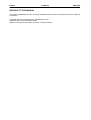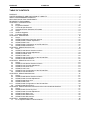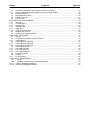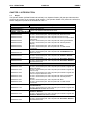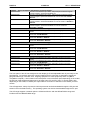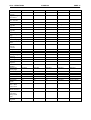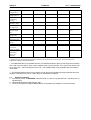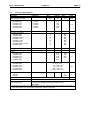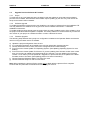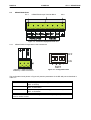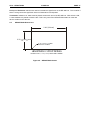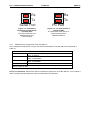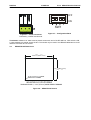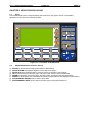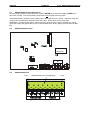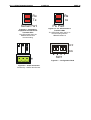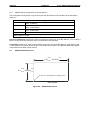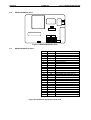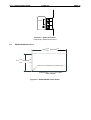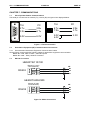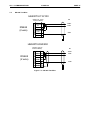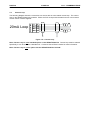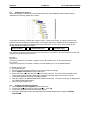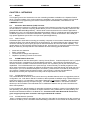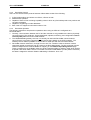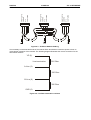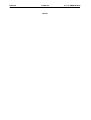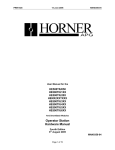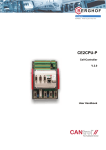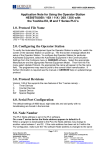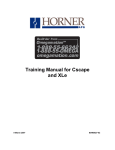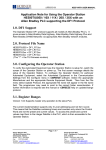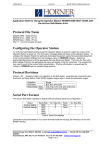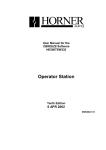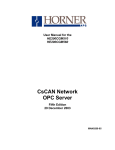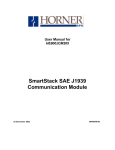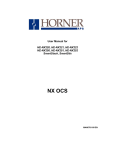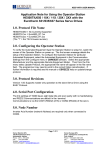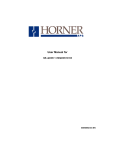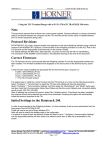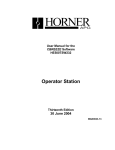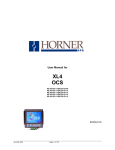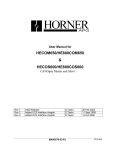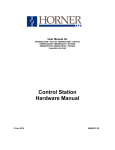Download Operator Station Hardware Manual
Transcript
PREFACE
31 MAR 02
PAGE 3
MAN0356-02
User Manual for the
HE500TIU050
HE500TIU1XX
HE500TIU20X
HE500TIU3XX
And SmartStack Modules
Operator Station
Hardware Manual
Second Edition
31 March 2002
MAN0356-02
PAGE 4
MAN0356-02
31 MAR 02
PREFACE
PREFACE
This manual explains how to use the Horner APG Operator Station Hardware Modules (HE500TIU050,
HE500TIU10X, HE500TIU11X, HE500TIU20X, HE500TIU3XX and SmartStack Modules).
Copyright © 2000 Horner APG, LLC., 640 North Sherman Drive, Indianapolis, Indiana 46201-3899. All
rights reserved. No part of this publication may be reproduced, transmitted, transcribed, stored in a
retrieval system, or translated into any language or computer language, in any form by any means,
electronic, mechanical, magnetic, optical, chemical, manual or otherwise, without the prior agreement and
written permission of Horner APG, LLC.
Information in this document is subject to change without notice and does not represent a commitment on
the part of Horner APG, LLC.
Windows 95 , Windows 98 , and Windows NT are registered trademarks of Microsoft Corporation.
DeviceNet is a trademark of Open DeviceNet Vendors Association (ODVA).
Profibus is a trademark of Siemens.
Cscape, CsCAN, and SmartStack are trademarks of Horner APG, LLC.
For user manual updates, contact Horner APG, Technical Support
Division, at (317) 916-4274 (USA), or +353-21-4321266 (Europe) or visit
our web-site at www.horner-apg.com.
LIMITED WARRANTY AND LIMITATION OF LIABILITY
Horner APG, LLC. ("HE-APG") warrants to the original purchaser that the Operator Station manufactured by HE is free from defects
in material and workmanship under normal use and service. The obligation of HE-APG under this warranty shall be limited to the
repair or exchange of any part or parts which may prove defective under normal use and service within two (2) years from the date
of manufacture or eighteen (18) months from the date of installation by the original purchaser whichever occurs first, such defect to
be disclosed to the satisfaction of HE-APG after examination by HE-APG of the allegedly defective part or parts. THIS WARRANTY
IS EXPRESSLY IN LIEU OF ALL OTHER WARRANTIES EXPRESSED OR IMPLIED INCLUDING THE WARRANTIES OF
MERCHANTABILITY AND FITNESS FOR USE AND OF ALL OTHER OBLIGATIONS OR LIABILITIES AND HE-APG NEITHER
ASSUMES, NOR AUTHORIZES ANY OTHER PERSON TO ASSUME FOR HE-APG, ANY OTHER LIABILITY IN CONNECTION
WITH THE SALE OF THE Operator Station. THIS WARRANTY SHALL NOT APPLY TO THE Operator Station OR ANY PART
THEREOF WHICH HAS BEEN SUBJECT TO ACCIDENT, NEGLIGENCE, ALTERATION, ABUSE, OR MISUSE. HE MAKES NO
WARRANTY WHATSOEVER IN RESPECT TO ACCESSORIES OR PARTS NOT SUPPLIED BY HE. THE TERM "ORIGINAL
PURCHASER", AS USED IN THIS WARRANTY, SHALL BE DEEMED TO MEAN THAT PERSON FOR WHOM THE Operator
Station IS ORIGINALLY INSTALLED. THIS WARRANTY SHALL APPLY ONLY WITHIN THE BOUNDARIES OF THE
CONTINENTAL UNITED STATES.
In no event, whether as a result of breach of contract, warranty, tort (including negligence) or otherwise, shall HE-APG or its
suppliers be liable of any special, consequential, incidental or penal damages including, but not limited to, loss of profit or revenues,
loss of use of the products or any associated equipment, damage to associated equipment, cost of capital, cost of substitute
products, facilities, services or replacement power, down time costs, or claims of original purchaser's customers for such damages.
To obtain warranty service, return the product to your distributor with a description of the problem, proof
of purchase, post paid, insured and in a suitable package.
PREFACE
31 MAR 02
PAGE 5
MAN0356-02
ABOUT PROGRAMMING EXAMPLES
Any example programs and program segments in this manual or provided on accompanying diskettes are
included solely for illustrative purposes. Due to the many variables and requirements associated with any
particular installation, Horner APG, LLC cannot assume responsibility or liability for actual use based on
the examples and diagrams. It is the sole responsibility of the system designer utilising the Operator
Station to appropriately design the end system, to appropriately integrate the Operator Station and to
make safety provisions for the end equipment as is usual and customary in industrial applications as
defined in any codes or standards which apply.
NOTE: The programming examples shown in this manual are illustrative
only. Proper machine operation is the sole responsibility of the system
integrator.
DECLARATION OF EMC CONFORMITY
Manufacturer's Name:
Manufacturer's Address:
Horner Ireland Ltd.
Unit 1, Centrepoint, Centre Park Road, Cork, Ireland
Declares that the products
Models: HE500TIU050, HE500TIU100, HE500TIU101, HE500TIU102,
HE500TIU110, HE500TIU111, HE500TIU200, HE500TIU201 and
HE500TIU202.
Conforms to the following EMC standards:
EMC:
EN 55 022, Radiated and Conducted Emissions
EN 50 082-1, RF, EFT/EFB, ESD Immunity
Supplementary Information:
The above conformity only relates to the products in a stand-alone capacity. The products are used as
part of a system and are therefore classified as a component. As a component, the products are
prohibited by EC regulations to carry a CE Mark for EMC conformity. Static discharge tests only apply to
normal operation of the keyboards via the front panel. We would stress that the use of our products
within your system, while helping to ensure compliance of your system to the same directives, do not
necessarily guarantee that compliance will be achieved. We would also like to point out that the
interpretation of the law concerning CE marking and its application to sub-assemblies and components is
open to interpretation.
Date: 31 Mar 1999
PAGE 6
MAN0356-02
31 MAR 02
PREFACE
REVISION TO THIS MANUAL
This version (MAN0356-02) of the Tiu Range hardware manual contains the following revisions, additions
or deletions:
Corrected Imperial measurements for Tiu20X panel cutout.
Added Section 6 Tiu3xx Hardware Guide
Added Tiu3xx specific information to Section 7 Communications
PREFACE
31 MAR 02
PAGE 7
MAN0356-02
TABLE OF CONTENTS
PREFACE ............................................................................................................................................... 4
LIMITED WARRANTY AND LIMITATION OF LIABILITY.......................................................................... 4
ABOUT PROGRAMMING EXAMPLES .................................................................................................... 5
DECLARATION OF EMC CONFORMITY ................................................................................................ 5
REVISION TO THIS MANUAL ................................................................................................................. 6
CHAPTER 1: INTRODUCTION................................................................................................................ 9
1.1
Scope ........................................................................................................................................9
1.2
Equipment Needed ..................................................................................................................12
1.3
Technical Specifications...........................................................................................................13
1.4
Upgrade Revision Software & Firmware...................................................................................14
1.4.1
Scope ......................................................................................................................................14
1.4.2
Software Upgrade....................................................................................................................14
1.4.3
Firmware Upgrade ...................................................................................................................14
CHAPTER 2: HE500TIU050 .................................................................................................................. 15
2.1
Scope ......................................................................................................................................15
2.2
HE500TIU050 Button Selection Actions ...................................................................................15
2.3
HE500TIU050 Contrast Adjustment .........................................................................................15
2.4
HE500TIU050 Ports.................................................................................................................16
2.4.1
HE500TIU050 Configuration of the RS-485 Port ......................................................................16
2.5
HE500TIU050 Dimensions.......................................................................................................17
CHAPTER 3: HE500TIU100/101/102..................................................................................................... 19
3.1
Scope ......................................................................................................................................19
3.2
HE500TIU10X Button Selection Actions...................................................................................19
3.3
HE500TIU10X Contrast Adjustment.........................................................................................19
3.4
HE500TIUX Rear View ............................................................................................................20
3.5
HE500TIU100 Ports.................................................................................................................20
3.5.1
HE500TIU10X Configuration of the RS-485 Port ......................................................................21
3.6
HE500TIU10X Dimensions ......................................................................................................22
CHAPTER 4: HE500TIU110/111/112..................................................................................................... 23
4.1
Scope ......................................................................................................................................23
4.2
HE500TIU11X Button Selection Actions...................................................................................23
4.3
HE500TIU11X Contrast Adjustment.........................................................................................23
4.4
HE500TIU11X Rear View ........................................................................................................24
4.5
HE500TIU110 Ports.................................................................................................................24
4.5.1
HE500TIU11X Configuration of the RS-485 Port ......................................................................25
4.6
HE500TIU11X Dimensions ......................................................................................................26
CHAPTER 5: HE500TIU200/201/202..................................................................................................... 27
5.1
Scope ......................................................................................................................................27
5.2
HE500TIU20X Button Selection Actions...................................................................................27
5.3
HE500TIU20X Contrast Adjustment.........................................................................................28
5.4
HE500TIU20X Rear View ........................................................................................................28
5.5
HE500TIU20X Ports ................................................................................................................28
5.5.1
HE500TIU20X Configuration of the RS-485 Port ......................................................................30
5.6
HE500TIU20X Dimensions ......................................................................................................30
CHAPTER 6: HE500TIU300/301/302/303/310/311/312/313/320/321/322/323 ........................................ 31
6.1
Scope ......................................................................................................................................31
6.2
HE500TIU3XX Touch Key Pad ................................................................................................31
6.3
HE500TIU20X Contrast Adjustment.........................................................................................31
6.4
HE500TIU3XX Rear View ........................................................................................................32
6.5
HE500TIU3XX Serial Ports ......................................................................................................32
6.6
HE500TIU3XX Dimensions ......................................................................................................33
CHAPTER 7: COMMUNICATIONS........................................................................................................ 35
7.1
PC to Operator Station Communications..................................................................................35
PAGE 8
MAN0356-02
31 MAR 02
PREFACE
7.2
Automation Equipment (AE) Communications Connections......................................................35
7.2.1
Recommended Automation Equipment Communication Cables ...............................................35
7.3
RS-232 Connection .................................................................................................................35
7.4
RS-422/485 Four-Wire.............................................................................................................36
7.5
RS-485 Two-Wire ....................................................................................................................37
7.6
Current Loop............................................................................................................................38
CHAPTER 8: GETTING STARTED........................................................................................................ 39
8.1
Self-Test..................................................................................................................................39
8.1.1
Contrast Band..........................................................................................................................39
8.1.2
Display Test.............................................................................................................................39
8.1.3
Keyboard Test .........................................................................................................................39
8.1.4
RAM Test ................................................................................................................................39
8.1.5
Serial Loop-back Tests ............................................................................................................39
8.2
Updating the Protocol ..............................................................................................................40
8.3
Updating the Operating System ...............................................................................................40
CHAPTER 9 : NETWORKS ................................................................................................................... 41
9.1
Scope ......................................................................................................................................41
9.2
Controller Area Network (CAN) Overview.................................................................................41
9.2.1
CAN Features..........................................................................................................................41
9.3
CsCAN Network Overview .......................................................................................................41
9.3.1
CsCAN Network Features........................................................................................................41
9.3.2
CsCAN Network Operation ......................................................................................................41
9.4
DeviceNet Overview ................................................................................................................42
9.4.1
DeviceNet Features .................................................................................................................42
9.4.2
DeviceNet Protocol ..................................................................................................................43
9.4.3
DeviceNet Operation................................................................................................................43
9.5
CAN Wiring Rules....................................................................................................................44
9.6
Profibus ...................................................................................................................................45
9.6.1
Profibus Wiring ........................................................................................................................45
CHAPTER 10: SMARTSTACK ........................................................................................................... 47
10.1
Scope...................................................................................................................................47
10.2
Installing and Removing a SmartStack Module .....................................................................47
10.2.1 Installing SmartStack Modules .................................................................................................47
10.2.2 Removing SmartStack Modules ...............................................................................................47
CH.2: HE500TIU050
31 MAR 02
PAGE 9
MAN0356-02
CHAPTER 1: INTRODUCTION
1.1
Scope
The Operator Station (HE500TIU050/10X/11X/20X) is an Operator Station (OS) that provides extensive
monitoring and control in an extremely small package. The Operator Station “OS”product line offers four
distinct categories of products as described in Table 1.1.
Table 1.1 – Operator Station (OS) Product Line
Model
Description
TIU050: Text Only
HE500TIU050-001
2 lines x 20 characters.
HE500TIU050-002
2 lines x 20 characters with Real Time Clock.
TIU10x: Text / Semi-Graphics
HE500TIU100-01
8 Lines x 20 Characters plus 128 x 64 pixels.
HE500TIU100-02
8 Lines x 20 Characters plus 128 x 64 pixels with Real Time Clock.
HE500TIU100-03
8 Lines x 20 Characters plus 128 x 64 pixels with Current Loop.
HE500TIU100-04
8 Lines x 20 Characters plus 128 x 64 pixels with Current Loop and Real
Time Clock.
HE500TIU100-05
8 Lines x 20 Characters plus 128 x 64 pixels with Stud Type Metalwork
HE500TIU100-06
8 Lines x 20 Characters plus 128 x 64 pixels with wide temperature
display.
HE500TIU100-07
8 Lines x 20 Characters plus 128 x 64 pixels with Bezel
HE500TIU100-09
8 Lines x 20 Characters plus 128 x 64 pixels with no metal and dill
connectors
HE500TIU101-01
8 Lines x 20 Characters plus 128 x 64 pixels with CsCAN Network.
8 Lines x 20 Characters plus 128 x 64 pixels with CsCAN Network and
HE500TIU101-02
Real Time Clock.
HE500TIU102-01
8 Lines x 20 Characters plus 128 x 64 pixels with Profibus Network.
HE500TIU102-02
8 Lines x 20 Characters plus 128 x 64 pixels with Profibus Network
and Real Time Clock.
HE500TIU103-01
8 Lines x 20 Characters plus 128 x 64 pixels with DeviceNet Network.
HE500TIU103-02
8 Lines x 20 Characters plus 128 x 64 pixels with DeviceNet Network
and Real Time Clock.
TIU11X: Text / Semi Graphics with Numeric Keypad
8 Lines x 20 Characters plus 128 x 64 pixels plus a Numeric keypad.
HE500TIU110-01
8 Lines x 20 Characters plus 128 x 64 pixels plus a Numeric keypad with
HE500TIU110-02
Real Time Clock.
8 Lines x 20 Characters plus 128 x 64 pixels plus a Numeric keypad with
HE500TIU110-03
Current Loop.
8 Lines x 20 Characters plus 128 x 64 pixels plus a Numeric keypad with
HE500TIU110-04
Current Loop and Real Time Clock.
HE500TIU110-05
8 Lines x 20 Characters plus 128 x 64 pixels with Stud Type Metalwork.
HE500TIU110-06
8 Lines x 20 Characters plus 128 x 64 pixels with wide temperature
display.
8 Lines x 20 Characters plus 128 x 64 pixels with Bezel
HE500TIU110-07
HE500TIU110-09
8 Lines x 20 Characters plus 128 x 64 pixels with no metal and dill
connectors
HE500TIU111-01
8 Lines x 20 Characters plus 128 x 64 pixels plus a Numeric keypad with
CsCAN Network.
HE500TIU111-02
8 Lines x 20 Characters plus 128 x 64 pixels plus a Numeric keypad with
CsCAN Network and Real Time Clock.
HE500TIU112-01
8 Lines x 20 Characters plus 128 x 64 pixels plus a Numeric keypad with
Profibus Network.
HE500TIU112-02
8 Lines x 20 Characters plus 128 x 64 pixels plus a Numeric keypad with
Profibus Network and Real Time Clock.
HE500TIU113-01
8 Lines x 20 Characters plus 128 x 64 pixels with DeviceNet Network.
8 Lines x 20 Characters plus 128 x 64 pixels with DeviceNet Network
HE500TIU113-02
and Real Time Clock.
PAGE 10
MAN0356-02
31 MAR 02
CH. 2: HE500TIU050
TIU20X: Text / Full Graphics with Numeric / Function Keypad
HE500TIU200
16 Lines x 40 Characters plus 240 x 128 pixels plus a Numeric keypad /
Function keypad. Optional SmartStack I/O.
HE500TIU201
16 Lines x 40 Characters plus 240 x 128 pixels plus a Numeric keypad /
Function keypad. Optional SmartStack I/O. Can be used with CsCAN
Network.
HE500TIU202
16 Lines x 40 Characters plus 240 x 128 pixels plus a Numeric keypad /
Function keypad. Optional SmartStack I/O. Can be used in a Profibus
Network.
HE500TIU203
16 Lines x 40 Characters plus 240 x 128 pixels plus a Numeric keypad /
Function keypad. Optional SmartStack I/O. Can be used with
DeviceNet Network.
TIU30X: Text / Full Graphics with Numeric / Function Keypad
HE500TIU300
30 Lines x 52 Characters plus 320 x 240 pixels 16 greyscale touch
screen
HE500TIU301
30 Lines x 52 Characters plus 320 x 240 pixels 16 greyscale touch
screen with CsCAN Network.
HE500TIU302
30 Lines x 52 Characters plus 320 x 240 pixels 16 greyscale touch
screen with Profibus Network.
HE500TIU303
30 Lines x 52 Characters plus 320 x 240 pixels 16 greyscale touch
screen with DeviceNet Network.
TIU31X: Text / Full Graphics with Numeric / Function Keypad
HE500TIU310
30 Lines x 52 Characters plus 320 x 240 pixels 16 colour STN touch
screen
HE500TIU311
30 Lines x 52 Characters plus 320 x 240 pixels 16 colour STN touch
screen with CsCAN Network.
HE500TIU312
30 Lines x 52 Characters plus 320 x 240 pixels 16 colour STN touch
screen with Profibus Network.
HE500TIU313
30 Lines x 52 Characters plus 320 x 240 pixels 16 colour STN touch
screen with DeviceNet Network.
TIU32X: Text / Full Graphics with Numeric / Function Keypad
HE500TIU320
30 Lines x 52 Characters plus 320 x 240 pixels 16 colour TFT touch
screen
HE500TIU321
30 Lines x 52 Characters plus 320 x 240 pixels 16 colour TFT touch
screen with CsCAN Network.
HE500TIU322
30 Lines x 52 Characters plus 320 x 240 pixels 16 colour TFT touch
screen with Profibus Network.
HE500TIU323
30 Lines x 52 Characters plus 320 x 240 pixels 16 colour TFT touch
screen with DeviceNet Network.
The front panel of the OS has a bright and clear display (LCD with adjustable back lit) and easy-to-use
push buttons. On the back panel are communication ports for connection to automation equipment
(programmable logic controller, drive, weighing equipment or other equipment) and a PC (IBM or
compatible computer). Also located on the back panel or end of the back panel depending on the model,
the OS has clearly displayed features such as power input, PC and PLC port, Tx and Rx LEDs. Also,
depending on the model, a network port is provided for connection to whichever OS network you have
chosen.
The OS supports a variety of protocols. Various protocols can be downloaded through the PC port and
stored in the unit’s flash memory. The operating system can also be downloaded through the PC port.
The OS range supports 3 network options. CsCAN and Device with the HE500TIUXX1 range and
Profibus with the HE500TIUXX2 range.
CH.2: HE500TIU050
Software
Cbreeze
Programming
Port RS232
Communication
Port 232/485
Flash Ram
Memory
Upgrade
Words SRam
Memory
Upgrade
Total Pages
Characters per
Page
Graphics pixels
Data fields/page
No. of Text
tables
Text table size
Rows &
Columns
Recipe Memory
Recipes
Editable Fonts
Scaling Range
checking
Trending
Graphing
Editable
Graphics
Animated
Bitmaps
Alarms and
Status pages
Numeric keys
System keys
Function keys *
LED's
Touch Screen
SmartStack
option
Battery Back
Ram + Real
Time Clock
Comprehensive
Math's Facilities
Day & Time
Scheduling,
Background
Task
Internal
Registers
31 MAR 02
PAGE 11
MAN0356-02
HE500TIU050
Included
HE500TIU10X
Included
HE500TIU11X
Included
HE500TIU20X
Included
HE500TIU3XX
Included
Standard
Standard
Standard
Standard
Standard
1
1
1
1
1
64 K Words
No
256 K Words
No
256 K Words
No
512 K Words
1 Meg
1 M Words
512 K Bytes
32 K Bytes
No
128 K Bytes
No
128 K Bytes
No
128 K Bytes
512 K Bytes
2Mbyte (DRam)
512 K Bytes
300
2x20
300
8x20
300
8x20
300
16x40
300
30x52
Text Only
8
249
128 x 64
8
249
128 x 64
8
249
240 x 128
24
249
320 x 240
24
249
No
No
No
256
256
0
No
No
Standard
64K
Standard
Standard
Standard
64K
Standard
Standard
Standard
64K
Standard
Standard
Standard
64K
Standard
Standard
Standard
No
No
No
Standard
Standard
No
Standard
Standard
No
Standard
Standard
Standard
Standard
Standard
Standard
No
No
No
Standard
Standard
Standard
Standard
Standard
Standard
Standard
Standard
4
10
No
No
No
No
4
No
No
No
No
Standard
4
12
No
No
No
Standard
4
18
10
No
Standard
None
1
5
No
Standard
Future Option
Optional
Optional
Optional
Standard
Optional
No
1024 lines
1024 lines
1024 lines
1024 lines
No
Standard
Standard
Standard
Standard
No
240 %R
240 %R
1200 %R
1200 %R
PAGE 12
MAN0356-02
Operating
Temperature C°
Storage
Temperature C°
Humidity Non
Condensing
Storage
Environmental
NEMA4 / IP65
Y2K Certified
CE Approved
Size - Width,
Height, Depth
mm
Cut-out - Width,
Height mm
Screen
dimensions mm
Input Voltage
Range
Weight (grams)
Network DeviceNet,
CsCan, Profibus
Data xfer from
Automated
device via
network
31 MAR 02
CH. 2: HE500TIU050
0 to 50
0 to 50
0 to 50
0 to 50
0 to 50
-10 to 70
-10 to 70
-10 to 70
-10 to 70
-10 to 70
10-90%
10-90%
10-90%
10-90%
10-90%
Yes
Yes
Yes
Yes
Yes
Yes
Yes
Yes
Yes
Yes
180 X 120 X 60
121 X 105 X 38
172 X 105 X 38
281 X 192 X 58
182.5 X 138.8 X
57.3
151 X 89
100 X 85
153 X 85
242 X 158
174 X 131
80 X 17
70 X 38
70 X 38
130 X 75
115 X 86
9-35 Vdc
9-35 Vdc
9-35 Vdc
9-35 Vdc
21.6-26.4 Vdc
325
No
370
Optional
450
Optional
1855
Optional
800
Optional
No
Optional
Optional
Optional
Optional
* System keys can be programmed to be function keys at specific times in the project. See Function keys in
CBREEZE Software Manual MAN0023
** The HE500TIU100/110 is available with two non-standard features: 20mA current loop communication
and a real-time clock (RTC). Both can be ordered at the time of purchase. The current loop can be re-fit
by the user later. The RTC requires factor re-fit. The HE500TIU050 is only available with the real-time
clock option.
*** The HE500TIU20X provides for the display of both text and full graphics and has a Numeric/Function
Keypad. It also allows the use of a wide range of SmartStack I/O options.
1.2
Equipment Needed
1. The current version of CBREEZE software install on a PC running Windows 95 , Windows 98 or
Windows NT .
2. HE500TIU050/10X/11X/20X Interface Unit.
3. PC to TIU Programming Cable HE693CBL232 or equivalent See Chapter on Communications
CH.2: HE500TIU050
1.3
31 MAR 02
PAGE 13
MAN0356-02
Technical Specifications
Table 1.2 – Technical Specifications
Parameter
Input voltage (VI) Not Tiu3XX
Input voltage (VI) Tiu3XX
Typical power consumption
HE500TIU050
HE500TIU10X
HE500TIU11X
HE500TIU20X
HE500TIU3XX
Conditions
VI = 24VDC
VI = 24VDC
VI = 24VDC
VI = 24VDC
VI = 24VDC
130
130
130
350
400
Inrush input current
Operating temperature
HE500TIU050
HE500TIU10X
HE500TIU10X-6
HE500TIU11X
HE500TIU11X-6
HE500TIU20XA
HE500TIU20XB or higher
HE500TIU3XX
VI = 24VDC for 4ms
260
Storage temperature
Relative Humidity
Weight
HE500TIU050
HE500TIU10X
HE500TIU11X
HE500TIU20X
HE500TIU3XX
(non-condensing)
Min.
10
22.6
IP rating
24
Max.
32
26.4
Units
VDC
mA
mA
0
0
-10
0
-10
0
0
0
50
50
60
50
60
45
50
50
°C
-20
70
°C
10
90
%
320
370
470
1870
800
Dimensions
HE500TIU050
HE500TIU10X
HE500TIU11X
HE500TIU20X
HE500TIU3XX
Cable Lengths †
RS-232
RS-485
Typical
350
400
500
1900
179 x 111 x 60
121 x 105 x 38
172 x 105 x 38
282 x 194 x 62
182.5 x 138.8 x 57.3
1
15
1500
g
mm
m
NEMA 4-12/IP65
EN 55 022, Radiated and Conducted Emissions
EMC Conformance
EN 61000-4-3, Radiated and Conducted RF Immunity
ENV 50144
†
Cables beyond the maximum recommended length may create communication problems. Both ends of
an RS-485 network must be properly terminated at 120Ω and grounded.
PAGE 14
MAN0356-02
1.4
31 MAR 02
CH. 2: HE500TIU050
Upgrade Revision Software & Firmware
1.4.1 Scope
To make use of any new features that are included in this new release on units that were purchased
previous to this release, both software and firmware require updating by the user. Any new unit will be
set-up for the latest version released.
1.4.2 Software Upgrade
To update the software requires that the user install the new version of software from the installation CD.
You may install the new software over any previous version installed. See section 1.4 Software
Installation Instructions.
To update existing projects simple open the project from the newly installed version of the software. Once
the project is saved to disk the update is complete. For backup reasons we recommend that you save the
new version of your project in a different location or under a different file name.
1.4.3 Firmware Upgrade
The following steps assume that a project or configuration is loaded to the Operator Station and that the
user is running the latest version of software.
a)
b)
c)
d)
Upload the project/configuration from the unit.
If a customised character set is loaded to the unit then upload the character set also.
Choose Automation Device from main menu Configure/Communication Settings.
From File menu choose Update TIU Operating System. (See Updating Operating System for more
details).
e) From File menu choose Update TIU Protocol. If you are updating from firmware version 2.00 or later
then you just have to update to the latest protocol file. However if you are updating from firmware
version 1.24 or earlier you most update to a Upgrade.1xx protocol file first, then update to the latest
firmware revision. See Note. (See updating protocol for further information).
f) Choose Download Character Sets to TIU from File menu.
g) Choose Download Project to TIU from File menu.
Note: When updating the protocol file the screen may go blank after the protocol file is complete.
Continue with the procedure as described and the display will recover.
CH.2: HE500TIU050
31 MAR 02
PAGE 15
MAN0356-02
CHAPTER 2: HE500TIU050
2.1
Scope
The HE500TIU050 is a 2 line text only display terminal. The hardware description is detailed in this
chapter.
Alphanumeric
Keypad
PAUSE Key
HE500TIU050
Programmable
Function Keys
UP Key
DOWN Key
1QZ_
2 ABC
3 DEF
4 GHI
5 JKL
F1
F2
F3
F4
F5
6 MNO
7 PRS
8 TUV
9 WXY
0
F6
F7
F8
F9
F10
+
-
ENTER Key
Figure 2.1 – Front View of HE500TIU050
2.2
a)
b)
c)
d)
e)
f)
g)
HE500TIU050 Button Selection Actions
PAUSE key selects data for editing OR exits from data editing.
PAUSE & DOWN keys pressed together, enters sub menu pages.
PAUSE & UP keys pressed together, exits sub menus to the parent menu pages.
UP key selects the previous menu page, sub menu page, alarms, and increments data
DOWN key selects the next menu page, sub menu page, alarms and also decrements data.
ENTER key sends data to the automation equipment, accepts alarms, and displays accepted alarms.
ALPHANUMERIC KEYPAD and FUNCTION KEYS can be used to enter data or can be used to
preform some pre-programmed action.
2.3
HE500TIU050 Contrast Adjustment
On menu page 1 (after the start-up screen), hold the ENTER key and press the UP or DOWN key to
adjust the contrast. The contrast setting is stored and not lost after removing power.
CONTRAST BAND - allows the user to set the lower and upper limits of contrast. Adjust the lower limit
using the UP or DOWN key and press Enter when done. Do the same for the upper limit.
WARNING: - Changes to the lower or upper limits may allow the user to set the contrast to a setting
where the display may appear blank. It is recommended that the factory setting are used (Min 8A, Max
FE).
PAGE 16
MAN0356-02
2.4
31 MAR 02
CH. 2: HE500TIU050
HE500TIU050 Ports
Pin 1
HE500TIU050 8-pin Terminal Block
Pin 8
Figure 2.2 – Automation Equipment Serial Port
2.4.1
HE500TIU050 Configuration of the RS-485 Port
OFF
ON
SW1
Figure 2.3 – Power Connector
Powered by +24VDC and Ground.
Figure 2.4 – Configuration Bank
The configuration bank (shown in Figure 2.5) sets the parameters of the RS-485 port as described in
Table 2.1.
Table 2.1 – Configuration Bank
ON: Pull-up (must be used together with switch 3)
OFF: no Pull-up
Switch 2
ON: 120Ω termination
OFF: no termination
Switch 3
ON: Pull-down (must be used together with switch 1)
OFF: no Pull-down
Switch 4
Reserved for future use
NOTE: Switch 1 and 3 must be used together. Either both pull-up and pull-down are
used or neither is used.
Switch 1
CH.2: HE500TIU050
31 MAR 02
PAGE 17
MAN0356-02
Pull-up and Pull-down switches are used to increase the signal level on the RS-485 bus. This is useful if
there is a long bus and a significant amount of attenuation is anticipated.
Termination resistance of 120Ω must be placed across each end of the RS-485 bus. With switch 2 ON,
a 120Ω resistance is placed across the bus. This is only used if the HE500TIU050/100/110 is the last
device at either end of the bus.
2.5
HE500TIU050 Dimensions
5.95”[151mm]
+0.02
+0.5
3.27”
-0.00 [83-0.0 mm]
UP TO 0.04”[1mm] CORNER
RADIUS IS ACCEPTABLE
HE500TIU050 CUTOUT DETAILS
TOLERANCES ARE +/- 0.01”[0.3mm] UNLESS STATED OTHERWISE
Figure 2.5 – HE500TIU050 Cutout
PAGE 18
MAN0356-02
31 MAR 02
NOTES
CH. 2: HE500TIU050
CH. 3: HE500TIU100/101/102/103
31 MAR 02
PAGE 19
MAN0356-02
CHAPTER 3: HE500TIU100/101/102/103
3.1
Scope
The HE500TIU10X 128 x 64 pixel display, which allows for some graphics and various fonts to be
displayed. . The hardware description is detailed in this chapter.
PAUSE Key
ENTER Key
UP Key
3.2
a)
b)
c)
d)
e)
f)
DOWN Key
Figure
3.1 - Front
View of HE500TIU100
HE500TIU10X Button
Selection
Actions
PAUSE key selects data for editing OR exits from data editing.
PAUSE & DOWN keys pressed together, enters sub menu pages.
PAUSE & UP keys pressed together, exits sub menus to the parent menu pages.
UP key selects the previous menu page, sub menu page, alarms, and increments data
DOWN key selects the next menu page, sub menu page, alarms and also decrements data.
ENTER key sends data to the automation equipment, accepts alarms, and displays accepted alarms.
3.3
HE500TIU10X Contrast Adjustment
On menu page 1 (after the start-up screen), hold the ENTER key and press the UP or DOWN key to
adjust the contrast. The contrast setting is stored and not lost after removing power.
CONTRAST BAND - allows the user to set the lower and upper limits of contrast. Adjust the lower limit
using the UP or DOWN key and press Enter when done. Do the same for the upper limit.
WARNING: - Changes to the lower or upper limits may allow the user to set the contrast to a setting
where the display may appear blank. It is recommended that the factory setting are used (Min 8A, Max
FE).
PAGE 20
MAN0356-02
3.4
31 MAR 02
CH.3: HE500TIU100/101/102/103
HE500TIUX Rear View
Pin 1
Pin 1
To PC
Rx Pin 2
Tx Pin 3
0V Pin 5
Figure 3.2 – Rear View of HE500TIU100/101/102
3.5
HE500TIU100 Ports
HE500TIU100 13-pin Terminal Block
Pin 1
Pin 13
Figure 3.3 – Automation Equipment Serial Port
CH. 3: HE500TIU100/101/102/103
31 MAR 02
PAGE 21
MAN0356-02
Rx
Rx
Tx
Tx
Serial Port
Figure 3.4 – Automation
Equipment Port Receive &
Transmit LEDs
The LED’s flash when the
HE500TIU100/110 is
communicating.
PC Port
Figure 3.5 – PC Port Receive &
Transmit LEDs
The LED’s flash when the PC is
communicating with the
HE500TIU100/110
3.5.1 HE500TIU10X Configuration of the RS-485 Port
The configuration bank (shown in Figure 3.8) sets the parameters of the RS-485 port as described in
Table 3.1.
Table 3.1 – Configuration Bank
ON: Pull-up (must be used together with switch 3)
OFF: no Pull-up
Switch 2
ON: 120Ω termination
OFF: no termination
Switch 3
ON: Pull-down (must be used together with switch 1)
OFF: no Pull-down
Switch 4
Reserved for future use
NOTE: Switch 1 and 3 must be used together. Either both pull-up and pull-down are
used or neither is used.
Switch 1
Pull-up and Pull-down switches are used to increase the signal level on the RS-485 bus. This is useful if
there is a long bus and a significant amount of attenuation is anticipated.
PAGE 22
MAN0356-02
31 MAR 02
CH.3: HE500TIU100/101/102/103
OFF
ON
SW1
Figure 3.6 – Power Connector
Powered by +24VDC and Ground.
Figure 3.7 – Configuration Bank
Termination resistance of 120Ω must be placed across each end of the RS-485 bus. With switch 2 ON,
a 120Ω resistance is placed across the bus. This should only be used if the HE500TIU050/100/110 is the
last device at either end of the bus.
3.6
HE500TIU10X Dimensions
+0.02
+0.5
3.94”
-0.00 [100-0.0 mm]
+0.02
+0.5
3.27”
-0.00 [83-0.0 mm]
UP TO 0.04”
[1mm] CORNER
RADIUS IS ACCEPTABLE
HE500TIU10X CUTOUT DETAILS
TOLERANCES ARE +/- 0.01”[0.3mm] UNLESS STATED OTHERWISE
Figure 3.8 – HE500TIU10X Cutout
CH. 4: HE500TIU110/111/112/113
31 MAR 02
PAGE 23
MAN0356-02
CHAPTER 4: HE500TIU110/111/112/113
4.1
Scope
The HE500TIU11X 128 x 64 pixel display, which allows for some graphics and various fonts to be
displayed. The hardware description is detailed in this chapter.
QZ_
ABC
DEF
1
2
3
GHI
JKL
MNO
4
5
6
PRS
TUV
WXY
7
8
9
Numeric
Keypad
Programmable
Function Keys
.
Del
+/-
Figure 4.1 – Front View of HE500TIU110
4.2
a)
b)
c)
d)
e)
f)
g)
HE500TIU11X Button Selection Actions
PAUSE key selects data for editing OR exits from data editing.
PAUSE & DOWN keys pressed together, enters sub menu pages.
PAUSE & UP keys pressed together, exits sub menus to the parent menu pages.
UP key selects the previous menu page, sub menu page, alarms, and increments data
DOWN key selects the next menu page, sub menu page, alarms and also decrements data.
ENTER key sends data to the automation equipment, accepts alarms, and displays accepted alarms.
ALPHANUMERIC KEYPAD and PROGRAMMABLE KEYS can be used to enter data or can be
used to preform some pre-programmed action.
4.3
HE500TIU11X Contrast Adjustment
On menu page 1 (after the start-up screen), hold the ENTER key and press the UP or DOWN key to
adjust the contrast. The contrast setting is stored and not lost after removing power.
CONTRAST BAND - allows the user to set the lower and upper limits of contrast. Adjust the lower limit
using the UP or DOWN key and press Enter when done. Do the same for the upper limit.
WARNING: - Changes to the lower or upper limits may allow the user to set the contrast to a setting
where the display may appear blank. It is recommended that the factory setting are used (Min 8A, Max
FE).
PAGE 24
MAN0356-02
4.4
31 MAR 02
CH. 4: HE500TIU110/111/112/113
HE500TIU11X Rear View
Pin 1
Pin 1
To PC
Rx Pin 2
Tx Pin 3
0V Pin 5
Figure 4.2 – Rear View of HE500TIU110/111/112
4.5
HE500TIU110 Ports
HE500TIU110 13-pin Terminal Block
Pin 1
Pin 13
Figure 4.3 – Automation Equipment Serial Port
CH. 4: HE500TIU110/111/112/113
31 MAR 02
PAGE 25
MAN0356-02
Rx
Rx
Tx
Tx
Serial Port
Figure 4.4 – Automation Equipment Port
Receive & Transmit LEDs
The LED’s flash when the HE500TIU100/110 is
communicating.
PC Port
Figure 4.5 – PC Port Receive &
Transmit LEDs
The LED’s flash when the PC is communicating
with the HE500TIU100/110
OFF
ON
SW1
Figure 4.7 – Configuration Bank
Figure 4.6 – Power Connector
Powered by +24VDC and Ground.
4.5.1
HE500TIU11X Configuration of the RS-485 Port
The configuration bank (shown in Figure 4.8) sets the parameters of the RS-485 port as described in
Table 4.1.
Table 4.1 – Configuration Bank
ON: Pull-up (must be used together with switch 3)
OFF: no Pull-up
Switch 2
ON: 120Ω termination
OFF: no termination
Switch 3
ON: Pull-down (must be used together with switch 1)
OFF: no Pull-down
Switch 4
Reserved for future use
NOTE: Switch 1 and 3 must be used together. Either both pull-up and pull-down are
used or neither is used.
Switch 1
Pull-up and Pull-down switches are used to increase the signal level on the RS-485 bus. This is useful if
there is a long bus and a significant amount of attenuation is anticipated.
PAGE 26
MAN0356-02
31 MAR 02
CH. 4: HE500TIU110/111
Termination resistance of 120Ω must be placed across each end of the RS-485 bus. With switch 2 ON,
a 120Ω resistance is placed across the bus. This should only be used if the HE500TIU050/100/110 is the
last device at either end of the bus.
4.6
HE500TIU11X Dimensions
5.95”[151mm]
+0.02
+0.5
3.27”
-0.00 [83-0.0 mm]
UP TO 0.04”[1mm] CORNER
RADIUS IS ACCEPTABLE
HE500TIU11X CUTOUT DETAILS
TOLERANCES ARE +/- 0.01”[0.3mm] UNLESS STATED OTHERWISE
Figure 4.8 – HE500TIU11X Cutout
CH. 5: HE500TIU200/201/202/203
31 MAR 02
PAGE 27
MAN0356-02
CHAPTER 5: HE500TIU200/201/202/203
5.1
Scope
The HE500TIU20X is 240 x 128 pixel display which allows for full graphic screen. The hardware
description is cover under the following chapter
QZ
ABC
DEF
1
2
3
GHI
JKL
MNO
4
5
6
PRS
TUV
WXY
7
8
9
.
0
SPACE
Del
0
+/NEXT
F9
F10
F11
F12
F13
F14
F15
F16
F17
F18
Figure 5.1 – Front View of HE500TIU20X
5.2
a)
b)
c)
d)
e)
f)
g)
h)
HE500TIU20X Button Selection Actions
PAUSE key selects data for editing OR exits from data editing.
PAUSE & DOWN keys pressed together, enters sub menu pages.
PAUSE & UP keys pressed together, exits sub menus to the parent menu pages.
UP key selects the previous menu page, sub menu page, alarms, and increments data
DOWN key selects the next menu page, sub menu page, alarms and also decrements data.
ENTER key sends data to the automation equipment, accepts alarms, and displays accepted alarms.
ALPHANUMERIC KEYPAD can be used to enter data
PROGRAMMABLE KEYS can be used to preform some pre-programmed action.
PAGE 28
MAN0356-02
31 MAR 02
CH. 5: HE500TIU200/201/202/203
5.3
HE500TIU20X Contrast Adjustment
On menu page 1 (after the start-up screen), hold the ENTER key and press the UP or DOWN key to
adjust the contrast. The contrast setting is stored and not lost after removing power.
CONTRAST BAND - allows the user to set the lower and upper limits of contrast. Adjust the lower limit
using the UP or DOWN key and press Enter when done. Do the same for the upper limit.
WARNING: - Changes to the lower or upper limits may allow the user to set the contrast to a setting
where the display may appear blank. It is recommended that the factory setting are used (Min 8A, Max
FE).
5.4
HE500TIU20X Rear View
Serial No:
Model No:
Figure 5.2 – Rear View of HE500TIU200/201/202
5.5
HE500TIU20X Ports
Pin 1
HE500TIU20X 8-pin Terminal Block
Pin 8
Figure 5.3 Automated Equipment Serial Port
CH. 5: HE500TIU200/201/202/203
31 MAR 02
PAGE 29
MAN0356-02
Rx
Rx
Tx
Tx
Serial Port
Figure 5.4 – Automation
Equipment Port Receive &
Transmit LEDs
The LED’s flash when the
HE500TIU100/110 is
communicating.
PC Port
Figure 5.5 – PC Port Receive &
Transmit LEDs
The LED’s flash when the PC is
communicating with the
HE500TIU100/110
OFF
ON
SW1
Figure 5.7 – Configuration Bank
Figure 5.6 – Power Connector
Powered by +24VDC and Ground.
PAGE 30
MAN0356-02
5.5.1
31 MAR 02
CH. 5: HE500TIU200/201/202/203
HE500TIU20X Configuration of the RS-485 Port
The configuration bank (shown in Figure 2.23) sets the parameters of the RS-485 port as described in
Table 5.1.
Table 5.1 – Configuration Bank
ON: Pull-up (must be used together with switch 3)
OFF: no Pull-up
Switch 2
ON: 120Ω termination
OFF: no termination
Switch 3
ON: Pull-down (must be used together with switch 1)
OFF: no Pull-down
Switch 4
Reserved for future use
NOTE: Switch 1 and 3 must be used together. Either both pull-up and pull-down are
used or neither is used.
Switch 1
Pull-up and Pull-down switches are used to increase the signal level on the RS-485 bus. This is useful if
there is a long bus and a significant amount of attenuation is anticipated.
Termination resistance of 120Ω must be placed across each end of the RS-485 bus. With switch 2 ON,
a 120Ω resistance is placed across the bus. This should only be used if the HE500TIU050/10X/11X/20X
is the last device at either end of the bus.
5.6
HE500TIU20X Dimensions
+0.02
9.72”
-0.00
+0.02
6.2”
-0.00
+0.5
[247 mm]
-0.0
+0.5
[157mm]
-0.0
UP TO 0.04”Corner Radius Is Acceptable [1mm]
TOLERANCES ARE +/- 0.01”[0.3mm] UNLESS
STATED OTHERWISE
Figure 5.8 – HE500TIU20X Cutout
CH. 6: HE500TIU30X/31X/32X
31 MAR 02
PAGE 31
MAN0356-02
CHAPTER 6: HE500TIU300/301/302/303/310/311/312/313/320/321/322/323
6.1
Scope
The HE500TIU3XX has a 320 x 240 pixel display which allows for full graphic screen. The screen
technology is indicated by the part number as follows…
HE500TIU30X 16 Grey scale screen
HE500TIU31X 16 Colour STN screen
HE500TIU32X 16 Colour TFT screen
The hardware description is covered under the following chapter
Figure 6.1 – Front View of HE500TIU3XX
6.2
HE500TIU3XX Touch Key Pad
The Tiu3XX has a touch keypad that can be assigned to perform a variety of key macro operations from
within the CBreeze configuration package.
6.3
HE500TIU20X Contrast Adjustment
On menu page 1 (after the start-up screen), hold the SYSTEM key and press the F1 or F2 key to adjust
the contrast. The contrast setting is stored and not lost after removing power.
PAGE 32
MAN0356-02
6.4
31 MAR 02
CH. 6: HE500TIU30X/31X/32X
HE500TIU3XX Rear View
MJ2
MJ1
CN1
CN2
Figure 6.2 HE500TIU3XX Rear View
6.5
HE500TIU3XX Serial Ports
Pin No
1
2
3
4
5
6
7
8
9
10
11
12
13
14
15
16
17
18
19
20
21
22
23
24
25
Signal
FG
TXD
RXD
RTS
CTS
SG
+5V
0V
+SD
-SD
+RTS
-RTS
-CTS
+CTS
+RD
-RD
Function
Frame Ground
RS-232-C Send Data
RS-232-C Receive Data
RS-232-C Request To Send
RS-232-C Clear To Send
Not Connected
Signal Ground
Not Connected
Internal Use Only Do Not Use!
Internal Use Only Do Not Use!
Not Connected
RS-422/RS-485 Send Data (+)
RS-422/RS-485 Send Data (-)
RS-422 Request To Send (+)
Not Connected
Not Connected
RS-422 Request To Send (-)
RS-422 Clear To Send (-)
RS-422 Clear To Send (+)
Not Connected
Not Connected
Not Connected
Not Connected
RS-422/RS-485 Receive Data (+)
RS-422/RS-485 Receive Data (-)
Figure 6.3 Automation Equipment Serial Port
CH. 6: HE500TIU30X/31X/32X
31 MAR 02
PAGE 33
MAN0356-02
+
24VDC
-
Figure 6.4 – Power Connector
Powered by +24VDC and Ground
6.6
HE500TIU3XX Dimensions
+0.02
6.85”
-0.00
+0.02
5.2”
-0.00
+0.5
[174 mm]
-0.0
+0.5
[131mm]
-0.0
UP TO 0.04”Corner Radius Is Acceptable [1mm]
TOLERANCES ARE +/- 0.01”[0.3mm] UNLESS
STATED OTHERWISE
Figure 6.5 – HE500TIU3XX Cutout Details
PAGE 34
MAN0356-02
31 MAR 02
NOTES
CH. 6: HE500TIU30X/31X/32X
CH. 7: COMMUNICATIONS
31 MAR 02
PAGE 35
MAN0356-02
CHAPTER 7: COMMUNICATIONS
7.1
PC to Operator Station Communications
The serial pin connections for transmit (Tx), receive (Rx) and ground are displayed below.
1
5
TIU
PC
2 Tx
3 Rx
2 Rx
3 Tx
5 0V
5 0V
Figure 7.1 – PC Programming Serial Port &
TIU
PC
Connection Detail TIU0XX, 1XX and 2XX
8 Tx
2 Rx
7 Rx
3 Port
Tx &
Figure 7.2
– PC Programming Serial
Connection Detail TIU3XX
5 0V
6 0V
5 0V
Figure 7.1 Tiu/PC Connection
7.2
Automation Equipment (AE) Communications Connections
7.2.1 Recommended Automation Equipment Communication Cables
Horner Electric recommends the following cables for automation equipment communication:
Belden No. 8105, 9807 or 9832 – General Purpose
Belden No. 8165 – Heavy Noise Environment
RS-232 Connection
HE500TIU110/100
RS232
RS232
(Section of 13-pin
Terminal Block)
TxD
GND
RxD
6
7
8
AE
Rx
0V
Tx
HE500TIU050/200
(Section of 8-pin
Terminal Block)
RS232
RS232
7.3
TxD
GND
RxD
5
6
7
Figure 7.2 RS232 Connections
AE
Rx
0V
Tx
PAGE 36
MAN0356-02
7.4
31 MAR 02
CH. 7: COMMUNICATIONS
RS-422/485 Four-Wire
HE500TIU110/100
RS422/485
(4 wire)
RS232 RS422/485
(Section of 13-pin
Terminal Block)
Tx+
TxRx+
RxTxD
GND
RxD
2
3
4
5
6
7
8
Automated Equipment
RS422/485 Connections
See Note Below
RS422/485
(4 wire)
RS232 RS422/485
HE500TIU050/200
Tx+
TxRx+
RxTxD
GND
RxD
GND
1
2
3
4
5
6
7
8
Automated Equipment
RS422/485 Connections
See Note Below
Note: The descriptions used by different manufacturers for RS-422/485 connections vary. Please refer to
the automation equipment manufacturers own manuals for connection details.
Note: Horner produces application notes explaining the connection to each of the different automated
equipment manufactures. These application notes are ongoing, see your installation CD for any released
documentation.
Figure 7.3 – RS-422/485 Four-Wire
CH. 7: COMMUNICATIONS
PAGE 37
MAN0356-02
RS-485 Two-Wire
HE500TIU110/100
AE
Tx+
TxRx+
RxTxD
GND
RxD
Tx/Rx+
RS232 RS422/485
(Section of 13-pin
Terminal Block)
RS485
(2 wire)
2
3
4
5
6
7
8
Tx/Rx-
COM
HE500TIU050/200
(Section of 8-pin
Terminal Block)
RS485
(2 wire)
RS232 RS422/485
7.5
31 MAR 02
Tx+
TxRx+
RxTxD
GND
RxD
GND
1
2
3
4
5
6
7
8
Figure 7.4 – RS-485 Two-Wire
AE
Tx/Rx+
Tx/Rx-
COM
PAGE 38
MAN0356-02
7.6
31 MAR 02
CH. 7: COMMUNICATIONS
Current Loop
The following diagram shows the connection to a device with an active 20mA current loop. The current
loop on the HE500TIU100/110 is passive. Either the PLC must provide the 20mA source or an external
current source must be supplied.
20mA Loop
20mA Loop
T+
TR+
R-
9
10
11
12
+
ST
SR
-
Figure 7.5 – Current Loop
Note: Current Loop is not a standard option on the HE500TIU100/110. Current loop must be ordered
specifically or can be re-fit into a standard unit. Contact a Horner Electric dealer for more information.
Note: Current Loop is not an option with the HE500TIU050/101/111/20X.
CH. 8: GETTING STARTED
31 MAR 02
PAGE 39
MAN0356-02
CHAPTER 8: GETTING STARTED
8.1
Self-Test
Power up the unit with the UP and ENTER keys pressed at the same time. The unit enters a self-test
mode. The self-test consists of the following four checks:
8.1.1
Contrast Band
This test allows the user to set the lower and upper limits of contrast. Adjust the lower limit using the UP or DOWN
key and press Enter when done. Do the same for the upper limit.
WARNING: - Changes to the lower or upper limits may allow the user to set the contrast to a
setting where the display may appear blank. It is recommended that the factory setting are used
(Min 8A, Max FE).
8.1.2 Display Test
The display test continuously blinks all pixels on (black) to off. Look for any pixels stuck on or off. Exit
this test by pressing and holding any key for approximately two seconds.
8.1.3
Keyboard Test
As each key is pressed, an indication *** appears above that key. In the case of units with a numeric
keypad, press the key and a message appears indicating the key press. Check for keys indicating
multiple presses or not reporting presses. Exit this test by pressing and holding any key for
approximately two seconds.
8.1.4 RAM Test
Test either segment 0000 or segment 1000 (on the HE500TIU100/110) of the RAM. The segment 1000
test performs a base 3 repeating test. This test detects shorted address lines and damaged memory bits.
The segment 0000 test performs a Read-Modify-Write test on each byte of RAM, detecting damaged
memory bits. Exit this test by selecting DONE.
8.1.5 Serial Loop-back Tests
Tests the PC port and the Serial Port in each of it’s three modes for serial loop-back. Pre-made plugs are
required to link the pins of a particular port. This takes the following form:
Port Tested
PC (J2)
RS-232 (J3)
RS-422/485 (J3)
Table 8.1 Loop-back Test Plugs
Product
Type of Connector
HE500TIU100/110 Pin male D link connector
HE500TIU100/110 13-pin phoenix connection
HE500TIU100/110 13-pin phoenix connection
Pins to Short
pin 2 to pin 3
pin 6 to pin 8
pin 2 to pin 4 and pin 3
to pin 5.
Current Loop
HE500TIU100/110 13-pin phoenix connection pin 1 to 9, pin 10 to 11
and pin 12 to 7
PC
HE500TIU050
Pin male D link connector
pin 2 to pin 3
RS-232
HE500TIU050
8-pin phoenix connection
Pin 5 to pin 7
RS-422/485
HE500TIU050
8-pin phoenix connection
Pin 1 to pin 3, Pin 2 to
pin 4
NOTE: current loop in not installed on standard models, as such a standard model will fail the
current loop-back test. Current Loop is not an option on the HE500TIU050/20X/3XX.
After starting the test, the OK counter begins to count up. Exit this test by selecting DONE.
PAGE 40
MAN0356-02
31 MAR 02
CH. 8: GETTING STARTED
8.2
Updating the Protocol
When the software is installed the user decides where the main CBREEZE folder resides. During
installation the following folders are created: -
In the protocol directory 3 folders are created, TIU0xx, TIU1xx and TIU2xx. The protocol files for the
different terminal is loaded into these folders. The protocol files for the HE500TIU050 are loaded into
Tiu0xx, the protocol files for the HE500TIU10X are loaded into Tiu10x and the protocol files for the
HE500TIU20X are loaded into Tiu20x.
Protocol Name
_
Software Revision
.
Terminal Type
The name of the protocol file is broken up into three section, the protocol, the main software revsion and
the terminal type that protocol file is for.
Example
snp_R4.1xx
This is the protocol file for release 4 software for the GE FANUC PLC, for the HE500TIU10X
df1_R4.2xx
This is the protocol file for release 4 software for Allen Bradley PLC, for the HE500TIU20X
To Update Protocol File
1. Set Terminal Type
2. Set the required Automation Equipment in Communications Settings
3. Select Update TIU Protocol from the File menu.
4. Select the folder of the terminal you have connected to the PC. The correct file will appear for the
terminal type selected and the Automation Equipment selected. Select that file and click OK.
5. A status bar appears indicating download progress.
6. After the transfer, the HE500TIU050/10X/11X/20X resets itself. The correct PLC type is displayed on
the HE500TIU050/10X/11X/20X.
7. Next, the project loaded runs.
8.3
1.
2.
3.
4.
Updating the Operating System
Select Update Operating System from the File menu.
Choose the updated file with the “BIN”extension. Click OK.
A status bar appears indicating download progress.
During the download process, HE500TIU050/10X/11X/20X displays the message “SYSTEM
SHUTDOWN”.
CH. 9: NETWORKS
31 MAR 02
PAGE 41
MAN0356-02
CHAPTER 9 : NETWORKS
9.1
Scope
This chapter gives a brief introduction into the networking hardware available on the Operator Station
range. The part numbers of the various options are available in the Introduction Chapter of this manual.
For information on programming the various network options see MAN0023, User Manual for the
CBREEZE Software.
9.2
Controller Area Network (CAN) Overview
The controller area network (or CAN bus) is a serial communications bus that was originally developed in
the late 1980’s by a German company (Robert Bosch) for use in the automotive industry. CAN is an ISO
(International Standards Organisation) - defined serial communications bus for real-time applications.
Established in 1947, the International Standards Organisation (ISO) is a multinational body dedicated to
worldwide agreement on international standards. Specifically, CAN is documented in ISO 11898 (for
high-speed applications) and ISO 11519 (for lower-speed applications).
9.2.1 CAN Features
CAN-based open automation technology successfully competes on the market of distributed automation
systems because of the special features of the CAN protocol. The special features are CAN’s producerconsumer-oriented (or peer-to-peer) principle of data transmission and its multi-master capability. The
general design of CAN originally specified a high bit rate, high immunity to electrical interference and an
ability to detect any errors produced. CAN networks have the following general attributes:
•
•
•
•
Automatic error detection
Easily configurable
Cost-effective to design and implement
Capable of operating in harsh environments
9.3
CsCAN Network Overview
The CsCAN Network was first developed in 1993 by Horner Electric. It was developed for use in a project
that Horner Electric completed for the United States Post Office. Horner Electric developed its own
network, because it needed a network that had a specific set of powerful peer-to-peer and host-to-node
capabilities. The CsCAN Network has a “pass-through”feature whereby PC-based programs access
other nodes connected to a network by passing the programming command through the serial port to the
network port. (For a more detailed description, see below.) Horner Electric found that by developing its
own network, it satisfied several important needs. Horner Electric continues CsCAN Network
development to satisfy the requirements of today and the requirements of the future.
9.3.1 CsCAN Network Features
The CsCAN Network is based on CAN, which has many desirable features such as ruggedness, ease of
configuration, etc. With Horner Electric Controllers, data is passed at 125Kbps using a differential pair of
wires plus a ground. It is important to note that the data rate is not limited to 125Kbps. The maximum
data rate is 1Mbps (limited by the speed of light). The CAN implementation in the CsCAN controller
allows up to 64 controllers to be networked with no additional hardware and up to 253 controllers with
three CAN repeaters.
For the programmer, little knowledge of networking procedures is needed. However for troubleshooting
and optimizing, the following information is helpful. Instead of using master/slave or token passing, the
hardware self-arbitrates based on the Network ID. Controllers with lower Network ID numbers are
given a higher priority than controllers with higher Network ID numbers.
9.3.2 CsCAN Network Operation
When a controller needs to send data over the network, it first waits for the network to be idle (currently a
maximum of 900uS). If two controllers start broadcasting information on the network at the same time, the
PAGE 42
MAN0356-02
31 MAR 02
CH. 9: NETWORKS
"self-arbitration" causes the controller with the greater Network ID number to cease broadcasting without
affecting the message-in-progress of the other controller.
In applications with a large number of networked controllers, better results may be achieved by assigning
lower Network IDs to controllers that have more critical network data than other controllers. By assigning
higher Network IDs to controllers that provide numerous network updates, the controllers are prevented
from monopolising the bus time.
Each controller is capable of broadcasting Global Digital Output bits (%QG) and Global Analog Output
bits (%AQG), which are periodically broadcasted to the other controllers on the network. The coil
representations %QG and %AQG may be used in CBREEZE like any other coil or internal register
reference.
All digital global outputs are broadcast to the network each time one of them has a state change. In
addition, if a controller has not transmitted its global data for specific time period, the controller's
programmable network timer may expire, which in turn results in a global data broadcast. Finally, as part
of its power-up initialisation sequence, another controller can explicitly request a controller to broadcast
its global data.
9.4
DeviceNet Overview
DeviceNet is an open network. The specification and the protocol are open. Vendors are not required to
purchase hardware, software or licensing rights to connect devices to a system.
9.4.1 DeviceNet Features
DeviceNet is a low-cost communications link to connect industrial devices. It allows the interchangeability
of simple devices while making interconnectivity of more complex devices possible. DeviceNet is based
on CAN. It is an application layer protocol (ISO layer 7) and is defined in terms of an abstract object
model, which represents the available communication services and the external visible behaviour of a
DeviceNet node.
The DeviceNet Model is application independent. DeviceNet provides the communication services
needed by various types of applications. Many of today's lower level industrial control devices must retain
their low cost/low resource characteristics even when directly connected to a network. DeviceNet takes
this into consideration by defining a specific instance of the DeviceNet Model for communications typically
seen in a Master/Slave application. This is referred to as the Predefined Master/Slave Connection Set.
Some of the features and functionality of the DeviceNet network are described Table 8.1.
Network Size
Network Length
Table 9.1 - DeviceNet Features and Functionality
Up to 64 Nodes
Selectable end-to end network distance varies with speed
Baud Rate
Data Packets
Bus Topology
Bus Addressing
System
Features
Distance
125 Kbps
500m (1,640 feet)
250 Kbps
250m (820 feet)
500 Kbps
100m (328 feet)
0-8 bytes
Linear (trunkline/dropline); power and signal on the same network cable
Peer-to-Peer with Multi-Cast (one-to-many); Multi-Master and Master/Slave
special case; polled or change-of-state (exception-based)
Removal and replacement of devices from the network under power
CH. 9: NETWORKS
31 MAR 02
PAGE 43
MAN0356-02
9.4.2 DeviceNet Protocol
Some of the communication protocol features of DeviceNet consist of the following:
1. A DeviceNet product can behave as a Client, a Server or both.
2. Master/Slave operation.
3. Capable of Peer-to-Peer exchange capability exists in which any DeviceNet product can produce and
consume messages.
4. Capable of supporting 64 node addresses
5. Each node can support an unlimited number of I/O.
9.4.3 DeviceNet Operation
The following restrictions are placed on operations when using an OS that is configured as a
DeviceNet slave.
1. Currently, communication between the PC and the controller is only possible to the device physically
connected to the PCs’serial port. Project downloads, uploads, monitoring, and configuration cannot
currently take place over a DeviceNet network.
2. The HE200CGM40x gateway card can not currently be used with DeviceNet communications.
Horner Electric is providing a special Gateway device that is based on the OCS hardware. The
Gateway device makes it possible to connect the PC serial port with the DeviceNet network.
3. DeviceNet network nodes are in a range from 0 to 63. The controller is able to observe network
responses (polled connections) from any slave to the DeviceNet Master. The first 16-words of these
observed responses are made available for mapping on the Network Input Assignments page.
These correspond to the available nodes 0 to 63 and registers AQG1 to AQG16. Node 64 is used for
a special case. When data is sent to a controller from a DeviceNet Master (via the polled connection)
this data is mapped to node 64. Relative addressing is limited to -64 to +64.
PAGE 44
MAN0356-02
CH. 9: NETWORKS
VCN_L
SHIELD
CN_H
V+
VCN_L
SHIELD
CN_H
V+
VCN_L
SHIELD
CN_H
V+
CAN Wiring Rules
VCN_L
SHIELD
CN_H
V+
9.5
31 MAR 02
121Ω
121Ω
+
12-25VDC
RED
CN_H
V+
RED
SHIELD
121Ω
BLU
WHT
WHT
VCN_L
V+
SHIELD
CN_H
BLK
BLU
WHT
BLK
BLU
RED
SHIELD
WHT
BLU
121Ω
BLK
BLK
VCN_L
V+
SHIELD
CN_H
V-
CN_L
V+
SHIELD
CN_H
V-
CN_L
-
RED
SHIELD
SHIELD
+
12-25VDC
Figure 9.1 – CAN Network Cabling
1. Wire the CAN network in a daisy-chained fashion such that there are exactly two physical end-points
on the network.
2. The two nodes at the physical end-points need to have 121 ohm 1% terminating resistors connected
across the CN_L and CN_H terminals.
3. Use data conductors (CN_L and CN_H) that are 24 AWG shielded twisted pair for “thin cable”and 22
AWG shielded twisted pair for “thick cable”. They must also have 120-ohm characteristic impedance.
In typical industrial environments, use a Belden wire #3084A (“thin”). Use #3082A (“thick”) for
environments where noise is a concern.
4. Use power conductors (V- and V+) that are 18 AWG twisted-pair for “thin cable”and 15 AWG twistedpair for “thick cable”.
5. Connect the V- power conductor to a good earth ground at one place only on the network, preferably
physical endpoints.
6. For a section of cable between two nodes, the cable shield is connected to the cable shield input at
one end of the cable only.
7. A CAN network (without repeaters) is limited to 64 nodes (with 63 cable segments) with a maximum
cable length of 1500 ft.
8. Up to four CAN network segments, which adhere to the above rules, may be connected together
using three CAN repeaters. In this manner, a CAN network may be extended to 253 nodes with a
total cable distance of 6000 ft.
CH. 9: NETWORKS
31 MAR 02
PAGE 45
MAN0356-02
9.6
Profibus
Profibus utilises a Master-Slave type of communication with the HE500TIUXX2 functioning as a slave
device. Decentralised Peripherals (Slave) Baud rates of up to 12 MBd can be obtained through Profibus.
Up to 32 devices 9master or slaves) can be connected in one segment without using repeaters, or up to
64 devices can be connected using repeaters.
Master devices are used to determine the data communication on the bus. One master can service
several slaves. Several Masters can participate on the bus simultaneously, but only one Master can write
outputs to a slave.
The slave devices are peripheral devices. Slaves do not have bus access rights and can only
acknowledge received messages or send messages to the master when requested to do so. Any master
can read data from the slave devices. All connected Slaves have the same priority.
For further information on the Profibus Network, visit their website at www.profibus.com
9.6.1 Profibus Wiring
The HE500TIUXX2 uses a 9 pin D-sub plug connector for its Profibus port. The pin assignment of the
plug connector and the wiring are show below.
Station 1
Station 2
Rxd/TxD -P 3
3
V+ 6
6
DGnd 5
5
RxD/TxD -N 8
8
Protective Ground
Figure 9.2 Profibus Port Pinout
PAGE 46
MAN0356-02
31 MAR 02
CH. 9: NETWORKS
RxD/TxD-P 3
V+ 6
DGND 5
RxD/TxD-N 8
RxD/TxD-P 3
V+ 6
DGND 5
RxD/TxD-N 8
RxD/TxD-P 3
V+ 6
DGND 5
RxD/TxD-N 8
Figure 9.3 – Profibus Network Cabling
It is necessary to terminate both ends of the network. Both terminations must have power to them to
insure proper operation of the network. The following diagram illustrates the correct connection for the
termination resistors.
VP (6)
Line termination
390 Ohm
A-Line (3)
220 Ohm
B-Line (8)
390 Ohm
GND (5)
Figure 9.4 – Profibus termination resistors
CH. 10: SMARTSTACK
31 MAR 02
PAGE 47
MAN0356-02
CHAPTER 10: SMARTSTACK
10.1
Scope
Horner has now added the SmartStack modules from the OCS Range to the HE500TIU20X range. The
SmartStack system is a method of allowing I/O expansion on an HMI. A wide range of modules is
available including Digital and Analogue.
10.2
Installing and Removing a SmartStack Module
The following section describes how to install and remove a SmartStack Module.
Caution: To function properly and avoid possible damage, do not install more than four
Smart Stack Modules per HE500TIU20X.
10.2.1 Installing SmartStack Modules
1. Hook the tabs. Each SmartStack Module has two tabs that fit into slots located on the HE500TIU20X.
(The slots on the HE500TIU20X are located on the back cover.)
2. Press the SmartStack Module into the “locked”position, making sure to align the SmartStack Module
fasteners with the SmartStack receptacles on the HE500TIU20X.
10.2.2 Removing SmartStack Modules
1. Using a Flathead screwdriver, pry up the end of the SmartStack Module (opposite of tabs) and swing
the module out.
2. Lift out the tabs of the module.
Figure 10.1 – Installing a SmartStack Module in a TIU
PAGE 48
MAN0356-02
31 MAR 02
NOTES
CH. 10: SMARTSTACK