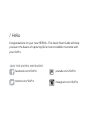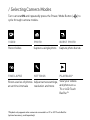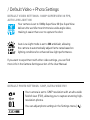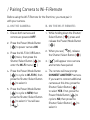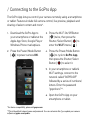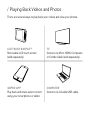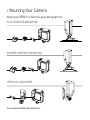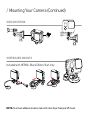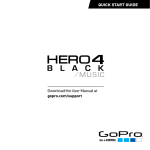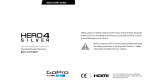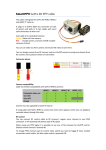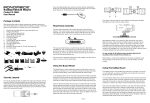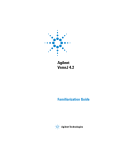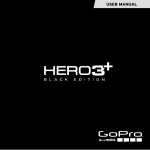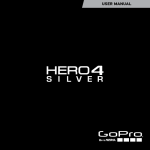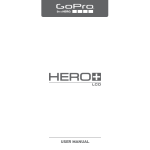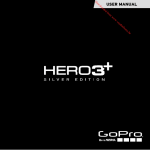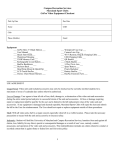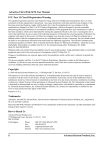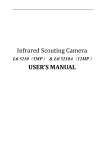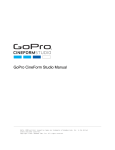Download QUICK START GUIDE
Transcript
QUICK START GUIDE / Hello Congratulations on your new HERO3+. This Quick Start Guide will help you learn the basics of capturing life’s most incredible moments with your GoPro. JOIN THE GOPRO MOVEMENT facebook.com/GoPro youtube.com/GoPro twitter.com/GoPro instagram.com/GoPro / Getting Started 1 REMOVE CAMERA FROM HOUSING 2 REMOVE CAMERA SIDE DOOR AND INSERT MICROSD CARD (Class 10 required, sold separately) 3 REMOVE CAMERA BACK DOOR AND INSERT BATTERY 4 CHARGE BATTERY USING INCLUDED USB CABLE / Camera Essentials ] Shutter/Select Button [ Camera Status Light [red] LCD Status Screen ] Power/Mode Button [ Wi-Fi On/Off Button [ ] Wi-Fi Status Light [blue] Camera Status Light [red] POWERING CAMERA ON AND OFF To power ON Press the Power/Mode Button [ To power OFF ]. Press and hold the Power/Mode ] for two seconds. Button [ / Selecting Camera Modes Turn camera ON and repeatedly press the Power/Mode Button [ cycle through camera modes. ] to VIDEO PHOTO BURST PHOTO Record video Capture a single photo Capture photo bursts TIME LAPSE SETTINGS PLAYBACK* Shoot a series of photos Adjust camera settings, View your videos and photos on a resolution and more at set time intervals TV or LCD Touch BacPacTM *Playback only appears when camera is connected to a TV or LCD Touch BacPac (optional accessory, sold separately). / Camera Settings* TO ADJUST CAMERA SETTINGS: 1. Press the Power/Mode Button [ 2. Press the Shutter/Select Button [ 3. Press the Power/Mode Button [ 4. Press the Shutter/Select Button [ ] to cycle to Settings mode [ ]. ] to enter the Settings menu. ] to cycle through options. ] to select desired option. MAIN CAMERA MODES CAMERA SETTINGS CAPTURE SETTINGS PROTUNE SETTINGS SET UP *For a full explanation of camera settings, see the User Manual. WI-FI / Capturing Video + Photos Press the Shutter/Select Button [ ] to start/stop recording or take a photo. You can change video and photo settings in the Settings menu [ ]. / Default Video + Photo Settings DEFAULT VIDEO SETTINGS: 1080P SUPERVIEW 30 FPS, AUTO LOW LIGHT ON Your camera is set to 1080p SuperView 30 fps. SuperView delivers the world’s most immersive wide angle video, making it easier than ever to capture the shot. Auto Low Light mode is set to ON at default, allowing the camera to automatically adjust frame rates based on lighting conditions for enhanced low-light performance. If you want to experiment with other video settings, you can find more info in the Camera Settings section of the User Manual. DEFAULT PHOTO SETTINGS: 12MP, ULTRA WIDE FOV Your camera is set to 12MP resolution with an ultra wide field of view (FOV), allowing you to capture stunning highresolution photos. You can adjust photo settings in the Settings menu [ ]. / Pairing Camera to Wi-Fi Remote Before using the Wi-Fi Remote for the first time, you must pair it with your camera. A. ON THE CAMERA: B. ON THE WI-FI REMOTE: 1. Ensure both camera and 1. While holding down the Shutter/ remote are powered OFF. 2. Press the Power/Mode Button [ ] to power camera ON. 3. Press the Wi-Fi On/Off Button ] twice, then press the [ ] to Shutter/Select Button [ enter the Wi-Fi menu [ ]. 4. Press the Power/Mode Button ] to cycle to Wi-Fi RC, then [ press the Shutter/Select Button ] to select it. [ 5. Press the Power/Mode Button ] to cycle to NEW, then [ press the Shutter/Select Button ] to select it. You will see [ ]. [ ], press and Select Button [ release the Power/Mode Button ]. [ 2. When you see [ ], release ]. the Shutter/Select Button [ 3. [ ] will appear once camera and remote have paired. 4. The remote will now prompt CONNECT ANOTHER? camera. If you want to connect additional cameras at this time, press the ] Shutter/Select Button [ to select YES. If not, press the ] to Power/Mode Button [ cycle to NO, then press the ] to Shutter/Select Button [ select it. / Connecting to the GoPro App The GoPro App lets you control your camera remotely using a smartphone or tablet. Features include full camera control, live preview, playback and sharing of select content and more*. 1. Download the GoPro App to your smartphone or tablet at the Apple App Store, Google Play or Windows Phone marketplace. 2. Press the Power/Mode Button [ ] to power camera ON. 3. Press the Wi-Fi On/Off Button ] twice, then press the [ ] to Shutter/Select Button [ enter the Wi-Fi menu [ ]. 4. Press the Power/Mode Button ] to cycle to GoPro App, [ then press the Shutter/Select ] to select it. Button [ 5. In your smartphone or tablet’s Wi-Fi settings, connect to the network called “GOPRO-BP” followed by a series of numbers/ letters. Enter the password “goprohero”**. 6. Open the GoPro App on your smartphone or tablet. *For device compatibility, please visit gopro.com. **This is the default network name and password. You can customize this if you update your camera software at gopro.com/update. / Playing Back Videos and Photos There are several ways to play back your videos and view your photos. LCD TOUCH BACPACTM Removable LCD touch screen (sold separately). TV Connect via Micro HDMI, Composite or Combo Cable (sold separately). GOPRO APP Play back and share select content using your smartphone or tablet. COMPUTER Connect via included USB cable. / Mounting Your Camera Attach your HERO3+ to helmets, gear and equipment. FLAT SURFACE MOUNTING* CURVED SURFACE MOUNTING* VERTICAL MOUNTING *Not included with HERO3+ Black Edition/Surf. / Mounting Your Camera (Continued) SIDE MOUNTING SURFBOARD MOUNTS Included with HERO3+ Black Edition/Surf only. NOTE: To remove adhesive mounts, heat with a hair dryer then peel off mount. / Help + Resources CUSTOMER SUPPORT GoPro is dedicated to providing the best possible service. To reach GoPro Customer Support, visit gopro.com/support. GOPRO TUTORIAL VIDEOS How-to tutorials, pro tips and tricks to help you make the most of your GoPro products. Visit youtube.com/goprotutorials. CAMERA SOFTWARE UPDATES To get the latest features and best performance from your HERO3+, make sure you’re using the most current camera software. To check for available updates and download the latest camera software, visit gopro.com/update.