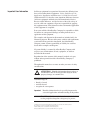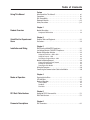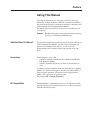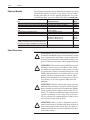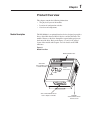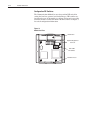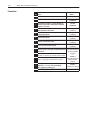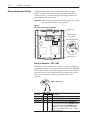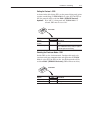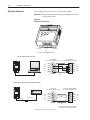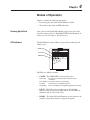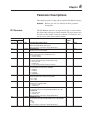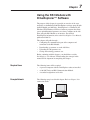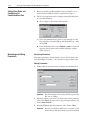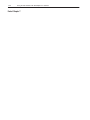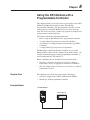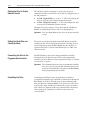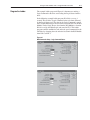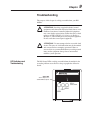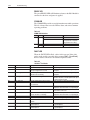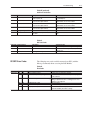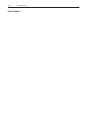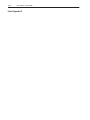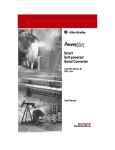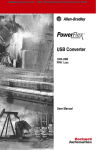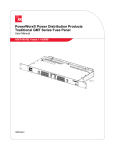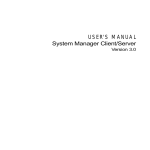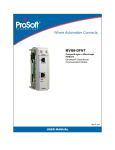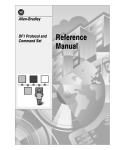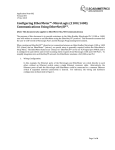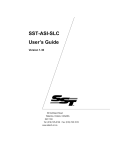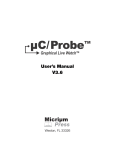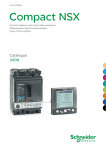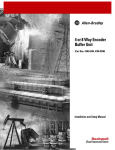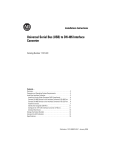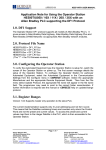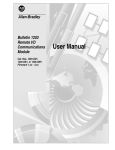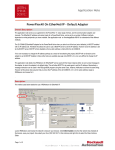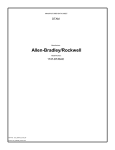Download 160-RS1 Serial Communication Module
Transcript
160-RS1 Serial Communication Module FRN 1.xx READY 16CA0T - RS1 U.S.A. COMM MADE IN FAULT SER RS232 Serial Comm User Manual Important User Information Solid state equipment has operational characteristics differing from those of electromechanical equipment. “Safety Guidelines for the Application, Installation and Maintenance of Solid State Controls” (Publication SGI-1.1) describes some important differences between solid state equipment and hard-wired electromechanical devices. Because of this difference, and also because of the wide variety of uses for solid state equipment, all persons responsible for applying this equipment must satisfy themselves that each intended application of this equipment is acceptable. In no event will the Allen-Bradley Company be responsible or liable for indirect or consequential damages resulting from the use or application of this equipment. The examples and diagrams in this manual are included solely for illustrative purposes. Because of the many variables and requirements associated with any particular installation, the Allen-Bradley Company cannot assume responsibility or liability for actual use based on the examples and diagrams. No patent liability is assumed by Allen-Bradley Company with respect to use of information, circuits, equipment, or software described in this manual. Reproduction of the contents of this manual, in whole or in part, without written permission of the Allen-Bradley Company is prohibited. Throughout this manual we use notes to make you aware of safety considerations. ATTENTION: Identifies information about practices or circumstances that can lead to personal injury or death, property damage, or economic loss. ! Attentions help you: • identify a hazard • avoid the hazard • recognize the consequences Important: Identifies information that is especially important for successful application and understanding of the product. Shock Hazard labels may be located on or inside the drive to alert people that dangerous voltage may be present. DriveExplorer, DriveTools, DriveTools32, MicroLogix and SLC are trademarks of Rockwell Automation. PLC and PLC-5 are registered trademarks of Rockwell Automation. RSLinx and RSLogix 500 are trademarks of Rockwell Software, Inc. Windows and Windows NT are registered trademarks of Microsoft Corporation Table of Contents Preface Using This Manual Who Should Use This Manual? . . . . . . . . . . . . . . . . . . . . . . . . . . . . . . . . Conventions . . . . . . . . . . . . . . . . . . . . . . . . . . . . . . . . . . . . . . . . . . . . . . . RS1 Compatibility . . . . . . . . . . . . . . . . . . . . . . . . . . . . . . . . . . . . . . . . . . . Reference Manuals . . . . . . . . . . . . . . . . . . . . . . . . . . . . . . . . . . . . . . . . . . Safety Precautions . . . . . . . . . . . . . . . . . . . . . . . . . . . . . . . . . . . . . . . . . . p–i p–i p–i p–ii p–ii Chapter 1 Product Overview Module Description . . . . . . . . . . . . . . . . . . . . . . . . . . . . . . . . . . . . . . . . . . 1–1 Configuration DIP Switches . . . . . . . . . . . . . . . . . . . . . . . . . . . . . . . . . . . . . . 1–2 Chapter 2 Quick Start for Experienced Users Required Tools and Equipment. . . . . . . . . . . . . . . . . . . . . . . . . . . . . . . . . 2–1 Procedures . . . . . . . . . . . . . . . . . . . . . . . . . . . . . . . . . . . . . . . . . . . . . . . . 2–2 Chapter 3 Installation and Wiring EMC Directive 89/336/EEC Compliance. . . . . . . . . . . . . . . . . . . . . . . . . . 3–1 Low Voltage Directive 73/23/EEC Compliance . . . . . . . . . . . . . . . . . . . . . 3–1 Module Configuration Switches . . . . . . . . . . . . . . . . . . . . . . . . . . . . . . . . 3–2 Setting the Baud Rate – SW1 & SW2 . . . . . . . . . . . . . . . . . . . . . . . . . . . . . . . 3–2 Setting the Protocol – SW3 . . . . . . . . . . . . . . . . . . . . . . . . . . . . . . . . . . . . . . . 3–3 Selecting the Checksum Mode – SW4 . . . . . . . . . . . . . . . . . . . . . . . . . . . . . . 3–3 Module Installation/Removal . . . . . . . . . . . . . . . . . . . . . . . . . . . . . . . . . . . 3–4 Keypad or Ready/Fault Panel Removal . . . . . . . . . . . . . . . . . . . . . . . . . . . . . . 3–4 Installing the RS1 Module . . . . . . . . . . . . . . . . . . . . . . . . . . . . . . . . . . . . . . . . 3–4 Removing the RS1 Module . . . . . . . . . . . . . . . . . . . . . . . . . . . . . . . . . . . . . . . 3–5 Wiring the Connector . . . . . . . . . . . . . . . . . . . . . . . . . . . . . . . . . . . . . . . . 3–6 Connecting the Communication Cable to the Module. . . . . . . . . . . . . . . . 3–8 Chapter 4 Modes of Operation Powering Up the Drive . . . . . . . . . . . . . . . . . . . . . . . . . . . . . . . . . . . . . . . 4–1 LED Indicators . . . . . . . . . . . . . . . . . . . . . . . . . . . . . . . . . . . . . . . . . . . . . 4–1 Modes of Operation . . . . . . . . . . . . . . . . . . . . . . . . . . . . . . . . . . . . . . . . . 4–2 Power-up Mode . . . . . . . . . . . . . . . . . . . . . . . . . . . . . . . . . . . . . . . . . . . . . . . . 4–2 Run Mode . . . . . . . . . . . . . . . . . . . . . . . . . . . . . . . . . . . . . . . . . . . . . . . . . . . . 4–2 Error Mode . . . . . . . . . . . . . . . . . . . . . . . . . . . . . . . . . . . . . . . . . . . . . . . . . . . 4–2 Chapter 5 RS1 Data Table Interface Supported PCCC Command List . . . . . . . . . . . . . . . . . . . . . . . . . . . . . . . 5–1 Data Table Structure . . . . . . . . . . . . . . . . . . . . . . . . . . . . . . . . . . . . . . . . . 5–1 Chapter 6 Parameter Descriptions RS1 Parameters . . . . . . . . . . . . . . . . . . . . . . . . . . . . . . . . . . . . . . . . . . . . 6–1 toc–ii Table of Contents Chapter 7 Using the RS1 Module with DriveExplorer™ Software Required Items. . . . . . . . . . . . . . . . . . . . . . . . . . . . . . . . . . . . . . . . . . . . . Example Network . . . . . . . . . . . . . . . . . . . . . . . . . . . . . . . . . . . . . . . . . . . Setting Baud Rates and Configuring the Communications Port . . . . . . . Monitoring and Editing Parameters . . . . . . . . . . . . . . . . . . . . . . . . . . . . . 7–1 7–1 7–2 7–2 Monitoring Parameters . . . . . . . . . . . . . . . . . . . . . . . . . . . . . . . . . . . . . . . . . . 7–2 Editing Parameters . . . . . . . . . . . . . . . . . . . . . . . . . . . . . . . . . . . . . . . . . . . . . 7–2 Uploading Editable Parameters . . . . . . . . . . . . . . . . . . . . . . . . . . . . . . . . 7–3 Downloading Parameters . . . . . . . . . . . . . . . . . . . . . . . . . . . . . . . . . . . . . 7–3 Chapter 8 Using the RS1 Module with a Programmable Controller Required Tools . . . . . . . . . . . . . . . . . . . . . . . . . . . . . . . . . . . . . . . . . . . . . Example Network . . . . . . . . . . . . . . . . . . . . . . . . . . . . . . . . . . . . . . . . . . . Setting the Drive to Enable Network Control . . . . . . . . . . . . . . . . . . . . . . Setting the Baud Rate and Checksum Mode . . . . . . . . . . . . . . . . . . . . . . Connecting the Drive to the Programmable Controller. . . . . . . . . . . . . . . Controlling the Drive. . . . . . . . . . . . . . . . . . . . . . . . . . . . . . . . . . . . . . . . . Program the Ladder . . . . . . . . . . . . . . . . . . . . . . . . . . . . . . . . . . . . . . . . . Reading and Writing Parameters . . . . . . . . . . . . . . . . . . . . . . . . . . . . . . . Program the Ladder for Parameter Reads and Writes. . . . . . . . . . . . . . . 8–1 8–1 8–2 8–2 8–2 8–2 8–3 8–4 8–5 Chapter 9 Troubleshooting LED Indicators and Troubleshooting . . . . . . . . . . . . . . . . . . . . . . . . . . . . 9–1 READY LED . . . . . . . . . . . . . . . . . . . . . . . . . . . . . . . . . . . . . . . . . . . . . . . . . . 9–2 COMM LED . . . . . . . . . . . . . . . . . . . . . . . . . . . . . . . . . . . . . . . . . . . . . . . . . . . 9–2 FAULT LED . . . . . . . . . . . . . . . . . . . . . . . . . . . . . . . . . . . . . . . . . . . . . . . . . . . 9–2 RS1/DF1 Error Codes . . . . . . . . . . . . . . . . . . . . . . . . . . . . . . . . . . . . . . . 9–3 Appendix A Specifications Electrical . . . . . . . . . . . . . . . . . . . . . . . . . . . . . . . . . . . . . . . . . . . . . . . . . . . . . Environmental . . . . . . . . . . . . . . . . . . . . . . . . . . . . . . . . . . . . . . . . . . . . . . . . . Communications . . . . . . . . . . . . . . . . . . . . . . . . . . . . . . . . . . . . . . . . . . . . . . . Mechanical . . . . . . . . . . . . . . . . . . . . . . . . . . . . . . . . . . . . . . . . . . . . . . . . . . . Appendix B RS1 Module Compatibility A–1 A–1 A–1 A–1 Preface Using This Manual The purpose of this manual is to provide you with the necessary information to apply the Bulletin 160-RS1 Communication Module. Described in this manual are methods for installing, configuring, and troubleshooting the RS1 Communication Module. For information on specific drive features, refer to the Bulletin 160 User Manual. Important: Read this manual in its entirety before installing, operating, servicing, or initializing the RS1 Module. Who Should Use This Manual? This manual is intended for qualified personnel. To make efficient use of the Communication Module, you must be able to program and operate serial communications devices, as well as have an understanding of the parameter settings and functions of the 160 Drive. Conventions In this manual we refer to the: • 160 RS1 Communication Module as Communication Module, RS1 Module or Module. • 160 SSC Adjustable Frequency AC Drive as the 160 Drive or drive. In addition, parameter numbers and names (both 160 Drive and RS1 Module) are shown in bold typeface and follow the format PXX - [*] where P denotes parameter, XX denotes the two digit parameter number, and * represents the parameter name. For example, P01 - [Output Frequency]. RS1 Compatibility The RS1 Module is compatible with all series of 160 Drives. When properly connected, the module communicates via RS-232 using the Allen-Bradley DF1 protocol. p–ii Preface Reference Manuals The following documents contain additional information concerning Allen-Bradley products. To obtain a copy, contact your local AllenBradley Sales Office or visit the “On-Line Publications” area of the Allen-Bradley home page on the World Wide Web at: www.ab.com. For Information about the DF1 protocol Additional information about networking and the SLC™ 500 Information about the AIC+ Instruction set information for the SLC 500 and MicroLogix™ 1000 For general MicroLogix 1000 information For DriveExplorer™ information For 160 SSC Drive Information: Read This Document DF1 Protocol and Command Set Reference Manual SLC 500 Modular Hardware Style Manual AIC+ Advanced Interface Converter User Manual SLC 500 and MicroLogix 1000 Instruction Set Reference Manual MicroLogix 1000 User Manual DriveExplorer User Manual 160 SSC User Manual Series A 160 SSC User Manual Series B 160 SSC User Manual Series C Allen-Bradley Publication Index A complete listing of current Allen-Bradley documentation, including ordering instructions. Also indicates whether the documents are available on CD-ROM or in multi-languages. A glossary of industrial automation terms and abbreviations Allen-Bradley Industrial Automation Glossary Publication Number 1770-6.5.16 1747-6.2 1761-6.4 1747-6.15 1761-6.3 9306-5.0 0160-5.0 0160-5.9 0160-5.15 SD499 AG-7.1 Safety Precautions ! ! ! ! ATTENTION: Only personnel familiar with 160 Drives, Communication Modules and associated machinery should plan or implement the installation, start-up, configuration and subsequent maintenance of this module. Failure to comply may result in personal injury and/or equipment damage. ATTENTION: This module contains ESD (Electrostatic Discharge) sensitive parts and assemblies. Static control precautions are required when installing, testing, servicing, or repairing this assembly. Component damage may result if ESD control procedures are not followed. If you are not familiar with static control procedures, reference AllenBradley Publication 8000-4.5.2, Guarding Against Electrostatic Damage or any other applicable ESD protection handbook. ATTENTION: The drive contains high voltage capacitors which take time to discharge after removal of AC line power. Before installing or removing the Communication Module, ensure isolation of mains supply from line inputs L1, L2, L3 (R, S, T). Wait the recommended amount of time for the capacitors to discharge to safe voltage levels (refer to the 160 User Manual for recommended time). Failure to do so may result in personal injury or death. ATTENTION: When a system is configured for the first time, the motor must be disconnected from the machine or process during initial system testing. Hazard of injury or equipment damage may occur due to unintended or incorrect machine motion. Chapter 1 Product Overview This chapter contains the following information: • The physical layout of the module. • Location of configuration switches. • Overview and components. The RS1 Module is an optional interface device designed to provide a direct, digital link between RS-232 devices and the 160 Drive. The module connects to the drive through the expansion/keypad port on the front of the drive. Refer to the figures 1.1 and 1.2 for general layout of the module and Chapters 4 or 9 for details on the LED indicators. Figure 1.1 Module Front View Module Installation Latch Status LEDs Refer to Chapters 4 & 9 for Further Information U.S.A . COMM 9 Pin, Female D-Shell Connector Refer to Chapter 3 for Details E IN READY MAD FAULT SER RS232 Serial Comm 16CA0T RS1 Module Description Nameplate Provides Firmware Version and Series Letter 1–2 Product Overview Configuration DIP Switches The Communication Module has one four position DIP switch for setting the baud rate, protocol and checksum type. DIP switches are located on the rear of the module (see below) and are only accessible when the module is removed from the 160 Drive. Refer to Chapter 3 for switch configuration information. Figure 1.2 Module Rear View Module Latch Expansion/Keypad Port Connector ON 1 2 3 4 SW1 - SW4 DIP Switches D-Shell Connector Chapter 2 Quick Start for Experienced Users This chapter can help you start using the RS1 Communication Module. If you have installed or configured a network previously and are familiar with Allen-Bradley communication modules and drives, this information can help reduce the time of installation. If you are uncertain, use the full installation/configuration information beginning in Chapter 3. We base the procedures here on the assumption that you understand the basic concepts and know how to program the 160 Drive. In addition, you should understand electronic process control and be able to interpret the ladder logic instructions required to generate the electronic signals that control your application. Because it is a start-up guide for experienced users, this chapter does not contain detailed explanations about the procedures listed. It does, however, reference other chapters in this book where you can get more information. If you have any questions or are unfamiliar with the terms used or concepts presented in the procedural steps, always read the referenced chapters and other recommended documentation before trying to apply the information. This chapter contains the following information: • What tools and equipment you need. • When to address, configure and program the module. • How to install and wire the Communication Module. • System power-up procedures. Required Tools and Equipment Have the following tools and equipment ready: • 1/8 in. (3.2 mm) flat blade screwdriver. • Blunt, pointed instrument (not pen or pencil) for setting the DIP switches. 2–2 Quick Start for Experienced Users Procedures Step Action 1. 2. For Further Information Refer to . . . Review Attention statements in the Preface. Ensure that power has been removed to the 160 Drive. 160 Drive User Manual 3. Verify that the 160 Drive is correctly installed and wired. Stop Input (TB3-7, TB3-8) must be jumpered together to start drive. 160 Drive User Manual 4. Remove Program Keypad Module or Ready/Fault Indicating Panel from the drive. Chapter 3 (Installation) 5. Set the RS1 Module’s baud rate, protocol and checksum type DIP switches. Chapter 3 (Installation) 6. Install the RS1 Module. Chapter 3 (Installation) 7. Connect communication cable. Chapter 3 (Installation) 8. Power up the drive and the network. Chapter 3 (Installation) 9. Configure the 160 Drive for the RS1 Module so the drive can accept control logic and speed reference via the network. Set P46 - [Input Mode] to a value of “2.” This will configure the drive to accept the logic commands from the network. Set P59 - [Frequency Select] to “1.” This will configure the drive to accept speed commands from the network. Configure the RS1 Module parameters for your 10. application. For Example: P103 - [Fault Mode], P114 - [Application Timeout], etc. 11. Check for proper operation. Chapter 8 (Using the RS1 Module with a Programmable Controller) or Chapter 7 (Using the RS1 Module with DriveExplorer Software) Chapter 6 (Parameter Descriptions) Chapter 3 Installation and Wiring This chapter contains information needed to: • Meet the requirements of the EMC and Low Voltage directives for CE compliance. • Remove a pre-installed Program Keypad Module or Ready/Fault Indicating Panel. • Configure and install the RS1 Module. • Wire the communication cables. • Remove the RS1 Module from the drive. Read this chapter completely before you attempt to install or configure your module. Before applying power, review the Attention statements presented throughout this manual. Verify that all connections are secure and that all selections are correct. ! ATTENTION: Unpredictable operation may occur if you fail to check connections and DIP switch settings for compatibility with your application. Unpredictable operation may result in personal injury, death, and equipment damage. EMC Directive 89/336/EEC Compliance This product complies with Electromagnetic Compatibility (EMC) Directive 89/336/EEC when conforming with the following installation requirements: • The essential requirements for a conforming EMC installation for the Bulletin 160 SSC are employed. Refer to the Bulletin 160 SSC User Manual. Low Voltage Directive 73/23/ EEC Compliance This product complies with Low Voltage Directive 73/23/EEC when conforming with the following installation requirements: • The essential requirements for a conforming Low Voltage Directive installation for the Bulletin 160 SSC are employed. Refer to the Bulletin 160 SSC User Manual. • Review the Attention statements in the Preface, and other areas throughout this manual prior to installation of the module. 3–2 Installation and Wiring Module Configuration Switches The RS1 Module utilizes a four position DIP switch (see figure below) to configure the baud rate, protocol and checksum. These switches must be set to match the application settings. Refer to the paragraphs that follow for details. Important: When you make changes to the switch settings, use a blunt, pointed instrument (not a pen or pencil). Figure 3.1 DIP Switch Location (Back of Module) Module Latch Expansion/Keypad Port Connector SW1 - SW4 DIP Switches ON 1 2 3 4 ON 1 2 3 4 On / 1 = Off / 0 = D-Shell Connector Setting the Baud Rate – SW1 & SW2 DIP switches SW1 and SW2 set the baud rate. Using the table below, configure the module for your application. Selection of the “EPROM Mode” (SW1 & SW2 are On) will cause the baud rate, protocol and checksum settings to be read from the RS1 parameters listed below. Note that these parameters must be programmed for correct operation. ON 1 Baud Rate 9600 (Default) 2400 1200 EPROM Mode 2 3 4 Switch Setting SW1 SW2 Off Off On Off Off On On On Switches SW1 & SW2 Special Notes Baud Rate will be read from P110 - [EPROM Baud] Checksum will be read from P109 - [EPROM Checksum] Protocol will be read from P108 - [EPROM Protocol] Important: If an “AIC+” is being used and “EPROM Mode” is selected, SW3 must be set to “On” to enable software handshaking. Installation and Wiring 3–3 Setting the Protocol – SW3 As shown in the table below, SW3 sets the protocol being used (pointto-point or multi-drop). If EPROM Mode is active (SW1 & SW2 are On), the protocol will be read from P108 - [EPROM Protocol]. Important: If an “AIC+” is being used and “EPROM Mode” is selected, SW3 must be set to “On.” ON 1 2 3 4 Options DF1 Point-to-Point (Default) DF1 Multi-Drop Switch SW3 Switch Setting SW3 Special Notes Off Typically used for RS-232 applications between two devices. On Used for RS-232 applications between a number of devices. Additional module (i.e. AIC+) is required for RS-485 applications/networking. Selecting the Checksum Mode – SW4 Switch SW4 sets the checksum mode. Configure this mode to be consistent with your communications and application. If EPROM Mode is active (SW1 & SW2 are On), the checksum mode will be read from P109 - [EPROM Checksum] (SW4 will have no effect). ON 1 2 Options BCC (Default) CRC 3 4 Switch SW4 Switch Setting SW4 Special Notes Off Block checksum. On 16 bit algorithm. 3–4 Installation and Wiring Module Installation/Removal ! ATTENTION: The drive contains high voltage capacitors which take time to discharge after removal of mains supply. Before installing or removing a keypad/module, ensure isolation of mains supply from line inputs L1, L2, L3 (R, S, T). Wait the recommended amount of time for the capacitors to discharge to safe voltage levels (refer to the 160 User Manual for recommended time). Failure to do so may result in personal injury or death. Keypad or Ready/Fault Panel Removal Before installing the RS1 Module, it may be necessary to remove a previously installed Program Keypad Module or Ready/Fault panel. 1. Verify that all power to the drive is removed. 2. Insert a small screwdriver into slot, pry back and pivot module out. Avoid bending or twisting the contact pins located under the module. Figure 3.2 Removing Program Keypad Module 11 10 9 8 7 6 5 4 3 2 V T2 T3 W DC – + DC 1 T1 U U T1 V T2 T3 W DC – + DC 1 2 3 4 5 ES C 6 7 SE L 8 9 10 50 11 |6 0 ES C SE L Program Keypad Module (or Ready/Fault Panel) Installing the RS1 Module After setting the DIP switches, install the RS1 Module in the drive by following these steps: 1. Verify that all power to the drive is removed. 2. Verify that the latch is up (see Figure 3.3). Insert the module, ensuring that the pins on the back of the module line up with the drive connector/expansion port. 3. Press the module down until it is fully seated (sides are flush with the top surface of the drive). 4. Press the latch down until it snaps into place. Installation and Wiring 3–5 Figure 3.3 Communication Module Installation Module should be flush with top surface of drive U T1 V T2 T3 W DC – + DC 1 2 3 4 5 6 7 8 9 10 11 CO MM FA UL T RE AD Y RS Se 232 ria lC om m Latch must be in this position before installation. Once installed, push the latch down until it locks into place. Removing the RS1 Module If you need to reconfigure the RS1 Module DIP switches, you must remove the module from the drive. 1. Verify that all power to the drive is removed. Review Attention statement on page 3–4. 2. Disconnect the cable/connector from the module (if present). 3. Press in on the module’s latch and then push away and up. 4. Grasp the module and pull straight up. Avoid bending or twisting the contact pins located underneath the center portion of the module. U T1 V T2 T3 W DC – + DC 1 2 3 4 5 6 7 8 9 10 11 CO MM FA UL T RE AD Y RS Se 232 ria lC o mm Figure 3.4 Removing the Communication Module 3–6 Installation and Wiring Wiring the Connector The examples below can be used as a guide when wiring. Important: Keep communication wiring away from high noise sources such as motor cables. Figure 3.5 Wiring the RS1 Connector FAULT SER RS232 Serial Comm READY Pin 1 MAD E IN 16CA0T RS1 U.S. A. COMM Pin 9 9 Pin, Female D-Shell Connector Personal Computer Serial Connections RS1 Module 9 Pin, Male 1, D-Shell Connector N.C. N.C. N.C. N.C. RS232 Serial Comm FAULT READY COMM COM TX RX N.C. COM 1 PC RS-232 Port 9 Pin, Female 1, D-Shell Connector 5 6 9 2 4 8 7 3 3 7 8 4 2 9 6 5 1 COM DTR TX RX DCD RI CTS RTS DSR Adapter Cable to MicroLogix Serial Communications Cable RS1 Module 9 Pin, Male 1, D-Shell Connector to A-B Cable 1761-CBL-PM02 9 Pin, Male 1, D-Shell Connector RS232 Serial Comm FAULT READY COMM N.C. N.C. N.C. 1761-CBL-PM02 Adapter Cable N.C. COM TX 1 RX N.C. 3 COM 5 1 6 2 6 2 7 7 3 8 8 4 4 9 9 5 N.C. TX RX N.C. COM N.C. N.C. N.C. N.C. Refer to the MicroLogix 1000 User Manual, publication 1761-6.3 for further details 1 Gender specified refers to the cable connectors Installation and Wiring 3–7 Figure 3.5 Wiring the RS1 Connector - continued SLC 500 Port 1 Serial Communications RS1 Module 9 Pin, Male 1, D-Shell Connector RS232 Serial Comm FAULT N.C. N.C. N.C. READY COMM N.C. COM TX 1 RX N.C. 3 COM 5 SLC RS-232 Port 9 Pin, Female 1, D-Shell Connector COM 5 6 9 2 4 DTR TX 8 7 3 7 8 4 2 9 RX DCD 6 1 N.C. CTS RTS DSR 1761-NET-AIC+ Connections RS1 Module 9 Pin, Male 1, D-Shell Connector RS232 Serial Comm FAULT READY N.C. N.C. N.C. N.C. COMM AIC+ RS-232 Port 1 9 Pin, Female 1, D-Shell Connector 1 COM TX RX N.C. COM 5 6 9 2 4 8 7 3 3 7 8 4 2 9 6 5 1 COM N.C. TX RX DCD N.C. N.C. N.C. PLC-5 ® Channel 0 Serial Communications RS1 Module 9 Pin, Male 1, D-Shell Connector RS232 Serial Comm FAULT N.C. READY COMM N.C. N.C. N.C. COM TX RX 1 N.C. 4 COM 5 PLC RS-232 Port 25 Pin, Male 1, D-Shell Connector 1 6 2 14 2 7 3 15 3 8 16 4 9 17 5 18 6 to Channel 0 19 7 20 8 21 9 22 10 23 11 24 12 25 13 1 Gender specified refers to the cable connectors C. GND TXD RXD RTS CTS DER N.C. RES N.C. RES RES N.C. SG. GND DTR DCD RES RES N.C. N.C. N.C. RES RES RES RES N.C. 3–8 Installation and Wiring Connecting the Communication Cable to the Module Follow these steps to connect your module. 1. Verify that the cable/connector is correctly wired (See Figure 3.5). 2. Locate the D-shell connector at the base of the RS1 Module. 3. Plug cable/connector into the RS1 D-shell connector and secure. Chapter 4 Modes of Operation Chapter 4 contains the following information: • Powering up the drive with the RS1 Module installed. • The modes of operation and LED indications. Powering Up the Drive After you have installed the RS1 Module, apply power to the drive and to the connected device. The READY LED should illuminate. If it does not, refer to Chapter 9, Troubleshooting. LED Indicators The RS1 Module has three LEDs (see figure below) which provide module status. READY LED FAULT LED COMM LED RS232 Serial Comm FAULT READY COMM The LEDs are defined as follows: • COMM – The COMM LED has four possible states: Green (solid) The cable is connected (both ends) and module is ready to communicate. Green (flashing) The module is on-line and communicating. Red (solid) Connection was lost or application timed out. Red (flashing) Device is transmitting & receiving data but application has timed out. • FAULT – This LED tracks the fault status of the 160 Drive. When no faults are present, the LED will be off. The LED will illuminate (red) if a drive fault occurs. • READY – The Ready LED will illuminate (green) whenever the module is connected to the drive and power is applied. 4–2 Modes of Operation Modes of Operation The RS1 Module has three modes of operation. • Power-up mode • Run mode • Error mode Power-up Mode The following sequence of operation occurs: 1. During power-up, the READY LED illuminates. 2. The module reads and stores the DIP switch settings. If the power-up sequence is successful, the module enters the run mode and the COMM LED flashes green or turns solid green. If the power-up sequence fails, the COMM LED will go to solid red and the module will enter the Error Mode. See the Error Mode description in this section. Run Mode After a successful power-up, the RS1 Module enters the run mode and operates as a slave device to a master device. In run mode, the module: • Accepts and responds to messages from the master on the network. • Monitors cable integrity. If an error is detected, the module enters error mode (see below). Error Mode If the module detects an error, the COMM LED flashes red or turns solid red. Refer to Chapter 9 for details on how to recover from an error. Chapter 5 RS1 Data Table Interface This chapter provides you with the following information: • Supported PCCC commands of the RS1 Module. • RS1 Module Data Table Structure. Supported PCCC Command List The RS1 Module communicates over RS-232 using the Allen-Bradley DF1 protocol. The DF1 protocol uses PCCC (Programmable Controller Communication Commands) to determine the data format. PCCC describes the action of the message (set or get) and the location of the data involved. For further PCCC information, refer to DF1 Protocol and Command Set Reference Manual, publication 1770-6.5.16. The RS1 Module responds to the PCCC types shown in the following table. Table 5.A PCCC Types CMD Code 0x06 0x0F 0x0F 0x0F 0x0F 0x0F 0x0F Data Table Structure FNC Code 0x03 0x67 0x68 0xA2 0xAA 0xA1 0xA9 Command Name Identify Host and some Status Typed Write (Logical ASCII Addressing only) Typed Read (Logical ASCII Addressing only) Protected Type Logical Read with 3 Address Fields Protected Type Logical Write with 3 Address Fields Protected Type Logical Read with 2 Address Fields Protected Type Logical Write with 2 Address Fields The RS1 Module maintains a data table that allows DF1 devices (such as an SLC 500 or MicroLogix 1000) to set or request data using standard PCCC. The data table in the RS1 Module contains: • Drive parameter information • RS1 parameter information • Logic command & status data • Speed command & status data • Communication status information. The data table is formatted as integer files and follows the form shown on the next page. 5–2 RS1 Data Table Interface Table 5.B Data Table Format Parameter Number File Address None N10:0 Parameters 1-1xx None RS1 Parameters 1-xx None Parameters 1-1xx None RS1 Parameters 1-xx None Description Total number of drive & RS1 parameters (R/W values only). N10:1 - N10:1xx Drive parameter value read or write. 160 drive parameters 1-99 and RS1 parameters 100-1xx. N13:0 Total number of RS1 parameters (R/W - values only). N13:1 - N13:xx Read/write value for RS1 parameters 1-xx. N30:0 Total number of drive parameters (Read Only - Full/ All information). N30:1 - N30:1xx Read Full/All Info for drive parameters. 160 drive parameters 1-99 and RS1 parameters 100-1xx. N33:0 Total number of RS1 parameters (Read Only - Full/ All information). N33:1 - N33:xx Read Full/All Info for RS1 parameters 1-xx. N41:0 None N41:1 111 N42:0 112 N42:1 113 114 N42:2 N42:3 Logic Command/Status – Writing sends a logic command to drive. Reading supplies logic status. Reference/Feedback – Writing sends a speed command to drive. Reading supplies speed feedback from drive. Number of ENQs to transmit before retrying message. Number of NAKs received before message is canceled. Message timeout Application timeout. The “File Address” section of the data table is divided into eight areas, each having a different purpose. 1. Parameter Value Read or Write (N10). Reading data from files in this area will cause the module to read parameter values from the device and send those values as the response to the read message. Writing data to files in this area will cause the module to write that data into device parameters. 2. RS1 Parameter Value Read or Write (N13). Reading data from files in this area will cause the module to read parameter values from the RS1 and send those values as the response to the read message. Writing to N13 will cause changes to RS1 parameters. 3. Parameter Read Full (N30). This area is read-only. When read, the data returned consists of 20 words of information about each parameter including scaling, parameter text, units text, minimum, maximum, and default values. When reading this area, set the number of elements to twenty times the number of parameters to be read. Refer to table on next page. RS1 Data Table Interface Parameter Read Full Response Format Data Word Description 1 Parameter Value or Status Word 2 Descriptor 3 Multiply Value 4 Divide Value 5 Base Value 6 Offset Value 7 Parameter Text 8 Parameter Text 9 Parameter Text 10 Parameter Text 11 Parameter Text 12 Parameter Text 13 Parameter Text 14 Parameter Text 15 File, Group, Element 16 Minimum Value 17 Maximum Value 18 Default Value 19 Unit Text 20 Unit Text 5–3 Character 2 4 6 8 10 12 14 16 1 3 5 7 9 11 13 15 2 4 1 3 4. Logic Command (N41:0). Writing sends a logic command to the drive. The format is: 15 14 13 12 11 10 9 Logic Bits 8 7 6 5 4 3 2 1 X X X X X X X X X X X X N/A N/A Reference Select 1 X X X 1 0 Command X Stop Start N/A Clear Faults Direction N/A Description 1 = Stop, 0 = Not Stop 1 = Start, 0 = Not Start Reserved 1 = Clear Faults, 0 = Not Clear Faults 00 = No Command 10 = Reverse Command 01 = Forward Command 11 = Hold Direction Command. Reserved Reserved 000 = No Command 011 = Preset 3 110 = Preset 6 001 = TB3 Control 100 = Preset 4 111 = Preset 7 010 = Network Control 101 = Preset 5 Reserved Presets 0, 1 & 2 are not available when commanding over a network. Presets 3, 6 & 7 are only available with Preset Speed drives that are commanded over a network. Presets 4 & 5 are always available when commanding over a network. Series A & B Analog Signal Follower drives have no presets. 5. Logic Status (N41:0). Reading supplies logic status. Data is formatted as follows: 15 14 13 12 11 10 9 Logic Bits 8 7 6 5 4 3 2 1 X X X X X X X X X X X X X X X 0 Command X Enabled Running Command Direction Rotating Direction Accel Decel N/A Fault At Speed Local Frequency Source Description 1 = Enabled, 0 = Not Enabled 1 = Running, 0 = Not Running 1 = Forward, 0 = Reverse 1 = Forward, 0 = Reverse 1 = Accelerating, 0 = Not Accelerating 1 = Decelerating, 0 = Not Decelerating Reserved 1 = Faulted, 0 = Not Faulted 1 = At Speed, 0 = Not At Speed 000 = TB3 Control, 001 = Network Control 0000 = Preset 0 0100 = Preset 4 0001 = Preset 1 0101 = Preset 5 0010 = Preset 2 0110 = Preset 6 0011 = Preset 3 0111 = Preset 7 1000 = TB3 1001 = Network 1010 = Not Defined 1111 = Not Defined 5–4 RS1 Data Table Interface 6. Reference Command (N41:1) Writing sends a speed reference to the 160 drive. This is a scaled speed reference from 0 to 32767, where 0 = 0 Hz and 32767 = P33 - [Maximum Frequency]. 7. Feedback Command (N41:1) Reading supplies speed feedback from the drive. This is the actual drive speed scaled from 0 to 32767, where 0 = 0 Hz and 32767 = P33 - [Maximum Frequency]. 8. RS1 Module Parameters (N42). This area contains information about the communication configuration. • Number of ENQ's (N42:0). The number of ENQ's sent by the module before giving up on receiving ACK or NAK. • Number of NAK's (N42:1). The number of times the module will resend a message if the response is always NAK. • Message Timeout (N42:2). The number of milliseconds the module will wait before sending an ENQ. • Application Timeout (N42:3). The number of seconds the module will wait between messages before faulting the 160 drive. Chapter 6 Parameter Descriptions This chapter provides a listing and description of the RS1 Parameters. Important: Refer to your 160 User Manual for drive parameter descriptions. RS1 Parameters The RS1 Module contains a set of parameters that are used to define how the module will interact with the network. These parameters may be used to set the module’s baud rate, protocol, etc. Parameters may also be read to attain status from the module. Parameter Number Drive RS1 (N10:, N30:) (N13:, N33:) Access 101 1 102 2 103 3 [Parameter Name] and Description Read/Write [Node Address] Address that the RS1 Module will respond to. Drive power must be cycled before changes will take affect. Read Only [DF1 Adapter Ver] Firmware Version of the RS1 Module. Read/Write [Fault Mode] Enables forcing a drive fault for communication errors. Min./Max. Values 0 to 254 Default 1 – None 0 to 1 0 0 to 2 0 0 to 3 0 0 to 1 0 0 to 1 0 0 to 1 0 0 to 1 0 0 = Fault Drive Enabled 1 = Fault Drive Disabled 104 4 Read Only [Active Protocol] The current communication protocol that the RS1 is using. 0 = DF1 Point-to-Point 1 = DF1 Multi-drop 2 = Used by Rockwell Automation Field Service Personnel 105 5 Read Only [DIP BAUD Rate] Selected baud rate from DIP switches SW1-SW2. 0 = 9600 Baud 1 = 2400 Baud 2 = 1200 Baud 3 = EPROM Mode 106 6 Read Only [DIP Checksum] Current checksum switch setting (selected by SW4). BCC = 0 (OFF) CRC = 1 (ON) 107 7 Read Only [DIP Protocol] Current protocol selected by SW3. 0 = DF1 Point-to-Point 1 = DF1 Multi-drop 108 8 Read/Write [EPROM Protocol] The communications protocol used when SW1 & SW2 are set to “On” (EPROM Mode). 0 = DF1 Point-to-Point 1 = DF1 Multi-drop 109 9 Drive power must be cycled before changes will take affect. Read/Write [EPROM Checksum] The checksum mode used when SW1 & SW2 are set to “On” (EPROM Mode). 0 = BCC 1 = CRC Drive power must be cycled before changes will take affect. 6–2 Parameter Descriptions Parameter Number RS1 Drive (N10:, N30:) (N13:, N33:) Access 110 10 [Parameter Name] and Description Read/Write [EPROM BAUD] The baud rate used when SW1 & SW2 are set to “On” (EPROM Mode). Min./Max. Values 1 to 4 Default 9600 Baud 0 to 255 3 0 to 255 3 1 = 1200 Baud 2 = 2400 Baud 3 = 4800 Baud 4 = 9600 Baud 111 11 112 12 113 13 114 14 115 15 116 16 117 17 118 18 119 19 120 20 121 21 122 22 123 23 124 24 125 25 Drive power must be cycled before changes will take affect. Read/Write [Max ENQs] The number of ENQs sent while waiting for a ACK or NAK. Read/Write [Max NAKs] Number of times module resends a message if response is NAK. Read/Write [Message Timeout] Amount of time (milliseconds) RS1 Module waits before sending an ENQ. Read/Write [Comm App Timeout] When logic command/status and reference/feedback messaging is active, length of time in seconds from last DF1 message before faulting the drive. Read [Packets Sent] Number of DF1 packets sent. Read [Packets Received] Number of DF1 packets received. Read [Undelivered Msgs] Number of undelivered messages. Read [ENQs Sent] Number of ENQs sent. Read [ENQs Received] Number of ENQs received. Read [NAKs Received] Number of NAKs received. Read [Bad Packets Rcvd] Number of bad packets received (NAKed). Read [Duplicate Packet] Number of duplicate packets received. Read [Out Memory NAKs] Number of out of memory NAKs (messages coming faster than they can be processed). Read [AppTimeout Cnt] Number of application timeouts. Read/Write [Overrun Errors] Action of the RS1 Module on a data rx overrun. 100 to 65535 100 Milliseconds 0 to 65535 5 Seconds 0 to 65535 0 0 to 65535 0 0 to 65535 0 0 to 65535 0 0 to 65535 0 0 to 65535 0 0 to 65535 0 0 to 65535 0 0 to 65535 0 0 to 65535 0 0 to 1 0 0 to 65535 0 0 to 1 0 0 to 1 Read/Write [Reset RS1] Setting this parameter to 1 will only reset the RS1 Module parameters to factory settings. Important: Drive parameters can be reset using P56 - [Reset Functions]. 0 0 = Ignore 1 = Clear UART buffer 126 26 127 27 Read Only [Overrun Err Cnt] Data Overrun Count. Read/Write [Force Fault] Setting this parameter will fault the drive. 0 = No Action 1 = Fault the Drive 128 28 0 = No Action 1 = Resets RS1 parameters to defaults 129 29 Read/Write [Clr Comm Stats] Setting this parameter to 1 will clear all diagnostic counters. 0 = No Action 1 = Clear all DF1 diagnostic counters (P115-124, 126) 0 to 1 0 Parameter Descriptions Parameter Number Drive RS1 (N10:, N30:) (N13:, N33:) Access 130 30 Read Min./Max. Values 0 to 0xF 0 to 15 [Parameter Name] and Description [DIP Switches] Displays the current DIP switch settings. 6–3 Default 0000 Bit 3 2 0 1 0 1 131 31 132 32 133 33 Read 1 0 0 1 1 0 0 1 0 1 Description 9600 (Default) 2400 1200 EPROM Mode DF1 Point-to-Point (Default) DF1 Multi-Drop BCC (Default) CRC Switch SW1, SW2 SW3 SW4 [Actual Speed] 0 to 32767 Returns speed feedback from the drive. This is the actual drive speed scaled from 0 to 32767, where 0 = 0 Hz and 32767 = P33 - [Maximum Frequency]. Read [Logic Status] 0 to 65535 Returns logic status (N41:0). Refer to page 5–3 for data format. 1 to 2 Read/Write [Logic Mask] This parameter determines the source of the drive control logic. A value of “1” corresponds to terminal block control, and any drive input mode (P46 - [Input Mode]) value except “2” or “6.” A value of “2” corresponds to RS1 Module logic control. The input mode value is “2” or “6.” If the Logic Mask value is changed from “1” to “2,” the terminal block logic control is masked out by the RS1 Module. The module does this by changing the Input Mode to the last previously active network mode, “2” or “6” (if a network mode has not been active since drive power was applied, it is set to “2”). If the Logic Mask value is changed from “2” to “1,” the RS1 logic control is masked out by the RS1 Module. The module does this by changing the Input Mode to the last previously active non-network mode (if a nonnetwork mode has not been active since drive power was applied, it is set to “0”). IMPORTANT: Power must be cycled or P56-[Reset Functions] must be set to “2” for this change to take affect. 0 0 1 6–4 Parameter Descriptions End of Chapter 6 Chapter 7 Using the RS1 Module with DriveExplorer™ Software The purpose of this chapter is to provide an overview of the steps needed to use the Bulletin 9306 DriveExplorer software program with the RS1 Module and 160 Drive. DriveExplorer is a Windows® 95/ Windows NT®/Windows® CE based software program that allows you to upload/download parameter sets from a computer to the 160 Drive using the RS1 Module as an interface. For detailed DriveExplorer information, refer to the DriveExplorer User Manual, publication 9306-5.0. This chapter will guide through . . . • Configuring the communication port of the computer and connection to the RS1 Module. • Downloading a parameter set to the 160 Drive. • Uploading the 160 parameter set. • Saving and retrieving parameter sets. Before continuing with this chapter, you should have read the DriveExplorer User Manual. Understanding the concepts in this manual will be important in completing this chapter. Required Items The following items will be required: • A personal computer with the DriveExplorer software installed. • A 160 SSC Drive and RS1 Communication Module. • A standard straight-thru serial cable Example Network The following setup is used in this chapter. Refer to Chapter 3 for connection details. RS232 Serial Comm FAULT COMM READY 7–2 Using the RS1 Module with DriveExplorer™ Software Setting Baud Rates and Configuring the Communications Port 1. Before proceeding, the RS1 Module baud rate should be set as desired and the module installed as explained in Chapter 3. 2. The PC serial port must now be configured using DriveExplorer. A. Start DriveExplorer. B. The Configure Comm Port window appears. C. Select the communications port that your computer is using. Next select the correct Baud Rate and Checksum Type – then choose OK. D. From the Explore menu, select Connect -> Local. A node will appear in the left pane of the main DriveExplorer window under “Devices.” Monitoring and Editing Parameters Monitoring Parameters To monitor parameters, double-click the drive in the left pane of the main DriveExplorer window – drive parameters appear on the right. Editing Parameters 1. Double-click the parameter name to display the edit dialog box. Important: The edit dialog box will vary based on the type of value that you are editing. 2. Edit the parameter as necessary. To retrieve the current parameter value, select Read. To retrieve the factory default parameter value choose Select Default. 3. Selecting Write updates the parameter value. Choose Close. Important: In some cases the drive must be reset or power cycled before changes take effect. Refer to your user manual. Using the RS1 Module with DriveExplorer™ Software Uploading Editable Parameters 7–3 It is possible to upload editable parameters and their values (in internal units) from the drive and store them in a file. There are three upload options: upload all parameters, upload selected parameters, and upload links. 1. If you want to upload selected parameters, you must select them in the right pane of DriveExplorer. 2. Select Actions -> Upload and Save to display the Save Parameters dialog box. 3. Select All Parameters or Selected Parameters. Choose OK to upload the parameters and display the Save As dialog box. 4. In the Save in box, navigate to where you want to save the parameter file. 5. In the File Name box, type a name. 6. In the Save As type box, select DE Parameter Data Files (*.dep) for parameters. 7. Choose Save to save the file. Downloading Parameters To transfer values saved in a parameters (*.dep) file to the drive, you must download the file. Important: Do not download a file uploaded from one drive (or device) to a different drive or device. 1. To download the file – select Actions -> Download -> Archive File. A prompt appears to warn you that setup values may change. 2. Select Yes to display the Open dialog box. 3. Select the desired file with a .dep extension. 4. Choose Open to download the values in the file. 7–4 Using the RS1 Module with DriveExplorer™ Software End of Chapter 7 Chapter 8 Using the RS1 Module with a Programmable Controller This chapter provides an overview of the steps needed to use the RS1 Module with a MicroLogix 1000 (or other Allen-Bradley programmable controllers). The programmable controller can send control messages to the RS1 Module and receive status messages back. The device also allows a ladder logic program to configure and read parameters from the 160 Drive. This chapter contains the following information: • How to setup the RS1 Module with a programmable controller. • A sample ladder logic program to control the 160 Drive. • A description of reading parameters using the Message (MSG) Command. • A sample ladder logic program to read parameters. The MicroLogix 1000 Programmable Controller was used with RSLogix 500™ software for the examples shown in this chapter – the concepts demonstrated apply to other programmable controllers as well, including the SLC 500 and PLC-5. Before continuing, the user should have read and understood: • MicroLogic 1000 Programmable Controller User Manual, Publication 1761-6.3 (or appropriate controller User Manual). • SLC 500 and MicroLogix 1000 Instruction Set Reference Manual, publication 1747-6.15. Required Tools The following tools will be needed to complete this chapter: • 160 Drive equipped with an RS1 Communication Module. • MicroLogix 1000 Programmable Controller. Example Network 160 Drive with RS1 MicroLogix 1000 RS232 Serial Comm FAULT COMM READY 8–2 Using the RS1 Module with a Programmable Controller Setting the Drive to Enable Network Control The 160 drive must be configured to accept logic and speed commands from the network. This can be done by configuring two of the 160 parameters: 1. Set P46 - [Input Mode] to a value of “2.” This will configure the drive to accept the logic commands from the network. 2. Set P59 - [Frequency Select] to “1.” This will configure the drive to accept speed commands from the network. Changing the above parameters can be done with the 160 Keypad Module or configuration software such as the DriveExplorer. Important: For a new Input Mode to take affect, drive power must be cycled. Setting the Baud Rate and Checksum Mode The baud rate and checksum mode on the RS1 Module should be configured to the desired setting for the network (and other devices). After configuration, install the RS1 Module into the 160 Drive as explained in Chapter 3. Note that the MicroLogix uses CRC as the checksum mode. Connecting the Drive to the Programmable Controller The RS1 Module is connected to the programmable controller through the 9-pin D-shell connector. Since each programmable controller may have different wiring requirements, Figure 3.5 should be referenced as a guide. Important: The communication port of the programmable controller may also be used to program the controller, thus the user may have to disconnect the cable going to the RS1 Module before programming the controller. Controlling the Drive Controlling the 160 Drive from a programmable controller is accomplished using Message Commands to communicate through the RS1 Module to the drive. To send a Start or Stop command to the drive, the Message Command (MSG) is set up to write to N41:0. To read the drive status, the Message Command is set up to read from N41:0. Refer to Chapter 6 for the logic command and status format. Drive speed can be controlled or read in the same manner by accessing N41:1. Using the RS1 Module with a Programmable Controller Program the Ladder 8–3 The example ladder program in Figure 8.2 demonstrates writing a Logic Command to the drive and reading the Logic Status from the drive. In the following example ladder program, B3:0/0 is set every 2 seconds. This enables a Logic Command write to be done followed by the Logic Status read. The data for the Logic Command is stored in N7:8 of the MicroLogix and is written to location N41:0 of the RS1 Module. For the Logic Status, data from the RS1 Module at location N41:0 is read by the MicroLogix and stored in N7:9. This ladder program could be modified to read and write speed commands for the 160 Drive by changing the read and write location in the RS1 Module from N41:0 to N41:1. Figure 8.1 MSG Commands Setup – Logic Command/Status 8–4 Using the RS1 Module with a Programmable Controller Figure 8.2 Writing Logic Command and Reading Logic Status LAD 3 - DF 1 LOGIC --- Total Rungs in File = 5 This rung writes the Logic Command - Data in N7:8 is written to the Drive at N41:0 Enable for the Logic command Write B3:0 0000 0 Enable for the Logic command Write B3:0 Done Bit - Logic Command Write N7:0 0 13 MSG Read/Write Message Read/Write Target Device Control Block Control Block Length Setup Screen EN Write 500CPU N7:0 7 DN ER Enable for the Logic command Write B3:0 U 0 0001 Enable for Logic Command Read B3:0 L 1 Error Bit - Logic Command Write N7:0 12 This rung reads the Logic Status from the drive - Data from N41:0 is read and placed in N7:9 Enable for Logic Command Read B3:0 MSG Read/Write Message Read/Write Target Device Control Block Control Block Length Setup Screen 0002 1 Enable for Logic Command Read B3:0 Done Bit - Logic Command Read N7:10 1 13 0003 EN Read 500CPU N7:10 7 DN ER Enable for Logic Command Read B3:0 U 1 Error Bit - Logic Command Read N7:10 12 0004 Reading and Writing Parameters END Reading or writing parameters can be accomplished using message commands to communicate through the RS1 Module to the drive. The drive parameters are accessed at location N10:XX, with the XX being the parameter number to read or write (i.e. N10:30 accesses parameter P30 - [Accel Time]). Using the RS1 Module with a Programmable Controller 8–5 You can read or write RS1 Module parameters through location N10 or N13. For location N10, the RS1 parameters start at N10:101, thus accessing location N10:101 reads or writes RS1 parameter P1 [Node Address]. For location N13, the RS1 parameters start at N13:1 (N13:1 also accesses RS1 parameter P1 - [Node Address]). Program the Ladder for Parameter Reads and Writes The example ladder program in Figure 8.4 accomplishes reading and writing drive parameters. In the following ladder program, B3:1/4 is set when requesting a parameter write. When no other Message Commands are enabled, B3:0/4 will be set, starting the parameter write. For the parameter write, data from N7:51 is written by the MicroLogix to location N10:30 (P30 - [Accel Time]) of the RS1 Module. Bits B3:0/4 and B3:1/4 are cleared when the Message Command is completed. B3:1/5 is set when requesting a read of a parameter. When no other Message Commands are enabled, B3:0/5 will be set, starting the parameter read. For the parameter read, location N10:30 (P30 [Accel Time]) of the RS1 Module is read by the MicroLogix and the data is placed in N7:52. Bits B3:0/5 and B3:1/5 are cleared when the Message Command is completed. Figure 8.3 MSG Commands Setup – Parameter Read/Write 8–6 Using the RS1 Module with a Programmable Controller Figure 8.4 Reading and Writing Drive Parameters LAD 5 - PARAMETER --- Total Rungs in File = 5 Parameter Write - when it's time to perform a parameter write B3:0.4 and B3:1.4 will be set. Data from N7:51 will written out Channel 0 to the 160 - RS1 module at location N10:30 (parameter 30). To write to a different parameter, change word 5 of the control word (N7:41) to the new parameter number. Enable Bit Parameter write control B3:0 Parameter Write Request Bit B3:1 0000 4 Enable Bit Parameter write control B3:0 4 Parameter WriteData N7:51 is wrote to RS1 module N10:30 MSG Read/Write Message Read/Write Target Device Control Block Control Block Length Setup Screen DN ER Enable Bit Parameter write control B3:0 U 4 Done Bit Parameter Write N7:36 0001 4 EN Write 500CPU N7:36 7 13 Parameter Write Request Bit B3:1 U 4 Error Bit Parameter Write N7:36 12 Parameter Read - when it's time to perform a parameter read B3:0.5 and B3:1.5 will be set. Data from the RS1 module N10:30 (parameter 30) will be read through Channel 0 back to the controller and placed in N7:52 . To read a different parameter, change word 5 of the control word (N7:49) to the new parameter number. Enable Bit Parameter Read control B3:0 Parameter Read Request Bit B3:1 5 5 0002 Enable Bit Parameter Read control B3:0 Done Bit Parameter Read N7:44 0003 5 13 Error Bit Parameter Read N7:44 12 0004 MSG Read/Write Message Read/Write Target Device Control Block Control Block Length Setup Screen EN Read 500CPU N7:44 7 DN ER Enable Bit Parameter Read control B3:0 U 5 Parameter Read Request Bit B3:1 U 5 END Chapter 9 Troubleshooting The purpose of this chapter is to help you troubleshoot your RS1 Module. ! ! LED Indicators and Troubleshooting ATTENTION: Servicing energized industrial control equipment can be hazardous. Electrical shock, burns, or unintentional actuation of controlled industrial equipment may cause death or serious injury. Follow the safety-related practices of NPFA 70E, Electrical Safety for Employee Workplaces, when working on or near energized equipment. Do not work alone on energized equipment. ATTENTION: Do not attempt to defeat or override fault circuits. The cause of a fault indication must be determined and corrected before attempting operation. Failure to correct a drive or system malfunction may result in personal injury and/or equipment damage due to uncontrolled machine system operation. The RS1 Status LEDs can help you troubleshoot the module in the event that problems occur. Refer to the paragraphs that follow for details. Status LEDs Refer to Chapter 4 for detailed LED descriptions RS232 Serial Comm FAULT COMM READY 9–2 Troubleshooting READY LED The green READY LED will illuminate whenever the RS1 Module is connected to the drive and power is applied. COMM LED The COMM LED provides status information on module operations. Table 9.A shows how to use the LED to detect and correct common operating problems. Table 9.A COMM LED Indications Color State Red Solid What It Means: What To Do: Cable disconnected or bad connection. Connect cable/check connections. Application timed out. Application did not access N41:0 before parameter 114 expired – verify parameter 114 setting. Green Solid Cable is connected and module is ready. No action required. Flashing Device is on-line and communicating. No action required. FAULT LED When the FAULT LED is Red, a drive fault is present. Drive fault codes can be read by accessing drive parameter P07 - [Last Fault]. Refer to Tables 9.B and 9.C for fault descriptions/actions. Table 9.B 160 Drive 1 Fault Codes Fault Code Fault Indication 00 No Fault 03 Power Loss Fault Description The drive is currently not faulted. DC Bus voltage remains below 85% nominal on power up for longer than 5 seconds. DC Bus voltage fell below the minimum value while the motor was running. DC Bus maximum voltage exceeded. 04 Undervoltage Fault 05 Overvoltage Fault 06 07 Motor Stall Fault Motor Overload Fault 08 Overtemperature Fault Motor has stalled. Motor load is excessive. Internal electronic overload trip. Excessive motor load exists. Excessive heat detected. 12 Overcurrent Fault Overcurrent detected in hardware trip circuit. 20 Drive Overload Fault 22 32 33 Drive Reset EPROM Fault Max Retries Fault 38 Phase U Fault 39 Phase V Fault An internal electronic overload trip has occurred. The drive is overheating. Stop input not present. EPROM has invalid data. Drive did not reset fault within the max retries specified. Phase to ground fault detected between drive and motor phase U. Phase to ground fault detected between drive and motor phase V. 1 Corrective Action No action required. Monitor incoming AC line for low voltage or line power interruption. Monitor incoming AC line for low voltage or line power interruption. Bus overvoltage caused by motor regeneration. Extend the decel time, or install dynamic brake option or external capacitor module. Longer accel time or reduced load required. Reduce motor load. Clear blocked or dirty heat sink fins. Check ambient temperature. Check for blocked or non-operating fan. Check short circuit at the drive output or excessive load conditions at the motor. Clear blocked or dirty heat sink fins. Check ambient temperature. Check for blocked or non-operating fan. Check stop input at TB3 terminal 8. Reset EPROM using P56 - [Reset RS1]. Repair system fault. Check wiring between drive and motor. Check motor for grounded phase. Check wiring between drive and motor. Check motor for grounded phase. Refer to the 160 User Manual for the most current fault code information. Troubleshooting 9–3 Table 9.B (continued) 160 Drive1 Fault Codes Fault Code Fault Indication 40 Phase W Fault 41 UV Short Fault 42 UW Short Fault 43 VW Short Fault 48 49 Reprogramming Fault Zero Overload Fault Description Phase to ground fault detected between drive and motor phase W. Excessive current has been detected between these two drive output terminals. Excessive current has been detected between these two drive output terminals. Excessive current has been detected between these two drive output terminals. Occurs when reset defaults is performed. Occurs when load requires excessive current at zero hertz. 1 Corrective Action Check wiring between drive and motor. Check motor for grounded phase. Check the motor and external wiring to the drive output terminals for a shorted condition. Check the motor and external wiring to the drive output terminals for a shorted condition. Check the motor and external wiring to the drive output terminals for a shorted condition. Clear fault. Reduce motor load and/or motor dwell time at zero hertz. Refer to the 160 User Manual for the most current fault code information. Table 9.C RS1 Fault Codes Fault Code Fault Indication 51 RS1 Module EPROM Fault 52 RS1 Lost I/O Connection Description Module EPROM has invalid data. Application timed out. 55 P127 - [Force Fault] was set to “1.” Force Fault RS1/DF1 Error Codes Corrective Action Reset to factory defaults P128 - [Reset RS1]. Check master for correct operation (i.e., powered up, run mode, etc.). Clear fault. The following error codes could be returned over DF1 (with the Message Command) when accessing the RS1 Module. Table 9.D Error Codes Message STS All Messages 10h F0h EXT STS Problem N/A Illegal command or format. 06h Address does not point to anything usable. F0h 0Ah F0h F0h F0h 12h 1Eh 1Fh Problem The RS1 does not support this command. The address does not exist, or does not point to anything usable by this command. Transaction size plus word address is too large. Trying to read/write multiple parameters with one command. Writing one parameter at a time or reading past end of last parameter is only supported. Invalid parameter or data. Data out of range. Data table element protection violation. Write to Read Only parameter. Temporary internal problem. Unable to execute due to temporary internal conditions – Parameter Read Only when drive is running. 9–4 Troubleshooting End of Chapter 9 Appendix Specifications Electrical Supply Voltage Power Consumption Supplied by Drive 1.25 Watts maximum Environmental Ambient Temperature Operating Storage Relative Humidity Vibration 0 to 50° C (32 to 122° F) –40 to 85° C (–40 to 185° F) 0 to 95% non-condensing 1.0 G Operational 2.5 G Non-operational 15.0 G Operational 30.0 G Non-operational 1,000 m (3,300 ft.) without derating Shock Altitude Communications Baud Rates Checksum Protocol 1200, 2400, 4800, 9600 BPS BCC or CRC DF1 Point-to-Point DF1 Multi-Drop Mechanical Dimensions are in Millimeters and (inches) READY CAT COMM 1 2 Required for module removal. Module adds this dimension to the overall drive depth. 160-RS1 FAULT 67.5 (2.68) MADE IN U.S.A. RS232 Serial Comm 21.4 (0.85) 2 SER 17.34 (0.68) 1 70.0 (2.76) A A–2 Specifications End of Appendix A Appendix B RS1 Module Compatibility The 160-RS1 Module has been tested and found to be compatible with the following Allen-Bradley products: • MicroLogix 1000 Protocol Point-to-Point PCCC Command 0xA1 Protected Type Logical Read with 2 Address Fields 0xA9 Protected Type Logical Write with 2 Address Fields Hand Shaking None See Chapter 3 for details Cable Versions Series D, FRN 1.0 or later • SLC 500 Protocol Point-to-Point/Multi-Drop Master PCCC Command 0xA2 Protected Type Logical Read with 3 Address Fields 0xAA Protected Type Logical Write with 3 Address Fields Hand Shaking None Cable 9 Pin - 9 Pin (see Chapter 3 for details) Versions Series B, FRN 7 (OS 4.01) or later • 1761-NET-AIC+ Protocol PCCC Command Hand Shaking Cable Versions • Multi-Drop All (see Chapter 5 for details) None 9 Pin - 9 Pin Series A PLC-5 Enhanced Protocol Point-to-Point/Multi-Drop Master PCCC Command 0x67 Typed Write (Logical ASCII Addressing only) 0x68 Typed Read (Logical ASCII Addressing only) Hand Shaking None Cable 9 Pin - 25 Pin (see Chapter 3 for details) Versions Series C, FRN E or later • RSLinx™ Protocol Point-to-Point/Multi-Drop PCCC Command 0xA1 Protected Type Logical Read with 2 Address Fields 0xA9 Protected Type Logical Write with 2 Address Fields Hand Shaking None Cable PC Cable (see Chapter 3 for details) Versions 1.7.62.00 or later • DriveExplorer Protocol Point-to-Point PCCC Command 0x67 Typed Write (Logical ASCII Addressing only) 0x68 Typed Read (Logical ASCII Addressing only) Hand Shaking None Cable PC Cable (see Chapter 3 for details) Versions 1.01.10 or later • DriveTools32™ Protocol Point-to-Point PCCC Command 0x67 Typed Write (Logical ASCII Addressing only) 0x68 Typed Read (Logical ASCII Addressing only) Hand Shaking None Cable PC Cable (see Chapter 3 for details) Versions 2.01 or later B–2 RS1 Module Compatibility End of Appendix B Index B Baud Rate, Setting, 3–2 BCC Checksum, 3–3 C Cabling, 3–6 CE Compliance, 3–1 Checksum Mode Setting, 3–3 CRC Checksum, 3–3 D Data Table Interface, 5–1 Data Table Structure, 5–1 Defaults, Factory, 6–2 DF1 Error Codes, 9–3 Dimensions, A–1 DIP Switch Configuration, 3–2 Location, 1–2, 3–2 Downloading Parameters, 7–3 DriveExplorer, 7–1 E EPROM Mode, 3–2 Error Codes RS1/DF1, 9–3 Error Mode, 4–2 F Factory Defaults, Resetting, 6–2 Fault Codes Drive, 9–2 RS1 Module, 9–3 RS1/DF1, 9–3 Fault LEDs, 9–1 I Installation, 3–1 K Keypad Removal, 3–4 L LEDs Comm, 9–2 Fault, 9–2 Ready, 9–2 Logic Command/Status, 5–3 M Modes of Operation Error Mode, 4–2 Power-up Reset, 4–2 Run Mode, 4–2 Module Installation, 3–4 P Parameter Descriptions, 6–1 Parameters Downloading, 7–3 Monitoring, 7–2 Saving to a file, 7–3 Uploading, 7–3 PCCC Command List, 5–1 Power-up Mode, 4–2 Protocol, Setting, 3–3 Publications Related, p–ii Q Quick Start, 2–1 R Removal, Module, 3–5 Reset Defaults, 6–2 Run Mode, 4–2 S Saving parameters to a file, 7–3 Specifications Communications, A–1 Electrical, A–1 Environmental, A–1 Mechanical, A–1 T Troubleshooting, 9–1 LEDs, 9–1 U Uploading Parameters, 7–3 I–2 Notes Index Publication 0160-5.14 – March, 1999 Supersedes October, 1998 P/N 189177 (02) Copyright 1999 Rockwell International Corporation. All rights reserved. Printed in USA