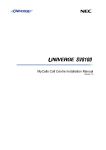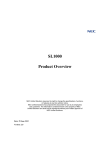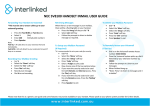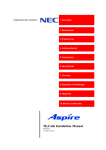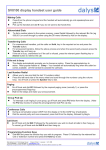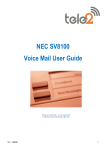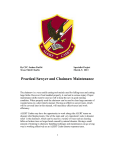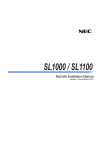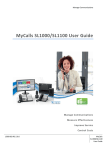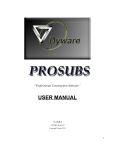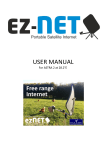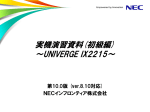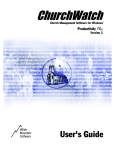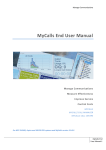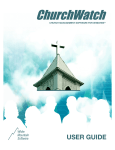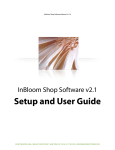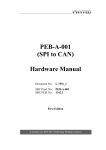Download MyCalls Quick Guide - Cambridge Telecoms
Transcript
Quickstart Guide X X o all V Cacells ing Offi Head Incorum nks meter Ch lume w Windo ed don ban ge a ions avera Extens ays Tod p Sales u Gro wait time for art e Para Real Tim me ait ti 40 bd w 55 50 30 ge A Daily Avera All T 18:00 20 10 0 00:00 06:00 00:00 12:00 e Tim MyCalls - Call Management Suite MyCalls - Basic MyCalls - Call Manager MyCalls - Call Centre MyCalls - Call Recorder LaunchingtoMyCalls Welcome MyCalls This guide is designed to give you a brief overview of some of the key features MyCalls, although for a comprehensive guide to the unparalleled range of call management & call performance tools in the MyCalls suite you should refer to the full User Manual supplied on CD with your NEC system. MyCalls Basic is designed simply to give you a flavour of what call management can offer, in particular, an ongoing view of call activity. MyCalls Call Manager is fully featured to generate real time data for call performance. While MyCalls Call Centre takes real time call management to the ultimate level. MyCalls’ simple “management by exception” approach highlights potential problems fast, for example, missed calls that could be costing you a fortune in lost business. MyCalls Call Recorder is available for Call Manager and Call Centre for call recording, playback & archive, valuable for training and resolving disputes. Logging onto MyCalls Or select MyCalls from the Windows menu. You can locate and launch MyCalls from the Program menu in Windows under : NEC Infrontia\MyCalls\MyCalls. Select the MyCalls shortcut from the Windows desktop. User Login Enter a user name and password Enter your Username and Password in the log on screen. This will launch the default screen layout for MyCalls. When you are logged in you will be allowed to use the system to the level that your user has been granted. This could be as either a user, supervisor or admin. User Name Browse If you are unsure of the Username click the browse button and use the ‘Select User’ Dialogue to find a user based on their first Initials. Typing more letters will narrow down the number of possible users. Password OK Cancel Select User Select User Type in the first few letters of the user’s name. The box will be automatically filled with all the names beginning with those letters. Click ‘Select’ to choose the user or ‘Clear’ to choose no user. Once the required user is found select the name from the list and click the ‘Select’ button. Type part of a user name here A Alan Parfitt Adrian Cross Alice Kettle Selected user Alice Kettle Select Clear OK 2 Cancel Default Layout Windows Main Menu Call Volume Chart X Call Volume Chart X Trunk Status Caller: Trunk: Usage: 10% Number of _Cals 50 40 30 20 00:00 06:00 Outgoing 12:00 Time 18:00 Abandoned 00:00 >> >> 309 >> 319 310 >> 320 >> 311 >> 321 >> 312 >> 306 318 >> 305 313 308 >> 304 307 >> 303 X >> 302 20 00:01:10 Incoming Extension Status Window 301 Daily Longest Call Waiting 0 322 Real Time Parameter Window X All Trunks - Head Office CIQ: 3 10 Real Time Parameter Window Outgoing Calls Trunk Group - All Trunks X Real Time Parameter Window X Incoming Calls Abandoned Calls All Trunks - Head Office All Trunks - Head Office Daily Daily 55 0 Calls Status Bar Real Time Status Single Value Calls in Queue Single Value Single Value Calls/Unreturned Calls (Aspire/SV8100) Incoming Calls (Aspire/SV8100) Abandoned Calls Outgoing Calls The default screen for MyCalls gives you a real time view of activity on your telephone system as it happens. The screen layout can be customised to show the information you want to see: 1: The cumulative daily total of Incoming Calls on all trunks (lines) - Single Value Incoming Calls 2: The cumulative daily total of Outgoing Calls on all trunks - Single Value Outgoing Calls 3: The cumulative daily total of Abandoned Calls on all trunks - Single Value Abandoned Calls. These are calls where the caller hangs up before the call is answered. 4: Trunk Group Status which shows the overall utilisation of trunks in real time together with the number of calls waiting to be answered and the longest current waiting time for the unanswered calls. 5: Extension Status shows which extensions are free or busy handling calls. Each extension block can be extended to give more detailed information about its current activity. 6: The Call Volume Chart shows a cumulative record of call activity on all trunks – Incoming, Outgoing and Abandoned over the course of a 24 hour period. All the boxes in the information display can be moved in the window by clicking & dragging or resized by dragging the corners or edges. 3 View all your calls Start 01/02/2009 00:00 Period Today Number DID Extension End 01/02/2009 00:00 Call Types Inc Max Calls Out Abd Options... Date/Time Number Duration Extension Location Refresh Type 07/02/2009 12:06 07074321321 301 00:03:01 Mobile Network Out 07/02/2009 12:02 01606327721 357 00:03:57 Northwich Inc 07/02/2009 12:02 10292121321 360 00:01:11 Fernley Inc Abd 07/02/2009 12:01 0707223321 412 00:13:06 Wellbrough Inc 07/02/2009 12:00 09091112341 612 00:39:04 Sturnley Mkt Inc Calls Viewing Calls: A table showing details of individual calls for an individual user, or across a group of users or across all trunks (the level of access is defined by the administrator/supervisors), can be accessed by moving the cursor over the calls tab in the lower left corner of the main window. The information in the table can be customised by dragging existing columns out of the display or choosing additional headers and dragging these in from the Column Chooser menu Similarly, the buttons at the top of the table enable further personalisation of the view. Where a call recorder is used, the table shows calls that have been recorded. For more information about recording and playing back calls see pages 6 and 7. Quick Search: The quicksearch feature allows easy searching and playback of calls. You can specify: 1. Search period - Today, Yesterday, This Week, Last Week or Custom (specify start and end date/Time in the appropriate boxes). 2. Number Called or Dialled 3. DID 4. Extension 5. Call Type - Incoming, Outgoing or Abandoned 6. Specify the maximum number of calls listed Options: 1. View your own calls only 2. View All calls in your organisational group (supervisor role only) 3. View Calls using Quick Search Column Chooser: Provides a selection of call data and statistics which can be displayed in the grid. Select the Column Chooser List and drag an item across to the grid in order to view. 4 View Unreturned Calls Number DID Extension Call Types Include calls answered by voicemail Options... Number Date/Time Extension Ring Time Location Type Refresh 07/02/2009 12:06 07074321321 301 01:30 mobile network Inc Abd 07/02/2009 12:02 01606327721 357 03:01 Northwich Inc Abd 07/02/2009 12:02 10292121321 360 02:11 Fernley Inc Abd 07/02/2009 12:01 0707223321 412 00:51 Wellbrough Inc Abd 07/02/2009 12:00 09091112341 612 05:07 Sturnley Mkt Inc Abd Calls Unreturned Calls Real Time Parameter Window X Abandoned Calls All Trunks - Head Office Abandoned calls are automatically logged in the Unreturned Calls list. Once calls have been returned they are automatically deleted from the list. Daily 5 To view your unreturned calls select the tab from the status bar of the screen (bottom left corner) Unreturned Calls or select View->Unreturned Calls Window from the main MyCalls menu. Screen Layout and Pages The screen layout can comprise of a series of pages. Each page can be arranged to display different types of statistics and information that you want to view on a regular basis. Save each new page separately with a unique name. To create a new page select Pages from the Layout menu and then choose the New option. Enter a name for your new page e.g. ‘Main Office Plasma’ and click OK. MyCalls automatically saves your page layouts when you exit & they are automatically loaded when you restart. You can populate your page with the information you want to view, for example, Extension Grids; Single Value windows, etc. Re-size & move the elements you Outgoing Calls add to your page by clicking & dragging Daily on the edges and sides of the windows. If you have saved more than one page and want to view a specific page simply select the required page from the Quick Page drop-down menu Incoming Calls found on the main menu bar. Abandoned Calls Call Volume Chart X Number of _Cals 30 20 10 00:00 06:00 Outgoing 12:00 Time All Trunks - Head Office Daily 0 5 18:00 Abandoned Real Time Parameter Window Main Office Plasma X 40 0 Default Real Time Parameter Window All Trunks - Head Office 50 X 00:00 Incoming 20 Real Time Parameter Window All Trunks - Head Office Daily 55 X Playback Recorded Calls Playing Back Calls Simple to use interface makes call playback easy for anyone Number Date/Time 07/02/2009 12:06 07074321321 07/02/2009 12:02 01606327721 07/02/2009 12:02 10292121321 07/02/2009 12:01 0707223321 07/02/2009 12:00 09091112341 Double click the playback icon from the calls view to open the call player If no Users are created in MyCalls you will be able to playback all calls. However, once Users are created and Call Playback enabled for each you will only be able to playback your own calls or (if you are a supervisor) all calls for your group. You can playback calls straight from the Call Records Grid. Calls that have been recorded appear in the Call Records View, accessed either through the View menu under Call Records View or by selecting Calls from the toolbar at the foot of the MyCalls screen. Recorded calls are identified by the speaker playback icon against the relevant call record. Where a Speaker Icon appears you will be able playback that call. Playback X A B Rewind, Play, Pause Stop and Fast Forward buttons Select a segment of the recording for playback using A and B buttons: Play call until startpoint of segment is heard - click Continue playing until endpoint then click A B Click Play The Looping button allows continuous looping of the whole call or looped playback of call segments. Save to disk feature allows saving recording as a sound file: Click the save button Specify your filename Click OK 6 How the Users and Groups affect Call Playback The organisation group is the default group which encompasses the whole of the organisational tree. Any user at the organisation level can listen to calls for any user within the organisation. Organisation In this example the Sales Director has those privileges and so can listen to any calls from the various sales groups. Sales Director In this example the sales group contains a sales manager (who is assigned supervisor privileges) and two sales sub groups, parts sales and product sales. Sales Group The sales manager can listen to his own calls and any calls from the other sales groups. Sales Manager Parts Sales Group Parts Sales Supervisor Parts Sales Users The sales supervisors can listen to their own calls and any calls from their own group (in this case the Parts Sales Group). Ordinary Users can only listen to their own calls Product Sales Group Product Sales Supervisor Product Sales Users In order to listen to any calls the supervisors or users must be enabled for call playback by the system administrator. Configuration of the call playback is decribed in the End User Manual. 7 View Individual Extensions MyCalls maintains a cumulative log of calls made to and from each extension on your telephone system. Ext-101-Sarah Ans=30 Ext-102-John As you can see from the example here, Sarah has answered 30 calls during the day whereas John has only taken 10. Ext-103-Mike Ans=15 Ans=10 This information can help pinpoint areas where call-handling loads may need to be rebalanced to improve inbound service, particularly where the system also identifies higher levels of abandoned calls Real Time Statistics Grid Column Chooser... Extension 101 102 103 Name Sarah John Mike Ans 30 10 15 Abd 0 0 0 Out 0 0 0 The real time statistics grid can show a variety of statistics for each extension. Statistics can be chosen from a list using the column chooser. Statistics include numbers of calls handled, calls abandoned, and performance indicators such as average and maximum wait times. See pages 10 &11 for configuration information on real time statistics. *Ans - calls answered by each extension 8 Grouping Extensions The Real Time Statistics option on the MyCalls menu provides a range of predefined Group summary views for the various devices e.g. Extensions or by User Group. Sales Group Total answered calls for Sales = 55 Ext-101-Sarah Ans=30 Ext-102-John Configure the information you require and your display will show real time information about the groups you have specified highlighting performance issues or service anomalies. Ext-103-Mike Ans=15 Ans=10 Purchasing Group Ans=30 Ext-202-Donna In this example, the Call Statistics Grid summarises the cumulative activity for the sales group & the purchasing group. The information displayed in the grid can be varied by adding additional columns from the Column Chooser menu and/or by dragging existing columns from the grid. Total answered calls for Purchasing = 100 Ext-201-Harry Ext-203-Steve Ans=50 Ans=20 View Group Statistics Daily Group Sales Purchasing Ans 55 100 Column Chooser... Abd 0 0 Out 0 0 Use Statistics as a motivational tool. Where the statistics can be viewed by all users in the group(s), say on a plasma screen, this can motivate & enhance team performance. Combining Group statistics and Individual statistics enables team members to see how well their group is performing as well as allowing them to check on thier own performance. See pages 10 & 11 for configuration information on real time statistics. *Ans - calls answered by each extension group 9 Configure extensions Extension Statistics Configuration Real Time Extension Statistics Configuration Select the extensions to view The statistics are filtered to show values for only the ones you have selected Display Values PBX Head Office Extensions Mike Harry Donna Sarah Historical Current Only Interval Period Daily Refresh Time (s) 60 John Steve Edit Title Font... Edit Statistics Font... OK Create Real Time Statistics grids through the View menu: View->Real Time Information-> Real Time Statistics or select the icon for Real Time Information from the main toolbar. Cancel Historical Statistics: are either Daily which are totalled or averaged over the whole day or Hourly which are totalled or averaged each hour (reset on the hour) Current Statistics show the Last hour’s statistics which are totalled or averaged over the previous rolling 60 minutes Select Real Time Statistics->Extensions ->Extension Statistics then Create a New Statistics View. Once the window is created you can add additional columns of information using the Column Chooser To configure the Grid simply select the extensions you want to see. If these are not listed they may need to be enabled for Real Time Statistics by following the steps in The MyCalls User Manual relating to configuring extensions and other devices. 10 Configure extension Extension-Group Statisticsgroups Configuration Real Time Group Statistics Configuration Select the group to view The statistics are filtered to show values for the type you have selected. The DID and Pilot Number Statistics may not be available on your telephone system. Check with your maintainer for details. PBX Head Office Extensions All System Phones All User PBX Phones All User Phones All Voicemail Ports Display Values Historical Current Only Interval Period Daily Refresh Time (s) 60 Sales Extensions Edit Title Font... Purchasing Extensions Unassigned Extensions Edit Statistics Font... OK Cancel Select Real Time Information from the View Menu or use on the main toolbar. Click + against Real Time Statistics to expand the view, and then repeat this for Extension Groups. Display Values enables you to show Historical information either Daily or Hourly from the Interval Period menu below or Current information which shows the previous rolling 60 minutes. Select Group Statistics and then select Create a New Group Statistics View. This launches the screen shown above. The default Refresh Time is every 60 seconds but this can be increased or reduced according to requirements. Select an extension group or groups from the list of available group views, for example Sales Extensions & Purchasing Extensions. NOTE: Reducing the Refresh Time below 60 seconds may slow response in systems with limited computer processing capacity. On completion, Click OK and the Extensions Group Statistics Grid will appear on the Currently Selected Layouts page. 11 View Single Value Group Statistics Nothing focuses the mind like a picture. Sales Group Ext-101-Sarah Total answered calls for Sales = 55 Ans=30 Abd Wait=30 Ext-103-Mike Ext-102-John Ans=10 Abd Wait=10 Ans=15 Abd Wait=20 Average Abandoned wait time for Sales is (30+20+10)/3 = 20 seconds In the example above the Cumulative Incoming Calls answered by the Sales Group is 55 and the Average Abandoned Wait Time is 21 seconds. That’s why MyCalls is able to highlight a range of call statistics as single value windows, providing easy to read data with each call type having a specific colour code for ease of identification. Single value statistics are ideal for plasma screen displays, on which key performance indicators can be given added emphasis. The following information is presented in this way: Call Rate: cumulative counts for incoming, outgoing and abandoned calls over historical or current periods. *Ans - calls answered by each extension group Call Performance: cumulative totals, average values, or number of calls exceeding allowed limits can be individually configured. Call Rate and Call Perfomance Statistics Real Time Parameter Window Real Time Parameter Window X Incoming Calls X Avg Abd Wait Time Sales Extensions - Head Office Sales Extensions - Head Office Daily Daily 55 20 Call Rate refers to the number of calls in a given period e.g. per hour or per day. Call Performance relates to the speed at which calls are answered, how long calls are taking and how many callers abandon because they have waited too long for a reply. Single value windows can be configured to show one of a range of Call Rate and Performance statistics. Multiple Single Value windows can be displayed and arranged on screen in order to make up a plasma display. 12 Real Time Graphical Statistics Call Performance statistics can also be presented graphically. Call Volume Chart X Average Abd wait time Todays average abandoned wait time for Group Sales Extensions 50 40 The chart, illustrated, shows a trend of “average time to abandon” for calls over the course of a 24 hour period. The calls relate to the Sales Extensions group. More general values can be configured for trunk groups including ‘All Trunks’ which would give an overall statistic for the whole business. 30 20 10 0 00:00 06:00 12:00 Time 18:00 00:00 Move the cursor over any column in the chart & left click the mouse to reveal a red line which can be dragged left or right to zoom in on that time period view. The Chart can be reset by clicking on the “clockface” that appears at the left of the Time axis. Configure Single Value Windows Select View->Real-Time-Information from the menu or click the Icon. Select Single Value and select the required group/statistic e.g. The Configuration of a single value statistic is similar to that of multiple value statistics shown previously. Real Time Graph Configuration Select the group to view The statistics are filtered to show values for the type you have selected. The DID and Pilot Number Statistics may not be available on your telephone system. Check with your maintainer for details. Display Values PBX Head Office Simply select the type of statistic: Interval Period Daily 24 Hour - Offers an hourly breakdown of values over the day from midnight to midnight. Current Only Historical Group Sales Extensions Refresh Time (s) Show Single Value 60 Title Incoming Calls Daily - Shows a single value for the whole day. Visibility Show Title Show Interval Show Group Show Value Show PBX Select the required group for which you are displaying the statistic The Show Single Value checkbox is available only when configuring performance values and determines if a numerical window or a graphical window is displayed. Check the box in order to display a numerical window and select the required visibility options. Included Incoming Call Types Incoming Overflow Display Font... OK 13 Cancel Status Views Real Time Status windows offer three ways of viewing extension or user status: Detailed Summary Overview. Summary View: Only the currently active state is shown, e.g., the status of Sarah’s extension. However more detailed information can also be shown. This additional information can be viewed by dragging items from the Column Chooser menu in the window. Column Chooser... Idle (2) Off Hook (0) 102 Extn:John 00:01:27 101 Extn:Sarah 00:00:38 Ringing (1) Incoming(1) 103 Extn:Mike 00:00:07 104 Extn:Steve 00:03:07 Hold(0) Outgoing(0) Extension Status Window Column Chooser... Name Sarah Number 101 Status Idle Time 00:00:38 John 102 Idle 00:01:27 Mike 103 Ringing 00:00:07 Steve 104 Incoming 00:03:07 Extension Status Window >> >> 309 >> 319 310 >> 320 32 311 > >> 321 32 3 312 > >> Name: Steve 318 >> 104 313 308 >> 103 307 >> 102 >> 101 X >> Overview: This view shows the state of many extensions on one screen. As the current state changes for each extension, so the colour of its indicator bar changes as a visual prompt to its particular state, e.g., yellow = ringing (this is the default colour, although all system display colours can be customised - see the detailed MyCalls Manual supplied on disc with your system) . Extension Status Window >> The Detailed View: is designed for Supervisors to rapidly assimilate call handling activity. It shows a combination of states for the call / extension, e.g., Idle; Ringing; Incoming etc. In addition, different users are shown against their extension, with the time spent in that state. (E.g., Sarah’s extension 101 has been idle for 38 seconds) 322 Name: Steve Number: 01660115115 DID: 814992 Time: 00:02:14 Status: Incoming 302 Number: 01660115 DID: 814992 Time: 00:02:14 304 Status: Incoming The indicator bar can be expanded and collapsed by clicking on the arrows on the right. The expanded mode shows similar information to the Detailed View above. To access the real time status window configuration: Select View->Real Time Information->Real Time Status from the main menu and select the group or device you wish to configure e.g. Extensions, DIDs, Trunk Groups etc. 14 Running Preconfigured Reports MyCalls provides a wide range of preconfigured reports that enable you to examine and analyse all aspects of telephone use and call performance. These can be further customised to suit individual requirements. The reports and the custom options available vary according to your NEC system and the version of MyCalls software you are running. To run/view one of the reports: • Select Reports from the main menu or click the Reports icon on the toolbar. • Then choose Report Items from the options available. • You can then choose from Custom; Daily; Monthly or Weekly Reports. Example: Select Weekly Reports/List: Call Details On the Configure Reports Screen select Task: Run Report Item MyCalls then compiles a detailed list of calls made over the previous 7 days A typical Call Details report. Reports can be edited to filter the information shown. For example, the Daily Reports List: All Calls generates a list similar to that produced by a call logger. However, with MyCalls (Call Manager & above) it is then possible to filter the data to pinpoint calls routed to or from specific extensions or extension groups. Summary Reports can provide broader long term statistics than those available in the real time screens, for example, monthly summaries of calls broken down by DID, etc. Full details of running, configuring and customising reports can be found in Section 14 of the MyCalls User Manual on the DVD supplied with your NEC system. 15 The MyCalls Product Range MyCalls contains an unparalleled range of call management & call performance tools that will help every business improve its customer service and improve accuracy of response to calls MyCalls Basic configured to give you a flavour of what call management can offer. Using a “management by exception” approach, MyCalls quickly draws your attention to issues that are business critical, such as missed calls, which could be costing you money. MyCalls Call Manager fully featured to generate real time data about every aspect of call performance. It is easily configurable to provide you with the particular information or service support you need, performance statistics and reports, users and extension activity, costs, DDI management and much more. MyCalls Call Centre takes real time call management to the ultimate level offering all the functionality of Call Manager but with the added benefits of Automatic Call Distribution, essential to agent productivity and automatic call queue management. Like Call Manager, it is fully configurable to satisfy individual requirements. MyCalls Call Recorder is available for Call Manager & Call Centre, enabling calls to be recorded, played back and archived. This is particularly valuable for training and for dispute investigation and resolution. MyCalls Desktop controls your phone direct from your desktop, sophisticated call activity at the click of a button combined with advanced screenpop capability to quickly find your business contacts prior to answering a call. MyCalls Enterprise offers multi-site call management. Manage all your offices from a central location. MyCalls Application Icons Save all layout pages: Simply click to save your MyCalls custom screen layouts. Recover saved pages fast using the Quick Page drop down menu at the right. (MyCalls automatically saves the last layout displayed on closing) Reload current page layout: click to display the current layout Create Real Time Window: Use this to customise your screen layouts with different real time data. Configure Reports: Quick access to menus that let you select, configure and run reports. Reports can be saved for later use or added to a schedule for automatic generation whenever required. Copyright: This document contains proprietary information that is protected by copyright. All rights are reserved. No part of this document may be photocopied or reproduced without prior written consent of Kelmar Software Solutions Ltd. No representation is made that the information in this document is complete or accurate in all respects and Kelmar Software Solutions Ltd shall not be liable for any errors or omissions. In no event shall Kelmar Software Solutions Ltd be liable for any incidental or consequential damages in connection with the use of this document. Copyright©2009 by Kelmar Software Solutions Limited supplied under licence to NEC Infrontia Ltd. All rights reserved. Issue 1.0 May 2009 16