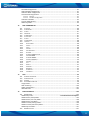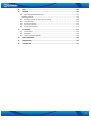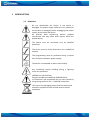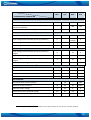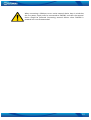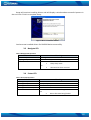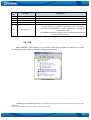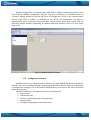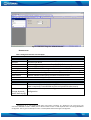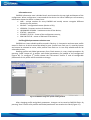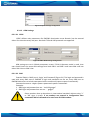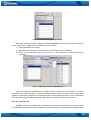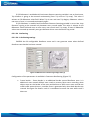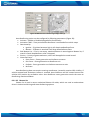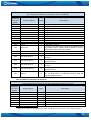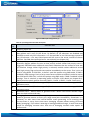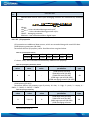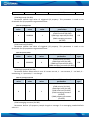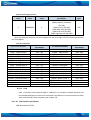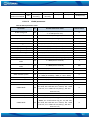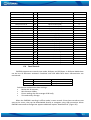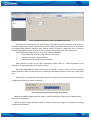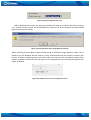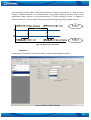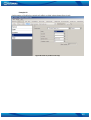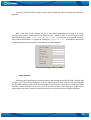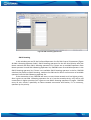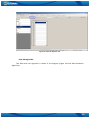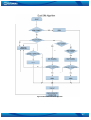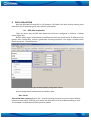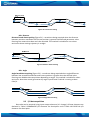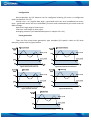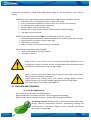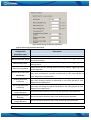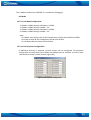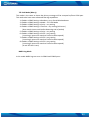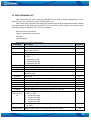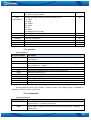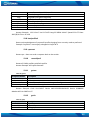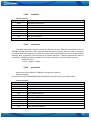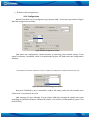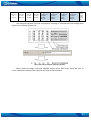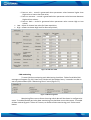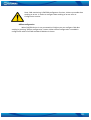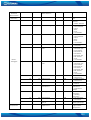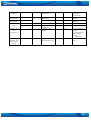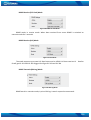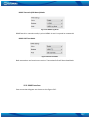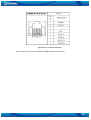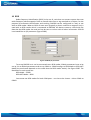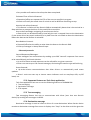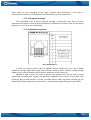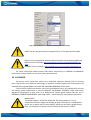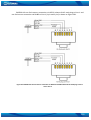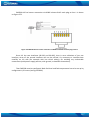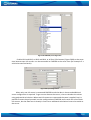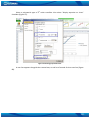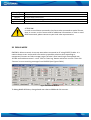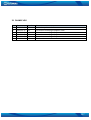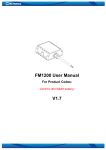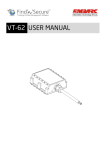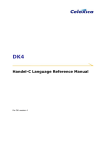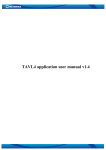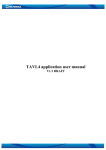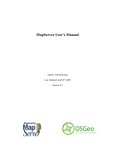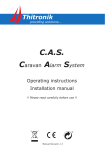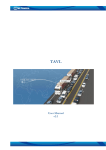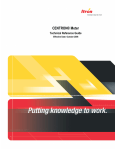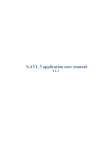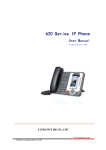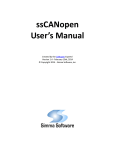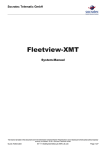Download FM5500 User Manual v1.5 - Global
Transcript
FM5500 User Manual V1.5 Table of contents 1 INTRODUCTION ..................................................................................................................... 6 1.1 1.2 1.3 1.4 2 BASIC DESCRIPTION ............................................................................................................... 8 2.1 2.2 2.3 2.4 2.5 2.6 2.7 3 SIM CARDS INSERT SCHEME .................................................................................................... 15 INSTALLING FM5500 DRIVERS ................................................................................................ 17 NAVIGATE LED..................................................................................................................... 18 STATUS LED ........................................................................................................................ 18 SOCKET 2×10 PINOUT ........................................................................................................... 19 USB ................................................................................................................................... 20 FIRMWARE .......................................................................................................................... 21 4.1 4.2 5 PACKAGE CONTENTS ................................................................................................................ 8 BASIC CHARACTERISTICS ........................................................................................................... 8 MECHANICAL FEATURES ......................................................................................................... 10 STICKERS OF FM5500 MODIFICATIONS ..................................................................................... 11 TECHNICAL INFORMATION ABOUT INTERNAL BATTERY................................................................... 12 ELECTRICAL CHARACTERISTICS .................................................................................................. 12 ABSOLUTE MAXIMUM RATINGS ............................................................................................... 15 CONNECTION AND PINOUT .................................................................................................. 15 3.1 3.2 3.3 3.4 3.5 3.6 4 ATTENTION ............................................................................................................................ 6 INSTRUCTIONS OF SAFETY ......................................................................................................... 7 LEGAL NOTICE ........................................................................................................................ 7 ABOUT DOCUMENT ................................................................................................................. 7 UPDATING FIRMWARE USING USB CABLE .................................................................................. 21 UPDATING FIRMWARE VIA GPRS ............................................................................................. 22 OPERATIONAL BASICS .......................................................................................................... 23 5.1 OPERATIONAL PRINCIPLES ....................................................................................................... 23 5.2 OPERATIONAL MODES ........................................................................................................... 23 5.3 ACCELEROMETER .................................................................................................................. 23 5.4 VIRTUAL ODOMETER ............................................................................................................. 24 5.5 VOICE FUNCTIONALITY ........................................................................................................... 24 5.6 PROFILES ............................................................................................................................. 25 5.7 FEATURES ............................................................................................................................ 25 Scenarios.................................................................................................................................. 25 Trip ........................................................................................................................................... 26 Geofencing ............................................................................................................................... 26 iButton list ............................................................................................................................... 26 6 CONFIGURATOR ................................................................................................................... 26 6.1 STARTUP........................................................................................................................... 26 6.2 CONFIGURATOR STRUCTURE .................................................................................................... 27 Buttons area ............................................................................................................................ 28 Information area...................................................................................................................... 29 Profiles/global parameters selection area............................................................................... 29 6.3 PARAMETERS CONFIGURATION ................................................................................................ 30 Global parameters Settings ..................................................................................................... 30 Settings and configurable parameters menu .......................................................................... 31 6.3.1.1 System Settings ................................................................................................................... 31 6.3.1.2 GSM Settings....................................................................................................................... 32 6.3.1.2.1 GPRS ........................................................................................................................... 32 6.3.1.2.2 SMS ............................................................................................................................. 32 6.3.1.2.3 Operator List............................................................................................................... 33 6.3.1.3 Features .............................................................................................................................. 35 6.3.1.3.1 Mode .......................................................................................................................... 35 2 6.3.1.3.2 Scenarios .................................................................................................................... 37 6.3.1.3.3 Trip ............................................................................................................................. 37 6.3.1.3.4 Geofencing ................................................................................................................. 38 6.3.1.3.4.1 Geofencing settings............................................................................................ 38 6.3.1.3.4.2 AutoGeofencing settings .................................................................................... 39 6.3.1.3.5 iButton List ................................................................................................................. 40 6.3.1.4 I/O ....................................................................................................................................... 41 6.3.1.4.1 FM5500 available I/O list ............................................................................................ 41 6.3.1.4.2 I/O configuring............................................................................................................ 43 6.3.1.4.3 I/O properties ............................................................................................................. 45 6.3.1.5 CAN ..................................................................................................................................... 47 6.3.1.5.1 CAN interface parameters .......................................................................................... 47 6.3.1.6 Configurable parameter values and Global parameter values ........................................... 49 6.3.1.6.1 Configurable parameters ............................................................................................ 49 6.3.1.6.2 Global parameters ...................................................................................................... 52 6.4 7 READ RECORDS .................................................................................................................... 53 DUAL SIM FUNCTIONALITY .................................................................................................. 60 Home Network......................................................................................................................... 62 SIM 1 Roaming......................................................................................................................... 63 SIM 2 Roaming......................................................................................................................... 64 Unknown Operator .................................................................................................................. 65 Dual SIM algorithm .................................................................................................................. 66 8 PROFILE SWITCHING IN 1 SIM OPERATION MODE ............................................................... 56 8.1 PROFILE SWITCHING DEPENDENCE ON GSM OPERATOR ............................................................... 56 8.2 PROFILE SWITCHING DEPENDENCE ON I/O EVENT ........................................................................ 58 Example #1 .............................................................................................................................. 59 Example #2 .............................................................................................................................. 60 9 DATA ACQUISITION ............................................................................................................. 69 9.1 GPS DATA ACQUISITION ......................................................................................................... 69 Min. Period .............................................................................................................................. 69 Min. Distance ........................................................................................................................... 70 Min. Angle ............................................................................................................................... 70 9.2 I/O DATA ACQUISITION .......................................................................................................... 70 Configuration ........................................................................................................................... 71 Event generation ..................................................................................................................... 71 10 DEEP SLEEP MODE ........................................................................................................... 72 11 FEATURES AND SCENARIOS ............................................................................................. 73 11.1 ECO DRIVING SCENARIO ......................................................................................................... 73 Mounting Requirements .......................................................................................................... 74 Configuration ........................................................................................................................... 76 Data output ............................................................................................................................. 78 11.2 OVERSPEEDING SCENARIO ...................................................................................................... 78 Mounting Requirements and Working Conditions .................................................................. 78 Configuration ........................................................................................................................... 78 11.3 IMMOBILIZER SCENARIO ......................................................................................................... 79 Configuration ........................................................................................................................... 79 11.4 AUTHORIZED DRIVING SCENARIO ............................................................................................. 79 Configuration ........................................................................................................................... 79 11.5 COM1 AND COM2 WORKING MODES .................................................................................... 79 Silent Mode .............................................................................................................................. 79 FM Log Mode ........................................................................................................................... 79 LLS Mode.................................................................................................................................. 80 11.5.1.1 11.5.1.2 LLS Mode Configuration.................................................................................................... 80 LLS Polynoms Configuration ............................................................................................. 80 Multipacket support ................................................................................................................ 81 3 LCD Mode Configuration ......................................................................................................... 81 RFID HID Mode Configuration ................................................................................................. 81 RFID MF7 Mode Configuration ................................................................................................ 82 Garmin Mode Configuration .................................................................................................... 82 11.5.1.3 11.5.1.4 Settings ............................................................................................................................. 82 Firmware Configuration .................................................................................................... 83 COM TCP Link Mode ................................................................................................................ 83 TCP Link Mode (Binary) ............................................................................................................ 84 NMEA Log Mode ...................................................................................................................... 84 12 SMS COMMAND LIST ...................................................................................................... 85 12.1 12.2 12.3 12.4 12.5 12.6 12.7 12.8 12.9 12.10 12.11 12.12 12.13 12.14 12.15 12.16 12.17 12.18 12.19 12.20 12.21 12.22 12.23 12.24 12.25 12.26 13 GETSTATUS .......................................................................................................................... 86 GETWEEKTIME ...................................................................................................................... 86 GETOPS ............................................................................................................................... 87 READOPS# ........................................................................................................................... 87 GETNMEAINFO...................................................................................................................... 87 GETCFGTIME ........................................................................................................................ 87 GETGPS ............................................................................................................................... 87 LOADPROFILE# ..................................................................................................................... 88 CPURESET ............................................................................................................................ 88 RESETALLPROF ................................................................................................................. 88 GETVER .......................................................................................................................... 88 GETIO............................................................................................................................. 88 GETINFO ......................................................................................................................... 89 DELETERECORDS ............................................................................................................... 89 READIO # ........................................................................................................................ 89 SETDIGOUT #### X Y Z W ................................................................................................. 89 GETPARAM #### ............................................................................................................. 90 SETPARAM #### # ........................................................................................................... 90 FLUSH #,#,#,#,#,#,# ........................................................................................................ 90 GETGNSS ........................................................................................................................ 91 SN X ............................................................................................................................... 91 BANLIST .......................................................................................................................... 91 CRASHLOG ...................................................................................................................... 91 BRAMINFO ...................................................................................................................... 92 SETSIMSLOT..................................................................................................................... 92 GETSIMSLOT .................................................................................................................... 92 CAN ................................................................................................................................. 93 13.1 GENERAL DESCRIPTION ........................................................................................................... 93 13.2 CONFIGURATION................................................................................................................... 94 13.3 EXAMPLE............................................................................................................................. 95 13.4 AUTOCAN DESCRIPTION ........................................................................................................ 98 Configuration ........................................................................................................................... 99 CAN monitoring ..................................................................................................................... 100 Offline configuration.............................................................................................................. 101 AutoCAN ID list ...................................................................................................................... 102 14 RS485 INTERFACE .......................................................................................................... 105 14.1 RS485 MODES ................................................................................................................... 105 RS485 Sleep mode ....................................................................... Error! Bookmark not defined. RS485 Receive (Silent) Mode ................................................................................................. 105 RS485 Receive (TCP Link) Mode ............................................................................................. 106 RS485 Receive (LLS) Mode ..................................................................................................... 106 RS485 Transmit (FM Log) Mode ............................................................................................ 106 RS485 Transmit (GPS Nmea) Mode ....................................................................................... 107 RS485 Self-Test Mode ............................................................................................................ 107 14.2 RS485 INTERFACE .............................................................................................................. 107 4 15 RFID .............................................................................................................................. 109 16 GARMIN ........................................................................................................................ 110 16.1 SUPPORTED GARMIN FMI PROTOCOLS ................................................................................... 111 Standard protocols ................................................................................................................ 111 Enhanced protocols ............................................................................................................... 112 16.2 SUPPORTED FEATURES ON TAVL CLIENT APPLICATION ................................................................. 112 16.3 TEXT MESSAGING ................................................................................................................ 112 16.4 DESTINATION MESSAGE ........................................................................................................ 112 16.5 ETA REQUEST MESSAGE ....................................................................................................... 113 16.6 CONNECTION AND PINOUT .................................................................................................... 113 17 LLS SENSOR ................................................................................................................... 114 17.1 17.2 17.3 SPECIFICATIONS .................................................................................................................. 115 HARDWARE ....................................................................................................................... 115 CONNECTING LLS TO FM5500 ............................................................................................. 115 18 GPRS COMMANDS ........................................................................................................ 123 19 DEBUG MODE................................................................................................................ 126 20 CHANGE LOG ................................................................................................................. 127 5 1 INTRODUCTION 1.1 Attention Do not disassemble the device. If the device is damaged, the power supply cables are not isolated or the isolation is damaged, before unplugging the power supply, do not touch the device. All wireless data transferring devices produce interference that may affect other devices which are placed nearby. The device must be connected only by qualified personnel. The device must be firmly fastened in the predefined location. The programming must be performed using a second class PC (with autonomic power supply). The device is susceptible to water and humidity. Any installation and/or handling during a lightning storm are prohibited. FM5500 has USB interface; Please use cables provided with FM5500 device. JCS Teltonika is not responsible for any harm caused by using wrong cables for PC <-> FM5500 connection. This sign on the packaging means that the electric and electronic equipment to be utilized must be stored separately. 6 1.2 Instructions of safety This chapter contains information on how to operate FM5500 safely. By following these requirements and recommendations, you will avoid dangerous situations. You must read these instructions carefully and follow them strictly before operating the device! To avoid mechanical damage, it is advised to transport the FM5500 device in an impactproof package. Before usage, the device should be placed so that its LED indicators are visible, which show the status of operation the device is in. When connecting the connection (2x10) cables to the vehicle, the appropriate jumpers of the power supply of the vehicle should be disconnected. Before dismounting the device from the vehicle, the 2x10 connection must be disconnected. The device is designed to be mounted in a zone of limited access, which is inaccessible for the operator. All related devices must meet the requirements of standard EN 60950-1. The device FM5500 is not designed as a navigational device for boats. 1.3 Legal Notice Copyright © 2012 Teltonika. All rights reserved. Reproduction, transfer, distribution or storage of part or all of the contents in this document in any form without the prior written permission of Teltonika is prohibited. Garmin and the Garmin logo are registered trademarks, all rights reserved. Other products and company names mentioned here may be trademarks or trade names of their respective owners. 1.4 About document This document contains information about the architecture, possibilities, mechanical characteristics, and configuration of the FM5500 device. Acronyms and terms used in document: PC – Personal Computer GPRS – General Packet Radio Service GPS – Global Positioning System GSM – Global System for Mobile Communications SMS – Short Message Service AC/DC – Alternating Current/Direct Current I/O – Input/Output. Record – AVL data stored in FM5500 memory. AVL data contains GPS and I/O information AVL packet - Data packet that is being sent to server during data transmission. AVL packet contains from 1 to 50 records. Geofence – a virtual geographic area of interest that can be defined by a radius or polygon for the location. In this document term “Geofence” is often used as functionality, which generates an event when crossing a defined area. 7 2 BASIC DESCRIPTION FM5500 is a terminal with GPS and GSM/GPRS connectivity, which is able to determine the object’s coordinates and transfer them via the GSM/GPRS network. This device is perfectly suitable for applications, which need location acquirement of remote objects. It is important to mention that FM5500 has additional inputs and outputs, which let you control and monitor other devices on remote objects. FM5500 also has a USB port for device status log output and entering configurations. 2.1 Package contents1 Usually the FM5500 device sample is supplied to the customer in a cardboard box containing all the equipment that is necessary for operation. The package contains: FM5500 device Input and output power supply cable with 2x10 connection pins 4 screws for assembling device GPS/GLONASS antenna GSM antenna USB cable Port 1/2 cable Port 3 cable Card with link to drivers and configurator 2.2 Basic characteristics GSM/GPRS features: • Teltonika TM11Q quad band module (GSM 850 / 900 / 1800 / 1900 MHz); • GPRS class 10; • SMS (text, data). GPS features: • Ublox NEO-6M 50 channel GPS receiver; • Protocol NMEA-0183: GGA, GGL, GSA, GSV, RMC, VTG; • Up to -160 dBm sensitivity. GNSS GGG303 Module features: • Navigation Systems; GPS/GLONASS/GALILEO/QZSS; • Protocol NMEA-0183: GGA, GGL, GSA, GSV, RMC, VTG; • Up to -162 dBm sensitivity. 1 Package content depends on Order Code, and can be customized by customer needs. 8 Hardware features: • Cortex®-M3 processor; • 16 MB internal Flash memory; • Built-in accelerometer. • Internal backup battery included Power supply features: • Power supply: 10 ÷ 30V; • Protection against reverse polarity using a fuse according to ISO 16750-2 (2010) (fuse blows if polarity is reversed); • Immunity to an impulse voltage influence via power supply is compliant to: o ISO 7637-2 (2011): Test pulse 1, 2a and 2B, 3a and 3b for the 12V and 24V power systems; o ISO 16750-2 (2010): Test pulse 4 for the 12V and 24V power systems at the first level of strict conditions; Test “Load Dump” for the 12V systems (Us=101V, td=0,4s, Ri=4Ohm) and for the 24V system (Us=202V, td=0,35s, Ri=8Ohm) Interface features: • USB port; • 4 digital inputs; • 4 analog inputs; • 4 open collector digital outputs; • 1Wire® temperature sensor; • 1Wire® iButton; • LEDs indicating device status; • 2xRS232 ports; • Audio interface; • CAN messages 2.0 A, B Active support. Speed up to 1 Mbit/s. Functionality features: • Configurable record length 256 Bytes/64 Bytes gives opportunity to save up to 47,615/150,000 records (refer to chapter 6.4); • Roaming enabling/disabling; • Offline working mode; • Records importing using USB; • Remote logs reading via SMS/GPRS; • RS485 interface; • DUAL SIM switching mode (refer to chapter 7). FM5500 versions: • GPS only modification; • GPS/GLONASS modification. 9 2.3 Mechanical features Table 1 FM5500 physical interfaces and operation environment Part name Physical specification Navigation LED LED Modem LED LED GPS GPS antenna connector MCX GSM GSM antenna connector SMA female outer shell, female inner pin Socket 2x10 Tyco Micro MATE-N-LOK™ or similar USB Mini USB socket Port1 RS232 port channel 1 (RJ45 socket) Port2 RS232 port channel 1 (RJ45 socket) Audio port RJ11 Operation environment Operation temperature: -25⁰C … +55⁰C Storage temperature: -40⁰C … +70⁰C Storage relative humidity 5 … 95 % (non condensating) Figure 1 FM5500 view & dimensions in mm (tolerance ±2mm) 10 2.4 Stickers of FM5500 modifications FM5500 has two modifications: GPS/GLONASS and GPS. Figure 2 refers to GPS/GLONASS modification and Figure 3 refers to GPS modification of FM5500. Figure 2 FM5500 sticker for GPS/GLONASS modification Figure 3 FM5500 sticker for only GPS modification 11 2.5 Technical Information about internal battery Ni-MH Rechargeable battery, 8.4V, 550 mA. FM5500 operating time with internal backup battery depends on temperature, data sending frequency (SMS and GPRS), and accumulator age, number of charge/discharge cycles. For example: • In sleep mode a new FM5500 device, operating time approximately 15 hours • In deep sleep mode – 137 hours • Operating time for a new FM5500 device, working in normal mode (records are being acquired every 10 sec. and sent in packets of 4 records every 60 sec.), is approximately 2 h 30 min. 2.6 Electrical characteristics Table 2 Electrical characteristics VALUE Min. Typ. Max. Unit Supply Voltage (Recommended Operating Conditions) 11.8 - 30 V Supply Voltage (for internal rechargeable battery charging proper functioning) 9.5 - 30 V CHARACTERISTIC DESCRIPTION SUPPLY VOLTAGE POWER SUPPLY CURRENT (HARDWARE VERSION WITH INTERNAL BATTERY) Deep Sleep, average, Icc.ds - 1.5 4 mA Sleep, average, Icc.ds, Vcc=12V - 35 - mA Sleep, average, Icc.ds, Vcc=24V - 20 - mA - - 315 mA - - 245 mA - - 158 mA - - 123 mA - 1.5 4 mA - - 566 mA - - 245 mA - - 283 mA - - 123 mA Ucc=12.6V, all modules fully working, internal battery is charging, Icc1 Ucc=12.6V, all modules fully working, internal battery is charged, Icc2 Ucc=25.2V, all modules fully working, internal battery is charging, Icc3 Ucc=25.2V, all modules fully working, internal battery is charged, Icc4 SUPPLY CURRENT (HARDWARE VERSION WITH EXTERNAL BATTERY) Deep Sleep, average, Icc.ds Ucc=12.6V, all modules fully working, internal battery is charging, Icc5 Ucc=12.6V, all modules fully working, internal battery is charged, Icc6 Ucc=25.2V, all modules fully working, internal battery is charging, Icc7 Ucc=25.2V, all modules fully working, internal battery is charged, Icc8 12 VALUE Min. Typ. Max. Unit Drain current (Digital Output OFF) - - 120 uA Drain current (Digital Output ON, Recommended Operating Conditions) - - 300 mA Static Drain-Source resistance (Digital Output ON) - - 300 mOhm Input resistance (DIN1, DIN2, DIN3) 15 - - kOhm Input Voltage (Recommended Operating Conditions) 0 - Supply voltage V Input Voltage threshold (DIN1) - 7,5 - V Input Voltage threshold (DIN2, DIN3, DIN4) - 2,5 - V Input Voltage (Recommended Operating Conditions), Range1 0 - 10 V Input resistance, Range1 - 120 - kOhm Input Voltage (Recommended Operating Conditions) Range2 0 - 30 V Input resistance, Range2 - 147 - kOhm 3,3 - 3,9 V Output inner resistance - 7 - Ohm Output current (Uout > 3.0V) - 30 - mA Short circuit current (Uout = 0) - 130 - mA - No - Ohm Differential input resistance 19 30 52 kOhm Recessive output voltage 2 2.5 3 V Differential receiver threshold Voltage 0.5 0.7 0.9 V Common mode input voltage -30 - 30 V CHARACTERISTIC DESCRIPTION DIGITAL OUTPUT (OPEN DRAIN GRADE) DIGITAL INPUTS ANALOG INPUTS OUTPUT SUPPLY VOLTAGE 1-WIRE2 Supply Voltage CAN INTERFACE Internal terminal resistors CAN bus 2- 1-wire Supply voltage PIN is dedicated for 1-wire devices ONLY, do not use it for any other purpose. 13 When connecting a COM port to an active external device keep in mind that the first power supply must be connected to FM5500, and then the external device should be powered. Connecting external devices when FM5500 is powered off is not recommended. 14 2.7 Absolute Maximum Ratings Table 3 Absolute maximum ratings VALUE CHARACTERISTIC DESCRIPTION Typ. Max. Unit 32 V Supply Voltage (Absolute Maximum Ratings) -32 Digital output clamp threshold voltage (Absolute Maximum Ratings), (Idrain = 2mA) 36 Digital Input Voltage (Absolute Maximum Ratings) -32 32 V Analog Input Voltage (Absolute Maximum Ratings) -32 32 V 0 10 V 0 10 V -58 58 V Voltage on Supply Voltage 1-Wire (Absolute Maximum Ratings) Voltage on Data Input/Output 1-Wire (Absolute Maximum Ratings) Voltage on CANH, CANL (Absolute Maximum Ratings) 3 Min. V CONNECTION AND PINOUT 3.1 SIM cards insert scheme Gently open FM5500 case using screwdrivers 15 Take off FM5500 case and insert SIM cards as shown. SIM SLOT 1 (default, recommended for 1 SIM mode) is closer to PCB, SIM SLOT 2 is the upper one Assemble device as shown and put screws into the holes Screw all 4 screws Device is ready 16 3.2 Installing FM5500 drivers Software requirements • Operating system 32-bit and 64-bit: Windows XP with SP3 or later, Windows Vista, Windows 7. • MS .NET Framework V3.5 or later (http://www.microsoft.com or http://avl1.teltonika.lt/downloads/tavl/Framework/dotnetfx35setupSP1.zip). Drivers Please download Virtual COM Port drivers from http://avl1.teltonika.lt/downloads/FM11/vcpdriver_v1.3.1_setup.zip Teltonika website: Installing drivers Extract and run VCPDriver_V1.3.1_Setup.exe. This driver is used to detect FM5500 device connected to the computer. Click 'Next' in driver installation window (figures below): Figure 4 Driver installation window This will launch the device driver installation wizard. In the following window click ‘Next’ button again: Figure 5 Driver installation window 17 Setup will continue installing drivers and will display a window about successful process in the end. Click 'Finish' to complete setup: Figure 6 Driver installation window You have now installed drivers for FM5500 device successfully. 3.3 Navigate LED Table 4 Navigate LED operation Behaviour Permanently switched on Blinking every second Off Meaning GPS signal is not received Normal mode, GPS is working GPS is turned off because: • Deep sleep mode Or • GPS antenna short circuited 3.4 Status LED Table 5 Status LED Operation Behaviour Blinking every second Blinking every 2 seconds Blinking fast for a short time Blinking fast constantly Off Meaning Normal mode Deep sleep mode Modem activity Boot mode • Device is not working Or • Device firmware being flashed 18 3.5 Socket 2× ×10 pinout (-)EXT. BAT 10 20 (+) EXT. BAT OUT 2 9 19 OUT 1 OUT 3 8 18 OUT 4 AIN 2 7 17 AIN 1 AIN 4 6 16 AIN 3 DIN 2 5 15 DIN 1 DIN 4 4 14 DIN 3 1W. PWR 3 13 1W. data CAN L 2 12 CAN H (-)GND 1 11 (+)VCC (10÷30)V DC Figure 7 2x10 socket pinout Table 6 2x10 SOCKET PINOUT DESCRIPTION Pin Nr. 1 2 3 4 5 6 7 8 9 Pin Name Description (-)GND CAN L 1W. PWR DIN 4 DIN 2 AIN 4 AIN 2 OUT 3 OUT 2 ( - ) Ground pin. (10…30) V DC* SAE J1939 CAN interface Low channel Power supply pin for Dallas 1-Wire® devices Digital input. Channel 4 Digital input. Channel 2 Analog input, channel 4. Input range: 0 - 30V DC Analog input, channel 2. Input range: 0 - 30V/ 0 - 10V DC Digital output. Channel 3. Open collector output Digital output. Channel 2. Open collector output 1. For FM5500 with internal battery this pin is connected with pin 20 (Ext. Battery (+)). When pin 10 and pin 20 are connected, the internal accumulator is on, while disconnected – the internal accumulator is off. For FM5500 with external battery this pin should be connected to (―) of the external battery. * Power supply pin SAE J1939 CAN interface High channel Data channel for Dallas 1-Wire® devices Digital input, channel 3 Digital input, channel 1 (RESERVED FOR IGNITION LINE) 10 Ext. Battery (―) 11 12 13 14 15 (+)VCC (10...30) V DC CAN H 1W. data DIN 3 DIN 1 19 Pin Nr. 16 17 18 19 20 Pin Name AIN 3 AIN 1 OUT 4 OUT 1 Ext. Battery (+) Description Analog input, channel 3. Input range: 0 - 30V DC Analog input, channel 1. Input range: 0 - 30V/ 0 - 10V DC Digital output. Channel 4. Open collector output Digital output. Channel 1. Open collector output 1. For FM5500 with internal battery this pin is connected with pin 10 (Ext. Battery (―)). When pin 10 and pin 20 are connected, the internal accumulator is on, while disconnected – the internal accumulator is off. For FM5500 with external battery this pin should be connected to (+) of the external battery.* 3.6 USB When FM5500 is connected to a PC it creates a STM Virtual COM Port, which can be used as a system port (to flash firmware and configure the device). Figure 8 COM-Ports _____________________________ * FM5500 with external battery is available as separate device. Do not try connecting any external batteries on a standard FM55 device. Contact your sales manager for more details on the solution available. 20 4 FIRMWARE 4.1 Updating firmware using USB cable FM5500 functionality is always improving, new firmware versions are developed. Current module firmware version can be retrieved from configurator. See configuration description for details. Contact sales manager to get the latest firmware. Updater is needed to update the firmware. It can be downloaded from: http://avl1.teltonika.lt/downloads/FM55/ Firmware must to be copied to “Firmware updater” folder. Connect FM5500 to PC with USB cable. Launch “Firmware Updater”, select COM port, click connect and update. Update process may take up to several minutes. Figure 9 FM updater screen Figure 10 FM firmware updating finished 21 4.2 Updating firmware via GPRS Firmware can also be updated over GPRS using RILS system. RILS stands for Remote Imlet Loading System, which is used to update FM5500 processor firmware. In order to update firmware, server sends an SMS to the FM5500 and directs it to connect to the server and download new firmware. The special web interface is used for this operation. Address of the web application is: http://212.47.99.62:5002/RILS-web/. For RILS login and password please contact your sales manager. Figure 11 Remote Configuration After logging in click on ‘Upload FM4’, click Browse, select FM5500 firmware file from hard disk, click OK and then Upload. Select uploaded firmware from the list (last one) and click next. Enter necessary parameters in the fields: 1. Server IP: 212.47.99.62 Server port: 5009 2. 3. Module number is GSM number of FM SIM in worldwide standard, for example: +37069912345. Enter your APN, APN (chap) login and password. After entering all parameters, click ‘Add Module’. To operate multiple devices, enter new IMEI and GSM number and click ‘Add Module’ again. Otherwise click ‘Next’ and if all data is correct, in next window click ‘Upload’. 22 5 OPERATIONAL BASICS 5.1 Operational principles FM5500 module is designed to acquire records and send them to server. Records contain GPS and I/O information. Module uses GPS receiver to acquire GPS data and is powered with 3 data acquire methods: time-based, distance-based and angle-based. Method’s details are described in Data Acquisition chapter 9. All data is stored in flash memory and later can be sent via GPRS or SMS channels. GPRS mode is the most preferred data sending mode. SMS mode is mostly used in areas without GPRS coverage or when GPRS usage is too expensive. GPRS and SMS settings are described in chapters 6.3.1.2.1 and 6.3.1.2.2. FM5500 communicates with server using special data protocol. Data protocol is described in “FMXXXX Protocols” document. FM5500 can be managed by SMS commands (SMS Command list is described in SMS Command List section) and GPRS commands (GPRS Command list is described in GPRS Command List section). Module configuration can be performed over TCP or via SMS. Configuration parameters and modes are described in “FMXXXX Protocols” document. 5.2 Operational Modes FM5500 is designed to operate in two different modes: Normal Mode, Sleep mode and Deep Sleep Mode (Standby mode). Normal Mode means that FM5500 is fully functional and performs all the functionality mentioned above in Operational principals section. Deep Sleep Mode is designed to dramatically reduce power consumption. It is a separate mode and certain conditions must be fulfilled to switch from Normal operation and enter this mode. Detailed information about how FM5500 enters/exits Deep Sleep Mode and what functions does FM5500 perform while in this mode can be found in chapter 11. 5.3 Accelerometer FM5500 has a built in 3 axis accelerometer which allows the device to indicate if vehicle is moving or not, as well as measure acceleration. Accelerometer sensitivity can be configured – it has 2 configurable global parameters: start and stop timeouts that define time intervals in seconds. To indicate that a vehicle is moving, FM5500 constantly (in frequency of 10 Hz) checks for g force change on X, Y and Z axes. If measured g force keeps exceeding the set limit (it is not configurable) for defined time interval in “Movement Filter Start” field (Figure 10), then the vehicle is considered as moving. Same settings for idle indication apply – if g force change is less than the set limit for time interval defined in “Movement Filter Stop” field then the vehicle is considered as idle (not moving). Example for default parameters: Movement Filter Start = 1 and Movement Filter Stop = 30 means that movement will be detected after 1 second and stop will be detected after 30 seconds of inactivity. 23 Figure 12 Accelerometer settings 5.4 Virtual Odometer Virtual odometer is used to calculate travelled distance in FM5500 as a separate I/O element. When FM5500 detects movement, it starts counting distance using GPS signal: every second it checks current location and calculates distance between current and previous point. It keeps adding these intervals until it is time to make a record, then FM5500 records its location and adds odometer value, which is equal to the sum of all distances, measured every second. When record is made, odometer resets to zero and distance calculation starts all over again. If continuous odometer is enabled, then it is not resetting its value. It remembers last value and keeps counting giving total driven distance value. Start value can be set and driven distance will be counted from this value. It will further increase. Virtual odometer as an I/O element can be also used with Trip feature, read chapter 6.3.1.3.3. 5.5 Voice Functionality FM5500 has functionality to receive and make voice calls. To enable this functionality a telephone handset with electret microphone and RJ-11 connector must be connected to “Audio” port. In “Global Parameters”, “Call Settings” section (Figure 13) there are four parameters: “Call number”, “Call trigger”, “Ringtone”, and “Auto answer”. To initiate a call an appropriate digital input has to be selected as a “Call Trigger”. To trigger the call selected input has to be connected to the ground. When the call is triggered, FM5500 dials the number which is defined in “Call Number” field. To initiate a call to FM5500 dial a number of the SIM card that is inserted in FM5500. When FM5500 has an incoming call it can play a selected tone from the “Ringtone” list. FM5500 will auto answer the call after number of rings defined in “Auto answer” field. “Voice Settings” (Figure 13) section includes settings for “Microphone level” to regulate microphone sensitivity and “Speaker level” to define how loud will be the speaker. For detailed “Voice Functionality” configuration parameters descriptions refer to chapter 5.5 24 Figure 13 Voice and Call Settings 5.6 Profiles FM5500 has 4 profiles saved in Flash memory of the module. Every profile has a list of parameters, which enables FM5500 to operate in different modes while using different profiles. The easiest way to understand what is a profile is to compare it to a list of instructions that are written for different cases. You are allowed to setup up to 4 different module behaviours. Global parameters contain settings that are common for all 4 profiles. This means that if FM5500 is set to call to predefined number, you will be able to call it while using any profile. Profile 3 is default profile for FM5500 when SIM 1 Operator mode is enabled in Global parameter „Profile change on“. It is always loaded on the very first start-up and further profile switching is proceeded after operator scan or I/O element changes. Switching between profiles (changing behaviour) can be performed by GSM Operator (mostly used for roaming applications), or by Profile switching depending on I/O Event (on I/O value changing). More information about Profile switching functionalities in 1 SIM operational mode can be found in chapters 8.1 (Switching by GSM Operator) and 8.2 (Switching by I/O Element). When DUAL SIM operating mode is used, profile switching becomes dependent on SIM switching algorithm, which is based on GSM Operator lists of both SIM cards. More information about Profile switching functionalities in DUAL SIM operational mode can be found in chapter 7 (DUAL SIM functionality). 5.7 Features Using available features can greatly increase FM5500 usability options. Scenarios Four scenarios are available on FM53 device: a. Digital Output No.1 is used by scenarios - Eco Driving and/or Over Speeding; b. Digital Output No.2 is used by scenarios - Authorized Driving or Immobilizer. Eco Driving Scenario. Gives the ability to periodically monitor driving characteristics and warn the driver against over accelerating, braking or cornering. More about Eco Driving read in chapter 12.1 25 Over Speeding Scenario. Helps to prevent from exceeding fixed speed and inspects driver if needed. DOUT1 is controlled by scenario for user needs, to manage buzzer, LED etc. Authorized Driving Scenario. Gives ability to use vehicle only for 50 specific iButton owners (specified in iButton list). DOUT2 is controlled by scenario for user needs, to manage buzzer, LED etc. Immobilizer Scenario. Vehicle can be used only if iButton is connected. In this scenario iButton list is not used - connect any iButton to pass Immobilizer security. DOUT2 is controlled by scenario for user needs. Note: It is possible to use both Eco driving and Over Speeding scenarios at the same time, while Authorized Driving and Immobilizer are not – one of these has to be chosen. Trip Trip customizable feature enables user extended monitoring of performed trips (from engine start at present location to engine stop at arrived location), log their start and stop points, view driven total distance. Event will be generated (included into send records) only when trip starts and finishes. Geofencing Geofencing is another feature which is highly customizable and can detect wherever a car enters or leaves customized areas. More about Geofencing can be read in chapter Error! Reference source not found.. Auto Geofencing feature, if enabled, is activated automatically by turning off car ignition. Next time before driving user has to disable Auto Geofencing with iButton or by turning on car ignition. In case of theft, the car leaves Auto Geofencing zone without authorization and FM5500 device automatically sends high priority record to AVL application. iButton list IButton list is used to enter authorized iButton ID codes, which are used to authenticate driver in Authorized driving and Auto Geofencing options. 6 CONFIGURATOR 6.1 STARTUP FM5500 configuration is performed via FM5500 Configurator program. FM5500 Configurator can be downloaded from http://avl1.teltonika.lt/downloads/FM55/. Contact sales manager to get the latest FM5500 Configurator version. FM5500 configurator operates on Microsoft Windows OS and uses MS .Net Framework 3.5 or higher. Please ensure that MS .Net Framework 3.5 or later is installed on your PC before starting configurator. Latest MS .Net Framework version can be downloaded from official Microsoft web page. 26 Module configuration is performed over USB cable or COM1. Configuration process starts from starting FM5500 Configurator program and then connecting to FM5500 device via “Connect” button located on the top left corner of configurator. If one of the communication sources (USB cable or COM1) is connected to the device, the configurator will detect it automatically and if connected successfully IMEI, Version fields, which were empty, now are filled with certain numbers depending on Modem IMEI and firmware version of your device (Figure 14). Figure 14 FM5500 Configurator window 6.2 Configurator structure FM5500 has four user editable profiles, which can be both loaded and saved to the device. User can also revert to default settings, by pressing Load Defaults button. After any modification of configuration settings it has to be saved to FM5500 device, otherwise it will not be written to device flash memory. FM5500 Configurator is divided into 5 main areas (Figure 15): • Buttons area; • Information area; • Profiles or global parameters selection area; • Settings menu; • Configurable parameters and values menu. 27 Figure 15 FM5500 Configurator window structure Buttons area Table 7 Configurator buttons area description Main Buttons Button Connect Load Save Load Defaults Save to File… Load from File… Reset device Description connects the device reads configuration parameters from FM5500 Flash memory saves configuration parameters to FM5500 Flash memory loads default FM5500 settings that later can be modified allows user to save currently entered settings to .XML file for later usage allows user to load configuration saved in .XML extension file reboots FM5500 and displays processor firmware version Additional Buttons Button SIM PIN Add Keyword3 / Change Keyword / Switch Security Off Description allows to enter PIN code (visible only if PIN code request is enabled and PIN code is required) if inserted SIM card has activated PIN code security buttons are used to protect configurator from unauthorized access to configuration 3 Keyword is of 4 - 10 symbol length (Latin text and/or numbers). If a keyword is set, every time user reconnects FM5300 to USB or COM1 port he will be asked to enter a valid keyword when connecting FM5300 to configurator. User is given 5 attempts to enter a valid keyword before blocking the configurator. 28 Information area FM5500 information area is divided into 2 parts located on the top right and bottom of the configurator. When configurator is connected to the device via USB or COM1 port all necessary information about the device is shown here: • IMEI – unique number for every FM5500 and usually servers recognize different devices by this number; • SOURCE – configuration source (device or file); • VERSION – firmware version of the device; • HARDWARE VERSION – hardware version of the device; • STATUS – status bar; • SECURITY STATUS – status of the configurator security; • SIM PIN STATUS – status of SIM card in the device; Profiles/global parameters selection area FM5500 has 4 user editable profiles stored in Flash no. 1-4 memories and one extra profile stored in Flash no. 0 which cannot be edited by user. Profile from Flash no. 0 is used by system and cannot be selected as active, while profiles from Flash no. 1-4 are fully editable and can be selected as active. Reading profiles and Global parameters from Flash memory is a very simple procedure. By pressing “Load” button all 4 profiles and Global parameters are loaded to the configurator (Figure 16). To configure 3rd profile choose the TAB named “Profile 3” and all configurable parameters of this profile will be available to change. Figure 16 FM5500 Configurator profiles loading window After changing profile and global parameters, changes can be saved to FM5500 Flash. By pressing “Save” button all 4 profiles and Global parameters are saved to the Flash (Figure 17). 29 Figure 17 FM5500 Configurator profiles saving information 6.3 Parameters Configuration Global parameters Settings Global parameters do not depend on selected profile; they are common for all profiles. To configure these parameters choose the TAB named “Global Parameters” and make all necessary changes (Figure 18) Figure 18 FM5500 Global parameters Table 8 Global parameters description Parameter Name Profile change on event Voice settings Call Settings Record Settings Parameter description Allows selecting profile switching method: 1 SIM Operator List, 1 SIM On Event, 2 SIM Operator List (see details in chapter 6.4). Allows to setup microphone sensitivity and speaker loudness level. Allows entering one number to which FM5500 will be able to call to. Call trigger defines input, which will be used to receive or make a call. Usually to that input a button is connected (“Digital Input 1” is not allowed, because this input is dedicated for ignition). Are used to switch between two data sending modes: starting from newest records or starting from oldest record. Active data link timeout defines how many seconds should FM5500 keep connection to the server before disconnecting after successful data transfer. Note that even if it disconnects from server, it always keep active GPRS session. 30 Parameter Name Analog input settings Accelerometer settings Static Navigation settings GNSS Settings COM1 Settings COM2 Settings Temperature Settings Continuous Odometer settings Garmin settings SIM 1 GPRS Settings SIM 2 GPRS Settings Parameter description Defines maximum input voltage on analog input. Possible cases are: all inputs 0-30V, 0-10V, two inputs 0-10V while other two 0-30V maximum input range has impact on precision – values on 0-10V input are measured more precisely than 0-30V (higher resolution). Defines accelerometer sensitivity range (0.5g, 1g, 1.5, 2g), how many seconds should movement be detected by accelerometer in order to set movement for FM5500 application and how many seconds after movement is not detected by accelerometer FM5500 application should treat like movement is still there. Allows enabling or disabling functionality. Allows choosing compatibility mode and satellite System. Allows configuring COM1 baud rate, parity and flowing control. Allows configuring COM2 baud rate, parity mode, end line, binary timeout and 3 prefixes. When two or three temperature sensors are connected to FM5500 it is necessary to define sensor ID to certain property separately. This way FM5500 will know which temperature sensor is which property. FM5500 automatically updates ID’s field if any sensors are connected while configuring device via configurator. Allows enabling or disabling functionality and start value setting. Allows enabling or disabling functionality and Unicode. Allows to insert SIM 1 APN, APN user name and APN password Allows to insert SIM 2 APN, APN user name and APN password Settings and configurable parameters menu Every FM55 profile has four main groups of parameters: 1. System – main parameters for all device; 2. GSM has 3 subgroups a. GPRS b. SMS c. OPERATOR LIST 3. Features 4. I/O 6.3.1.1 System Settings System settings have 1 configurable parameter (Figure 19): • Sleep settings, where user can disable sleep, turn on sleep mode or deep sleep. 31 Figure 19 System Settings Configuration 6.3.1.2 GSM Settings 6.3.1.2.1 GPRS ‘GPRS’ defines main parameters for FM5500: destination server Domain (can be entered either IP or domain name) and port. Also both TCP and UDP protocols are supported. Figure 20 GSM->GPRS Settings Configuration APN settings are set in Global parameters screen, if SIM 1 Operator mode is used, than user should insert the same APN settings form both SIM 1 and SIM 2 and insert SIM card into either SIM 1 slot or SIM 2 slot. 6.3.1.2.2 SMS Essential fields in ‘SMS’ part is ‘Login’ and ‘Password’ (Figure 21). This login and password is used with every SMS sent to FM5500. If login and password are not set, every SMS sent to FM5500 device has to include two spaces before command (<space><space><command>). Command structure: <login><space><password><space><command>. Examples: 1. SMS login and password are set - “asd 123 getgps” 2. SMS login and password are not set - “ getgps” Phone numbers have to be written in international standard, without using “+” or “00” signs in prefix. If no numbers are entered in configuration then commands SMS are allowed to be sent from all GSM numbers. 32 Figure 21 GSM->SMS Settings Configuration (1) SMS data sending Settings enables or disables periodic data and event SMS sending to server (Figure 22). Configuration is divided into 3 main parts: 1. Enable/Disable functionality; 2. SMS Week Time button (can be pressed only if functionality is Enabled); 3. Server Phone Number (has to be written in first position of Authorized phone numbers); Figure 22 GSM->SMS Settings Configuration (2) Using these settings FM5500 can send SMS with 24-coordinates in one SMS; it is used in areas where no GPRS coverage is available. Module collects data and sends to server binary SMS containing information about last 24 collected points. SMS sending schedule is set in SMS Week Time tab. 24-Coordinates SMS decoding is described in “FMXXXX Protocols” document. 6.3.1.2.3 Operator List FM5500 is able to use GPRS with all operators but if at least one operator is entered in the list, FM5500 is allowed to connect to GPRS only while operating in listed operator’s network. Also 33 operator list has influence on profile switching (see details in chapter 7.1 and chapter 8) if Global parameter „Profile switching on” value „SIM 1 Operator list“ or „SIM 2 Operator list“ is enabled. Figure 23 FM55 Operator List Configuration 34 6.3.1.3 Features 6.3.1.3.1 Mode FM5500 is able to collect records using three methods at the same time: time, distance and angle based data acquisition (chapter 9). Send and Save Parameters configuration is available in Features->Mode category (Figure 24): • Min Period – time period change that initializes record save (chapter 9.1). • Min Angle – angle change that initializes record save (only if vehicle is moving) (chapter 9.1). • Min Distance – distance change that initializes record save (only if vehicle is moving) (chapter 9.1). • Send period – GPRS data sending to server period. Module makes attempts to send collected data to server every defined period. If it does not have enough records (depends on parameter Min. Saved Records described above), it tries again after defined time interval. • GPRS Context Week Time tab – most GSM billing systems charge number of bytes (kilobytes) transmitted per session. During the session FM5500 makes connection and transmits data to a server. FM5500 tries to control the session as much as possible. Session can last hours, days, weeks or session can be closed after every connection in certain GSM networks – this depends on GSM network provider. GPRS Context Week Time defines session re-establishing schedule if session was closed by network. New GPRS context is opened if 10 minutes are left till time checked in table. Therefore if all boxes are checked, FM5500 is able to open new connection anytime. At scheduled time match FM5500 checks for GPRS session activity. If GPRS session is alive, FM5500 sends data to server according to Send period parameter. If it is not, FM53 checks if it is able to re-establish the session. 35 Figure 24 FM55 Features->Mode Configuration 36 6.3.1.3.2 Scenarios In Scenarios window four different scenarios are available, two per each Digital Output (DOUT). Only one per digital output can be active at a same time, e.g. DOUT1 can have either ECO driving or Over Speeding enabled, DOUT2 can have either Authorized Driving or Immobilizer enabled. Scenarios configurable parameters are shown in Figure 25. All values of these parameters are described in chapter 12. Figure 25 FM55 Features->Scenarios Configuration 6.3.1.3.3 Trip Trip window offers user to configure Trip feature. If Trip is enabled configuration of parameters is available: • Start Speed – speed, which is detected as minimum speed to indicate Trip start. • Ignition Off Timeout – timeout to wait if ignition was off, to detect Trip stop. • Continuous distance counting – Not or Continuous can be chosen. For this feature I/O Odometer must be enabled. Figure 26 FM55 Features->Trip Configuration 37 If I/O Odometer is enabled and Continuous distance counting variable is set to Continuous, Trip distance is going to be counted continuously (from Trip start to Trip stop). This value is written to I/O Odometer value field. When Trip is over and next Trip begins, Odometer value is not reset to zero, it is counted continuously again. If I/O Odometer is enabled and Continuous Distance Counting variable is set to Not, then distance is going to be counted only between every record made. This value is written to I/O Odometer value field and reset to zero every new record until Trip stops. If later all Odometer values are summed up manually user gets distance driven over the whole Trip period. 6.3.1.3.4 Geofencing 6.3.1.3.4.1 Geofencing settings FM5500 has 20 configurable Geofence zones and it can generate event when defined Geofence zone border has been crossed. Figure 27 FM55 Features->Geofencing Configuration (1) Configuration of the parameters is available in Features->Geofencing (Figure 27) • Frame border – frame border is an additional border around Geofence zone. It is additional area around defined zone used to prevent false event recording when object stops on the border of the area and because of GPS errors some records are made inside area and some – outside. Event is generated only when both borders are crossed. See figure for details: track 1 is considered to enter the area while track 2 does not. 38 Figure 28 Geofence border • • • • • • • Shape – can be rectangular or circle Priority – priority of Geofence event: low, high or panic, SW21, SW22, SW23, SW24. These levels define priority of event information sending to server. See I/O element description for more details about priorities. Generate event (On entrance, On exit, On both) – choose when record will be generated (or no event); X1 – geofence zone left bottom corner X coordinate; Y1 – geofence zone left bottom corner Y coordinate; X2 or R – geofence zone upper right corner X coordinate (radius of circle when Circular zone used); Y2 – geofence zone upper right corner Y coordinate; 6.3.1.3.4.2 AutoGeofencing settings AutoGeofence – the last known position after movement = off. If your car is being taken away – you can be notified. The shape and size of the geofence zones are configurable. There is a possibility to state whether entering in or out of the geofence triggers an asynchronous message. 39 Figure 29 FM55 Features->Geofencing Configuration (2) Auto Geofencing option can be configured by following parameters (Figure 29): • Activate – Enable or Disable Autogeofence functionality • Activation TMO – Time period before Geofence is activated after vehicle stops. • Deactivate By: Ignition – if ignition becomes high it will drop AutoGeofenze Zone iButton – if iButton is attached it will drop AutoGeofence Zone • Edit iButton List – if list is not empty, attached iButton is tested against iButton list, if match is found AutoGeofence zone is dropped. • Priority – Priority of generated event, which will be applied to saved record. • Generate Event: Enter Event – Event generation on Geofence entrance. Exit Event – Event generation on Geofence exit. On Both - Event generation on Geofence entrance or exit. No Event Auto Geofencing does not require entering coordinates, instead it requires GPS visibility. If vehicle stopped and activation timeout is reached, Auto Geofence will be created around the vehicles last position by set Radius value. Auto Geofence event generation works the same as Geofencing mentioned above. 6.3.1.3.5 iButton List iButton list is used to enter authorized iButton ID codes, which are used to authenticate driver in Authorized driving and Auto Geofencing options. 40 Figure 30 Features->iButton Configuration iButton value must be entered as it is written on it. 6.3.1.4 I/O If all I/O elements are disabled AVL packet comes with GPS information only. After enabling I/O element(s) AVL packet in couple with GPS information contains current value(s) of enabled I/O element. 6.3.1.4.1 FM5500 available I/O list Table 9 PERMANENT I/O elements list description Permanent I/O elements (are always sent (with every record) to server if enabled) Property ID in AVL packet Property Name Bytes Description 1 2 3 4 9 10 11 19 21 22 24 66 67 68 70 Digital Input Status 1 Digital Input Status 2 Digital Input Status 3 Digital Input Status 4 Analog Input 1 Analog Input 2 Analog Input 3 Analog Input 4 GSM signal level Actual profile Speedometer External Power Voltage Internal Battery Voltage Internal Battery Current PCB Temperature 1 1 1 1 2 2 2 2 1 1 2 2 2 2 4 71 GNSS status 1 72 73 74 Dallas Temperature 1 Dallas Temperature 2 Dallas Temperature 3 4 4 4 Logic: 0 / 1 Logic: 0 / 1 Logic: 0 / 1 Logic: 0 / 1 Voltage: mV, 0 – 30 V Voltage: mV, 0 – 30 V Voltage: mV, 0 – 30 V Voltage: mV, 0 – 30 V Value in scale 1 – 5 Value in scale 1 – 4 Value in km/h, 0 – xxx km/h Voltage: mV, 0 – 30 V Voltage: mV Voltage: mA 10 * Degrees ( °C ) 0-off/ 1-no antenna (only when using NAVYS)/ 2- no fix/ 3-got fix/ 4-sleep/ 5-over current 10 * Degrees ( °C ), -55 - +115, if 3000 – Dallas error 10 * Degrees ( °C ), -55 - +115, if 3000 – Dallas error 10 * Degrees ( °C ), -55 - +115, if 3000 – Dallas error 41 Permanent I/O elements (are always sent (with every record) to server if enabled) Property ID in AVL packet Property Name Bytes Description Difference of generated impulses on two signal lines iButton ID number Logic: 0 / 1 Logic: 0 / 1 Logic: 0 / 1 Logic: 0 / 1 Probability * 10; 0-500 Probability * 10; 0-500 Distance between two records: m 0 – not deep sleep mode, 1 – deep sleep mode GSM base station ID Location Area code (LAC), it depends on GSM operator. It provides unique number which assigned to a set of base GSM stations. Max value: 65536 0 – not moving, 1 – moving. Currently used GSM Operator code Fuel level, measured by LLS sensor on COM1, in kvants or liters. Fuel temperature, measured by LLS sensor on COM1, in degrees Celsius. Fuel level, measured by LLS sensor on COM2, in kvants or liters. Fuel temperature, measured by LLS sensor on COM2, in degrees Celsius. Read RFID value, depending on RFID mode, values can be: for RFID mode in hexadecimal format, RFID M7 mode in decimal format. 76 78 179 180 50 51 181 182 199 200 205 Fuel Counter iButton ID Digital Output Status 1 Digital Output Status 2 Digital Output Status 3 Digital Output Status 4 GPS PDOP GPS HDOP Odometer Deep Sleep Cell ID 4 8 1 1 1 1 2 2 4 1 2 206 Area Code 2 240 241 Movement Current Operator Code 1 4 201 Fuel level meter 1 2 202 Fuel temperature 1 1 203 Fuel level meter 2 2 204 Fuel temperature 2 1 207 RFID ID 8 Table 10 EVENTUAL I/O elements list description Eventual IO elements (generated and sent record to server only if appropriate conditions are met) Property ID in AVL packet 145 146 147 148 149 155 156 Property Name CAN 0 CAN 1 CAN 2 CAN 3 CAN 4 Geofence zone 01 Geofence zone 02 4 Bytes Varying4 Varying Varying Varying Varying 1 1 Description ID Specific data ID Specific data ID Specific data ID Specific data ID Specific data Event: 0 – target left zone, 1 – target entered zone Event: 0 – target left zone, 1 – target entered zone CAN property length can vary depending on filter settings. Data can be sent as 1, 2, 4 or 8 byte property. 42 Eventual IO elements (generated and sent record to server only if appropriate conditions are met) Property ID in AVL packet Property Name Bytes Description Event: 0 – target left zone, 1 – target entered zone Event: 0 – target left zone, 1 – target entered zone Event: 0 – target left zone, 1 – target entered zone Event: 0 – target left zone, 1 – target entered zone Event: 0 – target left zone, 1 – target entered zone Event: 0 – target left zone, 1 – target entered zone Event: 0 – target left zone, 1 – target entered zone Event: 0 – target left zone, 1 – target entered zone Event: 0 – target left zone, 1 – target entered zone Event: 0 – target left zone, 1 – target entered zone Event: 0 – target left zone, 1 – target entered zone Event: 0 – target left zone, 1 – target entered zone Event: 0 – target left zone, 1 – target entered zone Event: 0 – target left zone, 1 – target entered zone Event: 0 – target left zone, 1 – target entered zone Event: 0 – target left zone, 1 – target entered zone Event: 0 – target left zone, 1 – target entered zone Event: 0 – target left zone, 1 – target entered zone Event: 0 – target left zone, 1 – target entered zone 6 last numbers of SIM 1 IMSI 6 last numbers of SIM 2 IMSI 0 – Active SIM 1 slot, 1 – Active SIM 2 slot 1 – trip start, 0 – trip stop 1 – iButton connected 1 – authorized iButton connected 1 – harsh acceleration, 2 – harsh braking, 3 - harsh cornering Depending on eco driving type: if harsh acceleration, braking and cornering – g*10 m/s2 At over speeding start km/h, at over speeding end km/h 157 158 159 160 161 162 163 164 165 166 167 168 169 170 171 172 173 174 175 230 231 232 250 251 252 Geofence zone 03 Geofence zone 04 Geofence zone 05 Geofence zone 06 Geofence zone 07 Geofence zone 08 Geofence zone 09 Geofence zone 10 Geofence zone 11 Geofence zone 12 Geofence zone 13 Geofence zone 14 Geofence zone 15 Geofence zone 16 Geofence zone 17 Geofence zone 18 Geofence zone 19 Geofence zone 20 Auto Geofence SIM 1 IMSI SIM 2 IMSI Active SIM slot Trip Immobilizer Authorized driving 1 1 1 1 1 1 1 1 1 1 1 1 1 1 1 1 1 1 1 4 4 1 1 1 1 253 ECO driving type 1 254 ECO driving value 1 255 Over Speeding 1 There are two types of operations with Permanent I/O elements: simple monitoring and event generating. Monitoring method is used when current I/O information needed with regular GPS coordinates. Event generating method is used when additional AVL packet is needed when current value of I/O exceeds predefined High and Low levels. I/O settings allow defining I/O event criteria. 6.3.1.4.2 I/O configuring I/O configuration has 8 main parts (Figure 31): 43 Figure 31 FM55 I/O Configuration (1) Table 11 I/O Configuration window description Pos. Nr. 1. 2. 3. 4. 5. 6. 7. DESCRIPTION Property inputs list Enable/Disable chosen property input - allows enabling I/O element so it is added to the data packet and is sent to the server. By default, all I/O elements are disabled and FM5500 records only GPS information. It is also possible to set CAN message instead of any I/O element – this way CAN element will be sent to the server instead of chosen element. See CAN description below for more details (see chapter 14). Priority - AVL packet priority. There are Low, High, Panic, SW21, SW22, SW23 and SW24 priorities. Regular packets are sent as Low priority records. When low priority event is triggered, FM5500 makes additional record with indication that the reason for that was I/O element change. When High priority is selected, module makes additional record with high priority flag and sends event packet immediately to the server. First it tries to send it using GPRS. If GPRS fails, it doesn’t send AVL packet using SMS mode, if SMS is enabled in SMS settings. Panic priority event forces module to send AVL packet to server via GPRS and if GPRS fails, it sends AVL packet using SMS mode, if SMS is enabled in SMS settings. Then it switches its operating profile to Profile 4 (for details see chapter 8.1). SW2X priorities switch profiles on event (SW21 – Profile 1, SW22 – Profile 2 and so on). High Level - define I/O value range. If I/O value enters or exits this range, FM5500 generates event. Low Level – define I/O value range. If I/O value enters or exits this range, FM5500 generates event. Generate event – defines when to generate event. When value enters defined range, exits it or both enters and exits. Averaging Constant – it is an I/O event delay parameter. In some applications there is no need to generate events on every I/O range enter/exit immediately. Sometimes it is necessary to wait some time interval before event generating to be ensuring that current event is not a short time event. Averaging constant allows setting I/O event delay (averaging). If I/O value is entering or leaving predefined range, it must have same value for Averaging constant time. One unit of averaging constant value equals 20 milliseconds. 44 Pos. Nr. DESCRIPTION Selected data source value input averaging constant are calculated by following formula: Where: VALMean – Value calculated during actual cycle5; VALMean-1 – Value calculated during previous cycle; CONST – Averaging constant; REALVAL – Real value detected on digital input. 6.3.1.4.3 I/O properties I/O properties are additional data sources, which are recorded along with usual GPS data. I/O#0 property parameter (ID=300) Parameter defines I/O property value. Possible values are given below. Table 12 I/O Parameter Values 0 Disabled 1 Enabled 2 CAN0 3 CAN1 4 CAN2 5 CAN3 6 CAN4 If value is ‘CAN’, then CAN data is automatically added to this property. Table 13 I/O Property Parameter Values Minimum value Maximum value Recommended value 0 11 - Goes with (depends on) parameters I/O#0 priority (ID=301) I/O#0 High level (ID=302) I/O#0 Low level (ID=303) I/O#0 logic operand (ID=304) I/O#0 averaging constant (ID=305) Value type S8 I/O#0 priority (ID=301) Parameter defines I/O property type of priority: 0 is low, 1 – high, 2 – panic, 3 – empty, 4 – SW21, 5 – SW22, 6 – SW23, 7 –SW24. Table 14 I/O Type of Priority Minimum value Maximum value Recommended value 0 7 (exl. 3) 0 5 Goes with (depends on) parameters I/O#0 High level (ID=302) I/O#0 Low level (ID=303) I/O#0 logic operand (ID=304) I/O#0 averaging constant Value type S8 One cycle equal to 20 ms. 45 (ID=305) I/O#0 High level (ID=302) Parameter defines high value of triggered I/O property. This parameter is used to set thresholds for I/O properties to generate events. Table 15 I/O High Value Minimum value Maximum value Recommended value 0 9999999 1 Goes with (depends on) parameters I/O#0 priority (ID=301) I/O#0 Low level (ID=303) I/O#0 logic operand (ID=304) I/O#0 averaging constant (ID=305) Value type S32 I/O#0 Low level (ID=303) Parameter defines low value of triggered I/O property. This parameter is used to set thresholds for I/O properties to generate events. Table 16 I/O Low Value Minimum value Maximum value Recommended value 0 9999999 0 Goes with (depends on) parameters I/O#0 priority (ID=301) I/O#0 High level (ID=302) I/O#0 logic operand (ID=304) I/O#0 averaging constant (ID=305) Value type S32 I/O#0 logic operand (ID=304) Parameter defines when event is sent: 0 is event on exit, 1 – on entrance, 2 – on both, 3 – monitoring, 4 – hysteresis, 5 – on change. Table 17 I/O Logic Operand Minimal value 0 Maximum value 5 Recommended value 2 Goes with (depends on) parameters I/O#0 priority (ID=301) I/O#0 High level (ID=302) I/O#0 Low level (ID=303) I/O#0 averaging constant (ID=305) I/O#0 property parameter (ID=300) Value type S8 I/O#0 averaging constant (ID=305) Parameter defines I/O property sample length to average. If no averaging needed default value is 1. 46 Table 18 I/O Averaging constant Minimum value Maximum value 1 Recommended value 99999999 1 Goes with (depends on) parameters I/O#0 property parameter (ID=300) I/O#0 priority (ID=301) I/O#0 High level (ID=302) I/O#0 Low level (ID=303) I/O#0 logic operand (ID=304) Value type S32 Other I/O property elements can be configured in the same logic. All I/O element parameters are listed below. Table 19 I/O Elements I/O Element Number I/O#0 – Digital input 1 I/O#1 – Digital input 2 I/O#2 – Digital input 3 I/O#3 – Digital input 4 I/O#4 – Analog input 1 I/O#5 – Analog input 2 I/O#6 – Analog input 3 I/O#7 – Analog input 4 I/O#8 – Current Profile I/O#9 – Battery voltage I/O#10 – Battery Current I/O#11 – Fuel level meter 1 I/O#12 – Fuel temperature 1 I/O#13 – Fuel level meter 2 I/O#14 – Fuel temperature 2 I/O#15 – GPS PDOP I/O#16 – GPS HDOP I/O element parameters 300 – 305 310 – 315 320 – 325 330 – 335 340 – 345 350 – 355 360 – 365 370 – 375 380 – 385 390 – 395 400 – 405 410 – 415 420 – 425 430 – 435 440 – 445 450 – 455 460 – 465 I/O Element Number I/O#17 – Ext. Voltage I/O#18 – GNSS Status I/O#19 – Movement I/O#20 – Odometer I/O#21 – GSM Operator I/O#22 – Speedometer I/O#23 – iButton ID I/O#24 – GSM Signal I/O#25 – Deep Sleep I/O#26 – Cell ID I/O#27 – Area Code I/O#28 – PCB Temp. I/O#29 – Dallas Temp. 1 I/O#30 – Dallas Temp. 2 I/O#31 – Dallas Temp. 3 I/O#32 – Fuel Counter I/O#33 – RFID ID I/O element parameters 470 – 475 480 – 485 490 – 495 500 – 505 510 – 515 520 – 525 530 – 535 540 – 545 550 – 555 560 – 565 570 – 575 580 – 585 590 – 595 600 – 605 610 – 615 620 – 625 630 – 635 6.3.1.5 CAN CAN - Controller Area Network (CAN or CAN-bus) is a computer network protocol and bus standard designed to allow microcontrollers and devices to communicate with each other and without a host computer (see chapter 12). 6.3.1.5.1 CAN interface parameters CAN Baud Rate (ID=760) 47 Parameter defines CAN bus baud rate. For Auto Baud rate ID=760 value is 0. Available baud rates are 50, 100, 125, 250, 500 and 1000 kbps. Table 20 CAN Baud Rate Minimum Maximum Recommended value value value 0 1000 125 Goes with (depends on) parameters CAN#0 CAN Type ID (ID=770) CAN#0 Output data mask (ID=771) CAN#0 CAN ID (ID=772) Value type U32 CAN#0 CAN Type ID (ID=770) Parameter defines CAN element ID length. CAN element ID could be 11 or 29 bits length. For 11 bits ID parameter value is 0, for 29 bits ID – 1. Table 21 CAN Type ID Minimum Maximum Recommended value value value 0 1 1 Goes with (depends on) parameters CAN#0 Output data mask (ID=771) CAN#0 CAN ID (ID=772) Value type U8 CAN#0 Output data mask (ID=771) Parameter defines CAN data mask. This parameter is 8 bit length and indicates which data bytes of CAN message are sent for calculation and which are ignored. Bit value 1 means that CAN data byte will be preceded ant sent to server. Example: 00110011 is 51 integer. Table 22 Output data mask Minimum Maximum Recommended value value value 0 FF - Goes with (depends on) parameters CAN#0 CAN Type ID (ID=770) CAN#0 CAN ID (ID=772) Value type U8 CAN#0 CAN ID (ID=772) Parameter defines CAN identifier. ID can be 11 or 29 bits length. Example: 18FEE925 (total fuel used) Table 23 CAN ID Minimum value Maximum value Recommended value 0 FFFFFFFF - Goes with (depends on) parameters CAN#0 CAN Type ID (ID=770) CAN#0 Output data mask (ID=771) Value type U32 The rest CAN elements are configured in the same sequence. CAN elements and parameters ID’s are listed below. 48 Table 24 CAN elements and parameters CAN Element Number CAN#0 CAN#1 CAN#2 CAN#3 CAN#4 CAN Element parameters 770 – 772 780 – 782 790 – 792 800 – 802 810 – 812 There are only 14 I/O parameters that could use Averaging Constant: Digital Inputs (1-4); Analog Inputs (1-4); Battery Voltage; Battery Current; External Voltage; PDOP; HDOP; Speedometer. I/O parameters: “Current Profile”, “Fuel level meter” (1-2), “Fuel temperature” (1-2), “GNSS Status”, “Movement”, “Active GSM Operator”, “iButton ID”, “Odometer”, “GSM Signal”, “Deep Sleep”, “Cell ID”, “Area Code”, “PCB Temperature”, “Dallas temperature Sensor 0..2”, “Fuel Counter” and “RFID ID” cannot use Averaging constant functionality. 6.3.1.6 Configurable parameter values and Global parameter values 6.3.1.6.1 Configurable parameters Table 25 Configurable parameter values Parameter value Parameter ID MIN MAX Default Recommend ed Value type - U8 System parameters (chapter 6.3.1.1) Sleep Mode (0 – disable, 1 – enable, 2 – Deep Sleep) 000 0 2 0 Data Acquisition parameters (chapter 9) Min Period (in seconds) Min Distance (in meters) Min Angle (in degrees) Min Saved Records Min Send Period (in seconds) GPRS Week Time Frame Border (in meters) 011 0 9999999 600 - U32 012 0 1000000 0 - U32 013 0 360 0 - U16 014 1 25 10 1 U8 015 0 9999999 600 - U32 - - 1000 U32 016 020 Geofencing parameters (chapter 6.3.1.3.4.1) 0 9999999 1 49 Zone #1 Shape Zone #1 Priority (0 – Low, 1 – High, 2 – Panic, 4, 5, 6, 7 – SW21, SW22, SW23, SW24) Zone #1 Generate Event (0 – no event, 1 – on enter, 2 – on exit, 3 – on both) Zone #1 Longitude X1 (Rectangle) / X (Circle) Zone #1 Latitude Y1 (Rectangle) / Y (Circle) Zone #1 Longitude X2 (Rectangle) / R (Circle) Zone #1 Latitude Y2 (Rectangle) / None (Circle) 030 0 (Circle) 1 (Rectangle) 0 - U32 031 0 7 (exl. 3) 0 - U8 032 0 3 0 - U8 -180 180 0 - Float -180 180 0 - Float -90 90 0 - Float -90 90 0 - Float -180 180 0 - Float 0 9999999.99 0 0 Float -90 90 0 - Float - - Deactivate By Enable/Disable Activation Timeout (in seconds) Priority (0 – Low, 1 – High, 2 – Panic, 4, 5, 6, 7 – SW21, SW22, SW23, SW24) Event Generating (0 – no event, 1 – on enter, 2 – on exit, 3 – on both) Radius (in meters) 290 291 1 U8 U8 Authorized iButtons Digital Output No.1 Usage Scenarios (0 – disable, 1 – Eco Driving, 2 – OverSpeeding) Max Allowed Speed Max Acceleration Force Max Braking Force 033 034 035 036 AutoGeofencing parameters (chapter 6.3.1.3.4.2) 0 (Ignition) 1 (iButton) 0 0 (Disable) 1 (Enable) 0 292 0 65536 60 60 U16 293 0 7 (exl. 3) 1 1 U8 294 0 3 0 2 U8 295 0 100 U32 - U64 710759 9999999 100 iButton List (chapter 6.3.1.3.5) FFFFFFFF 0 FFFFFFFF Features parameters (chapter 5.7) 910 0 2 0 - U8 911 0 350 90 - U16 912 0.5 (5) 10.0 (100) 22 25 Float 913 0.5 (5) 10.0 (100) 25 35 Float 50 Max Cornering Force Acceleration Detection Sensitivity Breaking Detection Sensitivity Cornering Detection Sensitivity Acceleration Active Output Duration Breaking Active Output Duration Cornering Active Output Duration Digital Output No.2 usage scenarios Trip Start/Stop Detection (0 – disable, 1 – enable) Start Speed Ignition Off Timeout Trip Continuous Distance Counting (0 – not, 1 – continuous) 914 0.5 (5) 10.0 (100) 21 - Float 915 0.25 (6) 1.25 (32) 12 - - 916 0.25 (6) 1.25 (32) 12 - - 917 0.25 (6) 1.25 (32) 12 - - 918 0 255 60 - - 919 0 255 60 - - 920 0 255 60 - - 921 0 2 0 - U8 280 0 1 1 - U8 281 282 0 0 255 65536 5 60 - U8 U16 283 0 1 0 - U8 0 - - - - - - CAN Type (0 – standard ID, 1 – extended ID) 770 Output mask 771 CAN ID 772 GPRS Content Activation (0 – disable, 1 – enable) Domain Target Server Port Protocol (0 – TCP, 1 – UDP) SMS data sending settings (0 – disable, 1 – enable) SMS Login SMS Password Authorized phone numbers 0 1 1 byte 1 byte hexadecimal hexadecimal 0 number number 4 byte 4 byte hexadecimal hexadecimal 0 number number GSM parameters (chapter 6.3.1.2) 240 0 1 0 - S8 245 246 Empty 0 56 char 65536 Empty 0 - U16 247 0 1 0 - U8 250 0 1 0 - S8 252 253 260269 Empty Empty 5 char 5 char Empty Empty - S8[5] S8[5] Empty 16 char Empty - S8[17] 51 Operator Code SMS Data send week time schedule 271 273 6.3.1.6.2 0 Binary decoding 99999999 Binary decoding 0 - U32 - - 20 byte array Global parameters Table 26 Global parameters values Parameter ID Profile Change On 100 Microphone Level Possible Parameter Value Default Value 101 0/1/2 (0 – 1 SIM Operato List, 1 – 1 SIM On Event, 2 – 2 SIM Operator List) 0 – 14 (14 – highest) 10 Speaker Level 102 0 – 100 (100 – highest) 20 Call Number Call Trigger Analog Input 1-2 Type Analog Input 3-4 Type Static Navigation On/Off Records Sorting Active Data Link Timeout Ringtone Parameter Accelerometer Filter Start Value Accelerometer Filter Stop Value Continious Odometer Odometer Start Value 103 104 105 106 107 108 109 110 Up To 16 Char 0/2/3/4 (0 – disabled, 2,3,4 – DIN2, DIN3, DIN4) 0/1 ( 0 – 10 V, 1 – 30 V) 0/1 ( 0 – 10 V, 1 – 30 V) 0/1 (0 – disable, 1 – enable) 0/1 ( 0 – from newest, 1 – from oldest) 5 – 259200 (time in seconds) 1 – 10 (number = corresponding ringtone) Empty 0 0 0 1 0 5 1 112 1 – 9999 (time in seconds) 1 113 1 – 9999 (time in seconds) 200 114 115 0 0 GNSS Satellite System 116 Garmin Ping Garmin Unicode COM1 Baudrate 117 118 119 COM1 Mode 120 COM2 Baudrate COM2 Parity 122 123 COM2 Mode 124 0/1 (0 – disable, 1 – enable) 0 – 4294967295 0/1/2/3/4 (0 – all available, 1 – GPS, 2 – GLONASS, 3 – GNSS (all available) + SBAS, 4 – GPS + SBAS) 0/1 (0 – disable, 1 – enable) 0/1 (0 – disable, 1 – enable) 9600 – 256000 0 – 255 (5 - Silent, 13 - FM Log, 97 - LLS, 98 - LCD, 99 - RFID, 100 - RFID M7, 101 - Garmin, 161 - COM TCP Link, 177 - COM TCP Link (binary), 201-203 Reserved 1-4) 9600 – 256000 0/1/2 (0 – none, 1 – even, 2 – odd) 0 – 255 (5 - Silent, 13 - FM Log, 14 – CAN Sniff, 15 – NMEA, 16 – Acceleometer Log, 97 - LLS, 98 - LCD, 99 - RFID, 100 - RFID M7, 101 - Garmin, 161 - COM TCP Link, 177 - COM TCP Link (binary), 201-203 Reserved 1-4) 0 0 0 1 115200 0 115200 0 0 52 COM2 Binary TMO COM2 Prefix1 COM2 Prefix2 COM2 Prefix3 Auto Answer Temp Sensor 0 ID Temp Sensor 1 ID Temp Sensor 2 ID Network Ping Timeout Multipacket 150000 records mode RS485 Activate RS485 Baudrate RS485 Mode RS485 Reserved1 RS485 Reserved2 RS485 Reserved3 RS485 Reserved4 SIM1 GPRS APN SIM1 GPRS USER SIM1 GPRS PASS SIM2 GPRS APN SIM2 GPRS USER SIM2 GPRS PASS 6.4 126 127 128 129 130 140 141 142 155 156 157 158 159 160 161 162 163 164 165 166 167 168 169 170 1 – 255 0 – 255 0 – 255 0 – 255 1 – 10 (number of rings) Up To 16 Char (FW) Up To 16 Char (FW) Up To 16 Char (FW) 0 – 30 (time in minutes) [0/1] [1,255] [0,1] [9600,115200] [0,255] [0,255] [0,255] [0,255] [0,255] all char range all char range all char range all char range all char range all char range 10 0 0 0 3 0 0 0 5 1 255 0 115200 5 0 0 0 0 - Read Records FM5500 supports two records sizes mode: 64 Bytes and 256 Bytes. In 64 Bytes Mode there can be less IO elements activated. Combined with 128 MBit flash these characteristics are maintained: Record Size Flash Size + Max records Time needed to fill memory 256 128 Mbit + 47616 50 days 64 128 Mbit + 190464 200 days Calculations are based on these settings: • MinPeriod 10 minutes, • Min Distance 1000m, • 8 hour woking day with average of 80 km/h, • 50 recods a day average. When the FM5500 is working in offline mode, it saves records. Since these records are not sent to the server, they can be downloaded directly to computer using USB connection. When FM5500 connected to configurator appears additional option “Read Records” (Figure 30). 53 Figure 32 FM55XX Configurator window with FM5500 connected After device is switched on, you have to wait 3 minutes for device to startup. Only then it is possible to download records. If the memory is full, reading may take several minutes. All records are deleted from device’s memory after reading. Data is stored in a binary file on PC. Records could be uploaded from file to TAVL server and access all the data from TAVL application. TAVL client application lets user to use the following features: • Import data file saved from the device to the TAVL; • Preview track of the imported data; • Generate reports based on imported data. More details on how to use TAVL application please refer to “TAVL3 application user manual v1.4” documentation or its latest versions. Note that FM55500 can have memory full of records. In such a case it will start deleting oldest records in order to save new ones. Sending all the data records to server may take some time. Record size is selected by choosing the RecSize Settings in the Global Parameters tab of the configurator (please see Figure 33 below). Figure 33 RecSize settings, 256 Byte Length Records mode When the 256 Byte length Records mode is chosen FM5500 can save up to 47.000 records. Record size is 256 bytes. When 64 Byte Length Records mode is chosen (please see Figure 34 below) all existing records will be deleted. 54 Figure 34 64 Byte Length Records mode Before deleting the records, the Warning window will show up to inform that after pressing „Yes“ button, all the records will be deleted from memory and all IO Elements will be disabled (please see Figure 35 below): Figure 35 Warning window when changing RecSize Settings When switching from 64 Byte Length Records mode to 256 Byte Length Records mode, the IO elements are not disabled, but the memory is fully formatted and all the records in memory will be lost. So when configuring device you must make sure that you don’t accidently switch these modes. Available record size limits are shown in IO configuration menu of all profiles (please see Figure 36 below): Figure 36 Available record size in IO configuration menu 55 7 PROFILE SWITCHING IN 1 SIM OPERATION MODE FM5500 has 4 profiles saved in Flash memory of the module. Every profile has a list of parameters, which enables FM5500 to operate in different modes while using different profiles. The easiest way to understand what is a profile is to compare it to a list of instructions that are written for different cases. You are allowed to setup up to 4 different module behaviours. Global parameters contain settings that are common for all 4 profiles. This means that if you set FM5500 to call to a predefined number, you will be able to call it while using any profile. Basic scheme of Global parameters and profiles is shown below. According to the scheme, every profile has a list of parameters. Global parameters are common for all profiles. (Figure 3644) Figure 364 FM5500 profile structure Switching between profiles (changing behaviour) can be performed by Profile switch depending on GSM operator code (mostly used for roaming applications), or by Profile switch depending on I/O event (on I/O value changing). Profile 3 is default profile for FM5500. It is always loaded on the very first start-up and further profile switching is proceeded after operator scan or I/O element changes (although device remembers which profile it used after that). 7.1 Profile Switching dependence on GSM Operator GSM Operator code profile switching is mostly used in roaming applications, when the purpose is to have information from module both from Home and Roaming operator network for a reasonable price. This method allows you to define different module behaviour in Home network, Roaming network and unknown operator areas. See figure below for details. Profile 1 is configured for home network. Data acquisition and send intervals are quite frequent here. To make profile use effective, it is wise to set more optimized parameters in roaming profile (Profile 2) – this usually includes larger coordinate recording intervals, packets with greater number of coordinates sending, and in some cases GPRS context available only for a certain time interval. Profile 3 can either contain operator codes (rarely used) or have an empty 56 list. Profile 4 is not used (profile 4 can only be used when FM5500 encounters a 'panic' priority event (see 7.2 chapter)). In the example (Figure ) FM5500 connects to operator with code 24702. It checks profile 1 operator list, but there is only one operator code entered which does not match. Then it checks profile 2 operators list. This code is entered there, so FM5500 switches to profile 2. If there are no operator codes entered in all profiles after operator search task FM5500 will check all 3 profiles and won’t find any operators in any list. In such a case, FM5500 will switch to profile 3. Note that before switching to profile 3, the device closes the GPRS session. Operator search is performed every 15 minutes. If no operators are entered in any profile it can have influence on GPRS sessions. IF GPRS sessions are attaching/detaching every 15 minutes it means configuration of FM5500 is performed incorrectly. 57 Figure 45 GSM Operator code profile switching (…) 7.2 Profile switching dependence on I/O event Another profile switch method is based on I/O event. Events happen when the value of enabled I/O intersects thresholds (enter, exit, on both, hysteresis) predefined by High and Low 58 level thresholds. SW21, SW22, SW23, SW24 stands for “Switch to profile No. X”. After an event happens, FM5500 switches to a defined profile. Using profile switching you can create smart applications. SW2X actions can be performed only if “Profile change on event” is enabled in Global parameters. Pictures below illustrate profile switching depending on digital events: Figure 46 Digital input event criteria Example #1 Configuration of Profile1 to switch to Profile2 on DIN1 value change from 0 to 1: Figure 37 Switch to profile on event (1) 59 Example #2 Configuration of Profile2 to switch to Profile1 on DIN1 value change from 1 to 0: Figure 48 Switch to profile on event (2) 60 8 DUAL SIM FUNCTIONALITY FM5500 is able to operate in DUAL SIM switching mode to minimize the bill accounts for GSM/GPRS services. To use this mode, 2 SIM Operator list enumerated value must be chosen for Profile Change On setting in Global parameters tab after FM5500 is connected to configurator (shown in Figure 37). When DUAL SIM operating mode is set: profile 1 becomes Home, profile 2 becomes SIM 1 Roaming, profile 3 becomes SIM 2 Roaming and profile 4 becomes Unknown Operator. In this chapter the operation and configuration of DUAL SIM mode is presented. FM5500 can be used with one SIM. SIM1 card has higher priority than SIM2. For one SIM card using it must be placed in SIM1 slot for FM5500 to switch minimum times. If SIM card is inserted into SIM 2 slot and 1 SIM operator list mode is used, FM5500 will work normally, but there will be more switching activities. In addition, APN settings in Global parameters should be entered for SIM 1 and SIM 2 to avoid not sending records over GPRS. When FM5500 connected to configurator choose Global Parameter section as shown on Figure 37 FM55XX Configurator window 2SIM mode setup, then in Profile Change ON select 2 SIM Operator List. Figure 37 FM55XX Configurator window 2SIM mode setup 61 You can see four profiles buttons: Home, SIM 1 Roaming, SIM 2 Roaming and Unknown Operator. SIM 1 and SIM 2 APN settings are set in the Global parameters tab (Figure 8). Some operators use specific authentication for GPRS session – CHAP or PAP. If any of these is used, APN should be entered as ‘chap:<APN>’ or ‘pap:<APN>’. I.e. if operator is using APN ‘internet’ with CHAP authentication, it should be entered as ‘chap:internet’. Information about APN and authentication type should be provided by your GSM operator. Figure 38 APN settings for SIM 1 and SIM 2 Home Network Selecting Home profile gives Home Operator Code settings possibility for SIM 1 and for SIM 2 (Figure 39). These Home Operators have the highest priority and must be inserted. FM5500 gets possible operator codes list from the network and compares them with the operator codes inserted in Home profile’s list. At first, it tries to connect to SIM 1 Home Operator, if operator is unreachable, the device switches to SIM 2 slot and tries to connect to SIM 2 Home Operator. 62 Figure 39 Home network setting When the connection procedure is successful, FM5500 stays connected to the available Home operator using the SIM card, which was inserted for and works according to the Home profile parameter settings. If none of the Home operators could be connected with, FM5500 switches to the SIM 1 card tries to connected to its roaming operators from SIM 1 Roaming profile. SIM 1 Roaming In this window you can fill the Preferred Operators List for SIM 1, up to 50 operators (Figure 40 SIM 1 Roaming Operator list40). SIM 1 Roaming operator list has the second priority after the Home operators. If there are no available home operators, FM5500 checks if there are available SIM 1 Roaming operators from the list. If there are several available Roaming operators from the list, FM5500 connect to the higher priority operator from the SIM 1 Roaming operator list. If there are no available operators from SIM 1 Operator list or the list is empty, FM5500 scans the SIM 2 Roaming operator list for available operators. If the connection is lost, FM5500 will return to Home profile and try to connect to Home operators as it has higher priority. FM5500 checks a possibility to connect to Home network every 10 min. and goes further by priority. 63 Figure 40 SIM 1 Roaming Operator list SIM 2 Roaming In this window you can fill the Preferred Operators List for SIM 2 up to 50 operators (Figure 40 SIM 1 Roaming Operator list41). SIM 2 Roaming operators list has the third priority after the Home network and after SIM 1 Roaming operators list. If there are no available operators from Home operator list and SIM 1 Roaming operators list, FM5500 scans for available operator in the SIM 2 Roaming operator list. If there is an available SIM 2 Roaming operator in the list, FM5500 switches the profile to SIM 2 Roaming, switches the SIM card to Slot 2 and connects to available operator from the SIM 2 Roaming operator list. If the connection is lost, FM5500 will return to scan Home network as it has higher priority, after it goes to scan SIM 1 Roaming operators list as it has the second priority, only will be not connections in higher priorities lists it goes to scan SIM 2 Roaming operators list again. FM5500 every 10 min. checks a possibility to Home network connection and further, if it is necessary, operates by the priority. 64 Figure 41 SIM 1 Roaming Operator list Unknown Operator Unknown Operator profile (Figure 42) has the forth priority after the Home network, after SIM 1 Roaming operators list and after SIM 2 Roaming operators list. The user cannot insert operators in Unknown operator list, it is not usable. The FM5500 switches to Unknown operator profile using the SIM card it has used before (FM5500 doesn’t switch the SIM cards) when SIM 1 and SIM 2 operator lists are empty and there is no possibility to connect to SIM 1 and SIM 2 Home operators. In this profile FM5500 connects to an operator from the list, received from the network, with the best signal quality. FM5500 every 10 min. checks a possibility to Home network connection and further, if it is necessary, operates by the priority. 65 Figure 42 Unknown Operator List Dual SIM algorithm Two SIM cards use algorithm is shown in the diagram (Figure 43 Dual SIM connection algorithm). 66 Figure 43 Dual SIM connection algorithm 67 The FM5500 is always trying to connect to Home operator. If it cannot connect, then it goes to Roaming Operator. The Roaming Operator is chosen by priority. Higher placed operator in the operators list has higher priority. If impossible to connect to Roaming Operator from operator’s list or the operators list is empty, then the FM5500 connects to Unknown operator. In all cases when a timeout has appeared the operator search procedure is done. If better home operator is found or the higher priority operator from the roaming operator list is found, the device connects to it. For example: Home is better than Roaming Operator, Roaming operator is better than Unknown operator. In other cases the primary operator's connection is continued. 68 9 DATA ACQUISITION Data can be acquired using GPS or I/O elements. GPS data is for basic vehicle tracking, data acquisition by I/O elements gives more specific information. 9.1 GPS data acquisition There are three ways of GPS data acquisition which are configured in Features > sMode menu (Figure 49). Device checks angle, distance and time differences with last saved record. If differences are greater than configured a record is generated. Checking sequence: first angle is checked then distance and last - time differences. Figure 49 GPS acquisition configuration window Actual configuration parameters are marked in blue. Min. Period Time based data acquiring (Figure 50) – records are being acquired every time when defined interval of time passes. Entering zero means that data will not be recorded according to time. This method is suitable best for basic position update. 69 Figure 50 Time based tracking Min. Distance Distance based data acquiring (Figure 51) – records are being acquired when the distance between previous coordinate and current position is greater than defined parameter value. Entering zero means that data won’t be recorded. This method is suitable for non-urban territories where moving trajectory is straight. Figure 51 Distance based tracking Min. Angle Angle based data acquiring (Figure 52) – records are being acquired when angle difference between last recorded coordinate and current position is greater than the defined value. Entering zero disables data acquisition depending on angle. This method is suitable for urban territories. Note that record generation by angle is performed if vehicle is moving at least 6 km/h. Figure 52 Angle based tracking 9.2 I/O data acquisition Data also can be acquired using input output elements (it’s change). All base elements are declared in Table 9 PERMANENT I/O elements list description and in Table 10 EVENTUAL I/O elements list description 70 Configuration Data acquisition by I/O elements can be configured selecting I/O menu in configurator (refer to chapter 6.3.1.4.2). Priority: Low – as a regular data; High – generated record are sent immediately to server; Panic - generated record are sent immediately to server and simultaneously the same record as SMS message; High Level: High range of value input; Low Level: Low Range of value input; Averaging constant: (see detailed description in chapter 6.3.1.4.2) Event generation There are five record event generation type examples (I/O speed is taken as I/O value example), please refer to Figures below. Figure 53 Event On Zone exit Figure 54 Event On Zone entrance Figure 55 Event On both Figure 56 Monitoring 71 Figure 57 Event on Hysteresis Event on Zone Entrance: record is generated when actual source value input is between High and Low level ranges which are set in configuration; Event on Zone Exit: record is generated when actual source value input increases and becomes higher than High level and Low level values; Event on Both: record is generated when actual source value input increases/decreases and becomes higher/lower than high and low level declared values; Monitoring: no event at all; I/O values are recorded only when other trigger have worked (GPS acquisition or other I/O trigger) Hysteresis: record is generated when actual source value input becomes higher than High level value, and decreasing becomes less than Low level value Event on Change: record is generated on every source value change. 10 SLEEP MODE While in sleep mode, FM5500 sets GPS receiver to sleep mode but GSM/GPRS module stays active, in Sleep mode power usage can be decreased to save vehicle’s battery, because GPS module is turned off. FM5500 can enter sleep mode if ALL of these conditions are met: • FM5500 has to be configured to work in Sleep mode; • Start-up timeout has elapsed (5 minutes after every restart of the device); • No movement by accelerometer is detected; • Ignition (DIN1) is off (driven logic low); • USB cable is not connected. FM5500 exits sleep mode if ONE of the following conditions are true: • Movement by accelerometer is detected (depends on accelerometer start settings); • Ignition (DIN1) is turned on (driven logic high); • USB cable is connected; • HIGH or PANIC priority eventual record is detected; While being in sleep mode FM5500: • cannot save periodical or eventual records; • send data to server; 11 DEEP SLEEP MODE While in deep sleep mode, FM5500 sets GPS receiver to sleep mode and turns off GSM/GPRS module (it is not possible to wake up device via SMS), therefore records with last good coordinates are being saved and sent to AVL server if configured (GSM/GPRS module is turned on to send data and after turned off). Depending on two configurable parameters, send 72 period and min period, in Deep Sleep mode power usage can be decreased to save vehicle’s battery. FM5500 can enter deep sleep mode (standby mode) if ALL of these conditions are met: • FM5500 has to be configured to work in Deep Sleep mode; • Start-up timeout has elapsed (5 minutes after every restart of the device); • No movement by accelerometer is detected; • Ignition (DIN1) is off (driven logic low); • Send period is more than 60 seconds (Data Acquisition Mode settings); • USB cable is not connected. FM5500 exits deep sleep mode if ONE of the following conditions are true: • Movement by accelerometer is detected (depends on accelerometer start settings); • Ignition (DIN1) is turned on (driven logic high); • USB cable is connected; • HIGH or PANIC priority eventual record is detected; While being in deep sleep mode FM5500: • can save periodical or eventual records; • send data to server; Note: If there is no need to save or send periodical data FM5500 has to be configured to switch to another profile on Deep Sleep Event where Min Period and Send Period parameters are 0 or big enough. Note: In order to save GPRS traffic records saved in deep sleep mode contain below listed I/O elements information: Digital Inputs (1-4), Analog Inputs (1-4), Battery Voltage, Battery Current, Digital Outputs (1-4), External Voltage, Movement Sensor, Deep Sleep. Also, Deep Sleep I/O is always LOW PRIORITY! 12 FEATURES AND SCENARIOS 12.1 Eco Driving Scenario Four scenarios are available on FM5500 device. Digital Output No.1 is used by scenarios - Eco Driving or Over Speeding; Digital Output No.2 is used by scenarios - Authorized Driving or Immobilizer. Eco Driving Scenario. Helps to prevent and inspect driver about harsh driving. Scenario continuously monitors: accelerating, braking and cornering forces. The device inspects driver if needed. Monitoring sensitivity is configurable. 73 DOUT1 is controlled by scenario for user needs, buzzer or LED for example. Output activation time after harsh event is also configurable. To save GPRS traffic Eco Driving event will be generated (included into records) only when FM5500 measured values are higher than those set in configuration, without additional I/O settings. To prevent generating false events, Eco Driving functions only when special conditions are fulfilled (mentioned below). PLEASE NOTE that functionality generally is dependent on accelerometer. Device must be on plain/horizontal surface to calibrate itself correctly. It calibrates once it is powered up. Mounting Requirements PLEASE PAY ATTENTION, that ECO driving functionality will operate correctly only if device is mounted into the vehicle in a proper position. Eco Driving functionality operation is based on accelerometer. It is important to mount FM5500 device correctly to avoid functionality malfunctions (first condition). In the picture below (Figure ) mounting recommendations are displayed. Please note that beside those recommendations 1. You can choose how FM5500 is deployed. It means that that there is no effect to measurements if FM5500 top/bottom side points up or down. 2. Device can be deployed at any place in the car. 74 Figure 58 Correct mounting position of the FM5500 in the vehicle For Eco Driving to work properly, device connection pins socket must point towards the vehicles front side. Deviations of +/- 2o are allowed. But it should be as straight as possible. Deviations of maximum +/- 15o are allowed (Figure 59). Figure 59 MAX deviation from horizontal plane of FM5500 mounting 75 20 max 0 2 max Figure 60 Horizontal position MAX deviation of FM5500 mounting Horizontal position must be as flat as possible – parallel with vehicle plain. Configuration Parameters used with Eco driving functionality. 76 Figure 61 ECO driving configuration parameters Table 27 ECO Driving parameters description ECO driving configuration parameter name Eco Driving Description Enable/Disable Eco Driving functionality Value which can be reached while accelerating without triggering harsh Max Acceleration Force acceleration event. Value which can be reached while braking without triggering harsh Max Braking Force braking event. Value which can be reached while cornering without triggering harsh Max Cornering Force cornering event. Lower the value to increase sensitivity. Increasing sensitivity means Acceleration Detection that more acceleration can/will be detected on the same period of Sensitivity* time. Response time decreases. Lower the value to increase sensitivity. Increasing sensitivity means Braking Detection that more braking can/will be detected on the same period of time. Sensitivity Response time decreases. Lower the value to increase sensitivity. Increasing sensitivity means Cornering Detection that more cornering can/will be detected on the same period of time. Sensitivity Response time decreases. Acceleration Active Set active output duration after harsh acceleration event detected Output Duration Braking Active Output Set active output duration after harsh braking event detected Duration Cornering Active Set active output duration after harsh cornering event detected Output Duration *Example: Set Acceleration Detection Sensitivity to “0.5”. In this case driver can accelerate not 77 longer than 0.5 second so Eco Driving functionality can detect acceleration. If acceleration lasts 1.2 seconds two harsh acceleration events will be detected and generated. Data output Eco Driving functionality generates events on three cases. If vehicles: • Acceleration exceeds defined parameter value • Deceleration (braking) exceeds defined value • Cornering force exceeds defined value Program continously monitors and process data from accelerometer than decides whether harsh event is detected or not. If any of three cases are satisfied event is generated. Record is saved and sent to server (FM5500 must be configured properly). Event value is multiplied by 10 before sending/saving record to get more precision when displaying data*. Digital output No.1 is activated for a period of time to warn driver. Output on-time should/can be configured separately for each case. *Example. If acceleration harsh event of 3.55 m/s2 detected. Record with value 3.55*10 = 35.5 ≈ 36 will be saved ant sent to server. 12.2 Overspeeding Scenario Overspeeding. Helps to prevent from exceeding fixed speed and inspects driver if needed. DOUT1 is controlled by scenario for user needs, to manage buzzer, LED etc. Mounting Requirements and Working Conditions 1. Only one scenario on corresponding Digital Output can be enabled at once. 2. Scenarios on Digital Output No.1 and Digital Output No.2 can be used simultaneously. 3. Device module mounting position doesn’t have any influence for correct scenario operation. Configuration Figure 62 Overspeeding configuration parameters Overspeeding. Enable/Disable Overspeeding. Max Allowed Speed. Set speed limit to reach without triggering Overspeeding event. 78 12.3 Immobilizer Scenario Immobilizer. Vehicle can be used only if iButton is connected. In this scenario iButton list is not used; connect any iButton to pass Immobilizer security. DOUT2 is controlled by scenario for user needs. Configuration Figure 63 Immobilizer configuration parameters Immobilizer. Enable/Disable Immobilizer Scenario. 12.4 Authorized Driving Scenario Authorized Driving. Gives ability to use vehicle only for 50 specific iButton owners (specified in iButton list). DOUT2 is controlled by scenario for user needs, to manage buzzer, LED etc. Configuration Figure 64 Authorized driving configuration parameters Authorized Driving. Enable/Disable Authrized Driving. Edit iButtons List. Enter authorized iButtons 12.5 COM1 and COM2 Working Modes Silent Mode FM5500 doesn't do any activity in silent mode. Logs aren’t saved and any data isn’t sent. FM Log Mode 79 This is default mode of the FM5500. It is suitable for debugging. LLS Mode 12.5.1.1 LLS Mode Configuration 1. Globals->COM1 Settings->Baudrate = 19200 2. Globals->COM1 Settings->Mode = LLS 3. Globals->COM2 Settings->Baudrate = 19200 4. Globals->COM2 Settings->Mode = LLS Note On COM1: Level will be with ID:201 Temperature will be with ID:202 On COM2: Level will be with ID:203 Temperature will be with ID:204. On Valid data Receive Status LED will blink. 12.5.1.2 LLS Polynoms Configuration If additional accuracy is required, LLS fuel sensors can be configured. For polynoms configuration to work both LLS on COM1 and COM2 must be selected. As that is done “Advanced LLS setup” can be clicked. (Figure 65) Figure 65 LLS Polynoms Configuration 80 Multipacket support With multipacket support FM5500 can put two or more smaller input strings in one bigger special packet6. packet. This reduces possibility to miss packets from uart. Example: Input String: Hello$0aHello$0aHello$0a Without Multipacket server will see: Hello$0a With Multipacket server will see: Hello$0aHello$0aHello$0a LCD Mode Configuration 1. Globals->COM1 Settings->Baudrate = 57600 2. Globals->COM1 Settings->Mode = LCD or 1. Globals->COM2 Settings->Baudrate = 57600 2. Globals->COM2 Settings->Mode = LCD How to use: * From Terminal need send command "WT^W your text here" * From Hercules (server) Send "#DO DAT=you text here" (in special packet) Notes: #DO DAT= command prints only to COM2 in addition these commands were added: #DO DAT_1= to print to COM1 #DO DAT_2= to print to COM2 Link between FM and server has to be established for this functionality to work On Valid data Receive Status LED will blink. RFID HID Mode Configuration 1. Globals->COM1 Settings->Baudrate = 57600 2. Globals->COM1 Settings->Mode = RFID or 1. Globals->COM2 Settings->Baudrate = 57600 2. Globals->COM2 Settings->Mode = RFID 3. Globals->COM2 Settings->Parity = Even 6 For additional information of special packet, please contact to your local sales representative 81 RFID MF7 Mode Configuration 1. Globals->COM1 Settings->Baudrate = 9600 2. Globals->COM1 Settings->Mode = RFID MF7 or 1. Globals->COM2 Settings->Baudrate = 9600 2. Globals->COM2 Settings->Mode = RFID MF7 3. Globals->COM2 Settings->Parity = None Garmin Mode Configuration 12.5.1.3 Settings 1. Globals->COM1 Settings->Baudrate = 9600 2. Globals->COM1 Settings->Mode = Garmin or 1. Globals->COM2 Settings->Baudrate = 9600 2. Globals->COM2 Settings->Mode = Garmin 3. Globals->COM2 Settings->Parity = None Ping Filter Enable Parameter: 0 - [DISABLED] = Ping packet will not blocked. 1 - [ENABLED] = Ping packet will be blocked. Unicode Support Packet Enable Parameter: 0 - [DISABLED] = Unicode Packet will be send to server. 1 - [ENABLED] = Unicode Support Packet will not be send to server. Note: If the Garmin is selected on com1 and com2 the com1 will be preferred. These parameters are automatically configured when Garmin mode is selected: * if DeepSleep enabled change to Sleep * Send Period = 1 * Record refresh timeout 90900900 sec. * ignores weektime, timesync, and records 82 12.5.1.4 Firmware Configuration Supported Garmin protocols: A606, A607. Blocked Garmin ID’s: • • • • • • • • • • Command 0A Date/Time Data 0E Unit ID/ESN 26 Pvt Data 33 Legacy Stop Message 87 Legacy Text Message 88 Ping 0260 Ping response 0261 Product ID Request 0001 Product ID Data 0002 FM send ACK the these packets, ant these packets are not sent to server to reduce traffic. Allowed Garmin ID’s: • • • ACK 06 NAK 15 Fleet Management Packet A1 Note: If packet are not listed here packet ID will be ignored. COM TCP Link Mode In this mode link with external device using text messages can be established. Any string of data coming to COM will be routed to server. (if link is currently active) First message will be packet to special packet7. If you want to send message to COM, you need to pack in special packet. 1. Globals->COM2 Settings->Baudrate = any of available baudrates 2. Globals->COM2 Settings->Mode = TCP Link Mode 3. Globals->COM2 Settings->Parity = any setting These parameters are automaticaly configured when TCP Link mode is selected: * Record refresh timeout 259200 sec. * ignores weektime, timesync, and records 7 For additional information of special packet, please contact to your local sales representative 83 TCP Link Mode (Binary) This mode is the same as above but binary message will be accepted to/from COM port. This mode also have some advanced filtering capabilities. 1. Globals->COM2 Settings->Baudrate = any of available baudrates 2. Globals->COM2 Settings->Mode = TCP Link Mode 3. Globals->COM2 Settings->Parity = any setting 4. Globals->COM2 Settings->Timeout = any setting (x10 msec.) (How much time to wait before detecting end of packet) 5. Globals->COM2 Settings->Parity = any setting 6. Globals->COM2 Settings->Prifix1 = any setting (incoming 1 byte must match to Prefix1 to be accepted) 7. Globals->COM2 Settings->Prifix2 = any setting (incoming 2 byte must match to Prefix2 to be accepted) 8. Globals->COM2 Settings->Prifix3 = any setting (incoming 3 byte must match to Prefix3 to be accepted) (0 and 255 don’t care) NMEA Log Mode In this mode NMEA logs are sent via COM1 and COM2 ports. 84 13 SMS COMMAND LIST SMS commands are used to identify FM5500 current state, possible configuration errors, perform reset, set parameters, switch on/off outputs, etc. SMS commands should be sent along with module login and password and sender number must be entered in the authorized number list (if at least one other number is entered). Please see SMS settings in chapter 6.3.2.2.2 for more details. SMS structure is as follows: <login> <password> <command> Example: opa opa getgps Table 28 SMS command list and description Command getstatus getweektime getops readops# getnmeainfo getcfgtime getgps loadprofile# cpureset resetallprof getver getinfo deleterecords getio readio # setdigout XXXX Y1 Y2 Y3 Y4 getparam # setparam # # Description Modem Status information Current device time, Day of Week and amount of minutes passed since start of week List of currently used and available GSM operators Emergency gsm operator readout from active profile # - 1,2,3 1 – operators [1-20] 2 – operators [21-40] 3 – operators [41-50] Nmea error debug sms Date and Time of last successful configuration Current GPS data and time Load specified profile into RAM Engine Profile. # - number of profile to load Reset CPU Reset all FLASH profiles to default profile Device / Modem / Code version information Device runtime system information Delete all records saved on FLASH Readout digital inputs and outputs, analog inputs Readout input value according entered ID, # - ID value Set digital outputs 0 – OFF, 1 – ON Y1 – timeout for DO1 Y2 – timeout for DO2 Y3 – timeout for DO3 Y4 – timeout for DO4 Readout parameter value according entered ID. # - ID value. Set parameter value according entered ID and Value. Response Yes Yes Yes Yes Yes Yes Yes Yes No Yes Yes Yes No Yes Yes Yes Yes Yes 85 1.# - ID value. 2.# - New Parameter Value flush Initiates all data sending to specified target server #,#,#,#,#,#,# 1.# - IMEI 2.# - APN 3.# - LOGIN 4.# - PASS 5.# - IP 6.# - PORT 7.# - MODE (0-TCP/1-UDP) sn x [x=0;1] Enable/disable static navigation banlist Banlist information crashlog Crash log information delete_all_sms Delete all read SMS braminfo BatRam info getgnss Current GNSS information Yes Yes Yes Yes No Yes Yes 13.1 getstatus Table 29 getstatus Response details Data Link GPRS Phone SIM OP Signal NewSMS Roaming SMSFull LAC Celll ID Description Indicate module connection to server at the moment: 0 – Not connected, 1 – connected Indicate if GPRS is available at the moment Voice Call status: 0 – ready, 1 – unavailable, 2 – unknown, 3 – ringing, 4 – call in progress, 5 – asleep SIM Status: 0-ready, 1-pin, 2-puk, 3-pin2, 4-puk2 Connected to GSM Operator: Numerical id of operator GSM Signal Quality [0-5] Indicate if new message received 0 – Home Network, 1 – roaming SMS storage is full? 0 – ok, 1 – SMS storage full Location Area Code Cell ID Answer Example: Data Link: 0 GPRS: 1 Phone: 0 SIM: 0 OP: 24602 Signal: 5 NewSMS: 0 Roaming: 0 SMSFull: 0 LAC: 0 Cell ID: 0 13.2 getweektime Table 30 getweektime Response details Clock Sync DOW Description Indicates system clock synchronization status. 0 – System is not synchronized, 1 – System synchronized Day Of Week – indicates current day of week starting from 0 – Monday, 1 – Tuesday, etc. 86 Time WeekTime Indicates current GMT time Indicates time in minutes starting from Monday 00:00 GMT Answer Example: Clock Sync: 1 DOW: 4 Time 12:58 Weektime: 6538 13.3 getops Table 31 getops Response details LIST Description Returns list of current available allowed operators. Answer Example: GSM OP LIST: 0. 24602 13.4 readops# Table 32 readops# Response details LIST Description Returns acknowledgment of operators in active profile configuration. 13.5 getnmeainfo Table 33 getnmeainfo Response details BChSum HAct BT BLat BLon BSpd BAng GJC Rjc Description Nmea packets with bad checksum counter. Actual HDOP Nmea packets with bad timestamp counter Nmea packets with bad latitude counter Nmea packets with bad longitude counter Nmea packets with bad speed counter Nmea packets with bad angle counter Nmea packets with GPS jumps counter Rejected Nmea packets counter 13.6 getcfgtime Table 34 getcfgtime Response details Date/Time Description Returns last performed configuration date and time. Answer Example: Last Configuration was performed on: 2010.4.15 5:45:19 13.7 getgps Table 35 getgps Response details GPS Description Indicates valid (1) or invalid (0) GPS data 87 Sat Lat Long Alt Speed Dir Date Time Count of currently available satellites Latitude (Last good Latitude) Longitude (Last good Longitude) Altitude, m Ground speed, km/h Ground direction, degrees Current date Current GMT time Answer Example: GPS:1 Sat:7 Lat:54.71473 Long:25.30304 Alt:147 Speed:0 Dir:77 Date: 2007/8/24 Time: 13:4:36 13.8 loadprofile# Returns acknowledgment of successful profile changing from currently used to preferred. Example: Profile Nr.1 successfully changed to Profile Nr.3 13.9 cpureset Resets cpu – does not send a response back to the sender. 13.10 resetallprof Resets all FLASH profiles to default profile. Answer Example: All Profiles Reseted. 13.11 getver Table 36 getver Response details Code Ver Device IMEI Device ID Modem App Ver Description Firmware version IMEI Device ID is used to detect which type of configuration to load Version of modem application Answer Example: Code Ver:0.48.17 Device IMEI:353976010139156 Device ID:000001 Modem APP Ver:2007.11.07 13.12 getio Table 37 getio Response details DI# DO# AI# Description Digital Input state Digital Output state Analog Input state 88 Answer Example: DI1:0 DI2:0 DI3:0 DI4:0 AI1:0 AI2:0 AI3:0 AI4:0 DO1:0 DO2:0 DO3:0 DO4:0 13.13 getinfo Table 38 getinfo Response details INI RTC RST ERR SR BR CF FG FL UT P# P0:# P1:# P2# P3# P4# SMS NOGPS GPS SAT RS Description Device Initialization Time RTC Time Restart Counter Error Counter Number of Sent Records Number of broken records Profile CRC Fail counter Failed GPRS counter Failed link counter UPD Timeout counter Current profile # - how many times appropriate profile was loaded Sent SMS Counter No GPS Timer GPS receiver state. 0 – OFF, 1 – restarting, 2 – ON but no fix, 3 – ON and operational, 4 – sleep mode Average satellites Reset Source Identification Answer Example: INI:2007/8/24 10:15 RTC:2007/8/24 12:43 RST:2 ERR:11 SR:182 BR:0 CF:0 FG:0 FL:0 UT:0 P:1 P0:0 P1:1 P2:0 P3:0 P4:0 SMS:2 NOGPS:0:0 GPS:3 SAT:7 RS:7 13.14 deleterecords Deletes all saved records from device memory. Device does not send a response back to the sender. 13.15 readio # Table 39 readio # Response details ID Value Description IO element ID IO Element value Answer Example: IO ID:3 Value:0 13.16 setdigout #### X Y Z W 89 Sets digital outputs to ON or OFF state (for some time if needed). Value is written as a row for OUT1, OUT2, OUT3, OUT4 values. Example: ‘setdigout 0010 0 0 5 0’ will set OUT3 to high level for 5 seconds, while OUT1, OUT3 and OUT4 to low level. Ans. example: “DOUTS are set to:0010 TMOs are: 0 0 5 0. Out1 Scenario: Enabled Out2 Scenario: Disabled" 13.17 getparam #### Read parameter value. ID consists of 4 digits – first digit identifies profile, second, third and fourth identifies parameter ID as described in Parameters Configuration chapter. Table 40 getparam #### Response details ID Value Description Profile number and parameter ID Parameter value Example: ‘getparam 1245’ command will request server IP address in profile1. 13.18 setparam #### # Sets new value for parameter. ID consists of 4 digits – first digit identifies profile, second, third and fourth identifies parameter ID as described in Parameters Configuration chapter. In value field a new parameter value is entered. Example: ‘setparam 1245 127.0.0.1’ will change configured IP address in profile1 with new value 13.19 flush #,#,#,#,#,#,# Initiates all data sending by GPRS to specified target server. Comma separated parameters go as numbered: 1.# - IMEI 2.# - APN 3.# - GPRS LOGIN 4.# - GPRS PASSWORD 5.# - IP 6.# - PORT 7.# - MODE (0-TCP/1-UDP) Parameters are separated by comma (no spaces needed). In case you do not need to enter parameter (Login/Pass) – do not put space, simply put comma and write next parameter. Example: opa opa flush 353976012555151,banga,,,212.47.99.62,12050,0 90 Table 41 flush Response details FLUSH SMS Accepted # records found on FLASH Minimum Records to Send: # GPRS Enabled: # Time Sync: # Description FLUSH SMS Accepted Number of records found on FLASH Number of minimum saved records to send State of the GPRS connection, 0 – disabled; 1 – enabled Indicates time synchronization on the device, 0 – not synchronized; 1 – synchronized Answer Example: FLUSH SMS Accepted. 11 records found on FLASH. Minimum Records to Send: 1. GPRS Enabled: 1. Time Sync: 1. 13.20 getgnss Table 42 getgnss Response details FIX SAT GL GP Description GPS fix Total glonass sattelites Total gps sattelites Answer Example: FIX:1 SAT GL:5 GP:10 13.21 sn x Returns state of static navigation and previous state: Static Nav is Disabled. Was:X or Static Nav is Enabled. Was:X ( 1 – enabled, 0 – disabled). If sent X is not 0 or 1, then response is: WARNING: Undefined SN parameter: X. 13.22 banlist Returns a list of possible banned operators. If device returns zeroes, there are no banned operators saved. Format: A.Bs.C.D Table 43 banlist Response details A Bs C D Description Banned operator code Time left Reason (GSM or GPRS Counter (how many times this operator code was already banned) 13.23 crashlog Returns list of possible device crashes. 91 13.24 braminfo Table 44 braminfo Response details Boot Uptime RST IWDF_RST BadRec AD GD IM Description Bootloader parameter Device uptime Device reset counter Independent watchdog reset counter Bad record counter Authorized driving state Green driving state Immobilizer state 13.25 setsimslot This SMS command is used to switch the SIM slot forcibly. After this command is sent to FM5500 the SIM disconnects from operator and switches to another SIM card, then it connects to another SIM card’s operators by priority. If after switching FM5500 connects to an unavailable operator after 10 minutes it will connect to an optimal operator. If optimal operator for SIM 2 is unavailable, FM5500 switches the SIM slot and tries to connect to optimal SIM 1 operator. setsimslot <val> , <val> 0 – SIM1, 1 – SIM2 13.26 getsiminfo Returns the active SIM info, FM5500 is using at the moment. Answer Example: SL:0,S1F:0,S1S:0,S1I:246021005041494,S1H:24602,S1R:0,S2F:0,S2S:0,S2I:,S2H:0,S2R:0 Table 44 getsiminfo Response details SL S1F S1S S1I S1H S1R S2F S2S S2I S2H S2R Description SIM Slot [0,1] SIM1 Forced Switch SIM1 Status SIM1 IMSI SIM1 HOME Operator SIM1 Roaming Operator SIM2 Forced Switch SIM2 Status SIM2 IMSI SIM2 HOME Operator SIM2 Roaming Operator 92 14 CAN Controller Area Network (CAN or CAN-bus) is a computer network protocol and bus standard designed to allow microcontrollers and devices to communicate with each other and without a host computer. It was designed specifically for automotive applications but is now also used in other areas. SAE J1939 is the vehicle bus standard used for communication and diagnostics among vehicle components. Based on the same architecture FMS protocol dedicated to telematics systems is available. It has certain standardized parameters available, such as fuel consumption, engine work-hours, etc. Please visit http://www.fms-standard.com/ for more information and message structure. The FMS-interface is an optional interface of different truck manufacturers. Supported information is dependent upon vehicle equipment. For the full information set, additional Electronic Control Units (ECU) may be required. Please contact the manufacturer or your dealer for more details. • • • • • • • Vehicle brands supported: Mercedes Benz Volvo MAN DAF Iveco Scania Renault • • • • • • • • • • • • • Available parameters: Total Fuel Total Distance Status of brake pedal * Engine Torque * Actual fuel Accelerator pedal position * Status engine brake Speed * RPM Engine hours Vehicle Weight * Fuel level Tachograph data * 14.1 General description • • • • • CAN works if no USB cable is inserted and isn’t in deep sleep mode; Uses six different speeds: 50 kbps, 100 kbps, 125 kbps, 250 kbps, 500 kbps; Auto Baud rate detection; Filtering messages (StId, ExtId) according to configuration; Using mask, filters required bytes; 93 • Different CAN configurations. 14.2 Configuration Manual CAN data can be configured using “Manual CAN” in CAN tab, figure below (Figure 386 CAN configuration window). Figure 386 CAN configuration window CAN baud rate configuration: speed depends on operating CAN network speed, if that speed is unknown “Autobaud” mode is recommended (Figure 397 CAN baud rate configuration window); * Availability of parameter depends on vehicle’s model and configuration of FMS interface of the truck. Figure 397 CAN baud rate configuration window Note that If FM5500 is set to “Autobaud” mode it will always check for CAN network even if device isn’t connected to any of it. CAN message ID type: Message ID type (Figure 408 CAN message ID types6) two types according to SAEJ1939 standard: Standard ID (value: 0 to 0x7FFh) and Extended ID (value: 0 to 0x1FFFFFFFh). 94 Figure 408 CAN message ID types Message ID value is entered in hex format. This parameter is used to configure hardware message filter (Figure 4169). All messages contain 8 bytes of data, to select particular data/bytes “Output Data Mask” is used, it’s done by ticking required bytes, only selected bytes are sent to server. Figure 419 CAN message filter configuration 14.3 Example A sample CAN message has the following structure: X18FEE9018FFFFFFFF23840300, where essential parts are ‘FEE9’ – identifier and ‘FFFFFFFF23840300’ – data bytes. CAN messages are configured like any other I/O parameters. They consist of 4 identifier bytes and 8 data bytes. Below you will find a sample configuration for fuel consumption parameter: ID type – is always 29 bits. Output data mask – defines which data bytes are sent to the server (sometimes not all data bytes are necessary). CAN ID – this is 4 byte identifier. Messages use 4 bytes, but the first and last bytes may differ in different vehicle models while the middle four bytes are the same for all vehicles. The first and last bytes may have any value. Because of this reason it is recommended to write FF in the first byte and the same in the last byte. This information is provided only as an example and Teltonika takes no responsibility for information accuracy or damage that may be done to the vehicle or FM5500 module while integrating it. Example: All Mercedes Benz Actros 2 models with Vehicle Identification Number (VIN) starting with WDB93 have a possibility to connect FM5500 module to CAN bus. This can be done by connecting to special PSM module (which may or may not be included in the truck) or ground module of the vehicle. For CAN signal to be available, parameter 520 must be enabled in “kommunikationsschnittstelle” in the vehicle with Mercedes Stardiagnose. CAN wires can be found on X5 connector located in the fuse box (Figure 70): Pin 5: CAN Low signal (yellow wire) Pin 2: CAN High signal (blue wire) 95 Figure 70 X5 plug on Mercedes Benz In the example FM5500 will filter all CAN messages with identifier FFFEE9FF (fuel consumption) (Figure 4271). Figure 421 CAN parameter configuration example Note: Averaging constant cannot be used with CAN data, because this information comes in digital format. So in order to prevent data loss, set Averaging constant parameter to 1. Most parameters have certain resolution. FEE9 parameter has 0.5L/bit gain, so value that is sent to server has to be multiplied by 0.5. Data parsing is preceded by selecting correct message from all available on CAN bus. FMS standard interface description indicates that fuel consumption is parameter with ID FEE9: Table 45 FMS standard – fuel consumption Data Byte 1 Data Byte 2 Data Byte 3 Data Byte 4 00FEE9 65,257 1000 ms Data Byte 5 Data Byte 6 Data Byte 7 Data Byte 8 PGN Hex PGN Rep. Rate Byte No. 96 Not used for FMSStandard Not used for FMSStandard Not used for FMSStandard Not used for FMSStandard Total fuel used 0,5 L/Bit gain 0 L offset 5.2.5.66 SPN 250 Total fuel used 0,5 L/Bit gain 0 L offset 5.2.5.66 SPN 250 Total fuel used 0,5 L/Bit gain 0 L offset 5.2.5.66 SPN 250 Total fuel used 0,5 L/Bit gain 0 L offset 5.2.5.66 SPN 250 Name Values Values Values SAE ref SPN The example indicates how fuel consumption message is selected and how configuration impacts this selection (Figure 43). Figure 432 Fuel consumption message indication When certain message is filtered, FM5500 checks which data bytes should be sent to server. Document indicates that 5-8 bytes are used in FMS standard. 97 Table 46 FMS standard – fuel consumption (5-8 bytes) Data Byte 5 8 7 6 5 4 Total fuel used 0,5 L/Bit gain 0 L offset 5.2.5.66 SPN 250 3 Data Byte 6 2 1 8 7 6 5 4 3 Data Byte 7 2 1 Total fuel used 0,5 L/Bit gain 0 L offset 5.2.5.66 SPN 250 8 7 6 5 4 3 Total fuel used 0,5 L/Bit gain 0 L offset 5.2.5.66 SPN 250 Data Byte 8 2 1 8 7 6 5 4 Total fuel used 0,5 L/Bit gain 0 L offset 5.2.5.66 SPN 250 3 2 1 Byte No. Bit no Name Values Values Values SAE ref SPN Figure 443 Filtered CAN data Data bytes are filtered by selecting the checkboxes in Output data mask. Note, that configurator has them listed starting with MSB. After message is filtered it is attached to the data packet and sent to the server. Values are returned in HEX. 00 03 84 23(HEX) = 230435(DEC). Notice, that data resolution is 0.5L/bit gain – value has to be multiplied by 0.5, therefore vehicle used total of 115217,5 liters of fuel since it 14.4 AutoCAN description AutoCAN function allows user to automatically scan for available messages on CAN bus and configure CAN data sending to server. In order to configure AutoCAN connect FM5500 to computer with Port ½ cable. Launch FM55xx configurator. Push “Connect“ button, then „CAN“ button (Fig. 74). CAN configuration menu will be opened (Figure 75). 98 Figure 74 Entering CAN configuration • • • • • SCAN scans once for available messages on CAN bus; Monitoring – toggles scanning of messages on CAN bus every 3 seconds; Offline Configuration – enables CAN configuration when FM53xx is not connected to CAN bus; Auto CAN tab – configure CAN by selecting available messages from CAN bus; Manual CAN tab – Configure CAN by manually entering CAN message ID and data mask; Figure 75 CAN configuration menu Configuration To start CAN configuration push “SCAN“ button. A table of all available CAN messages will appear (Fig. 75). Description of columns: • Category – shows CAN message; • Parameter – shows configurable parameter name; • Value – shows scanned value of parameter; • Send data to server – allows to choose the type of data when it‘s generated: o Disabled – Data will not be collected o On low priority – records will be generated as low priority events; o On high priority – records will be generated as high priority events and immediately sent to server via GPRS (if GPRS is available); o On panic - records will be generated as panic priority events and immediately sent to server via GPRS, if GPRS is not available records will be sent via SMS messages; • Data acquisition type – allows to choose when records are generated: o Monitoring – monitors data; o On change – record is generated when parameter value is changed; o Hysteresis – record is generated when increasing parameter value becomes higher than High value, and decreasing becomes less than Low value 99 • • o Event on exit – record is generated when parameter value becomes higher than High value or lower than Low value; o Event on entrance – record is generated when parameter value becomes between High and Low values; o Event on both – record is generated when parameter value crosses High or Low values; Low – allows to choose low value for Data acquisition; High – allows to choose High level for Data acquisition; Figure 76 CAN data table CAN monitoring To start CAN bus monitoring mark Monitoring check box. Table of available CAN messages will appear (Fig. 60). Data from CAN bus will be updated every 3 seconds. In order to see only desired data open “Monitoring filters” menu (Figure 77). Figure 77 Monitoring filters Monitoring filters menu allows choosing which data will be shown in configuration menu. To enable/disable particular data monitoring use checkbox next to data name. To enable all data monitoring push “Select all” button, to disable all data monitoring push “Select none” button. 100 Note: CAN monitoring is FM5500 configurator function; it does not enable data sending to server. In order to configure data sending to server refer to Configuration section. Offline configuration When FM5500 device is not connected to CAN bus you can configure CAN data sending by pushing “Offline configuration” button. When offline configuration is enabled a configuration table of all FMS standard CAN data is shown. 101 AutoCAN ID list Category name Table 47 AutoCAN ID list Par Nr in Par Nr. In P:FMS: P:FMSDAT: 65265 – Cruise Control/Vehicle Speed 61443 – Electronic Engine Controller #2 65257 – Fuel Consumption 65276 – Dash Display 61444 – Electronic Engine Controller #1 65258 – Vehicle Weight ** 65253 – Engine Hours, Revolutions: HOURS 65260 – Vehicle Identification (signal) name Size (Bytes) Param IO ID Value range 0-1 0 = pedal released 1 = pedal depressed 0-65536 (km/h)* 1 1 Brake switch 1 79 2 2 wheel based speed 4 80 3 3 cruise control active 1 81 4 4 clutch switch 1 82 5 5 PTO state 1 83 6 6 4 84 7 7 1 85 0-125 (%)* 8 8 accelerator pedal position 1 X Engine Percent Load At Current Speed X Engine total fuel used 0-1 0 = switched off 1 = switched on 0-1 0 = pedal released 1 = pedal depressed 0-3 0 = off/disabled 1 = Set 2 = not available 0-102 (%)* 4 86 9 9 fuel level 1 X 4 87 0 – 2105540607,5 (Liters)* 1-102 (%)* 10 10 engine speed X 4 88 0 – 8031,875 (rpm)* 11 Axle location 1 1-15 Tire location 1 1-15 Axle weight Engine total hours of Operation X 4 4 [89 – 103] 104 32766 (kg)* 0 – 214748364 (Hours)* vehicle identification number X SW-version supported X Diagnostics supported X Max 24 [105 - 108] Max 24 ASCII bytes 4 109 1 110 4 ASCII bytes (Version format – ab.cd) 0-3 111 0 = diagnostics is not supported 1 = diagnostics is supported 2 = reserved 3 = don´t care 0-3 [11-25] (Tire No 1 - 15) 26 12 27 13 28 14 29 15 64977 – FMS Standard interface 30 16 Requests supported X 1 0 = request is not supported 1= request is supported 2 = reserved 3 = don´t care 102 65217 - High Resolution Vehicle Distance 65216 - Service Information 65132 Tachograph 65262 - Engine Temperature 1 31 17 High resolution total vehicle distance X 4 112 0 - 21055406 km* 32 18 Service distance 4 113 33 19 Vehicle motion X 1 114 34 20 driver 2 working state X 1 115 35 21 driver 1 working state X 1 116 36 22 Vehicle overspeed 1 117 37 23 Driver 1 time rel. states 1 118 38 24 Driver 2 time rel. states 1 119 39 25 Driver 1 card X 1 120 40 26 Driver 2 card X 1 121 41 27 Direction indicator 1 122 42 28 Tachograph performance X 1 123 43 29 Handling information X 1 124 44 30 System event X 1 125 45 31 2 126 46 32 Tachograph vehicle speed X engine coolant temperature X 1 127 -160 635 – 167040 km* 0 – Motion Not Detected 1 – Motion Detected 0 – Rest 1 – Driver Available 2 – Work 3 - Drive 4 – Error 5 – not available 0 – Rest 1 – Driver Available 2 – Work 3 - Drive 4 – Error 5 – not available 0 – No Overspeed 1 – Overspeed 0 – Normal 1 – 15min bef. 4,5h 2 – 4,5h reached 3 – 15min bef. 9h 4 – 9h reached 5 – 15min bef. 16h 6 – 16h reached 7 – Error 8 – not available 0 – Normal 1 – 15min bef. 4,5h 2 – 4,5h reached 3 – 15min bef. 9h 4 – 9h reached 5 – 15min bef. 16h 6 – 16h reached 7 – Error 8 – not available 0 – Card Not Present 1 – Card Present 0 – Card Not Present 1 – Card Present 0 – Forward 1 – Reverse 0 – Normal Performance 1 – Performance Analysis 0 – No Handling Information 1 – Handling Information 0 – No Tacho Event 1 – Tacho Event [0 – 65000] – Tacho Vehicle Speed km/h* [-40 – 210] oC– Engine Cooilant Temperature* 103 65269 - Ambient Conditions 47 33 Ambient Air Temperature X 2 128 65131 - Driver's Identification 65131 - Driver's Identification 48 34 Driver 1 Identification Driver 2 Identification X Fuel rate X 32 129,130,131 32 132,133,134 4 135 [-273 – 1770]oC – Ambient Air Temperature* 24 ASCII Bytes per Driver ID 24 ASCII Bytes per Driver ID [0 – 3212,75] litres/h* Instantaneous Fuel Economy X At least one PTO engaged 4 136 [0 – 125.5 km/litre ]* 1 137 High resolution engine total fuel used 4 138 0 – No PTO Drive is Engaged 1 – At least one PTO drive is engaged 2 – Error 3 – not available [0 - 4211081,215] litres* 49 50 35 51 36 64932 - PTO Drive Engagement 52 37 64777 - High Resolution Fuel Consumption (Liquid) 53 38 65266 – Fuel Economy 104 15 RS485 INTERFACE RS485 supports only Half Duplex communication. It means that at the same time you can’t send/receive Data. When activated RS485 driver chip draws constant 30mA current. When Entering Sleep or Dsleep Chip will be powered off too. 15.1 RS485 modes In Configurator’s windows select External devices window where is RS485 Settings as shown in Figure 4578. Figure 458 RS485 Settings window The modes are described below are setting in the configuration window. RS485 Receive (Silent) Mode Figure 79 Silent Mode RS485 Works in receive mode. Support debug and testing commands. When command is received answer is sent after that it back up to Receive mode. 105 RS485 Receive (TCP Link) Mode Figure 460 COM TCP Link Mode RS485 works in receive mode. When data received from server RS485 is switched to transmit mode for 2 seconds. RS485 Receive (LLS) Mode Figure 471 LLS Mode The mode supports up to two LLS. Baud rate must be 19200. LLS have receiver id. Smaller ID will get ID: 201 and ID: 202. Bigger ID will get ID: 203 and ID: 204 RS485 Transmit (FM Log) Mode Figure 482 FM Log Mode RS485 works in transmit mode, it prints FM log. It won’t respond to commands 106 RS485 Transmit (GPS Nmea) Mode Figure 493 NMEA Log Mode RS485 works in transmit mode, it prints NEMA. It won’t respond to commands RS485 Self-Test Mode Figure 504 Self Test Mode Both transmitter and receiver are active. Transmitted info will be echoed back. 15.2 RS485 interface Port connection diagram are shown on the Figure 515: 107 Figure 515 Port 1 connection diagram Pins numbers 1 and 2 are intended to RS485 interface connection. 108 16 RFID Radio-frequency identification (RFID) is the use of a wireless non-contact system that uses radio-frequency electromagnetic fields to transfer data from a tag attached to an object, for the purposes of automatic identification and tracking. FM5500 can be configured in a way to use with an RFID reader. When an RFID of some sorts (typically a plastic card with a magnetic line) is used with an RFID reader which is connected to FM5500, the device creates a record with the data that the RFID reader has read and can be sent to a server with all other information. RFID ID is activated like an I/O parameter (Figure 5286). Figure 526 RFID I/O parameter To set up FM5500 so it can be connected to an RFID reader, Global parameters have to be set up. Go to Global parameters and set up COM1 or COM2 settings to RFID Mode or RFID MF7 Mode (the used mode depends on the mode that the RFID reader works). See Figure 5387. The Baudrates for each mode are: RFID Mode – 57600 RFID MF7 Mode – 9600 You cannot set RFID modes for both COM ports – one has to be chosen – either COM1 or COM2. 109 Figure 537 RFID Global parameter settings The difference between RFID Mode and RFID MF7 Mode is that in RFID Mode FM5500 understands RFID messages that are in hexadecimal format and RFID MF7 Mode understands messages that are in decimal format. For example: RFID Mode message – “$aa$02$03$04$17$89$00$01” RFID MF7 Mode message – “1213141519” The chosen mode has to correspond to the RFID reader’s mode. What type of RFID is sent to FM5500 depends on the reader. For more information about RFID ID’s and devices, please contact to your local sales representative. 17 GARMIN Garmin provides a Fleet Management Interface Tool Kit which connected to FM5500 enables the driver to have a "screen" in their vehicle for real-time navigation, messaging, and job dispatch capabilities to help them be more efficient. FM5500 and Garmin operational scheme is shown in Figure 5488 below: 110 Figure 548 FM53+Garmin operational scheme 17.1 Supported Garmin FMI Protocols The following is a list of protocols supported and the corresponding feature/benefit. FM5500 can fully support Fleet Management Interface (FMI) versions up to 2.1. Other or higher versions may be supported, but Teltonika is not responsible for the changes made by Garmin, which may affect the work of FM5500 and Garmin products. For more information about Garmin products and FMI versions, please go to http://www8.garmin.com/solutions/pnd/supportedproducts.jsp. Notice that some Garmin products use different connection cables than others. Standard protocols Text Message Protocol: • Allows text messages sent to device to be displayed in "inbox" on unit. • Garmin can provide confirmation that message was read. • Garmin can also provide a yes/no box below the text of the message to enable a simple quick response. • Messages can be up to 199 characters in length. • Messages can also be generated from device and sent to dispatch/office. • Messages received will be notified to driver through a pop-up alert on Garmin screen. • Garmin provides a "virtual keyboard" on device through a touch-screen format for all text communication. Stop (Destination) Protocol: • Garmin can display a list of Stops/Jobs reported to the device in a separate icon called "My Stops". • Driver has ability to navigate directly to Stop from list. • Garmin can provide status on current Stop in progress. • Is driver stopped at location? • How far has Driver progressed through the list of Stops? • Garmin can also provide confirmation that driver has received a particular Stop, read the details, or deleted it from list. 111 • Can provide confirmation that a Stop has been completed. Estimated Time of Arrival Protocol: • Dispatcher/office can request the ETA of the current stop/job in progress. • Garmin will notify the actual time of arrival as well as distance remaining to stop. Auto-Arrival at Stop Protocol: • This feature is used to tell the Garmin PND to automatically detect that it has arrived at a Stop and then to prompt the driver if they would like to mark the Stop as done and begin navigating to next Stop on the list. • Auto-arrival can be determined by how long the unit is stopped close to the destination (in the event driver has to park and walk) or by how close the unit needs to be to the destination before the Auto-arrival feature is activated. Data Deletion Protocol: • Dispatch/office has the ability to wipe clean the data on the Garmin PND. • Clean up messages in inbox/remove stops. Enhanced protocols Canned Responses/Messages: • Fleet managers can communicate by sending up to 200 "canned" responses from server to be stored directly on Garmin devices. • Up to 50 of these canned responses can be utilized for any given scenarios. • Drivers can store up to 120 canned messages, eliminating the need to type while driving. Status Protocol: • Up-to-the-minute communications that allow drivers to automatically send status updates. • Driver's units can store up to sixteen status indicators such as start/stop shift, on/off break, etc. 17.2 Supported features on Tavl client application Tavl client application lets user to use the following features of GARMIN FMI: 1. Text messaging. 2. Destination message. 3. ETA request. 17.3 Text messaging Text messaging feature lets user to communicate with driver (user that uses Garmin device) by sending text messages via GPRS. 17.4 Destination message Destination message is used to inform a driver of a new destination. When Garmin device receives a destination message from server it displays it as “Stop” to the driver and also gives the 112 driver ability to start navigating to the “Stop” location. New destination in Tavl client is represented as Geozone so new Geozone (as destination) has to be created first. 17.5 ETA request message ETA (Estimated Time of Arrival) request message is used when user wants to know expected arrival time to currently active destination and distance (in meters) from current object location to currently active destination. 17.6 Connection and pinout Figure 89 RJ45 Pinouts In order to connect Garmin PND to FM5500, Garmin mode has to be set in Global parameter settings (figure 89). Simply choose Garmin mode in either COM1 or COM2 settings mode, but you cannot activate Garmin mode in both ports at the same time. FM5500 is able to filter out some of Garmin FMI packets that are not used in some applications (including Tavl system) and generates additional data transfer at the same time increasing bills of GSM services. In order to enable Garmin FMI Ping Packet Filtering set this feature from Global parameters at the bottom – enable Garmin Ping setting (see Figure 5590). 113 Figure 550 Configuration of Garmin in Global parameter settings NOTE: Garmin FMI protocols are supported only in TCP data transfer mode. Garmin Fleet management Interface documentation can be downloaded from Official Garmin web page: http://developer.garmin.com/download/FMI_v25.zip. Software version updates: http://www8.garmin.com/support/download.jsp. For more information about Garmin PND device connectivity to FM5500 and additional information, please contact to your local sales representative. 18 LLS SENSOR LLS sensor series liquid level sensors are solid-state capacitive devices with no moving parts. The sensors use capacitive technology to produce accurate liquid level measurements of standard factory grade DIESEL OIL and PURE GASOLINE (BENZINE) carbon fuels. The LLS sensor liquid level sensors are strictly prohibited to use in any liquids which are not the factory grade carbon fuels or contain: BIOFUEL, METHANOL, ETHANOL, UREA and similar aggressive components in pure form or as additives for factory grade carbon fuels for use in INTERNAL COMBUSTION ENGINES. Operating media – Diesel fuel (oil), pure gasoline (benzene). IMPORTANT! The power supply is 10-50 VDC stabilized. The wrong polarity (-) or (+) connection of power supply will damage or destroy the device. Prohibited for test or use in water and any other liquids, which are not factory grade carbon fuels. Fit the plastic insulation cap on the end of the central rod after 114 installation accordingly to installation guide. To be installed, calibrated, tested only by qualified authorized person (installer, technician, mechatronic). 18.1 Specifications Supply voltage, DC V Current consumption, mA (for 12/24 V) Operation temperature, Celsius degrees Working mode Weight, kg Working pressure 10...50* 25/50 -40...+85 continuous < 2.0 atmospheric 18.2 Hardware • • • • Operation principle: capacitive. Output: RS-232 or RS-485. Standard probe lengths: 700, 1000, 1500 mm. Optocoupler isolation on both power and signal circuits. LLS wires colors and description: LLS wire color Brown White Grey Pink Blue Red Interface Power supply Power supply RS-232 RS-232 RS-485 RS-485 Wire purpose «+» Power supply Common («Ground») Sensor Rx Sensor TX Line A Line B 18.3 Connecting LLS to FM5500 In order to use LLS fuel counter the 01.00.01 Firmware version or later is needed which can be obtained from Teltonika or a representative. Firmware is updated by RILS system over GPRS or using cable update method (see chapter 4 for more information). The LLS fuel sensor can be connected to the FM5500 device via RS232 or RS485 interface. Port 1 has both RS485 and RS232 interface. On Port 1 both RS-485 and RS-232 can be used at the same time. Port 2 can use only RS-232 protocol. The FM5500-LLS fuel sensor connection schemes are shown below. _____________________________ *Teltonika is not responsible for any changes made by the manufacturer, which is not declared in fuel level sensor documentation. 115 FM5500-LLS two fuel sensors connection via RS232 scheme RJ-45 male plug to Port 1 and one fuel sensor connection via RS485 to Port 1 (1 pin and 2 pin) is shown on Figure 561. Figure 561 FM5500-LLS two fuel sensor connection via RS232 and RS485 scheme RJ-45 male plug to Port 1 and to Port 2 116 FM5500-LLS fuel sensor connection via RS485 scheme RJ-45 male plug to Port 1 is shown on Figure 572. Figure 572 FM5500-LLS fuel sensor connection via RS485 scheme RJ-45 male plug to Port 1 Since LLS has two interfaces (RS-232 and RS-485), then in case utilization of just one interface, wires of the unused interface will not be utilized. It’s necessary to insulate them carefully on LLS side (for example with hot shrink tubing), for avoiding any undesirable connections (with power supply positive, with ground, or between themselves). Then FM5500 must be configured. Both fuel level and fuel temperature has to be set up by configurator’s I/O menu (see Figure 5893): 117 Figure 583 FM5500 I/O Configuration Enable ID11 and ID12, or ID13 and ID14, or all four I/O elements (Figure 5994) at the same time because two LLS sensors can be connected to FM5500 at the same time (for example if a vehicle has two fuel tanks). Figure 594 I/O Configuration When only one LLS sensor is connected FM5500 sends the data in kvants and additional server configuration is required. To get correct data on the server, it has to calculate the values using polynomial calculation. When two LLS sensors are connected the same is applied, but it is possible to enter the polynomials into the configuration of FM5500 and it sends the sum of both LLS sensors, but the data sent is already in liters so no additional calculations have to be made on the server. 118 No. of LLS sensors 1 (COM1) 2 (COM1 and COM2) Where polynomials have to be entered On the server (FM5500 sends values from LLS in kvants) On the server (FM5500 sends values from LLS in kvants) OR in FM5500 configuration (the device sends the sum of both LLS sensors converted to liters) Here is an example of how to calibrate LLS sensor and obtain polynomials: LLS sensor must be put in the intended fuel tank and then configured, using polynomial calculation. The first step is to firmly place the LLS sensor in the fuel tank and calibrate it. The tank should be empty or at least almost empty for the calibration to be successful (or at least as accurate as possible). IMPORTANT! Before calibration and calculation of polynomials, make sure that FM5500 polynomial configuration is default. That is all polynomials are 0, except for a1, which is 1. Otherwise, the calculations will be incorrect. To acquire the correct polynomials a known amount of petrol has to be poured into the fuel tank and the value which is read should be written down. Then another amount should be poured and the next value written down and so on. This should be done till the tank is full. Then the calculation of polynomials has to be made. Here is an example of how to do this, with the values already written down, for example a tank of 150 liters and using an editor program like Microsoft Excel: The values of the LLS sensor when pouring a known amount of liters into an empty fuel tank are: Value (kvants, N) Liters 0 0 24 90 42 220 61 300 72 400 84 550 97 610 114 690 138 850 145 920 150 1023 Note: for more accurate calibration and configuration, the poured liters should not be a high amount (for example three times by 50 liters). Pour a known small amount in order to get the most accurate calculations. 119 Then, enter these values in Excel and calculate another value N+, according to the formula: FM5500 converts the read data using this formula, so we need to have the converted values also. Next, enter the new values in Excel and create a scatter chart, like in Figure 6095. Figure 605 Scatter chart creation Then right-click on the chart line and select “Add Trendline” (Figure 6196). Figure 616 Adding a trendline 120 Select a polynomial type of 5th order trendline. Also select “Display equation on chart” checkbox (Figure 97). Figure 97 Selecting polynomial order A new line appears alongside the created one, as well as a formula for that new line (Figure 98). 121 Figure 98 Calculated polynomial line and calculation formula Final view of the formula should be: Where a0= -0,0145 a1= 1,9363 a2= 9,1292 a3= -2,3578 a4= 0,2499 a5= -0,0093 Here, the polynomials a0…a5 have to be written in the polynomial calculation on the server. If it is required for FM5500 to send the data in liters, these polynomials can be written in the configuration of the device. To do this, go to global settings, and choose both ports to work in LLS mode (Figure 99). Also repeat the steps for the second LLS sensor if it is needed. REMEMBER! Polynomials can only be written in the configuration when using two LLS sensors at once – if one is used, then the polynomial calculation must be done on the server side. 122 Figure 99 LLS mode settings in Global parameters Then click “Advanced LLS Setup” in COM2 settings. At the pop upped window (Figure 62100) enter the obtained values of a0…a5 in the appropriate places and click “Write Polynoms”: Figure 620 LLS sensor advanced (polynomial) setup After the configuration is saved successfully FM5500 is ready to send measured fuel level. For additional information about LLS sensors, their configuration and connectivity to FM5500, please contact us to your local sales representative. 19 GPRS COMMANDS It is possible to send commands to FM5500 using GPRS. When FM5500 sends records periodically to a server, a message could be sent from the server and FM5500 will reply to it. FM5500 has to be connected to the server in order to receive commands. 123 Command #GET DATAORDER #SET DATAORDERX=Y #GET RECTO #SET RECTO=X #GET VERSION #GET NETWORK #GET IMSI #GET OUT #DO REPORT #DO RESET=XXX #GET ROAMINGX=Y #SET ROAMINGX=Y,Z #GET REMIPX #SET REMIPX=Y:Z #GET AUPX #SET AUPX=Y,Z,W #GET REPRTX #SET REPRTX=Y #GET REPDISTX #SET REPDISTX=Y #GET REPANGX #SET REPANGX=Y #GET SENDPERIODX #SET SENDPERIODX=Y #GET REPMRX #SET REPMRX=Y #GET IBTNX #SET IBTNX=Y,Z #GET EXTERR #SET EXTERR=X Description Get info about records sorting parameter Set records sorting parameter, X – profile, Y – value (0/1). Get info about records refresh timeout parameter Set records refresh parameter, X = records refresh timeout Receive firmware version Get GSM operator to which device is connected Get IMSI of the device Get DOUT values Save a record Reset FM5500 or GPS module, XXX – FM5X or GPS Get operator from the list of a certain profile, X – profile, Y – operator number in a list Set operator to the list of a certain profile, X – profile, Y – operator number in a list, Z – operator code Get IP and port number from the configuration of a certain profile, X – profile Set IP and port number to the configuration of a certain profile, X – profile no, Y – IP or domain, Z – port number Get APN, user login and password from the configuration of a certain profile, X – profile Set APN, user login and password to the configuration of a certain profile, X – profile, Y – APN, Z –, user login W - password Get MinPeriod from the configuration of a certain profile, X – profile Set MinPeriod to the configuration of a certain profile, X – profile, Y – MinPeriod value Get MinDistance from the configuration of a certain profile, X – profile Set MinDistance to the configuration of a certain profile, X – profile, Y – MinDistance value Get MinAngle from the configuration of a certain profile, X – profile Set MinAngle to the configuration of a certain profile, X – profile, Y – MinAngle value Get SendPeriod from the configuration of a certain profile, X – profile Set SendPeriod to the configuration of a certain profile, X – profile, Y – SendPeriod value Get MinRecords from the configuration of a certain profile, X – profile Set MinRecords to the configuration of a certain profile, X – profile, Y – MinRecords value Get iButton value from the configuration of a certain profile, X – profile Set iButton value to the configuration of a certain profile, X – profile, Y – number on the list, Z – iButton value Get extended errors value Set extended errors value, X – 0/1 124 There is also a possibility to send the same messages as in SMS command list (chapter 11). The device sends a response to every command received. Command getstatus getweektime getops readops# getnmeainfo getcfgtime getgps loadprofile# cpureset resetallprof getver getinfo deleterecords getio readio # setdigout XXXX Y1 Y2 Y3 Y4 getparam # setparam # # flush #,#,#,#,#,#,# sn x [x=0;1] banlist crashlog Description Modem Status information Current device time, Day of Week and amount of minutes passed since start of week List of currently used and available GSM operators Emergency gsm operator readout from active profile # - 1,2,3 1 – operators [1-20] 2 – operators [21-40] 3 – operators [41-50] Nmea error debug sms Date and Time of last successful configuration Current GPS data and time Load specified profile into RAM Engine Profile. # - number of profile to load Reset CPU Reset all FLASH profiles to default profile Device / Modem / Code version information Device runtime system information Delete all records saved on FLASH Readout digital inputs and outputs, analog inputs Readout input value according entered ID, # - ID value Set digital outputs 0 – OFF, 1 – ON Y1 – timeout for DO1 Y2 – timeout for DO2 Y3 – timeout for DO3 Y4 – timeout for DO4 Readout parameter value according entered ID. # - ID value. Set parameter value according entered ID and Value. 1.# - ID value. 2.# - New Parameter Value Initiates all data sending to specified target server 1.# - IMEI 2.# - APN 3.# - LOGIN 4.# - PASS 5.# - IP 6.# - PORT 7.# - MODE (0-TCP/1-UDP) Enable/disable static navigation Banlist information Crash log information 125 delete_all_sms braminfo getgnss setsimslot getsiminfo Delete all read SMS BatRam info Current GNSS information SMS forced SIM switching, 0 – SIM 1, 1 – SIM 2 SIM 1, SIM 2 info ATTENTION! In order to send these commands, they have to be converted to special format. How to convert to this format and for additional information on how to send GPRS commands, please contact to your local sales representative. 20 DEBUG MODE FM5500 is able to transmit its current state when connected to PC using PORT1/2 cable. It is used to detect errors and provide information to possible solutions when operating as unexpected. Contact our sales manager to get Terminal. After launching it choose baud rate 115200 and hardware control – none. Click on ‘Start Log’ button and save a new file. Then click ‘Connect’ to start receiving messages from FM5500 (see Figure 63101). Figure 631 Terminal Window To debug NMEA GPS data, change baud rate value to 9600 and click connect. 126 21 CHANGE LOG Nr. 1 2 3 4 5 6 Date 2012-12-21 2012-12-27 2012-12-31 2013-01-03 2013-01-08 2013-01-14 Version 1.0 1.1 1.2 1.3 1.4 1.5 Comments Preliminary release draft Correction according to Support notes Correction according to Support notes Correction according to Support notes Correction according to Support notes Final version 127