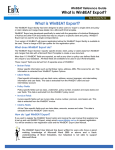Download User Guide.
Transcript
April 2015 Xccelerate User Guide DAWES MOTOR INSURANCE | 2015 Click to Here to Register User Guide Start a New Quote Referred Quote Approved Quotes Modify Options Bind Interim Cover Close Policy Extend Interim Cover FAQs A Brokers Guide Now providing instant quotes for straightforward risks. The Xccelerate system provides an easier, faster and more efficient quoting service that gives you more control of the quoting process, allowing you to tailor and modify options, as well as bind and close the right level of insurance cover. Get an instant quote for simple motor risks. And for more complex risks, the Dawes team will provide terms within a few short hours. Binding and closing insurance cover is simple and easy with Dawes Xccelerate. Page 1 April 2015 Xccelerate User Guide This section outlines the step by step quoting process. 1. Register your client You only need to register your client once. This way, you can do multiple quotes without having to re-enter details. Start New Quote Exotic, Prestige and Classic vehicles as well as Stretch Limousine Hire and Film Set cover. Or get a quote for a Driving Instructor policy. 2. Duty of Disclosure Tick the box to indicate that you have understood the contract requirements. 3. Choose the policy type From the drop down menu choose the policy type: Comprehensive Motor; Stretch Limousine Hire Film Set Cover 4. Search for the vehicle You can search for the vehicle using the registration or VIN number. Or you can manually enter the vehicle. 10 Easy Steps: 1. Register your client If the vehicle is not found: 2. Duty of Disclosure Enter the year Make: Select Not Found Click: Submit Vehicle and Refresh 3. Choose the policy type You can manually enter the make and model of the vehicle 4. Search for the vehicle 5. Enter vehicle details 6. Select the usage 7. Provide parking details 8. Enter driver details 9. Other Details 10. Finish & Submit A Brokers Guide Page 2 April 2015 Xccelerate User Guide 5. Enter vehicle details Enter the vehicle details including; Start New Quote For straightforward risks, you will receive an immediate quote. More complex risks may refer to an underwriter. When was the vehicle purchased? What was the total purchase price? Agreed value or market value? 6. Select the usage What is the primary use of the vehicle? What is the average frequency of use? If the vehicle is used for daily commuting; A daytime parking address is required. 7. Provide parking details Enter the full overnight parking address How is the vehicle parked overnight? 8. Enter driver details You can enter up to 5 authorised drivers 9. Other details You can add up to 10 cars. All drivers must be the same for all vehicles. . Additional information can include: Provide current renewal terms Competitive quotes Previous experience driving exotic vehicles. You can attach files, such as; Photos Purchase receipts Driving history. A Brokers Guide Provide details of any additional information that might support the application. For example: Current renewal terms are $1100. We are looking to win a competitive DAWES policy. 10. Finish and Submit Provide additional information or attach files to support the quote Our client’s renewal is $1500. We are looking to win a competitive DAWES policy. Page 3 April 2015 Xccelerate User Guide This section outlines the process of updating a referred quote and resubmitting for further assessment. If your quote is referred, the underwriter may ask you to clarify some of the information provided. Referred Quote Or you may need to correct some of the answers. In this case you will need to resume the quote to make changes and resubmit. 1. Action > Resume 2. Additional Click Action, then Resume to access your quote 2. Additional questions If the underwriter has provided additional questions, you will reply then update or change the answers. Reply in the text field to answer questions to acknowledge. 3. Progress bar Click on the progress bar to update the risk details. For example: Click on Vehicle Details to update the daytime parking address or to update usage. 5 Easy Steps 1. Action > Resume In this case, you will need to unlock your quote to make changes and resubmit for further assessment. An email notification will provide a quick link to access your quote. Some answers may need to be clarified, or corrected. You will receive an email notifying you that more information is required. 4. Update risk details Update the risk details as directed. Click Next to save updated information. Questions 3. Progress Bar 5. Finish and Submit 4. Update risk details 5. Finish & Submit Update and RESUBMIT your quote for approval Select the Progress Bar to update risk details. A Brokers Guide Page 4 April 2015 Xccelerate User Guide This section highlights the approved quote and summary of terms. Approved Quote An email is sent advising you that your quote has been approved Your Quote Has Been Approved The Registration Number, VIN Number or Engine Number is required to bind cover. Clauses and conditions are displayed. You will receive an email notifying you that your quote is approved. Registration Number Before binding cover, enter the Registration Number. Clauses Quote details, including the quote number are displayed Quote Details The quote is valid for 30 days A Brokers Guide The clauses will vary depending on the type of vehicle and risk. Take note of the Quote Number and Status. Save and Exit Click Save and Exit to return to the quote at a later time. Click Next to Bind cover Page 5 April 2015 Xccelerate User Guide This section highlights the options for modifying the approved quote Modify Options Before binding cover, modify options to get the right level. Recalculate Premium Increase the voluntary excess to reduce premiums You can short term or extend terms easily. Voluntary Excess Increasing the basic excess will reduce the premium. You can calculate anywhere between Zero and default commission if required. Select the amount then click Recalculate Premium Short term or Extended terms You can short term or extend terms if required. Click NEXT to bind with modified options. Choose the policy start date and policy end date. Click Recalculate Premium Commission Adjustment Available if Nett Commission is required. A Brokers Guide Modify the commission between zero and your broker default. Page 6 April 2015 Xccelerate User Guide This section outlines the process of binding interim cover When you are happy with terms and any modified options, you can then bind cover. The Interim cover period is 14 days. You can still make changes and modify cover during the interim period. Bind Interim Cover Once interim cover is bound, you have 14 days to close the policy OPTIONS TO PROCEED: Options to Proceed Bind Interim Cover: An interim cover reference number is given. Bind interim cover When you are happy with terms and all details are correct: 1. Click Bind Interim Cover to lock in terms. 2. Click Next. Submit for manual review Submit Quote for Manual Review: Submit changes for approval. Unlock Quote to Make Changes: Update or change the Interim cover. Cancel Quote: Terminates the quote. Prior to binding Interim cover, if you’d like an underwriter to review terms, you can submit for manual review. Unlock quote to make changes Unlock the quote if you need to make changes to the risk information. For example: adding an additional driver or changing the garaging address. Cancel quote A Brokers Guide This will resubmit the quote for review by the underwriter. This will terminate and cancel the quote. You cannot resume the quote once it has been cancelled. Page 7 April 2015 Xccelerate User Guide You can make changes and update information within the 14 day Interim cover period. Bind Interim Cover Documents are now available online, including a Certificate of Currency and the Application Summary Documents: Quote Summary Quote and Terms outlined Once cover is bound an interim policy number (beginning ‘INT’) will be generated. Click Save and Exit to return to the home screen Cover is now bound. The Application Summary is the equivalent of a pre-filled proposal form and has been created using your responses. It is important that a copy of the Application Summary is provided to the insured for their verification. We do not require a signed copy of the Application Summary OPTIONS TO PROCEED: Interim Cover Confirmation of Interim Cover Application Summary A manual proposal form is not required. Certificate of Currency Available immediately online A Brokers Guide Close policy At this stage you can close the policy and generate a policy number. A closing document is not required. Unlock interim policy to make changes Some changes that may need to be made to the interim policy can include; adding additional drivers or updating disclosure details. Cancel interim policy This will cancel interim cover and terminate the quote. Page 8 April 2015 Xccelerate User Guide This section outlines the process of closing the policy Close Policy Close the policy online. A closing document is not required. The broker disclosure is required before closing the policy. The Policy Number is displayed New Business documents will be emailed to you within 24 hours Any changes made after the policy is closed may incur a $20 endorsement fee Click each of the boxes to confirm: The Application Summary has been provided to and checked by the client, and they have confirmed all information is correct and complete, and any relevant additional information has been provided to us. Future amendments will be processed as an endorsement and may incur an endorsement fee. The client has given their instruction to proceed with the policy and that payment will be made within credit terms. OPTIONS TO PROCEED: The brokers closing is not required 1. 2. Click Confirm Close Click Next to close the policy The policy is now in force. New business documents will be emailed to you within 24 hours. A Brokers Guide Page 9 April 2015 Xccelerate User Guide This section outlines the process of extending the 14 day interim cover period. Extend Interim Cover If the 14 day cover period has expired you can still bind cover. Bound Interim Cover Tab: Policies are highlighted to indicate that interim cover has expired. Xccelerate will highlight those policies that have exceeded the 14 day interim cover period. You will need to follow these instructions to extend the Interim period before closing the policy. Refer to the Bound Interim Cover tab. Call the Dawes Motor team on 1300 188 299. Follow these steps to close the policy when the 14 day interim period has expired. Call the Dawes Team: Ph: 1300 188 299 1. Action > Resume Click Action then Resume 2. Save and Exit Click Save and Exit Once interim cover has been extended, you can close the policy. A Brokers Guide 3. Call the Dawes Motor team Call 1300 188 299 The Dawes team will extend the cover period allowing you to immediately close the policy. Page 10 April 2015 Xccelerate User Guide This section outlines FAQs and common troubleshooting steps How can I register a new broker? Complete the registration form. Your username and password will be emailed to you. FAQs Click here to register. Our website address is: dawes.com.au I was registered at a previous broker; can I still use the same login? You need to re-register under your new broker. www.dawes.com.au [email protected] Send an email to [email protected]. The Dawes team will reply with your new username. Ph: 1300 188 299 What vehicles do you insure? We insure exotic, prestige, classic, vintage/ veteran, high performance and other specialist vehicles such as kit cars and hot rods. We also insure stretch limousine and limousine fleets and offer Driving Instructor policies. Click here for a list of vehicles we insure. Any questions, call the Dawes team on 1300 188 299 Why can’t I find the vehicle? The vehicle might be pre-1960’s classic, prestige, specialist or exotic vehicle: A Brokers Guide Select the year. The select Not Found Click Submit Vehicle and Refresh Then manually enter the vehicle details Page 11 April 2015 Xccelerate User Guide Can I get an endorsement quote to add a vehicle to an existing policy? Please email the Dawes team at [email protected] We will provide endorsement terms within a few short hours. Can I get a quote for a motorbike? FAQs You will need to complete a manual quote sheet and email details to [email protected] www.dawes.com.au [email protected] Ph: 1300 188 299 Click here for a manual quote sheet. Can I remove a vehicle that has been quoted? You can remove a vehicle from your quote. Use the progress bar to navigate: Select Policy Details on the progress bar Select the number of vehicles to insure Click Next to update the required vehicles What if different drivers will be driving different vehicles? If different drivers will be driving different vehicles, please complete a manual quote sheet. A Brokers Guide Click here for a manual quote sheet. Send details to [email protected] The Dawes team will reply within a few short hours. Page 12 April 2015 Xccelerate User Guide Do I need to provide all details before I can get terms? We require all of the vehicle and risk details before we can provide terms. Xccelerate allows you to automatically bind and close cover. FAQs Some details will need to be checked and verified depending on the risk. Can I submit an expired quote? Yes. If an approved quote is over 30 days, it will need the underwriter to reapprove. This is as simple as unlocking the quote, making changes to ensure the information previously supplied is up to date and correct. www.dawes.com.au Submit the quote to Dawes via the normal quote process. [email protected] Ph: 1300 188 299 I can’t bind interim cover when the policy is to begin in over 30 days time The system will only allow you to bind an approved quote up to 30 days in advance. A Brokers Guide If the inception date is 30 days or less , you can proceed to bind. Page 13
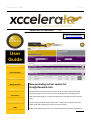
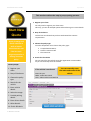

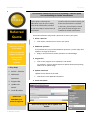



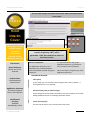


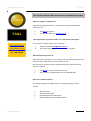
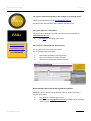
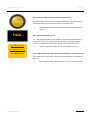
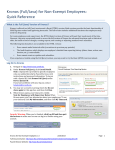



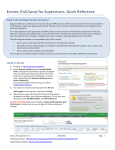

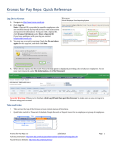
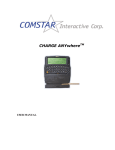

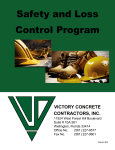
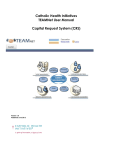
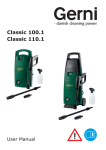
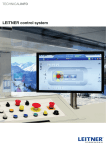
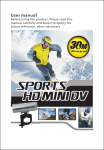
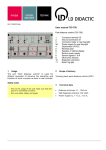
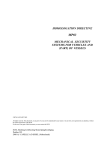
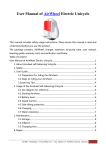
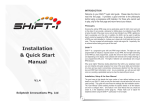
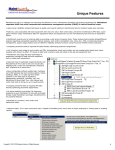
![STATUTORY INSTRUMENTS S.I. No.[ • ] of 20[ • ] SMALL PUBLIC](http://vs1.manualzilla.com/store/data/005664657_1-1d833bc83c9d446d3d2ea05d8407eb41-150x150.png)