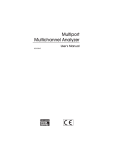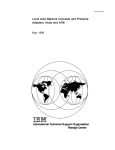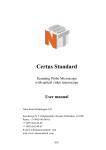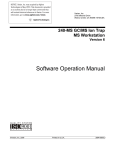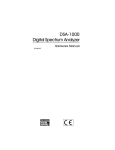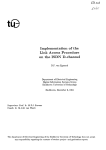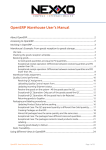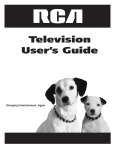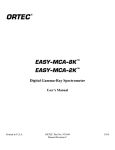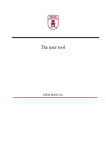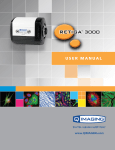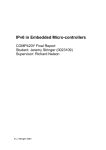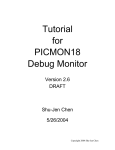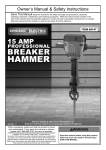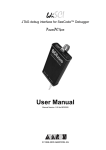Download 556A Acquisition Interface Module User`s Manual
Transcript
Model 556A Acquisition Interface Module 9231107E User’s Manual Copyright 2001, Canberra Industries, Inc. All rights reserved. The material in this manual, including all information, pictures, graphics and text, is the property of Canberra Industries, Inc. and is protected by U.S. copyright laws and international copyright conventions. No material in this manual may be reproduced, published, translated, distributed or displayed by any means without written permission from Canberra Industries. Canberra Industries, 800 Research Parkway, Meriden, CT 06450 Tel: 203-238-2351 FAX: 203-235-1347 http://www.canberra.com The information in this manual describes the product as accurately as possible, but is subject to change without notice. Printed in the United States of America. Microsoft and Windows are trademarks or registered trademarks of Microsoft Corporation in the United States and/or other countries. OS/2 is a trademark of IBM in the United States and/or other countries. VMS, OpenVMS, VAX, and AXP are trademarks or registered trademarks of Compaq Computer Corporation in the United States and/or other countries. Table of Contents 1. Introduction . . . . . . . . . . . . . . . . . . . . . . . . . . . . . 1 2. Controls and Connectors . . . . . . . . . . . . . . . . . . . . . . 2 Front Panel . . . . . . . . . . . . . . . . . . . . . . . . . . . . . . . . . . . . . . . . . . . . . . 2 Rear Panel . . . . . . . . . . . . . . . . . . . . . . . . . . . . . . . . . . . . . . . . . . . . . . 3 Internal Controls . . . . . . . . . . . . . . . . . . . . . . . . . . . . . . . . . . . . . . . . . . . 4 3. System Installation . . . . . . . . . . . . . . . . . . . . . . . . . 5 System Requirements . . . . . . . . . . . . . . . . . . . . . . . . . . . . . . . . . . . . . . . . 5 Installation . . . . . . . . . . . . . . . . . . . . . . . . . . . . . . . . . . . . . . . . . . . . . . 5 Host System Notes. . . . . . . . . . . . . . . . . . . . . . . . . . . . . . . . . . . . . . . . 7 Settting Up the Hardware . . . . . . . . . . . . . . . . . . . . . . . . . . . . . . . . . . . . 7 Setting Up the Software . . . . . . . . . . . . . . . . . . . . . . . . . . . . . . . . . . . . . 7 Installing the Option Cables . . . . . . . . . . . . . . . . . . . . . . . . . . . . . . . . . . . 7 Startup Sequence . . . . . . . . . . . . . . . . . . . . . . . . . . . . . . . . . . . . . . . . 8 4. Genie-VMS Setup . . . . . . . . . . . . . . . . . . . . . . . . . . 9 Getting Started with a Genie-VMS System . . . . . . . . . . . . . . . . . . . . . . . . . . . . . 9 Verifying the Genie-VMS Setup . . . . . . . . . . . . . . . . . . . . . . . . . . . . . . . . . . 11 5. Genie-2000/PC Setup. . . . . . . . . . . . . . . . . . . . . . . . 12 Adding the AIM . . . . . . . . . . . . . . . . . . . . . . . . . . . . . . . . . . . . . . . . . . 12 Defining the AIM. . . . . . . . . . . . . . . . . . . . . . . . . . . . . . . . . . . . . . . . . . 13 Device Setup . . . . . . . . . . . . . . . . . . . . . . . . . . . . . . . . . . . . . . . . . . 14 MCA . . . . . . . . . . . . . . . . . . . . . . . . . . . . . . . . . . . . . . . . . . . . 15 Sample Changer . . . . . . . . . . . . . . . . . . . . . . . . . . . . . . . . . . . . . . 16 ADC . . . . . . . . . . . . . . . . . . . . . . . . . . . . . . . . . . . . . . . . . . . . 17 MXR . . . . . . . . . . . . . . . . . . . . . . . . . . . . . . . . . . . . . . . . . . . . 19 LPT 8224/589 AMX . . . . . . . . . . . . . . . . . . . . . . . . . . . . . . . . . . . . 20 RPI 8224/589 AMX . . . . . . . . . . . . . . . . . . . . . . . . . . . . . . . . . . . . 21 Amplifier. . . . . . . . . . . . . . . . . . . . . . . . . . . . . . . . . . . . . . . . . . 22 High Voltage . . . . . . . . . . . . . . . . . . . . . . . . . . . . . . . . . . . . . . . . 23 The Settings . . . . . . . . . . . . . . . . . . . . . . . . . . . . . . . . . . . . . . . . . . 24 MCA . . . . . . . . . . . . . . . . . . . . . . . . . . . . . . . . . . . . . . . . . . . . 25 ADC . . . . . . . . . . . . . . . . . . . . . . . . . . . . . . . . . . . . . . . . . . . . 25 MXR . . . . . . . . . . . . . . . . . . . . . . . . . . . . . . . . . . . . . . . . . . . . 26 Amplifier. . . . . . . . . . . . . . . . . . . . . . . . . . . . . . . . . . . . . . . . . . 27 High Voltage . . . . . . . . . . . . . . . . . . . . . . . . . . . . . . . . . . . . . . . . 28 Input . . . . . . . . . . . . . . . . . . . . . . . . . . . . . . . . . . . . . . . . . . . . 30 Saving and Loading the Input Definition. . . . . . . . . . . . . . . . . . . . . . . . . . . . . . 31 More Information on the MID Editor . . . . . . . . . . . . . . . . . . . . . . . . . . . . . . . 31 Verifying the Genie-2000 Setup . . . . . . . . . . . . . . . . . . . . . . . . . . . . . . . . . . 31 Verifying the Genie-PC Setup . . . . . . . . . . . . . . . . . . . . . . . . . . . . . . . . . . . 32 6. Circuit Description . . . . . . . . . . . . . . . . . . . . . . . . . 33 NIM Input Power Section . . . . . . . . . . . . . . . . . . . . . . . . . . . . . . . . . . . . . 34 CPU Section . . . . . . . . . . . . . . . . . . . . . . . . . . . . . . . . . . . . . . . . . . . . 34 Acquisition Section . . . . . . . . . . . . . . . . . . . . . . . . . . . . . . . . . . . . . . . . . 34 Ethernet Section . . . . . . . . . . . . . . . . . . . . . . . . . . . . . . . . . . . . . . . . . . 35 7. Diagnostics Monitor Mode . . . . . . . . . . . . . . . . . . . . . 36 Power On Diagnostics . . . . . . . . . . . . . . . . . . . . . . . . . . . . . . . . . . . . . . . 36 Command Monitor Mode. . . . . . . . . . . . . . . . . . . . . . . . . . . . . . . . . . . . . . 37 Erase Local Terminal . . . . . . . . . . . . . . . . . . . . . . . . . . . . . . . . . . . . . . . . 38 Ethernet Monitor Mode. . . . . . . . . . . . . . . . . . . . . . . . . . . . . . . . . . . . . . . 38 Diagnostic Monitor Mode . . . . . . . . . . . . . . . . . . . . . . . . . . . . . . . . . . . . . 39 Preventive Maintenance . . . . . . . . . . . . . . . . . . . . . . . . . . . . . . . . . . . . . . 42 A. Specifications. . . . . . . . . . . . . . . . . . . . . . . . . . . . 43 Inputs/Outputs . . . . . . . . . . . . . . . . . . . . . . . . . . . . . . . . . . . . . . . . . . . 43 Manual Controls . . . . . . . . . . . . . . . . . . . . . . . . . . . . . . . . . . . . . . . . . . 43 Front Panel Indicators . . . . . . . . . . . . . . . . . . . . . . . . . . . . . . . . . . . . . . . 43 Performance . . . . . . . . . . . . . . . . . . . . . . . . . . . . . . . . . . . . . . . . . . . . 44 ADC Interface Port . . . . . . . . . . . . . . . . . . . . . . . . . . . . . . . . . . . . . . . . . 44 ii Acquisition Modes . . . . . . . . . . . . . . . . . . . . . . . . . . . . . . . . . . . . . . . . . 44 Acquisition Cycle Time . . . . . . . . . . . . . . . . . . . . . . . . . . . . . . . . . . . . . . 44 PHA Preset . . . . . . . . . . . . . . . . . . . . . . . . . . . . . . . . . . . . . . . . . . . . . 45 Environmental . . . . . . . . . . . . . . . . . . . . . . . . . . . . . . . . . . . . . . . . . . . 45 Connectors . . . . . . . . . . . . . . . . . . . . . . . . . . . . . . . . . . . . . . . . . . . . . 45 Power Requirements . . . . . . . . . . . . . . . . . . . . . . . . . . . . . . . . . . . . . . . . 45 Physical . . . . . . . . . . . . . . . . . . . . . . . . . . . . . . . . . . . . . . . . . . . . . . . 46 Accessories . . . . . . . . . . . . . . . . . . . . . . . . . . . . . . . . . . . . . . . . . . . . . 46 B. Signal Connectors . . . . . . . . . . . . . . . . . . . . . . . . . 47 Local Terminal Connector . . . . . . . . . . . . . . . . . . . . . . . . . . . . . . . . . . . . . 47 Data Interface Connecters . . . . . . . . . . . . . . . . . . . . . . . . . . . . . . . . . . . . . 48 ICB Interface Connector . . . . . . . . . . . . . . . . . . . . . . . . . . . . . . . . . . . . . . 50 Ethernet Interface Connectors . . . . . . . . . . . . . . . . . . . . . . . . . . . . . . . . . . . 52 NIM Power Connector . . . . . . . . . . . . . . . . . . . . . . . . . . . . . . . . . . . . . . . 52 C. Hardware Setup Diagrams . . . . . . . . . . . . . . . . . . . . . 53 Typical ICB Bus Installation . . . . . . . . . . . . . . . . . . . . . . . . . . . . . . . . . . . . 53 Multiple 556A AIMs in a Network. . . . . . . . . . . . . . . . . . . . . . . . . . . . . . . . . 54 556A AIM with 554 RPI and AMX Modules . . . . . . . . . . . . . . . . . . . . . . . . . . . 55 D. Field Installing the Option Cables . . . . . . . . . . . . . . . . . 57 E. Interface Technical Information . . . . . . . . . . . . . . . . . . 58 Interface Signals . . . . . . . . . . . . . . . . . . . . . . . . . . . . . . . . . . . . . . . . . . 58 Sample Changer Timing . . . . . . . . . . . . . . . . . . . . . . . . . . . . . . . . . . . . . . 58 Start/Stop Timing . . . . . . . . . . . . . . . . . . . . . . . . . . . . . . . . . . . . . . . . . . 59 F. Ethernet Command Set . . . . . . . . . . . . . . . . . . . . . . 60 Sample Changer Interface . . . . . . . . . . . . . . . . . . . . . . . . . . . . . . . . . . . . . 60 Start/Stop Interface . . . . . . . . . . . . . . . . . . . . . . . . . . . . . . . . . . . . . . . . . 61 Old/New AIM Differentiation . . . . . . . . . . . . . . . . . . . . . . . . . . . . . . . . . . . 61 G. Installation Considerations . . . . . . . . . . . . . . . . . . . . 62 iii 1. Introduction The Canberra Model 556A Acquisition Interface Module (AIM) a single-width NIM, has both 10 Base 2 and AUI Ethernet interfaces conforming to IEEE 802.2/802.3 communication standards. The module has been designed with two high-speed ADC ports and an Instrument Control Bus (ICB) for programmable front-end NIM units. Connected to an Ethernet network, the 556A allows data acquisition from any computer on the network. The 556A is a single-processor design with overall control managed by an 80C186 16-bit microprocessor and data acquisition functions handled by a high-speed acquisition engine. An Ethernet processor is responsible for communications between the module and the Host computer. The 556A AIM can acquire data in PHA or Loss-Free PHA mode from either ADC port independently. The AIM contains 64K, 32-bit channels of local acquisition memory and can acquire data from both ADCs at a maximum aggregate rate of 1 MHz (500 kHz for a single input). Preset and elapsed times are maintained within the module with centisecond resolution. The AIM will automatically terminate acquisition upon reaching the preset live or real time or a preset total counts in a region. If module power is lost, the spectral memory will be retained for up to three days. An optional sample changer interface is provided for ADC 1 and optional independent start/stop functions are provided for both ADC channels. The 556A AIM serves as a link between a host computer and signal processing NIM. This NIM can be configured with manual and/or programmable versions of Canberra’s ADC, AMP, HVPS, AMX building blocks to tailor the system to the needs of any application. A single AIM in conjunction with a Genie family workstation can control a whole Bin of programmable NIM for total computer front-end configuration and control. Controls and Connectors 2. Controls and Connectors This is a brief description of the 556A’scontrols and connectors. For more detailed information, refer to Appendix A, Specifications. Front Panel Figure 1 Front Panel Indicators and Connector 2 Rear Panel Rear Panel Figure 2 Rear Panel Connectors 3 Controls and Connectors Internal Controls Figure 3 Internal Controls and Connectors Delay Settings 0.75 µs Delay 1.0 µs Delay . 1.5 µs Delay . 2.0 µs Delay . . . . . . . . . . . . . . . . . Both sets of jumpers in (JP2/JP4 and JP3/JP5). JP2 and JP4 in, JP3 and JP5 out (factory setting). JP2 and JP4 out, JP3 and JP5 in. Both sets of jumpers out (JP2/JP4 and JP3/JP5). Note: Only jumpers JP2 through JP5 should be changed. Moving any other jumpers will affect the operation of the module. 4 System Requirements 3. System Installation Refer to the AIM/ICB System Installation Manual for a typical ICB installation and technical information. System Requirements This procedure assumes that the following equipment is available: • Host (OpenVMS®) VAX® or AXP® Server or Workstation or Any computer capable of running the Microsoft® Windows® Operating System. • System Software OpenVMS Version 5.5-2, AXP Version 1.5, or later, 480198 Genie-VMS® Spectroscopy Applications Software. or Windows® and S500 or S502 Genie-2000 Basic Spectroscopy Software. or OS/2® Version 2.0 or later, S400 or S402 Genie-PC Basic Spectroscopy Software and S410 Genie-PC AIM SFT Driver. • Communications: Fully IEEE 802.3 and IEEE 802.2 compliant Ethernet interface. • A NIM Bin which can supply sufficient power (see “Power Requirements” on page 45). • Installed Ethernet Transceiver and transceiver cable for external transceiver application. (See Ethernet Transceiver manual for installation procedure.) • An optional VT100 or compatible terminal set for 9600 baud, 8 data bits, no parity and 1 stop bit (required only for diagnostics). • One 556A AIM module and serial diagnostics cable. Installation The following procedure describes how to install a Model 556A AIM module for remote acquisition in an existing system. 5 System Installation Carefully unpack the unit, verifying that you have received the Model 556A AIM module and all accessories (refer to “Accessories” on page 46). Thoroughly inspect all equipment for damage that may have occurred during transit. If there are no problems with the equipment, proceed with the following steps: 1. When the AIM is shipped from the factory, the transfer times for both ADCs are set at 1 µs. This will allow a maximum cable length of 4.5 m (15 ft). If these are the desired settings, go to step two. If you’d like to change the transfer time settings, remove the 556A’s right side-panel. Referring to Figure 3 on page 4, change jumpers JP2-JP5 then replace the right side-panel. Use the following guidelines to select the transfer rate: If the cables between the AIM and the ADCs are short, (i.e., less than 2 m (6 ft)), the fastest transfer rate can be selected. If the cables are long (i.e., more than 4.5 m (15 ft)), the slowest rate should be selected. 2. Always turn off the power to a NIM bin which contains an AIM module before inserting or removing any modules or connecting an Ethernet transceiver cable or 10 Base 2 cable. 3. For 10 Base 2 applications, connect the thinwire network to the 556A’s 10 Base 2 port with a “T”-connector (Figure 2 on page 3). For external Ethernet transceiver applications the AUI cable needs to be installed. To install the AUI cable remove the top cover and plug the AUI cable into the AUI connector (Figure 3 on page 4) and feed the AUI cable through the internal connector slot on the rear panel (Figure 2 on page 3) to connect the AIM module to the external Ethernet transceiver. Refer to the external Ethernet transceiver documentation for connection details. The AIM connects to any IEEE 802.3 compliant transceiver, such as a DEC DESTA and H4000. Each AIM has a unique network address in the form 00-00-AF-00-nn-nn. The last three digits are assigned to the AIM at the factory and are printed on a label on the module’s front panel. You will need this address to specify which AIM you want to access. The AIM will operate in any legal Ethernet configuration. However, use caution if you run the AIM through an Ethernet bridge due to the large amount of traffic generated by the AIM. Bridges can be set up to ignore any message with the AIM address prefix “00-00-AF”. 4. Orient the cable from the ADC or AMX (see Figures 27, 28 or 29 starting on page 53) so that its pin one indicator (an arrow on the connector itself or a highlighted colored cable) is up and connect it to one of the keyed 34-pin ADC connectors on the AIM’s rear panel. See Figure 2 on page 3 for location of the connectors. 6 Installation 5. Within two seconds of power on, the TEST and OK LEDs will turn on. Within 10 seconds, the IN USE LED will begin flashing. TEST and OK will stay on with IN USE Flashing for approximately 10 seconds. During this time, The 556A is waiting for a Bootstrap Enter Command. If this command is not received within 10 seconds, the unit will exit to the Main Application. This is indicated by all of the front panel LEDs flashing then turning off. Within 10 seconds the OK LED will turn on. This indicates that the Module has entered the Main Application and is ready to accept Host Commands. If any other LED turns on, this indicates an error condition, meaning that the Module may not be ready to accept host commands. If no Ethernet connection is detected the Error LED will be activated. At this point, both the Thinwire and AUI ports are enabled. After making either the Thinwire or AUI connection, the Error LED will go out when packets are processed. Host System Notes The host system updates the status of the AIMs on the network every 20 seconds; therefore you may have to wait a few seconds for the host to recognize a new AIM. If an AIM is reset (via power up or local terminal command), the host system reconfigures the AIM automatically. Settting Up the Hardware For your convenience, the diagrams in Appendix C, “Hardware Setup Diagrams” (page 53), show the interconnections for several of the more common systems. They are provided to help you set up a system using the 556A AIM. Setting Up the Software Before you can use your Model 556A Acquisition Interface Module with one of Canberra’s Genie systems, you’ll have to create an MCA Input Definition file so the Genie software can work with it. Genie-VMS For a Genie-VMS system, refer to “Genie-VMS Setup” on page 9. Genie-2000 or Genie-PC For a Genie-2000 or Genie-PC system, refer to “Genie-2000/PC Setup” on page 12. Installing the Option Cables The cables for either the Start/Stop Option or the Sample Changer Option are normally installed at the factory. If you need to install either of these cables in the field, follow the steps in Appendix D, “Field Installing the Option Cables”, on page 57. 7 System Installation Startup Sequence When the 556A’s power is first turned on, the Test and Ok LEDs will turn on and within 10 seconds, the In Use LED will begin flashing. The Test and Ok LEDs will stay on and the In Use LED will continue to flash for approximately 10 seconds. During this initialization period, the 556A will wait for a Bootstrap Enter command. If this command is not received within 10 seconds the 556A will exit to the Main Application. This is indicated by all of the front panel LEDs flashing and then turning off. Within 30 seconds of power on, the Test LED will turn on, indicating that the 556A has entered the Main Application and is conducting its power on test sequence. If no errors are encountered within 30 seconds, the Ok LED will turn on, indicating that the 556A is ready to honor Host Commands. If any other LED turns on, this indicates an error condition and the Module may or may not be ready to honor host commands. In the case of an error condition being encountered on start up the failure(s) will be displayed on the local terminal (if connected). If no errors are encountered, the 556A Main Menu will be displayed on the local terminal, if connected, after the power on sequence is complete. 8 Getting Started with a Genie-VMS System 4. Genie-VMS Setup This chapter tells you how to install and verify the operation of the 556A AIM on a Genie-VMS system with Model 480258 Integrated MCA Control Software. Getting Started with a Genie-VMS System For a host OpenVMS system, refer to the Model 480198 Genie-VMS Spectroscopy System Manual. A few commands are given below to get you started with a host OpenVMS system. To view the status of all the networked modules, type the following command: CONFIGURATION/DEVICE NI A report will be generated which shows the addresses of all the AIMs on the network. The CREATE command creates an MCA configuration. The format is: MCA CREATE [configuration name] [ADC input device] The following example causes the MCA configuration TEMP to be set up for the first ADC connected to the AIM module (2B1). Note that dashes and leading zeroes in the AIM’s address were omitted in the command. MCA CREATE TEMP NI2B1:1/CHANNELS=2K Where: MCA Utility which allows access to the facilities of the Integrated MCA control system, which controls all 9900 acquisition and display resources. CREATE Creates an MCA configuration. TEMP Name of the new configuration being created. NI Prefix identifies the ADC as networked. 2B1 AIM network address. :1 Indicates data is to be acquired from the first ADC port. 9 Genie-VMS Setup The following qualifiers were used in this command: /CHANNELS Specifies the number of channels per group for the new MCA configuration. In this case, the number of channels is 2048 (2K). The “MCA Commands” chapter in the Model 480198 Genie-VMS Command Descriptions Manual has more information on this command and its qualifiers. Next, to begin collecting data, you must turn on acquisition with the following command: MCA ON TEMP If you have display capability, you should see a spectrum. When you are finished acquiring data, turn acquisition off with the following command: MCA OFF TEMP Analyze the data by performing the following command: PEAK After analysis is complete, a report of the peaks which were found will be printed on the screen. (You can specify a listing file name using the /LIST qualifier, as follows: PEAK/LIST=[filename]). Now you can save the data on disk by performing the MOVE command. For example MOVE TEMP SAVE Where TEMP is the name of the source MCA configuration and SAVE is the name of the destination file. If the destination file already exists, a new version is created. Now that the data is saved to disk under the file name SAVE, you can release the AIM by deleting the MCA configuration TEMP. MCA DEL TEMP 10 Verifying the Genie-VMS Setup Verifying the Genie-VMS Setup 1. Log on to a host OpenVMS system. Enter the following command: CONFIGURATION/DEVICES NI A report which shows the status of all AIMs on the network is generated. The new AIM should be included in the report, as shown in the following example. (The report is updated every 20 seconds.) Memory Allocation Address Status Owned by Node Input Usage 1 2 3 4 NI19B Reachable FLAME NI58B Reachable 80000000 Free Free N/A N/A NI7A3 Reachable 80000000 Free Free N/A N/A NI622 Reachable 80000000 Free Free N/A N/A 2. Set up acquisition for the first ADC connected to the AIM with the command: MCA CREATE TEMP NInnnn:1/CHANNELS=2K Where nnnn are the least significant digits of the AIM’s address. Omit the leading zeros. For example, module address 2B1 would be written as “NI2B1”. After you enter this command, the AIM’s “In-Use” LED will turn on. 3. Turn on acquisition with the command: MCA ON TEMP The ACQUIRE LED for the first ADC should turn on. If you have display capability, you will see a spectrum acquiring. 4. Release the AIM with the command: MCA DEL TEMP 11 Genie-2000/PC Setup 5. Genie-2000/PC Setup This chapter tells you how to install and verify the operation of the 556A AIM on a Genie-2000 or Genie-PC system. Before you can use your Model 556A Acquisition Interface Module with the system, you’ll have to create an MCA Input Definition (MID) for it. In addition to the input definition, you should be aware of the MCA Adjust screens, which are described in detail in the “Gamma Acquisition and Analysis” chapter of the Genie-2000 Operations Manual or Genie-PC Basic Operations Manual. MID Wizard or MID Editor? For a simple configuration, such as a single-input system, you can use the MID Wizard to help you set up your MCA Input Definition quickly and easily. The “MCA Input Definition” chapter in your Genie-2000 Operations Manual or Genie-PC Basic Operations Manual has information on using the MID Wizard. Most AIM configurations, however, are more complex than the MID Wizard was designed to handle, so you’ll need to use the MID Editor to create or edit your definition. The rest of this chapter explains how to use the MID Editor to create an AIM Input Definition. Adding the AIM To add an AIM MCA to the MCA Definition Table: 1. Start the MID Editor by double clicking on its icon in the Genie-2000 Program Group. 2. Select Edit | Add MCA. This will bring up a list of MCAs, grouped by board type. This will bring up the Add MCA dialog (Figure 4). 3. In the Add MCA window, click on the ‘+’ next to the “Network MCAs” board type. 4. Highlight the AIM MCA (Figure 4), click the Add button to add it to the MCA Definition Table. Then click on the Done button. Note: Figure 4 shows the MID Editor’s Add MCA dialog for Genie 2000 V2.1 and later. Earlier versions of the MID Editor do not group MCAs by board type. 12 Defining the AIM Figure 4 The ADD MCA Dialog Defining the AIM To define the MCA, click on the definition table entry for the AIM module. That selects it as the MCA to be operated upon. Address Settings In the sections which follow you’ll be required to enter instrument address settings such as the AIM module’s Station (Ethernet) Address and the ICB Address for any programmable NIM you may be using. Refer to your NIM unit’s manual for information on setting the ICB address for each unit. The values you enter must correspond to the settings on the NIM unit(s) that you are going to use. LPT Parallel Port Assignments In order to control a sample changer or an AMX module through an LPT (parallel) port, the port must be assigned to the device to be controlled (see “Address Settings”, above). In order to know which LPT port number to use, you must know which physical address is assigned to which logical port number. Refer to your computer’s technical documentation or use the Windows Control Panel’s System icon to determine which physical parallel ports are available and what address has been assigned to each one. 13 Genie-2000/PC Setup Device Setup Device setup covers setting the parameters for the system’s hardware, starting with the MCA itself. Clicking on Device in the Menu bar shows the menu in Figure 5. There is a command in the menu for each of the hardware sections of the MCA. The disabled (grayed) commands do not apply to the MCA currently being set up. Figure 5 The Device Setup Menu You’ll notice that the MXR and Stabilizer commands are disabled, since there are no Digital Stabilizer functions which need to be specified, and the MXR command is only enabled when you specify that a Mixer/Router is to be used. 14 Defining the AIM MCA We’ll begin by defining the characteristics of the AIM MCA itself. This is done with the Dialog Box shown in Figure 6, which pops up when you select the MCA command from the Device menu. Figure 6 The MCA Settings Dialog Full Memory and Number of ADCs Radio buttons are used to specify the maximum number of data channels to be used and the number of ADCs to be connected to the module. Simply click on your choice for each, keeping in mind that if you’ll be using two ADCs, each will receive half of the Full Memory size that you select. For proper operation, the first input entry for the AIM must be connected to AIM ADC 1. If two ADCs are selected, the second input entry must be connected to AIM ADC 2. This means that the Device Setup and Settings will have to be performed for each of the ADCs. Click on one of the inputs to set it up. After completing the setup for that input, click on the next input and repeat the process for that ADC. Station Address Since the AIM connects to the system via Ethernet, you must specify the network address that will be used to communicate with the module. Click on the Station Address Text Input Box to select it for editing, then enter the four digit address which has been assigned to the AIM module which you are setting up. 15 Genie-2000/PC Setup Sample Changer If you’re going to be using a Sample Changer, select that command from the Device menu next. The result will be the Dialog Box shown in Figure 8. Figure 8 The Sample Changer Dialog Device Driver This parameter sets the type of sample changer, if any, that is going to be used. To see the available choices, click on the Down Arrow, then click on your choice in the list. LPT Sample Changer If you specified that the Sample Changer was going to be connected to one of your PC’s parallel printer ports, the Dialog Box will change to that shown in Figure 7 to allow you select the port that is to be used. Click on the Down Arrow, then click on the port number (LPT1, LPT2, or LPT3) that is to be used. Figure 7 Setting an LPT Sample Changer 16 Defining the AIM RPI Sample Changer If you had selected the RPI (Remote Parallel Interface) Sample Changer, the Dialog Box you’d see would be similar to the one shown in Figure 7, but with “ICB Address” in place of “LPT Port” and with an additional text box called “Start with line”. Since RPI Sample Changers connect to the AIM’s Instrument Control Bus (ICB), the first thing you have to specify is the sample changer’s ICB address. Click on the ICB Address Down Arrow, then select an ICB address from the Drop Down List. A similar process is used for the Start with line parameter, with the selected line number representing the number of the input/output line pair on the RPI that will be used for sample changer control. ADC To set up the AIM’s ADC, click on the Device | ADC command to see the Dialog Box shown in Figure 9. Figure 9 The ADC Device Dialog You can choose whether you’re going to use a Mixer/Router (also called Analog Multiplexer or AMX) or a Stabilizer with it. If you choose Stabilizer, you’ll notice that there are no selections to make under Stabilizer in the Settings menu. If you enabled a Mixer/Router, you’ll notice that the MXR column of the Genie-2000 (or Genie-PC) entry in the MCA Definition Table now contains the entry 1-1M. This means that a Mixer/Router has been selected, is currently set to only one input, and the Mixer/Router is of the Manual control type. 17 Genie-2000/PC Setup Device Driver Just as in the Sample Changer Dialog Box, a Drop Down list is used to specify the type of ADC which will be connected to the AIM. Click on the Down Arrow, then click on your choice from the list. Note that from a setup point of view, the only difference between the 9633 and the 9635 is the maximum conversion gain (16K vs. 8K). ICB Address Since the 9633 and 9635 ADCs also connect to the AIM’s Instrument Control Bus, the first thing you have to specify is the ICB address. Click on the ICB Address Down Arrow, then select an ICB address from the Drop Down List. Note that each module connected to a given AIM must have a unique ICB address. Mixer/Router To use a Mixer/Router, also called an Analog Multiplexer or AMX, click on the Mixer Router Check Box to select it. (If you’re not going to use a Mixer/Router, skip ahead to “Amplifier” on page 22.) Selecting Mixer/Router makes the AIM entry in the MID definition table look like the one shown in Figure 10. Figure 10 MID Definition Table with a Mixer/Router In the MXR column you’ll see the entry 1-1M to indicate that a single-input manually controlled Mixer/Router is going to be used. The next section (MXR) will show you how to change that setting to the one you’ll actually be using. 18 Defining the AIM MXR With Mixer/Router selected in the ADC setup, you’ll see the MXR command in the Device menu. Selecting it will result in the Dialog Box in Figure 11. Figure 11 The Mixer/Router Drivers Device Driver Once again the first step is to tell the system about the type of device you’re going to be using. Click on the Device Driver box’s down arrow to see the list in Figure 12. Figure 12 The Mixer/Router Drivers 19 Genie-2000/PC Setup The Model 8224/589 AMX can be connected to your system in one of two ways. If it’s going to be controlled through one of your PC’s parallel ports, click on LPT 8224/589 AMX; if the Mixer/Router is going to be connected to the AIM’s ICB, click on RPI 8224/589 AMX. Note that if you choose RPI 8224/589 AMX, you must have a Remote Parallel Interface (RPI) available on your AIM module’s ICB to control the Mixer/Router. LPT 8224/589 AMX This choice changes the Dialog Box to that shown in Figure 13. Click on the LPT Port box’s down arrow to specify the parallel printer port you’re connecting the AMX to. Figure 13 The LTP Controlled Mixer/Router Dialog Once that has been done, radio buttons are used to select the number of inputs to the Mixer/Router. Note the Channels/Input and Full Memory fields displayed just below the Inputs section of the Dialog Box. As you change the number of inputs, the Channels/Input display will automatically be updated to let you see exactly how the system will be configured. 20 Defining the AIM RPI 8224/589 AMX Selecting this changes the Dialog Box to the one shown in Figure 14. Drop Down Lists are used to set the module’s ICB Address and Start with line. The “Start with line” parameter indicates which set of eight output lines on the RPI is going to be used for multiplexer (AMX) control. Now select the radio button for the Number of inputs that you’ll be using. Figure 14 The RPI Controlled Mixer/Router Dialog Note: If you are going to be using a Mixer/Router, each of the MXR’s inputs will show up as a separate input in the MID’s input definition table, as shown in Figure 15, and each will have its own Amplifier and High Voltage Bias Supply. Figure 15 The RPI Controlled Mixer/Router Dialog 21 Genie-2000/PC Setup This means that the sections which follow will have to be performed for each of the MXR’s inputs, so before going on, click on one of the Inputs to select it for setup. After completing the setup for that input, click on the next input and repeat the process until all of the MXR’s inputs have been defined. Amplifier The spectroscopy amplifier that’s going to be used is set up next with the Amplifier command in the Device menu, which uses the Dialog Box in Figure 16. Figure 16 The Amplifier Device Dialog Device Driver A Drop Down List is used to select between a Manual Amplifier and the Model 9615 Programmable Spectroscopy Amplifier. If you’ll be using a manually controlled amplifier, there are no settings to make. If you select the 9615, the Dialog Control in Figure 17 will appear to allow you to specify the amplifier’s ICB Address. As we’ve seen in the previous sections, it’s set through a Drop Down List. Note that the amplifier, like all ICB modules connected to any one AIM, must have its own unique address. 22 Defining the AIM Figure 17 The ICB Amplifier Dialog High Voltage The last device to set up is the High Voltage Bias Supply for your Detector. This is done with the High Voltage command in the Device menu, which pops up the Dialog Box in Figure 18. Figure 18 The High Voltage Dialog Functionally, this Dialog Box operates just like the one for the amplifier. First you select the type of device, then – if it’s an ICB device – you specify its unique ICB Address. 23 Genie-2000/PC Setup If you’re using multiple ADCs and/or multiple inputs via a Mixer/Router you’ll need multiple input definitions, so be sure you’ve set up all of your AIM’s inputs as discussed in this section. Note that for many of the parameters, the initial values entered during Settings can be adjusted as necessary from within the Acquisition and Analysis Acquisition and Analysis application. The text will specify which controls can be changed only from the MID. The Settings The commands in the Settings menu set the MCA’s operating parameters. Note that for many of the parameters, the initial values entered during Settings can be adjusted as necessary from within the Acquisition and Analysis Acquisition and Analysis application. The following descriptions of each parameter specify which controls can be changed only from the MID Editor. Begin your Settings setup in the MID definition table by clicking on the AIM input that is to be set up. Once you’ve selected the input, the Settings menu, shown in Figure 19, is used to set its initial operating parameters. Figure 19 The Settings Menu You’ll notice that some commands are disabled here, since those functions are not available for an AIM. The MXR (Mixer/Router) command will only be enabled when the Device description of the ADC includes a Mixer/Router. 24 Defining the AIM MCA Selecting the Settings | MCA command lets you set the MCA’s data acquisition mode by clicking on the Drop Down arrow, scrolling to the mode you want to use, and clicking on it. Note that the mode can be also be changed from within the Acquisition and Analysis Acquisition and Analysis application. ADC The ADC command in the Settings menu uses the Dialog Box in Figure 20 to establish the initial control settings for the 9633 and 9635 ICB ADCs. Figure 20 The ADC Settings Dialog Since the ADC’s Scroll Bar controls may need to be changed often in the course of daily work, they can be adjusted both here and in the Acquisition and Analysis application. Since some of the controls, such as Acquisition Mode, are not usually changed during the course of data acquisition, they can only be changed here. Conversion Gain This Scroll Bar is used to set the Conversion Gain of the ADC. Clicking on the arrows at the ends of the Scroll Bar changes the gain by a factor of two. Offset The ADC’s Digital Offset can be adjusted from 0 to 8064 channels in 128 channel steps (0 to 16 256 channels in 256 channel steps for a 16K ADC). LLD The ADC’s Lower Level Discriminator (LLD) can be set from 0.0% to 100.0% of the ADC’s full scale input. 25 Genie-2000/PC Setup ULD The ADC’s Upper Level Discriminator (ULD) can be set from 0.0% to 110.0% of the ADC’s full scale input. The window between the LLD and ULD settings is used as a “filter” to limit the energy range to be considered by the ADC. Only signals within this window will be converted. Zero The ADC Zero can be set between –3.0% and +3.0% of full scale. Acquisition Mode The Acquisition Mode is either PHA (Pulse Height Analysis) or SVA (Sample Voltage Analysis). This control can only be changed here. Coincidence Mode The ADC’s input gating is either Coincidence mode or Anticoincidence mode. This control can only be changed here. Coincidence Timing If input gating is going to be used, it can be set to Early or Late Coincidence Timing. This control can only be changed here. Peak Detect If Automatic peak detection is selected, the ADC will begin converting the input pulse at the peak’s maximum amplitude. Choosing Delay will cause the conversion to start at a fixed (front panel adjustable) time after the peak’s leading edge. This control can only be changed here. Transfer Timing For maximum throughput, you would normally want the ADC to operate in the Overlap mode. That is, the ADC will begin converting the next input pulse while the previous pulse is being stored. This control can only be changed here. However, when you’re doing coincidence work or using a Mixer/Router, you need a precisely predictable ADC dead time. For those cases, choose Nonoverlap mode. MXR If you select this command, you’ll see a message telling you that there are currently no adjustable MXR controls. Click on OK to acknowledge it. 26 Defining the AIM Amplifier Selecting this command from the Settings menu will pop up the Dialog Box shown in Figure 21. Figure 21 The Amplifier Settings Dialog Though many of the Amplifier controls can also be adjusted in the Acquisition and Analysis application, the Preamp Type, Shaping Mode, Input Mode, Input Polarity, LTC Mode, and Inhibit polarity can only be changed in this Dialog Box. Coarse Gain The Amplifier’s Coarse gain setting is selected from the drop down list. The total gain is the product of all three Gain controls Fine Gain The Fine gain control is set by a Scroll Bar. S-fine Gain The S-fine Gain control can be used to establish a specific gain (energy per channel). BLR Mode Radio buttons set the Baseline Restorer to either Symmetrical or Asymmetrical Mode. PUR Radio buttons enable the amplifier’s Pulse Pileup Rejector (On) and Live Time Corrector or disable it (Off). 27 Genie-2000/PC Setup Preamp Type Specify the preamplifier type: TRP (transistor reset preamp) or RC (RC coupled). This control can only be changed here. Shaping Mode Select either Gaussian or Triangular pulse shaping for the amplifier. This control can only be changed here. Shaping Set this control to the shaping time constant you want to use for this datasource. When the datasource is first opened, this setting is compared with the amplifier’s setting. The system will remind you if the two settings are not the same so that you can correct the amplifier’s setting. Input Mode Select either Normal or Off input mode for the amplifier. This control can only be changed here. Inp. Polarity Select either Positive or Negative input polarity for the amplifier. This control can only be changed here. LTC Mode Select the amplifier’s LTC (Live Time Correction) Mode: Normal or LFC (Loss Free Counting). This control can only be changed here. Inh. Polarity If you’re using a reset-type preamplifier, such as a TRP, you’ll have to select the polarity of its Inhibit signal: Positive or Negative. This control can only be changed here. High Voltage The Settings menu’s High Voltage command sets up the High Voltage Power Supply. Of all of the controls shown in Figure 22, only the Voltage control can also be adjusted from within the Acquisition and Analysis Acquisition and Analysis application; all of the others can only be changed in this dialog box. Voltage The Voltage control sets the power supply’s operating Voltage, which cannot exceed the limit set in Voltage Limit. This control can also be adjusted in the Acquisition and Analysis application. 28 Defining the AIM Figure 22 The High Voltage Settings Dialog Voltage Limit The Voltage Limit control establishes the maximum level to which the power supply may be set. This control must be set before the Voltage control is adjusted. Over. Latch The Overload Latch command refers to the power supply’s ability to shut itself down if an excess current condition is sensed. Select Disable to automatically restore the high voltage when the overload condition is corrected. If you select Enable, the alarm will be latched. This means that the latch must be reset through the MCA Adjust (in the Acquisition and Analysis application) screen before high voltage will be restored. Inh. Latch The Inhibit Latch command works in the same manner as the Overload Latch command, except that it is triggered by the Inhibit signal from the associated preamplifier. Inh. Signal The Inhibit Input Signal is compatible with all Canberra preamps; it isn’t necessary to select the signal level to match the HV Inhibit level of your Canberra preamp. The 5V and 12V selections are provided for compatibility with Inhibit signals from instruments made by other manufacturers. Please consult the manual provided with that preamp for its Inhibit Signal Level requirements. Polarity The Polarity setting must match the high voltage polarity expected by the associated detector. 29 Genie-2000/PC Setup Input The Input command, Figure 23, is used to change the name of the Input and define the Input. These commands are not available in the Acquisition and Analysis application. Figure 23 The Define Input Dialog Input Name The default DETnn name is initially assumed as the name for your Input. But since it is displayed in a Text Input box, you can easily change the name by clicking on the current name to select it, then typing in the new name, which can be up to eight characters long. This is the name by which the detector is referred to in all applications. Detector Type Use this drop-down list to select the type of detector to be used with this MCA; this also assigns appropriate default values to the spectrum display and analysis parameters. Input Size This parameter defaults to the number of channels that you selected during the MCA Device setup. To use less than the maximum available memory, slide the Scroll Bar to select the size you want. Out of Service Select the Out of Service Check Box when the MCA or its front end electronics are temporarily disconnected from the system. Though the MCA will still be listed in your MCA Definition File, it will not be available for data acquisition. Memory Groups This Check Box is used with the Input Size control to segment the memory of the MCA into Halves, Quarters, and so forth. This is a two-step process. 30 Saving and Loading the Input Definition 1. First, you’ll have to set the Input Size to the desired group size. For example, to operate an 8192 channel MCA in quarters, set the Input Size to 2048. 2. Then click on the Memory groups Check Box to enable it. The numeral 4 will appear in the brackets to let you know that the MCA is set to four quarters of 2048 channels each. Saving and Loading the Input Definition Having completed a definition, the next step is to save it in a disk file so it can be used in the future. Use the Save and Save as commands under the File menu to save the definition. After having saved the definition, the next step is to load it into the run-time database so that it can be used by the Genie2000 applications. Use the Load To command to load the definition. Refer to the “MCA Input Definition” chapter of the Genie 2000 Operations Manual or Genie-PC Basic Operations Manual for additional information regarding saving and loading definition files, as well as editing existing files. More Information on the MID Editor You can find information on Changing the Editor’s Summary View, Editing an MCA Definition and Using MCA Definition Tables in the “MCA Input Definition” chapter of the Genie-2000 Operations Manual or the Genie-PC Basic Operation Manual. Verifying the Genie-2000 Setup This section tells you how to verify the operation of the 556A AIM on a Genie-2000 system. 1. Create and save the MID file and install the 556A in a system. 2. Start the Gamma Acquisition and Analysis application and open the AIM datasource by selecting File | Open datasource, then choosing the AIM datasource. Now click on the Acquire On button to start data acquisition. The AIM’s ACQUIRE LED for the selected ADC should turn on and you should see a spectrum acquiring. 31 Genie-2000/PC Setup 3. Click on the Acquire Off button to stop acquisition. Select File | Close to close the datasource and release the AIM. Verifying the Genie-PC Setup This section tells you how to install and verify the operation of the 556A AIM on a Genie-PC system. 1. Create and save the MID file and install the 556A in a system. 2. Start Genie-PC’s Spectroscopy Assistant application. For more information, refer to Chapter 4, Spectroscopy Assistant Tutorial and Chapter 7, Spectroscopy Assistant Reference, in your Genie-PC Basic Operation Binder. 3. Start the MCA View Control application by selecting it from the Spectroscopy Assistant’s Applications menu. In the MCA View Control window, open the AIM datasource by selecting File | Open datasource, then choosing the AIM datasource. Now click on the `Acquire On’ button to start data acquisition. The AIM’s ACQUIRE LED for the selected ADC should turn on and you should see a spectrum acquiring. 4. Click on the MCA View Control’s Acquire Off button to stop acquisition. Select File | Close to close the datasource and release the AIM. 32 6. Circuit Description Each of the major sections of the Model 556A described here refers to the appropriate sheet of the schematic, which can be ordered from Canberra with the Schematics Request Form at the end of this manual. Figure 24 shows a block diagram of the Model 556A. Figure 24 AIM Block Diagram 33 Circuit Description NIM Input Power Section (Schematic sheet 2). All dc power required by the AIM is provided by this section. The +6.0 V dc supplied by the NIM bin is used to derive the +5.0 V required by the AIM logic. RV1 is used to adjust the +5.0 V to be within the specified tolerance. The +12.0 V supplied by the NIM bin is filtered then used to provide power to the external AUI transceiver via J-1. CPU Section (Schematic sheets 4 and 6). The CPU section is based upon the Intel 80C186XL-12 Microprocessor (U47). The microprocessor operates at 12 MHz, which is derived from U58, a 24 MHz oscillator. The microprocessor code executes out of two AM29F010 Flash Memories (U52 and U57). Each Flash is 8 bits by 128k with the two providing a memory space 16 bits by 128k. The Microprocessor STACK and other volatile memory is provide by two static RAMs. Each SRAM is 8 bits by 32k, with the two providing a 16 bit by 32k memory space. Both SRAMs are backed up via U59, a DS1210, using C26, a Super Capacitor, as a backup power source. U49 is a DS1232 Watch Dog Timer. This chip functions as a power on reset generator, power failure detector, and microprocessor out of control detector. U48 is a PAL, which provides decode logic required for ARDY generation, chip selects, and read/write strobes. The Live Time for each ADC channel is provided by the two externally controllable microprocessor timers. U5 and U6 provide the serial diagnostics port of the AIM. U13 is an Actel 1010B. This FPGA provides decode logic for the Ethernet Section, a state machine that allows ICB communications, sample changer logic, ADC delay selection via JP-2 through JP-5, and front panel LED control. U14 provides the ACTIVE1 and ACTIVE2 front panel LED function derived from the ADC ACCEPT signals. Acquisition Section (Schematic sheets 2 and 3) This section interfaces the AIM to the two ADC input ports. The Acquisition Section operates on an independent data and address bus from the microprocessor. The ADC FPGA (U42) provides the state machine that allows data acquisition from each ADC port. The ADC FPGA also contains logic required to arbitrate access to the acquisition data bus by the microprocessor. 34 Ethernet Section Acquisition memory is provided by two static RAMs (U27 and U28). Each SRAM is 128k by 8 bits, with two providing a 128k by 16 bit acquisition data bus. It should be noted that this memory space is only addressable on even word boundaries by the microprocessor. It should also be noted that a channel is composed of two consecutive words, which provides the required 32-bit channel representation. The Acquisition Memory is backed up using the Super Capacitor (C26) via U25, a DS-1210. U29 and U30 are 74HC244s that provide a buffering to isolate the microprocessor address bus from the Acquisition Section when the microprocessor has not been granted access. U31 and U32 isolate the microprocessor data bus from the Acquisition Section until it is granted access. U37 and U38 are latches used to demultiplex the ADC FPGA address from the Acquisition Section multiplexed address/data bus. U46, U45, U44, U43, U39 and U38 provide buffering between the ADC FPGA and the associated ADC Ports. The Sample Changer / Start-Stop Interface is provided by the ADC and ICB FPGAs. The LS14 buffers provided by U60 isolate the FPGAs from external connector J-7 and provide signal conditioning. Ethernet Section (Schematic sheets 5 and 7) The Ethernet Section provides Host communications that are compliant with IEEE 802.3 and 802.2. This section is based upon the Serial Network Interface Controller (SNIC DP83901A, U16). U24 is a 20 MHz oscillator used for the 10 Mbps Ethernet. The SNIC is configured to operate on an 8-bit multiplexed data and address bus. The Ethernet Section is also isolated from the microprocessor bus. This allows the SNIC to service Ethernet traffic as fast as possible. Isolation is provided by two 74HC652s (U18 and U21). These buffers are controlled via ICB FPGA logic and PAL logic. They allow slave mode control of the SNIC and remote DMA operation of the SNIC. A 32k by 8-bit static RAM provides the transmit and receive ring buffers required by the SNIC. The address into the ring buffers is demultiplexed from the Ethernet data bus via two 74HC373 latches (U19 and U20). AUI and 10 Base 2 Ethernet Interfaces are provided in this section. The AUI Interface is provided via a pulse transformer (U22) to a 15-pin header (J-1). The 10 Base 2 Interface is provided via another pulse transformer (U3) and a DP8392 (U1). The DP8392 provides the AUI to 10 Base 2 conversion (J-2). AUI and 10 Base 2 selection is made via control logic in the ICB FPGA. A +5.0 V to –9.0 V dc to dc converter (U2), which turns on for 10 Base 2 and off for AUI is controlled via the processor through the ICB PFGA. 35 Diagnostics Monitor Mode 7. Diagnostics Monitor Mode This section describes the 556A’s Power On Diagnostics, executed every time the unit is powered on. The TEST LED will be on when the diagnostics function is executing. The test descriptions in this section assume that the Internal Serial Diagnostics Port (J-3) is connected to a local terminal. A Soft Error will be indicated by the ERROR LED flashing for 60 seconds before entering the main application. This is a recoverable error, which allows Host Commands to be honored. A Hard Error will be indicated by a constantly illuminated ERROR LED, this is a fatal error, which keeps the AIM from honoring Host Commands. It also forces the AIM into the Diagnostics Mode. Power On Diagnostics The following tests are performed by the AIM 556A at power up. The designator (SOFT/HARD) indicates the type of error if encountered. 1. UART (SOFT): Tests the AIM’s serial communications channel. 2. Microprocessor SRAM (HARD): Tests the 32k x 16 microprocessor SRAM. 3. Flash (HARD): Tests the 128k x 16 microprocessor flash memory. The ERROR, TEST and OK LEDs will all turn on at power up. 4. Acquisition SRAM (HARD): Tests the 128k x 16 ADC SRAM. 5. ADC (HARD): Tests the ADC FPGA. 6. ICB (HARD): Tests the ICB FPGA. 7. SNIC (HARD): Tests the SNIC Ethernet controller. 8. Ethernet DMA (HARD): Tests the DMA channel to the SNIC from the microprocessor. 9. TDR (HARD if both Ethernet ports fail): Determines the Ethernet port in use (AUI or 10 BASE 2). 36 Command Monitor Mode During the startup initialization of the main application, the AIM module puts itself into diagnostics command monitor mode. This allows startup diagnostics messages to be displayed to the VT-100 terminal. When the diagnostics have finished, a detailed account of the working status of all hardware components on the board will be presented. After the diagnostics have finished, you’ll see the menu shown below: Mode Keys Command Monitor On CTRL + N Command Monitor Off CTRL + F Erase Local Terminal CTRL + E Ethernet Monitor CTRL + L Diagnostic Monitor CTRL + D The menu will appear on startup and when exiting from Command Monitor, Ethernet Monitor, and Diagnostic Monitor modes. Command Monitor Mode The Command Monitor mode displays the Ethernet command being processed and the final status of the command. This mode is entered with the CTRL + N key combination. The layout for the message is: Ethernet Type – Message Type – Command Type – Status (only failure will be indicated) For example: UI – Packet Message – Return ADC Status or UI – Packet Message – Return ADC Status – FAIL This mode scrolls the messages on the screen as they are received and processed by the AIM. To exit this mode, enter CTRL + F from the terminal. Exiting from this mode will return you to the main menu. 37 Diagnostics Monitor Mode Erase Local Terminal The Erase Local Terminal command will send the escape sequence to the terminal that will delete all text from the screen. This is only available at the top level of the menu tree and during the Command Monitor mode. It will not be accessible in Ethernet Monitor Mode or Diagnostic Monitor Mode. Ethernet Monitor Mode Ethernet Monitor Mode displays the current Ethernet statistics for the module. These statistics indicate the number of receive, transmit, and miscellaneous errors. It also indicates the number of received messages, transmitted messages, and multicast messages processed. A typical Ethernet Error Monitor display is shown in Figure 25. To update the display, press L. To clear the counters, press Z. Pressing Q will return you to Command Monitor Mode if it is enabled, otherwise it will return you to the Main Menu. Figure 25 The Ethernet Error Monitor Display 38 Diagnostic Monitor Mode Diagnostic Monitor Mode Diagnostic Monitor mode is a user interactive diagnostics mode which presents a menu of diagnostics tests that can be run on the module. This mode cannot be entered while the module is owned. The reason for this is that some tests are time intensive and would cause communications between a host and the module to fail. Also, the acquisition memory tests perform write/read tests which during an acquisition have the potential to corrupt a spectrum being collected. The Diagnostic Monitor Mode menu is shown in Figure 26. This screen is divided into two parts, the menu, enclosed by the graphical outline, and the scrolling output region below it which consists of six lines available for output. When running tests multiple times, the output will be displayed at the bottom and will scroll up as space is needed. Figure 26 The Diagnostic Monitor Mode Menu Options A, B, C, D, I, J, K, L, M, and N will ask you to enter the number of times the test is to be run; the value must be in the range 1–999. A. Test SRAM This test uses a reserved area of the SRAM to perform read/write tests to ensure its ability to perform these tasks. The test writes a few bytes to the reserved area and then verifies the values read back from the same locations. It should be noted that for the AIM to enter the main application, SRAM would have to be valid due to the fact that the bootstrap program runs completely out of the SRAM. 39 Diagnostics Monitor Mode B. Test Flash The flash test verifies the checksums of the parameters sector of the flash to ensure the flash is programmed correctly. The test calculates the checksums on each of the sectors and compares them to those stored in the parameters sector. The test will pass only if all checksums for sectors 0–5 are identical to those stored. C. Test Acquisition SRAM This test writes values to specific areas of the acquisition SRAM and then verifies that those values have been written. The previous values at those locations before the test are saved and restored after the test. The test is considered passed if the values written are equivalent to the values read. D. Test Timers This test verifies the ability of the timers to count correctly. The test reconfigures Timers 0 and 1 to count at the same rate as Timer 2. Interrupts are disabled during the setup process and when enabled, Timer 2 counts for 10 time ticks or 100 ms. At the end of this count, the contents of Timers 0 and 1 checked for a value greater than or equal to 9. The value of 9 is used in the event that the last timer interrupt for one of the timers is not processed, leaving its count at 9. The test is considered passed if both timer channels have a count of 9 or greater. E. Show Ethernet Address This option displays the Ethernet address for the module in the output area of the screen. The address is displayed separated by dashes; for example: 00–00–AF–00–AA–CC. The last two are the ID used by the host when setting up the module. F. Help This menu option will give help on any of the menu options. You will be prompted to enter the option for which help is wanted. An incorrect entry will return to the initial option prompt after displaying an error. If a valid entry is made, the help text for that option will be displayed in the output area of the screen. G. Send ICB This menu option will enable you to send a one byte value (00–FF hex) over the ICB bus to an address between 00 and FF hex. You will first be prompted for the ICB address. When that value has been entered, you will be prompted to enter the value to send to that address. The function will occur and a status message will appear in the output area of the screen. 40 Diagnostic Monitor Mode H. Receive ICB The Receive ICB command will prompt you for an address to receive data from the ICB bus. Once entered, the function will be performed and a request for data will be made across the ICB bus. The status of the function will be displayed in the output area of the screen. If the function was successful, the value for the specified address will be displayed. If a timeout error occurs, the appropriate error message will be displayed. I. Test SNIC This option will perform a loopback test on the SNIC. This test will perform loopback tests 1 and 2. These are internal tests for the SNIC to ensure the internal integrity of the Ethernet controller. These tests are part of the initial hardware startup tests that are performed when entering the main application. J. Test DMA The Test DMA option performs a test to ensure the ability of the microprocessor to perform a DMA transfer properly. Values are put into a buffer which is then transferred, using a DMA write, to the SNIC’s ring buffer. The values are then read back into a separate buffer using a DMA read operation, then the two buffers are compared to ensure that the values read back are the same as those written to the ring buffer. The test is passed if the values read back are identical to those written. K. Ethernet Mirror Test The Ethernet mirror test requires another module or node that understands 802.2 messages of type TEST. The mirror test composes and transmits a TEST type message over the Ethernet and waits for a response. The responses to 802.2 TEST messages are just a reply to the message with the same data, and the reversal of the destination and source addresses by the receiver. This test requires a test for timeout in the event that no response is received. If no response is received or the response received is not what is expected, the appropriate error message will be displayed, otherwise the pass condition message will be displayed. L. Ethernet TDR Test This option performs the 3rd loopback test on the SNIC. The first two are internal tests of the SNIC. This test requires one of the Ethernet ports to be connected to a valid network. The SNIC transmits data out onto the Ethernet network and receives it at the same time. The data received is then compared to that transmitted. The test passes if the data is identical. M. Test ADC The test ADC option tests that the status register of the ADC FPGA for a value of 0 for the overflow bits on channels 1 and 2 and a 0 for the acquisition status for both channels, as well. If this is not the case, the test indicates a failure. 41 Diagnostics Monitor Mode N. Test ICB To test the integrity of the ICB FPGA, the status word is read and a test of the enable remote write bit are made. The test passes if and only if this value is a 0. Q. Quit Diagnostics Mode This option will exit from diagnostics mode and return you to the Command Monitor mode. Preventive Maintenance Preventive maintenance is not required for this unit. When needed, the front panel of the unit may be cleaned. Disconnect the unit’s power before cleaning. Use only a soft cloth dampened with warm water and make sure the unit is fully dry before restoring power. Because the NIM wrap is not water tight, do not use liquids to clean any part of the unit. 42 Inputs/Outputs A. Specifications Inputs/Outputs ADC1 and ADC2 (Data acquisition) – 34 pin ADC standard. Ethernet – AUI or 10 Base 2: Provides connection to Ethernet; IEEE 802.2 and 802.3 compliant. ICB (Instrument Control Bus) – Provides Host access to ICB Bus. RS-232 – Terminal I/O for diagnostic functions. Manual Controls ADC Transfer Time – Internal jumper plugs to select transfer times compatible with cable length to each ADC. Factory set for 1 µs (≤4.6 m). Other selections are: 0.75 µs, 1.5 µs, 2 µs. Can be set independently for ADC1 and ADC2. Front Panel Indicators ERROR – LED indicates a hard, non-recoverable error (continuously lit) or soft error (blinks for 60 s on startup) in the module. OK – LED; indicates module is operational. TEST – LED; indicates module is in internal test mode. COMM TX – LED; indicates module is sending data to host. COMM RX – LED; indicates module is receiving data from host. IN USE – LED; indicates host has put module on-line. ACQUIRE – LEDs for ADC ports 1 and 2; indicates corresponding port is acquiring data. ACTIVE – LEDs for ADC ports 1 and 2; indicates activity on corresponding ADC port. 43 Specifications Performance ETHERNET INTERFACE AIMS/NETWORK – Unlimited. Communication Standard – IEEE 802.2 and 802.3. Network Address – 00-00-AF-nn-nn-nn, where nn-nn-nn is a unique address factory set for each Model 556A. ADC Interface Port Number of Ports – 2. Total Memory in AIM module – 64K channels. Memory per Port – 0 to 64K Channels. Counts per Channel – 231–1 (>2 x 109). Groups per Port – 64, maximum. Channels per Group – 0 to 32K in 256 channel increments. Acquisition Modes PHA – Read, +1, Write. PHA/LFC – Read, +N, Write. Acquisition Cycle Time Jumpers set for a transfer time of 1 µs: PHA – 2 µs. PHA/LFC – 2 µs. 44 PHA Preset PHA Preset Control – Live and/or true time; counts in an ROI; overflow in any channel. Time Resolution – 0.01 s. Time Range – 0.01 to >21 x 106 s. Count Range – 1 to 231-1 counts Environmental Operating Temperature – 0-50 °C Operating Humidity – 0-80% Relative, Non-condensing Tested to the environmental conditions specified by EN 61010, Installation Category I, Pollution degree 2 Connectors ADC1 and ADC2 – 34-pin male ribbon headers; ADC1: rear panel; ADC2: internal connector accessed through rear panel cutout. AUI – 15-pin female D-connector with slide locks; internal connector accessed through rear panel cutout. 10 Base 2 – 50 Ω isolated BNC; rear panel. ICB – 20-pin male ribbon; rear panel. Local Terminal – Internal 10-pin ribbon connector header. Power Requirements +6 V – 750 mA +12 V dc – 225 mA (typical) 45 Specifications Physical SIZE – Standard single-width NIM module 3.43 x 22.12 cm (1.35 x 8.71 in.) per DOE/ER-0457T. NET WEIGHT – 0.9 kg (1.91 lb). SHIPPING WEIGHT – 1.8 kg (4 lb). Accessories C1560 – 12-unit ICB connecting cable. C1703-2 – One 60 cm (2 ft) AIM to ADC/AMX cable. C1721 – Local terminal cable. C125-10 – 304 cm (10 ft) coax cable. 96_31201 – AUI cable. BNC Tee Connectors – Two 50 ohm Terminators –Two 46 Local Terminal Connector B. Signal Connectors This section describes signals and pinouts for the 556A’s front panel (Local Terminal) and rear panel (Data Interface, ICB Interface, Ethernet Interface and NIM Power) connectors. Local Terminal Connector The internal Local Terminal connector supports a standard RS-232 interface to a terminal, which can be used to run local AIM diagnostics and monitor the status of the module. All input and output signal levels are RS-423 compatible; Output is > +5 V space and < –5 V mark. Input is +0.4 V to +15 V space and –0.4 V to –15 V mark. Pin Number J3 9-pin 25-pin EIA Adapter 1,4,6,7,8,9 1,5,6,8-19 21-25 NC No connection. 2 3 TXDB+ Transmitted data to terminal. 3 2 RXDB+ Received data from terminal. 5 7 GND Signal ground. RTS/DTR Request To Send and Data Terminal Ready are connected together in the 25-pin EIA Adapter. N/A 4-20 Signal Description Communications Parameters The local terminal connector’s serial character protocol is fixed at: 9600 baud 8 data bits no parity 1 stop bit 47 Signal Connectors Data Interface Connecters These two rear panel 34-pin ribbon connecters (ADC1 and ADC2) provide all the necessary signals for connection to the ADC. Negative true signals are shown with a trailing asterisk (ACEPT*); all other signals are positive true. Pin Signal Pin Signal 1 GND 2 ACEPT* 3 GND 4 ENDATA* 5 GND 6 CDT* or CDT 7 GND 8 ENC* or ENC 9 GND 10 READY* 11 GND 12 INB* (INV*) 13 NC 14 ADC00* 15 ADC07* 16 ADC01* 17 ADC08* 18 ADC02* 19 ADC09* 20 ADC03* 21 ADC10* 22 ADC04* 23 ADC11* 24 ADC05* 25 ADC12* 26 ADC06* 27 ADC14* 28 ADC15* 29 NC 30 NC 31 NC 32 NC 33 NC 34 ADC13X* Data Interface Signal Functions This section describes the function of each data interface signal in detail. All input and output signals are TTL compatible with 2.2 kΩ resistors to +5 V. Unless otherwise noted, the input signal levels are: Low = 0 to 0.8 volts High = 2.0 to 5.0 volts 48 Data Interface Connecters And the output signal levels are: Low = 0 to 0.5 volts High = 3.0 to 5.0 volts Signal Pin Description ADC00* 14 INPUT: Binary data 20 (LSB). ADC01* 16 INPUT: Binary data 21. ADC02* 18 INPUT: Binary data 22. ADC03* 20 INPUT: Binary data 23. ADC04* 22 INPUT: Binary data 24. ADC05* 24 INPUT: Binary data 25. ADC06* 26 INPUT: Binary data 26. ADC07* 15 INPUT: Binary data 27. ADC08* 17 INPUT: Binary data 28. ADC09* 19 INPUT: Binary data 29. ADC10* 21 INPUT: Binary data 210. ADC11* 23 INPUT: Binary data 211. ADC12* 25 INPUT: Binary data 212. ADC13X* 34 INPUT: Binary data 213. ADC14* 27 INPUT: Binary data 214. ADC15* 28 INPUT: Binary data 215 (MSB). ENDATA* 4 OUTPUT (Enable Data): Used to enable the tri-state buffers driving the 16-bits of data onto the lines ADC00* through ADC15*. READY* 10 INPUT (Data Ready): Indicates that data is available for transfer from the ADC. High level > 3.5 V. ACEPT* 2 OUTPUT (Data Accepted): Signals the ADC that the data has been accepted. INB* 12 INPUT (Inhibit): In non-LFC mode or State 2 of the LFC transfer cycle, this signal indicates that the data available for transfer from the ADC is to be discarded. In LFC mode, this signal indicates that the number transferred during State 1 is the LFC increment (1 → 255). High level > 3.5 V. 49 Signal Connectors ENC* 8 OUTPUT (Enable Converter): This signal enables or disables the ADC module. ENC* = logic 0 enables ADC operation. CDT* 6 INPUT (Composite Dead Time): This signal indicates the time when the ADC or connected amplifier is busy and cannot accept another input event. It is used to gate the live time clock circuit in the MCA. High level > 3.5 V. NC 13 No connection. NC 29 No connection. NC 33 No connection. NC 31 No connection. NC 32 No connection. NC 30 No connection. GND 1,3,5,7,9,11 DC common for all interface signals. ICB Interface Connector This rear panel 20-pin ribbon connector (ICB) provides all the necessary signals for connecting the 556A to the Instrument Control Bus (ICB). Negative true signals are shown with a trailing asterisk (LWE*); all other signals are positive true. 50 Pin Signal Pin Signal 1 GND 2 LD0 3 LD1 4 GND 5 LD2 6 LD3 7 GND 8 LD4 9 LD5 10 GND 11 LD6 12 LD7 13 GND 14 LWE* 15 GND 16 LDS* 17 GND 18 LAS* 19 GND ICB Interface Connector ICB Interface Signal Functions This section describes the function of each ICB interface signal in detail. All input and output signals are TTL compatible with a 2.2 kΩ resistor to +5 V. Unless otherwise noted, the input signal levels are: Low = 0 to 0.8 volts High = 2.0 to 5.0 volts And the output signal levels are: Low = 0 to 0.5 volts High = 3.0 to 5.0 volts SIGNAL PIN DESCRIPTION LD0 2 INPUT/OUTPUT: Address/Data line 0 (LSB). LD1 3 INPUT/OUTPUT: Address/Data line 1. LD2 5 INPUT/OUTPUT: Address/Data line 2. LD3 6 INPUT/OUTPUT: Address/Data line 3. LD4 8 INPUT/OUTPUT: Address/Data line 4. LD5 9 INPUT/OUTPUT: Address/Data line 5. LD6 11 INPUT/OUTPUT: Address/Data line 6. LD7 12 INPUT/OUTPUT: Address/Data line 7. (MSB) LWE* 14 OUTPUT (Write Enable): This signal is active when the AIM is writing to the ICB. LDS* 16 OUTPUT (Data Strobe): Used to latch the data into a slave during a write cycle or gate the data onto the bus during a read cycle. LAS* 18 OUTPUT (Address Strobe): Used to latch the address which the AIM is accessing from the slave unit. GND 1, 4, 7, 10, 13, 15, 17,19 DC common for all interface signals. 51 Signal Connectors Ethernet Interface Connectors AUI The AIM, which is capable of operating with any IEEE 802.3-compliant Ethernet transceiver, uses this 15-pin connector for the electrical interface to the Ethernet transceiver cable (AUI). Refer to Figure 3 on page 4. Pin 1, 4, 6, 11, 14 Signal Function GND Common dc line for all interface signals. 2 9 ECLN+ ECLN– COLLISION PAIR: A differentially driven input pair tied to the collision-presence pair of the Ethernet transceiver cable. The collision-presence signal is a 10-MHz square wave. 3 10 ETRMT+ ETRMT– TRANSMIT PAIR: A differential output driver pair that drives the transmit pair of the transceiver cable. 5 12 ERCV+ ERCV– RECEIVE PAIR: A differentially driven input pair which is tied to the receive pair of the Ethernet transceiver cable. 13 E12V +12 volt output supplying power to the Ethernet Transceiver. 7, 8, 15 NC No connection. 10 Base 2 10 Base 2, or thinwire, connection is through an isolated BNC, Figure 2 on page 3. NIM Power Connector +24 V . . . . . . . . . . . . . pin 28 +12 V . . . . . . . . . . . . . pin 16 –12 V . . . . . . . . . . . . . pin 17 +6 V. . . . . . . . . . . . . . pin 10 Power return to ground . . . . pin 34 52 Hardware Setup Diagrams C. Hardware Setup Diagrams These diagrams, which include several of the more common systems, are provided to help you set up a system using the 556A AIM. Typical ICB Bus Installation Figure 27 shows a single-input system with a Model 556A AIM controlling the Models 9635, 9615, and 9645. Figure 27 Typical ICB Bus Installation 53 Hardware Setup Diagrams Multiple 556A AIMs in a Network Figure 28 shows a system employing several AIM modules in a network, each controlling more than one ICB ADC. Figure 28 Multiple 556 AIMs in a Network 54 556A AIM with 554 RPI and AMX Modules 556A AIM with 554 RPI and AMX Modules A multi-input multiplexer system with Independent Start/Stop Control can be set up with Genie 2000, the 556 AIM, a 554 RPI, 8700 ADCs and 8244 AMXs. A 16-Input System The MCA/ADC system shown in Figure 29 on page 56 supports up to two Model 8224 AMXs for a maximum of 16 inputs with Independent Start/Stop Control. Note: The Independent Start/Stop control accessories described in Figure are not optional. Independent Start/Stop Control is required when using 8224’s. A 32-Input System A 16-input system can be expanded to 32 inputs by connecting a second ADC with its two 8224s to the AIM’s ADC 2 input in the system shown in Figure . Though a single AIM is limited to two ADCs and 32 inputs, a larger system can be assembled, using a second AIM. 55 Hardware Setup Diagrams Figure 29 556 AIM Setup with 554 RPI 56 D. Field Installing the Option Cables The cables for either the Start/Stop Option or the Sample Changer Option are normally installed at the factory. If you need to install either of these cables in the field, follow the steps in ”Installing the Cable”, below, then proceed to the final two steps for the option, which tell you how to connect the cables. Installing the Cable 1. Remove the five screws holding the 556A side cover to the Module frame, then remove the side cover. 2. At the rear of the module remove the two screws holding the Cable Clamp for the ADC2 cable to the Module frame. 3. Remove the Cable Clamp. 4. Insert the 10-pin header of the Sample Changer cable or Start/Stop cable into J7 (labeled SAMP CHG on the circuit board). 5. Place the cable’s two BNC connectors on top of the 34-pin ribbon cable of ADC2 outside of the Module. 6. Place the Cable Clamp in place over the two screw holes in the Module frame. 7. Insert the screws and tighten lightly. 8. Make sure in the process of tightening the screws that the two BNC cables are spread apart. 9. Replace the Module cover and its five screws. Connecting the Sample Changer Cables 1. Connect the Sample Changer’s READYOUT connector to the 556A’s READY connector. 2. Connect the 556A’s ADVANCE connector to the Sample Changer ADVANCE IN connector. Connecting the Start/Stop Cables 1. Connect the START/STOP OUTPUT for ADC Port 1 to the 556A’s SS1 input. 2. Connect the START/STOP OUTPUT for ADC Port 2 to the 556A’s SS2 input. 57 Interface Technical Information E. Interface Technical Information The 556A has two Sample Changer–Start/Stop interfaces for each ADC input channel. This appendix is a technical description of each interface. See Appendix F, Ethernet Command Set, for further information. Interface Toggle Rate This interface is interrupt driven with a maximum toggle rate (change rate) of 100 Hz (10 ms). This rate is the result of the latency of the 80C186 interrupts and the resolution of the time clocks of the 556A (10 ms). Interface Signals The Sample Changer–Start/Stop Interface includes the following signals: READY IN Input pulse of programmable polarity used by the Sample Changer Interface to begin acquisition. Normally TTL logic 1 will indicate a ready condition. STOP* Negative edge used to start and stop acquisition. Each negative edge of this signal shall cause acquire to toggle on/off for the given ADC channel. ADVANCE Output used by the Sample Changer Interface to change sample positions. Duration is 150 ms (active state) the polarity of this signal is user programmable. Normally TTL logic 0 will indicate an advance condition out to the sample changer. Interface Selection and Polarity Interface Selection and Polarity is user programmable. The Sample Changer option is provided only for channel 1 by way of an option cable. The Start/Stop option is provided through another cable with Start/Stop signals provided for both channels. Sample Changer Timing This function is Host driven. The hardware provides only the interface logic/registers required for communicating with the Sample Changer. 1. MCA arms channel by turning acquire on. 58 Start/Stop Timing 2. READYIN pulse turns acquire on (Host will poll READYIN to determine this). 3. Acquire runs to preset. 4. ADVANCE is issued for 150 ms, return to 1 (Host will set/reset ADVANCE). Start/Stop Timing The logic supports either firmware-driven acquisition control or hardware-driven acquisition control. Currently acquisition control is firmware-driven. 1. MCA arms channel by turning acquire on. 2. Each negative edge of STOP* changes the ADC channel acquire state as follows: Start Mode: Negative edge of STOP* starts and runs acquisition to preset. Stop Mode: Negative edge of STOP* stops acquisition. Start/Stop Mode: Each Negative edge of STOP* toggles the MCA Acquire on/off. 59 Ethernet Command Set F. Ethernet Command Set This appendix defines the Ethernet command set for both the Sample Changer and Start/Stop AIM options. Sample Changer Interface The Sample Changer interface is Host controlled via the Ethernet Commands given below. Ready Input and Advance Output signal polarities are host programmable. The default signals are: Ready Input – active TTL high. Advance Output – active TTL Low. Set Sample Changer Command (To AIM) Channel (0 = Channel 1, 1 = Channel 2) Advance Polarity (0 = non-invert, 1 = invert) Ready Polarity (0 = non-invert, 1 = invert) Return Sample Changer Status (To AIM) Channel (0 = Channel 1, 1 = Channel 2) Sample Changer Status Response (From AIM) Advance Polarity (0 = non-invert, 1 = invert) Ready Polarity (0 = non-invert, 1 = invert) Ready Status (0 = not ready, 1 = ready) Advance Status (0 = advance off, 1 = advance on) Return Ready Status (To AIM) Channel (0 = Channel 1, 1 = Channel 2) Ready Status Response (From AIM) Status (0 = Not ready, 1 = Ready) Advance (To AIM) Channel State 60 (0 = Channel 1, 1 = Channel 2) (1 = On, 0=Off) Start/Stop Interface Start/Stop Interface The Start/Stop interface is a negative TTL edge signal. Set Start/Stop Status Command (To AIM) Channel (0 = Channel 1, 1 = Channel 2) State (0 = none, 1 = start only, 2 = stop only, 3 = start/stop) Return Start/Stop Status (To AIM) Channel (0 = Channel 1, 1 = Channel 2) Start/Stop Status Response (From AIM) Mode (0 = none, 1 = start only, 2 = stop only, 3 = start/stop) Status (Bit 0 indicates waiting for start: 1 – waiting, 0 – not waiting. Bit 1 indicates acquisition on 1 – on, 0 off) Time Difference (Time difference between arming and actual external start) Old/New AIM Differentiation To make use of the Start/Stop Sample Changer Interfaces we can use the Hardware/Firmware Revisions that are returned in the Module Inquiry Ethernet Message. Old AIM Hardware Revision: 0 Old AIM Firmware Revision: 6 or 5 Any other return values implies a New AIM is in Use. The new AIM will use hardware 1 and firmware 7. 61 Installation Considerations G. Installation Considerations This unit complies with all applicable European Union requirements. Compliance testing was performed with application configurations commonly used for this module; i.e. a CE compliant NIM Bin and Power Supply with additional CE compliant application-specific NIM were racked in a floor cabinet to support the module under test. During the design and assembly of the module, reasonable precautions were taken by the manufacturer to minimize the effects of RFI and EMC on the system. However, care should be taken to maintain full compliance. These considerations include: • A rack or tabletop enclosure fully closed on all sides with rear door access • Single point external cable access • Blank panels to cover open front panel Bin area • Compliant grounding and safety precautions for any internal power distribution • The use of CE compliant accessories such as fans, UPS, etc. Any repairs or maintenance should be performed by a qualified Canberra service representative. Failure to use exact replacement components, or failure to reassemble the unit as delivered, may affect the unit’s compliance with the specified EU requirements. 62 Request for Schematics Schematics for this unit are available directly from Canberra. Write, call or FAX: Training and Technical Services Department Canberra Industries 800 Research Parkway, Meriden, CT 06450 Telephone: (800) 255-6370 or (203) 639-2467 FAX: (203) 235-1347 If you would like a set of schematics for this unit, please provide us with the following information. Your Name _______________________________________ Your Address _______________________________________ _______________________________________ _______________________________________ _______________________________________ _______________________________________ Unit’s model number _________________________ Unit’s serial number _________________________ Note: Schematics are provided for information only; if you service or repair or try to service or repair this unit without Canberra’s written permission you may void your warranty. Canberra’s product warranty covers hardware and software shipped to customers within the United States. For hardware and software shipped outside the United States, a similar warranty is provided by Canberra’s local representative. DOMESTIC WARRANTY Canberra (we, us, our) warrants to the customer (you, your) that equipment manufactured by us shall be free from defects in materials and workmanship under normal use for a period of one (1) year from the date of shipment. We warrant proper operation of our software only when used with software and hardware supplied by us and warrant that our software media shall be free from defects for a period of 90 days from the date of shipment. If defects are discovered within 90 days of receipt of an order, we will pay for shipping costs incurred in connection with the return of the equipment. If defects are discovered after the first 90 days, all shipping, insurance and other costs shall be borne by you. LIMITATIONS EXCEPT AS SET FORTH HEREIN, NO OTHER WARRANTIES, WHETHER STATUTORY, WRITTEN, ORAL, EXPRESSED, IMPLIED (INCLUDING WITHOUT LIMITATION, THE WARRANTIES OF MERCHANTABILITY OR FITNESS FOR A PARTICULAR PURPOSE) OR OTHERWISE, SHALL APPLY. IN NO EVENT SHALL CANBERRA HAVE ANY LIABILITY FOR ANY SPECIAL, INDIRECT OR CONSEQUENTIAL LOSSES OR DAMAGES OF ANY NATURE WHATSOEVER, WHETHER AS A RESULT OF BREACH OF CONTRACT, TORT LIABILITY (INCLUDING NEGLIGENCE), STRICT LIABILITY OR OTHERWISE. EXCLUSIONS Our warranty does not cover damage to equipment which has been altered or modified without our written permission or damage which has been caused by abuse, misuse, accident or unusual physical or electrical stress, as determined by our Service Personnel. We are under no obligation to provide warranty service if adjustment or repair is required because of damage caused by other than ordinary use or if the equipment is serviced or repaired, or if an attempt is made to service or repair the equipment, by other than our personnel without our prior approval. Our warranty does not cover detector damage due to neutrons or heavy charged particles. Failure of beryllium, carbon composite, or polymer windows or of windowless detectors caused by physical or chemical damage from the environment is not covered by warranty. We are not responsible for damage sustained in transit. You should examine shipments upon receipt for evidence of damage caused in transit. If damage is found, notify us and the carrier immediately. Keep all packages, materials and documents, including the freight bill, invoice and packing list. When purchasing our software, you have purchased a license to use the software, not the software itself. Because title to the software remains with us, you may not sell, distribute or otherwise transfer the software. This license allows you to use the software on only one computer at a time. You must get our written permission for any exception to this limited license. BACKUP COPIES Our software is protected by United States Copyright Law and by International Copyright Treaties. You have our express permission to make one archival copy of the software for backup protection. You may not copy our software or any part of it for any other purpose. Revised 01/00