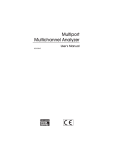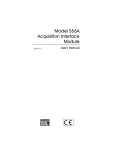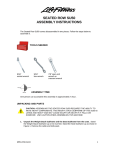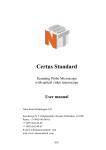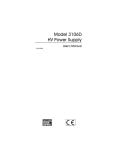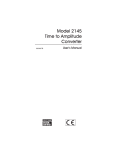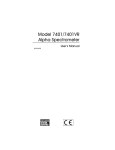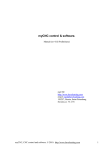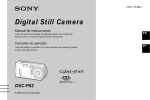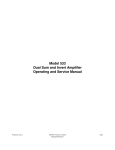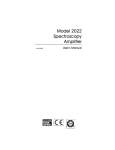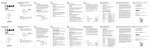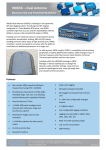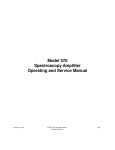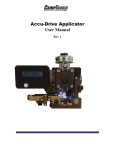Download Multiport Multichannel Analyzer User`s Manual
Transcript
Multiport Multichannel Analyzer 9231564B 7/00 User’s Manual Copyright 2000, Packard BioScience Company. All rights reserved. The material in this manual, including all information, pictures, graphics and text, is the property of Packard BioScience Company and is protected by U.S. copyright laws and international copyright conventions. No material in this manual may be reproduced, published, translated, distributed or displayed by any means without written permission from Canberra Industries, a division of Packard BioScience Company. Canberra Industries, 800 Research Parkway, Meriden, CT 06450 Tel: 203-238-2351 FAX: 203-235-1347 http://www.canberra.com The information in this manual describes the product as accurately as possible, but is subject to change without notice. Printed in the United States of America. Table of Contents 1. Introduction . . . . . . . . . . . . . . . . . . . . . . . . . . . . . 1 Model MPT-EXE Multiport, External ADC Version . . . . . . . . . . . . . . . . . . . . . . . . 1 Models MPT-8E and MPT-16E Multiport, Internal ADC Versions. . . . . . . . . . . . . . . . . 2 Software Support. . . . . . . . . . . . . . . . . . . . . . . . . . . . . . . . . . . . . . . . . . . 2 2. Controls and Connectors . . . . . . . . . . . . . . . . . . . . . . 3 Front Panel . . . . . . . . . . . . . . . . . . . . . . . . . . . . . . . . . . . . . . . . . . . . . . 3 Rear Panel . . . . . . . . . . . . . . . . . . . . . . . . . . . . . . . . . . . . . . . . . . . . . . 4 3. Setup and Configuration . . . . . . . . . . . . . . . . . . . . . . 5 Installation . . . . . . . . . . . . . . . . . . . . . . . . . . . . . . . . . . . . . . . . . . . . . . 5 Connecting the System. . . . . . . . . . . . . . . . . . . . . . . . . . . . . . . . . . . . . . . . 5 Creating an MCA Input Definition . . . . . . . . . . . . . . . . . . . . . . . . . . . . . . . . . 6 The MID Wizard . . . . . . . . . . . . . . . . . . . . . . . . . . . . . . . . . . . . . . . . . . . 6 The MCA Input Definition Editor . . . . . . . . . . . . . . . . . . . . . . . . . . . . . . . . . . 8 The MCA Adjust Screens . . . . . . . . . . . . . . . . . . . . . . . . . . . . . . . . . . . . . . 8 Stabilizer Parameters . . . . . . . . . . . . . . . . . . . . . . . . . . . . . . . . . . . . . . 9 MCS Parameters . . . . . . . . . . . . . . . . . . . . . . . . . . . . . . . . . . . . . . . . 11 ADC . . . . . . . . . . . . . . . . . . . . . . . . . . . . . . . . . . . . . . . . . . . . . . 11 Acquire Setup Screen. . . . . . . . . . . . . . . . . . . . . . . . . . . . . . . . . . . . . . . . 12 4. Operation . . . . . . . . . . . . . . . . . . . . . . . . . . . . . . 13 Basic Spectroscopy Operations. . . . . . . . . . . . . . . . . . . . . . . . . . . . . . . . . . . 13 Gate. . . . . . . . . . . . . . . . . . . . . . . . . . . . . . . . . . . . . . . . . . . . . . . 13 External/Internal Sync . . . . . . . . . . . . . . . . . . . . . . . . . . . . . . . . . . . . . 13 MCS Mode . . . . . . . . . . . . . . . . . . . . . . . . . . . . . . . . . . . . . . . . . . . 14 Digital Spectrum Stabilizer Operation . . . . . . . . . . . . . . . . . . . . . . . . . . . . . 14 A. Specifications. . . . . . . . . . . . . . . . . . . . . . . . . . . . 15 Inputs . . . . . . . . . . . . . . . . . . . . . . . . . . . . . . . . . . . . . . . . . . . . . . . . 15 Outputs . . . . . . . . . . . . . . . . . . . . . . . . . . . . . . . . . . . . . . . . . . . . . . . 15 Controls . . . . . . . . . . . . . . . . . . . . . . . . . . . . . . . . . . . . . . . . . . . . . . . 16 Indicators . . . . . . . . . . . . . . . . . . . . . . . . . . . . . . . . . . . . . . . . . . . . . . 16 Processor . . . . . . . . . . . . . . . . . . . . . . . . . . . . . . . . . . . . . . . . . . . . . . 16 Data Acquisition . . . . . . . . . . . . . . . . . . . . . . . . . . . . . . . . . . . . . . . . . . 16 ADC . . . . . . . . . . . . . . . . . . . . . . . . . . . . . . . . . . . . . . . . . . . . . . . . 16 MCS . . . . . . . . . . . . . . . . . . . . . . . . . . . . . . . . . . . . . . . . . . . . . . . . 17 Live Time Clock . . . . . . . . . . . . . . . . . . . . . . . . . . . . . . . . . . . . . . . . . . 17 Presets . . . . . . . . . . . . . . . . . . . . . . . . . . . . . . . . . . . . . . . . . . . . . . . 18 SCA . . . . . . . . . . . . . . . . . . . . . . . . . . . . . . . . . . . . . . . . . . . . . . . . . 18 Digital Stabilizer . . . . . . . . . . . . . . . . . . . . . . . . . . . . . . . . . . . . . . . . . . 18 External ADC. . . . . . . . . . . . . . . . . . . . . . . . . . . . . . . . . . . . . . . . . . . . 18 System Requirements. . . . . . . . . . . . . . . . . . . . . . . . . . . . . . . . . . . . . . . . 18 Power Requirements . . . . . . . . . . . . . . . . . . . . . . . . . . . . . . . . . . . . . . . . 19 Physical . . . . . . . . . . . . . . . . . . . . . . . . . . . . . . . . . . . . . . . . . . . . . . . 19 Environmental . . . . . . . . . . . . . . . . . . . . . . . . . . . . . . . . . . . . . . . . . . . 19 Ordering Information . . . . . . . . . . . . . . . . . . . . . . . . . . . . . . . . . . . . . . . . 19 B. Installation and Controls . . . . . . . . . . . . . . . . . . . . . . 20 Installling the GPIB (IEEE-488) Card . . . . . . . . . . . . . . . . . . . . . . . . . . . . . . . 20 Setting the Multiport’s GPIB Address . . . . . . . . . . . . . . . . . . . . . . . . . . . . . . . 21 Setting the Internal Controls . . . . . . . . . . . . . . . . . . . . . . . . . . . . . . . . . . . . 22 Main Board Controls . . . . . . . . . . . . . . . . . . . . . . . . . . . . . . . . . . . . . . 22 ADC Board Controls . . . . . . . . . . . . . . . . . . . . . . . . . . . . . . . . . . . . . . 23 3. Rear Panel Connector Pinouts . . . . . . . . . . . . . . . . . . 25 I/O Connector. . . . . . . . . . . . . . . . . . . . . . . . . . . . . . . . . . . . . . . . . . . . 25 DMR Connector . . . . . . . . . . . . . . . . . . . . . . . . . . . . . . . . . . . . . . . . . . 26 IEEE-488 Connector . . . . . . . . . . . . . . . . . . . . . . . . . . . . . . . . . . . . . . . . 27 ii 1. Introduction The Multiport MCA meets the need for a cost effective, mid-performance, general purpose Multichannel Analyzer. Packaged in a convenient, double wide NIM module, the Multiport is available in three versions – 8K and 16K units with internal ADC and a 16K version for use with an external Canberra ADC. Host computer interfacing is accomplished via an industry standard IEEE-488 parallel interface. The widely accepted IEEE-488 interface makes the Multiport compatible with a wide variety of computer platforms. IEEE-488 interface boards are available in ISA, EISA and PCI bus form factors – so the Multiport user need not worry about compatibility as computer bus standards evolve. Also, up to 15 Multiport units can be controlled from a single IEEE interface, so a Multiport system does not consume more than a single PC slot. By keeping all sensitive components out of the computer itself, Multiport provides better performance and lower noise than plug-in card based MCAs – but at comparable prices. Multiport is suitable for use with a wide range of radiation detectors. Selecting a proper preamplifier, amplifier and high voltage power supply, makes Multiport compatible with NaI(Tl), HPGe, SiLi, CdTe, Ion Implanted, Plastic scintillation, BGO and other detector technologies. Modular NIM packaging makes it easy to reconfigure systems as needs change or as new technologies become available. A two point digital stabilizer is included to ensure system stability under a range of count rates and temperature variations. Gain and zero stabilization are independently controlled to lock on high and low energy peaks (respectively) in the spectrum. Separate ranges for HPGe and NaI detectors ensure that stabilizer will operate correctly with either detector type. For added flexibility, the Multiport supports both pulse height analysis (PHA) and multichannel scaling (MCS) modes of operation. In MCS mode, a single channel analyzer (SCA) output is enabled as well as a SYNC input that allows acquisition to be synchronized by external apparatus. Input rates of up to 10 MHz are supported. Model MPT-EXE Multiport, External ADC Version For applications requiring “no compromises” performance in terms of count rate, resolution and temperature stability, the Multiport can be paired with a Model 2060 Digital Signal Processor (DSP). For applications where requirements are not as stringent, but where high performance ADCs are still desirable, choose the Model 8701 Wilkinson ADC or the high speed Models 8713 or 8715 fixed dead time ADCs. Introduction Models MPT-8E and MPT-16E Multiport, Internal ADC Versions Where the convenience of an internal ADC is preferred, the Multiport can be obtained in versions with integral 8K or 16K ADC. The internal ADC is a fully buffered unit with a fixed dead time of 8 µs. Conversion gain can be set to 16K (MPT-16E only), 8K, 4K, 2K, 1K, 512 or 256 channels. Analog input connections may be made through either front or rear panel BNC connections. Software Support The Multiport is fully supported by Canberra’s trend setting Genie-2000 software product family. Genie-2000 supports a wide range of time proven spectral analysis algorithms, modern spectrum display and user interface as well as a variety of special applications programs. Genie-2000 software solutions are available for applications ranging as widely as laboratory gamma and alpha spectroscopy, waste measurement, whole body counting and nuclear safeguards. 2 Front Panel 2. Controls and Connectors Front Panel This is a brief description of the Multiport’s front panel controls and connectors. For more detailed information, refer to Appendix A, Specifications. Figure 1 Front Panel Controls and Connectors 3 Controls and Connectors Rear Panel This is a brief description of the Multiport’s rear panel connectors. For more detailed information, refer to Appendix A, Specifications. Figure 2 Rear Panel Connectors 4 Setup and Configuration 3. Setup and Configuration This chapter will guide you through to connecting and setting up the system. Installation The Canberra Model 2100 Bin and Power Supply, or other bin and power supply systems conforming to the mechanical and electrical standards set by DOE/ER-00457T will accommodate the Multiport MCA. The module’s right side cover acts as a guide for insertion of the instrument. The module is secured by turning the two front panel captive screws clockwise until finger tight. It is recommended that the NIM bin power switch be OFF whenever the module is installed or removed. To ensure safety, be sure to use a NIM Bin which complies with all applicable safety requirements. The Multiport can be operated where the ambient air temperature is between 0°C and +50°C (+120°F maximum). Perforations in the top and bottom sides permit cooling air to circulate through the module. When relay rack mounted along with other heat generating equipment, adequate clearance should be provided to allow for sufficient air flow through both the perforated top and bottom covers of the NIM Bin. Connecting the System Using the supplied cable, connect the GPIB interface cable to the Multiport’s IEEE-488 interface port, and the other end of the cable to the interface port of the Host Computer’s GPIB card. This provides the communication between Multiport and the host computer. For field installation instructions for the Multiport board, refer to Appendix B, Installing the IEEE-488 Board, on page 20. Model MPT-EXE Connect the supplied ribbon cable between the external ADC’s DATA connector to the MPT-EXE’s EXT ADC connnector (PB-37). Models MPT-8E and MPT-16E Connect a standard BNC cable between the Multiport’s ADC IN connector and the amplifier’s Output signal connector. This provides the signal from the amplifier to the Multiport’s internal ADC. Note that this connector is not used with the Model MPT-EXE Multiport, which uses an external ADC. DMR Currently the Multiport does not support a Digital Multiplexer/Router (DMR). 5 Creating an MCA Input Definition I/O Optional external signals on this port are connected through the supplied 14−lead cable. Each lead is labeled. Descriptions of these signals can be found under Inputs and Outputs in Appendix A, Specifications, on page 15. Creating an MCA Input Definition After you’ve installed the Genie-2000 software, the first step in using your Multiport is to create an MCA Input Definition (MID). MID Wizard or MID Editor? For most cases, you’ll use the MID Wizard to help you set up your Multiport’s Input Definition quickly and easily. If your Input Definition is more complex than the MID Wizard was designed to handle, you’ll use the MID Editor (page 8) to create or change your definition. The MID Wizard To use the MID Wizard, open the Genie-2000 folder and select the MID Wizard icon to start the definition process. Step 1 The first screen (Figure 3) lets you select the MCA you want to create a definition for. Select the corresponding Multiport model from the list of MCAs. Figure 3 Selecting the MCA 6 Setup and Configuration Step 2 The setup screen will ask you to define the GPIB Address and Board Number as shown in Figure 4. By default, the Multiport has a GPIB address of ‘1’. See “Setting the GPIB Address” on page 21 for instructions on changing the address. The GPIB Board Number must equal the board number defined for the GPIB board in the GPIB Configuration. Figure 4 Defining the GPIB Adress ans Board Number Step 3 The Step 3 screen in Figure 5 asks for a Detector Type and acquisition memory size in channels, and requires that an Input Name be entered. For Multiport models with an internal ADC, the maximum selectable memory size is limited by the ADC’s maximum conversion gain. Figure 5 Assigning the Detector Type 7 The MCA Input Definition Editor Ending the Definition To complete your Input Definition, select Finish. The input that you just defined will be stored as an MID file named inputname.MID and automatically loaded into the Genie-2000’s MCA Runtime Configuration Database (described in “Using MCA Definition Tables” in Chapter 3, MCA Input Definition of the Genie-2000 Operations Manual). When you select Finish, you will be asked if you would like to define another input. Answering No will close the Wizard. Note that if you didn’t enter an Input Name, you won’t be allowed to exit the Step 3 screen. If the name you entered is the same as the name of an existing MID file, the system will tell you so and go back to Step 3 to let you enter another name. The MCA Input Definition Editor Most users will not need to use the MCA Input Definition (MID) Editor. The MID Editor allows you to create, edit and manage input definitions. However, for most users, the facilities provided in the MID Wizard are sufficient. You’ll have to use the MID Editor only if you want to change any of the parameters listed below from their default values: • Dwell Time for MCS mode. Note that this parameter is also adjustable within the Gamma Acquisition and Analysis application. • Coincidence Mode and Dead Time Mode for the Models MPT-8E and MPT-16E with internal ADC. • Multiple Memory Groups are selectable only from within the MID Editor. The editing procedure is described in “Editing an MCA Definition” in the MCA Input Definition chapter of the Genie-2000 Operations Manual. That chapter also has detailed information on using the MID Editor. The MCA Adjust Screens The MCA Adjust Screens, which are accessed from the Gamma Acquisition and Analysis application’s Menu Bar, allow you to adjust the Multiport’s programmable controls. As adjustments are made in the dialog box, the new values are sent to the Multiport. To save the adjustments to the datasource’s CAM file, use the Gamma Acquisition and Analysis application’s File | Save command so that the next time this datasource is selected, the proper setting will be loaded into the Multiport. 8 The MCA Adjust Screens The Next and Prev(ious) buttons at the left side of the Adjust screen are used to move to the next (or previous) “page” of the controls when there are more control elements than will fit in the basic box. To access the Adjust screens, a Multiport datasource must have been opened. To open, select File | Open Datasource, then select “Detector” in the Type box. Next, select the datasource file and click on open. Note: If you get a “Required Hardware Unavailable” error, possible causes are: selecting the wrong datasource for the instrument, a problem with the IEEE-488 communication interface (check the cable), or the NIM Bin power is off. If you get a “Hardware Verification Error” there is a mismatch between the MID Definition setup and the hardware configuration. You can choose to accept or not accept the verification error in the associated dialog box. If you select NO, a RED error box will appear in the top left corner of the Gamma Acquisition and Analysis window. To determine the source of the verification error, open the Status Page by clicking MCA | Status in the Acquisition and Analysis window. The problematic item will be marked with an asterisk (*). Each of the following sections describes one of the Multiport parameters that can be changed in the Gamma Acquisition and Analysis (GAA) application’s Adjust dialog. To change a parameter, click on MCA | Adjust in the GAA application’s Main Menu, then select the radio button for the parameter you want to change. Stabilizer Parameters The Stabilizer settings screen (Figure 6) for the Multiport contains the following controls. Figure 6 Adjust Screen's Stabilizer Settings 9 The MCA Adjust Screens Figure 7 shows the relationship between the Stabilizer’s Centroid and Spacing on a typical peak, for both Zero Stabilization and Gain Stabilization. See “Stabilizer” in Chapter 4, Gamma Acquisition and Analysis, of the Genie-2000 Operations Manual for a fuller explanation of how a Stabilizer is used. Figure 7 Relationship Between Stabilizer Functions Gain Centroid Sets the centroid (in channels) of the reference peak at the high end of the spectrum for gain stabilization. Zero Centroid Sets the centroid (in channels) of the reference peak at the low end of the spectrum for zero stabilization. Gain or Zero Spacing Sets the spacing (in channels) between the upper and lower sampling channels. The sampling channels should be placed so that a shift in the reference peak reflects a significant change in count rate in the sampling channels. For broad peaks, the spacing should be set so that the sampling channels are not on the flat part of the peak. Gain Mode Sets the Gain Stabilization mode to Off, which disables the Stabilizer, or On, which enables the Stabilizer. 10 The MCA Adjust Screens MCS Parameters The MCS settings screen (Figure 8) for the Multiport contains the following controls. Note: The MCS Adjust Screen and the associated selection button are available only if MCS was selected as the Acquisition Mode when setting up the MCA controls in the Devices | MCA screen of the MID Editor. If MCS was not selected the selection button and adjust screen are hidden from view. Figure 8 Adjust Screen's MCS Settings Dwell Time Sets the dwell time value. ADC The ADC setting screen (Figure 9) for the Multiport contains the following controls. This feature is available only for Multiport Models MPT-8E and MPT-16E. Figure 9 Adjust Screen's ADC Settings 11 Setup and Configuration Offset Sets the ADC’s digital offset, in channels. Coincidence Mode Sets the coincidence mode for the extended Gate signal, when external gating is used. Acquire Setup Screen The Gamma Acquisition and Analysis application’s Acquire Setup Screen is described in detail in the Genie-2000 Operations Manual. However, the External Start option on this screen is of particular significance at this time. Checking External Start enables Multiport’s External Sync function, which works in conjunction with the EXTSY signal at the rear panel I/O port. In PHA mode, a positive TTL level enables data acquisition and the Real Time and Live Time clocks. In MCS mode, a positive TTL pulse starts/restarts a sweep. 12 Basic Spectroscopy Operations 4. Operation The Multiport is supplied from the factory ready for normal pulse height analysis (PHA) operation. The only external connections required are an IEEE-488 interface cable to the computer and the ADC input signal from a shaping amplifier. Basic Spectroscopy Operations Refer to the Genie-2000 Operations manual for detailed instructions on basic spectroscopy operations. The following sections describe the Multiport’s auxiliary functions, which may be required in some applications. They work in conjunction with input and output signals accessed through the supplied 14-lead cable connected to the Multiport’s rear-panel I/O connector. Gate The GATE signal is used in PHA mode to allow external control of events, to allow particular events to be digitized and stored. The Coincidence Mode option on the MCA Adjust screen (ADC section) contains two choices, Off/Anticoincidence and Coincidence. Note that this feature is only applicable for use with the Internal ADC. When external gating is not used Off/Anticoincidence should be selected. When no signal is attached, the Gate input is pulled low internally, so in this case Anticoincidence essentially has the same effect as Off. With an external signal attached, the selection of Anticoincidence or Coincidence determines how events will be digitized and stored. When Coincidence is selected, a TTL high signal on the GATE input at time of Peak Detect allows that particular event to be digitized and stored. A TTL low signal at Peak Detect prevents digitization and storage of the event. When Anticoincidence is selected, a TTL low signal on the GATE input at time of Peak Detect allows the event to be digitized and stored. A TTL high signal at Peak Detect prevents digitization and storage of the event. External/Internal Sync The EXTSY signal is used to control acquisition, and specific behavior depends on acquisition mode. This function is enabled by checking External Start in the MCA Acquire Setup screen. 13 Operation PHA Mode In PHA mode, Data Acquisition must be started first by clicking the Acquire Start button. Then a positive TTL Level applied to the EXTSY connector enables data acquisition and RealTime and LiveTime clocks. Note that the EXTSY Input is pulled high internally when no signal is attached, which has the same effect (enable) as a high TTL input signal. MCS Mode In MCS mode, Data Acquisition must be started first as well. Then a positive TTL pulse applied to the EXTSY connector starts the next sweep. When no signal is attached, MCS sweeps will stop since the sweeps are triggered on pulse edges. MCS Mode Input events are collected through the MCS connector in the form of positive TTL pulses. To demonstrate the MCS operation, connect the SCA connector to the MCS connector with a short length of BNC coaxial cable. This connects the SCA output signal from the internal ADC to the MCS input. You can set the desired MCS Dwell Time in the MCA Adjust screen (page 8). Digital Spectrum Stabilizer Operation The Digital Spectrum Stabilizer is adjusted in the MCA Adjust screen (page 8). It corrects for drift in either high resolution Germanium Detectors or a low resolution NaI Detectors. This feature is available only for Multiport Models MPT-8E and MPT-16E. You can choose to correct zero shift, gain shift, or both. Using a two-point stabilization method, a high energy peak is monitored for gain drift and a low energy peak is monitored for zero drift. The effective gain and zero intercepts of the ADC are adjusted to compensate for drift. 14 Specifications A. Specifications Inputs LOGIC SIGNALS – Rear-panel DB-15 connector. GATE – Coincidence or Anti-coincidence; TTL pulse; must occur ≥100 ns before peak and remain ≥30 ns after peak. REJ – Pile-up reject signal; positive TTL pulse. BSYIN – Provides additional deadtime from amplifier; positive TTL pulse. EXTSY – Enable acquisition signal; positive TTL pulse; internally pulled high. MCS – MCS input; positive TTL pulse; duration ≤30 ns; rate ≤10 MHz. EXTDW – External dwell advance; positive TTL pulse; interval ≥10 µs; duration ≥30 ns; latency ≤2 µs; dead time between channels ≤2 µs. ADC IN – Front and rear-panel BNC connector. EXT. ADC – Rear-panel DB-37 connector, used with MPT-EXE only. COMMUNICATIONS – Rear-panel IEEE-488 parallel connector. Outputs LOGIC SIGNALS – Rear-panel DB-15 connector. ADC BUSY – Internal ADC only; Normal dead time control mode: OR of Input Discriminator, ADC Busy and Extended Busy Correction; External dead time control mode: uses BSYIN only for dead time control; positive TTL pulse. PKD – ADC peak detect to reset indicator; positive TTL pulse. MSB – Indicates the Most Significant Bit of MCS address; positive TTL pulse. ROI – Event storage indicator; adjustable width positive pulse. SCA – Single channel analyzer output; positive TTL pulse. CH-SMPLE – Sample changer output; positive TTL pulse. DACA – 0-10 V analog output. 15 Specifications DACB – 0-10 V analog output. Controls RESET – Front panel pushbutton. Indicators DT METER – Ten-segment front-panel multicolor-LED bar graph. ACQUIRE LED – Front-panel LED. COMM BUSY – Front-panel LED. Processor Intel 80C188; 10 MHz clock. ROM – 128K x 8. RAM – 64K x 8 data RAM, 32K x 8 processor RAM. Data Acquisition CHANNELS – 16 384; configurable into input sizes of 8192, 4096, 2048, 1024, 512 or 256 channels. ADC CONVERSION RATE – Fully buffered, 16 382 channel, successive approximation, 8 µs ADC. CONVERSION GAIN – 16K, 8K, 4K, 2K, 1K, 512, 256; computer selectable. RANGE – From 0 to 10 V, unipolar or bipolar, positive lobe leading. 16 MCS RISE TIME – 0.5 µs to 30 µs. INTEGRAL NONLINEARITY – ≤±0.05% over top 99% of range. DIFFERENTIAL NONLINEARITY – ≤±1% over top 99% of range. TEMPERATURE INSTABILITY – Gain: ≤±100 ppm/°C; zero drift: ≤±50 ppm/°C of full scale. DIGITAL OFFSET – Selectable in 256-channel blocks from 256 to 7936. INPUT CONNECTORS – Front and rear panel. MCS INPUT RATE – ≤10 MHz. DWELL TIME – Internal from 10 µs to 60 s; external 10 µs, minimum. SYNC – Internal or External. DEAD TIME – 2 µs between passes, 2 µs between channels. PRESET – 1 to 9 999 999 passes. LOGIC INPUTS – MCS: positive TTL; EXTDW: positive TTL; EXTSY: positive TTL; rear-panel DB-15 connector. LOGIC OUTPUT – MSB: positive TTL; rear-panel DB-15 connector. Live Time Clock RESOLUTION – 400 ns. ACCUMULATION INTERVAL – 10 ms. TYPE – Live time with reject extension. 17 Specifications Presets REAL TIME – 1 to 9 999 999 seconds. LIVE TIME – 1 to 9 999 999 seconds. ROI INTEGRAL – 1 to 9 999 999 counts. SCA ZERO – ±25% of full scale; 15-turn front panel potentiometer. LLD – <1% to 105% of full scale; 15-turn front panel potentiometer. ULD – 0% to 105% of full scale; 15-turn front panel potentiometer. Digital Stabilizer Internal zero and gain stabilization. GAIN – HPGe – Range: ±3.1%, nominal; resolution: 0.0125 channel, nominal, at 8192 channels. NaI – Range: ±12.5%, nominal; resolution: 0.25% channel, nominal. ZERO – Range: ±1.5%, nominal; resolution: 0.03 channel, nominal. External ADC INTERFACE – TTL interface cable; rear panel DB-37 connector. System Requirements COMPUTER – Industry standard PC. DISPLAY – 640 x 480 VGA or 600 x 800 SVGA or higher. 18 Power Requirements Power Requirements +24 V dc – 30 mA +12 V dc – 26 mA –24 V dc – 30 mA –12 V dc – 140 mA Power consumption (120 V ac) 70 mA Physical SIZE – Standard double-width NIM module 6.86 x 22.12 cm (2.70 x 8.71 in.) per DOE/ER-0457T. NET WEIGHT – 1.7 kg (3.8 lb). SHIPPING WEIGHT – 2.1 kg (4.6 lb). Environmental OPERATING TEMPERATURE – 0 to 50 °C. OPERATING HUMIDITY – 0-80% relative, non-condensing. Ordering Information MPT-EXE – 16K Multiport for use with external Canberra ADC. MPT-8E – 8K Multiport with internal 8 µs ADC. MPT-16E – 16K Multiport with internal 8 µs ADC. Requires Genie-2000 software, sold separately. 19 Installling the GPIB (IEEE-488) Card B. Installation and Controls Installling the GPIB (IEEE-488) Card The GPIB (General Purpose Interface Bus) communication card and software may be installed in the host computer by using the procedures in the applicable National Instruments manual. National Instruments Model AT-GPIB/TNT and PCI-GPIB cards are recommended, and are available from National Instruments or through Canberra. Follow installation and configuration instructions in the corresponding GPIB Card installation manual. In most cases the default configuration settings are sufficient. However, the following settings will work. Note that not all GPIB card models will display each of these settings during configuration. Switch Setting Primary GPIB Address 0 Secondary GPIB Address None Base I/O Address* — Interrupt Request* — DMA channel None Bus Timing 500 ns Cable Length for High-Speed Disabled System Controller Yes I/O Timeout 10 sec Parallel Poll Duration Default Enable Auto Serial Polling Yes Enable CIC Protocol No Assert REN when SC No Terminate Read on EOS No Set EOI with EOS on Write No 8-bit EOS Compare No Send EOI at end of Write Yes EOS byte 0 *The Base I/O Address and Interrupt Request (IRQ) are not specified because they may have to be set individually for existing hardware and software. 20 Installation and Controls Setting the Multiport’s GPIB Address The Multiport’s GPIB address is set by internal switch SW101, a six-position dip switch located at the bottom of the module near the front panel (refer to Figure 10, Main Board Controls, on page 22). Switches 1−5 determine the GPIB address setting. Each device on a bus must have a unique GPIB address. Therefore, if there are multiple Multiports on the same bus or another device with GPIB address ‘1’ then the Multiport’s address may need to be changed. Use the following switch table as a guide. Note that address ‘0’ is reserved for the IEEE-488 communication card in the computer. As many as 16 Multiports may be operated from a single GPIB card. Note that the Base I/O Address and Interrupt Level (IRQL) may depend on existing hardware, so you must determine the available Address and IRQL for your system. GPIB Address vs. Switch Settings GPIB Address SW1 SW2 SW3 SW4 SW5 1 1 0 0 0 0* 2 0 1 0 0 0 3 1 1 0 0 0 4 0 0 1 0 0 5 1 0 1 0 0 6 0 1 1 0 0 7 1 1 1 0 0 8 0 0 0 1 0 9 1 0 0 1 0 10 0 1 0 1 0 11 1 1 0 1 0 12 0 0 1 1 0 13 1 0 1 1 0 14 0 1 1 1 0 15 1 1 1 1 0 16 0 0 0 0 1 *Factory Setting. 0 = closed switch; 1= open switch, 21 Installation and Controls Setting the Internal Controls The Multiport’s internal controls are shown in their factory default positions for both the Main Board and the ADC board. Main Board Controls Figure 10 Main Board Controls 22 J101 (1 to 2) (2 to 3) J102 (1 to 2) (2 to 3) J501 (1 to 2) (2 to 3) DAC A Output Negative DAC A Output Positive* DAC B Output Negative DAC B Output Positive* SCA Output from SCA of the internal ADC* SCA Output from Valid Event Conversion *Factory setting Setting the Internal Controls ADC Board Controls Figure 11 ADC Board Controls J101 J301 (1 to 2) (2 to 3) (1 to 2) ADC Input Return Grounded* ADC Input Return Differential ALWAYS (factory use only) *Factory setting 23 I/O Connector C. Rear Panel Connector Pinouts I/O Connector Pin Signal Description SCA Single channel analyzer output; positive TTL pulse. 2 ADC BSY Internal ADC only; Normal dead time control mode: OR of Input Discriminator, ADC Busy and Extended Busy Correction; External dead time control mode: uses BSYIN only for dead time control; positive TTL pulse. 3 CHSMPL Sample changer output; positive TTL pulse. 4 PKD ADC peak detect to reset indicator; positive TTL pulse. 5 MSB Indicates the Most Significant Bit of MCS address; positive TTL pulse. 6 ROI Event storage indicator; adjustable width positive pulse. 7 DACA 0–10 V analog output. 8 DACB 0–10 V analog output. 9 BSYIN Provides additional deadtime from amplifier; positive TTL pulse. 10 GATE Coincidence or Anti-coincidence; TTL pulse; must occur ≥100 ns before peak and remain ≥30 ns after peak. 11 REJ Pile-up reject signal; positive TTL pulse. 12 MCS MCS input; positive TTL pulse; duration ≤30 ns; rate ≤10 MHz. 13 EXTDW External dwell advance; positive TTL pulse; interval ≥10 µs; duration ≥30 ns; latency ≤2 µs; dead time between channels ≤2 µs. 14 EXTSY Enable acquisition signal; positive TTL pulse; internally pulled high. 15 GROUND Ground. 1 25 Rear Panel Connector Pinouts DMR Connector Pin Signal Description Gnd Ground. 7 ADC13* 13 Output (binary data): 2 (MSB) 8 ADC07* Output (binary data): 27 9 ADC08* Output (binary data): 28 10 ADC09* Output (binary data): 29 11 ADC10* Output (binary data): 210 12 ADC11* Output (binary data): 211 13 ADC12* Output (binary data): 212 14–19 — 20 ACEPT* Input (Data Accepted): Signals the ADC that the data has been accepted by the MCA. ACEPT* may reset when READY* resets (handshake). 21 ENDATA* Input (Enable Data): Used to enable the tri-state buffers driving the 14-bits of data onto the output lines ADC00* through ADC13*. 22 CDT* Output (Composite Dead Time): This signal indicates the time when the ADC or connected amplifier is busy and cannot accept another input event. It is used to gate the live time clock circuit in the MCA. 23 ENC* Input (Enable Converter): This signal enables or disables the ADC module. Logic 1 enables ADC operation. Logic 0 prevents the ADC from reopening the linear gate thereby inhibiting further operation. 24 READY* Output (Data Ready): Indicates that data is available for transfer to the MCA. READY* will be reset after receipt of signal ACEPT*. 25 INB* Output (Inhibit): This signal indicates that the data available for transfer to the MCA is invalid and, although the data transfer must be completed, the data itself should be discarded by the MCA. 26 ADC00* 0 Output (binary data): 2 (LSB) 27 ADC01* Output (binary data): 2 28 ADC02* Output (binary data): 22 29 ADC03* Output (binary data): 23 30 ADC04* Output (binary data): 24 31 ADC05* Output (binary data): 25 32 ADC06* Output (binary data): 2 33–37 — 1-6 26 No connection. 1 6 No connection. IEEE-488 Connector IEEE-488 Connector Pin Signal Description 1 B1 Data input/output 1 2 B2 Data input/output 2 3 B3 Data input/output 3 4 B4 Data input/output 4 5 EOI End or identify 6 DAV Data valid 7 NRFD Not ready for data 8 NDAC Not data accepted 9 IFC Interface clear 10 SRQ Service request 11 ATN Attention 12 SHD Shield 13 B5 Data input/output 5 14 B6 Data input/output 6 15 B7 Data input/output 7 16 B8 Data input/output 8 17 REN Remote enable GROUND Logic Ground 18–24 27 Request for Schematics Schematics for this unit are available directly from Canberra. Write, call or FAX: Training and Technical Services Department Canberra Industries 800 Research Parkway, Meriden, CT 06450 Telephone: (800) 255-6370 or (203) 639-2467 FAX: (203) 235-1347 If you would like a set of schematics for this unit, please provide us with the following information. Your Name _______________________________________ Your Address _______________________________________ _______________________________________ _______________________________________ _______________________________________ _______________________________________ Unit’s model number _________________________ Unit’s serial number _________________________ Note: Schematics are provided for information only; if you service or repair or try to service or repair this unit without Canberra’s written permission you may void your warranty.