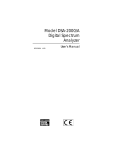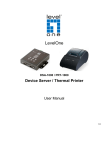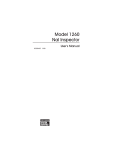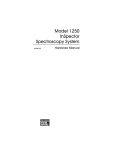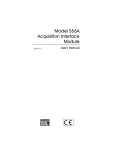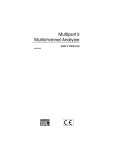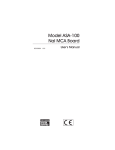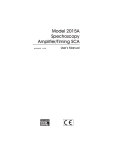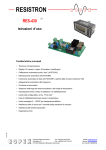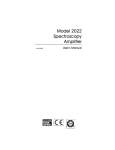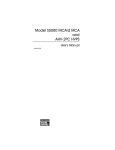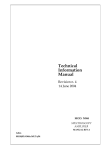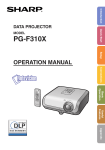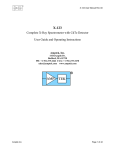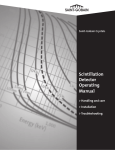Download DSA-1000 Hardware Manual
Transcript
DSA-1000 Digital Spectrum Analyzer Hardware Manual 9233800D Copyright 2005, Canberra Industries, Inc. All rights reserved. The material in this document, including all information, pictures, graphics and text, is the property of Canberra Industries, Inc. and is protected by U.S. copyright laws and international copyright conventions. Canberra expressly grants the purchaser of this product the right to copy any material in this document for the purchaser’s own use, including as part of a submission to regulatory or legal authorities pursuant to the purchaser’s legitimate business needs. No material in this document may be copied by any third party, or used for any commercial purpose, or for any use other than that granted to the purchaser, without the written permission of Canberra Industries, Inc. Canberra Industries, 800 Research Parkway, Meriden, CT 06450 Tel: 203-238-2351 FAX: 203-235-1347 http://www.canberra.com The information in this document describes the product as accurately as possible, but is subject to change without notice. Printed in the United States of America. Table of Contents 1. Introduction . . . . . . . . . . . . . . . . . . . . . . . . . . . . . 1 How to Use this Manual . . . . . . . . . . . . . . . . . . . . . . . . . . . . . . . . . . . . . . . 2 2. Controls and Connectors . . . . . . . . . . . . . . . . . . . . . . 4 Front Panel . . . . . . . . . . . . . . . . . . . . . . . . . . . . . . . . . . . . . . . . . . . . . 4 Rear Panel . . . . . . . . . . . . . . . . . . . . . . . . . . . . . . . . . . . . . . . . . . . . . . 5 3. Getting Started - Basic Hardware Setup and Configuration . . . 7 Unpacking the DSA-1000 . . . . . . . . . . . . . . . . . . . . . . . . . . . . . . . . . . . . . . 7 Initial Setup . . . . . . . . . . . . . . . . . . . . . . . . . . . . . . . . . . . . . . . . . . . . . 8 Power Connection. . . . . . . . . . . . . . . . . . . . . . . . . . . . . . . . . . . . . . . . 9 Connecting the System Cables . . . . . . . . . . . . . . . . . . . . . . . . . . . . . . . . . . . 9 Connecting to the Host Computer. . . . . . . . . . . . . . . . . . . . . . . . . . . . . . . . 9 Grounding the System . . . . . . . . . . . . . . . . . . . . . . . . . . . . . . . . . . . . . 10 Power On. . . . . . . . . . . . . . . . . . . . . . . . . . . . . . . . . . . . . . . . . . . . . . 11 4. User Interface and Controls . . . . . . . . . . . . . . . . . . . . 12 The MID Wizard . . . . . . . . . . . . . . . . . . . . . . . . . . . . . . . . . . . . . . . . . . 13 The MCA Input Definition Editor . . . . . . . . . . . . . . . . . . . . . . . . . . . . . . . . . 18 Editing The MID Settings . . . . . . . . . . . . . . . . . . . . . . . . . . . . . . . . . . . 18 MCA Settings . . . . . . . . . . . . . . . . . . . . . . . . . . . . . . . . . . . . . . . 18 Stabilizer Settings . . . . . . . . . . . . . . . . . . . . . . . . . . . . . . . . . . . . . 18 High Voltage Settings . . . . . . . . . . . . . . . . . . . . . . . . . . . . . . . . . . . 20 DSP Gain Settings . . . . . . . . . . . . . . . . . . . . . . . . . . . . . . . . . . . . . 22 DSP Filter Settings . . . . . . . . . . . . . . . . . . . . . . . . . . . . . . . . . . . . 23 MCS Settings . . . . . . . . . . . . . . . . . . . . . . . . . . . . . . . . . . . . . . . 25 Input Settings . . . . . . . . . . . . . . . . . . . . . . . . . . . . . . . . . . . . . . . 26 Saving and Loading the Input Definition . . . . . . . . . . . . . . . . . . . . . . . . . . . . . 27 More Information on the MID Editor . . . . . . . . . . . . . . . . . . . . . . . . . . . . . . . 27 Acquisition Window Adjust Dialogs. . . . . . . . . . . . . . . . . . . . . . . . . . . . . . . . 27 Stabilizer Parameters . . . . . . . . . . . . . . . . . . . . . . . . . . . . . . . . . . . . . 28 High Voltage. . . . . . . . . . . . . . . . . . . . . . . . . . . . . . . . . . . . . . . . . . 30 MCS Parameters . . . . . . . . . . . . . . . . . . . . . . . . . . . . . . . . . . . . . . . . 31 DSP Gain Parameters . . . . . . . . . . . . . . . . . . . . . . . . . . . . . . . . . . . . . 31 DSP Filter Parameters . . . . . . . . . . . . . . . . . . . . . . . . . . . . . . . . . . . . . 33 5. Using the Digital Oscilloscope Function . . . . . . . . . . . . . 36 Minimizing or Hiding the Scope From View . . . . . . . . . . . . . . . . . . . . . . . . . . . 37 Digital Oscilloscope Controls and Indicators . . . . . . . . . . . . . . . . . . . . . . . . . . . 37 Viewing the Trapezoidally Filtered Detector Pulses . . . . . . . . . . . . . . . . . . . . . . . . 40 Using the Digital Oscilloscope to Verify System Setup . . . . . . . . . . . . . . . . . . . . . . 40 Scope Triggering and Pileup Rejector . . . . . . . . . . . . . . . . . . . . . . . . . . . . . . . 41 6. Basic Spectroscopy Operation . . . . . . . . . . . . . . . . . . 42 Initialization and Self Diagnostics at Power On . . . . . . . . . . . . . . . . . . . . . . . . . . 42 Spectroscopy System Setup . . . . . . . . . . . . . . . . . . . . . . . . . . . . . . . . . . . . 42 Detector Matching . . . . . . . . . . . . . . . . . . . . . . . . . . . . . . . . . . . . . . . . . 48 Pole/Zero Matching using the Pole/Zero Assistant . . . . . . . . . . . . . . . . . . . . . . 49 Matching Rise Time and Flat Top Settings to the Detector . . . . . . . . . . . . . . . . . . 53 Acquiring a Spectrum . . . . . . . . . . . . . . . . . . . . . . . . . . . . . . . . . . . . . . . 54 Auto LLD . . . . . . . . . . . . . . . . . . . . . . . . . . . . . . . . . . . . . . . . . . . 54 7. PUR/LTC Operation . . . . . . . . . . . . . . . . . . . . . . . . 55 Pileup Rejection With a Live Source . . . . . . . . . . . . . . . . . . . . . . . . . . . . . . . 55 Live Time Correction With a Live Source . . . . . . . . . . . . . . . . . . . . . . . . . . . . . 57 PUR Guard . . . . . . . . . . . . . . . . . . . . . . . . . . . . . . . . . . . . . . . . . . . . . 59 PUR Guard Setup . . . . . . . . . . . . . . . . . . . . . . . . . . . . . . . . . . . . . . . 61 PUR Guard Adjustment Using a Live Spectrum . . . . . . . . . . . . . . . . . . . . . . . 61 A. Specifications . . . . . . . . . . . . . . . . . . . . . . . . . . . 63 Inputs/Outputs . . . . . . . . . . . . . . . . . . . . . . . . . . . . . . . . . . . . . . . . . . . 63 Indicators . . . . . . . . . . . . . . . . . . . . . . . . . . . . . . . . . . . . . . . . . . . . . . 64 Controls . . . . . . . . . . . . . . . . . . . . . . . . . . . . . . . . . . . . . . . . . . . . . . 64 Programmable Controls . . . . . . . . . . . . . . . . . . . . . . . . . . . . . . . . . . . . . . 65 ii Gain . . . . . . . . . . . . . . . . . . . . . . . . . . . . . . . . . . . . . . . . . . . . . . 65 Filter . . . . . . . . . . . . . . . . . . . . . . . . . . . . . . . . . . . . . . . . . . . . . . 66 Digital Oscilloscope . . . . . . . . . . . . . . . . . . . . . . . . . . . . . . . . . . . . . . 67 HVPS . . . . . . . . . . . . . . . . . . . . . . . . . . . . . . . . . . . . . . . . . . . . . 67 Stabilizer . . . . . . . . . . . . . . . . . . . . . . . . . . . . . . . . . . . . . . . . . . . . 68 MCS . . . . . . . . . . . . . . . . . . . . . . . . . . . . . . . . . . . . . . . . . . . . . . 68 Programmable Settings . . . . . . . . . . . . . . . . . . . . . . . . . . . . . . . . . . . . 68 Performance . . . . . . . . . . . . . . . . . . . . . . . . . . . . . . . . . . . . . . . . . . . . 69 Signal Processing . . . . . . . . . . . . . . . . . . . . . . . . . . . . . . . . . . . . . . . 69 Pileup Rejection/Live Time Correction . . . . . . . . . . . . . . . . . . . . . . . . . . . . 69 Acquisition. . . . . . . . . . . . . . . . . . . . . . . . . . . . . . . . . . . . . . . . . . . 69 HVPS . . . . . . . . . . . . . . . . . . . . . . . . . . . . . . . . . . . . . . . . . . . . . 70 Cables . . . . . . . . . . . . . . . . . . . . . . . . . . . . . . . . . . . . . . . . . . . . . . . 71 Environmental . . . . . . . . . . . . . . . . . . . . . . . . . . . . . . . . . . . . . . . . . . . 71 Physical . . . . . . . . . . . . . . . . . . . . . . . . . . . . . . . . . . . . . . . . . . . . . . 71 Ordering Information . . . . . . . . . . . . . . . . . . . . . . . . . . . . . . . . . . . . . . . 71 B. Performance Adjustments . . . . . . . . . . . . . . . . . . . . . 72 Rise Time and Flat Top Adjustments . . . . . . . . . . . . . . . . . . . . . . . . . . . . . . . 72 Pole/Zero Matching Using the Digital Oscilloscope . . . . . . . . . . . . . . . . . . . . . . . . 75 Using a Ge Detector, 60Co Source, and Digital Oscilloscope . . . . . . . . . . . . . . . . . 76 Using a NaI(Tl) Detector, 60Co Source, and Digital Oscilloscope . . . . . . . . . . . . . . 78 Baseline Restorer. . . . . . . . . . . . . . . . . . . . . . . . . . . . . . . . . . . . . . . . . . 80 Manual Fast Discriminator Threshold . . . . . . . . . . . . . . . . . . . . . . . . . . . . . . . 80 Operation with Reset Preamps . . . . . . . . . . . . . . . . . . . . . . . . . . . . . . . . . . . 81 Configuring the Preamp Reset Mode . . . . . . . . . . . . . . . . . . . . . . . . . . . . . 81 Pole/Zero Setting for Reset Preamps . . . . . . . . . . . . . . . . . . . . . . . . . . . . . 82 Using the Reset Input and Inhibit Function . . . . . . . . . . . . . . . . . . . . . . . . . . 82 Automatic Inhibit Mode . . . . . . . . . . . . . . . . . . . . . . . . . . . . . . . . . . . . 83 Manual Inhibit Mode . . . . . . . . . . . . . . . . . . . . . . . . . . . . . . . . . . . . . 83 Selecting and Optimizing the Genie-2000 Display Preferences . . . . . . . . . . . . . . . . . . 85 iii C. Accessory and Cable Part Numbers . . . . . . . . . . . . . . . 87 D. Configuring the High Voltage Power Supply . . . . . . . . . . . 88 HVPS Polarity and Range Configuration . . . . . . . . . . . . . . . . . . . . . . . . . . . . . 89 Accessing the High Voltage Programming Modules . . . . . . . . . . . . . . . . . . . . . 89 Changing the High Voltage Polarity . . . . . . . . . . . . . . . . . . . . . . . . . . . . . . 91 Changing the High Voltage Range . . . . . . . . . . . . . . . . . . . . . . . . . . . . . . 92 Reinstalling the High Voltage Interlock Board . . . . . . . . . . . . . . . . . . . . . . . . 93 Reinstalling the Top Cover and Front Panel . . . . . . . . . . . . . . . . . . . . . . . . . . 94 Genie-2000 Software Configuration . . . . . . . . . . . . . . . . . . . . . . . . . . . . . . . . 95 High Voltage Plug in Module Part Numbers . . . . . . . . . . . . . . . . . . . . . . . . . . . 95 E. Connecting to the Host Computer . . . . . . . . . . . . . . . . 96 Using the RS232 Port . . . . . . . . . . . . . . . . . . . . . . . . . . . . . . . . . . . . . . . 97 Connecting to the Host Computer . . . . . . . . . . . . . . . . . . . . . . . . . . . . . . . 97 Connecting Multiple DSA-1000’s . . . . . . . . . . . . . . . . . . . . . . . . . . . . . . 98 Using the USB Port . . . . . . . . . . . . . . . . . . . . . . . . . . . . . . . . . . . . . . . . 98 Connecting to the Host Computer . . . . . . . . . . . . . . . . . . . . . . . . . . . . . . . 98 Connecting Multiple DSA-1000’s . . . . . . . . . . . . . . . . . . . . . . . . . . . . . . 98 USB Standard, Class, and Cable Information . . . . . . . . . . . . . . . . . . . . . . . . . . . 99 F. Installation Considerations. . . . . . . . . . . . . . . . . . . . 100 Index . . . . . . . . . . . . . . . . . . . . . . . . . . . . . . . . . 101 iv 1. Introduction The DSA-1000 is a full featured 16K channel integrated Multichannel Analyzer based on advanced digital signal processing techniques (DSP). When paired with the computer of choice, the DSA-1000 becomes a complete spectroscopy workstation, capable of highest quality acquisition and analysis. The instrument interfaces to all existing detector technologies like HPGe, NaI, Si(Li), CdT or Cd(Zn)Te. In many laboratories today, spectroscopists are finding themselves constrained both in terms of available funds and physical space. The DSA-1000 offers cost effective, no-compromise DSP-quality spectroscopy in a very compact package. The DSA-1000 is operated through the Genie 2000 spectroscopy software which provides the user with ultimate flexibility. A wide range of application specific software options are available under the Genie 2000 family. The excellent performance of the DSA-1000 derives from the application of DSP technology. Earlier analog spectroscopy systems were prone to count rate and environmental instabilities that required continual adjustment of the signal processing subsystem and often compromised analysis results. With the DSA-1000, these problems are dramatically reduced, without bulky packages or NIM bins. The heart of the DSA-1000 is the Digital Signal Processor subsystem. Unlike conventional systems, which digitize the signals at the end of the signal processing chain, the DSA-1000 digitizes the preamplifier signals at the front of the signal processing chain. This approach minimizes the amount of analog circuitry resulting in increased stability, accuracy and reproducibility. The use of DSP technology also improves the overall signal acquisition performance. Signal filtering functions previously implemented in traditional analog electronics are limited. DSP allows filtering functions and pulse shapes that are not realizable using conventional analog processing techniques. The result is a more efficient trapezoidal filter function, which exhibits less processing time, less sensitivity to ballistic deficit, and superior resolution. With trapezoidal filtering, the pulses can be processed more rapidly and accurately, so the spectrum resolution is enhanced while throughput is increased. The DSA-1000 offers peak gain stability in some cases a factor of two to three times better than past generation analog products while Zero drift is barely measurable over the full operating temperature range of the instrument. The DSA-1000 supports both the traditional Pulse Height Analysis (PHA) mode as well as a multichannel scaling (MCS) mode for time varying applications. The MCS mode can display data from either an external TTL input, a full spectrum integral or a Region of Interest (ROI). Introduction Two methods of host communications are supported. The preferred method is the Universal Serial Bus (USB) interface which provides fast host communications at 12 Mbits/second. USB provides the additional capability of having multiple units attached to a single host/port via a USB hub. USB requires the use of either Windows 98, Windows Me or Windows 2000 operating environments. The second method of host interface is a standard RS-232 serial connection. Due to the communications rate constraints of serial ports, the DSA-1000 has been designed for highly compressed/optimized communications. To facilitate optimal pole/zero adjustment, the DSA-1000 is equipped with a Pole/Zero Assistant (PZA) feature. The PZA allows the user to adjust the pole/zero cancellation circuit while the DSA-1000 analyzes and displays the degree of overshoot and undershoot exhibited by the filtered signal. The user simply moves the P/Z control until the PZA indicator is centered - indicating optimal adjustment. Purists who wish to view the actual signal while adjusting pole/zero or other parameters will use the digital oscilloscope function implemented with the DSA-1000 and host computer software. With the digital oscilloscope, the user views a graphical reconstruction of the digitized, filtered signal. Scaling and trigger functions are similar to those of an actual oscilloscope. Upon initial power up, the DSA-1000 executes a set of internal diagnostic analyses, checking the status of the microprocessor and its components as well as the signal processing logic. A complete set of front panel indicators provides real-time information on the DSA-1000’s HV setting, system dead time, and overall system status. How to Use this Manual This manual is a comprehensive reference, covering the capabilities and operation of the DSA-1000. 2. Controls and Connectors You’ll find a brief description of the front and rear panels’ indicators and connectors here. 3. Getting Started and Setup Configuration Read this chapter for instructions on system setup and configuration. 2 How to Use this Manual 4. User Interface and Controls This chapter continues with more setup information. Most of the controls discussed here are programmable through the host computer’s software. 5. Using the Digital Oscilloscope This chapter discussed the DSA-1000’s digital scope function. 6. Setup and Operation This is the heart of the manual, day-to-day basic spectroscopy operation. 7. PUR/LTC Operation This chapter details how and why you use the DSA-1000’s Pulse Pileup Rejector and Live Time Corrector (PUR/LTC) feature. The Appendices The appendices offer useful information not usually needed in day-to-day operation. 3 Controls and Connectors 2. Controls and Connectors Front Panel This is a brief description of the DSA-1000’s front panel LED indicators. For more detailed information, refer to Appendix A, Specifications. Figure 1 DSA-1000 Front Panel Power Green LED indicates that the DSA-1000 is switched on and power is applied to the unit. The Status Indicators The DSA-1000’s front panel indicators show the status of: communication with host computer, system diagnostics, incoming count rate, acquisition, detector high voltage power supply, and system power. 4 FAULT Yellow LED, indicates a power ON diagnostic or high voltage fault has occurred. HV ON Green LED indicates high voltage power status. Constant ON indicates the detector high voltage power supply is on and high voltage could be present at the rear panel high voltage connector. Blinks for fault condition such as a high voltage overload or inhibit due to a detector warmup when connected. HV LEVEL Green 10 segment bar graph; indicates HV setting. Rear Panel HIGH VOLTAGE Range and Polarity - Four green LEDs indicating the selected HV range and polarity. DEAD TIME Green 10 segment bar graph; indicates Deadtime. ICR Green LED, indicates incoming count rate; blink rate is proportional to count rate. COMM Green LED, indicates USB or RS-232 activity ACQ Green LED, indicates when data acquisition is active. Rear Panel This is a brief description of the DSA-1000’s rear panel connectors and power switch. For more detailed information, refer to Appendix A, Specifications. Figure 2 DSA-1000 Rear Panel Power Switch The DSA-1000’s power switch (1/0), located on the rear of the unit, controls power to the instrument. Power is enabled when the switch is in the “1” position and disabled when the switch is in the “0” position. The POWER LED continuously illuminates green when the power switch is ON and the instrument is powered from the power adapter. 5 Controls and Connectors Connectors RESET Reset inhibit input signal connection when using reset type preamp, rear panel BNC. MCS MCS count input connector for receiving external TTL signal, rear panel BNC connector. AMP IN Input coax connection for receiving detector/preamplifier signal, rear panel BNC. HV INH Preamp high voltage inhibit input connection, rear panel BNC. HV High Voltage output connector, rear panel SHV. USB USB computer port for connecting to host personal computer, rear panel, Series B connector. RS232 RS-232 computer interface for connecting to host personal computer; 9-pin male D connector; rear panel; auto sense selection of data rates (2.4, 4.8, 9.6, 14.4, 19.2, 28.8, 38.4, 57.6, and 115.2 kbaud). DC PWR DC power input; 2.5/5.5 mm rear panel connector; Nominal 7.5 V dc at 0.75 amps. PREAMP Preamp power; 9-pin female D connector. Pin Signal 1–2 AGND 3 PISRPWR* 4 +12 V dc 5 THERM 6 –24 V dc 7 +24 V dc 9 –12 V dc CAUTION *Pin 3 carries +7.5 V dc. Do not use an Oxford preamp power cable because the voltage present at pin 3 may damage an Oxford preamplifier. This problem is avoided by using a Canberra preamp power cable (C1402-x or equivalent). For information on maximum preamp current and power, please refer to Appendix A, Specifications. 6 Unpacking the DSA-1000 3. Getting Started - Basic Hardware Setup and Configuration This chapter is a guide to unpacking and connecting the system. Software installation is covered in Appendix A, Software Installation, of the Genie-2000 Operations Manual. Unpacking the DSA-1000 When you receive your DSA-1000 hardware, examine it carefully for evidence of damage caused in transit. If damage is found, notify Canberra and the carrier immediately. Use the following checklist to verify that you have received all of the system components Basic System Your package should contain the following items: • The DSA-1000 desktop Digital Spectroscopy Workstation. • This manual. • One ac adapter. • One ac adapter line cord. • One 3 m (10 ft) RS-232 serial interface cable. • One 3 m (10 ft) USB computer cable. System Options • S502C/500C Genie-2000 Basic Spectroscopy Software V2.0A or later (required). Complete System If you ordered a complete system it will consist of all of the items in the Basic System, plus a computer. All software will have been installed on the computer and the system will have been configured and tested at the factory. 7 Getting Started - Basic Hardware Setup and Configuration Initial Setup To properly install and apply power to the DSA-1000 Digital Spectroscopy Workstation, please verify the following: Operating Environment Be sure you are in the operating environment specified for the instrument. The temperature and humidity specifications can be found in Appendix A, Specifications. High Voltage Power Supply Configuration Please consider and/or verify the high voltage range and polarity requirements for the intended detector application at this time. Turning the high voltage power supply ON or OFF and setting the output voltage setting are programmable through the computer and Genie-2000 software environment. However, the polarity and range are manually configured using programming modules; the programming modules are conveniently located inside the DSA-1000. The high voltage range and polarity are preset at the factory for the positive 5000 volt range, which is compatible with many Ge detector applications. If your detector requires negative polarity or the higher current 1300 volt range please reference Appendix D, Configuring the High Voltage Power Supply, for instructions on changing the DSA-1000’s high voltage range and polarity. Please consult your detector’s manual for its specific high voltage bias requirements. The high voltage range and polarity can be verified by physically viewing the high voltage module installation or by viewing the DSA-1000’s front panel HV Status LEDs when the DSA-1000 power is switched ON. Again, please reference Appendix D, Configuring the High Voltage Power Supply for instruction on verifying and changing the DSA-1000’s high voltage range and polarity. If the DSA-1000 is already operational with the computer and Genie-2000 software the high voltage configuration and settings can be verified by reviewing the MCA Front-End Hardware Status report in the Gamma Acquisition and Analysis application. The Status report can be opened by clicking on MCA and then Status in the drop down menu. If the MID definition and the high voltage power supply configuration do not match Genie-2000 will report a hardware verification error when attempting to open the data source. For complete information on the MID Files and the Gamma Acquisition Analysis application, please refer to the Genie-2000 Operations manual. It is recommended that the high voltage setting be verified prior to turning the high voltage power supply to ON. CAUTION 8 Excessive voltage and/or incorrect polarity can permanently damage the detector system. Connecting the System Cables Power Connection The AC Power Adapter The DSA-1000 operates by using an ac adapter. The AC Power Adapter is connected to the DC PWR in jack, located on the rear panel, it will supply power to the DSA-1000. Use only the DSA-1000 AC Power Adapter. Connect the DC jack of the power adapter to the DSA-1000. Connect the power adapter to a suitable AC power source. DC power requirements: Nominal 7.5 V dc at 0.75 Amps using AC Power Adapter. Connecting the System Cables This section provides a step-by-step instructions for connecting the system cables to the DSA-1000’s rear panel connectors. See Figure 2, DSA-1000 Rear Panel on page 5. Connecting to the Host Computer The DSA-1000 supports two serial computer interface systems; RS-232 and high speed USB. Connect the DSA-1000 to the host computer using the RS-232 or USB interface as described below. If your computer supports USB this would be the better choice since it is a high speed interface which significantly increases the DSA-1000 to host computer response time and data transfer rate. The communication interface must be defined and configured in the Genie-2000 MID definition. When using RS-232 a baud rate for the COM port must be selected. When using USB the DSA-1000 serial number must be entered into the MCA Input Definition (MID) Configuration to allow the Genie-2000 software to identify the specific instrument. If this has not already been done please refer to “The MID Wizard” on page 13 for instruction on defining the DSA-1000 MID input definition for RS-232 or USB operation. For more information on using the RS-232 or USB interface or connecting multiple DSA-1000’s please refer to Appendix E, Connecting the Host Computer. Serial RS-232 Computer Interface The RS-232 cable is 3 m (10 ft) long, it allows transfer of computer commands and spectral data between the DSA-1000 and the host computer. 9 Getting Started - Basic Hardware Setup and Configuration Note: The power management on some Lap Top computers may power down the RS-232 port which will disrupt the serial data stream the DSA-1000. If you experience random or periodic communication errors this may be due to the Lap Top computer power manager. For this case it is recommended to disable the Power Management Features on your Lap Top computer. Please consult the User Manual for your Lap Top computer for specific instructions to disable the Power Management Feature. Connecting the USB Cable The USB cable is 3 m (10 ft) long, it allows transfer of computer commands and spectral data between the DSA-1000 and the host computer. Both ends have USB connectors which are defined by the USB standard; one end is rectangular, the other end is square. Connect the square end to the USB port located on the rear panel of the DSA-1000, connect the rectangular end to the USB port on the host computer. Connecting to the Detector Connect the PREAMP power output of the DSA-1000 to the detector using a 9-pin D-connector cable assembly, Canberra part number C1402-X; where “x” denotes the cable length. If using a reset type of preamp connect the Preamp’s Reset Inhibit Signal to the DSA-1000 RESET Input using a RG62/U coax cable. If the detector is equipped with an LN monitor connect the detector’s HV Inhibit signal to the DSA-1000 HV INH input. Connect the detector’s preamp output to the DSA-1000 AMP IN connector using a RG62/U coax cable. Connect the HV output of the DSA-1000 to the detector using a RG59B/U high voltage coax cable, Canberra part number C123-X; where “x” denotes the cable length. For additional information, please reference Chapter 6, Basic Spectroscopy Operation. Grounding the System It’s not necessary to ground the DSA-1000 system in most applications. However in extreme environmental conditions, the DSA-1000 might be susceptible to oscillations or noise due to ground loops, radio frequency interference (RFI), or electromagnetic interference (EMI). When grounding the DSA-1000 is required, a ground connector can be attached to bottom left screw on the rear panel. A ground connection at this point makes positive electrical contact with both circuit and chassis ground. Using a spade lug simplifies the operation since the screw does not require complete removal, it only needs to be loosened. 10 Power On Power On When the DSA-1000 is first turned ON, it will go through an initialization and self-test process. During the initialization period, the DSA-1000 will run internal diagnostics routines to verify correct operation of the hardware. The instrument’s internal self diagnostics will activate the following indicators for approximately one second: POWER, FAULT, High Voltage Level bar graph, +1.3 kV, –1.3kV, +5 kV, –5 kV, HV Status LEDs, and the DEAD TIME bar graph. During power on diagnostics the FAULT LED is illuminated. If the diagnostics were successful the POWER LED and one high voltage polarity/range indicator should remain active. The FAULT LED will extinguish. If during diagnostics a fault was detected the FAULT LED will remain on. In addition the actions of the POWER and ACQ LEDs will aid with identifying the potential problem area. A FAULT LED and blinking POWER LED indicates a problem with the ac adapter or signal processing logic. A FAULT LED and blinking ACQ LED indicates a problem was detected with the microprocessor ram, data memory, loading the FPGA logic or FPGA communication. After the self diagnostics completes or any time thereafter a FAULT LED in conjunction with a blinking HV LED indicates a HV Inhibit or high voltage power supply fault. If the POWER LED remains on, no fault condition was detected, and the DSA-1000 instrument is configured in the MID Definition, the DSA-1000 is ready for operation. Please refer to Chapter 4, User Interface and Controls for configuring the Genie-2000 MID Editor. 11 User Interface and Controls 4. User Interface and Controls This chapter provides basic information on the installation of the Genie-2000 software, the user interface and operation of the setup controls for the Model DSA-1000 Desktop Spectroscopy Workstation. Additional details and discussion can be found in Chapter 6, Basic Spectroscopy Operation, Chapter 7, PUR/LTC Operation, and Appendix B, Performance Adjustments. With exception to the High Voltage Power Supply range and polarity configuration, all controls are programmable through the host computer software. For specific details on using the host computer software, please refer to software documentation provided with the Genie-2000 (V1.4 and higher) installation CD. For information on configuring the High Voltage Power Supply refer to Appendix D, Configuring the High Voltage Power Supply. Software and USB Driver Installation If your system wasn’t integrated by Canberra please follow the instructions on the Genie-2000 installation CD to install the Genie-2000 software and purchased options. If you plan to interface the DSA-1000 to the host computer using the USB port you need to first install the USB driver. If this has not already been done please follow the directions below for setting up the USB driver under Windows 98. 1. Connect the DSA-1000 to the host computer using the USB ports and the supplied USB cable. Please reference “Connecting the USB Cable” on page 10 and “Using the USB Port” on page 98 for additional information. 2. Turn the DSA-1000 power to ON. 3. Windows 98 will automatically prompt you for the USB driver diskette as part of its plug and play device architecture. There is no need to re-boot your system. 4. Follow the steps in the “Add New Hardware” Wizard to add your new USB driver. Use the default steps by clicking “Next”. 5. Choose “Search for the best driver for your device” by clicking the Next button (default). 6. Select the check box for “specify a location”, type your CDROM drive letter and specify the CIUSB directory on the CDROM. 7. Click Next and Finish to complete the steps to install the USB driver. It is not necessary to reboot. 12 The MID Wizard Note: These steps are only required once, i.e. when Windows 98 detects that new hardware has been added to your system or if the drivers are missing or need to be re-installed. Creating an MCA Input Definition The first step in using your DSA-1000 is to create an MCA Input Definition (MID). For most Genie-2000 based systems, you’ll want to use the MID Wizard to help you set up your DSA-1000’s Input Definition quickly and easily. If your Input Definition is more complex than the MID Wizard was designed to handle, you’ll have to use the MID Editor to create your definition. It is covered in detail starting on page 18. The MID Wizard To use the MID Wizard, open the Genie-2000 folder and select the MID Wizard icon to start the definition process. Step 1 The first screen (Figure 3) lets you select the MCA you want to create a definition for. If you are connecting your DSA-1000 to the host computer using the RS-232 interface choose “DSA1000 via D1K-232”. If using the USB interface then choose “DSA1000 via D1K-USB”. When done making your selection, click on the Next button. Figure 3 Selecting the MCA 13 User Interface and Controls Note: Figure 3 shows the MID Editor’s Add MCA dialog for Genie 2000 V2.1 and later. Earlier versions of the MID Editor do not group MCAs by board type. Step 2 The step 2 screen will vary depending on your previous selection of the computer interface type. USB Interface For the USB Interface, the setup screen will ask you to define the MCA Full Memory, the Device Serial Number and Acquisition Mode as shown in Figure 4. The Device Serial Number is the 8-digit serial number located on the bottom of the DSA-1000 instrument. Figure 4 Defining the Full Memory and Device Serial Number for USB Operation Note: Memory size of 8k and 16k are selectable for PHA acquisition mode and 8k only for the MCS acquisition mode. RS-232 Interface For the RS-232 Interface, the setup screen will ask you to define the MCA Full Memory, COM Port and Baud Rate as shown in Figure 5. Note: Memory size of 8K and 16K are selectable for the PHA acquisition mode and 8K only for the MCS acquisition Mode. 14 The MID Wizard Figure 5 Defining the MCA Full Memory, COM Port and Baud Rate for RS-232 Click on the COM Port Box to select the desired COM port and Baud Rate box to select the baud rate. The DSA-1000 supports baud rates of 2400, 4800, 9600, 19200, 38400, 57600 and 115200 as shown in Figure 6. Figure 6 Setting the Baud Rate for RS-232 Operation 15 User Interface and Controls Note: Baud rates higher than 57 kbaud may require the use of special hardware and/or device drivers installed in your computer. Steps 3 and 4 You won’t see the screens for Steps 3 and 4; these steps are not used when setting up a DSA-1000. Step 5 The Step 5 screen in Figure 7 asks you to define the high voltage power supply’s Range, Voltage Limit, and Voltage. Click on the Range Box to select the desired voltage range. The DSA-1000 supports four voltages ranges: + 5000 V dc, +1300 V dc, – 5000 V dc and –1300 V dc. Both the positive and negative 5000 volt ranges are adjust able from 1300 volts to 5000 volts and provides up to 20 µA of current suitable for most HPGe detector applications. Figure 7 Defining the High Voltage Parameters Both the 1300 volt ranges are adjustable from 10 volts to 1300 volts and provides up to 300 µA of current for detectors requiring lower voltages and/or higher current such as NaI or Cd(Zn)Te. 16 The MID Wizard The voltage range and polarity should be set to match the configuration of the high voltage power supply. If there is a mismatch the Genie-2000 environment will report a hardware verification error when attempting to open the Data Source in the Gamma Acquisition and Analysis Application. To configure the high voltage power supply please refer to Appendix D, Configuring the High Voltage Power Supply. Figure 8 Assigning the Detector Type Step 6 The Step 6 screen in Figure 8 asks for a Detector Type and acquisition memory size in channels, and requires that an Input Name be entered. Ending the Definition To complete your Input Definition, select Finish. The input that you just defined will be stored as an MID file named inputname.MID and automatically loaded into the MCA Runtime Configuration Database. When you select Finish, you will be asked if you would like to define another input. Answering No will close the Wizard. Note that if you didn’t enter an Input Name, you won’t be allowed to exit the Step 6 screen. If the name you entered is the same as the name of an existing MID file, the system will tell you so and go back to Step 6 to let you enter another name. 17 User Interface and Controls The MCA Input Definition Editor The MCA Input Definition (MID) Editor allows you to create, edit and manage input definitions. However, for most users, the facilities provided in the MID Wizard are sufficient. You'll have to use the MID Editor only if you wish to change any of the following parameters from their default values. Digital Stabilizer Gain Rate Divider (Default = 1) Correction Range (Default = Ge) High Voltage Power Supply Inhibit Signal Polarity (Default = Positive) DSP Gain Gain Attenuator (Default = OFF) Reset Preamp Inhibit Polarity (Default = Positive) DSP Filter Preamp Type (Default = RC) FDisc Shaping (Default = Normal) Editing The MID Settings This section discusses the specific settings for the DSA-1000 in the MCA Definition. To change any of them, refer to the procedures described in “Editing an MCA Definition” in the MCA Input Definition chapter of the Genie-2000 Operations Manual. That chapter also has detailed information on using the MID Editor. Note: MCS will be available only if the MCA Acq. Mode under Devices was previously configured for MCS, otherwise is grayed out. See Figure 9. MCA Settings This device has no adjustable controls. Stabilizer Settings The Stabilizer maintains the stability of high resolution spectroscopy in applications involving long count times or high count rates. It accomplishes this by using a reference peak in the spectrum and correcting the system gain to keep the peak from drifting. The count rates in the reference peak should be high enough to be significantly more than the background in the chosen stabilizer window. 18 The MCA Input Definition Editor Figure 9 The Settings Menu Selecting the Stabilizer command pops up the Dialog Box shown in Figure 10. Figure 10 Stabilizer Settings Dialog 19 User Interface and Controls Note: This window’s initial focus is on the Cancel button; pressing the keyboard’s ENTER key after making changes in this dialog box will cancel the changes. Be sure to click on the OK key to accept the changes. Gain Centroid Sets the centroid (in channels) of the reference peak at the high end of the spectrum for gain stabilization. Gain Window Sets the width (in channels) of the upper and lower sampling windows on either side of the gain reference peak. Gain Spacing Sets the spacing (in channels) between the upper and lower sampling windows. The windows should be placed so that a shift in the reference peak reflects a significant change in count rate through the window. For broad peaks, the spacing should be set so that the windows’ edges are not on the flat part of the peak. Gain Rate Div The Gain Rate Divisor sets the count rate dividers at the input to the correction register for Gain. For high count rate reference peaks, increasing the Divider value will smooth out the correction applied to the system and minimize any peak broadening. This control can only be set via the MID Editor. Gain Ratio The Gain ratio value is interpreted by the stabilizer as the ratio to maintain between the two gain windows (ratio = upper window / lower window). For instance, a value of 1 would be appropriate for a pure Gaussian peak. Correction Rng Correction range: (Ge) 1% or (NaI) 10%. This control selects the Gain Correction range that can be provided to correct for drift. Select Ge for a germanium detector or NaI for a sodium iodide detector. This control can only be set via the MID Editor. High Voltage Settings The High Voltage command, shown in Figure 11, adjusts the High Voltage Power Supply (HVPS). Note: The voltage range and polarity should be set to match the hardware configuration of the HVPS. If there is a mismatch the Genie-2000 environment will report a hardware verification error when attempting to open the datasource in the Gamma Acquisition and Analysis Application. To configure the HVPS please refer to Appendix D, Configuring the High Voltage Power Supply. 20 The MCA Input Definition Editor Figure 11 The High Voltage Settings Note: This window’s initial focus is on the Cancel button; pressing the keyboard’s ENTER key after making changes in this dialog box will cancel the changes. Be sure to click on the OK button to accept the changes. Range Click on the Range Box to select the desired voltage range. The DSA-1000 supports four voltages ranges: + 5000 V dc, +1300 V dc, –5000 V dc and –1300 V dc. Both the positive and negative 5000 volt ranges are adjustable from 1300 volts to 5000 volts and provides up to 20 µA of current suitable for most HPGe detector applications. Both the 1300 volt ranges are adjustable from 10 volts 1300 volts and provides up to 300 µA of current for detectors requiring lower voltages and/or higher current such as NaI or Cd(Zn)Te. The Range control, must be set before the Voltage Limit or Voltage Control is adjusted, this automatically changes the upper value for the Voltage Limit and Voltage controls. This control can be set only in this Dialog Box; it cannot be changed in the Acquisition and Analysis application. Voltage Limit The Voltage limit control establishes the HVPS’s maximum output voltage within the selected range. It must be set before the Voltage control is adjusted. This control can be set only in this Dialog Box; it cannot be changed in the Acquisition and Analysis application. Voltage After setting the Voltage Limit, the Voltage scroll bar sets the output voltage of the HVPS between the Voltage Limit’s minimum and maximum settings. The voltage can also be typed in from the keyboard, then accepted with the Ok button within the control. The MCA Adjust HVPS dialog in the Acquisition and Analysis application allows you to adjust the output voltage, as well as turn the HVPS on and off and reset it. 21 User Interface and Controls Inh. Signal Sets the polarity of the HV Inhibit input. All Canberra detectors and preamps use the Positive setting. For additional information refer to Appendix A, Specifications. DSP Gain Settings The DSP Gain settings screen (Figure 12) for the DSA-1000 contains the following controls. Figure 12 The DSP Gain Settings The combination of Coarse, Fine, and Super Fine Gain (SFG) sets the overall system gain to match the requirements of the detector and energy application; overall gain is continuously variable from x2.24 to x2438. Gain Attenuator ON enables a divide by four input attenuator to minimize overload due to preamp signals with large dc offsets and Reset preamps with large output dynamic range; overall gain settings reduce by a factor of four. When OFF is selected the signal attenuator is removed. Coarse Gain Sets the device’s coarse gain. It’s best to choose the highest Fine Gain which, combined with the Coarse and Super-Fine Gains, will produce the total desired gain. The Coarse gain allows selections of x2.5 through x1280. Fine Gain Sets the device’s Fine Gain multiplier; the adjustment range is x0.900 to x1.900. 22 The MCA Input Definition Editor S-Fine Gain Sets the device’s Super-Fine Gain multiplier; the adjustment range is x0.9975 to x1.0025. FDisc Mode Sets the device’s Fast Discriminator threshold mode. AUTO allows the threshold to be optimized automatically above the system noise level; MANUAL allows the threshold to be manually adjusted. FDisc Setting Sets the device’s Fast Discriminator threshold level (when MANUAL Fdisc Mode is selected). The range is 0 to 100%. Inp. Polarity Sets the device’s Input signal polarity to either Positive or Negative. The device’s input polarity must match the preamplifier’s output polarity. This control can only be set via the MID Editor. Inh. Polarity Sets the device’s Reset Inhibit signal polarity to either Positive or Negative. If you are using a TRP preamplifier, set the Reset Inhibit polarity of the device to match the polarity of the preamp’s Inhibit output. Canberra Reset preamps use a positive Inhibit polarity. LLD Mode Selects Automatic and Manual LLD modes; the digital Lower Level Discriminator selects minimum input acceptance level. With Auto select the LLD cutoff is automatically optimized just above the spectral noise threshold. Manual allows the LLD cutoff to be set manually using the LLD slider bar as a percentage of the full-scale spectral size or range. The LLD slider bar does not function when Auto is selected. LLD Active when the Manual LLD Mode is selected, sets the minimum input acceptance level, range is 0 to 100%. DSP Filter Settings The DSP Filter settings screen (Figure 13) for the DSA-1000 contains the following controls. 23 User Interface and Controls Figure 13 The DSP Filter Settings Rise Time Symmetrically sets the rise time and fall time of the digital filter time response. As with conventional Gaussian shaping, the degree of noise filtering is proportional to the rise time selection. There are 40 rise/fall times, ranging from 0.4 to 38 µs. The rise time can also be set in the Acquisition and Analysis application; for more information please refer to “Rise Time and Flat Top Adjustments” on page 72. BLR Mode Sets the baseline restorer mode. When set to AUTO, the baseline restorer is automatically optimized as a function of trapezoid shaping time and count rate. With settings, of SOFT, MEDIUM, and HARD, the baseline restorer is set to fixed rates as selected. Preamp Type Selects the Preamplifier type as either TRP (Transistor Reset Preamp type) or RC (resistor capacitor feedback type). RC enables the Pole/Zero Assistant function and Pole/Zero setting slider bar in the MCA | Adjust | Filter Device screen. Selecting TRP disables the Pole/Zero Assistant function (the Adjust Screen becomes hidden) and enables the TRP Inhibit settings in the MCA | Adjust | Filter Device screen. This control can only be set via the MID Editor. Flat Top Sets the flat top portion of the digital filter time response. The flat top matches the filter to the detector charge collection characteristics to minimize the effects of ballistic deficit. There are 21 flat top time selections, ranging from 0 to 3 µs. 24 The MCA Input Definition Editor FDisc Shaping Selects Normal or Low-energy to optimize the fast discriminator shaping for the detector type. Selecting NORMAL optimizes the fast discriminator shaping for use with Ge detectors and general gamma spectroscopy; the fast discriminator filter rise time is set to 0.04 µs. Selecting Low-energy the fast discriminator rise time is set proportional to the slow shaper rise time selection. For this selection the fast discriminator shaping time increases proportionally with the slow shaper which optimizes the signal to noise ratio for improved pile-up detection at low energies when using low noise, low energy detectors. MCS Settings If you choose the MCS mode in the Device | MCA setup, you’ll also have to select the MCS Disc Mode and Dwell time as shown in Figure 14. Figure 14 Choosing the MCS Disc Mode Note: This window’s initial focus is on the Cancel button; pressing the keyboard’s ENTER key after making changes in this dialog box will cancel the changes. Be sure to click on OK to accept the changes. Disc. Mode The Disc Mode control establishes the MCS mode to be used. Selecting Integral enables the MCS’s “Integral mode”: all valid gamma events processed by the DSP that would otherwise be stored in PHA spectral memory are counted. Selecting TTL enables the MCS’s “TTL mode” causes all TTL events (as seen at the MCS IN rear panel connector) to be counted. Selecting ROI enables the “ROI discrimination mode”, meaning that all incoming events processed by the DSP that fall within the selected discrimination window are counted. 25 User Interface and Controls Input Settings The Input command is used to change the name of the Input and set up the structure of its memory via the Dialog Box shown in Figure 15. These commands are not available in the Acquisition and Analysis application. Figure 15 The Define Input Dialog Note: This window’s initial focus is on the Cancel button; pressing the keyboard’s ENTER key after making changes in this dialog box will cancel the changes. Be sure to click on the OK key to accept the changes. Input Name The default DETnn name is the name displayed here, allowing you to easily change it to a more meaningful name, such as “H2OSampl”, up to a total of eight characters. Detector Type Use this drop-down list to select the type of detector to be used with this MCA; this also assigns appropriate default values to the spectrum display and analysis parameters. Three choices are available: Ge, NaI, or Alpha. For additional information please refer to Genie-2000 documentation. Input Size This parameter defaults to 8K, the number of channels assigned during Device setup for the MCA, on the assumption that you’ll be using “Full Memory” for your data acquisition. To use less than the maximum available memory size, use this control to select the size you want to use. For instance, for NaI spectra, you wouldn’t want to use more than 1024 channels. 26 Saving and Loading the Input Definition Out of Service This Check Box allows you to place this Input temporarily “out of service”. That is, it will remain as an entry in your MCA Definition File but will not be available for data acquisition. It is meant to be used when the MCA or its front end electronics are temporarily disconnected. Memory Groups This check box allows you to define a multi-memory group input; this box is enabled if the input size is defined less than the physical MCA memory size. Saving and Loading the Input Definition Having completed a definition, the next step is to save it in a disk file so it can be used in the future. From the File menu the command Save As saves the definition to a user defined MID file and the command Save saves the settings to an exisiting MID file. After having saved the definition, the next step is to load it into the run-time database so that it can be used by the Genie2000 applications. Use the Load To command in the Database menu to load the definition. Refer to the MCA Input Definition chapter of the Genie 2000 Operations Manual for additional information regarding saving and loading definition files, as well as editing existing files. More Information on the MID Editor You can find information on Changing the Editor’s Summary View, Editing an MCA Definition and Using MCA Definition Tables in the MCA Input Definition chapter of the Genie-2000 Operations Manual. Acquisition Window Adjust Dialogs The Adjust dialogs are found under the MCA menu in the Acquisition and Analysis application. The datasource for the specific instrument must be opened. To open a datasource, select File | Open Datasource, then select “Detector” in the Type box. Next, select the datasource file and select open. In the following Adjust Screen discussion, the MCS Adjust Screen and the associated selection button are available only if MCS was selected as the Acquisition Mode when setting up the MCA controls in the Devices | MCA screen of the MID Editor. If MCS was not selected the selection button and adjust screen are hidden form view. 27 User Interface and Controls Notes: If you get a “Required Hardware Unavailable” error, likely causes are you may have selected the wrong data source for the instrument, there is a problem with the RS-232 or USB communication interface (check the cables), the instrument power is off or the instrument serial number was incorrectly entered when configuring the MCA | Devices dialog box. For this case the problem must be corrected before the data source can be opened. If you get a “Hardware Verification Error” there is a mismatch between the MID Definition setup and the hardware configuration. Likely causes are the High Voltage Power Supply configuration or the hardware settings have been changed. You can choose to accept or not accept the verification error in the associated dialog box. If you select NO, a RED error box will appear in the top left corner of the Acquisition and Analysis window. You can determine the source of the verification error by looking at the Status Page, which you can access by clicking MCA | Status. The problematic item will be marked with an asterisk (*). The following section describes those parameters for the DSA-1000 that can be accessed from the acquisition windows’ Adjust dialog screen; click on MCA | Adjust. Note that the Adjust screen for a given device may actually be composed of several screens, which are accessed by using the Next/Prev pushbuttons. More detail information about specific function can be found in Chapter 6, Basic Spectroscopy Operation; Chapter 7, PUR/LTC Operation and Appendix B, Performance Adjustments. Stabilizer Parameters The Stabilizer settings screen (Figure 16) for the DSA-1000 contains the following controls. Figure 16 Adjust Screen's Stabilizer Settings 28 Acquisition Window Adjust Dialogs Figure 17 shows the relationship between the Stabilizer’s Centroid, Window, and window Spacing on a typical peak. Figure 17 Relationship Between Stabilizer Functions Gain Centroid Sets the centroid (in channels) of the reference peak at the high end of the spectrum for gain stabilization. Gain Window Sets the width (in channels) of the upper and lower sampling windows on either side of the gain reference peak. Gain Spacing Sets the spacing (in channels) between the upper and lower sampling windows. The windows should be placed so that a shift in the reference peak reflects a significant change in count rate through the window. For broad peaks, the spacing should be set so that the windows’ edges are not on the flat part of the peak. Gain Mode Sets the Gain Stabilization mode to Off, On or Hold. Off disables gain stabilization and sets the correction adjustment to 0. 29 User Interface and Controls On enables gain stabilization, allowing the Stabilizer to compare the incoming data to the gain Centroid and Window settings, then compensate for data below (or above) the Centroid. Hold disables gain stabilization, but maintains the current correction adjustment at the Stabilizer’s output. Gain Ratio The Gain ratio value is interpreted by the stabilizer as the ratio to maintain between the two gain windows (ratio = upper window / lower window). For instance, a value of 1 would be appropriate for a pure Gaussian peak. High Voltage The High Voltage command, shown in Figure 18, adjusts the High Voltage Power Supply (HVPS). Figure 18 Adjust Screen's HVPS Settings Status This control allows you to turn the HVPS on/off. Voltage The Voltage scroll bar sets the output voltage of the HVPS between the Voltage Limit’s minimum and maximum settings. The voltage setting can also be typed in from the keyboard, then accepted with the OK button within the control. Note: The maximum setting may be limited by the Voltage Limit setting in the MID Editor. HVPS Reset This control resets any HVPS fault condition (for example, inhibit or overload). 30 Acquisition Window Adjust Dialogs MCS Parameters The MCS settings screen (Figure 19) for the DSA-1000 contains the following controls. Figure 19 Adjust Screen's MCS Setting Note: The MCS Adjust Screen and the associated selection button are available only if MCS was selected as the Acquisition Mode when setting up the MCA controls in the Devices | MCA screen of the MID Editor. If MCS was not selected the selection button and adjust screen are hidden form view. Dwell Time Sets the dwell time value. There are 14 selections ranging from 5 ms to 10 seconds. Disc. Mode The Disc Mode control establishes the MCS mode to be used. Selecting Integral enables the MCS’s “Integral mode”: all valid gamma events processed by the DSP that would otherwise be stored in PHA spectral memory are counted. Selecting TTL enables the MCS’s “TTL mode” causes all TTL events (as seen at the MCS IN rear panel connector) to be counted. Selecting ROI enables the “ROI discrimination mode”, meaning that all incoming events processed by the DSP that fall within the selected discrimination window are counted. DSP Gain Parameters The DSP Gain settings screen (Figure 20) for the DSA-1000 contains the following controls. The combination of Coarse, Fine Gain and Super Fine Gain (SFG) sets the overall system gain to match the requirements of the detector and energy application; overall gain is continuously variable from x2.24 to x2438. 31 User Interface and Controls Figure 20 Adjust Screen's Gain Settings Coarse Gain Sets the device’s coarse gain. It’s best to choose the highest Fine Gain which, combined with the Coarse and Super-Fine Gains, will produce the total desired gain. The Coarse Gain allows selection of x2.5 through x1280. Fine Gain Sets the device’s Fine Gain multiplier; the adjustment range is x0.900 to x1.900. S-Fine Gain Sets the device’s Super-Fine Gain multiplier; the adjustment range is x0.9975 to x1.0025. PUR Guard Sets the device’s Guard Time (GT) multiplier to reject trailing edge pileup in the event of detector/preamp anomalies. The PUR guard sets the pileup reject interval, which is defined by GT x TRisetime + Tflattop. For additional information on using the PUR Guard feature please refer to “PUR Guard” on page 59. FDisc Mode Sets the device’s Fast Discriminator threshold mode. AUTO allows the threshold to be optimized automatically above the system noise level; MANUAL allows the threshold to be manually adjusted. FDisc Setting Sets the device’s Fast Discriminator threshold level (when MANUAL Fdisc Mode is selected). The range is 0 to 100%. LTC Mode Sets the amplifier’s Pulse Pileup Rejector and Live Time Corrector. When PUR is On, the pileup rejector and live time corrector (LTC) are enabled. Off disables the pileup rejector and LTC. 32 Acquisition Window Adjust Dialogs LT Trim Allows adjustment of the trapezoid pulse evolution time or dead time to optimize LTC performance. The adjustment range is 0 to 1000; the default value of 500 provides good LTC performance for a wide range of applications. For additional information on using the LT Trim function please refer to “Live Time Correction with a Live Source” on page 57. LLD Mode Selects Automatic or Manual LLD modes. With Automatic selected the LLD cutoff is automatically set just above the spectral noise threshold. Manual allows the LLD cutoff to be set manually as a percentage of the full-scale spectral size. LLD Sets the minimum input acceptance level; active only when Manual LLD mode is selected; adjustment range is 0.0% to 100% of the spectrum full scale range. Note: The Inhibit Adjust Screen and Inhibit controls described below are available only if TRP preamp type is selected in the Settings | DSP Filter Devices in the MID Editor. If RC Preamp type is selected the Inhibit Adjust Screen and controls are hidden from view. Inhibit Mode Selects the Auto or Manual Inhibit Mode. AUTO gates the system off for the greater of the Reset Preamp Inhibit Time “OR” the internal inhibit time. MANUAL gates the system off for the greater of the adjustable Inhibit Setting “OR” the Reset Preamp Inhibit time “OR” the internal inhibit time. Inh Setting Active when the Manual Reset Preamp Inhibit Mode is selected sets the Inhibit Time, range 0 to 160 µs. DSP Filter Parameters The DSP Filter settings screen (Figure 21) for the DSA-1000 contains the following controls. Rise Time Symmetrically sets the rise time and fall time of the digital filter time response. As with conventional Gaussian shaping, the degree of noise filtering is proportional to the rise time selection. The rise time can be selected from 40 rise/fall times ranging from 0.4 to 38 µs. 33 User Interface and Controls Figure 21 Adjust Screen's DSP Filter Settings Flat Top Sets the flat top portion of the digital filter time response. The flat top matches the filter to the detector charge collection characteristics to minimize the effects of ballistic deficit. The flat top time can be selected from 21 flat top selections ranging from 0 to 3 µs. BLR mode Sets the baseline restorer mode. With a setting of AUTO, the baseline restorer is automatically optimized as a function of trapezoid shaping time and count rate. With settings, of SOFT, MEDIUM, and HARD, the baseline restorer is set to fixed rates as selected. Pole Zero Assistant The Pole Zero Assistant Adjust screen (Figure 22) is on the second page of the DSP Filter parameters; select Next after opening the Adjust Screen to get to the second page. Figure 22 Pole Zero Assistant Adjust Screen Note: The Pole Zero Assistant screen is available only if RC is selected as the Preamp Type in the Settings | DSP Filter Device of the MID Definition. If TRP Preamp type is selected the Pole/Zero setting is set to Infinity and the Pole Zero Assistant Adjust Screen is hidden from view. 34 Acquisition Window Adjust Dialogs The Pole/Zero is manually adjusted using the P/Z slider bar. The adjustment range is 45 µs to infinity. The Pole Zero Assistant and Digital Oscilloscope are provided as user aids when optimizing the pole/zero setting. The Pole Zero Assistant provides visual feedback of the Pole/Zero convergence quality via the Quality Indicator. The Pole Zero Assistant measures and analyzes the tail of the trapezoid signal and provides visual feedback showing the quality of the pole zero adjustment via a simulated Null Meter or Pole/Zero Quality Indicator. For additional information on adjusting the pole/zero using the Pole Zero Assistant please refer to “Detector Matching” on page 48. The digital oscilloscope can be opened by clicking on the Oscilloscope icon in the right top corner of the Pole Zero Assistant box. When using the Oscilloscope function stop any MCA acquisitions in process to maximize the scope update rate. For additional information on using the digital Oscilloscope please reference Chapter 5, Using the Digital Oscilloscope Function and “Pole/Zero Matching Using the Digital Oscilloscope” on page 75. 35 Using the Digital Oscilloscope Function 5. Using the Digital Oscilloscope Function The digital oscilloscope is provided as a visual aid to assist with parameter setup and to verify operation of the DSA-1000. The digital oscilloscope reconstructs the digital filter output signal (which is filtered using a trapezoidal weighting function) for viewing. The waveform provided by the digital oscilloscope is similar to the waveform produced by a traditional spectroscopy amplifier when viewed on an analog or digital oscilloscope. However, the DSA-1000 digital oscilloscope contains built in averaging and rejection functions to reduce noise and pileup to improve waveform fidelity. This makes it easier to perform necessary adjustments quickly and accurately. The Digital Oscilloscope can be launched from the Pole Zero Assistant screen or the Gamma Acquisition and Analysis application’s main toolbar. The Pole Zero Assistant screen is active only if RC is selected as the Preamp Type in the MID Definition. The Pole Zero Assistant screen is located on the second page of the MCA | Adjust | Filter screen as shown in Figure 23. Figure 23 Pole Zero Assistant Adjust Screen Click on the oscilloscope icon, in the right top corner of the Pole Zero Assistant box, to launch the oscilloscope function. If Reset is selected as the Preamp Type in the MID Definition the pole/zero compensation is automatically set to a value of zero representing the matching required for a fall time of infinite duration which requires no compensation. As a result it’s not necessary to adjust the pole/zero setting; the Pole Zero Assistant screen is not required and is not displayed. For this case the digital oscilloscope icon can be added to the main toolbar by choosing the Commands tab on the Display | Preferences | Toolbar Setup screen. Choose the MCA Category icon group and drag the oscilloscope icon to the toolbar. This pushbutton will now be available for starting the digital oscilloscope. To remove the colored title bar just above the icon, click in the colored area with the left mouse button and drag it down. The toolbar can now be saved by pressing the Save button on the Display Preferences screen. For more information on adding command buttons to the toolbar, see Toolbar Setup in the Genie-2000 Spectroscopy System Operations Manual in the Display Preference section of the Gamma Acquisition and Analysis section. 36 Minimizing or Hiding the Scope From View Note: The Digital Oscilloscope update rate may be impacted by having MCA Acquire set ON. For best speed performance it is recommended the MCA Acquire be set off when using the Digital Oscilloscope utility. Minimizing or Hiding the Scope From View Each time the Digital Oscilloscope is opened its controls are set to the default settings. This may be inconvenient if you are using a specific scope setup and you need to switch between various Adjust screen and the scope during the system setup. For this case the scope can be minimized or hidden from view, for either case the scope window is temporally removed from the Gamma Acquisition and Analysis (GAA) window to allow viewing of the spectral data and adjust screens. When the scope window is maximized or restored to view it retains the setting that were last used. If the scope application is open it can be hidden from view by clicking on the scope icon in the PZA adjust screen or the tool bar in the GAA window. Clicking on the scope icon a second time will restore the scope window to view. The scope window can also be minimized by clicking on the minimize button in the top right corner of the scope window. When performed, the scope window minimizes to a task bar; the default location is at the lower left corner of the Windows Desktop. To restore or close the scope window click on the appropriate button. Note: Clicking the scope icon will hide the scope application from view, if the scope window was minimized the scope task bar will also be hidden from view. Click on the icon again to restore the scope window or task bar. Digital Oscilloscope Controls and Indicators The digital oscilloscope is adjusted using the following controls. Refer to Figure 24 for the location of the controls. Adjusting the vertical and horizontal sliding controls is accomplished by either clicking on and dragging the button or clicking in the button ’s travel area. Vertical Scale Sets the vertical sensitivity of the digital oscilloscope in volts/div. This may be adjusted from 0.005 to 2 volts/div. The full scale reference is 10 V, representing the height of a pulse which collects in the highest MCA channel. Vertical Offset Adjusts the vertical position for viewing different portions of the waveform without changing the vertical scale. 37 Using the Digital Oscilloscope Function Figure 24 Digital Oscilloscope Screen Showing Detector Trapezoid Waveform Smoothing Factor Allows averaging up to 32 pulse waveforms to reduce noise. Selection of “1” turns averaging off. Horizontal Scale Sets the horizontal time scale in microsecond/div and the duration of the viewable portion of the waveform. Adjustable from 0.5 to 100 microsecond/div. Horizontal Delay Positions the waveform horizontally without changing the horizontal scale. Delay is adjustable from 0 to 32 microseconds. Display Options Zoom On Allows magnification of a small portion of the waveform. To use the Zoom mode, first check the Zoom On box. Then press the left mouse button and drag the magnifying glass icon over the portion of the waveform of interest. To leave the zoom mode, clear the Zoom On box. Grid Lines Adds a reference grid to aid in waveform measurement. The default setting is ON. To remove the grid lines, clear the Grid Lines box. 38 Digital Oscilloscope Controls and Indicators Trigger Select Sets the oscilloscope’s trigger source. When set to “Fast Discriminator”, the digital oscilloscope will display trapezoid pulses that are detected by the fast discriminator. When set to “Inhibit”, the digital oscilloscope will display the trapezoid filter signal during and immediately after the filter overload caused by a preamplifier reset. This allows you to view the filter baseline during the reset recovery period. The “Inhibit” setting is used with reset preamplifiers only. Notes: The Inhibit Trigger select button is active only if TRP is selected as the Preamp Type in the Setting | DSP Filter Device of the MID definition. If RC Preamp Type is selected the Inhibit button will be grayed out. Scope does not trigger. With the Trigger Select set to Inhibit the Digital oscilloscope will not get triggered and the wrong error message may be displayed unless the Reset Preamplifier’s Inhibit Signal is connected to the Reset input on the DSA-1000 and the Inhibit Polarity is set correctly. For additional information on connecting and using the Reset Inhibit function please reference “Using the Reset Inhibit Function” on page 82. Digital Oscilloscope Error messages If for some reason the scope is not triggered one of the error messages below will appear to help diagnose the problem. Count Rate Too Low This message may appear if the Input Count Rate (ICR) is too low or the DSA-1000 is not connected to the detector or test pulser. The Digital oscilloscope requires a minimum ICR of 40 cps to operate correctly. Count Rate Too High This message may appear for the following conditions: • The ICR is above 20 kcps • The Fast Discriminator Mode is set to Manual and the Fast Discriminator Threshold is set too low into the noise. For this condition the fast discriminator function is responding to noise producing an ICR rate above 20 . The corrective action is to lower the count rate and/or set the FDIC Mode to Auto or raise the FDIC Setting if using the Manual Fdisc Mode. For information on setting up the Fast Discriminator please refer to the DSP Gain Parameters on page 31. Invalid Data This message may appear for the following conditions: 39 Using the Digital Oscilloscope Function • ICR is between 40 cps and 20 kcps • Digital oscilloscope Horizontal Scale (us/div) is set too long resulting in a high rejection rate due to excessive pileup. For additional information on the scope pileup rejector please reference “Scope Triggering and Pileup Rejector” on page 41 for additional information. The corrective action would be to reduce the ICR, reduce the Scope Horizontal Scale setting or close the scope utility. Viewing the Trapezoidally Filtered Detector Pulses Figure 24 shows a display of the waveform produced by a 60Co source at an input count rate of 1.5k counts/second. For this example the DSA-1000 FILTER settings of 5.6 µs Rise Time and 0.8 µs Flat Top were used. System gain was set so the 60Co 1332 keV energy peak collected at approximately 90% of full scale. The scope is set to the default settings. Using the Digital Oscilloscope to Verify System Setup The digital oscilloscope can be used in setting up and verifying the Filter Shaping selections (Rise Time and Flat Top), Pole/Zero, Gain, and Input Polarity. For information on performing Pole Zero adjustment using the digital oscilloscope see “Pole /Zero Matching Using the Digital Oscilloscope” on page 75 and also Appendix B, Performance Adjustment. For information on optimizing the DSA-1000 adjustments when a Reset Preamplifier is connected, refer to “Operation with Reset Preamps” on page 81. Note that unlike traditional laboratory oscilloscopes, the DSA-1000 always presents one trace at a time for viewing. When the Smoothing Factor is set to 2 or greater, the waveform may represent the average of several pulses of varying amplitudes. When high smoothing factors are selected, the waveforms will fluctuate less, and the pulse height will be roughly proportional to the center of mass of the MCA spectrum, which depends on system gain. This differs from traditional analog oscilloscopes, which display many traces at once, typically grouped around the energy peaks. Note: If your detector is neutron damaged or exhibits excessively long charge collection time it is recommended the scope averaging be set off. Otherwise the long tails associated with the long collection times will be averaged into the smoothed trapezoid signal and give the wrong impression regarding the pole/zero setting. 40 Scope Triggering and Pileup Rejector Scope Triggering and Pileup Rejector In order to prevent piled up pulses from distorting the waveform viewed on the digital oscilloscope and to prevent extraneous pulses from disturbing the baseline before and after the pulse, the digital oscilloscope incorporates a pulse rejector. The rejector allows pulses to be displayed only if there is a clear period before and after each pulse. The pile up reject window is dependent on the horizontal display size. The probability of pulse pileup and the rejection rate is dependent on the Horizontal Scale setting and the Incoming Count Rate (ICR). As the count rate increases, the digital oscilloscope will reject a larger percentage of the pulses processed by the instrument. If the rejection rate becomes too high the scope may stop updating and the alarm message “Invalid Data” will be posted just below the Trigger Select box. If the ICR is increased, the Invalid Data alarm message may flash on and off as a warning that the high rejection rate threshold is being approached. If the ICR exceeds 20 kcps the “Count Rate Too High” message will be posted. The corrective action is to reduce the Horizontal Scale setting and/or the ICR. The trigger for the rejector is the fast discriminator. In order to avoid rejecting reset events accompanied by fast discriminator pulses, the rejector is turned off when the Inhibit trigger is selected. The unit will also reject any pulses which exceed its dynamic range, which is somewhat larger than the full scale equivalent of 10 volts. Note also that the normal trigger source for the Digital Oscilloscope is the Fast Discriminator. If the Fast Discriminator is set in Manual mode, then the trigger level can be controlled manually, and the digital oscilloscope will display only energy pulses associated with fast discriminator pulses above the manual threshold setting. 41 Basic Spectroscopy Operation 6. Basic Spectroscopy Operation This chapter is a quick setup guide, and outlines the operation of the DSA-1000. More detailed information about specific functions can be found in Chapters 2 through 5, Chapter 7, and the Appendices. Following the procedures below will make you familiar enough with the instrument to be able to use it effectively. Initialization and Self Diagnostics at Power On When the DSA-1000 is first turned ON, it will go through an initialization and self-test process. During the initialization period, the DSA-1000 will run internal diagnostics routines to verify correct operation of the hardware. The instrument’s internal self diagnostics will activate the following indicators for approximately one second: POWER, FAULT, High Voltage Level bar graph, +1.3 kV, –1.3kV, +5 kV, –5 kV, HV Status LEDs, and the DEAD TIME bar graph. During power on diagnostics the FAULT LED is illuminated. If the diagnostics were successful the POWER LED and one high voltage polarity/range indicator should remain active. The FAULT LED will extinguish. If during diagnostics a fault was detected the FAULT LED will remain on. In addition the actions of the POWER and ACQ LEDs will aid with identifying the potential problem area. A FAULT LED and blinking POWER LED indicates a problem with the ac adapter or signal processing logic. A FAULT LED and blinking ACQ LED indicates a problem was detected with the microprocessor ram, data memory, loading the FPGA logic or FPGA communication. After the self diagnostics completes or any time there after a FAULT LED in conjunction with a blinking HV LED indicates a HV Inhibit or high voltage power supply fault. Spectroscopy System Setup Figure 25 shows a typical gamma spectroscopy system. Perform the following steps to set up your spectroscopy system: 1. If you are using a detector with a reset preamp, please refer to “Operation with Reset Preamps” on page 81 for specific instructions. 42 Spectroscopy System Setup Figure 25 Typical Gamma Spectroscopy 2. Connect the intended Preamp to the DSA-1000. Preamp power is provided by means of a 9-pin female D-connector. Connect the DSA-1000’s AMP IN connector to the Preamp’s Output signal connector. If the detector preamp is a reset type, connect the RESET connector to the preamp’s Inhibit connector. Note: Multiple ground connections to the detector preamp (preamp power, signal BNC cable, HV power supply cable, etc.) can setup ground loops which may be sensitive to EMI noise pickup. These effects can cause resolution degradation, excessive dead time and erratic count rate (ICR) measurement. If you experience any of these problems, make sure the preamp cables are tightly bundled together and routed away from EMI noise sources such as motors, AC switching equipment, computers, monitors, etc. 3. Connect one end of high voltage cable to the SHV connector on the DSA-1000 and the other end to the HV In connector on the preamp. 4. If using the High Voltage Inhibit Function connect the cable from the DSA-1000 HV INH connector to the preamp’s HV INHIBIT connector. This signal shuts down the high voltage power supply if the detector warms up. The High Voltage Inhibit input can be programmed for Positive or Negative polarity. Please refer to Inh. signal on page 22 or Appendix A, Specifications, for instructions for matching the polarity selection to the 43 Basic Spectroscopy Operation intended detector preamplifier. All Canberra detector/preamps use the Positive polarity setting. 5. Turn on the DSA-1000. At power up, the DSA-1000 will go through an initialization and self-diagnostic process as described in “Initialization and Self-Diagnostics” on page 11. 6. The setup instructions that follow will allow you to get the DSA-1000 set up and running with a typical detector and to become acquainted with its operation. For the following setup, a detector with preamp gain of 500 mV/MeV and a 60Co radioactive source will acquire in channel 6500 to 7200 on the MCA when setup for a 8192 memory or spectrum size. The programmable parameters are grouped into five Adjust Screen types: Stab., HVPS, MCS, Gain, and Filter. Note: The MCS Adjust Screen is only available if the MCS acquisition mode is selected in the MID Definition, otherwise the MCS select button and Adjust Screen are hidden from view. For information on setting the acquisition Mode in the MID Definition please reference “MCS Settings” on page 25. For this quick setup and check of the DSA-1000, many of the parameters may not require adjustment; leave them set to the default values. Parameters marked with an asterisk (*) indicate initial factory default settings. If the setup parameters were previously changed and saved using the MID File Save command, the host computer will down load the last value’s saved. 7. MID Definition Settings. Please verify or set the following setup parameters in your Genie Spectroscopy System’s MCA Input Definition (MID). For complete information on editing MID files, refer to the MID Editor chapter in your Genie manual set. 7a. DSP Filter/Gain Settings 44 *Preamp Type: RC Inp Polarity: Set Positive or Negative to match the preamp signal polarity of the intended detector. This parameter can be set only in the MID Definition. Inh Polarity: If the detector has an RC type preamp, this function is not applicable and it is not necessary to make selections or changes. If the detector has a reset preamp, set Positive or Negative to match the polarity of the inhibit signal generated by the preamp. The Canberra 2101 TRP and 2008 preamps require a positive Inhibit setting. Spectroscopy System Setup This parameter can be set only in the MID Definition. 7b. HVPS Configuration Please consider and/or verify the high voltage range and polarity requirements for the intended detector application at this time. Turning the high voltage power supply ON or OFF and setting the operating voltage are programmable through the computer and Genie-2000 software environment. However, the polarity and range are manually configured using programming modules; the programming modules are conveniently located inside the DSA-1000. The high voltage range and polarity are preset at the factory for the positive 5000 volt range, which is compatible with many Ge detector applications. If your detector requires negative polarity or the higher current 1300 volt range please reference Appendix D, Configuring the High Voltage Power Supply, for instructions on changing the DSA-1000’s high voltage range and polarity. Please consult your detector’s manual for its specific high voltage bias requirements. The high voltage range and polarity can be verified by physically viewing the high voltage module installation or by viewing the DSA-1000’s front panel HV Status LEDs when the DSA-1000 power is switched ON. Again, please reference Appendix D, Configuring the High Voltage Power Supply, for instruction on verifying and changing the DSA-1000’s high voltage range and polarity. If the DSA-1000 is already operational with the computer and Genie-2000 software the high voltage configuration and settings can be verified using the Status Page associated with the Gamma Acquisition and Analysis (GAA) window. The Status Page can be opened by clicking on MCA and then Status in the drop down menu. If the MID Definition for the high voltage power supply configuration do not match Genie-2000 will report a hardware verification error when attempting to open the data source in the GAA window. For complete information on the MID Files and the Gamma Acquisition and Analysis window please reference the Genie-2000 Operations manual. It is recommended that the high voltage setting be verified prior to turning the high voltage power supply to ON. CAUTION: Excessive voltage and/or incorrect polarity can permanently damage the detector system. 7c. HV Settings Range Sets the HV Range to match the configuration of the high voltage power supply and requirements 45 Basic Spectroscopy Operation of the intended detector. The choices are +5000, +1300, –1300, and –5000. Voltage Limit: This control limits the maximum voltage for the selected HV range, preventing accidental application of excessive voltage to the detector. Set the slider to the desired limit or maximum for the selected voltage range. Voltage: Sets the target high voltage value; it is adjustable from 0 to the maximum voltage selected by the Range control. Set the slider to the voltage setting required for the intended detector. The voltage settings can also be typed in from the keyboard, then accepted with the OK button within the control. Inh Signal: Sets the polarity of the HV Inhibit input. All Canberra detectors and preamps use the Positive setting. For additional information please refer to High Voltage Settings in the MID Definition and Appendix A, Specifications. There are many other parameters that can be adjusted in the MID Definition, but it isn’t necessary to adjust them now. They will be adjusted using the MCA | Adjust Screens in the following step. When you make adjustments, be sure to save the MID File. 8. MCA | Adjust Screens. The following parameters can be accessed and set using the Gain and Filter Device Adjust screens. The adjustments can be saved to the datasource’s CAM file by using the File | Save command. 8a. Gain Device Adjust Screen 46 Coarse Gain: x10 Fine Gain: x1.0001 S-Fine Gain: x1.000002 *FDisc Mode: Auto *LT TRIM: 500 *LTC Mode: On *PUR Guard: 1.1x Inp Polarity Set Positive or Negative to match the signal polarity from the detector /preamp. *LLD Mode: Auto Spectroscopy System Setup 8b. Filter Device Adjust Screen *Rise Time: 5.6 µs *Flat Top: 0.8 µs *BLR Mode: Auto Pole/Zero: 3200 Note: Please see “Rise Time and Flat Top Adjustments” on page 72 for additional information on setting the Rise Time and Flat Top settings and their relationship to traditional Gaussian shaping times. 8c. High Voltage Device Adjust Screen Set the Voltage setting to the operating bias voltage required for the intended detector. The Voltage scroll bar sets the output voltage of the HVPS between the voltage limit’s minimum and maximum setting. The voltage can also be typed in from the keyboard, then accepted with the OK button within the control. Note: The voltage range, polarity and maximum setting are selected in the MID Definition. For additional information please reference “High Voltage Settings” on page 20 for configuring the MID Definition and Appendix D, Configuring the High Voltage Power Supply, for configuring the HVPS range and polarity. Set the HVPS to ON, the ON/OFF control is located in the Status Box. The High voltage output will increase to the set voltage at a controlled ramp up rate. 8d. Stabilizer Device Adjust Screen *Gain Mode: OFF 47 Basic Spectroscopy Operation Detector Matching Pole/zero compensation is extremely critical for achieving good performance at high count rates when using detectors with RC preamps. It is equally important for good overload recovery due to high energy and cosmic events. The Pole/Zero adjustment range accommodates RC preamp fall times of 45 µs to 1.7 ms. When a reset preamp is used, Pole/Zero compensation is not required and the Pole/Zero value must be set to zero (0). If the DSA-1000 is connected to a detector with a reset preamp such as the Canberra 2101 or 2008, use the MID Editor to change the preamp type in the MID Definition from RC to TRP. With TRP selected, the pole/zero compensation is automatically set to a value of zero, representing the matching required for a fall time of infinite duration, which requires no compensation. In this case the Pole Zero Assistant is not needed and will not be displayed. If the preamplifier type selected in the MID Definition is RC and the DSA-1000 is connected to a reset preamp, the P/Z setting must be manually set to a value of zero (0). Please refer to the section "Operation with Reset Preamps" on page 81 for additional information. Note 48 Once the Pole/Zero is optimized for the intended detector, the digital filter shaping parameters (Rise Time and Flat Top) can be changed as required without the need to make further Pole/Zero adjustments. However the Pole/Zero compensation must be readjusted if the detector is changed. Detector Matching Pole/Zero Matching using the Pole/Zero Assistant Pole/zero matching is adjusted manually using a slider bar located on the Pole Zero Assistant screen (Figure 26). The Pole Zero Assistant and Digital Oscilloscope are provided as user aids for optimizing the pole/zero setting. For more information on pole/zero adjustment using the Digital Oscilloscope function please refer to “Pole/Zero Matching Using the Digital Oscilloscope” on page 75. Figure 26 Pole Zero Assistant Screen The Pole Zero Assistant measures and analyzes the tail of the trapezoid signal and provides visual feedback showing the quality of the pole zero adjustment via a simulated null meter or Pole/Zero Quality Indicator. The center of the indicator, marked with a vertical centerline, serves as the target when adjusting the pole/zero. The pole/zero is optimally set when the pointer and the target centerline (null point) are aligned. The Quality Indicator pointer indicates the quality of the current pole/zero setting. The area to left of the target null point and centerline indicates the trapezoid waveform is exhibiting undershoot and the pole/zero setting is low. Similarly, the area to the right of the target null point and centerline indicates the pole/zero setting is too high; there is too much compensation and the trapezoid waveform is exhibiting overshoot. 49 Basic Spectroscopy Operation The pointer presents the current pole/zero quality as you would interpret the pole/zero setting when viewing the trapezoid signal return to the baseline using the oscilloscope. As with all electronic processes noise generally accompanies the signal of interest. The noise component causes the instantaneous baseline value and pole/zero measurement to statistically vary from the average value. Smoothing or averaging is applied to the pole/zero measurement algorithm, however, low frequency noise components statistically influences the measurement which cause the Quality Indicator pointer to exhibit a small variation or dither. To minimize the effect of the Quality Indicator variation, the history of the pointer position is painted behind the pointer. The history bar pro vides the effect of additional averaging to assist with making the pole/zero adjustment. The objective of the pole/zero adjustment is to center the Quality Indicator pointer and associated history bar around the null point or center vertical line. When accomplished the pole/zero adjustment is properly optimized and further adjustment is not required. The Pole Zero Assistant will give good results for most detector applications and count rates. However, there may be some applications or circumstances where it may be necessary to use the Digital Oscilloscope when optimizing the pole/zero compensation. Examples include detector applications which produce excessive baseline noise, high count rate operation or applications where the digitally filtered trapezoid signal is prevented from returning monotonically to the baseline. The feedback resistor on some RC preamps may exhibit non-ideal characteristics which produce multiple time constants, making the tail pulse fall time non-monotonic. This behavior may become problematic at high count rates causing significant baseline perturbations and resolution degradation. NaI detectors may have multiple time constants due to AC coupled preamps and scintillator interactions. In these situations it may also be possible to optimize performance further by fine tuning the pole/zero using the Digital Oscilloscope. Refer to “Pole/Zero Matching Using the Digital Oscilloscope” on page 75. The Pole Zero Assistant automatically operates and shows the Pole Zero adjustment quality whenever RC is selected for the preamp type and the Pole Zero Assistant screen is open. The Pole Zero Assistant Screen is accessed by first selecting the Adjust | MCA | Filter screen, and then pressing the Next button. The screen consists of a simulated Null Meter or Quality Indicator, a slider bar to adjust the pole/zero setting, a four digit readout indicating the current pole zero setting, and a Digital Oscilloscope icon for launching the Digital Oscilloscope function. If the input count rate is either too low or too high for the Pole Zero Assistant to function correctly a text message indicating the condition will appear beneath the Quality Indicator. Refer to Figure . Note: The speed of the Pole Zero Assistant (PZA) measurement may be reduced when MCA Acquire is set ON. For optimal speed performance it is recommended that MCA Acquire be set OFF. The PZA measurement speed may also be somewhat slower when the Digital Oscilloscope is open. The scope and PZA operate properly when both are open, however, the PZA measurement may be slower when the scope is open. Minimizing or closing the scope application will optimize the PZA measurement speed. 50 Detector Matching Pole/Zero Adjustment Setup Adjust the 60Co radioactive source for an incoming count rate (ICR) between 40 counts/second and 20 k counts/second. The Pole Zero Assistant may fail to operate properly if the incoming count rate is not within this range. The incoming count rate can be verified by reading the ICR value on the MCA | Status Page of the Gamma Acquisition and Analysis window. Select “Update” to obtain a new ICR reading whenever the radioactive source is adjusted. Note: Although any radioactive source may be used, the most accurate adjustment is obtained using sources with a small number of peaks such as 57Co, 137Cs or 60 Co. The Pole Zero Assistant operates properly with spectral peaks located within 25% to 100% of the MCA spectral range. However best performance is obtained with the system gain adjusted to place the primary peaks within the top 75% to 95% of the MCA spectral range. These recommendations also apply when adjusting the pole/zero manually on systems when not using the Pole Zero Assistant. Once completed, replace the calibration source with the sample to be analyzed and adjust the system gain as required. Adjustment Begin the adjustment by noting the Pole/Zero Quality Indicator pointer position. As previously mentioned the pointer position for proper pole/zero is the meter null point or vertical line at the center of the meter range. Using the indicator pointer and painted pointer history bar, adjust the pole zero setting slider bar in the direction that brings the Quality Indicator pointer toward the target vertical center line. The slider bar provides three levels of adjustment granularity. Grabbing the thumb tab with the mouse allows you to drag the tab to the desired setting. Clicking on the scroll box region between the slider box and the left/right arrow buttons changes the pole/zero setting by approximately 30 adjustment steps at a time. Clicking on the left/right arrow buttons increments the Pole/Zero setting one adjustment step at a time. Continue the adjustment until the Quality Indicator pointer variation and history bar are approximately centered around the target vertical centerline. When this is attained the Pole/Zero is properly adjusted and further adjustment is not necessary. Adjustment Tips 1. Start the adjustment by grabbing the pole/zero slider bar tab (button) with the mouse pointer. Without releasing, slide the tab in the direction that moves the Quality Indicator pointer in the desired direction. Do not release the slider bar tab yet, move the slider bar tab until the Quality Indicator pointer moves back and forth around the target null point or centerline. When this is accomplished release the pole/zero setting slider bar tab. Finish the adjustment by clicking in the adjustment area of the slider bar (30 adjustment steps) or the left/right arrows for fine adjustments. In general, the adjustment is complete if the pointer remains near the centerline null point. The pointer on the PZA Quality Indicator will vary slightly as a function of time. This is normal and results due to the influence of noise as described above. 51 Basic Spectroscopy Operation 2. The PZA Quality Indicator incorporates averaging, it may respond slower and lag behind quick changes made to Pole Zero Setting. Don’t make changes to the pole/zero setting too quickly; allow sufficient time for the Quality Indicator to catch up for an accurate pole/zero measurement and indication. 3. Having the MCA in Acquire or the Digital Oscilloscope open competes for computer resources which may slow down the PZA Quality Indicator update rate. For optimal PZA performance temporarily set the MCA Acquire to OFF and minimize or close the scope window. Pole Zero Assistant Error Messages If the Pole Zero Assistant (PZA) is unable to accurately measure the pole/zero value one of the messages below will appear below the Quality Indicator display. The error message will extinguish when the error condition is corrected. Count Rate Too Low If this message appears the Input Count Rate (ICR) is too low or the DSA-1000 is not connected to the detector or test pulser. The PZA requires a minimum ICR of 40 cps to operate correctly. The corrective action would be to verify the detector is properly connected and/or adjust the source count rate. Count Rate Too High This message appears for the following conditions: • The ICR is above 20 kcps • The Fast Discriminator Mode is set to Manual and the Fast Discriminator Threshold is set too low into the noise. For this condition the fast discriminator function is responding to noise producing an ICR rate above 20 kcps. The corrective action is to lower the count rate and/or set the FDisc Mode to Auto or raise the FDisc Setting if the FDisc Mode must remain set to Manual. For information on setting up the Fast Discriminator please refer to the DSP Gain Parameters on page 31. Invalid Data This message may appear if the Digital oscilloscope is open and/or minimized and the following conditions occur. • ICR is between 40 cps and 20 kcps • Digital oscilloscope Horizontal Scale (µs/div) is set too long resulting in a high rejection rate due to excessive pileup. For additional 52 Detector Matching information on the scope pileup rejector please reference “Scope Triggering and Pileup Rejector” on page 41 for additional information. The corrective action would be to reduce the ICR, reduce the Scope Horizontal Scale setting or close the scope utility. Pole/Zero Value The four digit value located under the pole/zero slider bar is a reference number which varies from 0 to 4095 representing the pole/zero adjustment range. The values 1 to 4095 cover a time constant range of 1.7 ms to 45 µs. When the value “0" is set, no compensation is applied. This is the proper setting for reset preamps and may be used if RC is selected as the preamp type instead of RESET in the MID Definition. There are several ways to change the Pole/Zero setting. You can click on the scroll arrow buttons at each end of the slider bar, click on the scroll bar between the slider box and the left/right arrow buttons or click on the slider box (button) and drag to the desired value. Clicking on the left/right arrow buttons increments the Pole/Zero setting one adjustment step at a time. Clicking on the scroll box region between the slider box and the left/right arrow buttons changes the Pole/Zero setting by approximately 30 adjustment steps at a time. The value arrived at by the Pole/Zero Assistant may vary slightly when successive adjustments are made. this is normal and results from statistical variation associated with the algorithm and system baseline noise. Verifying Pole/Zero Accuracy The precision of the Pole/Zero Assistant operation can be verified by observing the Trapezoid waveform using the digital oscilloscope (see “Viewing the Trapezoidally Filtered Detector Pulses” on page 40). Observe the trailing edge of the Trapezoid waveform as it returns to the baseline. It should return with no over or undershoot. Set the digital oscilloscope vertical range to an appropriate sensitivity. For additional discussion on pole/zero verification and manual adjustment, refer to “Pole/Zero Matching Using the Digital Oscilloscope” on page 75. Matching Rise Time and Flat Top Settings to the Detector The DSA-1000 allows optimization of the trapezoid filter shape for a variety of detectors and applications. Proper matching will depend on detector characteristics, energy range and count rate. The digital filter in the DSA-1000 features independent adjustment of the rise time setting and flat top. Therefore the rise time setting, which determines the noise filtering properties of the digital filter, can be optimized independently of the flat top, which is set to allow for full collection of detector charge and to reduce the effects of ballistic deficit in germanium detectors. The rise time and flat top settings are generally a compromise between optimizing for throughput or resolution. For a full discussion these settings, refer to “Pole/Zero Matching Using the Digital Oscilloscope” on page 75. 53 Basic Spectroscopy Operation Acquiring a Spectrum Please refer to the Genie-2000 Operations Manual for specific operating instructions. Place a low activity 60Co source on the detector. Set the MCA to COLLECT or ACQUIRE. For the DSA-1000 setup performed in “Spectroscopy System Setup” on page 42, the 1332 keV 60Co peak should collect in channel 6500 to 7200 for a detector preamp gain of 500 mV/MeV and 8192 memory or spectrum size. Adjust the DSA-1000’s gain to position the 60Co peaks to the desired MCA spectral location. The Super Fine Gain (SFG) control provides 100 times more resolution than the Fine Gain. Use the SFG when matching the gains of several detectors or when establishing a specific gain calibration (energy per channel). Auto LLD If you have selected the Auto LLD Mode, the LLD cutoff is automatically adjusted just above the spectral noise threshold. However, if the trapezoid signal has excessive undershoot resulting from incorrect Pole/Zero adjustment the low-end spectral cutoff may be affected when using the Auto LLD Mode. If the low end spectral cutoff is higher than expected with Auto LLD selected verify and/or adjust the Pole/Zero as described in “Detector Matching” on page 48 or “Pole/Zero Matching Using the Digital Oscilloscope” on page 75. 54 Pileup Rejection With a Live Source 7. PUR/LTC Operation The Model DSA-1000 Digital Spectrum Analyzer includes a pileup rejector and live time corrector. The pile up rejector inspects for pulse pileup and allows only non-piled up events to be processed and stored into the spectrum. The result is a reduced number of counts in the pileup region and reduced spectral interference for improved quantitative measurement and analysis. To compensate for dead times associated with rejected pulses and amplifier processing times, the DSA-1000 generates a dead time (DT) signal which extends the collection time by the appropriate amount. Pileup Rejection With a Live Source The pileup rejector monitors the signal processing activities of the fast discriminator (fast channel) and digital filtered signal (slow channel) and allows only signals resulting from a single detector event to be processed and stored in the spectrum. The fast discriminator detects the arrival of input events and is capable of discriminating between multiple events separated by less than 500 ns. If the fast discriminator detects two or more events within the processing time of the slow channel, the event is contaminated by pileup and is discarded. The fast discriminator threshold is automatically adjusted just above the system noise level for accurate operation. However, for the discriminating researcher or special circumstances the threshold can be optimized manually. For instructions on adjusting the threshold manually, see “Manual Fast Discriminator Threshold” on page 80. The following steps will demonstrate the operation of the Pileup Rejector and its ability to reduce spectral interference. 1. Connect the DSA-1000 and set it up as described in “Spectroscopy System Setup” on page 42. 2. For the following demonstration of the Pileup Rejector, a 57Co source will be used. Due to the lower energy of this source, the system gain will need to be increased; set the gain as follows: Coarse Gain: x40 Fine Gain: x1.6001 SF Gain: 1.00 Leave the remaining functions as previously set up. Verify that the LTC mode is set on; the function is located on the Gain Device Adjust screen. 55 PUR/LTC Operation Note: The pile up rejector (PUR) and Live time corrector (LTC) operate as an integral system. The LTC On/Off function controls both the PUR and the LTC. 3. Pole/Zero Compensation The Pole/Zero was previously adjusted and it is not necessary to do it again. If for some reason readjustment is necessary, please refer to “Detector Matching” on page 48. 4. Adjust the DSA-1000 Gain to locate the 122 keV 57Co peak in channel 3500. This is to allow the Pileup region and sum peaks to be viewed in the upper half of the spectrum. 5. Readjust the 57Co incoming count rate (ICR) for 50 kcps. 6. Set the MCA preset to 60 seconds Live Time. 7. Set the MCA acquire to OFF, clear the memory and set acquire to ON. Accumulate a spectrum with the LTC ON. 8. Save the spectral file or print the spectrum or make note of the background counts and sum peaks for comparison with the LTC set OFF. 9. Set the LTC to OFF, clear the memory and set acquire to ON. Accumulate a spectrum with the LTC OFF. 10. Compare the two spectra, LTC On and LTC Off, overlapping them with the compare function, as seen in Figure 27. 57 Figure 27 Comparing Co Spectra w/ PUR On and Off 56 Live Time Correction With a Live Source The spectra shown in the comparison are for an ICR of 50 kcps and 4 µs Gaussian Equivalent Processing Time (Rise Time: 5.6 µs and Flat Top: 0.8 µs). Note the reduction in magnitude of both the sum peaks and background counts. Also note the improved resolution of the sum peaks. The background reduction and improved resolution are directly indicative of the Pileup Rejector’s capabilities, since only sum peak pulses which are indeed 100% in coincidence are processed. Live Time Correction With a Live Source To compensate for events rejected due to pile-up and processing time, a system dead time is derived by the live-time correction function. The dead time signal controls the MCA “Live-Time” clock which extends the acquisition time by the appropriate amount. The accuracy of the Live Time Correction (LTC) deployed on both traditional analog electronic and the DSA-1000 Digital Spectrum Analyzer is dependent on the operation of the Fast Discriminator (fast channel) and the pulse evolution time or dead time of the shaped signal (slow channel). In the case of the DSA-1000, the slow channel is the digital filtered trapezoid signal. Accurate Live Time Correction is obtained when the energy threshold and dynamic range of the fast channel and slow channel are the same. In practice however, the energy threshold of the fast channel is forced to be much higher compared to the slow channel. In order to obtain good pulse pair or timing resolution, the fast channel employs little or no noise filtering. As a result, the signal to noise ratio is much worse, requiring a higher energy/noise threshold. To optimize the LTC accuracy on traditional systems, the ADC LLD is adjusted or optimized to normalize the energy threshold of the slow and fast channels. However, this has the undesirable effect of affecting the spectral low energy cutoff. On the DSA-1000, the “LT Trim” function allows minor adjustment of the pulse evolution time or dead time of the digital trapezoid signal to normalize the fast and slow channel energy thresholds without affecting the spectral low energy cutoff threshold. The LT Trim has an adjustment value of 0 to 1000 and the default value is 500, which gives good Live Time correction performance for most applications. In the steps that follow, Live Time Correction accuracy is measured using the “two source method” which monitors the area of a reference spectral peak when subjected to varying rates of background counts. Typical LTC performance (reference peak area variation) using the default LT Trim setting is typically less than 3% for dead times of 50%. The discriminating user can improve performance further, for the intended application, by calibrating the system using the “Two Source Method” and optimizing performance using the LT Trim. 57 PUR/LTC Operation The following steps are designed to demonstrate and verify the effectiveness of the Live Time Correction function. The verification/optimization process uses the “Two Source Method” which assumes that source “A” is 60Co and source “B” is 137Cs. The 1173.2 keV peak of 60Co will be used as a reference. The upper peak, at 1332.5 keV, is not a good choice because the sum peak of 137Cs at 2 x 661.6 = 1323.2 keV would interfere with the measurement. 1. Connect and set up the Model DSA-1000 as described in “Spectroscopy System Setup” on page 42. 2. Verify LTC is set ON. 3. Pole/Zero Compensation The Pole/Zero was previously adjusted and it is not necessary to do it again. If for some reason readjustment is necessary, refer to “Detector Matching” on page 48. 4. Set the MCA’s preset to 500 Live seconds. 5. Position the 60Co source near the Ge detector and adjust for an incoming count rate of 2 to 5 kcps. The 1173.2 keV 60Co reference peak should be at approximately 80% of the spectral full scale range. If necessary, adjust the DSA-1000 gain to properly locate the peak. Note: Once in place, the source should not be moved or altered in any way for the remainder of the experiment! 6. Clear the MCA and acquire a spectrum for 500 live seconds. Record the net area of the 1173.2 keV 60Co peak (source “A”). 7. To the 60Co source, add approximately 25 kcps of 137Cs to make the total incoming rate 30 kcps. 8. Clear the MCA, Collect a new spectrum for 500 live seconds, and record the net area of source “A”. 9. Compare the net area of the 1173.2 keV 60Co peak acquired in step 6 and compute the percentage change. 10. If improvement is needed, try adjusting the LT TRIM slightly and repeat steps 6 through 9 until an optimum setting is achieved. The LT Trim function is located on the Gain Device Adjust screen. The value can be decremented/incremented over a range of 0 to 1000 using the adjust slide bar (the default setting is 500). 58 PUR Guard Since the detector-source geometry was maintained and the preset Live Collection time was held constant, the 60Co (1173.2 keV) net area can be used as a standard when comparing the effect of adding background counts Cs 137 (661 keV). Note: Lowering the LT Trim value will decrease the system dead time and counts in the reference peak area at high count rates. Likewise, increasing the LT Trim will increase the system dead time and counts in the reference peak area. 11. Set the LTC ON/OFF switch to Off. Repeat steps 4 through 9. Compare the deviation of source “A’s” spectrum when the LTC is ON and the LTC is OFF. With the LTC OFF, large changes will be observed in the reference net peak are as a function of count rate. With the LTC set ON, changes in the reference peak net area will be significantly reduced. The Live Time corrector extends the collection time compensating for signal processing time and events rejected due to pileup. Note: Performance may vary and is dependent on factors such as spectrum energy distribution, detector characteristics such as geometry, size, and detector ballistic deficit. PUR Guard The PUR Guard Time (GT) function is provided to optimize the performance of the Pileup Rejector. The pile up reject interval is defined as GT x T R+TFlat Top where: GT = PUR Guard Time selection; 8 selections ranging from 1.1 to 2.5 are provided TR = Filter Rise Time selection TFlat Top = Filter Flat Top selection With the default (minimum) PUR GT setting (1.1x) the pile up reject interval and the Peaking Time are the same; see Figure 28. Subsequent events arriving within the PUR reject interval are rejected, events occurring afterwards are accepted. Increasing the Guard Time extends the pile up rejection interval to protect subsequent events from being corrupted by anomalies associated with the tail of the previous event. As expected, throughput is reduced as the Guard time and pile up rejection interval are increased. The maximum Guard Time setting (2.5x) requires the previous event to fully return to the baseline before subsequent events are accepted. The default Guard Time (1.1x) is minimum and provides optimum performance and maximum throughput for most detector applications. 59 PUR/LTC Operation Figure 28 PUR Reject Interval For the example shown above, the second event begins before the first returns to the baseline. This is not normally a problem and the second event should be accepted for maximum throughput. However, if the tail of the first event exhibited detector-induced anomalies, the second event would be corrupted and should not be accepted. To prevent acceptance of this corrupted event, the PUR Guard should be increased as shown. Some detectors with RC preamps may exhibit secondary time constants which is evident by a short lived undershoot or ring on the trailing edge of the shaped signal (see Figure 29). Scope: Vert: 20 mV/div Horiz: 10 µs/div Figure 29 Preamplifier Secondary Time Constant 60 PUR Guard This behavior is usually due to non-ideal characteristics of the preamp feedback resistor. Events that fall on the tail of an event which exhibits this behavior will become corrupted or distorted when minimal guard time is selected. In this case, the spectral peaks will be distorted with excessive high or low side tailing at high count rates. Events that arrive too close and are corrupted by the tail of the previous pulse can be rejected by increasing the Guard Time. For problematic detectors this will reduce spectral distortion at high count rates, but at the expense of reduced throughput. PUR Guard Setup The default PUR Guard Time is 1.1x. This Guard Time is minimum and does not extend the pile up rejection interval beyond the peaking time. For events that exhibit secondary time constants or other anomalies, measure the pulse width from the leading edge to where it returns to the baseline and becomes stable. This is shown as time T W in Figure 29. The required guard time is determined by dividing T W by the Peaking Time (1.1TR + TFlat Top). For example: • The filter rise time is set to 5.6 µs and the flat top is set to 0.8 µs. • The Peaking Time is: 1.1 x 5.6 µs + 0.8 µs = 7.0 µs. TW for a stable baseline is 15.0 µs. • The desired guard time setting is: TW/Peaking Time = 15.0/7.0 = 2.1 If the calculated guard time falls in between available selections, set the PUR Guard for the next higher setting. The pileup rejection interval will now be extended beyond the peaking time. Subsequent events that occur within the pileup reject interval of 15 µs will be rejected. After this instance, the anomaly associated with the tail of the previous pulse is over and subsequent events can be accepted. As noted earlier, extending the PUR interval by adding Guard Time will degrade throughput. Highest throughput is obtained with the PUR Guard set for minimum; x=1.1. The PUR Guard adjust function is located on the Gain Device Adjust screen. The value can be decremented/incremented using the adjust slide bar. The adjust range is 1.1x to 2.5x (the default setting is 1.1x). PUR Guard Adjustment Using a Live Spectrum As mentioned earlier, detector/preamplifier induced effects on the trailing edge of the shaped signal will cause spectral distortion; low or high side tailing. 61 PUR/LTC Operation At moderate to high count rates, observe the shape of the spectral peaks. They should appear symmetrical. Low or high side tailing may indicate the presence of preamplifier-induced effects corrupting the trailing edge of the shaped signal. This could also be due to a misadjusted pole/zero. Verify the Pole/Zero is correctly optimized (refer to “Detector Matching” on page 48 or Appendix B, “Performance Adjustments”. If the Pole/Zero is not the problem, set the PUR Guard to 2.5x and acquire a new spectrum. If the symmetry of spectral peaks improves, this affirms that trailing edge pileup effects associated with the shaped signal are responsible. Reduce the PUR Guard time to the next lower setting of 2.3x and re-acquire a spectrum. If the symmetry and FWHM of the spectral peaks remain good, reduce the PUR Guard time again to the next lower setting. Repeat this procedure until spectral distortion begins to reappears, then set the PUR Guard time to the next higher setting. 62 Inputs/Outputs A. Specifications Inputs/Outputs AMP IN – Accepts positive or negative signals from an associated detector preamplifier; amplitude for full scale conversion ±10 V divided by selected gain; maximum input (signal +dc) for linear operation is dependent on the Input Attenuator setting; Attenuator OFF (x1): ±4 V, Attenuator ON (x 0.25): ±12 V, dc coupled and protected to ±24 V maximum; rise time: less than the selected Rise Time + Flat Top settings; acceptable preamplifier decay time constant: 45 µs to infinity; Zin is 1.3 kΩ; rear panel BNC connector. RESET – Accepts a standard TTL Logic signal; functionality is dependent on the Reset Preamp Inhibit mode selected; disables pulse processing, extends the system dead time, resets the pileup rejector and gates off the baseline restorer; rear panel BNC connector. Auto: System is gated off for the greater of the external Reset signal “OR” the Internal Inhibit time. Manual: Functionality same as Auto mode except the signal processor is inhibited for the greater of the user selected Inhibit Setting “OR” the Internal Inhibit Time “OR” the external Reset signal. Positive true or negative true signal polarities, user selectable; minimum pulse width is 100 ns; logic high ≥+2 V, logic low ≤ +0.8 V; maximum input voltage +5.5 V. HV INH – Accepts input from the detector preamplifier to shut down the HVPS in the event of a detector warm-up; polarity is user selectable to match the preamplifier; rear panel BNC connector. Positive polarity: for all Canberra preamplifiers; Enable condition (cold detector) is an open circuit or active high ≥+1.2 V to +24 V; Inhibit condition (warm detector) is –24 V to <+1.2 V or ground. Negative polarity: for all preamplifiers and LN monitors where enable condition (cold detector) is –24 V to <+1.2 V; Inhibit condition (warm detector) is open circuit or active high ≥+1.2 V to +24 V. With Negative selected an open input will disable the high voltage. MCS – MCS counts input; TTL compatible; maximum rate ≤ 1 MHz; minimum pulse width ≥20 ns; logic low ≤ +0.8 V, logic high ≥+2 V; rear panel BNC connector. DC PWR – DC power input from supplied ac adapter; 2.5/5.5 mm rear panel connector; Nominal 7.5 V dc at 0.75 amps. HV – Dual range and polarity high voltage power supply; voltage range and polarity selected by programming modules: ±10 to ±1300 V dc or ±1300 to ±5000 V dc; rear panel SHV connector. Low end of the 5000 V range is limited to 1300 V by software. RS-232 – RS-232 interfaces to host personal computer; software selectable baud rate, 2.4K to 115K supported; rear panel 9-pin male D connector. 63 Specifications USB – High Speed USB interface for host communication; rear panel USB Series B connector. The maximum cable length supported by USB is 5 m. PREAMP – Provides ±24 V (±5%), ±12 V (±5%) and ground for standard preamplifiers; overload protected: +24 V at 40 mA max, –24 V at 20 mA max, +12 V at 80 mA max, –12 V at 30 mA max. Rear panel 9-pin female D connector. Indicators POWER – Green LED, indicates that the DSA-1000 is switched on. FAULT – Yellow LED, indicates a diagnostic failure at power-up or high voltage fault. HV ON – Green LED, indicates HVPS status or HV fault condition, constant on indicates HVPS is on and high voltage may be present at the rear panel SHV connector. Blinks for a fault condition such as a high voltage overload or inhibit due to a detector warm up if connected. HV Level – Green LED bar graph indicating the high voltage present at the rear panel HV connector. The bar graph full scale (FS) depends on the selected HV range (1.3 kV or 5 kV). HIGH VOLTAGE Range and Polarity – Four green LEDs indicating the selected HV range and polarity. ACQ – Green LED, indicates MCA is acquiring. COMM – Green LED, indicates USB or RS-232 activity. ICR – Green LED, indicates incoming count rate; blink rate proportional to count rate. DEAD TIME – Green LED bar graph providing a real-time display of the system’s dead time in percent; range: 0% - 100%, linear. Controls POWER – Power to the DSA-1000 is enabled when the switch is set ON (“l”) position, OFF for the (“O”) position; rocker switch located on rear panel. 64 Programmable Controls Programmable Controls Gain The combination of Coarse Gain, Fine Gain and Super Fine Gain (SFG) set the overall system gain to match the requirements of the detector and energy application; overall gain is continuously adjustable from x2.24 to x2438. COARSE GAIN – x2.5, x5, x10, x20, x40, x80, x160, x320, x640, x1280. FINE GAIN – Range is x0.9 to x1.9. SUPER FINE GAIN – Range is x0.9975 to x1.0025. GAIN ATTENUATOR – ON/OFF; When ON (selected) enables a divide by four input attenuator to minimize overload due to preamp signals with large dc offsets and Reset Preamps with large output ramp dynamic range; Coarse Gain settings displayed include the effects of the attenuator, the Coarse Gain selections reduce from 10 to 8 covering a range of x2.5 to x320. When OFF is selected the signal attenuation is removed. MCA/INPUT SIZE – PHA MODE: Selections of 256, 512, 1024, 2048, 4096, 8192 or 16 384 channels. Support for two memory groups of 8192 or less channels; MCS MODE: Selections of 256, 512, 1024, 2048, 4096 or 8192 channels, support for two memory groups of 8192 or less channels. LLD MODE – Selects Automatic or Manual LLD mode; AUTOMATIC: the LLD cutoff is automatically set just above the spectral noise threshold; MANUAL: allows the LLD cutoff to be set manually as a percentage of the full scale spectral size or range. LLD SETTING – Active when the Manual LLD mode is selected, sets the minimum input acceptance level, range is 0 to 100%. INP POLARITY – Selects either POSITIVE or NEGATIVE input polarity. INH POLARITY – Selects either Active High or Active Low Reset Preamp Inhibit polarity. PUR GUARD – Selects Guard Time (GT) multiplier in increments of 1.1, 1.3, 1.5, 1.7, 1.9, 2.1, 2.3, and 2.5 to reject trailing edge pile-up in the event of detector/preamp anomalies. 65 Specifications FDISC SHAPING – Selects NORMAL or LOW ENERGY to optimize the fast discriminator shaping for the selected detector type; NORMAL: The Fast Discriminator shaping is optimized for Ge detectors and general gamma spectroscopy, the fast discriminator filter rise time is set to 40 ns; LOW ENERGY: the Fast Discriminator filter rise time is set proportional to the slow shaping rise time selection. FDISC MODE – Sets the Fast Discriminator Threshold mode. AUTO: the threshold is optimized automatically above the system noise level; MANUAL: allows threshold to be adjusted manually. FDISC SETTING – Active when manual FDISC mode is selected; sets the Fast Discriminator threshold level, range is 0 to 100%; the front panel ICR LED serves as a user aid when manually setting the Fast Discriminator threshold. INHIBIT MODE – Selects AUTO or MANUAL Reset Preamp Inhibit Modes; disables pulse processing, extends the system dead time, reinitializes the pileup rejector and gates off the baseline restorer. AUTO: System is gated off for the greater of the external Reset signal “OR” the Internal Inhibit Time. MANUAL: functionality same as Auto mode except the signal processor is inhibited for the greater of the user selected Inhibit Setting “OR” the external Reset signal “OR” the Internal Inhibit Time. INHIBIT SETTING – Active when the MANUAL Reset Preamp Inhibit Mode is selected, sets the Inhibit Time, range 0 to 160 µs in increments of 1 µs. LTC MODE – ON/OFF; ON: Enables pileup rejector and live time corrector (LTC). LTC generates dead time to extend the acquisition time to compensate for events that are piled up and rejected; OFF: pileup rejector and LTC disabled. LT TRIM – Allows adjustment of the trapezoidal pulse evolution time or dead time to optimize Live Time Correction (LTC) performance. The adjustment range is 0 to 1000; the default value of 500 provides good LTC performance for a wide range of applications. Filter Note: Filter output (Trapezoid Signal) may be displayed on the Host computer using the digital oscilloscope feature. RISE TIME – 40 rise and fall times ranging from 0.4 to 38 µs. FLAT TOP – 21 flat top time selections ranging from 0 to 3 µs. BLR MODE – AUTO, HARD, MEDIUM, SOFT; AUTO: The baseline restorer is automatically optimized as a function of trapezoid shaping time and count rate; HARD, MEDIUM, or SOFT: Sets the baseline restorer to fixed rates as selected. 66 Programmable Controls POLE/ZERO – Pole/zero is adjusted by computer control; range: 45 µs to infinity; a digital oscilloscope and Pole/Zero Assistant is provided as a user aid when optimizing the pole/zero setting. The Pole/Zero Assistant measures and analyzes the tail of the trapezoid signal and provides visual feedback showing the quality of the pole/zero adjustment via a simulated null meter or Pole/Zero Quality Indicator. PREAMP TYPE – RC, RESET; selects the pole/zero mode; RC: pole/zero can be adjusted manually by computer command; range: 45 µs to infinity; RESET: Sets pole/zero at infinity for use with pulsed charged restoration (RESET) preamplifiers. Digital Oscilloscope Allows examination of the digital trapezoid signal reconstructed in time to assist and verify instrument setup, pole/zero optimization and manual Reset Preamp INHIBIT adjustments. HVPS VOLTAGE RANGE – (Programmable Modules) Output voltage range and polarity selected by plug-in programming modules: +10 to +1300 V dc, +1300 to +5000 V dc, –10 to –1300 V dc and –1300 to –5000 V dc, module configuration is read by firm ware and displayed on the front panel and through the host application; Low end of the 5000 V range is limited to 1300 V. VOLTAGE LIMIT – Sets maximum voltage limit of voltage range selected; +10 to +1300 V dc, +1300 to +5000 V dc, -10 to -1300 V dc or –1300 to –5000 V dc. Volt age range and polarity selected by plug-in programming modules. STATUS – ON, OFF; sets the HVPS ON or OFF. VOLTAGE Allows adjustment of the HVPS output over the voltage range selected by the HV module configuration and voltage limit selections. HVPS RESET – Resets a power supply fault, after a fault condition has occurred. INH SIGNAL – Sets the polarity sense of the High Voltage Inhibit input. Positive setting: for all Canberra preamplifiers; Enable condition (cold detector) is an open circuit or active high ≥+1.2 V to +24 V; Inhibit condition (warm detector) is –24 V to <+1.2 V or ground. Negative setting: all preamplifiers and LN monitors where enable condition (cold detector) is –24 V to <+1.2 V; Inhibit condition (warm detector) is open circuit or active high ≥+1.2 V to +24 V. With Negative selected an open input will disable the high voltage. 67 Specifications Stabilizer GAIN MODE – ON, OFF, HOLD; ON/OFF: enables or disables the Gain Mode; HOLD: disables the stabilizer Gain Mode, but maintains the current Gain correction factor; Centroid (0 to 16 376 channels), Window (1 to 128 channels), Spacing (2 to 512 channels), Ratio (0.01 to 100), Rate Div (1 to 16); Correction Range of 1% for Ge and 10% for NaI detectors. MCS MODES – TTL, Integral, ROI Discrimination. Events are counted for the duration of a programmed number of sweeps. Each SWEEP incorporates a programmed number of channels. Each channel represents a DWELL duration. TTL: TTL pulses counted from MCS IN connector. Integral: Total gamma events counted from DSP spectrum. ROI: Discriminated Gamma events counted if they occur within the programmed ROI window. Programmable Settings Dwell Time Settings – 5.00 ms to 10.0 s in 14 steps: 5.00 ms, 10.0 ms, 20.0 ms, 40.0 ms, 80.0 ms, 100.0 ms, 200.0 ms, 400.0 ms, 800 ms, 1.0 s, 2.0 s, 4.0 s, 8.0 s and 10.0 s. Dwell Time Resolution – Less than 10 µs. Sweep Counter – 65 535 sweeps. ROI Disc Window – 1 to 8192 channels. Sweep Mode – Sweep Counter or Sweep Forever. MCS Channel Range – 256 to 8192. START/STOP CONTROL - Software. 68 Performance Performance Signal Processing SPECTRUM BROADENING – The FWHM of 60Co 1.33 MeV gamma peak for an incoming count rate of 2 kcps to 100 kcps will typically change less than 6% for 2.8 µs rise/fall time, 0.8 µs flat top and proper P/Z matching. These results may not be reproducible if the associated detector exhibits an inordinate amount of long rise time signals. INTEGRAL NON-LINEARITY – ≤ ±0.025% of full scale over the top 99% of selected range. DIFFERENTIAL NON-LINEARITY – ≤ ±1% over the top 99% of the range including the effects from integral non-linearity. GAIN DRIFT – ≤ 35 ppm/°C after 15 minutes of operation. ZERO DRIFT – ≤ 3 ppm/°C after 15 minutes of operation. Typically, less than 1 channel over full temperature range (8K Spectrum). OVERLOAD RECOVERY – Recovers to within 1% of full scale output from x1000 overload in 2.5 non overlapped pulse widths at full gain, at any shaping (processing time), and with pole/zero properly set. Pileup Rejection/Live Time Correction PULSE PAIR RESOLUTION – Better than 500 ns with NORM Detector Type selected. DEAD TIME CORRECTION – Extended live time correction, accuracy of reference peak area changes 5% (3% typical) at up to 50% system dead time with a setting of 5.6 µs rise time and 0.8 µs flat top. Acquisition DATA MEMORY GROUPS – 1-16K (PHA) Channels or 2-8K (PHA) channels (single mode only); 28 bits per channel, 10 year data retention (power loss). Divisible into halves, quarters, eighths, and sixteenths. 2-8K (MCS) channels; 28 bits per channel, 10 year data retention (power loss). STORAGE MODE – PHA or MCS. 69 Specifications Note: Simultaneous operation of PHA/MCS is not supported. PRESET MODES PHA Mode: Live or True Time, Counts in single channel, Counts in ROI, Counts in multiple ROIs. MCS Mode: Sweeps, Count greater or equal to preset Counts, Count greater or equal to preset ROI Counts. TIME RESOLUTION – 0.01 s live and true time. PRESET TIME – 1 to >4 x10 7 s. PRESET SWEEPS – 1 to 65 535. HVPS Plug-in programming modules select the maximum voltage range and polarity. The actual HV range and polarity is displayed on the front panel and reported by the software; 1300 Volt Range: +10 V to +1300 V or –10 V to –1300 V dc at 300 µA, 5000 Volt Range: +1300 V to +5000 V dc or –1300 V to –5000 V dc at 20 µA. ADJUSTMENT RESOLUTION – 1 part in 4096, all modules. RIPPLE – ±1300 V dc range; ≤ 25 mVpp in 50 MHz bandwidth at maximum voltage and full load; ±5000 V dc range; ≤ 50 mVpp in 50 MHz bandwidth at maximum voltage and full load. TEMP. COEFFICIENT – ≤ ±50 ppm/°C after 15 minute warm-up. OUTPUT STABILITY – Long term drift of output voltage is ≤ 0.01%/h and ≤ 0.02%/8 h at constant load and ambient temperature after 15 minute warm-up. VOLTAGE ACCURACY – ±5% of setting. REGULATION – ≤ 5% variation in output voltage over the load range at constant ambient temperature. OVERLOAD PROTECTION – The high voltage power supply will withstand any overload, including a short circuit for an indefinite period. 70 Cables Cables RS-232 (provided) – Used for connecting the instrument to an industry standard computer (9-pin) serial port; 3 m (10 ft); baud rates supported are 2400, 4800, 9600, 14.4 k, 19.2 k, 28.8 k, 38.4 k, 57.6 k, and 115.2 k. USB (provided) – Used to connect the host industry standard computer USB port to the DSA-1000 rear panel USB port; 3 m (10 ft); shielded cable. Environmental OPERATING TEMPERATURE – 0 to 50 °C. OPERATING HUMIDITY – Up to 80% non-condensing. Physical Metal and Plastic enclosure. SIZE – 7.1 x 19.1 x 22.6 cm (2.8 x 7.5 x 8.9 in.) WEIGHT – 1.3 kg (2.8 lb). Ordering Information Requires Genie 2000 V2.0A or later. 71 Performance Adjustments B. Performance Adjustments This appendix describes how to make several performance adjustments: adjusting the rise time and the flat top, optimizing the pole/zero manually, setting the baseline restorer, setting the fast discriminator threshold, operating the DSA-1000 with reset preamps, and selecting and optimizing the Genie-2000 Display Preferences. Rise Time and Flat Top Adjustments The digital filter employed in the DSA-1000 has a Triangular/Trapezoidal weighting or shaping function. The processing time (Shaping) is set by the Rise Time and Flat Top selections and is generally a compromise between optimizing throughput and resolution. Having the ability to independently set the Rise Time and Flat Top allows greater flexibility when optimizing the processing time or shaping for a wide variety of detector applications. The Rise Time sets the noise filtering characteristics of the Digital Filter while the Flat Top allows for the charge collection time of the particular detector. Independent adjustment of the flat top allows the shaping function to be optimized for detectors with long charge collection time, without a large increase in the overall processing time. For small detectors with minimal charge collection time variation or ballistic deficit, the trapezoidal shape reduces to triangular shaping when the Flat Top is set to minimum or zero. The triangular/trapezoidal shaping function is symmetrical. The fall time cannot be set independently, it always equals the Rise Time selection. Shaping is adjusted by selecting the Rise Time and Flat Top, which determine the trapezoid pulse shape and optimizes performance for the specific detector, spectral energy range and count rate. As in any signal processing application, a performance tradeoff exists between high resolution and high throughput. For example when using a small Ge detector, 5.6 µs rise time and 0.8 µs flat top settings provide optimum resolution over a wide range of count rates. Shorter shaping times such as 2.8 µs rise time and 0.6 µs flat top may degrade low count rate resolution performance slightly, but results in less resolution broadening and peak shift over a much wider count rate range. For ultra high counting and throughput rates, rise time and flat top settings of less than 1 µs may be used. For this case, optimum resolution is traded off for increased count rate performance. For high resolution detectors, longer rise time settings offer a better signal to noise (S/N) ratio and longer flat top settings reduce the effects of ballistic deficit. However, as the system count rate increases, resolution may degrade more rapidly due to increased processing time and the effects of pulse pile-up. 72 Rise Time and Flat Top Adjustments For most Ge detector applications, digital trapezoidal shaping provides Gaussian equivalent resolution with half the processing time. Faster processing time means the DSA-1000 provides significantly greater throughput than a traditional analog system with its processing or shaping times set for equivalent resolution. When using small Ge detectors which are optimized for high count rate performance, throughputs of 100 kcps can be achieved. To achieve 100 kcps and higher throughput, the highest spectral peak must not exceed 80% of full scale. However, the settings which realize reduced processing time, high throughput and equivalent resolution for Ge detectors may be a bit aggressive for some low energy applications. For these applications, which include LEGe, Si(Li) and X-ray detectors, resolution will be equal to or better than that obtained with traditional analog systems when the Rise Time and Flat Top filter parameters are optimized for resolution. For this case, the trapezoidal rise time parameter is increased so that the processing time and throughput are equivalent to Gaussian shaping. Table 1 lists the DSA-1000 Rise Time and Flat Top settings which optimize performance for high throughput/good resolution and optional setting for best resolution/lower throughput when using Germanium Coaxial detectors. Table 1 Gaussian Shaping vs. Throughput and Resolution 1 2 Highest Resolution Rise Time/Flat Top Gaussian Shaping ( s) Highest Throughput Rise Time/Flat Top 0.5 µs 0.8 µs/0.2 µs 1.2 µs/0.2 µs 1.0 µs 1.2 µs/0.6 µs 2.8 µs/0.6 µs 2 µs 2.8 µs/0.6 µs 5.6 µs/0.6 µs 4 µs 5.6 µs/0.8 µs 12 µs/0.8 µs 6 µs 8.8 µs/1.2 µs 18.4 µs/1.2 µs 12 µs 16.8 µs/2.4µs 36 µs/2.4 µs Note 1: Optimized for high throughput, good or equivalent Gaussian shaping resolution. Note 2: Optimized for highest resolution, equivalent Gaussian shaping processing time/throughput. Table 1 lists settings for optimizing throughput or resolution. Of course a setting in between can be chosen to optimize performance for a specific application. The Gaussian Equivalent Shaping Times are suggested as starting values. You may change these values to enhance throughput or resolution as required by your application. 73 Performance Adjustments As previously mentioned, the shaping times recommended for highest throughput produce a trapezoidal pulse response which has approximately one-half the processing time when compared with traditional analog Gaussian shaping amplifiers. These settings result in almost twice the throughput compared to traditional analog pulse processing, with little or no resolution degradation in most high energy Ge detector applications. The shaping times recommended for highest Resolution produce a trapezoidal pulse response with a processing time that is equivalent to traditional analog signal processing. Longer rise time and flat top settings provide better noise filtering and reduced ballistic deficit. However, as the system count rate increases, resolution and throughput may degrade as a result of increased processing time and the effects of pulse pile-up. The optimum shaping-time constant depends on the detector characteristics (such as size, noise characteristics and collection characteristics), preamplifier and incoming count rate. Settings for typical germanium coaxial detectors have been discussed above. Below is a list of DSA-1000 rise time and flat top settings for other common detectors. Detector Rise Time / Flat Top (µs) Scintillation [NaI(TI)] 0.8/0.2 or 1.2/0.6 Silicon Charged Particle (PIPS) 0.8/0.2, 1.2/0.6 or 2.8/0.6 Proportional Counter 0.8/0.2, 1.2/0.6 or 2.8/0.6 Lithium Drifted Silicon [Si(Li)] 18.4/1.2 or 36/2.4 Coaxial Germanium 2.8/0.6 or 5.6/0.8 Low Energy Germanium 5.6/0.8, 18.4/1.2 or 36/2.4 Refer to the specific Detector Operator’s Manual for the recommended shaping time. A good starting point is the Gaussian equivalent processing time selections listed in the Table 1 on page 73. The Rise Time and Flat Top setting can be optimized further through experimentation. Collect spectra using rise time and flat top settings above and below the recommended settings, to optimize resolution performance for your particular detector and application. 74 Pole/Zero Matching Using the Digital Oscilloscope Flat Top Setting The DSA-1000 allows independent selection of rise time and flat top. A detector with long charge collection times will require a flat top long enough to process all the charge from the detector. If the flat top is too short, it may result in low side spectral tailing and degraded resolution. However, if these symptoms occur at high rates only, the P/Z setting may be misadjusted. In this case, first verify the correct P/Z setting and readjust if necessary. To set the flat top, start with a long value, then collect a spectrum and verify good resolution and peak symmetry. Reduce the flat top and repeat the process. Continue until resolution and peak symmetry begin to degrade, then set the flat top to the next higher value. The optimal (shortest) flat top will allow the best throughput. The rise time setting can be optimized separately to achieve the best count rate/resolution compromise. However, the optimum flat top for a detector depends somewhat on the rise time selection. Therefore, the best correction for ballistic deficit will be achieved manually checking the flat top setting if the rise time is increased or decreased by a factor of two or more. Triangular shaping may give enhanced resolution performance for small detectors having little variability in charge collection time. To set the unit for triangular shaping, adjust the rise time to the desired value and set the flat top to zero. Pole/Zero Matching Using the Digital Oscilloscope At high count rates, Pole/Zero (P/Z) matching adjustment is extremely critical for maintaining good resolution and low peak shift. For precise and optimum setting of the P/Z matching, the digital oscilloscope can be used. Please review “Digital Oscilloscope Controls and Indicators” on page 37 for information on setting up and adjusting the digital oscilloscope. Because the oscilloscope uses digital data, overload does not occur and a high vertical sensitivity can be used to view and correct small overshoots and undershoots in the trapezoid waveform. For the pole/zero adjustment steps below an oscilloscope vertical sensitivity of 25 mV/division is used. With correct P/Z adjustment, spectral peaks will appear symmetrical, while undercompensated P/Z adjustment will produce low energy tailing. Overcompensated P/Z adjustment will produce high energy tailing. An example of each condition is shown in Figure 30. 75 Performance Adjustments Figure 30 Pole/Zero Compensation - Examples Using a Ge Detector, 60Co Source, and Digital Oscilloscope Follow the steps below to optimize the Pole/Zero using the Digital Oscilloscope. 1. Adjust the radiation source count rate to be between 500 counts/second and 4k counts/second. Observe the trapezoidal waveform on the digital oscilloscope. 2. Verify that the preamp type in the MID Definition Settings | DSP Filter screen is set to “RC”. Adjust the Pole/Zero slider bar, located on the MCA | Adjust | Filter dialog (second page), so that the trailing edge of the trapezoid pulse returns to the baseline with no overshoots or undershoots. The Digital Oscilloscope Smoothing Factor can be increased if necessary to remove noise which may obscure the shape of the undershoot or overshoot. Notes: If the Pole/Zero was previously set using the Pole Zero Assistant, this setting can be modified or optimized further using the Pole/Zero slider bar and the Digital Oscilloscope function. If this result differs from that obtained using the Pole Zero Assistant, the LED adjustment indicators should be ignored. Some systems may exhibit undershoots or other secondary time constant anomalies as the trapezoid signal returns to the baseline. Short, fast secondary time constants sometimes result from parasitic effects (stray inductance, capacitance) associated with the feedback resistor. The waveforms shown in Figures 31 through 33 exhibit a short time constant which is typical of this effect. If the fast decay time constant is less than 20 mV (refer to the digital scope vertical scale) its impact on performance is insignificant. 76 Pole/Zero Matching Using the Digital Oscilloscope Undershoots with longer time constants may also occur due to excessive dielectric absorption associated with the preamp feedback capacitor or preamp differentiator circuit. NaI detectors also produce short secondary time constants due to the scintillation material and light decay time constant. These short time constants are not associated with the preamp decay time and cannot be corrected using the pole/zero compensation. However, if present they should not be confused with undershoots caused by the preamp decay time which can be compensated using the Pole/Zero adjustment. Figure 31 below shows the correct setting of the P/Z adjustment, while Figures 32 and 33 show under and over compensation of the preamplifier decay time constant. As illustrated for correct P/Z compensation, the digital oscilloscope waveform should have a clean return to the baseline with no overshoots or undershoots. Figure 31 Correct Pole/Zero Compensation Figure 32 Undercompensation Pole/Zero 77 Performance Adjustments Figure 33 Overcompensated Pole/Zero For the examples in Figures 31 through 33, the DSA-1000 Filter settings of 5.6 µs Rise Time and 0.8 µs Flat Top were used. System Gain was set so the 60Co 1332 keV energy peak collected in approximately 90% of full scale. Adjustment Tips 1. When beginning the pole/zero adjustment its best to start off with a high Vertical Scale setting such as 0.250 volts/div. Increase the vertical sensitivity ( lower Vertical Scale setting) as you approach and get close to the desire optimal pole/zero adjustment. 2. Try setting the Smoothing Factor to a lower value when using Rise Time settings longer than 20 µs. Using a NaI(Tl) Detector, 60Co Source, and Digital Oscilloscope When adjusting the pole/zero matching using an NaI(Tl) detector, follow the steps 1 and 2 from “Using a Ge Detector, 60Co Source, and the Digital Oscilloscope” on page 76. Due to AC coupling between the photomultiplier tube and the detector preamplifier, signals from NaI(Tl) detectors often contain a second time constant which causes undershoot and a delay in the return to baseline after each pulse. This coupling time constant cannot be removed using the pole/zero compensation, but with proper adjustment the main preamplifier time constant can be removed and the overall return to the baseline can be adjusted for minimal overshoot and undershoot. Figure 34 shows the correct setting of the P/Z adjustment for a typical NaI(Tl) detector with some undershoot, while Figures 35 and 36 show under and over compensation of the preamplifier decay time constant. 78 Pole/Zero Matching Using the Digital Oscilloscope Figure 34 Correct Pole/Zero Using a NaI(Tl) Detector Figure 35 Undercompensated Pole/Zero Using a NaI(Tl) Detector Figure 36 Overcompensated Pole/Zero Using a NaI(Tl) Detector 79 Performance Adjustments For the examples in Figures 34 through 36, the DSA-1000 Filter settings of 1.2 µs Rise Time and 0.6 µs Flat Top were used. System Gain was set so the 60Co 1332 keV energy peak collected in approximately 70% of full scale. Baseline Restorer The digital baseline restorer in the DSA-1000 is flexible and allows adjustment for varying baseline conditions affected by detector type, noise and count rate. The baseline restorer rate is selected using the BLR mode drop down menu in the Filter Device Adjust screen. With the Baseline set to AUTO, the digital baseline restorer is automatically set for optimum performance throughout the usable input count rate range. The restorer can also be set to three manual settings: SOFT MEDIUM and HARD. These setting can be used to manually optimize the BLR response for a specific detector and count rate application or system noise condition. The SOFT selection significantly reduces the baseline restorer’s restoration rate. This may prove to be advantageous in some low count rate/low energy applications. With the SOFT selected, the restorer’s low frequency noise suppression effectiveness is reduced. The ambient low frequency noise and the implementation of noise reduction techniques regarding setup can easily be assessed and tested. For situations where a higher than normal restoration rate is required, the restorer rate may be set to MEDIUM or HARD, which increases restoration rate proportionately. This can improve performance at extremely high input counting rates or where more control is required to maintain the baseline, such as with some NaI(Tl) scintillation detector systems or detectors which exhibit excessive microphonics. Manual Fast Discriminator Threshold In some cases, you may want to set the Fast Discriminator threshold manually. For best performance, set the threshold just above the system noise level. 1. Set the Amplifier Gain and shaping as required. 2. Set the FDisc Mode in the Gain Device Adjust screen to “Manual”. 3. Remove all excitation sources from the vicinity of the detector. 4. Use the FDisc setting slider bar in the Gain Device Adjust screen to set the fast discriminator threshold just above the system noise as indicated in step 5. 80 Operation with Reset Preamps 5. The following steps optimize the discriminator sensitivity to insure the threshold is at its lowest setting, just above the noise level: Adjust the FDisc Setting to 0%. The ICR LED indicator continuously glows green. Next, increase the FDisc Setting level until the ICR LED indicator is no longer on continuously, but shows low activity by blinking green occasionally. The fast discriminator threshold is properly set. Note With the Fast Discriminator in the manual mode, the threshold must be rechecked and adjusted if the Detector/Preamplifier is changed or the DSA-1000’s GAIN is changed. Operation with Reset Preamps The DSA-1000 is fully compatible with most pulsed reset preamplifiers. Reset preamps use an electronic circuit, as opposed to a feedback resistor, to restore the preamp back to a reference level. As a result, the preamp output is a succession of step functions that staircase or ramp up to an upper limit or threshold that initiates a preamp reset. Configuring the Preamp Reset Mode When using a Transistor Reset Preamp (TRP) it may be necessary to disable the Reset Delay feature, if present, on the associated preamplifier. If the Reset Delay feature is left enabled, small phantom peaks may result slightly before or after each of the main spectral peaks. If you are using a Canberra Model 2101 preamplifier, disable the Reset Delay using these three steps: 1. Remove all signal and power connections from the preamp. 2. Remove the preamp cover and change jumper plug W1 from position A to position B. Jumper plug W1 is located on the main PC board next to RV1. 3. When done, reinstall the preamp cover and reconnect the preamp to the DSA-1000 as before or as indicated in “Spectroscopy System Setup” on page 42 and in Figure 25. For additional information on the Reset Delay feature and jumper plug W1 please refer to the Model 2101 User’s Manual. 81 Performance Adjustments Pole/Zero Setting for Reset Preamps Since the Reset Preamp output signal is a step function instead of the classical tail pulse, with exponential decay, Pole/Zero compensation is not required. For this application, the Pole/Zero compensation should be turned off or set to zero. On the DSA-1000, this is accomplished by setting the preamp type to RESET. The preamp type is selected in the Settings | DSP Filter device of the MID Definition. If RESET is selected, the Pole/Zero is automatically set to a value of zero, corresponding to a fall time of infinity, and no further adjustment is required. If the RC Preamp Type is selected, the pole/zero value on the second page of the MCA | Adjust | Filter dialog must be manually set to zero. Using the Reset Input and Inhibit Function During the preamp reset interval, the preamp reset event produces a large signal, driving the DSA-1000 into severe overload. The DSA-1000 automatically senses reset events and gates off pulse processing during the associated overload event. However, to obtain optimum performance, especially at high count rates, it is recommended that the preamplifier’s Inhibit signal be connected to the Reset Inhibit input on the DSA-1000 and the Inhibit Polarity be set appropriately. Figure 37 shows a representation of the Trapezoid signal at the output of the digital filter, as well as the Preamp Output and Inhibit signals. Figure 37 Monitor Output, TRP Output, TRP Inhibit 82 Operation with Reset Preamps The DSA-1000 system inhibit is initiated or derived from the Inhibit signal generated by the Reset Preamp. The optimum system inhibit time can be set automatically by the DSA-1000, or adjusted manually using the adjustments located on the fourth page of the MCA | Adjust | Gain screen in the Acquisition and Analysis window. Automatic Inhibit Mode For automatic inhibit, set the Inhibit Mode to Auto; this is the default setting. When using the Auto mode, the correct system inhibit time is automatically set. It is not necessary to make critical adjustments of the inhibit signal at the preamp. However, if the reset preamp is equipped with an adjustable inhibit signal pulse width, it should be set to its minimum value. Please consult the Detector/Preamp Operator’s manual for this adjustment. Note: When using the Automatic Reset inhibit mode, the total system inhibit duration is the time interval automatically generated by the DSA-1000 “OR” the external (preamp) inhibit duration, whichever lasts longer. For proper automatic operation set the preamp inhibit time to minimum, or it can override the optimum inhibit time generated by the DSA-1000. Manual Inhibit Mode The Inhibit time can also be set manually, by changing either the DSA-1000 Inhibit Setting adjustment or the inhibit pulse width adjustment on the preamp. For certain detector characteristics and applications it may be necessary to set the Inhibit time interval longer then provided by the Automatic mode. Manual adjustment may be necessary if the preamp signal contains extra time constants resulting in abnormal behavior which extends the overload recovery time beyond the norm. The effect often becomes more noticeable at high gains. To use the DSA-1000 manual inhibit adjustment, set the Inhibit Mode to Manual. This setting can be changed on the third page of the MCA | Adjust | Gain screen. Before adjusting the Inhibit Setting, the Preamp Type must have been previously set to TRP using the Settings | DSP Filter device in the MID Definition. If this is not first done, the inhibit controls are not available in the MCA | Adjust | Filter dialog. The Inhibit Setting slider bar can adjust the inhibit duration between 0 and 160 µs, and becomes active in the Manual Inhibit Mode. The optimum Inhibit time is determined using the DSA-1000 Digital Oscilloscope, first launch the oscilloscope application. See Chapter 5, Using the Oscilloscope Function, for further information on the Digital Oscilloscope. With the MID Definition configured for Reset type preamps, the Digital Oscilloscope is launched by pressing the Digital Oscilloscope icon button on the toolbar. If the Digital Oscilloscope icon is not already available on the main toolbar, it can be added by following these steps: 83 Performance Adjustments 1. Choose the Commands tab on the Gamma Acquisition and Analysis window’s Display | Preferences | Toolbar Setup screen. 2. Choose the MCA Category icon group and drag the oscilloscope icon to the toolbar. This pushbutton will now be available for launching the digital oscilloscope. 3. To remove the colored title bar just above the icon, click in the colored area with the left mouse button and drag it down. 4. The toolbar can now be saved by pressing the Save button on the Display Preferences screen. For more information on adding command buttons to the toolbar, see Toolbar Setup in the Genie-2000 Spectroscopy System Operations Manual in the Display Preferences section of the Gamma Acquisition and Analysis. Once the Digital Oscilloscope is activated, set the Trigger Select to Inhibit. When using this trigger source, make sure that the Inhibit output of the reset preamp has been connected to the DSA-1000 Reset input. Otherwise the oscilloscope will not get triggered and the wrong error message may be displayed. Note: The Inhibit Trigger select button is active only if TRP is selected as the Preamp Type in the Settings | DSP Filter device of the Mid Definition. If RC is selected as the Preamp Type the Inhibit button will be grayed out. The overload recovery time of the trapezoid signal is measured to set the required inhibit time. The overload period is marked by the duration of the large negative overload excursion in the oscilloscope waveform. Measure the duration of the overload signal in microseconds; the overload signal begins with the large negative excursion and ends upon return to the baseline (see Figure 38). Set the Inhibit Setting equal to the measured overload time period. Adjustment Tips As mentioned in chapter 5 the oscilloscope pile up rejector is turned off when the Trigger select is set to inhibit. When viewing and measuring the overload recovery characteristics its best to set the ICR to a low rate; between 1 and 5 kcps. Otherwise pile up will make it difficult to view the recovery characteristic. On some reset preamps the Inhibit signal pulse width is adjustable. For preamps with this provision the preamp inhibit time can also be set to inhibit pulse processing during the reset period. Consult the Detector/Preamp Operator’s manual for this adjustment. Note that when the DSA-1000 Inhibit Mode is set to Manual, the system inhibit duration will be the time interval set by the DSA-1000 Inhibit Setting slider bar “OR” the external (preamp) inhibit duration, whichever lasts longer. 84 Selecting and Optimizing the Genie-2000 Display Preferences As shown in Figure 38, the overload recovery time is approximately 70 µs, with the DSA-1000 Rise Time set to 5.6 µs, Flat Top set to 0.8 µs, Coarse Gain of x320 and using a Canberra Model 2101 preamp and 60Co source. For this example the Inhibit Time should be set to approximately 70 µs. Figure 38 Digital Oscilloscope Waveform Showing Trapezoid Filter Reset Period Selecting and Optimizing the Genie-2000 Display Preferences The DSA-1000’s performance is most affected by the communications burden being placed on the system. The more communications you demand of your system, the slower the response will be. For instance, the software is at its busiest when the DSA-1000 is acquiring data and scaling it for display. To get the best absolute best performance, set your system up as follows. • Under Display | Preferences, set the plot mode to “Normal Plot”, which is meant to be used during data acquisition. Using the “Full Plot” mode, which is meant for close interaction with an acquired spectrum, may reduce the spectral update rate performance. • You should normally turn off the Marker Info status page during acquisition. When this page is displayed, the system has to calculate centroids, area, integral, etc., at each update. This adds a processing burden that slows the update rate. If you do not need the Marker Info page, to monitor an ROI for instance, make sure the markers are set around the ROI. If you leave the markers set to full spectrum, there is more data to analyze, which will make your screen update noticeably slower. 85 Performance Adjustments • The spectral update rate depends on the selection of RS-232 or USB computer interface, spectral size and incoming count rate (ICR). Table 2 below illustrates typical spectral transfer rates for the RS-232 and USB verses spectral size and incoming count rate. For the measurements in Table 2, the Genie-2000 was running on a PentiumPro 200 MHz computer, the RS-232 baud rate was set to 57.6 kbaud, the Acquire mode was PHA and a NaI detector and 60Co source was used as the input source. Table 2 Performance Comparison of RS-232 and USB DSA-1000 Configuration ICR = 0 cps ICR = 6300 cps RS-232 at 16K channels 1.11 sec. 2.55 sec. RS-232 at 8k channels 0.62 sec. 1.39 sec. USB at 16K channels 0.95 sec. 1.19 sec. USB at 8k channels 0.56 sec. 0.70 sec. Though the DSA-1000 is capable of serial communications at up to 115 kbaud, most notebook computers don’t work well at such fast data transfer rates. In addition, most notebooks have a smaller communication buffer, which means that even if capable of a high baud rate, they will slow down dramatically if asked to communicate with another device, such as a printer, while the DSA-1000 is acquiring data. Interestingly, trying to run at a rate that is too fast actually slows the system down. This is because the communications circuitry is not keeping up, drops characters, errors are generated and the system retries. The repeated retries consume considerable CPU resources. Under these circumstances a system that may update the screen in 2-1/2 seconds at 19.2 kbaud, may slow down to 10-20 seconds at 57 kbaud (or, in extreme cases, may lose communications entirely). You can optimize your DSA-1000’s communications by making several trials to look for the best performance. Start at a high baud rate and, if you don’t get performance as good as, or better than that shown in Table 2, try a lower baud rate. Repeat this until you see an improvement. Be sure the tests are made under your standard operating conditions. For example, if you are going to print while acquiring data, you will probably need to lower the baud rate. The same is true if you are using the S500 Genie-2000 Basic Spectroscopy software with its copy protection key instead of the S504 InSpector Basic Spectroscopy software. 86 C. Accessory and Cable Part Numbers This section includes part numbers for all accessories, cables, and HVPS modules included with the DSA-1000. Item Canberra Part Number Standard Accessories AC Adapter 95200437 AC Adapter Line Cord 10150007 RS232 Serial Interface cable C1715-10 USB Computer Cable 10302002 HV Power Supply Plug In Modules HV Interlock Board 96_31632 HV Polarity Module 96_31433 HV Range Module 96_31434 Note: An underscore (_) is included in some part numbers as a place holder for the latest revision letter 87 Configuring the High Voltage Power Supply D. Configuring the High Voltage Power Supply The high voltage range and polarity should be verified and/or setup prior to connecting the DSA-1000 to detector and turning power on. Turning the high voltage power supply ON or OFF and setting the output voltage setting are programmable through the computer and Genie-2000 software environment. However, the polarity and range are manually configured using programming modules; the programming modules are conveniently located inside the DSA-1000. The high voltage range and polarity are preset at the factory for the positive 5000 volt range, which is compatible with many Ge detector applications. If your detector requires negative polarity or the higher current 1300 volt range please reference “HVPS Polarity and Range Configuration” on page 89 for instructions on changing the DSA-1000’s high voltage range and polarity. Please consult your detector’s manual for its specific high voltage bias requirements. The high voltage range and polarity can be verified by physically viewing the high voltage module installation or by viewing the DSA-1000’s front panel HV Status LEDs when the DSA-1000 power is switched ON. If the DSA-1000 is already operational with the computer and Genie-2000 software the high voltage configuration and settings can be verified using the Status Page associated with the Gamma Acquisition and Analysis (GAA) application. The Status Page can be opened by clicking on MCA, then Status in the drop down menu. If the MID Definition and high voltage power supply configuration do not match, Genie-2000 will report a hardware verification error when attempting to open the data source in the GAA window. For additional information on configuring the High Voltage Settings in the MID Definition please reference page 20. For complete information on the MID Files and the Gamma Acquisition and Analysis window, please reference the Genie-2000 Operations manual. WARNING: The DSA-1000 High Voltage hazardous and lethal voltages. Voltage Power Supply to OFF before attempting to change the modules. Power Supply produces Turn the DSA-1000 High and main power to OFF high voltage programming CAUTION: Excessive voltage and/or incorrect polarity can permanently damage the detector system. It is recommended that the high voltage setting be verified prior to turning the high voltage power supply to ON. 88 HVPS Polarity and Range Configuration HVPS Polarity and Range Configuration Accessing the High Voltage Programming Modules To access the High Voltage Programming Module the following steps are performed. 1. Remove the DSA-1000 front panel assembly, turn the front panel thumb screws counter clockwise to remove the front panel, see Figures 39 and 40. The screws are installed finger tight and should turn easily without the requirement for tools. Its best to remove both screws simultaneously, set the front panel aside. Figure 39 Removal of the Front Panel 89 Configuring the High Voltage Power Supply Figure 40 Front Panel Removed 2. Slide the top cover forward to expose the high voltage Interlock board as shown in Figure 41. The top cover slides in channels provided on each side of the aluminum base. Its not necessary to fully remove the cover, but if it inadvertently comes off make certain it engages the channels on each side of the base when reinstalling it. Figure 41 High Voltage Interlock Board Exposed 90 HVPS Polarity and Range Configuration 3. Carefully grasp the High Voltage (HV) Interlock Board with both hands, lift to disengage from the High Voltage Power Supply area as shown in Figure 42. Figure 42 High Voltage Interlock Board Removed For safety, the HV Interlock Board removes power from the high voltage power supply if the DSA-1000 Power is inadvertently left on. Set the HV interlock board aside. Approximately 20 seconds are required for the high voltage to bleed down to safe value after the high voltage is shut off. Changing the High Voltage Polarity To change the High Voltage Polarity the following steps are performed. 1. Polarity markings (+) for positive and (–) for negative are located on each corner of the high voltage (HV) Polarity Module. The Polarity identifier arrow is located on the high voltage printed circuit board. The identifier arrow pointing to the polarity marking on the HV Polarity Module determines the polarity configuration. In Figure 42, the identifier arrow is pointing to the (–) marking on the HV Polarity Module; the power supply is configured for negative high voltage. 2. To change the HV Polarity, carefully grasp the HV Polarity Module and remove by lifting up and away from the Main HV board. Rotate 180 degrees 91 Configuring the High Voltage Power Supply so that the (+) polarity marking is positioned toward the polarity identifier arrow on the printed circuit board, see Figure 43. Carefully reinstall the high voltage Polarity Module into the printed circuit board. Make certain the Polarity Module is aligned and fully engaged with the associated connector pin sockets on the high voltage board. Figure 43 Changing the High Voltage Polarity Verify the module is installed correctly. Check that the polarity identifier arrow on the printed circuit board is pointing to the intended polarity on the HV Polarity Module. Changing the High Voltage Range To change the High Voltage Range the following steps are performed. 1. Range markings (1.3 KV) for 1300 volts and (5 KV) for 5000 volts are located on each end of the High Voltage (HV) Range Module. The Polarity identifier arrow is located on the high voltage printed circuit board. The identifier arrow pointing to the range marking on the HV Range Module determines the range configuration. In Figure 42, the identifier arrow is pointing to the 5 KV marking on the HV Range Module; the power supply is configured for the 5 kV full-scale range. 2. To change the HV Range, carefully grasp the HV Polarity Module and remove by lifting up and away from the Main HV board. Rotate 180 degrees so that the 1.3 KV polarity marking is positioned toward the polarity 92 HVPS Polarity and Range Configuration identifier arrow on the printed circuit board, see Figure 44. Carefully reinstall the high voltage Range Module into the printed circuit board. Make certain the Range Module is aligned and fully engaged with the associated connector pin sockets on the high voltage board. Figure 44 Changing the High Voltage Range Verify the module is installed correctly. Check that the range identifier arrow on the printed circuit board is pointing to the intended range on the HV Range Module. Reinstalling the High Voltage Interlock Board To reinstall the High Voltage Interlock board the following steps are performed. 1. The High Voltage Interlock Board has four connector pins which must be aligned and engaged with the associated receptacle on the High Voltage Board. Orient the Interlock Board so that the caution arrows point toward the rear panel, see Figure 45. 93 Configuring the High Voltage Power Supply Figure 45 Reinstalling the High Voltage Interlock Board 2. Grasp the HV Interlock board with two hands, align the connector pins with the associated connector sockets on the HV board. Gently begin engaging the connector pins into the associated connector sockets. While monitoring the alignment of the connector pins continue with the installation of the Interlock Board until the connector pins are fully engaged. Check to make certain the four pins are aligned and engaged in the connector sockets on the HV board. Note: When installing the HV Interlock board do not allow the board to rotate or twist as this might damage the wedge, if equipped, contact pins. Reinstalling the Top Cover and Front Panel To reinstall the top cover and front panel the following steps are performed. 1. Carefully slide the top cover back on toward the rear until it engages with the rear bezel. 2. Carefully align the front panel and attach using the two thumbscrews. Do not over tighten the front panel thumbscrews, do not use a screwdriver; they only need to be finger tight. 94 Genie-2000 Software Configuration Genie-2000 Software Configuration The MID Definition may need to be configured to match the high voltage hardware setting. If the MID definition and hardware configuration for the high voltage power supply do not match Genie-2000 will report a hardware verification error when attempting to open the data source in the Acquisition and Analysis window. For additional information on configuring the High Voltage Settings in the MID Definition please refer to page 20. High Voltage Plug in Module Part Numbers For part number information please refer to Appendix C, Accessory and Cable Part Numbers. 95 Connecting to the Host Computer E. Connecting to the Host Computer The DSA-1000 can be connected to the host computer using the RS232 serial communication interface or the high-speed USB (Universal Serial Bus) communication interface. The following discussion will guide you in connecting the DSA-1000 to your host computer. Information is provided below to: • Help you select which communication interface to use. • Connect the appropriate cable. • Identify and select the appropriate communication port and baud rate when using the RS232 Port. • Identify the DSA-1000 serial number which serves as the unique device number when using the USB Port. On IBM compatible computers, the RS232 interface is also known as a COM Port. It is a bi-directional serial interface for low to medium speed data transfer with peripheral devices. The maximum transfer rate is depended on the capabilities of the specific computer and cable length being used, but is limited to less than 115 200 bits per second. Also, most computers have only two COM ports which limits the number of devices that can be attached at any given time. The USB (Universal Serial Interface) is a high performance, high-speed serial interface that is available on most new computers. It can accommodate a data transfer rate up to 12 megabits per second as opposed to 100+ Kbits per second of the RS232 serial interface. Most computers provide a minimum of two USB ports. Each USB port can accommodate up to seven devices with the addition of a USB Hub. The number of total USB devices can be expanded up to 127 with additional USB hub devices. However, in practice the actual number of DSA-1000 instruments will be limited by host computer performance and available USB bandwidth. The USB port is “plug and play” which makes adding peripheral devices easy, there is no need to set DIP switches or IRQ’s. The only requirement is that Genie-2000 software be configured with the unique DSA-1000 device serial number. 96 Using the RS232 Port “Hot-swapping” is another advantage of USB, you can plug and unplug USB peripheral devices while the computer is on. The USB also distributes and powers USB compatible peripheral devices. The computer automatically senses the device power requirement and delivers it to the device. The DSA-1000 uses only a small amount of power from the USB buss; total power consumption from the USB buss is less than 1 USB unit load which is less than 100 µA. Note: Canberra’s USB driver is a Microsoft Win32 Driver Model (WDM) compatible with Windows 98 and future versions of Windows, i.e. Windows 2000. However, Windows 95 is not supported since not all the driver functions are supported under WDM for Windows 95. Using the RS232 Port Connecting to the Host Computer The RS232 cable is 3 m (10 ft) long, it allows transfer of computer commands and spectral data between the DSA-1000 and the host computer. The communication interface must be defined and configured in the Genie-2000 MID Definition. Please refer to “The MID Wizard” on page 13 for instruction on assigning COM ports and baud rates. Baud rates of 2.4, 4.8, 9.6, 14.4, 19.2, 28.8, 38.4, 57.6 and 115.2 kbaud can be selected; the DSA-1000 automatically senses the baud rate setup at the host computer. Note: Baud rates higher than 57 kbaud may require the use of special hardware and/or device drivers installed in your computer. Low baud rate selections may degrade performance such as Genie-2000 command response time, spectral and digital scope display update rates. For best performance select the highest baud rate supported by the host computer. For slower computers that cannot keep up with a selected baud rate communication retries may begin to occur which will also degrade performance. If this is suspected try using a lower baud rate and check for an improvement in performance. Note: The power management on some Lap Top computers may power down the RS-232 port which will disrupt the serial data stream the DSA-1000. If you experience random or periodic communication errors this may be due to the Lap Top computer power manager. For this case it is recommended to disable the Power Management Features on your Lap Top computer. Please consult the User Manual for your Lap Top computer for specific instructions to disable the Power Management Feature. 97 Connecting to the Host Computer Connecting Multiple DSA-1000’s If you have more than one DSA-1000, each one will have to be connected to a different COM port, such as COM1 and COM2. Each DSA-1000 must be assigned to the COM port that you are connected to. This is done in the MID Definition, please refer to “The MID Wizard” on page 13 for instruction on assigning COM ports and baud rates. Using the USB Port Connecting to the Host Computer The USB cable is 3 m (10 ft) long, it allows transfer of computer commands and spectral data between the DSA-1000 and the host computer. Both ends have USB connectors which are defined by the USB standard; one end is rectangular, the other end is square. Connect the square end of the USB cable to the USB port located on the rear panel of the DSA-1000, connect the rectangular USB connector of the cable to the USB port on the host computer. When connecting to the computer using the USB port a hardware configuration must be created in the MID Definition. The DSA-1000 device is uniquely identified using it’s serial number. The serial number is an 8 digit number that is affixed to the bottom of the instrument. Please refer to “The MID Wizard” on page 13 for instruction on configuring the hardware for USB operation. Connecting Multiple DSA-1000’s Most USB computers provide two host USB ports, the ports are usually designated A and B. Up to two DSA-1000’s can be supported with no additional hardware. If more that two DSA-1000’s are to be connected to the same computer, then a USB hub will be required. Hubs are available that allow up to seven DSA-1000’s to be attached. For additional information on USB hubs please refer to the specific USB hub user manual. As with connecting a single DSA-1000 using the USB port a hardware configuration must be created in the MID Definition. The DSA-1000 devices are uniquely identified using the hardware serial numbers. The serial number is an 8 digit number that is affixed to the bottom of each DSA-1000. Please refer “The MID Wizard” on page 13 for instruction on configuring the hardware for USB operation. 98 USB Standard, Class, and Cable Information USB Standard, Class, and Cable Information • The DSA-1000 is compatible with the Universal Serial Bus Specification Rev 1.1. The USB specifications are available from the USB Web Site at: USB.ORG • All Canberra USB devices are configured as a “Vendor Specific Interface Class”, the DSA-1000 belongs to the MCA subclass. • The DSA-1000 conforms to the “Low-Power Function” defined by the USB spec. • The DSA-1000 is a high speed USB function which operates at 12 MB/s rate in accordance with the USB standard. • The maximum cable length supported by USB is 5 meters. 99 Installation Considerations F. Installation Considerations This unit complies with all applicable European Union requirements. Preventive Maintenance Preventive maintenance is not required for this unit. When needed, the front panel of the unit may be cleaned. Remove power from the unit before, cleaning. Use only a soft cloth dampened with warm water and make sure unit is fully dry before restoring power. With exception to the High Voltage programming modules as discussed in Appendix E, Configuring the High Voltage Power Supply, there are no internal adjustments or maintenance required. Any repairs or maintenance should be performed by a qualified Canberra service representative. Failure to use exact replacement components, or failure to reassemble the unit as delivered, may affect the unit’s compliance with the specified EU requirements. 100 Index A MCA Input definition editor See MID editor MCA Settings . . . . . . . . . . . . . . . . . . 18 MID editor MID wizard . . . . . . . . . . . . . . . . . . 13 MID wizard . . . . . . . . . . . . . . . . . . . 13 AC power, using . . . . . . . . . . . . . . . . . . 9 Adapter, power . . . . . . . . . . . . . . . . . . 9 C Changing, the input's name. . . . . . . . . . . . 26 O D Out of service . . . . . . . . . . . . . . . . . . 27 Digital Oscilloscope Controls and indicators . . Hiding from view . . . . . Launching . . . . . . . . . Minimizing scope window Verifying system setup . . . . . . . . . . . . . . . . . . . . . . . . . . . . . . . . . . . . . . . . . . . . . . . . . . . . 37 37 36 37 40 P Polarity High voltage control . . . . . . . . . . . . . 91 Pole Zero Assistant. . . . . . . . . . . . . . . . 34 Pole/Zero matching . . . . . . . . . . . . . . 49 Power Adapter . . . . . . . . . . . . . . . . . . . . . 9 Using ac . . . . . . . . . . . . . . . . . . . . 9 G Grounding the system . . . . . . . . . . . . . . 10 R H High voltage Changing the polarity . . . . . . . . . . . . . 91 Range . . . . . . . . . . . . . . . . . 21, 30, 92 Setting the . . . . . . . . . . . . . . . . . . . 30 Settings . . . . . . . . . . . . . . . . . . . . 20 Voltage control . . . . . . . . . . . . . . 21, 30 Voltage limit . . . . . . . . . . . . . . . . . 21 Host computer Connecting to. . . . . . . . . . . . . . . . . . 9 Connecting using the RS-232 port . . . . . 9, 97 Connecting using the USB port . . . . . . 10, 98 I Range High voltage control . . . . . . . . . 21, 30, 92 S Settings High voltage. . Input. . . . . . Stabilizer . . . Stabilizer Settings System, grounding . . . . . . . . . . . . . . . . . . . . . . . . . . . . . . . . . . . . . . . . . . . . . . . . . . . . . . . . . . . . . . . . . . . . . . 20, 30 . . 26 . . 18 . . 18 . . 10 V Input Name, changing . . Out of service . . . Size . . . . . . . . Input settings . . . . . Input size, setting the . . . . . . . . . . . . . . . . . . . . . . . . . . . . . . . . . . . . . . . . . . . . . . . . . . . . . . . . . . . . . . . . . . . . . . . 26 27 26 26 26 Voltage control, high voltage . . . . . . . . 21, 30 Voltage limit, high voltage control. . . . . . . . 21 M MCA input definition MID Wizard. . . . . . . . . . . . . . . . . . 13 101 Notes 102 Canberra (we, us, our) warrants to the customer (you, your) that for a period of ninety (90) days from the date of shipment, software provided by us in connection with equipment manufactured by us shall operate in accordance with applicable specifications when used with equipment manufactured by us and that the media on which the software is provided shall be free from defects. We also warrant that (A) equipment manufactured by us shall be free from defects in materials and workmanship for a period of one (1) year from the date of shipment of such equipment, and (B) services performed by us in connection with such equipment, such as site supervision and installation services relating to the equipment, shall be free from defects for a period of one (1) year from the date of performance of such services. If defects in materials or workmanship are discovered within the applicable warranty period as set forth above, we shall, at our option and cost, (A) in the case of defective software or equipment, either repair or replace the software or equipment, or (B) in the case of defective services, reperform such services. LIMITATIONS EXCEPT AS SET FORTH HEREIN, NO OTHER WARRANTIES OR REMEDIES, WHETHER STATUTORY, WRITTEN, ORAL, EXPRESSED, IMPLIED (INCLUDING WITHOUT LIMITATION, THE WARRANTIES OF MERCHANTABILITY OR FITNESS FOR A PARTICULAR PURPOSE) OR OTHERWISE, SHALL APPLY. IN NO EVENT SHALL CANBERRA HAVE ANY LIABILITY FOR ANY SPECIAL, EXEMPLARY, PUNITIVE, INDIRECT OR CONSEQUENTIAL LOSSES OR DAMAGES OF ANY NATURE WHATSOEVER, WHETHER AS A RESULT OF BREACH OF CONTRACT, TORT LIABILITY (INCLUDING NEGLIGENCE), STRICT LIABILITY OR OTHERWISE. REPAIR OR REPLACEMENT OF THE SOFTWARE OR EQUIPMENT DURING THE APPLICABLE WARRANTY PERIOD AT CANBERRA'S COST, OR, IN THE CASE OF DEFECTIVE SERVICES, REPERFORMANCE AT CANBERRA'S COST, IS YOUR SOLE AND EXCLUSIVE REMEDY UNDER THIS WARRANTY. EXCLUSIONS Our warranty does not cover damage to equipment which has been altered or modified without our written permission or damage which has been caused by abuse, misuse, accident, neglect or unusual physical or electrical stress, as determined by our Service Personnel. We are under no obligation to provide warranty service if adjustment or repair is required because of damage caused by other than ordinary use or if the equipment is serviced or repaired, or if an attempt is made to service or repair the equipment, by other than our Service Personnel without our prior approval. Our warranty does not cover detector damage due to neutrons or heavy charged particles. Failure of beryllium, carbon composite, or polymer windows, or of windowless detectors caused by physical or chemical damage from the environment is not covered by warranty. We are not responsible for damage sustained in transit. You should examine shipments upon receipt for evidence of damage caused in transit. If damage is found, notify us and the carrier immediately. Keep all packages, materials and documents, including the freight bill, invoice and packing list. When purchasing our software, you have purchased a license to use the software, not the software itself. Because title to the software remains with us, you may not sell, distribute or otherwise transfer the software. This license allows you to use the software on only one computer at a time. You must get our written permission for any exception to this limited license. BACKUP COPIES Our software is protected by United States Copyright Law and by International Copyright Treaties. You have our express permission to make one archival copy of the software for backup protection. You may not copy our software or any part of it for any other purpose. Revised 1 Apr 03