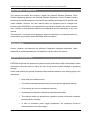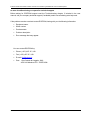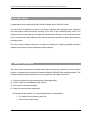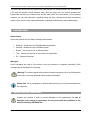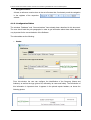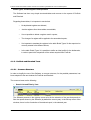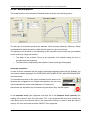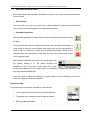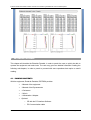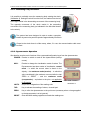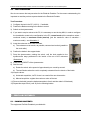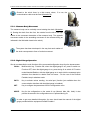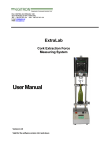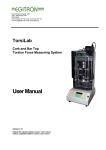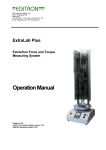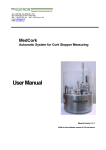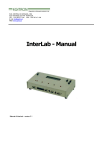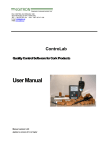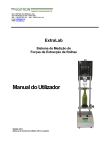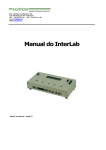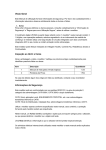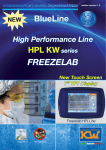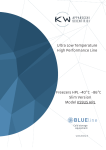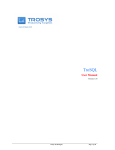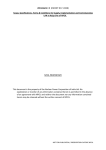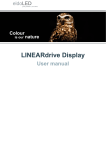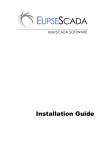Download User Manual
Transcript
Rua central da vergada, 1280 4535 - 166 Mozelos vfr - PORTUGAL Tel (+351) 227 471 120 ● Fax. (+351) 227 471 129 E-mail: [email protected] ● URL: www.egitron.pt ExtraLab Portable Extraction Force Portable Measuring System PerfiLab Portable Bottleneck Control Portable System User Manual Version 1.2.0 (May/2011) Valid for PC interface software version 1.3.0 or above. ExtraLab Portable and PerfiLab Portable - Extraction Force Measuring and Bottleneck Control Portable Systems RESPONSIBILITY EXEMPTION This manual was written and revised to explain the ExtraLab Portable (Extraction Force Portable Measuring System) and PerfiLab Portable (Bottleneck Control Portable System) functioning and characteristics the most correct way possible, particularly the PC interface and control software. However, this user manual and/or the equipment can be changed with previous notice. EGITRON is not responsible for any damage caused by any direct or indirect error, omission or discrepancies between the Equipments and the instructions of this user manual. This document, or any part of this document, cannot be reproduced or transmitted under any format and for any purpose, without EGITRON written permission. TRADE MARKS Access, Windows and Microsoft are Microsoft Corporation registered trademarks. Other trademarks or registered trademarks not listed above can be used in this manual. GENERAL PRECAUTIONS EGITRON equipments are produced to optimize security and minimize effort. Nevertheless, certain precautions should be taken to reduce the risk of any human physical damage or equipment damage. Please read carefully the general precautions below and take attention to the warning signs in the manual text. • Keep away from children access; • The machine should be operated only by persons with the appropriate training; • Do no remove any cover or mechanical protection; • All maintenance should be executed by specialized technicians; • The machine should not operate when exposed to severe environment conditions, like heavy dust or humidity; • In case of successive power supply breakdowns, the equipment should be disconnected from the power supply; EGITRON II ExtraLab Portable and PerfiLab Portable - Extraction Force Measuring and Bottleneck Control Portable Systems • The equipment transporting and handling should be done with extremely precautions because it has fragile parts. For transportation use an adequate pack so the machine remains well accommodated and protected. WARRANTY AND TECHNICAL SUPPORT EGITRON guarantees the correct functioning of products with the EGITRON trade mark, in general for 1 year, or for a different period when specifically written by EGITRON. The warranty covers workmanship and materials but not the equipment transportation or onsite displacements, which will be charged according to the standard prices in practice at the time. This is valid excepting for the first onsite displacement or equipment transport if required within the first month of the warranty period, which will be free. In this last case, EGITRON will decide the most appropriate option between the technician onsite displacement and the equipment transportation to EGITRON facilities and back to the client. If the equipment presents any malfunctioning during the warranty period, EGITRON, according to its own criteria, will repair or replace without any charge, excepting the situations described below. Any product and/or part that have been replaced will be EGITRON property. The warranty will not have effect in malfunctioning caused by non imputable causes to the equipment such as: • Anomalies caused by maltreatment, recklessness or handling contrary to the manual instructions; • Modifications or incorporations of non authorized parts, and/or done by non authorized technicians; • Defects caused by short circuit or mechanical injury; • Indemnities for personal or material damages directly or indirectly caused; • Defects caused by any installation service , functioning explanation or user training at client facilities, when not directly imputable to EGITRON technicians; • Equipment replacement. To request for the warranty services contact EGITRON technical support. EGITRON can ask for the purchase proof / equipment invoice. This equipment is suitable only for the design purposes and EGITRON is not responsible for its improper use. EGITRON III ExtraLab Portable and PerfiLab Portable - Extraction Force Measuring and Bottleneck Control Portable Systems In case of malfunctioning or request for technical support Before asking for EGITRON support read the Troubleshooting chapter, if included in the user manual, call your company technical support (if available) and/or use all existing auto-help tools. If the problem remains unsolved contact EGITRON, having with you the following information: • Equipment name • Serial number • Purchase date • Problem description • Error message that may appear. You can contact EGITRON by: • Phone: (+351) 227 471 120 • Fax: (+351) 227 471 129 • E-mail: [email protected] • Post: Rua Central da Vergada, 1280 4535-166 Mozelos VFR - PORTUGAL EGITRON IV ExtraLab Portable and PerfiLab Portable - Extraction Force Measuring and Bottleneck Control Portable Systems INDEX INDEX........................................................................................................................................................................ 5 WELCOME NOTES ................................................................................................................................................. 6 1 – MANUAL CONTENTS....................................................................................................................................... 6 2 - CONVENTIONS .................................................................................................................................................. 7 3 – RECEPTION AND UNPACKING ..................................................................................................................... 7 4 – INTERFACE SOFTWARE ................................................................................................................................ 8 4.1 – PC INTERFACE SOFTWARE SETUP AND CONFIGURATION ............................................................ 8 4.2 – PC INTERFACE SOFTWARE USE ......................................................................................................... 11 4.1.1 – General Aspects of the Software .............................................................................................................................................. 12 4.1.2 – Configuration Tables .................................................................................................................................................................. 14 4.1.2 – PerfiLab and ExtraLab Tests ..................................................................................................................................................... 15 4.1.2.1 – Common Structure .................................................................................................................................................................. 15 4.1.2.2 – ExtraLab Reports ..................................................................................................................................................................... 17 4.1.2.3 – PerfiLab Tests .......................................................................................................................................................................... 19 4 – EXTRALAB PORTABLE ................................................................................................................................ 21 4.1 – PACKING CONTENTS ............................................................................................................................ 21 4.2 – EQUIPMENT GENERAL ASPECTS........................................................................................................ 22 4.2.1 – Measuring body movement....................................................................................................................................................... 23 4.2.2 – Dynamometer Operation............................................................................................................................................................ 23 4.2.3 – Bottle Position ............................................................................................................................................................................. 24 4.2.4 – Transport position ...................................................................................................................................................................... 24 4.3 – TEST PROCEDURE.................................................................................................................................. 25 5 – PERFILAB PORTABLE-I ................................................................................................................................ 25 5.1 – PACKING CONTENTS ............................................................................................................................ 25 5.2 – EQUIPMENT GENERAL ASPECTS........................................................................................................ 26 5.2.1 – Measure Body Movement .......................................................................................................................................................... 27 5.2.2 – Digital Gauge Operation............................................................................................................................................................. 27 5.2.3 – Bottle position and test preparation ......................................................................................................................................... 28 5.2.3.1 – Scale adjust ............................................................................................................................................................................. 28 5.2.3.2 – Center the digital gauge ......................................................................................................................................................... 28 5.2.4 – Transport position ...................................................................................................................................................................... 29 5.3 – TEST PROCEDURE ................................................................................................................................. 29 ANNEX B – TECHNICAL SPECIFICATIONS ..................................................................................................... 31 B1 – TECHNICAL SPECIFICATIONS OF THE EXTRALAB PORTABLE................................................... 31 B2 – TECHNICAL SPECIFICATIONS OF THE PERFILAB PORTABLE-I .................................................. 31 EGITRON Page 5 of 34 ExtraLab Portable and PerfiLab Portable - Extraction Force Measuring and Bottleneck Control Portable Systems WELCOME NOTES Congratulations for the purchase of the ExtraLab Portable and\or PerfiLab Portable. The user has at his disposal one easy to use control equipment with small dimensions, developed with metrological precise techniques, assuring at the end, a high standard quality control. The equipments may be provided with a Software for Windows that will permit, in a friendly and intuitive way, to configure and realize different tests, with the automatic acquisition of values and the printing of quality reports. This user manual contains instructions to setup the equipments, supplying detailed information regarding its functioning and the Windows interface software. 1 – MANUAL CONTENTS This user manual describes the ExtraLab and PerfiLab functioning, particularly, the PC interface software, compatible with all Microsoft Windows 9x/Me/NT/2000/XP/Vista operating systems. This software was specifically developed for the two equipments and it allows the user to: 1) Collect the values from the tests and present them graphically; 2) Save the tests into a database for later consult; 3) Print reports in several languages; 4) Setup the communication parameters. Along with the user manual, you may find (depending on its acquisition): • PC interface control software setup CD; • Serial communication cable. EGITRON Page 6 of 34 ExtraLab Portable and PerfiLab Portable - Extraction Force Measuring and Bottleneck Control Portable Systems This user manual starts with the equipments characteristics, the setup procedure, the connection to a PC and the interface control software setup. After the setup, the user manual describes the Equipments functioning; the test process and the data collect from the software. In the following chapters, you can find information regarding saving the tests, opening saved tests and printing reports. At the end, the user manual describes the equipment maintenance and troubleshooting. 2 - CONVENTIONS Abbreviations In this user manual one can find the following abbreviations: • ExtraLab – Extraction Force Portable Measuring System • PerfiLab – Bottleneck Control Portable System • Report – Set of tests of one or different bottles • Test – Process of execution of the control of a single bottle • PC – Personal Computer Messages Some messages are used in this manual to call your attention to important information. Each message type is identified lie the following: Warning! The warning signal informs that an improper equipment use or not following the instructions, can cause personal and/or equipment damages. Please read. This is a suggestion or advices which can help you to get more benefits from the equipment. 3 – RECEPTION AND UNPACKING Unpack very carefully in order to prevent damages to the equipment(s). In case of damages in the packing or equipments do not proceed with the installation or use without contacting EGITRON first. EGITRON Page 7 of 34 ExtraLab Portable and PerfiLab Portable - Extraction Force Measuring and Bottleneck Control Portable Systems 4 – INTERFACE SOFTWARE 4.1 – PC INTERFACE SOFTWARE SETUP AND CONFIGURATION In order to install the PC Control Software, the following steps must be followed: 1. Insert the Setup CD in the CD-ROM of the computer; 2. Check if there is, in the PC, a version of Ms Access higher or equals to the version XP. If there is not, install the version XP Runtime or 2007 Runtime that are in the Setup CD (folder Software\Runtime). 3. From the button Start, select the option Run and introduce the command “D:\Software\Setup\EN\setup.exe” or “D:\Software\Setup\PT\setup.exe” (depending on the selected language for the Software, English or Portuguese), assuming that D: is the name of the CD-ROM unity. You may prefer to run the setup program (“Setup”), accessing the CD-ROM contents, using ‘Windows+R’. It may be necessary (warning of the Setup process) to install the requisites that are included in the CD in the folder ”Requisites”. If the connection to the PerfiLab Portable is to be via a converser DMX-USB, the drivers in the folder "USB-Serial -Converter_VCP" must be used. After the Software has been correctly installed, it can be opened from the shortcut “Acquisition Software” in the menu Programs\EGITRON, or from the shortcut created in the windows desktop. At starting, the Software makes a connection test to the Database that is normally in the folder “C:\Program Files\EGITRON\Acquisition\” with the name “tblAcquisition.mdb”. If the connection is not possible, a window for the configuration of the localization of the Database is opened. EGITRON Page 8 of 34 ExtraLab Portable and PerfiLab Portable - Extraction Force Measuring and Bottleneck Control Portable Systems It is possible to proceed with the use of the Software if a valid folder is indicated for the Database. This window can be changed at any time, it the user wants to change the database folder (for example a network folder), from the menu “Database” of the main menu or from the option “Configurations\Database\” from the tool bar. Another important configuration for the correct functioning of the Software is the physical configuration of the equipments connected to the PC. The window where these configurations are made is opened using the button “Communications” of the main menu or from the option “Configurations\Database\” of the tool bar. From the tests’ window, if the user tries to get a value and the communication fails, this window is automatically opened. The communication configuration fields are the following: For the PerfiLab: • Serial Port; • Settings – Baud Rate, Parity, Bits, Stop Bits (usually 9600, N, 8, 2) For the ExtraLab: As for the PerfiLab: EGITRON • Serial Port; • Settings – Baud Rate, Parity, Bits, Stop Bits (usually 9600, N, 8, 1). Page 9 of 34 ExtraLab Portable and PerfiLab Portable - Extraction Force Measuring and Bottleneck Control Portable Systems We must here refer 2 acquisition modes implemented for the ExtraLab: maximum mode and continuous mode. For the maximum mode, for each test, the maximum value of extraction is acquired. For the second mode, the Software continuously acquires the values of extraction, defining a curve of the evolution of the extraction force during the time by test. At the end, the maximum value of each test is also acquired. The user must configure the same mode for the equipment as the one chosen in the software (see the following paragraph for information on how to configure the equipment). Note that the maximum value acquired in the continuous mode may not correspond (it may be a little higher) to the maximum value of the curve since it occurs during a peak and the automatic reading (due to the transmission speed and data treatment) may not correspond to this peak moment. If the user wants to choose the maximum mode, no more configurations are needed. For the continuous mode, the following fields must be configured: • Interval between asks of reading (ms); The lowest it is, the bigger is the probability to get a curve with a maximum value closed to the real peak value. It is important to refer that this interval does not correspond to the real interval between readings because the ask transmission time must be considered, as well as the answer of the equipment, and its treatment by the Software. • Stabilization period for the final value (s); It’s the interval of time that permits the Software to decide that a received value is stable, indicating the end of the test. • Stabilization tolerance (daN); It represents to add and to remove to the previous last received value in order to consider the current as being in the stability range; • Maximum duration of an extraction reading (s); It represents the maximum period of time since the beginning of a test (acquisition of a value higher than the minimum considered value) until its end; EGITRON Page 10 of 34 ExtraLab Portable and PerfiLab Portable - Extraction Force Measuring and Bottleneck Control Portable Systems • Maximum value considered (daN); It represents the value from which the Software considers that the test has begun. From this moment, the received values are saved in the Database (curve) and the test is finalized when the value remains stable or the maximum period of reading is reached. • Selection on the option: o Manual reset of the maximum value by the user; o Automatic reset of the maximum value after the acquisition. For the correct acquisition in the continuous mode, the reset of the maximum value in the equipment must be done. To ease the acquisition, this reset should be done by the Software automatically (option 2). Nevertheless, if the operator wants to check the maximum value before starting the following test, he may do it manually (option 1). Please read the following paragraph in order to get more information about switching from one mode to the other. 4.2 – PC INTERFACE SOFTWARE USE All the Software has been developed thinking about an operator with few experience with computers. The objective has been to get an intuitive and simple interface that would prevent operation mistakes. All the data introduced is validated providing advices if the value is not correct or if an operation is, or not, possible. With the start of the program, the main window is opened. This window has all the options available in the Software and all the existing menus can be opened from it. These menus can also be opened via the tool bar of the Software. EGITRON Page 11 of 34 ExtraLab Portable and PerfiLab Portable - Extraction Force Measuring and Bottleneck Control Portable Systems The left pane of the window presents the buttons that permit to open the windows of the PerfiLab and ExtraLab reports. The right pane presents various buttons that permit to open each of the tables for the configuration of the Software. In this document, we will describe each of these tables and then the reports of PerfiLab and ExtraLab. 4.1.1 – General Aspects of the Software The Software owns a set of characteristics that must be known and understood by the user in order to optimize its use. We do now describe some of these main characteristics. • Based in tables Since the base of the software is a relational database, it inherits from it its main characteristics and advantages (security, coherence of data, simplicity,...). One of the obvious consequences of this origin is the fact that the Software bases on a set of tables of registers. The contents of these tables correspond to the registers necessary to the good behavior of the system. We will describe in this document the main tables, essentials to the good configuration of the Software. • Common Buttons: Edit, New, Delete, close and Confirm These buttons are common to the majority of the windows of the Software. The button “Edit” is a security button for the change of data. By default, the data presented is protected and can’t be changed. The button EGITRON Page 12 of 34 ExtraLab Portable and PerfiLab Portable - Extraction Force Measuring and Bottleneck Control Portable Systems “Edit” must be selected for the user to change the data. The button “New” permits to add a register and the button “Delete” permits to delete the current register. The button that permits to close the current window is the button with an icon representing a red cross. Beyond these four buttons that normally appear together in the right-bottom corner of the windows, for some windows, a confirmation button may appear, with a green cross as icon. When closed to the confirm button, the close button is to be used as a cancel button. Regarding the button “Edit”, it is important to note that the changes to a register are only saved to the database when the user unselect it (button “up”)! • Selection Lists Some available fields own at their right side a little cross; this indicates that the field has an associated list from where it is possible to select one of its elements. It’s possible to select the elements with the mouse or introducing the first character of the desired value. The items of the list are introduced in the tables corresponding to the fields, normally identified with the same name. • Double click A double-click on the selection lists associated to the tables of configuration will ease the navigation between the Software windows. Indeed double-click on a selection list will make the corresponding window open. • “Tool – Tips” One characteristic common to the majority of the buttons, lists, fields, etc., is the presence of a little description that appears when pointing with the mouse to the corresponding object. • Important Keys Another important aspect is the behavior of the following keys: EGITRON o ‘ESC’ – It permits to undo many incorrect actions. o ‘Tab’ and ‘Enter’ – they serve to navigate from the different fields of one record. Page 13 of 34 ExtraLab Portable and PerfiLab Portable - Extraction Force Measuring and Bottleneck Control Portable Systems • Navigation buttons At least, a reference must be done to the set of buttons that, if activated, permit the navigation in the registers of the respective window. 4.1.2 – Configuration Tables The windows “Database” and “Communications” have already been described in this document. The user should read the prior paragraphs in order to get information about these tables that are very important for the correct behavior of the Software. The other tables are the following: • Header From this window, the user can configure the identification of the Company (Name and Address), as well as the logo (picture file, defined by its name and folder). The introduction of this information is important since it appears in the printed reports headers, as shows the following picture: EGITRON Page 14 of 34 ExtraLab Portable and PerfiLab Portable - Extraction Force Measuring and Bottleneck Control Portable Systems Bottle Types, Clients\Suppliers and Operators The Software has three very simple structured tables and common to the reports of PerfiLab and ExtraLab. Regarding these tables, it is important to remain that: o No duplicated registers are allowed; o Just the registers from these tables are available; o It is not possible to delete a register used in reports; o The change of a register will be applied to the associated reports; o It is important to translate the registers in the table ‘Bottle Types’ for the reports to be correctly created in the different idioms; o In the table ‘Bottle Types’ it is possible to define an ideal profile for the bottlenecks, in order to permit the comparison of the values acquired form PerfiLab. 4.1.2 – PerfiLab and ExtraLab Tests 4.1.2.1 – Common Structure In order to simplify the use of the Software, a common structure, for the possible parameters, has been adopted for the two windows for PerfiLab and ExtraLab. The common items are the following: • Search List and Filter by Year The Software presents in the right-top corner a list for the selection of the year that permits to filter the reports shown by the Software (by default the current year). In the left-top corner of the windows, there is a list of selection of the desired report, in the selected year. EGITRON Page 15 of 34 ExtraLab Portable and PerfiLab Portable - Extraction Force Measuring and Bottleneck Control Portable Systems • Identification The identification of the reports is possible from the available fields. The code is automatically created by the Software but may be changed by the user. Note that the field “Additional Notes” is a “memo” field, which means that it is a free text introduction field, without fixed limit. • Reports printing The opening of the reports is done from the button which icon is a printer ant that is on the right-top corner. The user must first select the language and the report type (from the available selection lists). The available languages are the following: Portuguese, English, Castilian, Catalan, French, German, Italian and Russian. • Navigation and Operations on tests The bottom pane of the reports windows presents the navigation features and operations on the reports already described in this document. EGITRON Page 16 of 34 ExtraLab Portable and PerfiLab Portable - Extraction Force Measuring and Bottleneck Control Portable Systems 4.1.2.2 – ExtraLab Reports The central structure of the window for ExtraLab reports is shown in the following picture: The left pane of the window presents the statistical values (Average, Maximum, Minimum, Range and Standard Deviation) as well as a table with the maximum values of each test. The right pane may be shown or not depending on the acquisition mode of each test (just available for the continuous mode) and includes: • The graph of the evolution (Curve) of the extraction force realized during the time (in seconds) since the beginning; • The table of the corresponding values (table of values at the right of the graph). Automatic acquisition In order to clearly understand the two modes of automatic acquisition allowed by the Software, the user should read the paragraph “PC INTERFACE SOFTWARE SETUP AND CONFIGURATION” of this document. The automatic acquisition of the values is started from the button in the left pane with a suggestive icon. Before the acquisition, the user must check and select the correct mode (Maximum or Continuous). After started, the acquisition can be finished using the button “Stop” that will appear. In the maximum mode (the equipment must also be in the maximum mode (tension)) the reading of the values is done from the button ‘TXT’ of the equipment after the test is finished (the value that is sent is the maximum value in the equipment’s memory). In order to clear this value in memory, the user must press the button ‘RESET’ of the equipment. EGITRON Page 17 of 34 ExtraLab Portable and PerfiLab Portable - Extraction Force Measuring and Bottleneck Control Portable Systems In the Continued mode (the equipment must be in the normal mode), the reading is controlled by the Software, the user only normally realize the test, but, depending on the configuration in the window of the communications configuration (see the corresponding paragraph) he may manually reset the maximum value. In this mode, the Software shows the last received value from the equipment and shows a green text when it detects that the test has started. After a test in continuous mode is finished, the user must repeat the process to start a new test (click in the communication button). Reports Printing The printed report may include, depending on the selection: • Just the table of maximum values acquired by test and by report; • Additionally the curves of the evolution of the extraction force by test. EGITRON Page 18 of 34 ExtraLab Portable and PerfiLab Portable - Extraction Force Measuring and Bottleneck Control Portable Systems 4.1.2.3 – PerfiLab Tests The central structure of the window for the tests of PerfiLab is shown in the following picture: The right pane shows the graph of the evolution of the Depth (mm) vs. Diameter (mm) for the bottle selected in the left pane. The options of visualization are the values at 0º and 90º simultaneously, each isolated or still the average. It is also possible to show the ideal profile (if it exists associated to the selected bottle type). The left pane owns the information about each of the tests of the report as well as the available operations (buttons at bottom). The presented table is the table of the values registered for each depth. The user may introduce the depths manually or use the button “Create...” for this. The available operations from the buttons are the following: • Create… This button permits to open a window which objective is to ease the creation of the depths for which the user may define the total depth, the resolution and the eventual offset (or initial distance relative to the top). EGITRON Page 19 of 34 ExtraLab Portable and PerfiLab Portable - Extraction Force Measuring and Bottleneck Control Portable Systems • New Bottle and Delete Bottle Each report has at least one bottle associated. At any time, the user may nevertheless add or remover others. • Delete Values Form this button, the user may remove all the values acquired in order to repeat values (first click) or still remove all the registers of the depths (second click). • Automatic acquisition The automatic acquisition is started from the button at the left of the individual values by depth. If the communication with the equipment succeeds, two new buttons will appear, a “stop” button to stop the communication and another with an icon representing a bottle in order to acquire the values for the corresponding depth. Instead of the Software button for the acquisition of the value, the user may use the button of data of the equipment itself. Note that the acquisition order is from the lowest depth until the highest, starting in 0º. The values acquired are considered to be for 90º when all the values for 0º have already been acquired. For the values at 90º, it is possible to configure the acquisition order from the presented selection list. If the user wants to repeat the reading for a specific depth, it is just necessary to remove the value and repeat the automatic acquisition. Reports Printing The printed report may include, depending on the selection: • Just the table of the values acquired by depth and bottle; • The graphs of the values acquired by depth and bottle; • Both the graphs and tables. EGITRON Page 20 of 34 ExtraLab Portable and PerfiLab Portable - Extraction Force Measuring and Bottleneck Control Portable Systems 4 – EXTRALAB PORTABLE This chapter will describe the ExtraLab Portable, in order to permit the user to quickly be able to operate the equipment and make tests. The user may get more detailed information reading the following sub-chapters, in order to permit to proceed with some operations that require a careful reading. 4.1 – PACKING CONTENTS With the equipment, ExtraLab Portable, EGITRON provides: EGITRON • 1 Manual of the equipment • 1 Manual of the Dynamometer • 1 Corkscrew • 1 Winch • 1 Alimentation / Adaptor • Optional: o CD with the PC Interface Software. o PC Communication cable Page 21 of 34 ExtraLab Portable and PerfiLab Portable - Extraction Force Measuring and Bottleneck Control Portable Systems o Converser RS232/USB (for installation follow the installation guide in the CD with comes with the converser). 4.2 – EQUIPMENT GENERAL ASPECTS Winch Equipment measure support body Dynamometer CorkScrew Manipulator Neck support Basis Support basis Illustration 1 The ExtraLab Portable is composed of two main groups, the basis and the equipment measure support body. The Illustration 1 shows the main items of both the groups which are referred in the following chapters. The ExtraLab Portable has as reading device a dynamometer with 1000N of charge. This value must not be overloaded in order to avoid the loss of quality in reads or damages of the measuring equipment, the dynamometer. EGITRON Page 22 of 34 ExtraLab Portable and PerfiLab Portable - Extraction Force Measuring and Bottleneck Control Portable Systems 4.2.1 – Measuring body movement Cramp It is possible to vertically move the measuring body rotating the winch (Illustration 2). Seeing the winch from the front, the rotation from the left to the right results in the descending movement of the measuring body. The opposite movement of the winch results in the ascending movement of the measuring body (as indicated in the little label closed to the winch). Illustration 2 The system has been designed in order to make a complete rotation by second to permit a speed of approximately 30cm/min. Closed to the winch there is a little cramp, where, if in use, the communication cable must be fixed. 4.2.2 – Dynamometer Operation We describe now the main functions of the command/configuration keys from the dynamometer. POWER : Permits to switch on and off the dynamometer (left-top corner). MAX : Permits to change the visualization mode of values. The Dynamometer has three modes of visualization, normal Normal Mode mode – in which the current value is shown in the display – the maximum mode (tension) – in which the value considered is the maximum occurred after the last ZERO or RESET – and the maximum mode (compression) - equivalent to the prior, not applicable Max- mode - Tension for Extraction. Illustration 3 UNITS : Key for the configuration of the reading units. TXD : Key to activate the sending of values, via serial port. ZERO : Key to refer the dynamometer to the point zero (necessary when a charge applied to the dynamometer is to be ignored). RESET : Clear the MAX reading registers and make the reading zero. EGITRON Page 23 of 34 ExtraLab Portable and PerfiLab Portable - Extraction Force Measuring and Bottleneck Control Portable Systems With the ExtraLab portable a charger is also supplied in order to Connector for the charger charge the internal batteries of the Dynamometer. The charger needs between 14-16 hours to charge the batteries, permitting autonomy of approximately 50 hours using the equipment. For more detailed information, the user should read the dynamometer manual provided with the equipment. Illustration 4 4.2.3 – Bottle Position To adjust the equipment to the bottle to be controlled, it is necessary to free the manipulator (Illustration 1) of the basis adjust; raise the support piece to the neck support, until a position that clearly serves for the bottle to control. Next the bottle must be placed in the top of the support basis, and the neck support must be dropped touching the bottle without pressing the spring of the support basis. Press firmly the manipulator, guarantying that the set remains fixed After the system has been adjusted to the bottle to be controlled, in order to take off the bottle, the user needs to force a little bit the bottle downstairs, compressing the spring in the support basis. The opposite movement must be done in order to place another bottle: the bottle must force the support basis downstairs, and then the user must position the neck of the bottle in the direction of the neck support, and, then, free the bottle. 4.2.4 – Transport position The presented image (Illustration 5) enhances the equipment in its transport position, pointing out the fact that the basis is completely compacted with the manipulator pressed and the winch turned to the interior. When not needed, the dynamometer must be switched off (key POWER). The transport luggage in the Illustration 5 is Illustration 5 an optional accessory. EGITRON Page 24 of 34 ExtraLab Portable and PerfiLab Portable - Extraction Force Measuring and Bottleneck Control Portable Systems 4.3 – TEST PROCEDURE We do now resume the test procedure for the ExtraLab Portable. For the correct understanding it is important to read the previous reports related to the ExtraLab Portable. Test Procedure: 1) Configure the test in the PC (4.2.2.2) – if available. 2) Position the Basis according to the bottle to control. 3) Switch on the dynamometer 4) If you want to acquire values to the PC, it is necessary to use the key MAX, in order to configure the visualization mode to the configuration in the PC: normal mode (all the extraction values – continued mode) or maximum mode (tension) (just the maximum value of extraction – maximum mode) – see Illustration 3. 5) Insert the corkscrew in the cork to extract. a) The corkscrew must remain, as possible, centered and vertical (parallel to the neck walls). 6) Position the bottle in the support basis. 7) Drop the dynamometer, rotating the winch, until the hook applied to the dynamometer stays positioned to the interior of the arc of the corkscrew (Illustration 6). 8) Press the key RESET of the dynamometer. 9) Start the test: Illustration 6 a) Rotate the winch, at the speed of approximately one round by second. b) The test finishes when the cork is completely extracted from the interior of the bottle. 10) Acquire values: a) Automatic acquisition, via PC: there is no need of the user intervention. b) Manual acquisition: register the maximum value of the test. 11) Remove the bottle (press the bottle downstairs to free it and then take it off the basis) 12) Repeat the steps from 4) until 10) for the following bottles. 5 – PERFILAB PORTABLE-I 5.1 – PACKING CONTENTS The equipment PerfiLab Portable is provided with: EGITRON Page 25 of 34 ExtraLab Portable and PerfiLab Portable - Extraction Force Measuring and Bottleneck Control Portable Systems • 1 Manual of the equipment • 1 Manual of the digital gauge • 1 winch • Optional: o CD with the PC Interface Software. o DIGIMATIC communication cable (when the communication interface is solicited) o Converser DIGIMATIC/USB (for the installation follow the installation guide in the CD that comes with the converser CD). 5.2 – EQUIPMENT GENERAL ASPECTS The PerfiLab Portable-i is made of two main groups, the basis and the measuring equipment support body. The Illustration 7 shows the main elements of both groups that will be describe in the following chapters. The PerfiLab Portable-i owns as measure device an interior digital gauge which use must be realized with the maximum attention and care, because it is a precision equipment very sensible. Scale Winch Digital Gauge Measuring equipment support body Manipulator Neck Support Basis Support Basis Contact tips Pointer Illustration 7 EGITRON Reference Points (0º and 90º) Page 26 of 34 ExtraLab Portable and PerfiLab Portable - Extraction Force Measuring and Bottleneck Control Portable Systems Closed to the winch there is a little cramp, where, if in use, the communication cable must be fixed (Illustration 8). 5.2.1 – Measure Body Movement Illustration 8 The measure body can be vertically moved rotating the winch (Illustration 9). Seeing the winch from the front, the rotation from the left to the right results in the movement downstairs of the measure body. The opposite movement results in the ascending movement of the measure body (as indicated in the little label closed to the winch). Illustration 9 The system has been developed in the way that each rotation of the winch corresponds to 2mm of vertical movement. 5.2.2 – Digital Gauge Operation We do now describe the main functions of the command\configuration keys from the dynamometer. ON<0> : Multi-function key. Function ON, when the digital gauge is off, press to switch on. Function OFF, when the digital gauge is on, press during 2s to switch off. Function mode Absolute/Relative, with the digital gauge on to each click the measured value switches from absolute to relative and vice-versa – For the use of the PerfiLab Portable, keep in absolute mode. DATA : Key to activate values sending, via serial port (function just available when the communication interface with the digital gauge is installed). SET : Key to configure the parameters from the configuration menu. MODE : Key for the configuration on the mode of use (Normal, Max, Min, Hold). It also permits the access to the configuration menu if pressed during 2s. In order to get more detailed information, the user should read the manual of the digital gauge provided with the equipment Perfilab Portable-i. EGITRON Page 27 of 34 ExtraLab Portable and PerfiLab Portable - Extraction Force Measuring and Bottleneck Control Portable Systems 5.2.3 – Bottle position and test preparation In order to adjust the equipment to the bottle to be controlled, it is necessary to free the manipulator (Illustration 7) of adjust of the basis; raise the support piece of the neck support, until a position that clearly serves for the bottle to control. Raise the digital gauge in a way that the contact tips stay above the position of support of the bottleneck (Illustration 10). Then put the bottle on the support basis, and then drop the neck support against the bottle without pressing the spring of the support basis. Press firmly the manipulator, guarantying that the set remains fixed. After the system is adjusted to the bottle to be controlled, in order to remove the bottle you just have to force the bottle downstairs, compressing the spring in the support basis. In order to put a new bottle, you just have to do the opposite movement. Illustration 10 After the bottle is positioned, the contact tips must be placed in the interior of the neck. For this, the operator, with one hand, will have to join the rods of the digital gauge and, with the other hand, use the winch in order to place the tips until the position where the test will start. After reaching the desired position, release the digital gauge rods. 5.2.3.1 – Scale adjust To perform the depth reading, there is a graduated scale, which position can be adjusted from a little manipulator. To ease the identification of the initial point, the user should, after the definition of the position where the test starts, adjust the position of the scale lining up its top (zero) with the face of the piece immediately placed behind. Illustration 11 5.2.3.2 – Center the digital gauge The digital gauge will have to be centered with the bottleneck. For this, there is an adjust wheel, placed behind the digital gauge. To do it, see the value in the digital gauge and simultaneously rotate the adjust wheel, until you get in the digital gauge the maximum value for the diameter. Illustration 12 EGITRON Page 28 of 34 ExtraLab Portable and PerfiLab Portable - Extraction Force Measuring and Bottleneck Control Portable Systems 5.2.4 – Transport position The presented picture (Illustration 13) enhances the equipment in its transport position, pointing out the fact that the basis is completely compacted with the manipulator pressed and the winch turned to the interior. When not used, the digital gauge should be switched off (key ON), to permit a bigger longevity of the batteries Illustration 13 The transport luggage shown in the illustration is an optional accessory If the communications cable is applied, it is necessary to have a special attention to it. During the transport, it should be removed form the equipment, and the contact with the equipment should be avoid and also prevent the connector to be in contact with the foam in the box interior. 5.3 – TEST PROCEDURE We do now resume the test procedure for the PerfiLab Portable-i. For the correct understanding, the user should read the previous chapters related to the Perfilab portable-i. Test Procedure: 1) Configure the test in the PC interface (if available). 2) Position the basis according to the bottle to control. 3) Switch on the digital gauge (it must be in absolute mode (mode by default)). 4) Position the bottle in the support basis. 5) Put the contact pits in the bottleneck interior a) Join, in a slow movement, the rods of the digital gauge b) Drop the digital gauge, rotating the winch, until the contact tips remain in the interior, and the closest possible of the top of the bottleneck. EGITRON Illustration 14 Page 29 of 34 ExtraLab Portable and PerfiLab Portable - Extraction Force Measuring and Bottleneck Control Portable Systems 6) Position the ruler to define the initial point (Zero). 7) Rotate the bottle in order to make the sew line aligned with the contact tips of the digital gauge. 8) If you want to control the values at 0º and 90º, aligned the needle in the support basis with one of the reference points. 9) Center the digital gauge in the bottle, finding the maximum diameter point. 10) Proceed with the test: a) Rotate the winch to drop the digital gauge. b) Acquire the value according to the required resolution (for example in 2 in 2 mm) i) If the digital gauge has a communication interface, press the key DATA, use the pedal or click the acquisition button in the PC interface, in order to send the values to the PC. c) Repeat until the required depth is reached. d) If you want to execute the measure 90º, rotate the bottle 90º (align the needle of the support basis with the other point of reference). e) Repeat the steps a) and c) moving the digital gauge in the inverse order. 11) Raise the digital gauge until the contact tips are clearly above the bottleneck. 12) Remove the bottle (press the bottle downstairs to free it and then take it off the basis). 13) Repeat the steps from 4) to 12) for the other bottles. EGITRON Page 30 of 34 ExtraLab Portable and PerfiLab Portable - Extraction Force Measuring and Bottleneck Control Portable Systems ANNEX B – TECHNICAL SPECIFICATIONS B1 – TECHNICAL SPECIFICATIONS OF THE EXTRALAB PORTABLE − Height of the bottle (max.): 320mm (360mm optional) − Diameter of the bottle (max.): 200mm − Length of the cork (max.): 65mm − Capacity: 100daN − Resolution: 0,02daN − Extraction Speed: manual, but easily controlled to get 30cm/min executing 1 rotation by second − Communication Interface: RS232, Mitutoyo digimatic and analogical − Alimentation: four batteries AAA rechargeable (charger included) − Maximum Dimensions: 215mm (W) x 190mm (D) x 860mm (H) − Minimum Dimensions: 215mm (W) x 190mm (D) x 490mm (H) − Weight: 5,8kg Optional − Luggage in aluminum with foam protection (for the complete equipment transport) o Dimensions: 555mm (W) x 275mm (D) x 250mm (H) o Weight (ExtraLab Portable + Luggage): 9,8kg − Helical Corkscrew − RS232 Communication cable and converser RS232 - USB − Acquisition values and Reports creation Software, available in Portuguese and English, with reports printed in different idioms. B2 – TECHNICAL SPECIFICATIONS OF THE PERFILAB PORTABLE-I − Height of the Bottle (max.): 320mm (360mm optional) − Diameter of the bottle (max.): 200mm − Internal diameter of the neck: 10mm - 34mm − Measure depth: 0mm - 75mm − Measure strength: 1,2N – 1,7N − Resolution: 0,01mm − Alimentation: one charge AA − Maximum dimensions: 215mm (W) x 190mm (D) x 840mm (H) − Minimum Dimensions: 215mm (W) x 190mm (D) x 490mm (H) − Weight: 5,8kg EGITRON Page 31 of 34 ExtraLab Portable and PerfiLab Portable - Extraction Force Measuring and Bottleneck Control Portable Systems Optional − Luggage in aluminum with foam protections (for the complete equipment transport) o Dimensions: 555mm (W) x 275mm (D) x 250mm (H) o Weight (PerfiLab Portable + Luggage): 9,8kg − Digimatic Communication Interface − Digimatic-USB Converser − Acquisition values and Reports creation Software, available in Portuguese and English, with reports printed in different idioms. − Can be provided without basis (for example for clients that have acquired the ExtraLab Portable). EGITRON Page 32 of 34 ExtraLab Portable and PerfiLab Portable - Extraction Force Measuring and Bottleneck Control Portable Systems NOTES EGITRON Page 33 of 34 ExtraLab Portable and PerfiLab Portable - Extraction Force Measuring and Bottleneck Control Portable Systems EGITRON can proceed with eventual changes to this Technical File without previous notice Rua central da vergada, 1280 4535 - 166 mozelos vfr PORTUGAL Tel (+351) 227 471 120 ● Fax. (+351) 227 471 129 E-MAIL: [email protected] ● URL: WWW.EGITRON.PT EGITRON Page 34 of 34