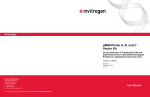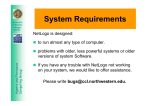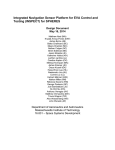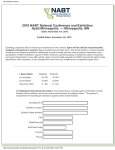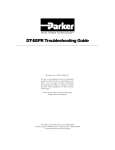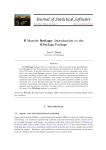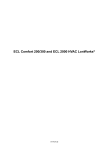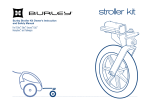Transcript
Modify the Honey Bee Simulation Instructions: After you have experienced using the honey bee simulation as your students would experience it, you now have the opportunity to modify the simulation. Use the following steps to guide you through the basics of modifying a simulation in NetLogo. Be sure to start with the honey bee NetLogo simulation open. 1. From the NetLogo menu bar, click “File > Save As”, and give your file a unique name such as U8_L3_NetLogo_HoneyBee_[initials]. This way any changes you make will not affect the original file. 2. On the "Interface" tab, click “Add” with “Button” selected from the dropdown list, and then click within blank space on the screen. A new window will appear. 3. Within the new window, in the “Commands” box, type “clear-all”, and then click “Ok”. Run the simulation a few times and click the button to learn how it functions. If you want to move the location of the button, right click it and click “Select”. You can now click and drag the button to a new position. Click in white space to de-select the button. 4. Now click the “Code” tab to view the source code behind the simulation. 5. Find the line that says “if ticks >= 100 [ stop ]” and change 100 to 1000. Click back to the “Interface” tab, and run the simulation to see what you have changed. 6. Click “Add” with “Plot” selected from the dropdown list, and then click within blank space on the screen. A new window will appear. 7. Within the new window, in the row for the “default” pen, update the text in the column for “Pen update commands” by typing “plot environment-temperature”. Click the button “Add Pen” and type “plot temp-contribution” in the box in the "Pen update commands" column. Click the “Ok” button. 8. Setup and run the simulation using a variety of settings and view the resulting output on the graph that you created. 9. With your remaining time, feel free to try adding other features to this simulation or other simulations. Consider making adjustments under the “Code” tab. A copy of the NetLogo User Manual can be accessed from the simulations folder within the NABT 2014 folder on the laptops. Feel free to explore the other Project NEURON simulations (NABT 2014 > Simulations) or other models in the NetLogo models library (from the menu bar within NetLogo, File > Models Library). If you would like to try modifying these simulations, feel free to save a copy of the file with a unique filename.